Samsung HLS6187WX/XAA-PF01 Owner’s Manual
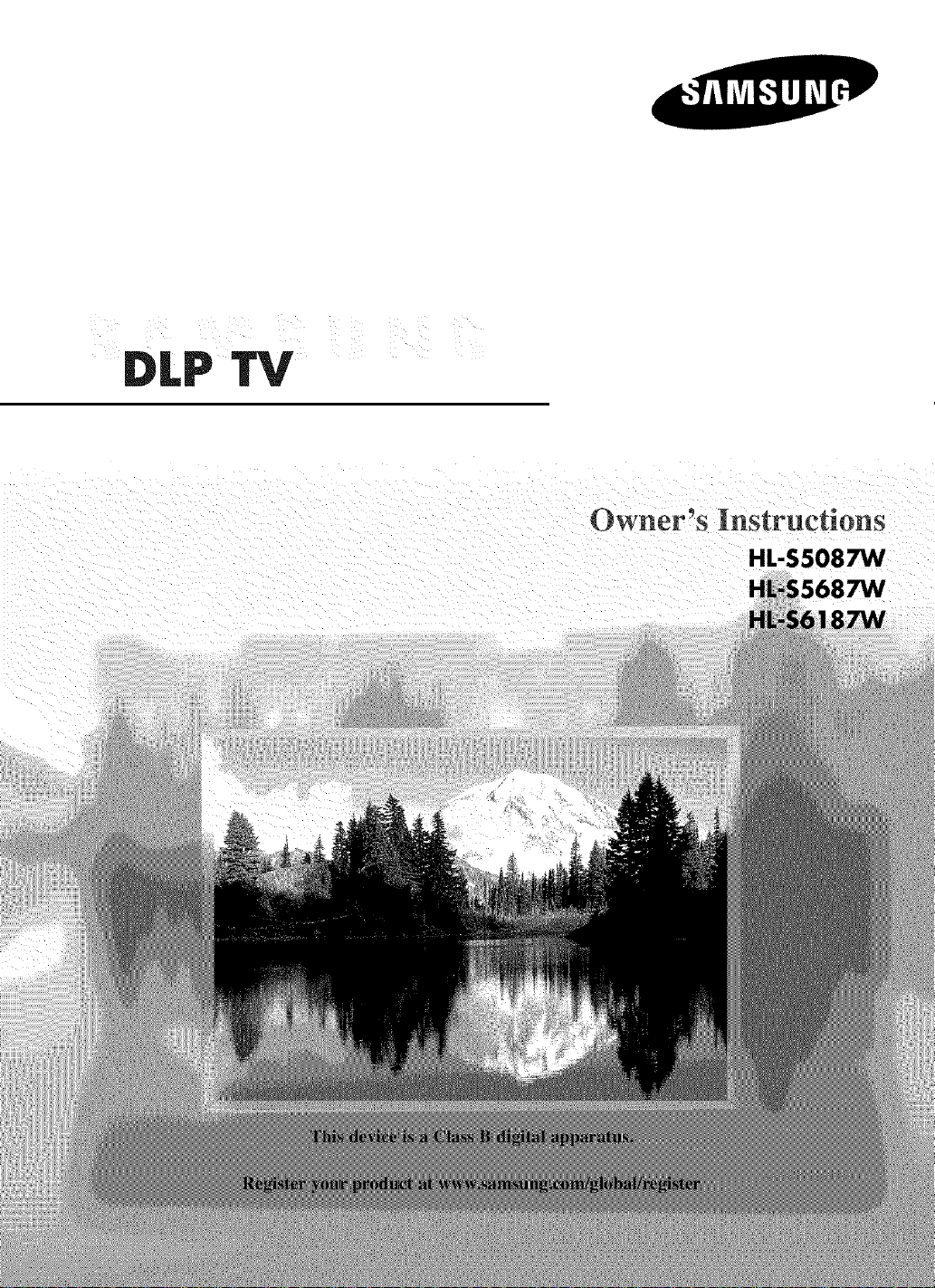
W
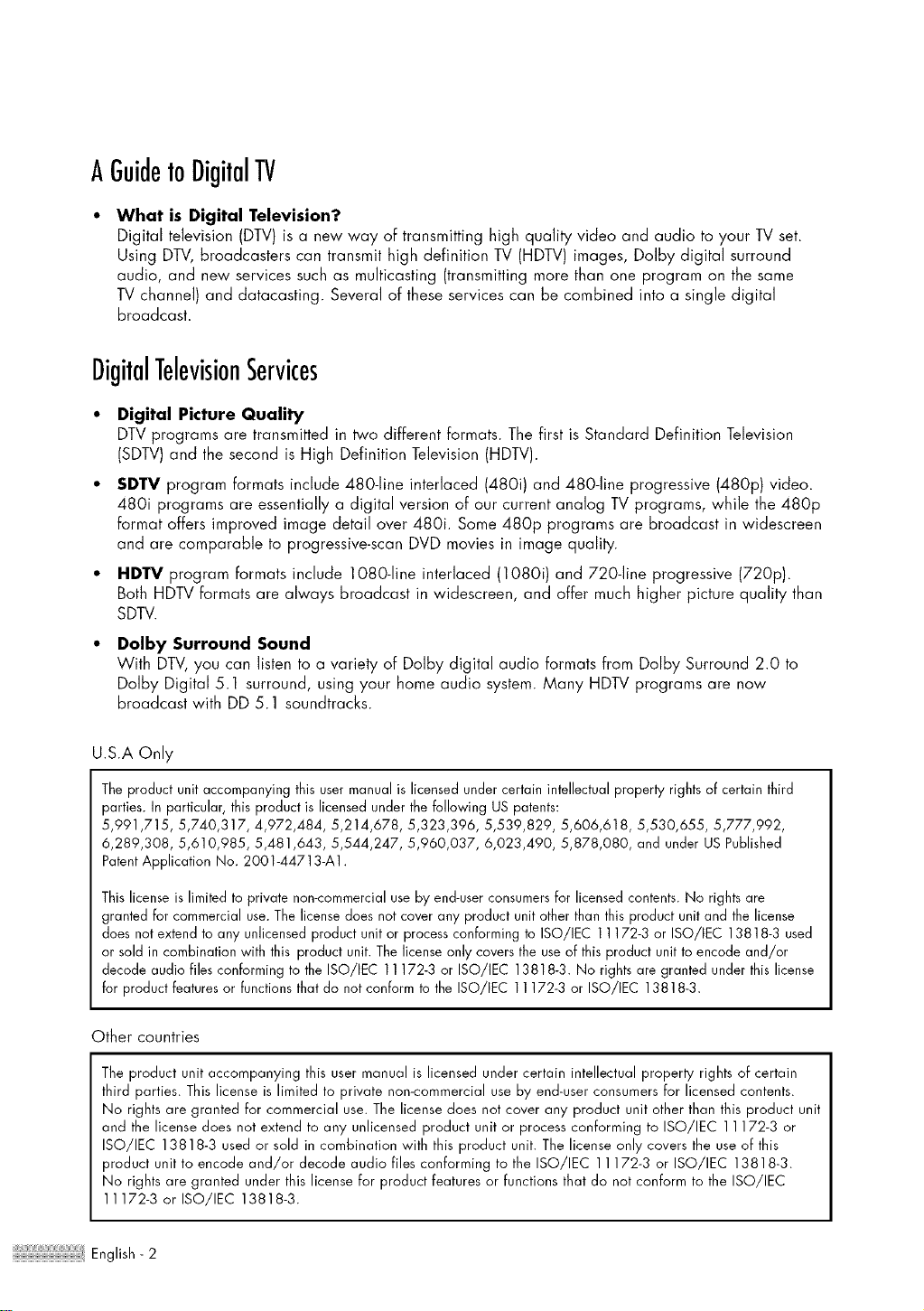
AGuidetoDigitalTV
What is Digital Television?
Digital television (DTV) is a new way of transmitting high quality video and audio to your TV set.
Using DTV, broadcasters can transmit high definition TV (HDTV) images, Dolby digital surround
audio, and new services such as multicasting (transmitting more than one program on the same
TV channel) and datacasting. Several of these services can be combined into a single digital
broadcast.
DigitalTelevisionServices
Digital Picture Quality
DTV programs are transmitted in two different formats. The first is Standard Definition Television
(SDTV) and the second is High Definition Television (HDTV).
SDTV program formats include 480-line interlaced (480i) and 480-line progressive (480p) video.
480i programs are essentially a digital version of our current analog TV programs, while the 480p
format offers improved image detail over 480i. Some 480p programs are broadcast in widescreen
and are comparable to progressive-scan DVD movies in image quality.
HDTV program formats include 1080-line interlaced (1080i) and 720-line progressive (720p).
Both HDTV formats are always broadcast in widescreen, and offer much higher picture quality than
SDTV.
Dolby Surround Sound
With DTV, you can listen to a variety of Dolby digital audio formats from Dolby Surround 2.0 to
Dolby Digital 5.1 surround, using your home audio system. Many HDTV programs are now
broadcast with DD 5.1 saundtracks.
U.S.A Only
The product unit accompanying this user manual is licensed under certain intellectual properly rights of certain third
parties. In particular, this product is licensed under the following US patents:
5,991,715, 5,740,317, 4,972,484, 5,214,678, 5,323,396, 5,539,829, 5,606,618, 5,530,655, 5,777,992,
6,289,308, 5,610,985, 5,481,643, 5,544,247, 5,960,037, 6,023,490, 5,878,080, and under US Published
PatentApplication No. 2001-44713-A1.
This license is limited to private non-commercial use by end-user consumers for licensed contents. No rights are
granted for commercial use. The license does not cover any product unit other than this product unit and the license
does not extend to any unlicensed product unit or process conforming to ISO/IEC 11172-3 or ISO/IEC 13818-3 used
or sold in combination with this product unit. The license only covers the use of this product unit to encode and/or
decode audio files conforming to the ISO/IEC 11172-3 or ISO/IEC 13818-3. No rights are granted under this license
for product features or functions that do not conform to the ISO/IEC 11172-3 or ISO/IEC 13818-3.
Other countries
The product unit accompanying this user manual is licensed under certain intellectual property rights of certain
third parties. This license is limited to private non-commercial use by end-user consumers for licensed contents.
No rights are granted for commercial use. The license does not cover any product unit other than this product unit
and the license does not extend to any unlicensed product unit or process conforming to ISO/IEC 11172-3 or
ISO/IEC 13818-3 used or sold in combination with this product unit. The license only covers the use of this
product unit to encode and/or decode audio files conforming to the ISO/IEC 11172-3 or ISO/IEC 13818-3.
No rights are granted under this license for product features or functions that do not conform to the ISO/IEC
11172-3 or ISO/IEC 13818-3.
Eng lish- 2
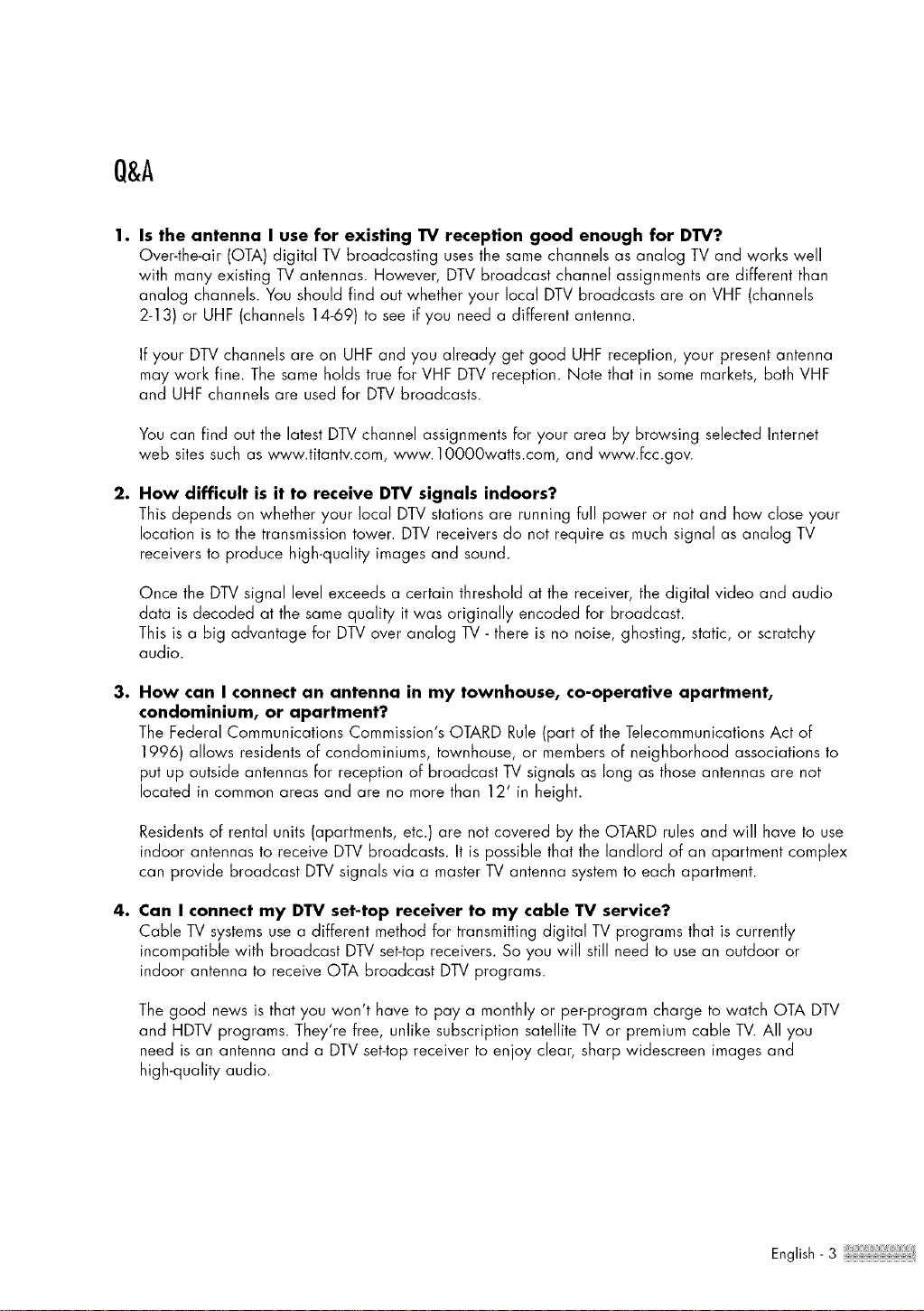
Q&A
1. Is the antenna I use for existing TV reception good enough for DTV?
Over-the-air (OTA) digital TV broadcasting uses the same channels as analog TV and works well
with many existing TV antennas. However, DTV broadcast channel assignments are different than
analog channels. You should find out whether your local DTV broadcasts are on VHF (channels
2-13) or UHF (channels 14-69) to see if you need a different antenna.
If your DTV channels are on UHF and you already get good UHF reception, your present antenna
may work fine. The same holds true for VHF DTV reception. Note that in some markets, both VHF
and UHF channels are used for DTV broadcasts.
You can find out the latest DTV channel assignments for your area by browsing selected Internet
web sites such as www.titantv.com, www. 10000watts.com, and www.fcc.gov.
2. How difficult is it to receive DTV signals indoors?
This depends on whether your local DTV stations are running full power or not and how close your
location is to the transmission tower. DTV receivers do not require as much signal as analog TV
receivers to produce high-quality images and sound.
Once the DTV signal level exceeds a certain threshold at the receiver, the digital video and audio
data is decoded at the same quality it was originally encoded for broadcast.
This is a big advantage for DTV over analog TV - there is no noise, ghosting, static, or scratchy
audio.
3. How can I connect an antenna in my townhouse, co-operative apartment,
condominium, or apartment?
The Federal Communications Commission's OTARD Rule (part of the Telecommunications Act of
1996) allows residents of condominiums, townhouse, or members of neighborhood associations to
put up outside antennas for reception of broadcast TV signals as long as those antennas are not
located in common areas and are no more than 12' in height.
Residents of rental units (apartments, etc.) are not covered by the OTARD rules and will have to use
indoor antennas to receive DTV broadcasts. It is possible that the landlord of an apartment complex
can provide broadcast DTV signals via a master TV antenna system to each apartment.
4. Can I connect my DTV set-top receiver to my cable TV service?
Cable TV systems use a different method for transmitting digital TV programs that is currently
incompatible with broadcast DTV set-top receivers. So you will still need to use an outdoor or
indoor antenna to receive OTA broadcast DTV programs.
The good news is that you won't have to pay a monthly or per-program charge to watch OTA DTV
and HDTV programs. They're free, unlike subscription satellite TV or premium cable TV. All you
need is an antenna and a DTV set-top receiver to enjoy clear, sharp widescreen images and
high-quality audio.
English - 3
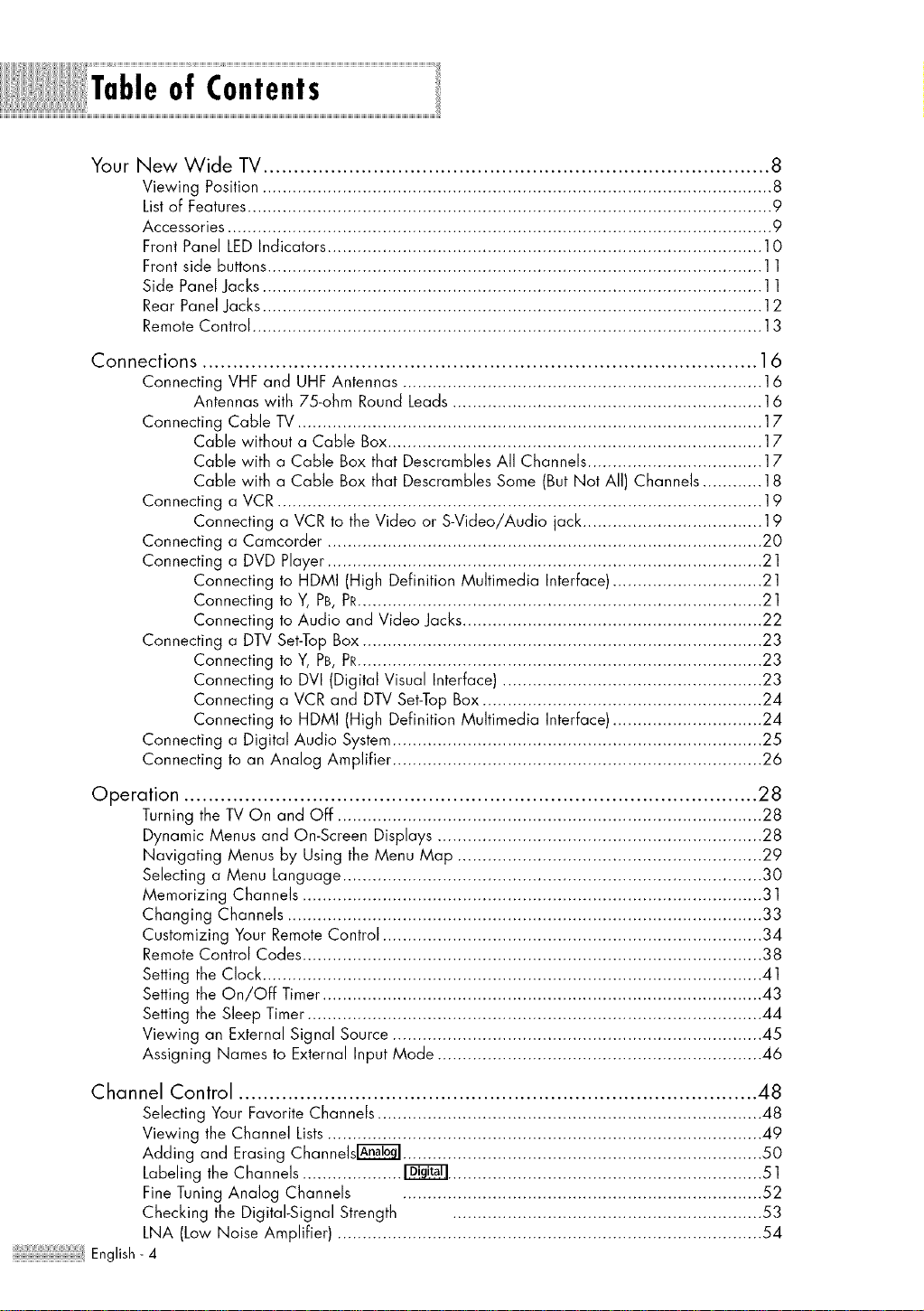
Tableof Contents
Your New Wide TV ................................................................................... 8
Viewing Position ...................................................................................................... 8
Listof Features......................................................................................................... 9
Accessories ............................................................................................................. 9
Front Panel LED Indicators ....................................................................................... 10
Front side buttons ................................................................................................... 11
Side Panel Jacks .................................................................................................... 11
Rear Panel Jacks .................................................................................................... 12
Remote Control ...................................................................................................... 13
Connections ........................................................................................... 16
Connecting VHF and UHF Antennas ........................................................................ 16
Antennas with 75-ohm Round Leads .............................................................. 16
Connecting Cable TV ............................................................................................. 17
Cable without a Cable Box........................................................................... 17
Cable with a Cable Box that Descrambles All Channels ................................... 17
Cable with a Cable Box that Descrambles Some (But Not All) Channels ............ 18
Connecting a VCR ................................................................................................. 19
Connecting a VCR to the Video or S-Video/Audio jack .................................... 19
Connecting a Camcorder ....................................................................................... 20
Connecting a DVD Player ....................................................................................... 21
Connecting to HDMI (High Definition Multimedia Interface) .............................. 21
Connecting to Y, PB,PR................................................................................. 21
Connecting to Audio and Video Jacks............................................................ 22
Connecting a DTV Set-Top Box ................................................................................ 23
Connecting to Y, PB,PR................................................................................. 23
Connecting to DVI (Digital Visual Interface) .................................................... 23
Connecting a VCR and DTV Set-Top Box ........................................................ 24
Connecting to HDMI (High Definition Multimedia Interface) .............................. 24
Connecting a Digital Audio System .......................................................................... 25
Connecting to an Analog Amplifier .......................................................................... 26
Operation .............................................................................................. 28
Turning the TV On and Off ..................................................................................... 28
Dynamic Menus and On-Screen Displays ................................................................. 28
Navigating Menus by Using the Menu Map ............................................................. 29
Selecting a Menu Language .................................................................................... 30
Memorizing Channels ............................................................................................ 31
Changing Channels ............................................................................................... 33
Customizing Your Remote Control ............................................................................ 34
Remote Control Codes ............................................................................................ 38
Setting the Clock .................................................................................................... 41
Setting the On/OFF Timer ........................................................................................ 43
Setting the Sleep Timer ........................................................................................... 44
Viewing an External Signal Source .......................................................................... 45
Assigning Names to External Input Mode ................................................................. 46
Channel Control ..................................................................................... 48
Selecting Your Favorite Channels ............................................................................. 48
Viewing the Channel Lists ....................................................................................... 49
Adding and Erasing Channels_ ........................................................................ 50
Labeling the Channels .................... _ ............................................................... 51
Fine Tuning Analog Channels ........................................................................ 52
Checking the DigitaIGignal Strength .............................................................. 53
LNA (Low Noise Amplifier) ..................................................................................... 54
English- 4
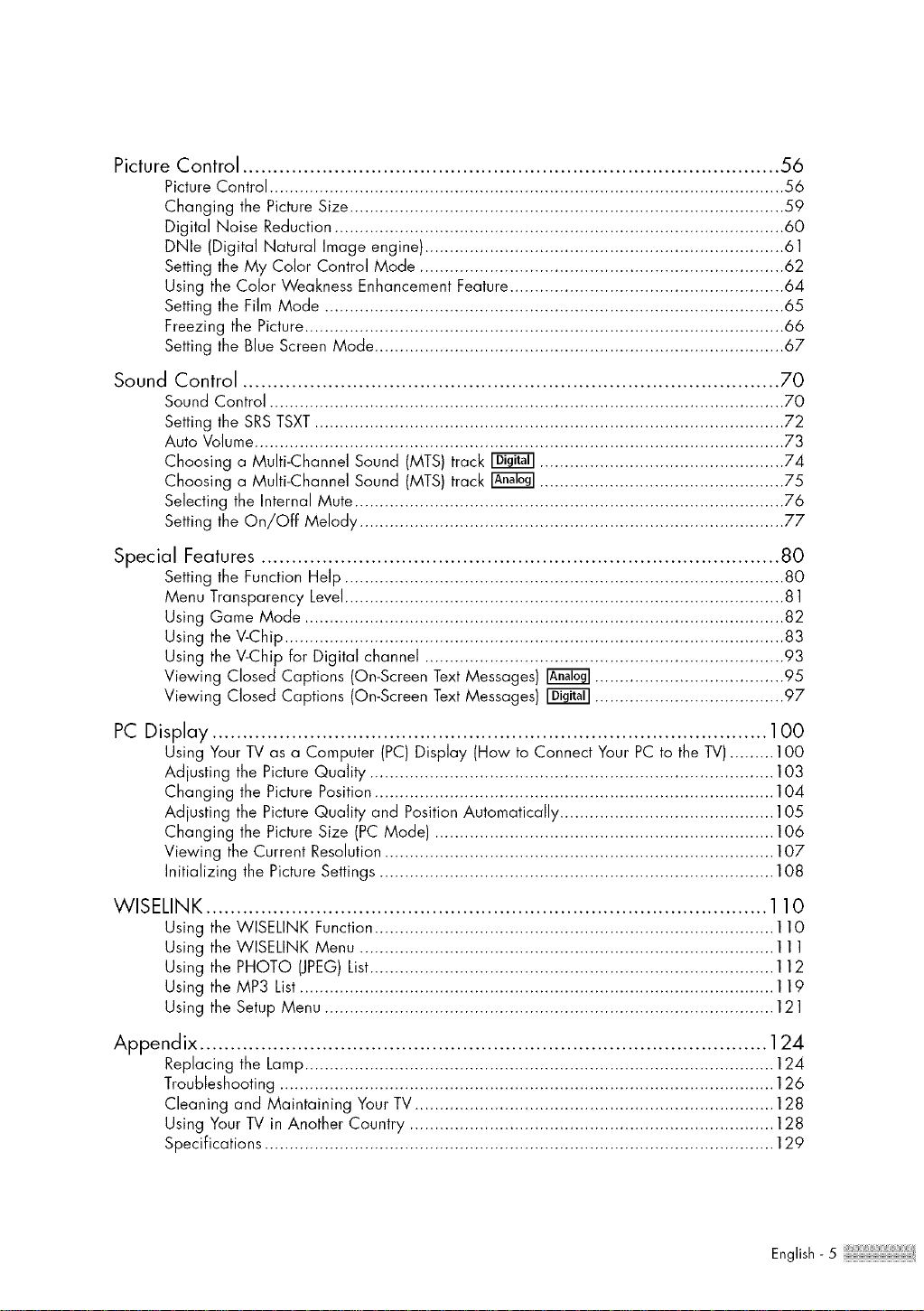
Picture Control ........................................................................................ 56
Picture Control ....................................................................................................... 56
Changing the Picture Size ....................................................................................... 59
Digital Noise Reduction .......................................................................................... 60
DNle (Digital Natural Image engine) ........................................................................ 61
Setting the My Color Control Mode ......................................................................... 62
Using the Color Weakness Enhancement Feature....................................................... 64
Setting the Film Mode ............................................................................................ 65
Freezing the Picture................................................................................................ 66
Setting the Blue Screen Mode .................................................................................. 67
Sound Control ........................................................................................ 70
Sound Control ....................................................................................................... 70
Setting the SRS TSXT.............................................................................................. 72
Auto Volume .......................................................................................................... 73
Choosing a Multi-Channel Sound (MTS) track _ ................................................. 74
Choosing a Multi-Channel Sound (MTS) track _ ................................................. 75
Selecting the Internal Mute ...................................................................................... 76
Setting the On/Off Melody ..................................................................................... 77
Special Features ..................................................................................... 80
Setting the Function Help ........................................................................................ 80
Menu Transparency Level........................................................................................ 81
Using Game Mode ................................................................................................ 82
Using the V-Chip .................................................................................................... 83
Using the V-Chip for Digital channel ........................................................................ 93
Viewing Closed Captions (On-Screen Text Messages) _ ...................................... 95
Viewing Closed Captions (On-Screen Text Messages) _ ...................................... 97
PC Display ........................................................................................... 100
Using Your TV as a Computer (PC) Display (How to Connect Your PC to the TV)......... 100
Adjusting the Picture Quality ................................................................................. 103
Changing the Picture Position ................................................................................ 104
Adjusting the Picture Quality and Position Automatically ........................................... 105
Changing the Picture Size (PC Mode) .................................................................... 106
Viewing the Current Resolution .............................................................................. 107
Initializing the Picture Settings ............................................................................... 108
WISELINK ............................................................................................ 110
Using the WISELINK Function ................................................................................ 110
Using the WISELINK Menu ................................................................................... 111
Using the PHOTO (JPEG)List................................................................................. 112
Using the MP3 List............................................................................................... 119
Using the Setup Menu .......................................................................................... 121
Appendix ............................................................................................. 124
Replacing the Lamp.............................................................................................. 124
Troubleshooting ................................................................................................... 126
Cleaning and Maintaining Your TV ........................................................................ 128
Using Your TV in Another Country ......................................................................... 128
Specifications ...................................................................................................... 129
English - 5
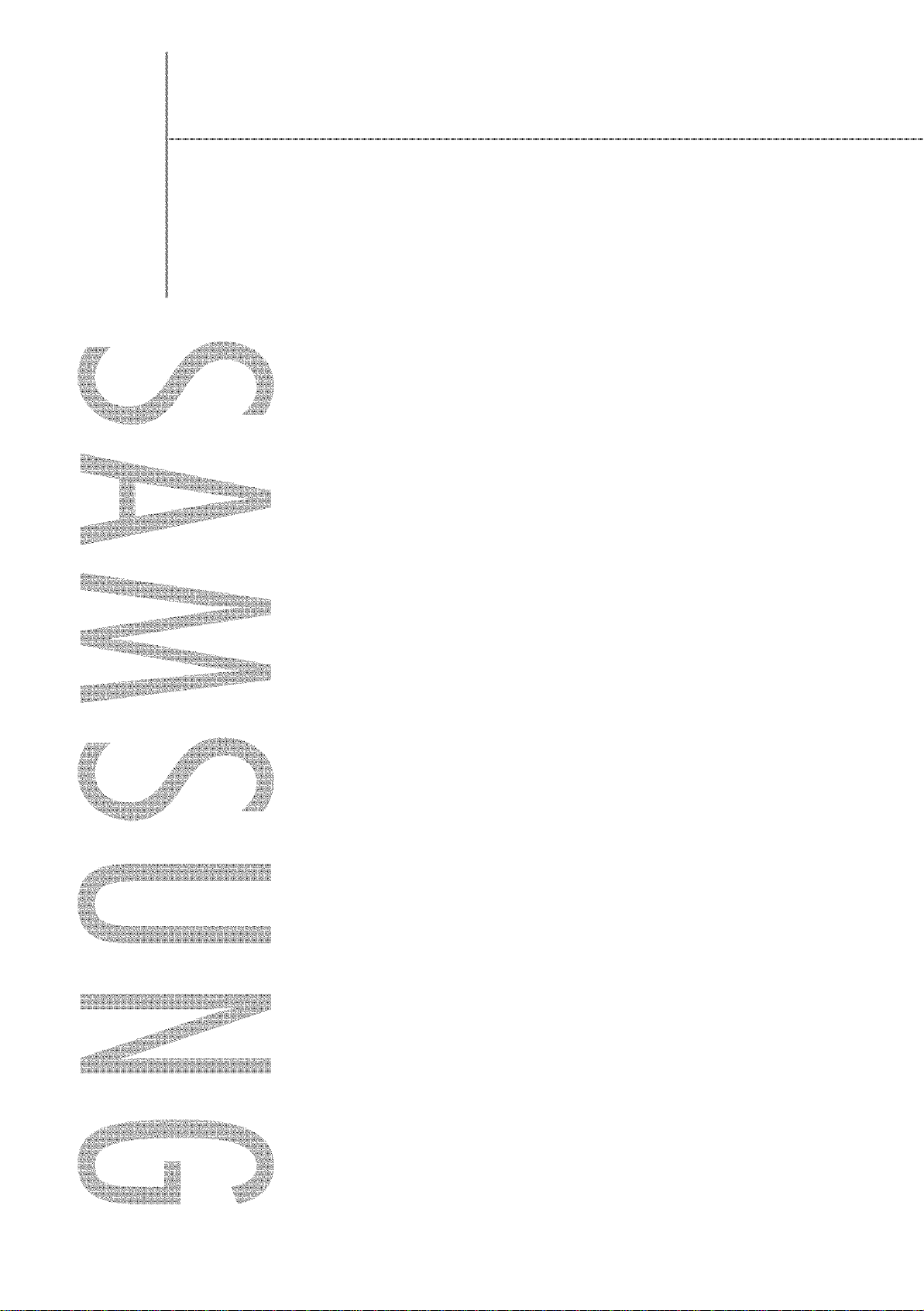
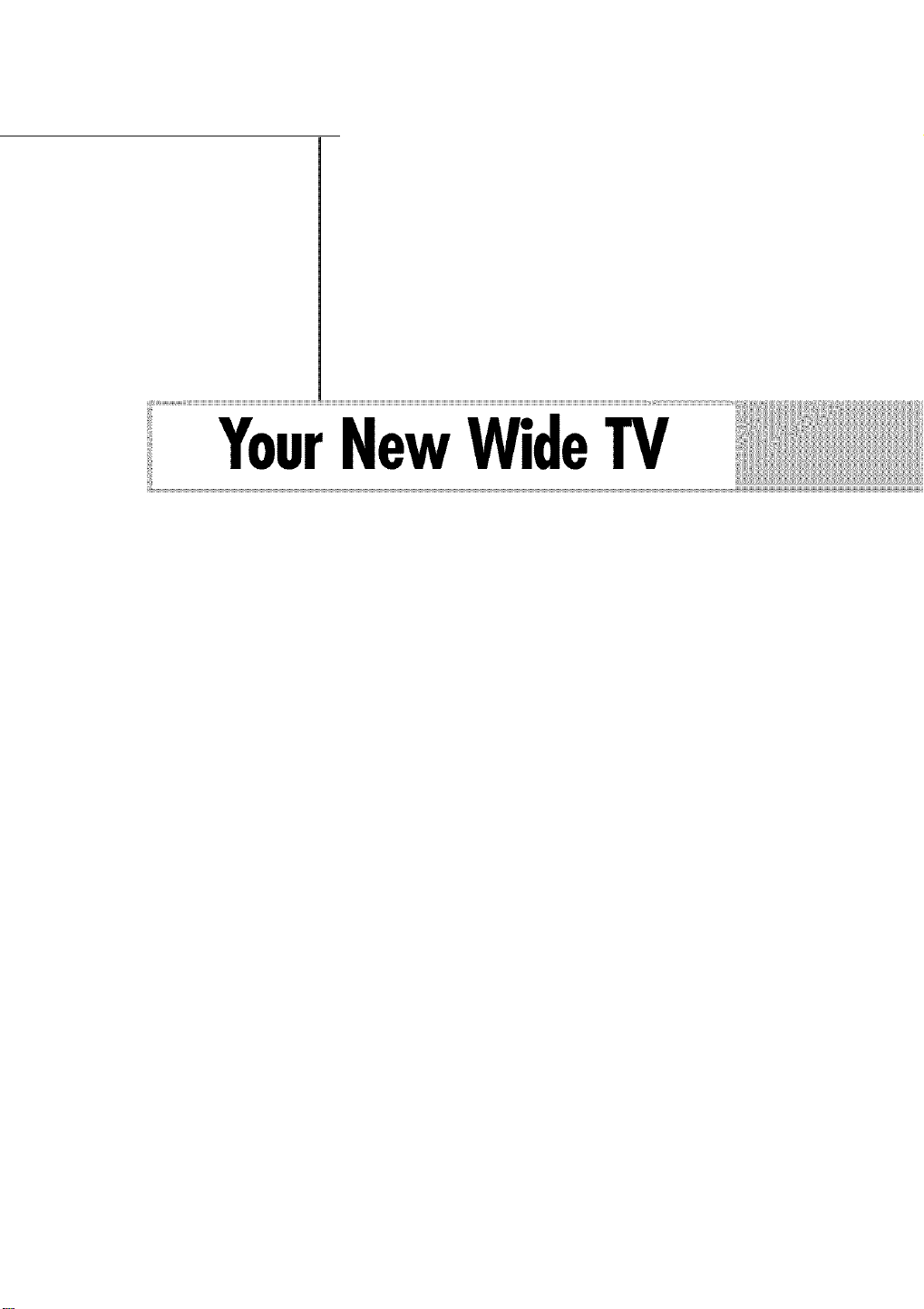
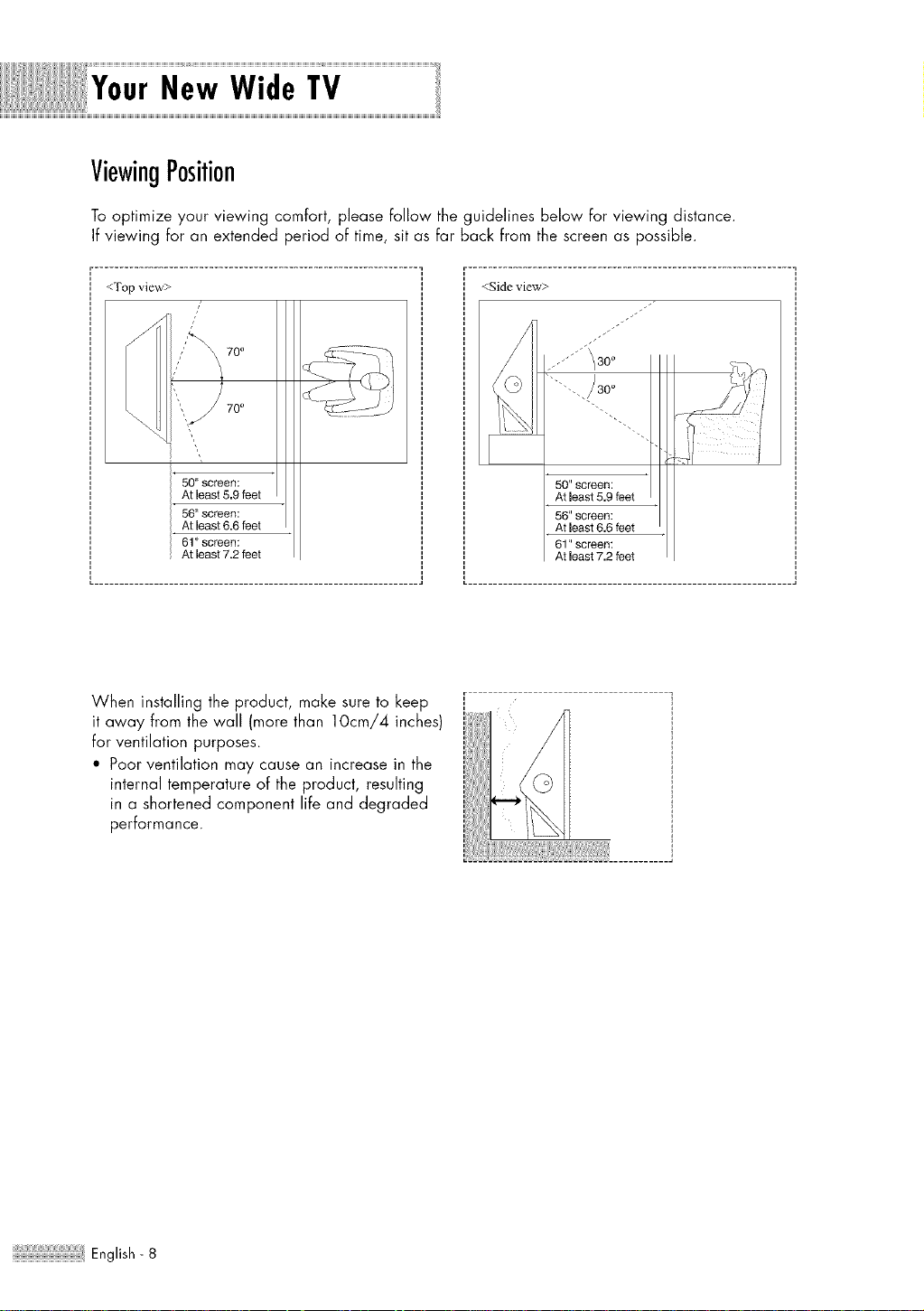
ViewingPosition
To optimize your viewing comfort, please follow the guidelines below for viewing distance.
If viewing for an extended period of time, sit as far back from the screen as possible.
50" screen:
At least 5.9 feet
56 _'screen:
At least 6.6 feet
61 '_screen:
At least 7.2 feet
r ................................................................. 7
<Side view>
""-.
50" screen:
At least 5.9 feet
56" screen:
At least 6.6 feet
61" screen:
At least 7.2 feet
When installing the product, make sure to keep
it away from the wall (more than 10cm/4 inches)
for ventilation purposes.
• Poor ventilation may cause an increase in the
internal temperature of the product, resulting
in a shortened component life and degraded
performance.
English- 8
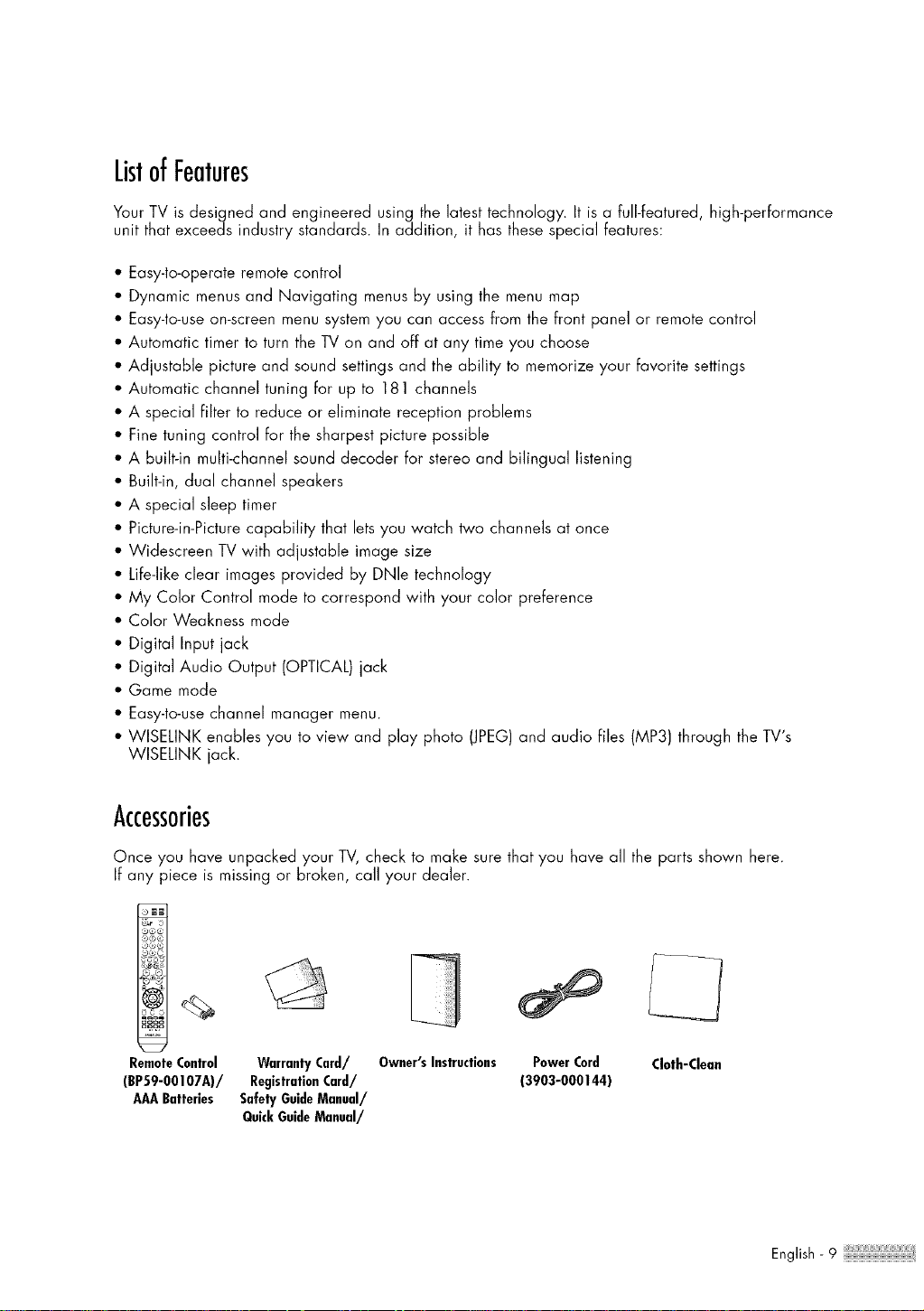
ListofFeatures
Your TV is designed and engineered using the latest technology. It is a full-featured, high-performance
unit that exceeds industry standards. In addition, it has these special features:
• Easy-to-operate remote control
• Dynamic menus and Navigating menus by using the menu map
• Easy-to-use on-screen menu system you can access from the front panel or remote control
• Automatic timer to turn the TV on and off at any time you choose
• Adjustable picture and sound settings and the ability to memorize your favorite settings
• Automatic channel tuning for up to 181 channels
• A special filter to reduce or eliminate reception problems
• Fine tuning control for the sharpest picture possible
• A built-in multi-channel sound decoder for stereo and bilingual listening
• Built-in, dual channel speakers
• A special sleep timer
• Picture-in-Picture capability that lets you watch two channels at once
• Widescreen TV with adjustable image size
• Life-like clear images provided by DNle technology
• My Color Control mode to correspond with your color preference
• Color Weakness mode
• Digital Input jack
• Digital Audio Output (OPTICAL) jack
• Game mode
• Easy-to-use channel manager menu.
• WISELINK enables you to view and play photo (JPEG)and audio files (MP3) through the TV's
WISELINK jack.
Accessories
Once you have unpacked your TV, check to make sure that you have all the parts shown here.
If any piece is missing or broken, call your dealer.
RemoteControl Warranty Card/
(BP59-OOlO7A)/ RegistrationCard/
AAA Batteries SafetyGuideManual/
QuickGuideManual/
Owner's Instructions Cloth-Clean
PowerCord
(3903-000144)
English- 9
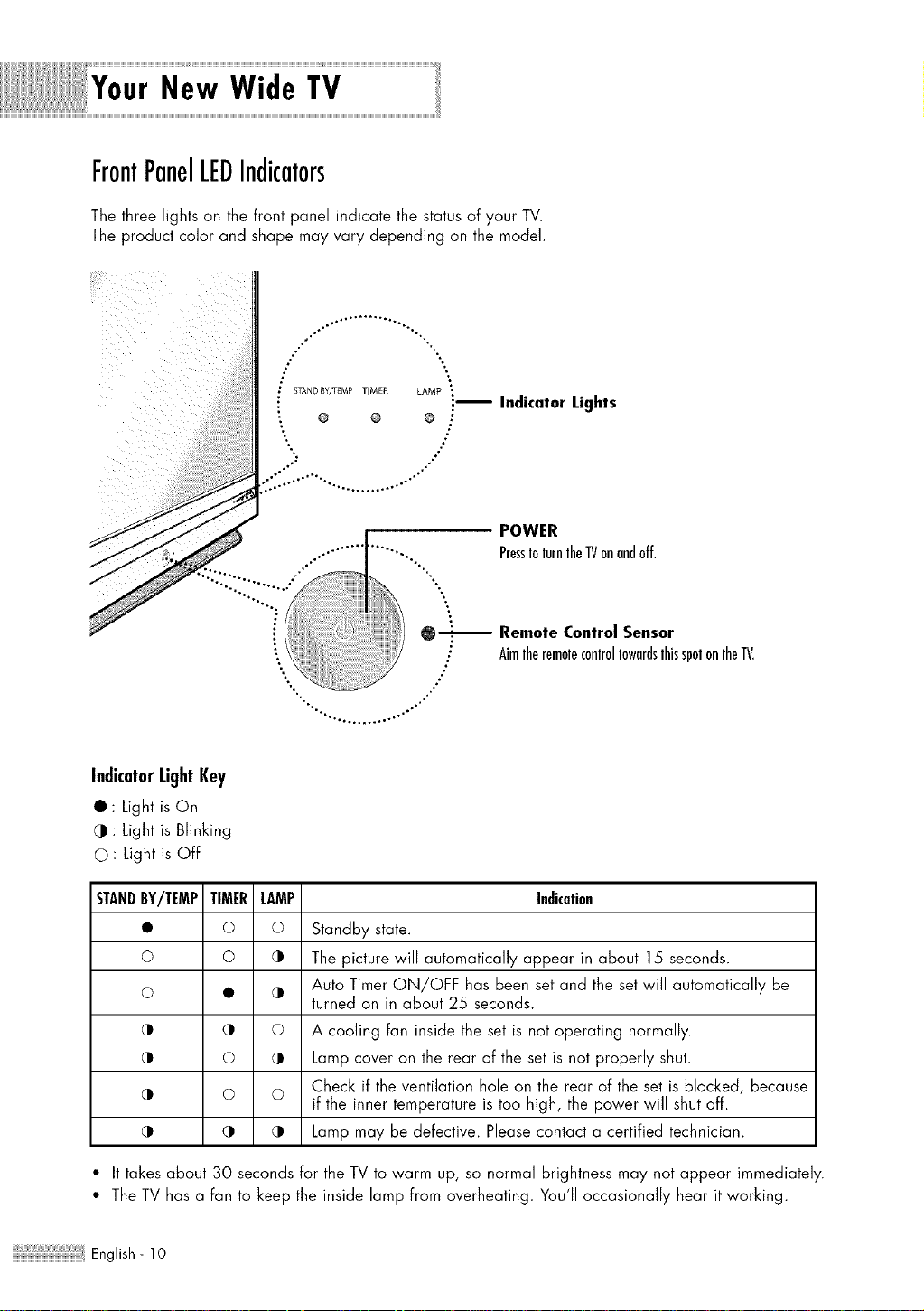
FrontPanelLEDIndicators
The three lights on the front panel indicate the status of your IV.
The product color and shape may vary depending on the model.
.o...° .......... °°.°°°
,o" %°
t
; STANDBY/TEMP TIMER
! ® o
%
LAMP "
!_ Indicator Lights
® "
°.
°
,°o°°°
POWER
.................... ...... PressIolurnlhe1Vonandoff
•":t
0_ Remote Control Sensor
AimlheremoleconlrollowardslhisspotonlheTV.
"% j
"'°..° .......... .o.'"°
IndicatorUghtKey
• : Light is On
(1t: Light is Blinking
© : Light is Off
STANDBY/TEMPTIMERLAMP
0
0
0
(D
(D
o o
o
•
o
o
o o
Indication
Standby state.
The picture will automatically appear in about 15 seconds.
Auto Timer ON/OFF has been set and the setwill automatically be
turned on in about 25 seconds.
A cooling fan inside the set is not operating normally.
Lamp cover on the rear of the set is not properly shut.
Check if the ventilation hole on the rear of the set is blocked, because
if the inner temperature is too high, the power will shut off.
Lamp may be defective. Please contact a certified technician.
• It takes about 30 seconds for the TV to warm up, so normal brightness may not appear immediately.
• The TV has a fan to keep the inside lamp from overheating. You'll occasionally hear it working.
; :,_English- 10
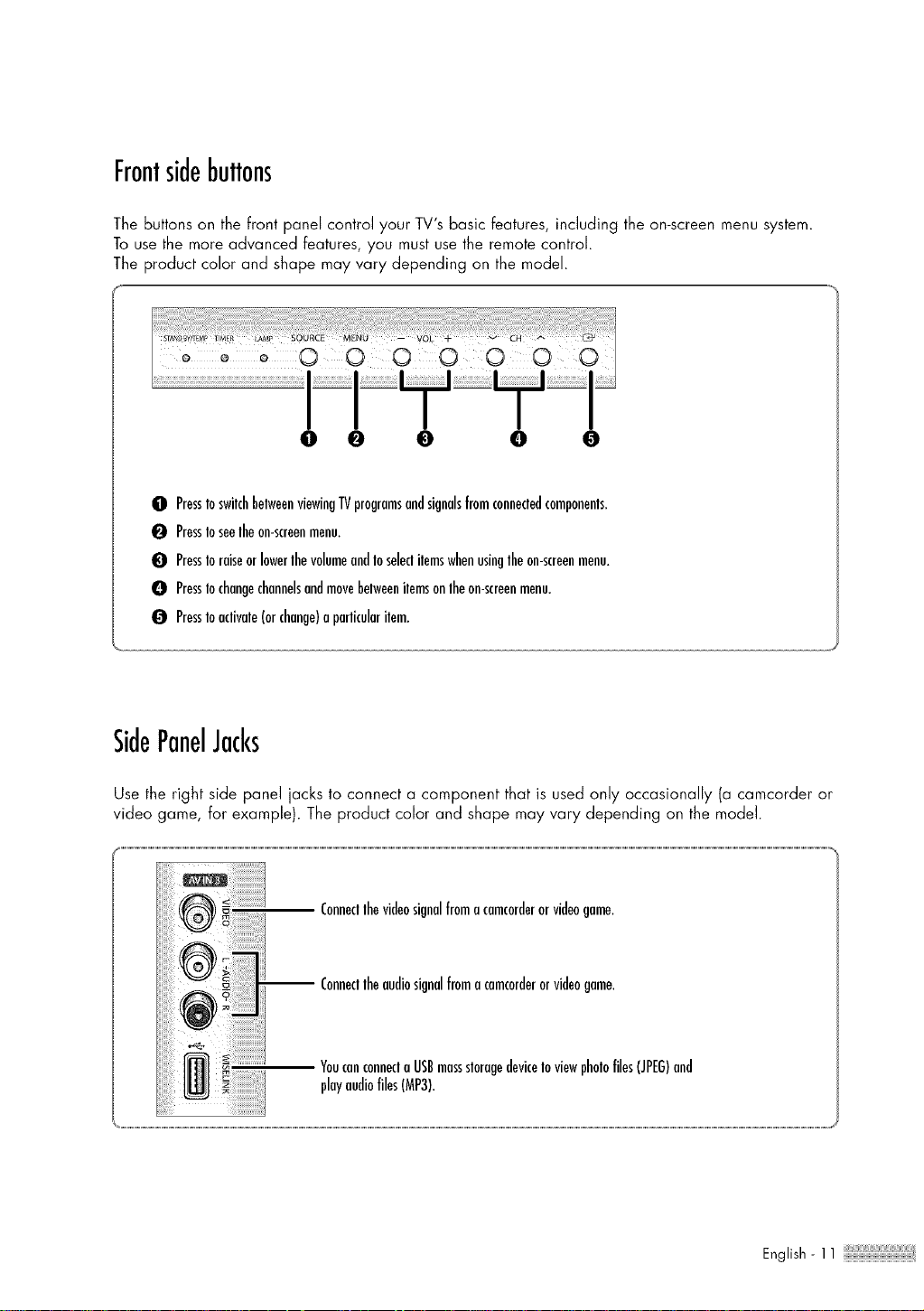
Frontsidebuttons
The buttons on the front panel control your TV's basic features, including the on-screen menu system.
To use the more advanced features, you must use the remote control.
The product color and shape may vary depending on the model.
O PresstoswilchbelweenviewingTVprogramsandsignalsfromconnecledcomponents.
0 PressIoseelheon-screenmenu,
0 PressIoraiseorlowerlhevolumeandIoseleclilemswhenusinglheon-screenmenu,
O PressIochangechannelsandmovebelweenilemsonlheon-screenmenu.
0 PressIoaclivale(orchange)aparlicularilem.
SidePanelJacks
Use the right side panel jacks to connect a component that is used only occasionally (a camcorder or
video game, for example). The product color and shape may vary depending on the model.
Connecllhevideosignalfromocomcorderorvideogame.
Connecllheaudiosignalfromocomcorderorvideogame.
YouconconuecloUSBmassslorogedeviceIoviewpholofiles(JPEG)and
playaudiofiles(MP3).
English - 11
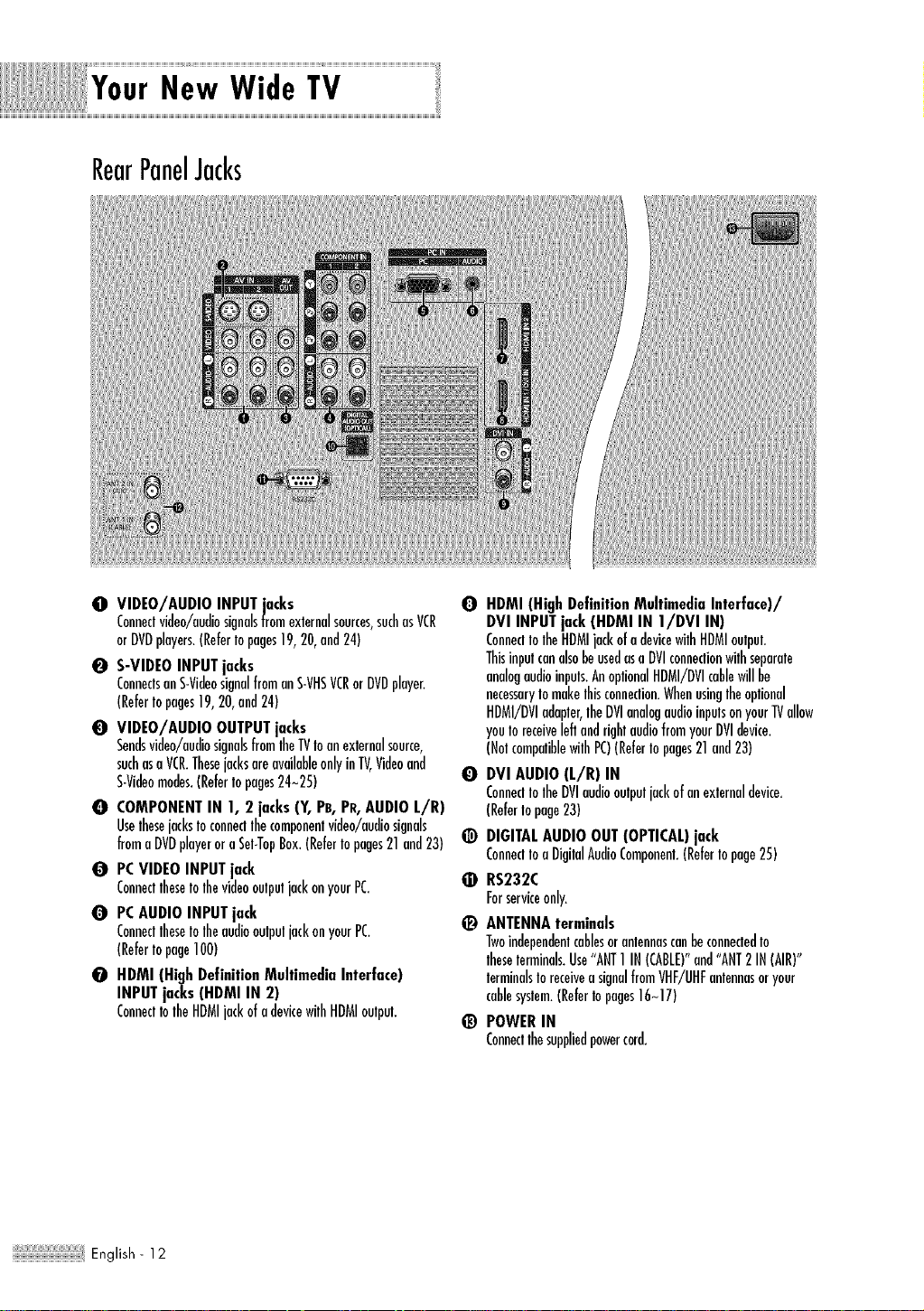
New Wide TV
RearPanelJacks
O VIDEO/AUDIO INPUTjacks
Conneclvideo/audiosignalsfromexternalsources,suchasVCR
orDVDplayers.(Refertopages19,20,and24)
O S-VIDEO INPUTjacks
ConnectsanS-VideosignalfromanS-VHSVCRorDVDplayer.
(ReferIopages19,20,and24)
O VIDEO/AUDIO OUTPUTjacks
Sendsvideo/audiosignalsfromlheTVIoanexternalsource,
suchasa VCR.ThesejacksareavailableonlyinTV,Videoand
S-Videomodes.(ReferIopages24~25)
O COMPONENTIN I, 2 jacks(Y, PB,PR,AUDIOL/R)
UselhesejacksIoconnedlhecomponentvideo/audiosignals
fromaDVDplayeroraSel-TopBox.(Refertopages21and23)
O PCVIDEOINPUTjack
ConnectlheseIolhevideooulpuljackonyourPC.
O PCAUDIOINPUTjack
ConnectlheseIolheaudiooulpuljackonyourPC.
(ReferIopage100)
O I.IDMI (High DefinitionMultimediaInterface)
INPUTjacks(I'IDMI IN 2)
ConneclIolheHDMIjackofadevicewilhHDMIoulpul.
Q HDMI (High DefinitionMultimediaInterface)/
DVI INPUTjack (HDMI IN I/DVI IN)
ConnedIolheHDMIjackofadevicewJlhHDMIoulpul.
ThisinpulcanalsobeusedasaDVIconnedionwilhseparale
analogaudioinpuls.AnoptionalHDMI/DVIcablewillbe
necessarytomakelhisconnedion.Whenusinglheoptional
HDMI/DVIadapter,lheDVIanalogaudioinpulsonyourTVallow
youIoreceiveleftandrightaudiofromyourDVIdevice.
(NolcompaliblewilhPC)(ReferIopages21and23)
O DVI AUDIO(L/R) IN
ConnedIolheDVIaudiooulpuljackofanexternaldevice.
(ReferIopage23)
(_) DIGITALAUDIOOUT (OPTICAL)jack
ConnedIoa DigilalAudioComponent.(ReferIopage25)
• RS232C
Forserviceonly.
ANTENNAterminals
Twoindependentcablesorantennascanbeconnededto
lheselerminals.Use"ANT1IN(CABLE)"and"ANT2 IN(AIR)"
lerminalsIoreceiveasignalfromVHF/UHFantennasoryour
cablesyslem.(ReferIopages16~17)
POWERIN
Connecllhesuppliedpowercord.
English- 12
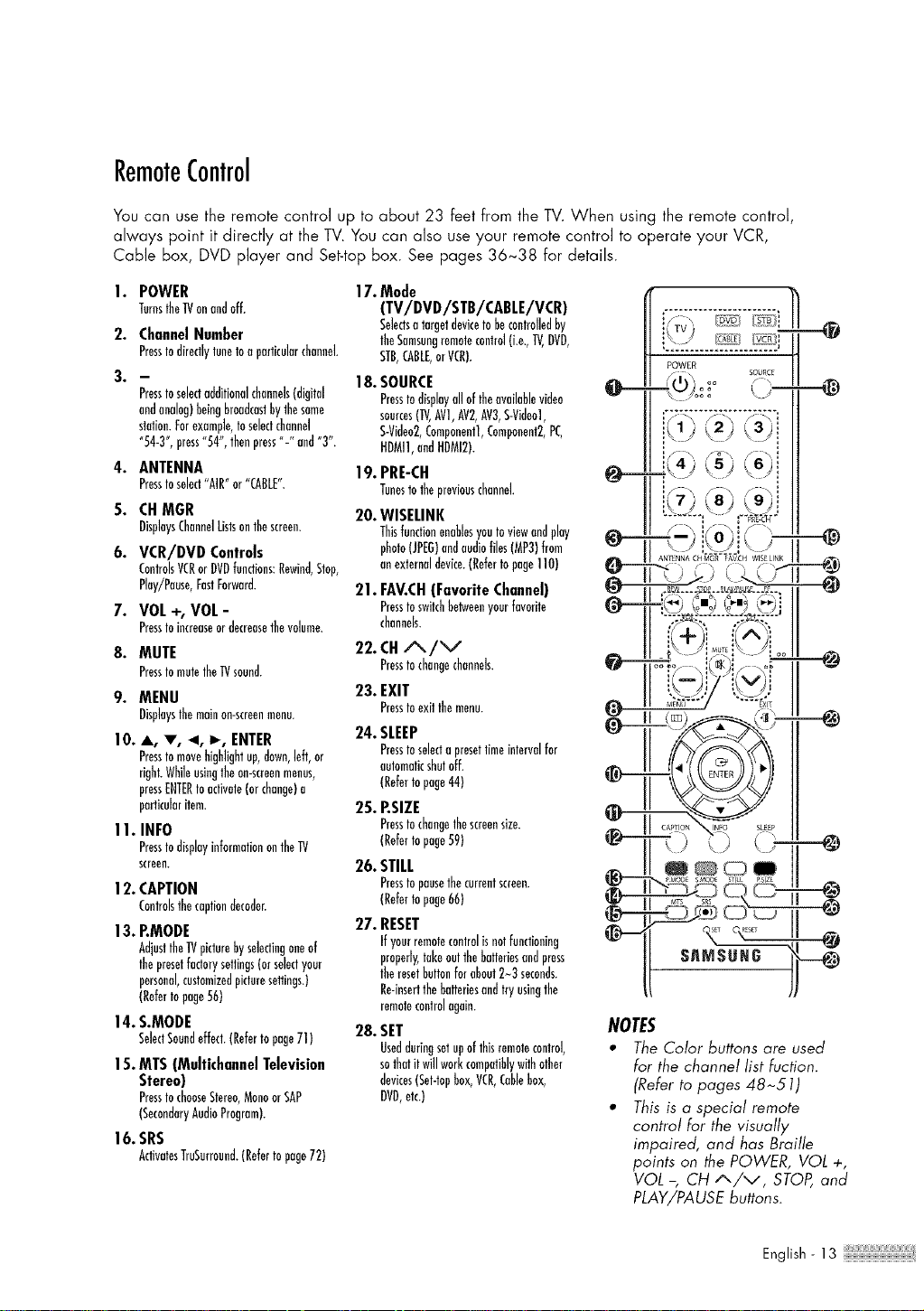
RemoteControl
You can use the remote control up to about 23 feet from the TV. When using the remote control,
always point it directly at the TV. You can also use your remote control to operate your VCR,
Cable box, DVD player and Set-top box. See pages 36~38 for details.
I. POWER
TarnstheTVonandoff.
2. ChannelNumber
Presstodirectlytunetoaparticularchannel.
3. --
Presstoselectadditionalchannels(digital
andanalog)beingbroadcastbythesome
station.Forexample,toselectchannel
"54-3",press"54",thenpress"-"and"3".
4. ANTENNA
Presstoselect"AIR"or"CABLE".
5. CH MGR
DisplaysChannelListsonthescreen.
6. VCR/DVD Controls
ControlsVCRorDVDfunctions:Rewind,Stop,
Play/Pease,FastForward.
7. VOL+,VOL-
Presstoincreaseordecreasethevolume.
8. MUTE
Presstomutethe_/sound.
9. MENU
Displaysthemainmr-screenmmru.
I0. A, T, 4, _, ENTER
Pressto movehighlightup,down,left,or
right.Whileusingtheon-screenmanes,
press[HERtoactivate(orchange)e
particularitem.
I 1. INFO
Presstodisplayinformationonthe"P!
screen.
12. CAPTION
Controlsthecaptiondecoder.
13. P.MODE
AdjusttheTVpicturebyselectingoneof
thepresetfactorysettings(orselectyour
personal,customizedpicturesettings.)
(Referto page56)
14. S.MODE
SelectSoundeffect.(Refertopage71)
15.MTS(MultichannelTelevision
Stereo)
PresstochooseStereo,MonaorSAP
(SecondaryAudioProgram).
16.SRS
ActivatesTruSurrouad.(Refertopage72)
17.Mode
(TV/DVD/STB/CABLE/VCR)
Selectsa targetdevicetobecontrolledby
theSemsungremotecontrol(i.e.,TV,DVD,
STB,CABLE,orVCR).
18.SOURCE
Presstodisplayalloftheavailablevideo
sources(TV,AV1,AV2,AV3,S-Video1,
S-Video2,Componentl,Component2,PC,
HDMI1,cadHDMI2).
19.PRE-CN
Tunestothepreviouschannel.
20. WISELINK
Thisfunctionenablesyoutoviewandplay
photo(JP[G)endaudiofiles(MP3)from
anexternaldevice.(Refertopage110)
21. FAV.CN(FavoriteChannel)
Presstoswitchhehveeayourfavorite
channels.
22.CHA/V
Presstochangechannels.
23. EXIT
Presstoexitthemenu.
24.SLEEP
Presstoselecta presettimeintervalfor
automaticshutoff.
(Refertopage44)
25. P.SIZE
Presstochangethescreensize.
(Refertopage59)
26. STILL
Presstopausethecurrentscreen.
(Refertopage66)
27. RESET
Ifyourremotecontrolisnotfunctioning
properly,takeoatthebatteriesandpress
theresetbuttonforabout2-3 seconds.
Re-insertthebatteriesandtryusingthe
remotecontrolagain.
28. SET
Useddaringsetupofthisremotecontrol,
sothatitwill workcompatiblywithother
devices(Sat-topbox,VCR,Cablebox,
DVD,elc.)
NOTES
• The Color buttons are used
for the channel list ruction.
(Refer to pages 48~51)
_' This is a special remote
control for the visually
impaired, and has Braille
points on the POWER, VOL +,
VOL -, CH A/V, STOP, and
PLAY/PAUSE buttons.
English - 13
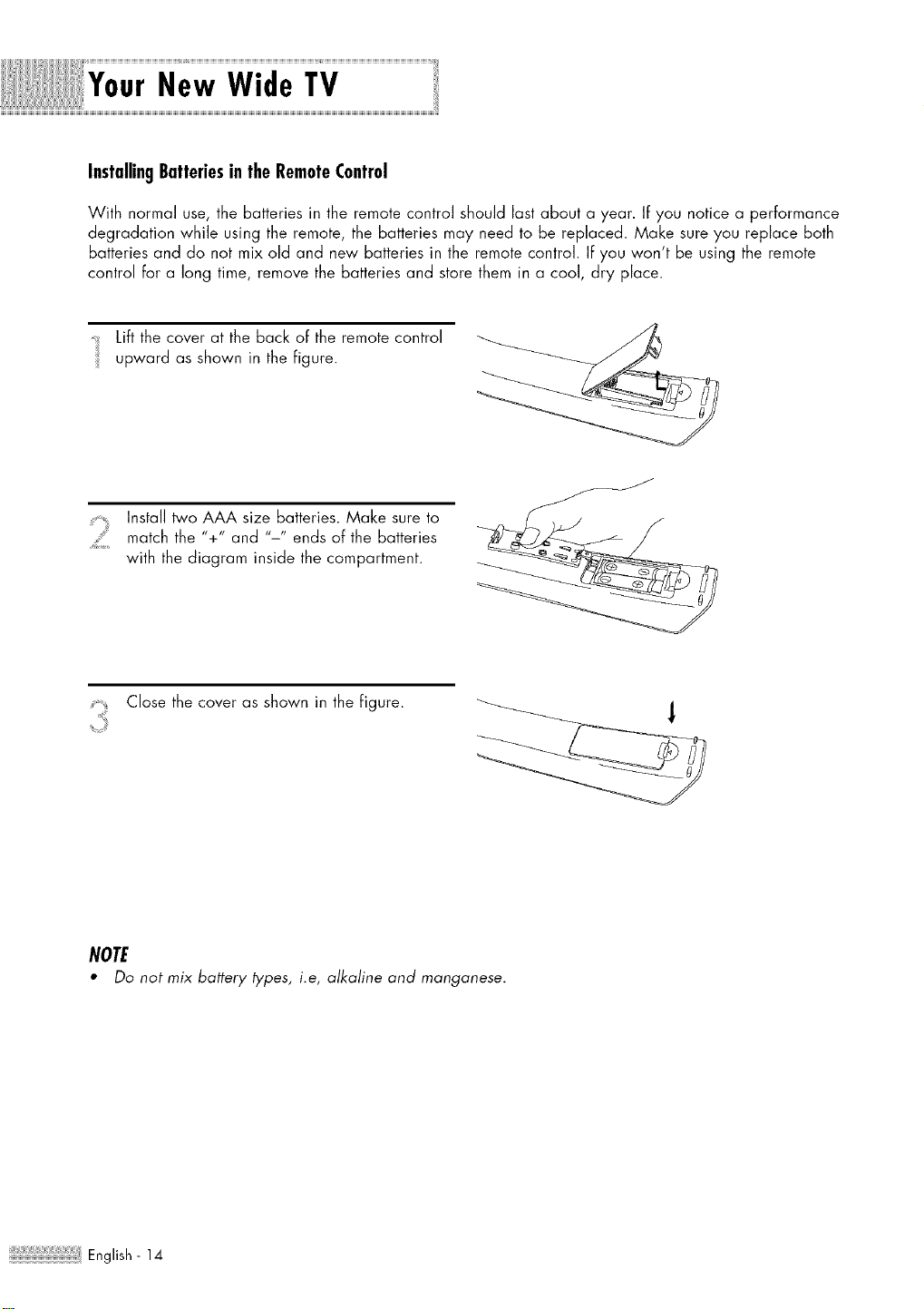
InstallingBatteriesintheRemoteControl
With normal use, the batteries in the remote control should last about a year. If you notice a performance
degradation while using the remote, the batteries may need to be replaced. Make sure you replace both
batteries and do not mix old and new batteries in the remote control. If you won't be using the remote
control for a long time, remove the batteries and store them in a coo], dry place.
Lift the cover at the back of the remote control
upward as shown in the figure.
Install two AAA size batteries. Make sure to
match the "+" and "-" ends of the batteries
with the diagram inside the compartment.
J
S_ _ _
Close the cover as shown in the figure.
NOTE
_' Do not mix battery lypes, i.e, alkaline and manganese.
English- 14
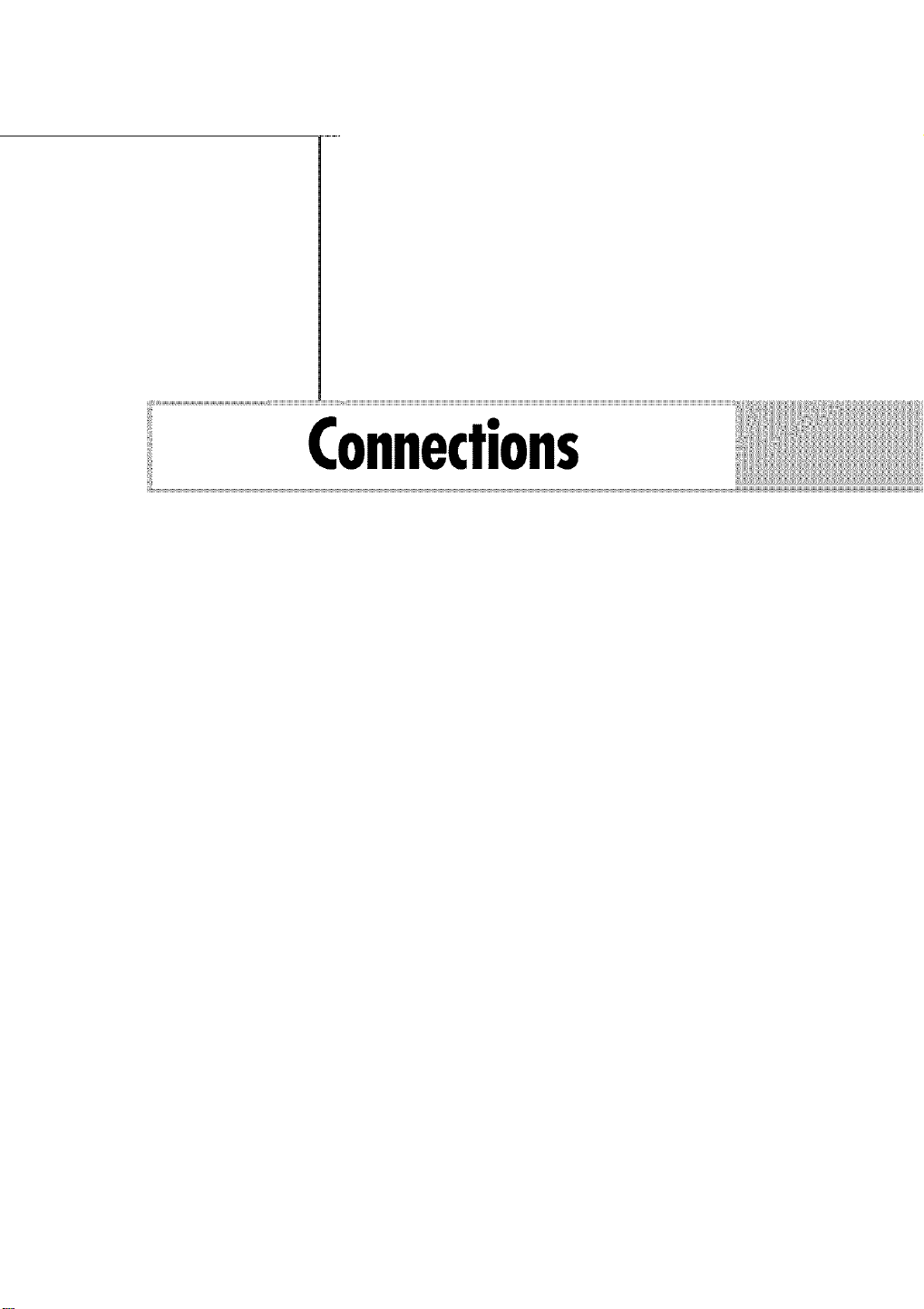
Connections
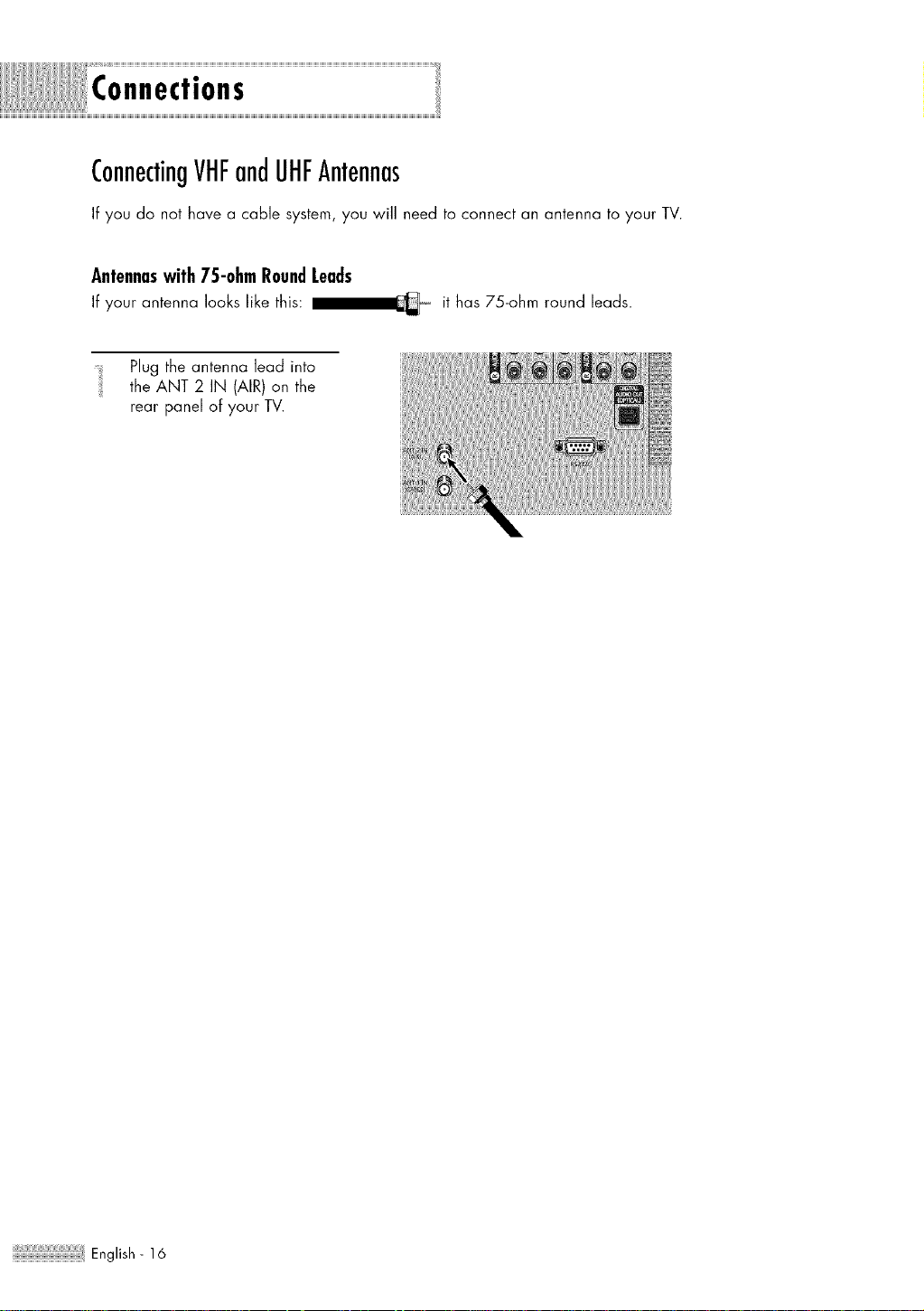
Connections
ConnectingVHFandUHFAntennas
If you do not have a cable system, you will need to connect an antenna to your TV.
Antennaswith75-ohmRoundLeads
If your antenna looks like this: I__ it has 75-ohm round leads.
Plug the antenna lead into
the ANT 2 IN (AIR) on the
rear panel of your TV.
English- 16
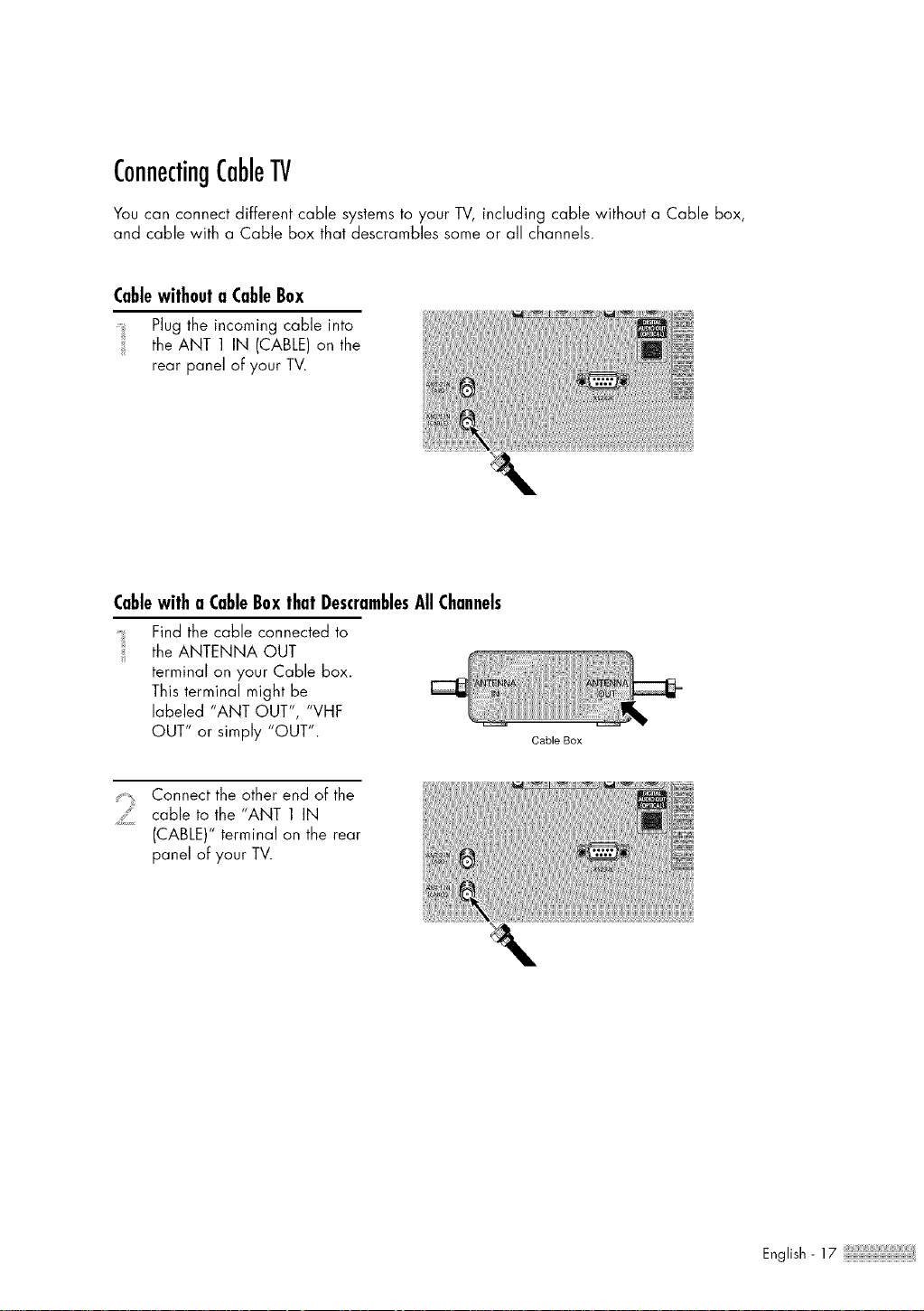
ConnectingCableTV
You can connect different cable systems to your TV, including cable without a Cable box,
and cable with a Cable box that descrambles some or all channels.
Cablewithouta CableBox
Plug the incoming cable into
the ANT 1 IN (CABLE) on the
rear panel of your TV.
Cablewitha CableBoxthatDescramblesAllChannels
Find the cable connected to
the ANTENNA OUT
terminal on your Cable box.
This terminal might be
labeled "ANT OUT", "VHF
OUT" or simply "OUT".
Cable Box
'iii!i Connect the other end of the
cable to the "ANT 1 IN
(CABLE)" terminal on the rear
panel of your TV.
English-17
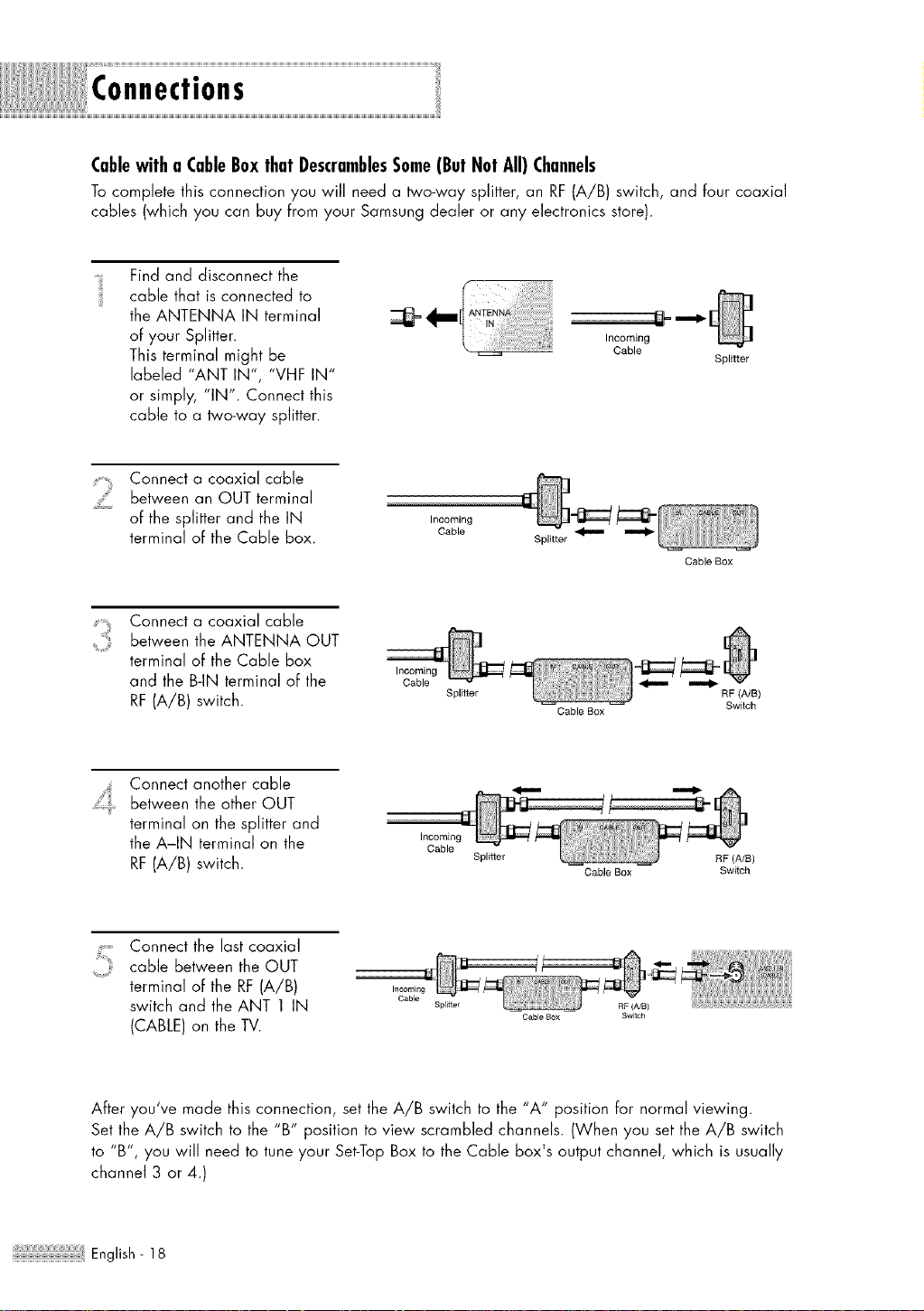
Connections
Cablewitha CableBoxthatDescramblesSome(ButNotAll)Channels
To complete this connection you will need a two-way splitter, an RF (A/B) switch, and four coaxial
cables (which you can buy Fromyour Samsung dealer or any electronics store).
Find and disconnect the
cable that is connected to
the ANTENNA IN terminal
of your Splitter.
This terminal might be
labeled "ANT IN", "VHF IN"
or simply, "IN". Connect this
cable to a two-way splitter.
Incoming
Cable
Splitter
Connect a coaxial cable
between an OUT terminal
of the splitter and the IN
terminal of the Cable box.
Incoming
Csble
Splitter
Connect a coaxial cable
between the ANTENNA OUT
terminal of the Cable box
and the B-IN terminal of the
RF(A/B) switch.
Incoming
Cable
Splitter
Cable Box
Cable Box
RF (A/B)
Switch
Connect another cable
between the other OUT
terminal on the splitter and
the A-IN terminal on the
RF(A/B) switch.
Incoming
Cable
Splitter
Cable Box
RF (A/S)
Switch
Connect the last coaxial
cable between the OUT
terminal of the RF (A/B)
switch and the ANT 1 IN
(CABLE) on the TV.
Oable
Splitter RF (A/B)
Cable Box Switch
After you've made this connection, set the A/B switch to the "A" position for normal viewing.
Set the A/B switch to the "B" position to view scrambled channels. (When you set the A/B switch
to "B', you will need to tune your Set-Top Box to the Cable box's output channel, which is usually
channel 3 or 4.)
:,_ English- 18
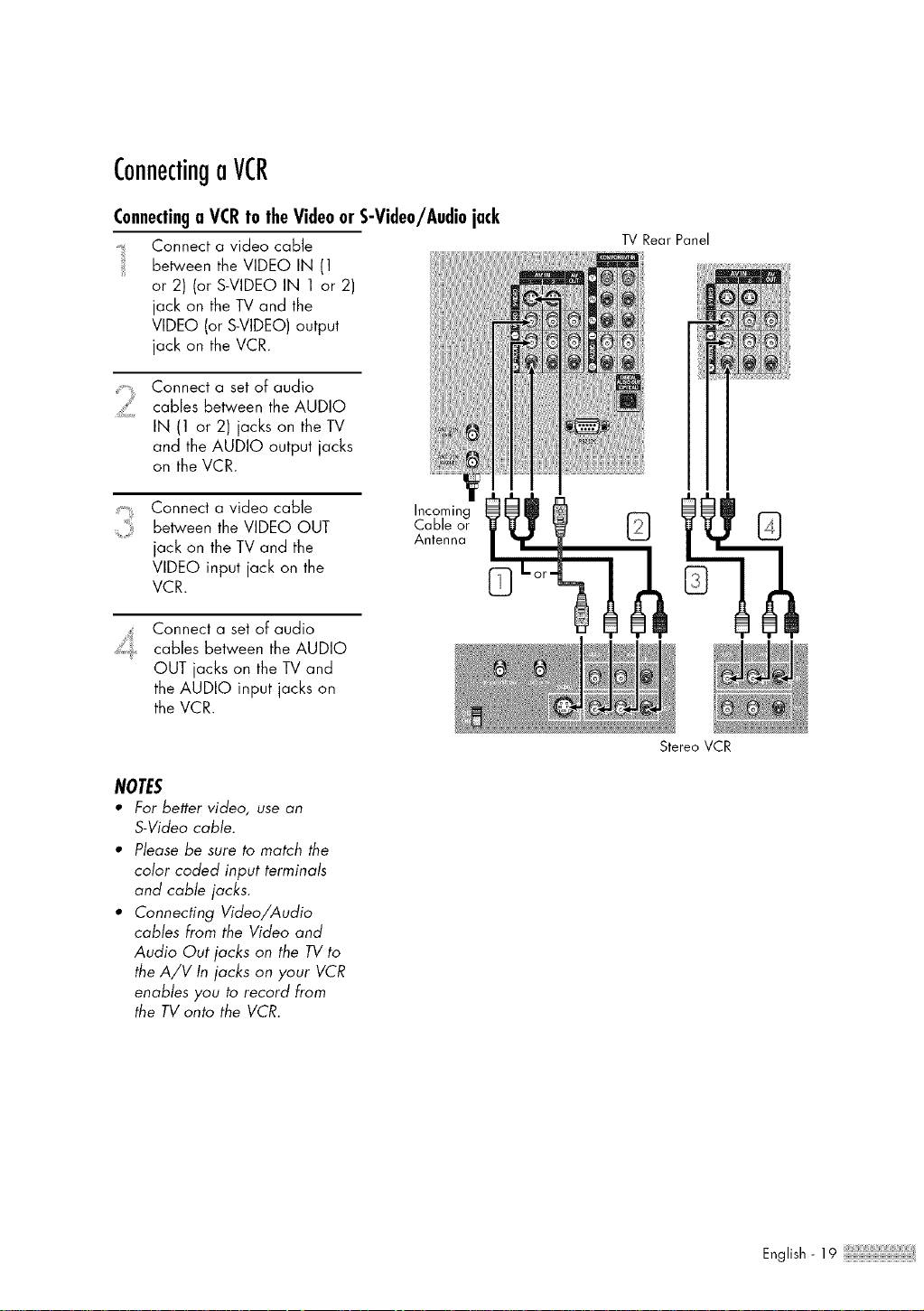
ConnectingoVCR
ConnectingaVCRto theVideoorS-Video/Audiojack
Connect a video cable
between the VIDEO IN (1
or 2) (or S-VIDEO IN 1 or 2)
jack on the TV and the
VIDEO (or S-VIDEO) output
jack on the VCR.
2
Connect a set of audio
cables between the AUDIO
IN (1 or 2) jacks on the TV
and the AUDIO output jacks
on the VCR.
Connect a video cable
between the VIDEO OUT
jack on the TV and the
VIDEO input jack on the
VCR.
Connect a set of audio
cables between the AUDIO
OUT jacks on the TV and
the AUDIO input jacks on
the VCR.
Incoming
Cable or
Antenna
NOTES
• For better video, use an
S-Video cable.
• Please be sure to match the
color coded input terminals
and cable jacks.
• Connecting Video/Audio
cables from the Video and
Audio Out jacks on the TV to
the A/V In jacks on your VCR
enables you to record from
the TV onto the VCR.
TV Rear Panel
Stereo VCR
English- 19
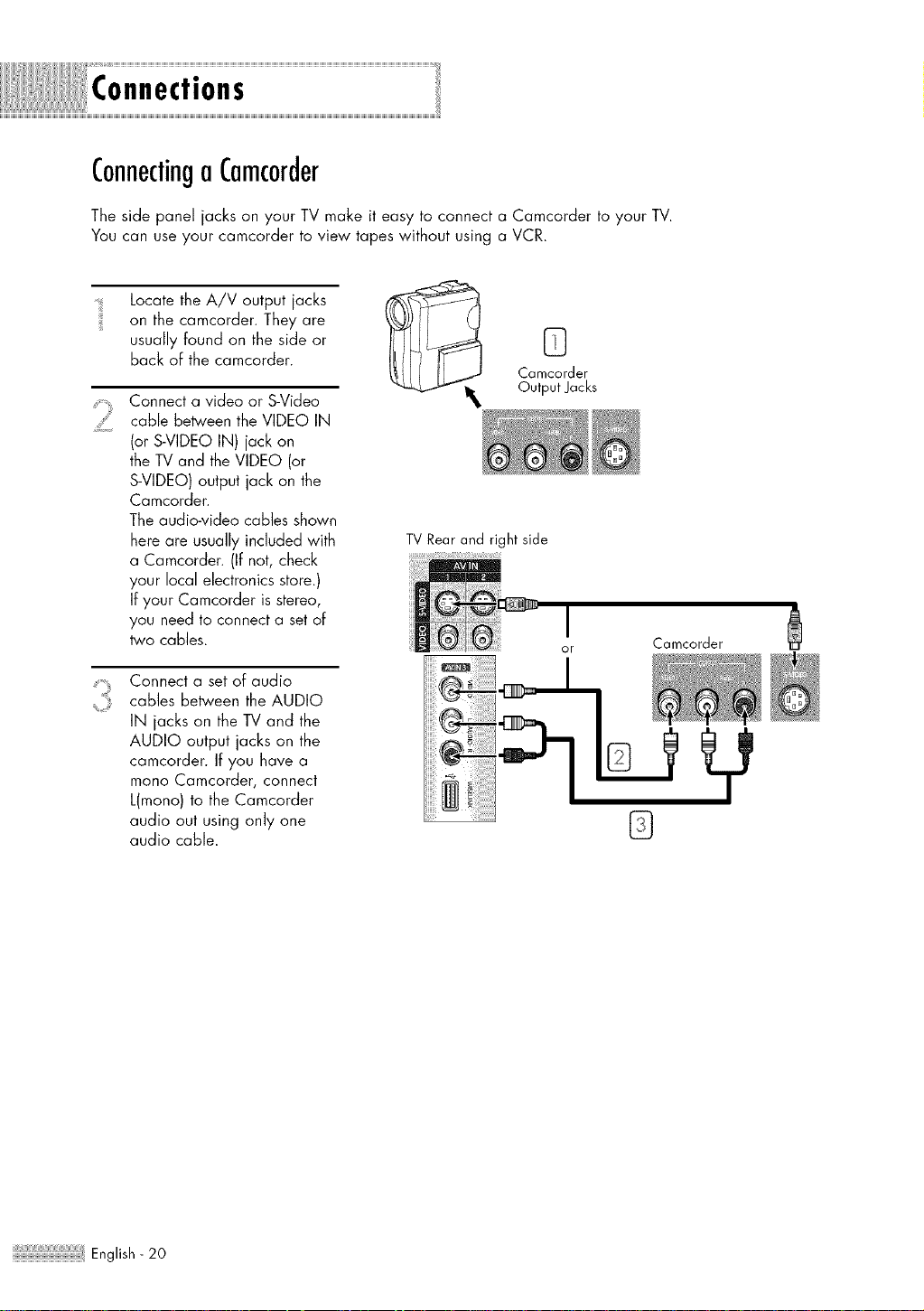
Connections
ConnectingoCamcorder
The side panel jacks on your TV make it easy to connect a Camcorder to your TV.
You can use your camcorder to view tapes without using a VCR.
Locate the A/V output jacks
on the camcorder. They are
usually found on the side or
back of the camcorder.
Connect a video or S-Video
cable between the VIDEO IN
(or S-VIDEO IN) jack on
the TV and the VIDEO (or
S-VIDEO) output jack on the
Camcorder.
The audio-video cables shown
here are usually included with
a Camcorder. (If not, check
your local electronics store.)
If your Camcorder is stereo,
you need to connect a set of
two cables.
Connect a set of audio
cables between the AUDIO
IN jacks on the TV and the
AUDIO output jacks on the
camcorder. If you have a
mono Camcorder, connect
L(mono) to the Camcorder
audio out using only one
audio cable.
0
Camcorder
OutputJacks
TV Rear and right side
Camcorcler
English- 20
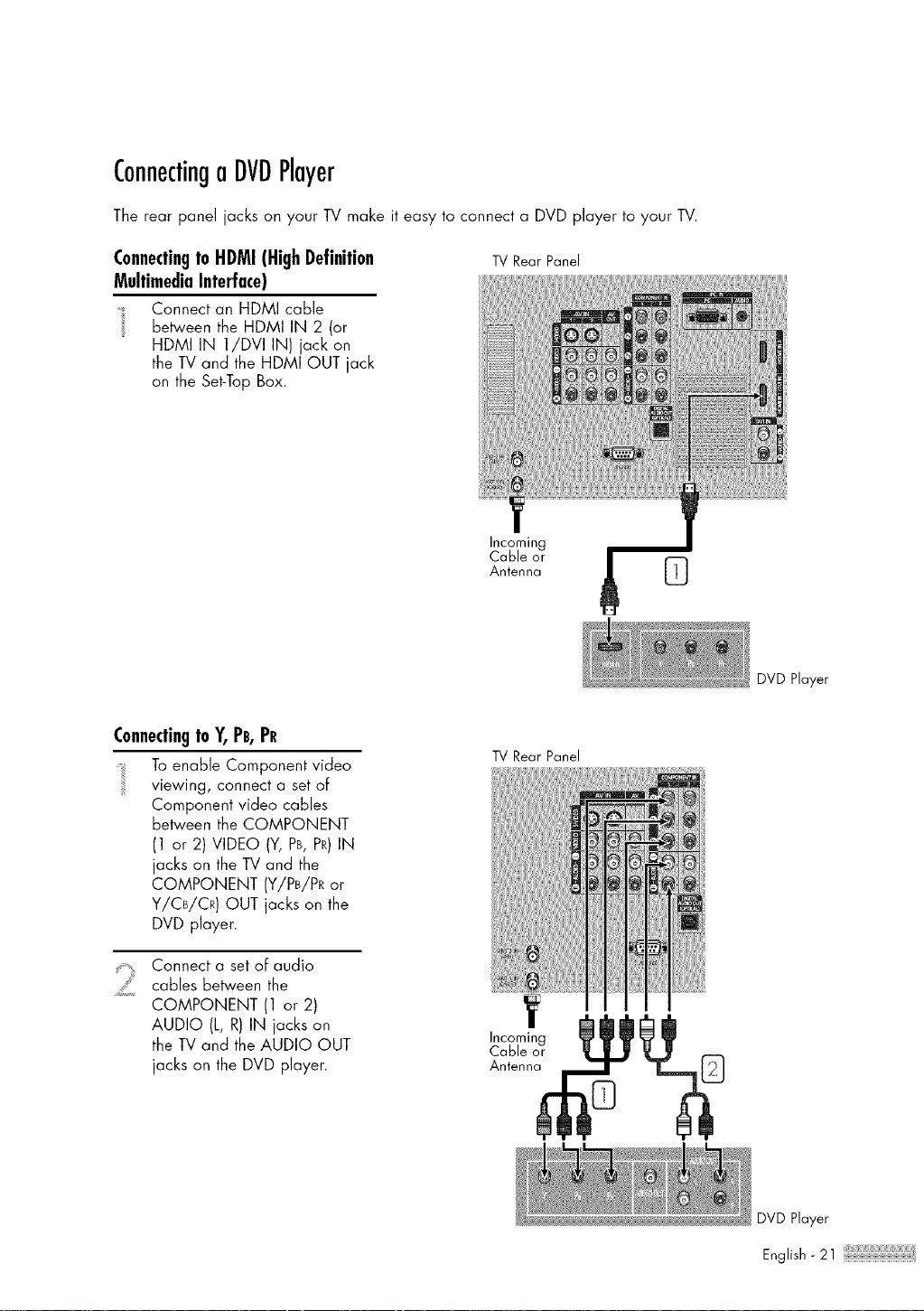
ConnectingaDVDPlayer
The rear panel jacks on your TV make it easy to connect a DVD player to your TV.
Connectingto HDMI (HighDefinition
MultimediaInterface)
_. Connect an HDMI cable
_ be_een the HDMI IN 2 (or
HDMI IN 1/DVI IN) jack on
the TV and the HDMI OUT jack
on the Set-Top Box.
TVRear Panel
Incoming
Cable or
Antenna
DVD Player
ConnectingtoY,PB,Pe
Toenable Component video
viewing, connect a set oF
Component video cables
between the COMPONENT
(1 or 2) VIDEO (Y, PB,PR)IN
jacks on the TV and the
COMPONENT (Y/PB/PR or
Y/CB/CR) OUT jacks an the
DVD player.
2
Connect a set oFaudio
cables between the
COMPONENT (1 or 2)
AUDIO (L, R) IN jacks on
the TV and the AUDIO OUT
jacks on the DVD player.
TVRear Panel
Incoming
Cable or
Antenna
DVD Player
English- 21
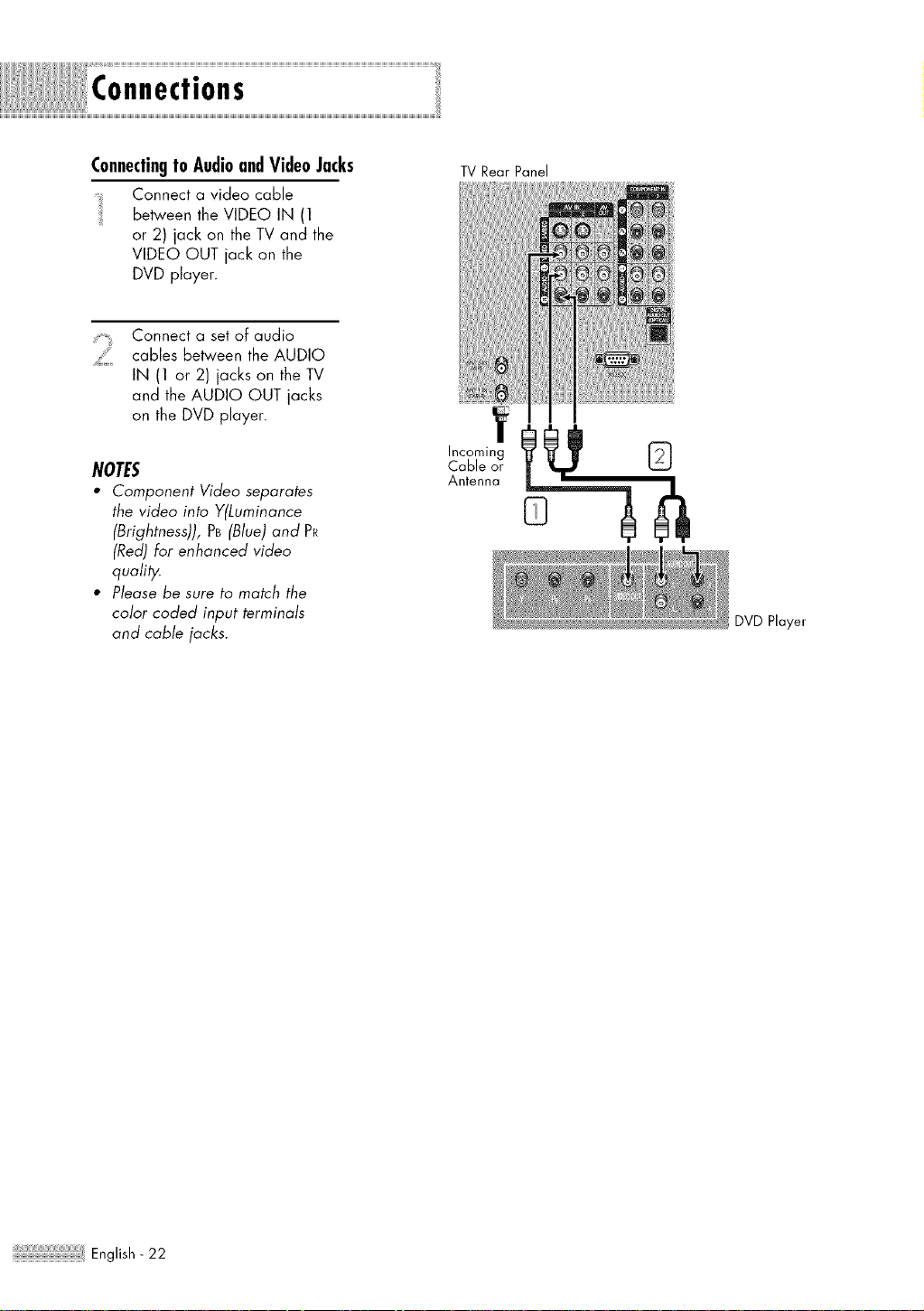
Connections
Connectingto AudioandVideoJacks
Connect a video cable
Between the VIDEO IN (1
or 2) jack on the TV and the
VIDEO OUT jack on the
DVD player.
TVRear Panel
Connect a set of audio
cables Between the AUDIO
IN (1 or 2) jacks on the TV
and the AUDIO OUT jacks
on the DVD player.
NOTES
• Component Video separates
the video into Y(Luminance
(Brightness)), PB(Blue) and PR
(Red) for enhanced video
qualily.
• Please be sure to match the
color coded input terminals
and cable jacks.
Y
Incoming
CaBleor
Antenna
DVD Player
:,_ English- 2 2
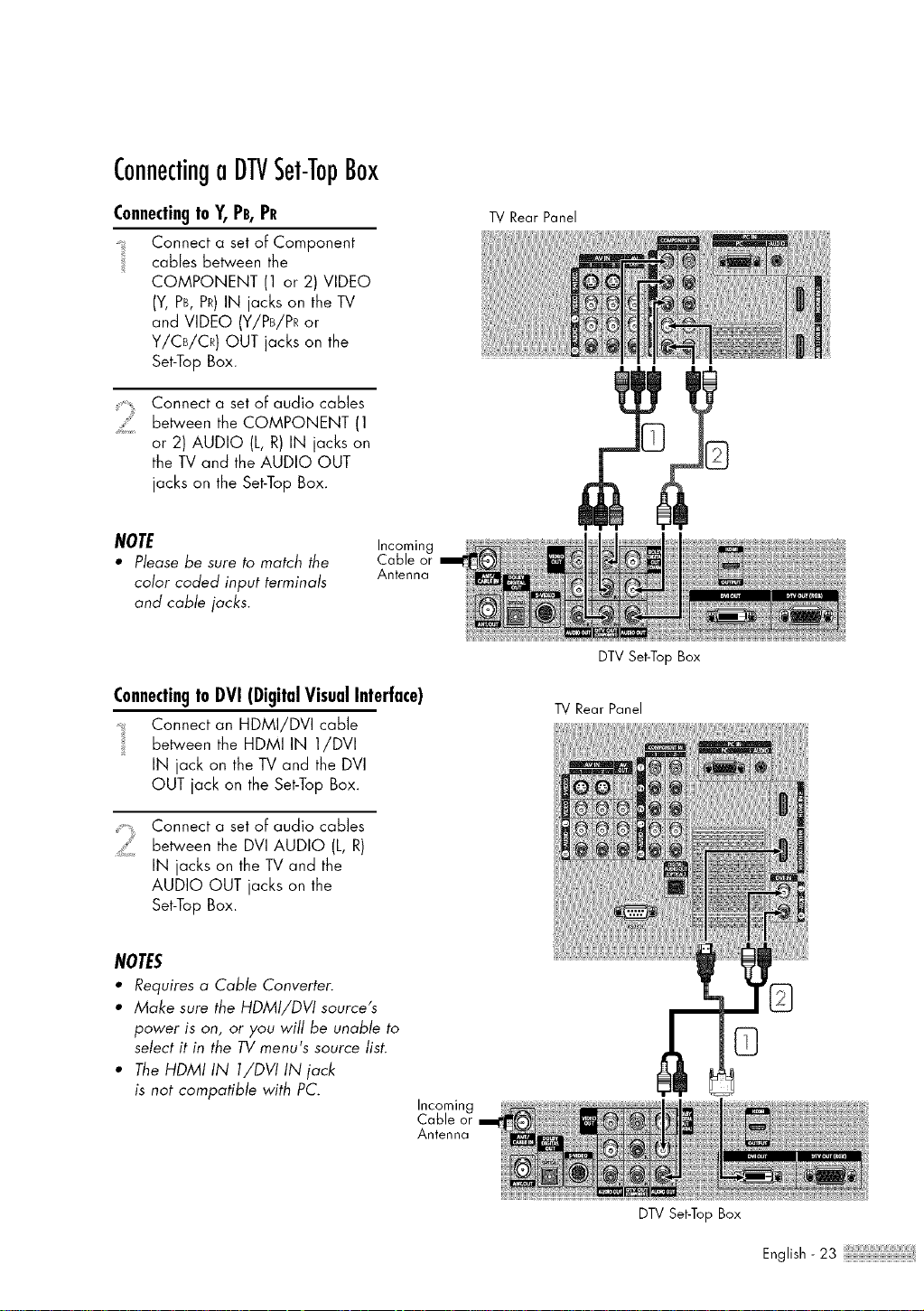
ConnectingoDTVSet-TopBox
ConnectingtoY,PB,Pe
Connect a set of Component
cables between the
COMPONENT (1 or 2) VIDEO
(% PB,PR)IN jacks on the TV
and VIDEO (Y/PB/PR or
Y/CB/CR) OUT jacks on the
Set-TopBox.
Connect a set of audio cables
between the COMPONENT (1
or 2) AUDIO (L, R) IN jacks on
the IV and the AUDIO OUT
jacks on the Set-Top Box.
NOTE Incoming
• Please be sure to match the Cable or
color coded input terminals Antenna
and cable jacks.
TV Rear Panel
ConnectingtoDVI(DigitalVisualInterface)
Connect an HDMI/DVI cable
between the HDMI IN ]/DVI
IN jack on the IV and the DVI
OUT jack on the Set-Top Box.
2
Connect a set of audio cables
between the DVI AUDIO (L, R)
IN jacks on the TV and the
AUDIO OUT jacks on the
Set-TopBox.
NOTES
• Requires a Cable Converter.
• Make sure the HDMI/DVI source's
power is on, or you will be unable to
select it in the TV menu's source lisL
• The HDMI IN I/DVI IN jack
is not compatible with PC.
Incoming
Cable or
Antenna
DTV Set-Top Box
TV Rear Panel
DTV Set-Top Box
English- 23
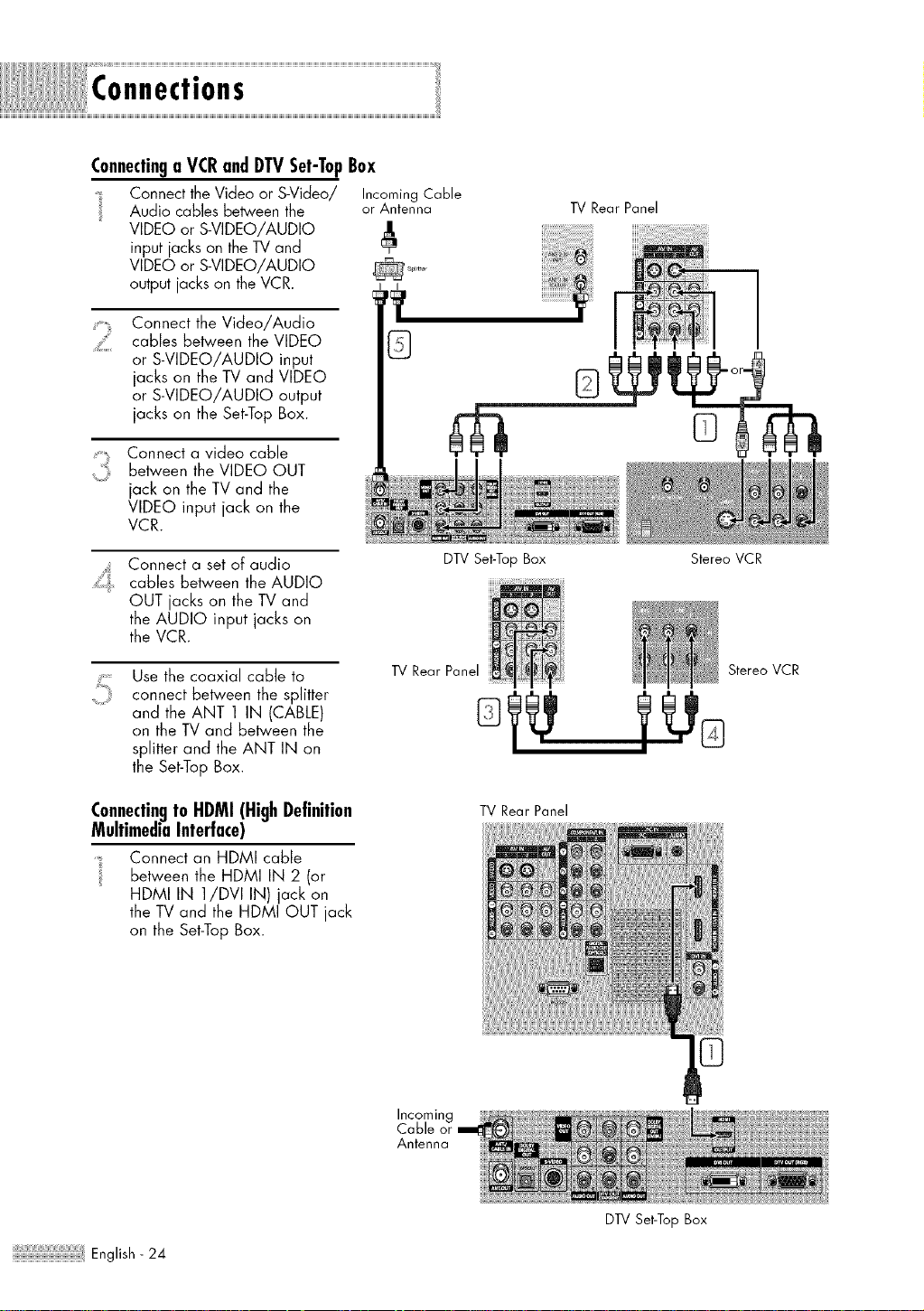
Connections
Connectinga VCRandDTVSet-TopBox
_, Connect the Video or S-Video/ IncomingCable
:_ Audio cables between the ar Antenna
VIDEO or S-VIDEO/AUDIO
input jacks on the TV and
VIDEO or S-VIDEO/AUDIO
output jacks on the VCR.
Connect the Video/Audio
cables between the VIDEO
or S-VIDEO/AUDIO input
jacks on the TV and VIDEO
or S-VIDEO/AUDIO output
jacks on the Set-Top Box.
Connect a video cable
..... between the VIDEO OUT
jack on the TV and the
VIDEO input jack on the
VCR.
Connect a set of audio
cables between the AUDIO
OUT jacks on the TV and
the AUDIO input jacks on
the VCR.
%,¸¸?
Use the coaxial cable to
connect between the splitter
and the ANT 1 IN (CABLE)
on the TV and between the
splitter and the ANT IN on
the Set-Top Box.
TV Rear Panel
Connectingto HDMI (HighDefinition
MultimediaInterface)
{ Connect an HDMI cable
between the HDMI IN 2 (or
HDMI IN 1/DVI IN) jack on
the TV and the HDMI OUT jack
on the Set-Top Box.
TV Rear Panel
DTV Set-Top Box Stereo VCR
StereoVCR
TV Rear Panel
f_
R
@
Incoming
Cable or
Antenna
English- 24
DTV Set-Top Box
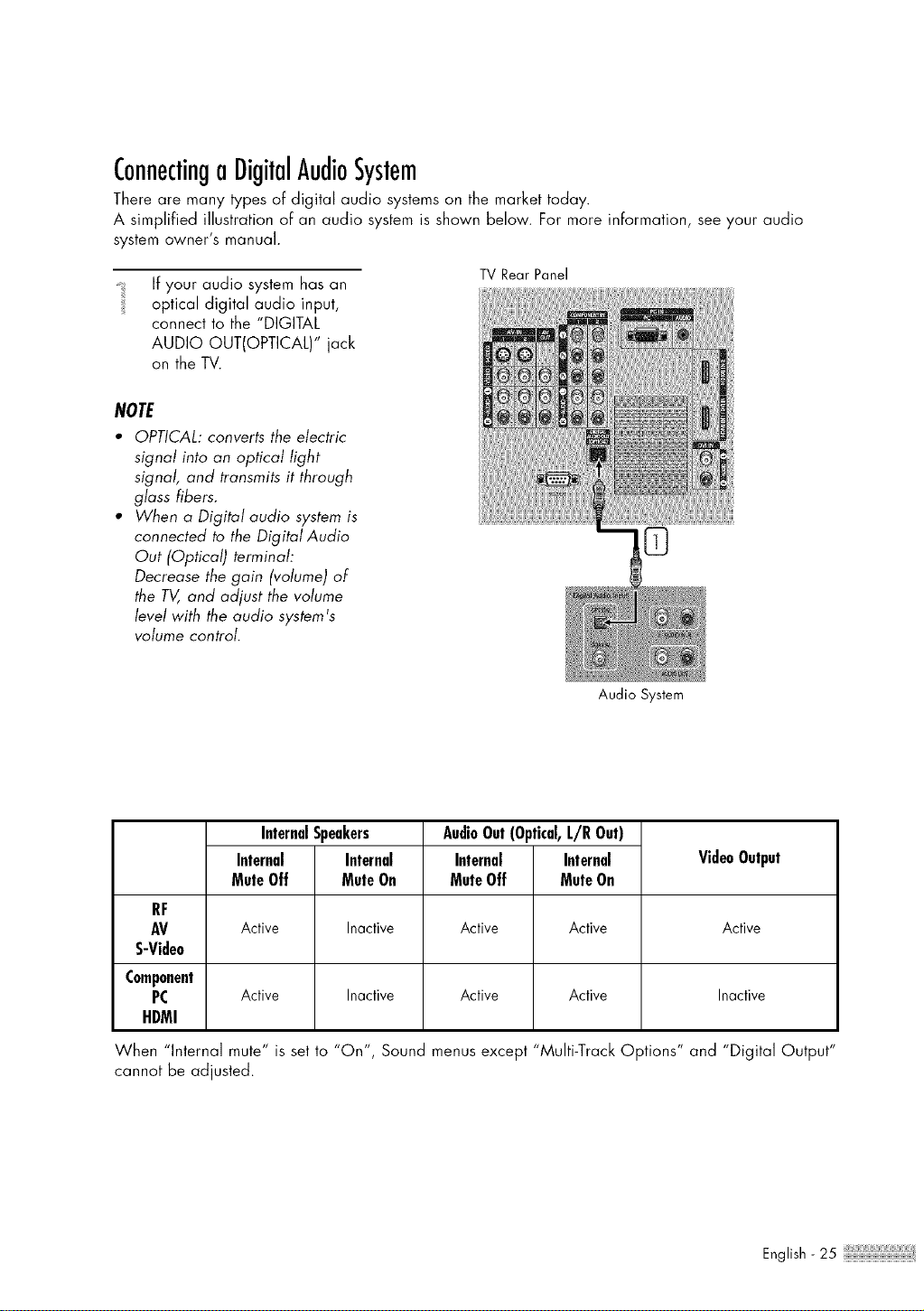
ConnectingaDigitalAudioSystem
There are many types of digital audio systems on the market today.
A simplified illustration of an audio system is shown below. For more information, see your audio
system owner's manual.
If your audio system has an
optical digital audio input,
connect to the "DIGITAL
AUDIO OUT(OPTICAL)" jack
on the TV.
NOTE
• OPTICAL: converts the electric
signal into an optical light
signal, and transmits it through
glass fibers.
• When a Digital audio system is
connected to the Digital Audio
Out (Optical) terminal:
Decrease the gain (volume) of
the TV, and adjust the volume
level with the audio system's
volume control.
TV Rear Panel
Audio System
InternalSpeakers
Internal Internal
MuteOff MuteOn
Active Inactive
Active Inactive
AudioOut(Optical,L/R Out)
Internal Internal
VideoOutput
MuteOff MuteOn
RF
AV Active Active Active
S-Video
Component
PC Active Active Inactive
HDMI
When "Internal mute" is set to "On", Sound menus except "Multi-Track Options" and "Digital Output"
cannot be adjusted.
English - 25
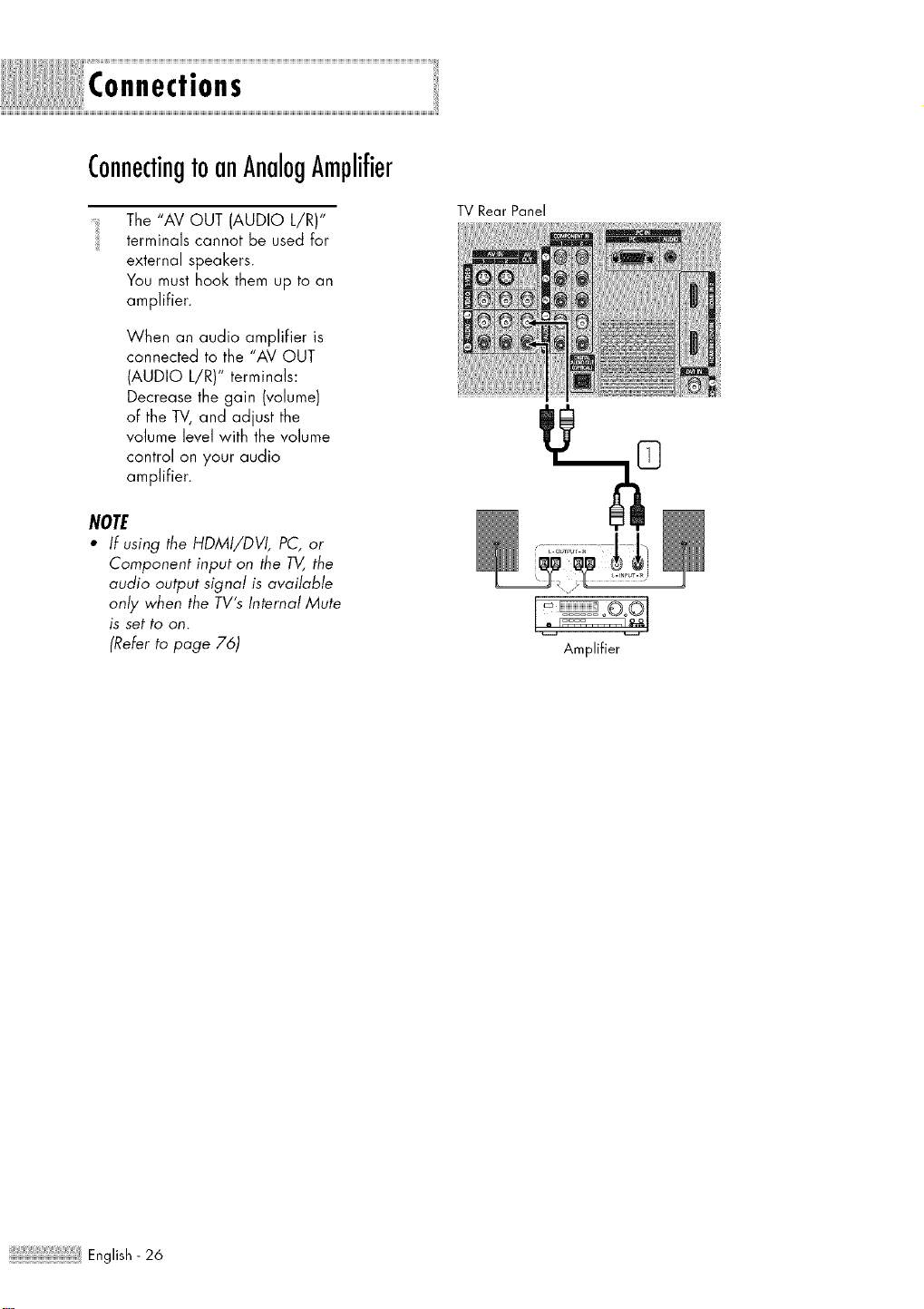
Connections
ConnectingtoanAnalogAmplifier
The "AV OUT (AUDIO L/R)"
terminars cannot be used for
external speakers.
You must hook them up to an
amplifier.
When an audio amplifier is
connected to the "AV OUT
(AUDIO L/R)" terminals:
Decrease the gain (volume)
of the TV, and adjust the
volume level with the volume
control on your audio
amplifier.
NOTE
• If using the HDMI/DVI, PC, or
Component input on the TV,the
audio output signal is available
only when the TV's Internal Mute
is set to on.
(Refer to page 76)
TV Rear Panel
Arnplifier
English- 26
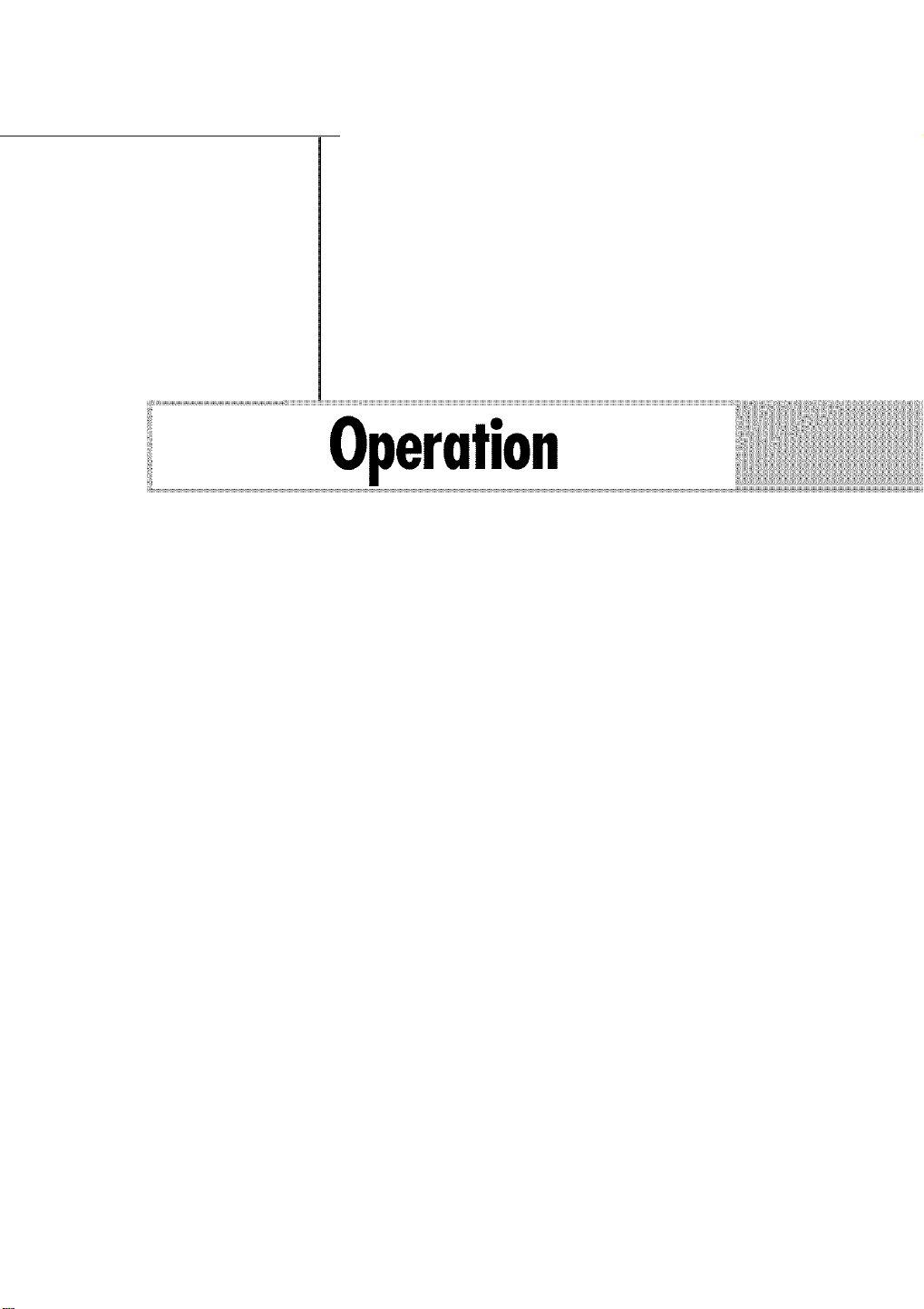
Operation
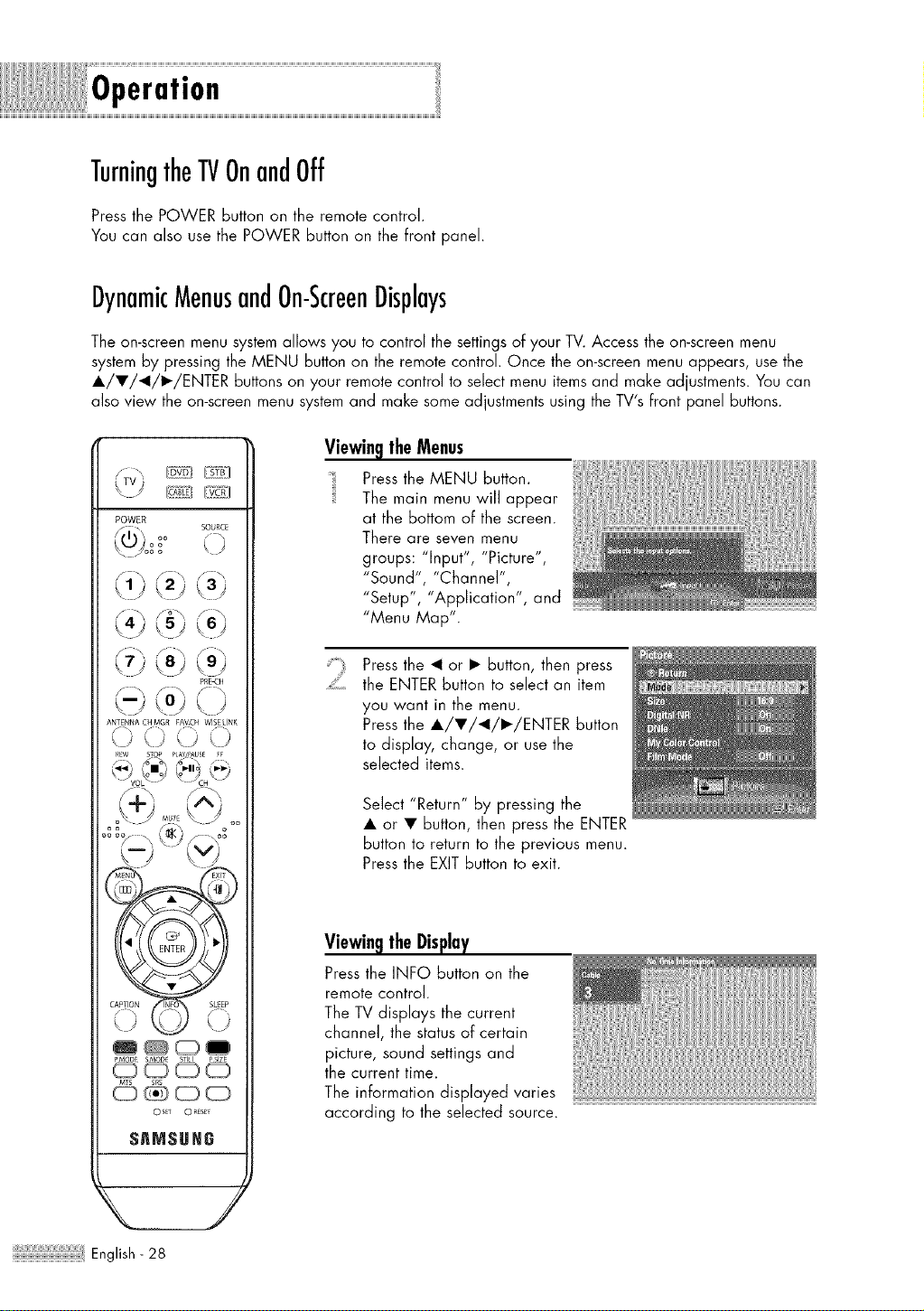
Operation
TurningtheTVOnandOff
Press the POWER button on the remote control.
You can also use the POWER button on the Front panel.
DynamicMenusandOn-ScreenDisplays
The on-screen menu system allows you to control the settings of your TV. Access the on-screen menu
system by pressing the MENU button on the remote control. Once the on-screen menu appears, use the
I/•/</•/ENTER buttons on your remote control to select menu items and make adjustments. You can
also view the on-screen menu system and make some adjustments using the TV's Front panel buttons.
POWER
?,IO, oo sc_uRc_
\'--'jo_= ( )
SA_SUH_
ViewingtheMenus
Pressthe MENU button.
The main menu will appear
at the bottom of the screen.
There are seven menu
groups: "Input", "Picture",
"Sound", "Channel",
"Setup", "Application", ancl
"Menu Map".
Pressthe < or • button, then press
the ENTER button to select an item
you want in the menu.
Pressthe I/•/</•/ENTER button
to display, change, or use the
selected items.
Select "Return" by pressing the
• or • button, then press the ENTER
button to return to the previous menu.
Pressthe EXIT button to exit.
Pressthe INFO button on the
remote control.
The TV displays the current
channel, the status d certain
picture, sound settings and
the current time.
The information displayed varies
according to the selected source.
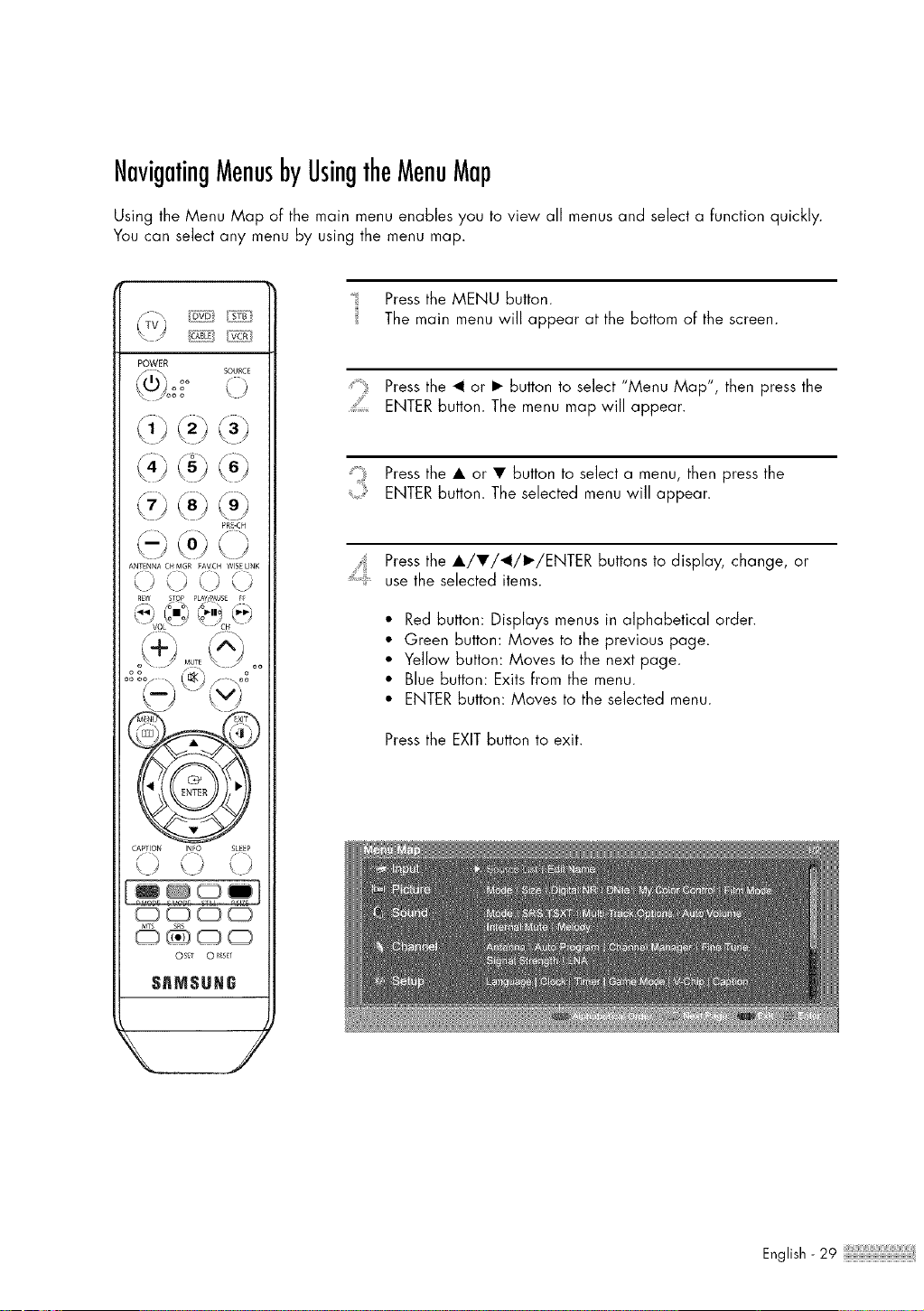
NavigatingMenusbyUsingtheMenuMap
Using the Menu Map of the main menu enables you to view all menus and select a function quickly.
You can select any menu by using the menu map.
POWER
SOURCE
kJ
d; _2/(:t)
PR_-CR
L°) k/
ANTENNA CHMGR FAVCH WlSELINK
\J \J
CAPTION INFO SLEEP
(Z} C_ (Z} CD
S_NSUN6
Pressthe MENU button.
_ The main menu will appear at the bottom of the screen.
Pressthe _1 or • button to select "Menu Map", then press the
ENTER button. The menu map will appear.
: Press the • or • button to select a menu, then press the
ENTER button. The selected menu will appear.
,,[ Pressthe •/•/_I/•/ENTER buttons to display, change, or
use the selected items.
• Red button: Displays menus in alphabetical order.
• Green button: Moves to the previous page.
• Yellow button: Moves to the next page.
• Blue button: Exits from the menu.
• ENTER button: Moves to the selected menu.
Pressthe EXIT button to exit.
English- 29
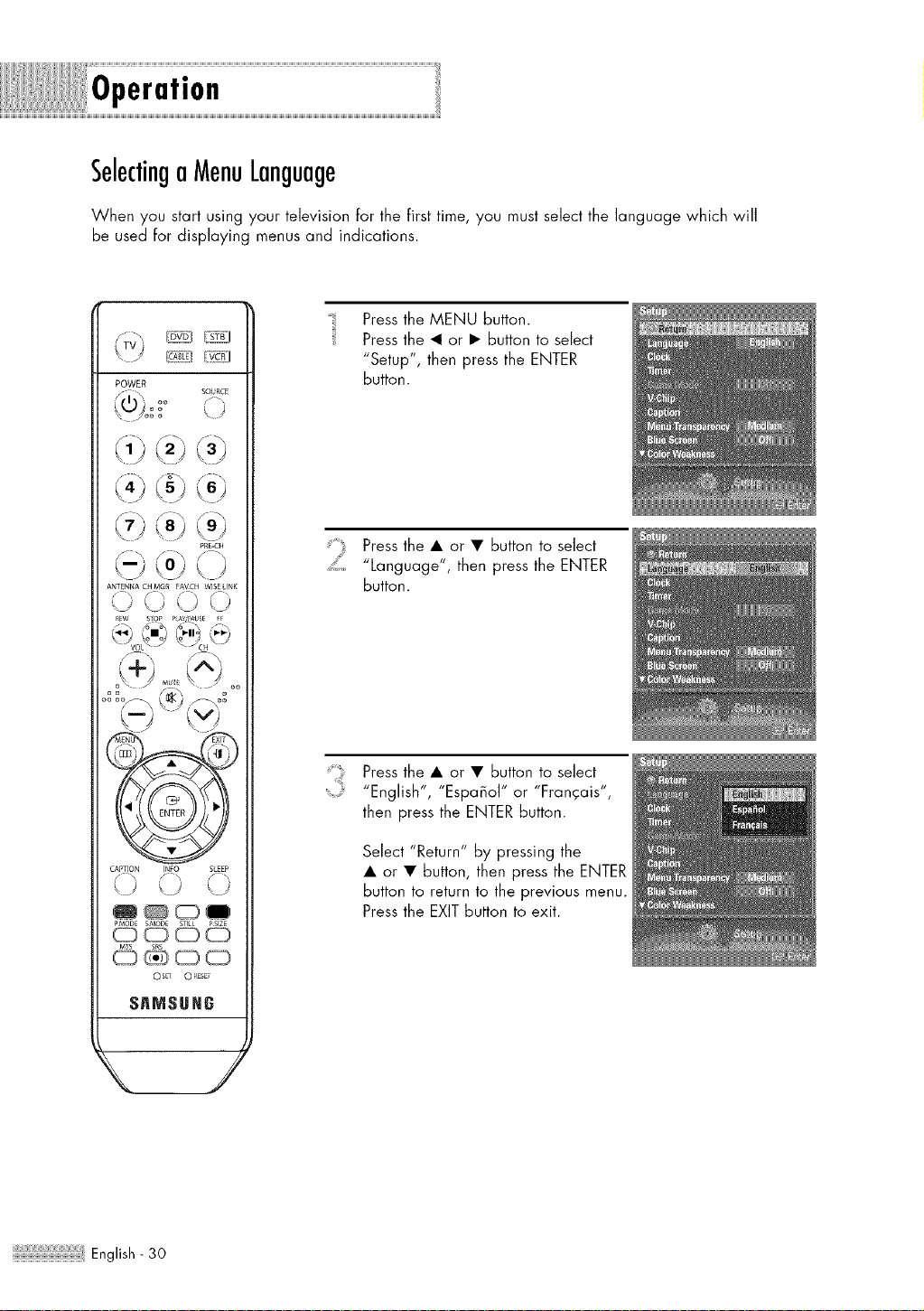
Operation
SelectingaMenuLanguage
When you start using your television for the first time, you must select the language which will
be used for displaying menus and indications.
(DVO_I_J
POWER
"<(_ SOURCE
\)
O@OE
_RF_ODEkMODE _ _PSlZE
©@©©
0 SET 0 _ESET
SAMSUNG
\ /
Pressthe MENU button.
Pressthe _1 or • button to select
"Setup", then press the ENTER
Button.
Pressthe • or • button to select
::::iii "Language", then press the ENTER
button.
Pressthe • or • button to select
"English", "Espa_ol" or "Francais",
then press the ENTER button.
Select "Return" by pressing the
• or • button, then press the ENTER
button to return to the previous menu.
Pressthe EXIT button to exit.
English- 30
