Samsung HMX-H205SN, HMX-H220RN, HMX-H204SN, HMX-H220BN, HMX-H205LN User Manual
...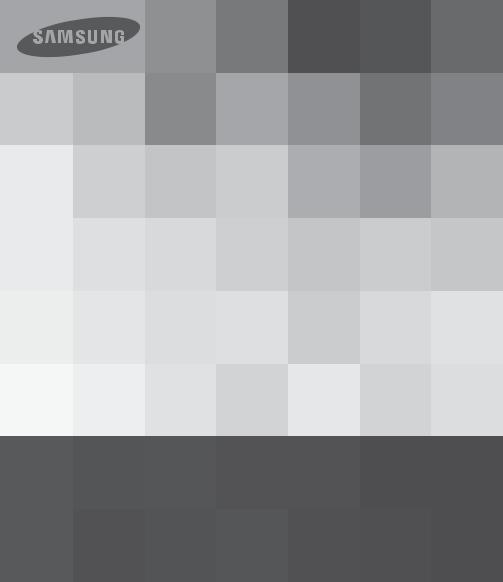
User Manual
High Definition Digital Camcorder
www.samsung.com/register
HMX-H200BN/HMX-H200SN/HMX-H200LN/HMX-H200RN
HMX-H203BN/HMX-H203SN/HMX-H203LN/HMX-H203RN
HMX-H204BN/HMX-H204SN/HMX-H204LN/HMX-H204RN
HMX-H205BN/HMX-H205SN/HMX-H205LN/HMX-H205RN
HMX-H220BN/HMX-H220SN/HMX-H220LN/HMX-H220RN

key features of your full HD camcorder
High Sensitivity BSI CMOS Sensor |
|
|
|
Samsung’s newly developed BSI CMOS Image Sensor |
Normal CMOS |
BSI CMOS |
|
provides double the light sensitivity of normal CMOS sensors |
|
|
|
and reduces light loss. You’ll get superior pictures with much |
|
|
|
clearer images under low light conditions. |
|
|
|
Full HD 1080 Viewing Performance
Your camcorder uses advanced H.264 compression technology to give you the clearest video quality. Its full HD resolution displays your pictures more clearly than normal standard (SD) quality pictures.
|
|
High-Definition (Full HD) |
|
Standard-Definition (SD) |
||||||||
1920 |
|
|
|
720 |
|
|
|
|||||
|
|
|
|
|
|
|
|
480 |
||||
|
|
|
|
|
|
|||||||
|
|
|
|
|
|
|
|
|
|
|
||
|
|
|
|
|
1080 |
|
|
|
|
|
|
|
|
|
|
|
|
|
|
|
|
|
|
||
|
|
|
|
|
|
|
|
|
|
|
||
|
|
|
|
|
|
|
|
|
|
|
||
|
|
|
|
|
|
|
|
|
|
|
|
|
|
|
|
|
|
|
|
|
|
|
|||
<Wide Full HD Camcorder (1080i/16:9)> |
|
<Standard Digital Camcorder (480p)> |
||||||||||
SSD (Solid State Drive) for Built-in Storage Media (HMX-H203/H204/H205 only)
Your camcorder uses an advanced SSD technology (based on flash memory) for its built-in memory. The SSD helps the camcorder boot, read data, and operate software much faster than normal HDD (Hard Disk Drives). Also, SSD is very stable, durable, and makes less noise while in operation. It is environmentfriendly because low electric power is required.
Touch panel adopted
You can play recorded images and set functions by simply tapping on the LCD screen.
Dual Recording
While recording full HD videos, you can capture still images with the simple push of a button. Capture still images and save them to the storage.
Shooting Custom Scenes
In Scene mode, appropriate options are pre-set for each kind of scene. Select a scene that matches your shot for easy shooting.
ii
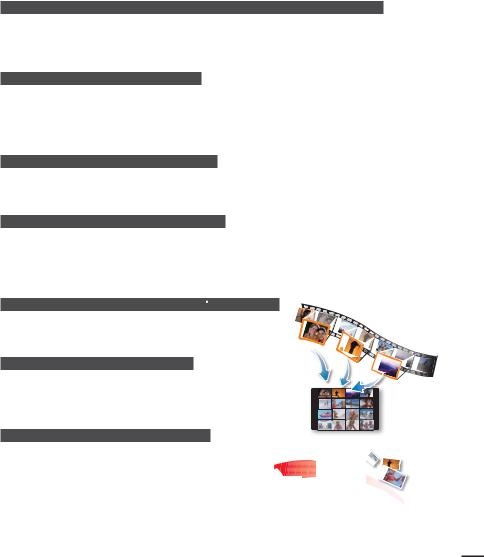
Shift over wider range of motion with Smart OIS (Optical Image Stabilization)
Smart OIS improves on existing Optical Image Stabilization by allowing the camcorder lens to shift over wider range of motion in wide/tele zoom position. This allows the camcorder to compensate for greater degrees of camcorder shake and delivers a stunning level of image smoothness.
Magic Finger Focus, Magic Finger Shot
To focus on a subject, just touch the screen and shoot. Your camcorder optimizes the focus for the touched point, giving you professional results with one easy operation. You can also focus on your subject and take a photo with a touch of your finger.
Smart Auto with Self-Decision on Situation
STBY 00:00:00 [307Min]


 9999
9999




MENU
In Smart Auto mode, your camcorder automatically chooses the appropriate camcorder settings based on the type of scene it detects. Smart Auto mode is helpful if you are not familiar the best camcorder settings for various scenes.
Time Lapse Recording Catches the Moment
Time lapse recording lets you capture the blooming of flowers or the passage of clouds like the pros.
Use this function to make UGC (User-Generated Content ) videos, artistic recordings, eductational programs or documentary videos.
Make All Your Recordings with a Simple  VIEW Button!
VIEW Button!
Press the iView button to preview your storyboards before printing them. It’s a quick and easy way to see a digest of what you’ve recorded without having to view the whole video.
Video digests and storyboard printing
The Digest/Storyboard function captures 16 still images from the video you select and saves the images to the storage media. You get a quick overview of your video - a real help when you want to review a video quickly.
Direct Upload of Your Videos to the Web!
Intelli-studio built-in editing software installs
directly from your camcorder to your PC when
you connect the camcorder to your PC via USB cable. Using Intelli-studio, you can upload
your videos and photos to your PC with ease and upload them directly to YouTube, Flickr or Facebook. Sharing videos with your friends
and family is simpler than ever.
iii
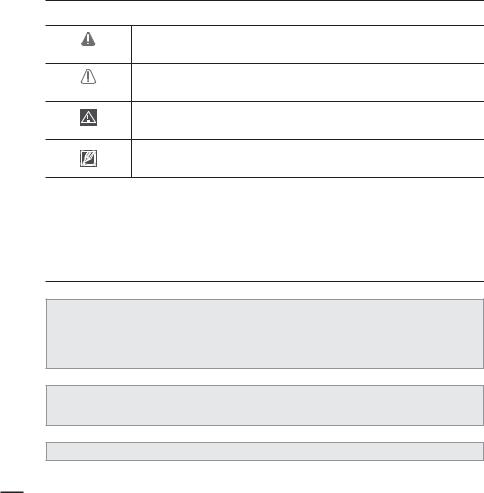
before reading this user manual
SAFETY WARNINGS
What the icons and signs in this user manual mean;
Means that there is a potential risk of death or serious injury.
WARNING
Means that there is a potential risk of personal injury or damage to the
product.
CAUTION
To reduce the risk of fire, explosion, electric shock, or personal injury when
using your camcorder, follow these basic safety precautions.
CAUTION
Means hints or referential pages that may be helpful when operating the camcorder.
These warning signs are here to prevent injury to you and others.
Please follow them explicitly. After reading this section, keep it in a safe place for future reference.
PRECAUTIONS
Warning!
t 8IFO VTJOH UIF "$ QPXFS BEBQUFS XJUI ZPVS DBNDPSEFS DPOOFDU UIF BEBQUFS UP BO outlet with protective grounding.
t %P OPU FYQPTF UIF DBNDPSEFS CBUUFSZ UP EJSFDU TVOMJHIU IFBUFST SBEJBUPST mSF PS BOZ other source of excessive heat.
Caution
If you replace the battery with the wrong battery, you can cause an explosion. Replace only with the same battery or an equivalent type.
If you plug the AC adapter into a 240V AC outlet, be sure to use a suitable plug adapter.
iv
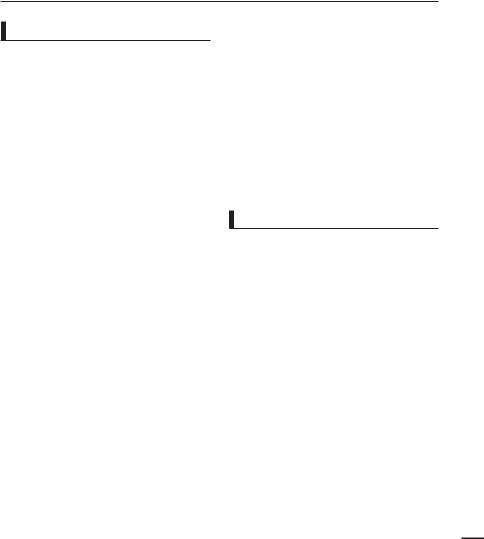
IMPORTANT INFORMATION ON USE
Before using this camcorder
t 5IJT DBNDPSEFS SFDPSET WJEFP JO )
(MPEG4 part10/AVC) format and in High Definition Video (HD-VIDEO) or Standard
%FmOJUJPO 7JEFP 4% 7*%&0
t 1MFBTF OPUF UIBU UIJT DBNDPSEFS JT OPU compatible with other digital video
GPSNBUT
t #FGPSF SFDPSEJOH JNQPSUBOU WJEFP NBLF B
USJBM SFDPSEJOH
Play back your trial recording to make sure the video and audio have been recorded properly.
t The recorded contents cannot be compensated for:
-Samsung cannot compensate for any damage caused when a recording cannot be played back because of a defect in the camcorder or memory card.
Samsung cannot be responsible for your recorded video and audio.
-Recorded contents may be lost due to a mistake when handling this camcorder or memory card, etc. Samsung shall not be responsible for compensation for damages due to the loss of recorded contents.
t Make a backup of important recorded
EBUB
Protect your important recorded data by copying the files to a PC. We also recommend you to copy it from your PC to other recording media for storage. Refer to the software installation and USB connection guide.
t Copyrights: Please note that this camcorder is intended for individual use
POMZ
Data recorded on the storage media in this camcorder using other digital/analog media or devices is protected by the copyright act and cannot be used without permission
of the owner of the copyright, except for personal enjoyment. Even if you record an event such as a show, performance or
exhibition for personal enjoyment, it is strongly recommended that you obtain permission beforehand.
About this user manual
Thank you for purchasing this Samsung Camcorder. Please read this user manual carefully before you use the camcorder and keep it handy for future reference. Should your camcorder fail to operate correctly, refer to Troubleshooting.
This User Manual covers HMX-H200, HMX-H220,
).9 ) ).9 ) BOE ).9 ) NPEFMT t The HMX-H203, HMX-H204, and HMX-H205 have a 8GB, 16GB, and 32GB built-in storage media (SSD) respectively but also use memory
cards.
t 5IF ).9 ) ) EP OPU IBWF CVJMU JO storage media (SSD) and use memory cards. Although some features of HMX-H200/H220 models are different, they operate in the same way.
t *MMVTUSBUJPOT PG NPEFM ).9 ) BSF VTFE JO UIJT user manual.
t 5IF EJTQMBZT JO UIJT VTFS NBOVBM NBZ OPU CF exactly the same as those you see on the LCD screen.
t %FTJHOT BOE TQFDJmDBUJPOT PG UIF DBNDPSEFS and other accessories are subject to change
without any notice.
v
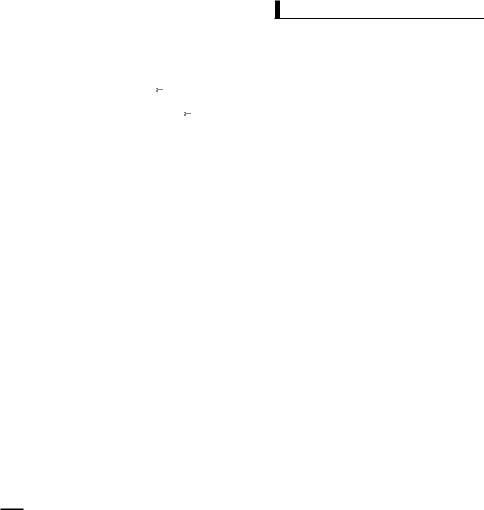
before reading this user manual
•In this user manual, the icon or symbol in the parenthesis appearing in a description of a submenu item indicates it will
appear on the screen when setting the corresponding item.
Ex) Submenu item of “Video Quality” page 54
-“Super Fine” ( ): Records in the Super Fine quality. (If set,
): Records in the Super Fine quality. (If set,
corresponding icon ( ) will appear on the screen.)
) will appear on the screen.)
The following terms are used in this manual:
•‘Scene’ refers to the point where you press the Record Start/Stop button to start recording until you press again to pause the recording.
•The terms ‘photo’ and ‘still image’ are used interchangeably with the same meaning.
For Open Source License information, refer to the “OpenSource-H200.pdf” in the provided CD-ROM.
Notes regarding trademarks
•All the trade names and registered trademarks mentioned in this manual or other documentation provided with your Samsung product are trademarks or registered trademarks of their respective holders.
•The SD logo is a trademark. The SDHC logo is a trademark.
•Microsoft®, Windows®, Windows Vista ® and DirectX® are either registered
trademarks or trademarks of the Microsoft Corporation in the United States and/or other countries.
•Intel®, Core™, and Pentium® are the registered trademarks or trademarks of the Intel Corporation in the United States and other countries.
•Macintosh, Mac OS are either registered trademarks or trademarks of Apple Inc. in the United States and/or other countries.
•YouTube is a trademark of Google Inc.
•Flickr™ is a trademark of Yahoo.
•Facebook is a trademark of Facebook Inc.
•HDMI, the HDMI logo and High-Definition Multimedia Interface are trademarks or registered trademarks of HDMI Licensing LLC.
•Adobe, the Adobe logo, and Adobe Acrobat are either registered trademarks or trademarks of Adobe Systems Incorporated in the United States and/or other countries.
•All the other product names mentioned here in may be the trademark or registered trademarks of their respect companies. Furthermore, “TM” and “®” are not mentioned in each case in this manual.
vi
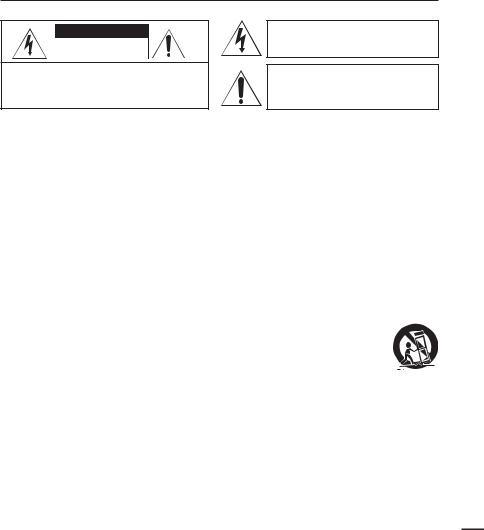
important safety instructions
CAUTION
RISK OF ELECTRIC SHOCK
DO NOT OPEN
CAUTION: TO REDUCE THE RISK OF ELECTRIC SHOCK,
DO NOT REMOVE COVER (OR BACK).
NO USER-SERVICEABLE PARTS INSIDE
REFER SERVICING TO QUALIFIED SERVICE PERSONNEL.
This symbol indicates that dangerous voltage consisting a risk of electric shock is present within this unit.
This symbol indicates that there are important operating and maintenance instructions in the literature accompanying this unit.
Warning
To Reduce The Risk Of Fire Or Electric Shock, Do Not Expose This Apparatus To Rain Or Moisture.
Caution
Apparatus shall not be exposed to dripping or splashing and no objects filled with liquids, such as vases, shall be placed on the apparatus.
To disconnect the apparatus from the mains, the plug must be pulled out from the mains socket, therefore the mains plug shall be readily operable.
1. Read these instructions.
2. Keep these instructions.
3. Heed all warnings.
4. Follow all instructions.
5. Do not use this apparatus near water.
. Clean only with dry cloth.
7. Do not block any ventilation openings. Install in accordance with the manufacturer’s instructions.
8. Do not install near any heat sources such as radiators, heat registers, stoves, or other apparatus (including amplifiers) that produce heat.
9. Do not defeat the safety purpose of the polarized or grounding-type plug. A polarized plug has two blades with one wider than the other. A grounding type plug has two blades and a
third grounding prong. The wide blade or the third prong are provided for your safety. If the provided plug does not fit into your outlet, consult an electrician for replacement of the obsolete outlet.
10. Protect the power cord from being walked on or pinched particularly at plugs, convenience receptacles, and the point where they exit from the apparatus.
11. Only use attachment/accessories specified by the manufacturer.
12. Use only with the cart, stand, tripod, bracket, or table specified by the manufacturer,
or sold with the apparatus. When a cart is used, use caution when moving the cart/apparatus
combination to avoid injury from tipover.
13. Unplug this apparatus during lightning storms or when unused for long periods of time.
14. Refer all servicing to qualified service personnel. Servicing is required when the apparatus has been damaged in any way, such as powersupply cord or plug is damaged, liquid has been spilled or objects have fallen into the apparatus, the apparatus has been exposed to rain or moisture, does not operate normally, or has been dropped.
vii
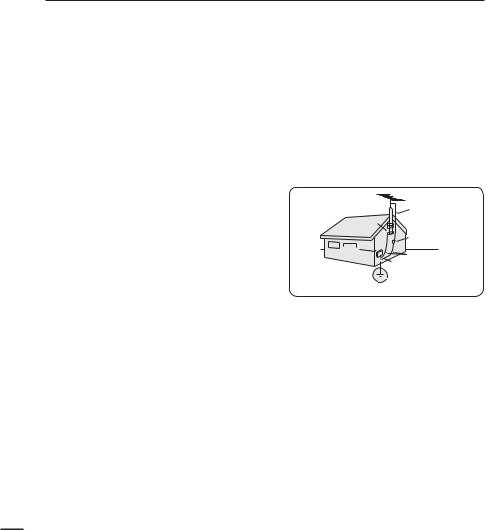
important safety instructions
15. Apparatus shall not be exposed to dripping or splashing and no objects filled with liquids, such as vases, shall be placed on the apparatus.
VENTILATION:
Slots and openings in the cabinet are provided for ventilation to ensure reliable operation
of the CAMCORDER and to protect it from overheating. These openings must not
be blocked or covered. Never place your CAMCORDER on a bed, sofa, rug, or other similar surface: on or near a radiator or heat register. This CAMCORDER should not be placed in a built-in installation such as a bookcase or rack unless proper ventilation is provided or the manufacturer’s instructions have been adhered to.
17.POWER SOURCES:
The CAMCORDER should be operated only from the type of power source indicated on the label. If you are not sure of the type of power supply at your home, consult your appliance dealer
or local power company. A CAMCORDER is intended to be operated from battery power, or other sources, refer to the operating instructions.
18.GROUNDING OR POLARIZATION:
This CAMCORDER may be equipped with either a polarized 2-wire AC line plug (a plug having one blade wider than the other) or a 3-wire grounding type plug, a plug having a third (grounding) pin. If you are unable to insert the plug fully into the outlet, try reversing the plug.
If the plug still fails to fit, contact your electrician to replace your outlet. Do not defeat the safety purpose of the polarized plug.
19.POWER-CORD PROTECTION: Power-supply cords should be routed so that they are not likely to be walked on or pinched by items placed upon or against them, paying
particular attention to cords or plugs, convenient receptacles, and the point where they exit from the unit.
20.OUTDOOR ANTENNA GROUNDING: CAMCORDER, be sure the antenna or cable system is grounded to provide some protection against voltage surges and built-up static charges, Section 810 of the National Electrical Code, ANSI/NFPA No. 70-1984, provides information with respect to proper grounding of the mast and supporting structure, grounding of the lead-in wire and supporting structure, grounding of the mast and supporting structure, grounding of the lead-in wire to an antenna discharge unit, size of grounding to conductors, location of antenna-discharge unit, connection to grounding electrodes and requirements for the grounding electrode. See figure below.
ANTENNA
LEAD IN
WIRE
GROUND
CLAMP
ANTENNA
DISCHARGE UNIT
(NEC SECTION 810-20)
ELECTRIC
SERVICE
GROUNDING CONDUCTORS
EQUIPMENT
 (NEC SECTION 810-21)
(NEC SECTION 810-21) 
 GROUND CLAMPS
GROUND CLAMPS
 POWER SERVICE GROUNDING
POWER SERVICE GROUNDING
ELECTRODE SYSTEM
(NEC ART 250, PART H)
NEC NATIONAL ELECTRICAL CODE
21.LIGHTNING:
For added protection of this CAMCORDER during a lightning storm or when it is left unattended and unused for long periods of time, unplug it from the wall outlet and disconnect the antenna or cable system. This will prevent damage to the CAMCORDER due to lightning and powerline surges.
22.POWER LINES:
An outside antenna system should not be located in the vicinity of overhead power lines or other electric light or power circuits where it can fall into such power lines or circuits. When installing an outside antenna system, extreme care should be taken to keep from touching such power lines or circuits as contact with them might be fatal.
viii

23.OVERLOADING:
Do not overload wall outlets and extension cords as this can result in a risk of fire or electric shock.
24.OBJECTS AND LIQUIDS:
Never push objects of any kind into this CAMCORDER through openings as they may touch dangerous voltage points or short out a part that could result in a fire or electric shock. Never spill liquids of any kind onto the CAMCORDER. Should spillage occur, unplug
unit and have it checked by a technician before use.
25.SERVICING:
Do not attempt to service this CAMCORDER yourself. Opening or removing covers may expose you to dangerous voltage or other hazards. Refer all servicing to qualified service personnel.
26.DAMAGE REQUIRING SERVICE:
Unplug this CAMCORDER from the wall outlet and refer servicing to qualified service personnel under the following conditions:
B When the power-supply cord or plug is damaged.
b.If any liquid has been spilled onto, or objects have fallen into the CAMCORDER.
c.If the CAMCORDER has been exposed to rain or water.
d.If the CAMCORDER does not operate normally by following the operating instructions, adjust only those controls that are covered by the operating instructions. Improper adjustment of other controls may result in damage and will often require extensive work by a qualified technician
to restore the CAMCORDER to its normal operation.
e.If the CAMCORDER has been dropped or the cabinet has been damaged.
f.When the CAMCORDER exhibits a distinct change in performance, this indicates a need for service.
27.REPLACEMENT PARTS:
When replacement parts are required, be sure the service technician has used replacement parts specified by the manufacturer and having the same characteristics as the original part. Unauthorized substitutions may result in fire, electric shock or other hazards.
28.SAFETY CHECK:
Upon completion of any service or repairs to this CAMCORDER, ask the service technician to perform safety checks to determine that the CAMCORDER is in safe operating order.
29.To prevent damage which may result in fire or shock hazard, do not expose this appliance to rain or moisture.
30.If this power supply is used at 240V ac, a suitable plug adaptor should be used.
31.This product is covered by one or more of the following U.S. patents:
5,060,220 5,457,669 5,561,649 5,705,762
5,987,4176,043,912 6,222,983 6,272,096
6,377,524 6,377,5316,385,587 6,389,570
6,408,408 6,466,532 6,473,7366,477,501
6,480,829 6,556,520 6,556,521
6,556,5226,578,163 6,594,208 6,631,110
6,658,588 6,674,6976,674,957 6,687,455
6,697,307 6,707,985 6,721,2436,721,493
6,728,474 6,741,535 6,744,713
6,744,9726,765,853 6,765,853 6,771,890
6,771,891 6,775,4656,778,755 6,788,629
6,788,630 6,795,637 6,810,2016,862,256
6,868,054 6,894,963 6,937,552
ix
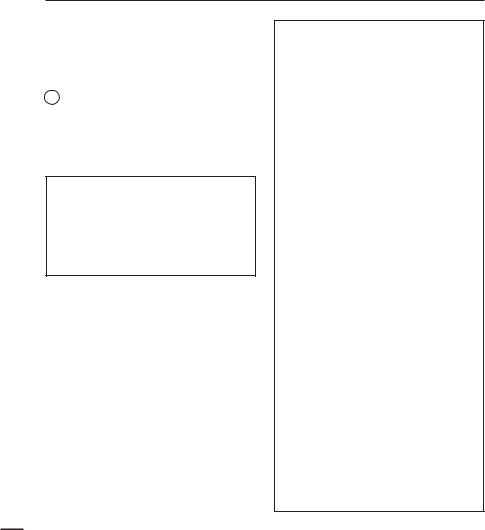
important safety instructions
USER INSTALLER CAUTION:
Your authority to operate this FCC certified equipment could be voided if you make changes or modifications not expressly approved by this party responsible for compliance to part 15 FCC rules.
NOTE:
Hg LAMP(S) INSIDE THIS PRODUCT CONTAIN MERCURY AND MUST BE RECYCLED OR DISPOSED OF ACCORDING TO LOCAL, STATE OR FEDERAL LAWS. For details see lamprecycle.org, eiae.org, or call 1-800-Samsung (7267864)
CALIFORNIA USA ONLY
This Perchlorate warning applies only to primary CR (Manganese Dioxide) Lithium coin cells in the product sold or distributed ONLY in California USA
“ Perchlorate Material - special handling may
BQQMZ 4FF XXX EUTD DB HPW IB[BSEPVTXBTUF
QFSDIMPSBUF w
NOTE:
This equipment has been tested and found to comply with the limits for a Class B digital device, pursuant to part 15 of the FCC Rules.
These limits are designed to provide reasonable protection against harmful interference in a residential installation.
This equipment generates, uses and can radiate radio frequency energy and, if not installed and used in accordance with the instructions, may cause harmful interference to radio communications. However, there is no guarantee that interference will not occur in a particular installation.
If this equipment does cause harmful interference to radio or television reception, which can be determined by turning the equipment off and on, the user is encouraged to try to correct the interference by one or more of the following measures:
-Reorient or relocate the receiving antenna.
-Increase the separation between the equipment and receiver.
-Connect the equipment into an outlet on a circuit different from that to which the receiver is connected.
-Consult the dealer or an experienced radio/TV technician for help and for additional suggestions. The user may find the following booklet prepared by the Federal Communications Commission helpful: “How to Identify and Resolve Radio-
TV Interference Problems.” This Booklet is available from the U.S. Government Printing Office, Washington, D.C. 20402, Stock No. 004-000-00345-4.
FCC Warning
The user is cautioned that changes or modifications not expressly approved by the manufacturer could void the user’s authority to operate the equipment. This device complies with Part 15 of FCC Rules. Operation is subject to the following two conditions;
(1)This device may not cause harmful interference, and
(2)This device must accept any interference received, including interference that may cause undesired operation.
x
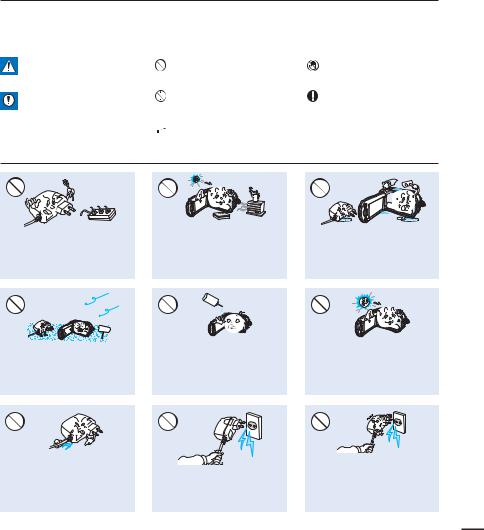
safety information
The safety precautions illustrated below are to prevent personal injury or material damages. Heed all instructions carefully.
WARNING
Means that there is a potential risk of serious personal injury.
|
Prohibited action. |
|
Do not touch the product. |
|
|
|
|
CAUTION
Means that there is a potential risk of personal injury or damage to the product
 WARNING
WARNING
|
Do not disassemble the |
|
This precaution must be kept. |
|
product. |
|
|
|
|
|
 Unplug from the power supply.
Unplug from the power supply.
Do not overload outlets or extension cords as this may result in abnormal heat or fire.
SAND |
No sand or dust! Fine sand or dust entering the camcorder or AC power adaptor could cause malfunctions or defects.
Using the camcorder at temperatures over 60 (140 ) may result in fire. Keeping the battery at a high temperature may cause an explosion.
O |
I |
L |
|
|
No oil! Oil entering the camcorder or AC power adaptor could cause electric shock, malfunctions or defects.
W
Do not allow water or metal and inflammable matter to enter the camcorder or AC power adaptor. Doing so may pose a fire hazard.
Do not aim the camcorder directly into the sun. Doing so could cause eye injuries, as well as lead to malfunctioning of internal parts of the product.
Do not bend the powercord or damage the AC power
adaptor by pressing on it with a heavy object. There may be a risk of fire or electric shock.
Do not disconnect the AC adaptor by pulling on its power-cord, as this could damage the power-cord.
Do not use the AC adaptor if it has damaged, split or broken cords or wires. Doing so may cause fire or electric shock.
xi
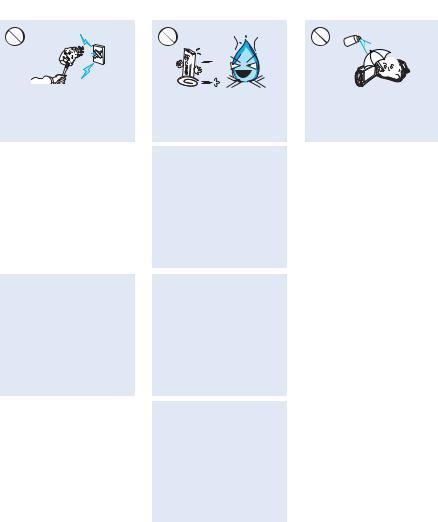
safety information
Do not connect the AC adaptor unless the plug can be fully inserted with no part of the blades exposed.
Keep the camcorder away from water when used near the beach or pool or when it rains. There is a risk of malfunction or electric shock.
Keep the power-cord unplugged when not in use or during lightning storms. There is a risk of fire.
|
|
If the camcorder malfunctions, |
|
|
immediately detach the AC adaptor |
|
|
or battery from the camcorder. |
xii |
There is a risk of fire or injury. |
|
|
|
|
Do not dispose of battery in a fire as it may explode.
Keep the used lithium battery or memory card out of the reach of children. If the lithium battery or memory card is swallowed by children, consult physician immediately.
When cleaning the AC adaptor, unplug the power-cord. There is a risk of malfunction or electric shock.
Do not attempt to disassemble, repair, or reform the camcorder or the AC adaptor to avoid a risk of fire or electric shock.
Never use cleaning fluid or similar chemicals. Do not spray cleaners directly on the camcorder.
Do not plug or unplug the power cord with wet hands. There is a risk of electric shock.
If the camcorder makes an abnormal sound, or smell or smokes, unplug the power-cord immediately and request service from a Samsung service center. There is a risk of fire or personal injury.
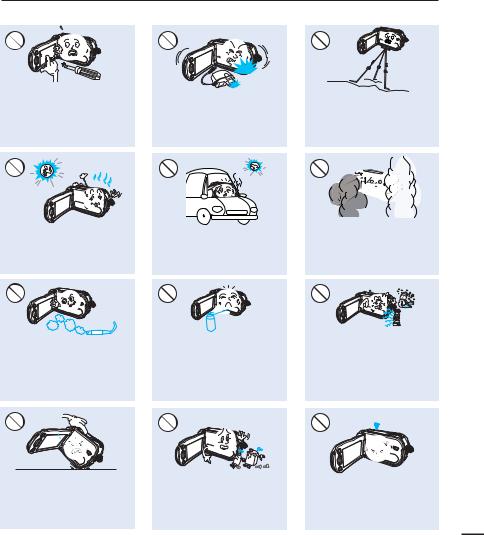
 CAUTION
CAUTION
Do not press the surface of the LCD with force, or hit it with a sharp object. If you push the LCD surface, display unevenness may occur.
W
Do not drop or expose the camcorder, battery, AC adaptor or other accessories to severe vibrations or impact. This may cause a malfunction or injury.
Do not use the camcorder on a tripod (not supplied) in a place where it is subject to severe vibrations or impact.
W
Do not use the camcorder near direct sunlight or heating equipment. This may cause a malfunction or injury.
Do not leave the camcorder in a closed vehicle for a long time,
where the temperature is very high.
Do not expose the camcorder to soot or steam. Thick soot or steam could damage the camcorder case or cause a malfunction.
Do not use the camcorder near dense exhaust gas generated by gasoline or diesel engines, or corrosive gas such as hydrogen sulphide. Doing so may corrode the external or internal terminals, disabling normal operation.
E
D
I
C
I
T
C
E
S
N
I
Do not expose the camcorder to insecticide. Insecticide entering the camcorder could fail the product to operate normally. Turn the camcorder off and cover it with vinyl sheet, etc. before using insecticide.
Do not expose the camcorder to sudden changes in temperature or a humid place. There is also a risk of defect or electric shock when using outdoors during lightning storms.
Do not place the camcorder with the open LCD screen down
W
Do not wipe the camcorder body with benzene or thinner. The exterior coating could peel off or the case surface could deteriorate.
Do not leave the LCD screen open |
xiii |
when not using the camcorder. |
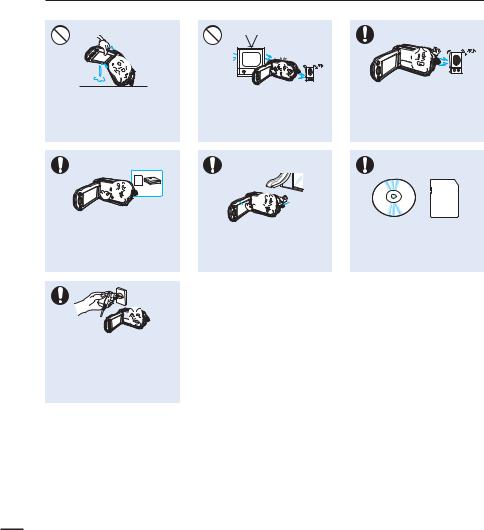
safety information
Do not hold the camcorder by the LCD monitor when lifting it. The LCD screen could detach and the camcorder may fall.
Use Samsung-approved accessories only. Using products from other manufacturers may cause overheating, fire, explosion, electric shock or personal injuries caused by abnormal operation.
Use the mains plug where it can be readily operable. If any problem occurs with the product, the mains plug must be removed to disconnect power completely. Turning off the power button on the product does not completely disconnect the power.
Do not use the camcorder near TV or radio: This could cause noise on the TV screen or to radio broadcasts.
Place the camcorder on a stable surface and a place with ventilation openings.
W
Do not use the camcorder near strong radio waves or magnetism such as speakers and a large motor. Noise could enter video or audio that are being recorded.
Keep important data separately. Samsung is not responsible for data loss.
xiv

contents
QUICK START GUIDE
07
GETTING TO KNOW THE CAMCORDER
11
GETTING STARTED
16
BASIC OPERATION OF THE CAMCORDER
21
FIRST TIME SETTINGS
25
GETTING READY TO START RECORDING
27
07
11What’s included with your camcorder
12Location of controls
14 Identifying the screen displays
Using the battery
18 Checking the battery state
21Turning your camcorder on/off
22Switching to the power saving mode
23Setting the operation modes
24Using the display( 


 ) button
) button
24Using the touch panel
25Setting the time zone and date/time for the first time
26Selecting the languages
27Selecting the storage media (HMX-H203/H204/H205 only)
28Inserting / ejecting a memory card (not supplied)
29Selecting a suitable memory card (not supplied)
31Recordable time and capacity
32Attaching the grip belt
32Adjusting the LCD screen
33Basic camcorder positioning
3

contents
BASIC RECORDING
34
34 Recording videos
36Capturing photos during video recording (dual recording)
37Recording photos
38Recording with ease for beginners (Smart Auto)
39Capturing photos while playing back videos
40Zooming
41Setting the anti-shake
(OIS: Optical Image Stabilizer)
42Using back light compensation mode
BASIC PLAYBACK
43
ADVANCED RECORDING
49
4
43Changing the playback mode
44Playing back videos
46Viewing photos
47Viewing a slide show
48Zooming during photo playback
49Handling menus and quick menus
50Menu items
52Quick menu items
53 Scene
Scene
54Video Resolution
54Video Quality
55Photo Resolution
55Photo Sharpness
56White Balance
58Aperture
59Shutter
59EV
60Focus
61Digital Effect
62Fader
63Tele Macro
63Cont. Shot
64Wind Cut
64Digital Zoom
65Self Timer
66Time Lapse REC
68Quick View
69Guideline

ADVANCED PLAYBACK
70
SYSTEM SETTING
74
EDITING VIDEO CLIPS
90
EDITING THE PLAYLIST
92
70Play Option
71Highlight
72 VIEW
VIEW
73Story-Board Print
73File Info
74Storage Type (HMX-H203/H204/H205 only)
74Storage Info (HMX-H203/H204/H205 only)
74Card Info (HMX-H200/H220 only)
75Format
76File No.
76Time Zone
77Date/Time Set
77Date Type
78Time Type
78Date/Time Display
79LCD Brightness
79Auto LCD Off
80Beep Sound
80Shutter Sound
81Auto Power Off
82Quick On STBY
83PC Software
84USB Connect
84HDMI TV Out
85Analog TV Out
86TV Connect Guide
87TV Display
87Default Set
88Language
88Demo
89Anynet+ (HDMI-CEC)
90Dividing a video
91Combining videos
92Playlist
93Creating the playlist
94Arranging videos in the playlist
95Deleting videos from the playlist.
5
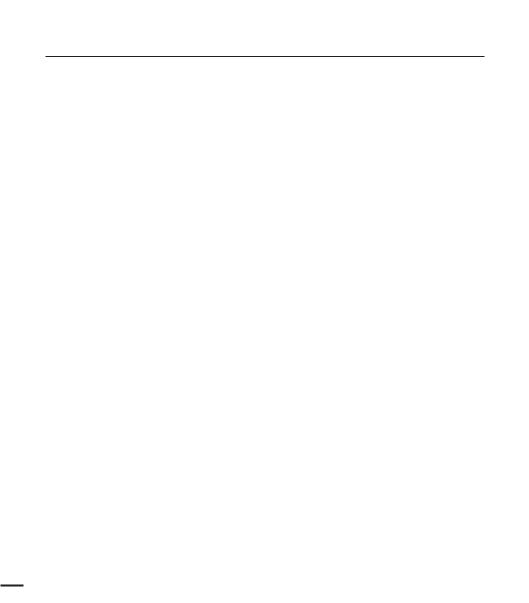
contents
FILE MANAGEMENT |
|
Protection from accidental erasure |
96 |
97 |
Deleting files |
98 |
Copying files (HMX-H203/H204/H205 only) |
|
PRINTING PHOTOS |
99 |
DPOF printing setting |
99 |
100 |
Direct printing with a pictbridge printer |
|
|
|
CONNECTING TO A TV |
102 |
Connecting to a high definition TV |
102 |
104 |
Connecting to a regular TV |
106 |
Viewing on a TV screen |
DUBBING VIDEOS
107
USING WITH A WINDOWS COMPUTER
108
107Dubbing to a VCR or DVD/HDD recorder
108Checking your computer type
109What you can do with a windows computer
110Using the Intelli-studio program
115 Using as a removable storage device
TROUBLESHOOTING |
117 |
Warning indicators and messages |
|
121 |
Symptoms and solutions |
MAINTENANCE & |
128 |
Maintenance |
ADDITIONAL INFORMATION |
129 |
Additional information |
|
130 |
Using your camcorder abroad |
SPECIFICATIONS |
131 |
Specifications |

quick start guide
This quick start guide introduces the basic operation and features of your camcorder. See the reference pages for more information.
:PV DBO SFDPSE WJEFPT JO ) GPSNBU
You can record videos in H.264 format that is convenient to email and share with your friends and family. You can also take photos with your camcorder.
STEP1: Get ready
1. Insert a memory card. t :PV DBO VTF DPNNFSDJBMMZ BWBJMBCMF 4%)$ 4%
High Capacity) or SD memory cards with this camcorder.
t Set the appropriate storage media.page 27 (HMX-H203/H204/H205 only)
Label pasting portion 
2. Attach the battery to the camcorder. page 16 t Align the battery with the indicator (▲) on the
battery compartment, and then push the battery in the direction of the arrow.
3. Charge the battery fully. page 17
t The battery is fully charged when the CHG (charging) indicator light turns green.
STEP2: Record with your camcorder
Zoom lever |
|
|
|
PHOTO button |
|
|
MODE button




 Mode indicator
Mode indicator


 Recording start/stop button
Recording start/stop button
LCD screen
Your camcorder turns on when you open the LCD screen.
7
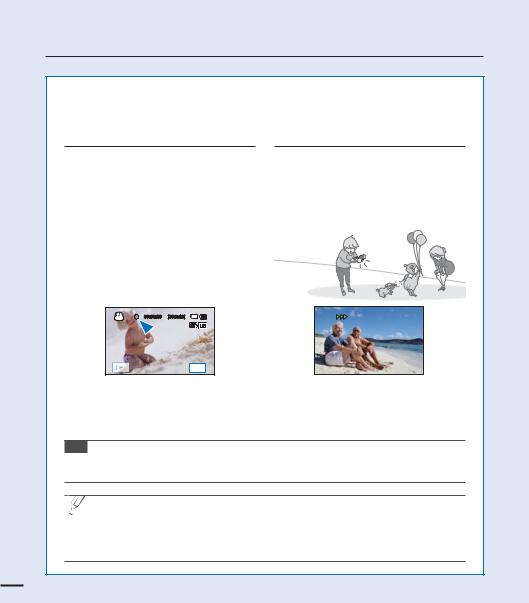
quick start guide
Recording videos with HD (high definition) image quality
Your camcorder uses advanced H.264 compression technology give you the clearest video quality. page 54
1.Open the LCD screen.
t :PVS DBNDPSEFS UVSOT PO XIFO
you open the LCD screen.
2.Press the Recording start/stop button.
t 5P TUPQ SFDPSEJOH QSFTT UIF
Recording start/stop button.
00:00:00 [307Min]

MENU
Recording photos
1.Open the LCD screen.
2.Press the PHOTO button lightly to adjust the focus, then press it fully (a shutter click sounds).
Tip Using ‘Quick On STBY’ by opening/closing the LCD screen. page 82
When you close the LCD screen during standby, your camcorder goes to Quick On STBY mode (power saving mode). You can start recording quickly when you open the LCD screen.
 t :PVS DBNDPSEFS JT DPNQBUJCMF XJUI ) GPSNBU i<)%> J” which provides highly detailed, beautiful images.
t :PVS DBNDPSEFS JT DPNQBUJCMF XJUI ) GPSNBU i<)%> J” which provides highly detailed, beautiful images.
t 5IF EFGBVMU TFUUJOH JT i<)%> J”. You can also record with SD (standard definition) video quality.
t :PV DBO BMTP UBLF QIPUPT XIJMF SFDPSEJOH WJEFPT page 36
8

STEP3: Play back videos or photos
Viewing videos or photos on the LCD screen
You can find your desired recordings quickly by using the thumbnail index view.
1.Touch the Play (  ) tab on the screen in STBY mode.
) tab on the screen in STBY mode.
2.Touch the thumbnail ( HD /
HD / SD /
SD /  ) tab, then touch the desired image.
) tab, then touch the desired image.
STBY |
00:00:00 |
[307Min] |
HD |
SD |
|
|
9999 |
||
|
|
|
|
|
|
|
|
3/3 |
|
|
|
|
MENU |
MENU |
Viewing on a high definition TV
t :PV DBO FOKPZ )% IJHI EFmOJUJPO WJEFPT pages 102~103
You can also play back videos on a SD (standard definition) image quality TV.pages 104~105
STEP4: Save recorded videos or photos
Simple and fun! Enjoy the various features of Intelli-studio
PO ZPVS 8JOEPXT DPNQVUFS
Using the Intelli-studio program built into your camcorder, you can import videos/photos into your computer and edit or share the videos/photos with your friends and family. For details, see pages 110~114.
9
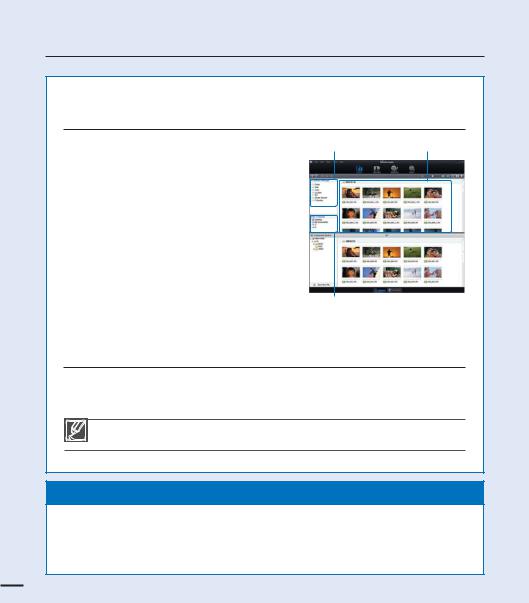
quick start guide
Importing and viewing videos/photos from the camcorder to your PC
1.Launch the Intelli-studio program by connecting the camcorder to your PC via USB cable.
t " OFX mMF TBWJOH TDSFFO BQQFBST XJUI UIF
Intelli-studio main window.
Click “Yes”, the uploading procedure will start.
2.The new files are saved to your PC and registered to “Contents Manager” on the Intelli-studio program.
t :PV DBO BSSBOHF UIF mMFT CZ EJGGFSFOU
options such as Date, Location, etc.
3.You can double-click on the file you would like to start playback.
Contents Manager |
Saved files into your PC |
Folders directory on your PC
Sharing the videos/photos onto
YouTube/Flickr/FaceBook
Share your contents with the world by uploading videos and photos directly to a web site with one click.
$MJDL i4IBSFw i6QMPBEw UBC PO UIF CSPXTFS page 113
The Intelli-studio runs automatically when you connect the camcorder to a Windows computer if you have specified “PC Software: On” in the Settings menu. page 83
STEP5: Delete videos or photos
If the storage media is full, you cannot record new videos or photos. Delete videos or photos that you have saved to a computer from the camcorder’s storage media. Then you can record new videos or photos on newly freed up space.
Touch the Play ( ) tab Menu (
) tab Menu ( ) tab i%FMFUFw PO UIF -$% TDSFFO page 97
) tab i%FMFUFw PO UIF -$% TDSFFO page 97
10
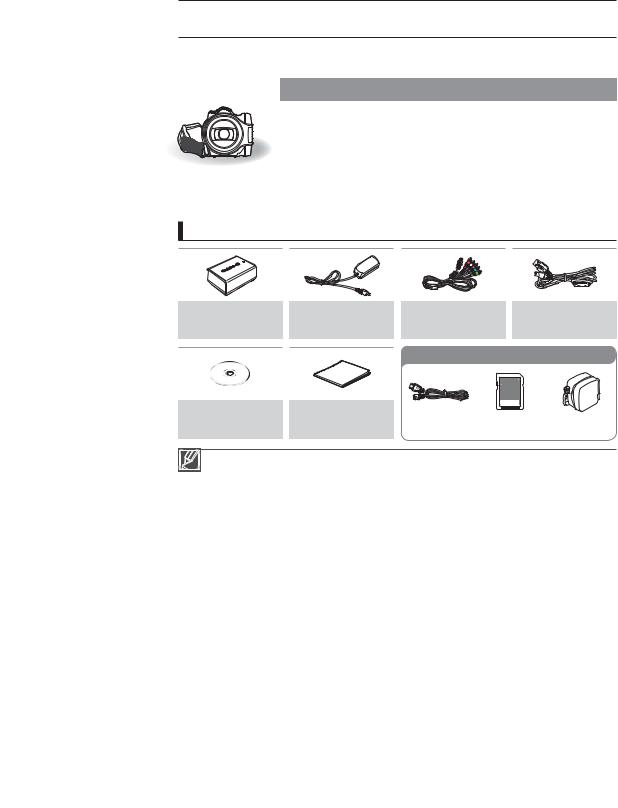
getting to know the camcorder
WHAT'S INCLUDED WITH YOUR CAMCORDER
Your new camcorder comes with the following accessories. If any of these items is missing from your box, call Samsung’s Customer Care Center.
Model name |
Internal |
Color |
Memory |
LCD |
Lens |
|
memory |
card slot |
screen |
||||
|
|
|
||||
|
|
|
|
|
|
|
HMX-H200BN/HMX-H200SN |
|
|
|
|
|
|
HMX-H200LN/HMX-H200RN |
- |
|
|
|
|
|
HMX-H220BN/HMX-H220SN |
|
|
|
|
||
|
|
|
|
|
||
HMX-H220LN/HMX-H220RN |
|
Black/ |
|
|
|
|
HMX-H203BN/HMX-H203SN |
8GB |
Silver/ |
1 slot |
Color / |
20x (Optical) |
|
HMX-H203LN/HMX-H203RN |
Blue/ |
Touch panel |
200x (Digital) |
|||
|
|
|||||
HMX-H204BN/HMX-H204SN |
16GB |
Red |
|
|
|
|
HMX-H204LN/HMX-H204RN |
|
|
|
|
||
|
|
|
|
|
||
HMX-H205BN/HMX-H205SN |
32GB |
|
|
|
|
|
HMX-H205LN/HMX-H205RN |
|
|
|
|
||
|
|
|
|
|
t "MUIPVHI TPNF GFBUVSFT PG UIF NPEFMT BSF EJGGFSFOU UIFZ PQFSBUF JO UIF TBNF XBZ
Checking your accessories
Battery |
AC power adaptor |
Component/ |
|
USB cable |
|
(IA-BP210E) |
(AA-MA9 type) |
AV cable |
|
||
(AD39-00169A) |
|||||
(AD43-00196A) |
(AD44-00151A) |
(AD39-00142D) |
|||
|
|
||||
|
|
Optional accessories |
|||
User manual CD |
Quick start guide |
Mini HDMI cable |
Memory card |
Carrying case |
|
(AD46-00302A) |
(AD68-04673A) |
||||
(AD39-00159A) |
(1109-001415) |
(AD69-00929A) |
|||
|
|
||||
t 5IF FYBDU BQQFBSBODF PG FBDI JUFN NBZ WBSZ CZ NPEFM t 5IF DPOUFOUT NBZ WBSZ EFQFOEJOH PO UIF TBMFT SFHJPO
t 1BSUT BOE BDDFTTPSJFT BSF BWBJMBCMF GPS QVSDIBTF BU ZPVS MPDBM 4BNTVOH EFBMFS 4".46/( JT not responsible for reduced battery life time or malfunctions caused by any unauthorized use of accessories such as the AC power adaptor or the batteries.
t A memory card is not included. See page 29 for memory cards compatible with your camcorder. |
11 |
||
t :PVS DBNDPSEFS JODMVEFT UIF VTFS NBOVBM $% BOE QSJOUFE RVJDL TUBSU HVJEF |
|||
|
|
||

getting to know the camcorder
LOCATION OF CONTROLS
Front/Left
2
1
3
4
5
6
1 Lens
2 Lens open/close switch
3 Q.MENU button
4 Zoom (W/T) button
5 Recording start/stop button
6 TFT LCD screen (Touch screen)
7 Jack cover ( 


 )
)
8 Component/AV jack
123 4 5
78 9 0
9 HDMI jack
0 USB jack
1 Power ( ) button
) button
2 Display ( ) button
) button
3 Backlight ( ) button
) button
4 Anti-shake (OIS) ( ) button
) button
5 SMART AUTO /  VIEW button
VIEW button
During a recording, be careful not to block the internal microphone and lens.
12
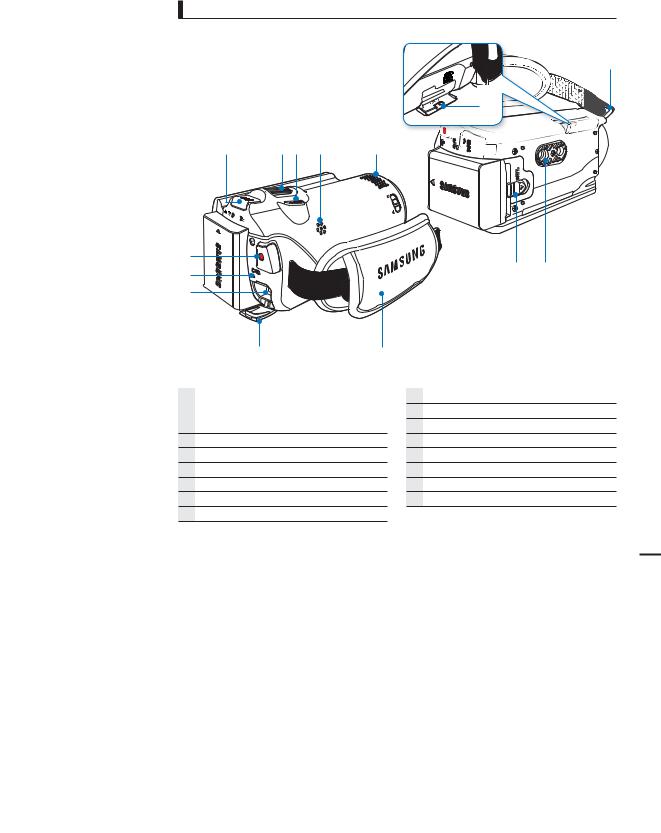
Rear/Right/Top/Bottom
5


















 3
3



 4
4

1 |
23 4 |
5 |
6 |
1 |
2 |
|
7 |
|||
|
|
||
8 |
|
|
|
9 |
0 |
|
1MODE button / Mode indicator

 : Record mode (Video/Photo)
: Record mode (Video/Photo)
 : Play mode
: Play mode
2 Zoom (W/T) lever
3 PHOTO button
4 Built-in speaker
5 Internal microphone
6 Recording start/stop button
7 Charging (CHG) indicator
8 DC IN jack
9 Jack cover
0 Grip belt
1 Battery release switch
2 Tripod receptacle
3 Memory card slot
4 Memory card cover
5 Grip belt hook
13

getting to know the camcorder
IDENTIFYING THE SCREEN DISPLAYS
The available functions vary depending on the operation mode you’ve selected and different indicators appear depending on the setting values.
PRECHECK!
tThis On Screen Display (OSD) is shown in the record ( 
 ) mode only.
) mode only.
tSelect the record mode by pressing the MODE button. page 23
Record mode
|
|
|
|
|
|
|
|
1 |
|
1 |
2 |
3 |
4 |
5 |
6 7 |
|
2 |
|
|
|
|
|
|
|
|
3 |
|
|
STBY |
00:00:00 |
|
[307Min] |
|
|
4 |
b |
|
|
1Sec/24Hr |
|
9999 |
|
8 |
5 |
|
|
|
|
|
||||
|
|
|
|
|
|
|
9 |
|
a |
|
|
|
|
|
|
|
|
) |
|
|
|
|
|
|
0 |
7 |
( |
F3.5 |
|
|
|
|
! |
8 |
|
Card Full ! |
|
|
|
|||||
* |
- 0.3 |
|
|
|
|
|||
|
|
|
|
@ |
9 |
|||
|
|
|
JAN/01/2010 12:00AM |
MENU |
|
|||
|
|
|
|
10 |
||||
|
|
|
|
|
|
|
|
11 |
|
& |
^ |
% |
|
$ # |
|
12 |
|
|
|
|
|
|||||
1 |
|
|
|
|
|
|
6 |
13 |
b |
|
|
|
|
|
|
2 |
14 |
|
|
|
|
|
|
15 |
||
|
|
|
|
|
|
|
|
|
|
|
|
|
|
|
|
|
|
) |
|
|
|
|
|
|
$ |
17 |
( |
S.1/60 |
|
|
|
|
|
18 |
|
|
|
|
|
|
|
|
|
19 |
|
|
|
|
|
|
|
|
20 |
|
|
|
|
|
|
|
|
21 |
|
|
|
|
|
|
|
|
22 |
Record mode (Video/Photo) Operating status (STBY (standby) /(recording)) / Self Timer*
Time counter (video recording time) Warning indicators and messages Remaining recordable time
Storage media (Memory card or internal memory (HMX-H203/H204/H205 only)) Battery info. (remaining battery level)
Image counter (total number of recordable photo images), Photo Resolution, Video Quality, Video Resolution
Anti-shake (OIS)
Tele Macro*, Back light Cont. Shot, Wind cut
Analog TV Out (when component/AV cable is connected), Photo sharpness
Menu tab
Optical zoom / Digital zoom bar Date/Time
Time Zone (visit) Play tab
EV (Exposure Value)*
Manual aperture* / Manual shutter* Manual focus* / Touch Point* White Balance, Fader*
 SCENE / Smart Auto, Digital Effect, Time Lapse REC*
SCENE / Smart Auto, Digital Effect, Time Lapse REC*
t 4FUUJOHT PG GVODUJPOT NBSLFE XJUI BSF OPU SFUBJOFE XIFO UIF DBNDPSEFS JT UVSOFE PGG t 5IF PO TDSFFO JOEJDBUPST BSF CBTFE PO BO (# 4%)$ NFNPSZ DBSE DBQBDJUZ
t 5IF BCPWF TDSFFO JT JMMVTUSBUFE GPS FYQMBOBUJPO QVSQPTFT BOE NBZ EJGGFS GSPN UIF BDUVBM EJTQMBZ t 'PS XBSOJOH JOEJDBUPST BOE NFTTBHFT TFF QBHFT _
t 5IF BCPWF JMMVTUSBUFE JUFNT BOE UIFJS QPTJUJPOT DBO CF DIBOHFE XJUIPVU OPUJDF GPS UIF QVSQPTF PG
|
|
|
better performance. |
|
|
t 5IF UPUBM OVNCFS PG SFDPSEBCMF QIPUPT JT DPVOUFE CBTFE PO BWBJMBCMF TQBDF PO UIF TUPSBHF NFEJB |
|
|
|
t |
The maximum number of recordable photo images on the On Screen Display (OSD) is “9999.” |
14 |
|
t |
This camcorder provides one record mode which combines the video and photo record modes. |
|
|
You can easily record videos or photos in the same mode without having to change it. |
|
|
|
|
|
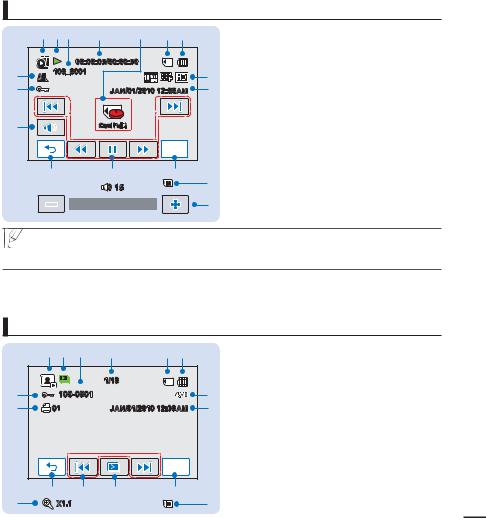
PRECHECK!
tThis On Screen Display (OSD) is shown in video play ( HD /
HD / SD ) mode only.
SD ) mode only.
tSelect the Play (  ) tab on the LCD screen to select the play mode. page 23
) tab on the LCD screen to select the play mode. page 23
Video play mode
|
1 2 3 |
4 |
5 |
6 7 |
|
1 |
Video play mode |
|
|
2 |
Operating status (play/pause) |
||||
|
|
|
|
|
|
||
|
|
|
|
|
|
3 |
File name (file number) |
|
|
00:00:05/00:00:50 |
|
|
4 |
Playback time/recorded time |
|
% |
100_0001 |
|
|
8 |
5 |
Warning indicators and messages/ |
|
|
|
|
|
|
Volume control |
||
$ |
|
|
JAN/01/2010 12:00AM |
9 |
|
||
|
|
|
Storage media (Memory card or internal |
||||
|
|
|
|
||||
|
|
|
|
|
|
|
memory (HMX-H203/H204/H205 only)) |
|
|
|
|
|
|
7 |
Battery info. (remaining battery level) |
# |
|
Card Full ! |
|
|
8 |
Analog TV Out (when component/AV cable is |
|
|
|
|
|
|
|
|
connected), Video Quality, Video Resolution |
|
|
|
|
MENU |
|
9 |
Date/Time |
|
|
|
|
|
10 |
Menu tab |
|
|
@ |
|
! |
0 |
|
11 |
Playback control tabs (skip/search/play/pause/ |
|
|
|
|
slow playback) |
|||
|
|
|
|
|
|
|
|
|
|
|
15 |
|
6 |
12 |
Return tab |
|
|
|
|
|
13 |
Volume tab |
|
|
|
|
|
|
|
||
|
|
|
|
|
|
|
|
|
|
|
|
|
|
|
|
|
|
|
|
|
5 |
14 |
Protect |
|
|
|
|
|
|
|
|
|
|
|
|
|
|
|
|
|
|
|
|
|
|||
|
|
|
|
|
|
|
|
|
|
|
|
|
|
|
|
|
|
|
|
|
|
15 |
Play Option |
 t 5IF QMBZCBDL DPOUSPM UBCT EJTBQQFBS B GFX TFDPOET BGUFS B WJEFP QMBZCBDL 5PVDI BOZXIFSF PO UIF screen to display them again.
t 5IF QMBZCBDL DPOUSPM UBCT EJTBQQFBS B GFX TFDPOET BGUFS B WJEFP QMBZCBDL 5PVDI BOZXIFSF PO UIF screen to display them again.
t 'PS XBSOJOH JOEJDBUPST BOE NFTTBHFT TFF QBHFT _
PRECHECK!
t This On Screen Display (OSD) is shown in photo play ( ) mode only.
) mode only.
t Select the Play ( ) tab on the LCD screen to select the play mode. page 23
) tab on the LCD screen to select the play mode. page 23
Photo play mode
|
1 2 3 |
4 |
5 6 |
|
1 |
Photo play mode |
|
|
|
|
2 |
Slide show/Playback zoom (X1.1 ~ X8.0) |
|
||||
|
|
|
|
|
|
|
||
|
|
|
|
|
|
3 |
File name (file number) |
|
|
|
|
1/10 |
|
|
4 |
Image counter (current image/total number of |
|
$ |
|
100-0001 |
|
|
7 |
|
recorded images) |
|
|
|
|
5 |
Storage media (Memory card or internal |
|
|||
# |
01 |
JAN/01/2010 12:00AM |
8 |
|
||||
|
memory (HMX-H203/H204/H205 only)) |
|
||||||
|
|
|
|
|
|
|
Battery info. (remaining battery level) |
|
|
|
|
|
|
|
7 |
Photo Resolution |
|
|
|
|
|
|
|
8 |
Date/time |
|
|
|
|
|
|
|
9 |
Menu tab |
|
|
|
|
|
MENU |
|
10 |
Slide show playback tab |
|
|
|
|
|
|
|
11 |
Previous image, Next image tab |
|
|
@ |
! |
0 |
9 |
|
12 |
Return tab |
|
|
|
13 |
Print Mark |
|
||||
2 |
|
X1.1 |
|
|
5 |
15 |
||
|
|
|
14 |
Protect |
||||
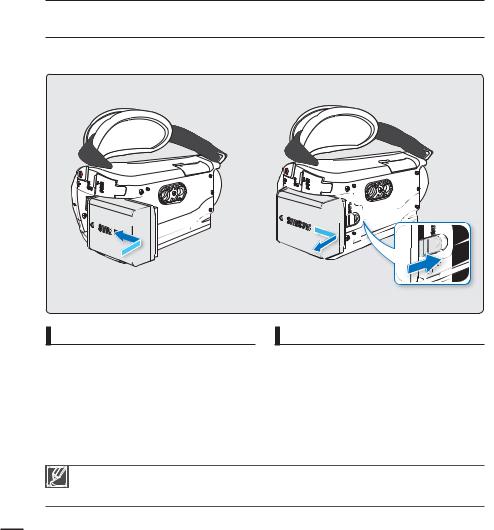
getting started
USING THE BATTERY
Purchase extra battries to allow continuous use of your camcorder.
Attaching the battery
Align the battery with the indicator (▲) on the battery compartment, and then push the battery in the direction of the arrow.
Detaching the battery
Slide the Battery release switch and pull out the battery.
t (FOUMZ TMJEF UIF Battery release switch in the direction as shown in the figure.
t *G ZPV VTF CBUUFSJFT GSPN PUIFS NBOVGBDUVSFST UIFSF JT B EBOHFS PG PWFSIFBUJOH mSF PS FYQMPTJPO t 4BNTVOH JT OPU SFTQPOTJCMF GPS QSPCMFNT UIBU BSF DBVTFE CZ VTJOH VOBQQSPWFE CBUUFSJFT
t %FUBDI UIF CBUUFSZ GSPN UIF DBNDPSEFS XJUI DBSF UP QSFWFOU JU GSPN GBMMJOH
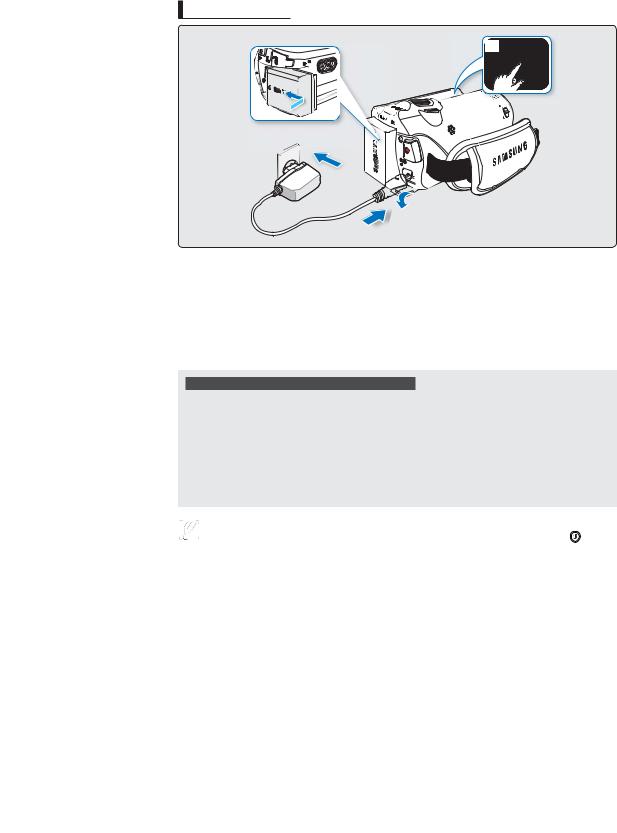
Charging the battery with the AC power adaptor
1
3
2

PRECHECK!
Before starting the following procedure, make sure that the battery is attached in your camcorder.
1.Press the Power ( ) button to turn off the camcorder and then close the LCD screen.page 21
) button to turn off the camcorder and then close the LCD screen.page 21
2.Open the jack cover and connect the AC power adaptor to the DC IN jack.
3.Connect the AC power adaptor to a wall socket.
t 5IF DIBSHJOH $)( JOEJDBUPS MJHIUT VQ BOE DIBSHJOH TUBSUT "GUFS UIF CBUUFSZ JT GVMMZ
charged, the charging (CHG) indicator turns green.
Charging using the USB jack and a computer
You can also charge the camcorder through its USB jack.
1.Press the Power ( ) button to turn off the camcorder and then close the LCD screen. t 5IF DBNDPSEFS DBO CF DIBSHFE UISPVHI JUT 64# KBDL POMZ XIFO UIF DBNDPSEFS JT
) button to turn off the camcorder and then close the LCD screen. t 5IF DBNDPSEFS DBO CF DIBSHFE UISPVHI JUT 64# KBDL POMZ XIFO UIF DBNDPSEFS JT
turned off.
2.Connect the included USB cable to the USB jack on the camcorder and to a USB jack on a running PC.
t 5IF DIBSHJOH $)( JOEJDBUPS MJHIUT VQ BOE DIBSHJOH TUBSUT "GUFS UIF CBUUFSZ JT GVMMZ
charged, the charging (CHG) indicator turns green.
|
t |
5IF CBUUFSZ JT OPU DIBSHFE XIFO JO QPXFS TBWJOH NPEF XIJDI NBZ LFFQ UIF NPEF JOEJDBUPS PO PS |
|
|
|
|
flashing. Start charging the battery after turning off the camcorder by pressing the Power ( ) button. |
17 |
|
|
t |
8F SFDPNNFOE ZPV IBWF POF PS NPSF BEEJUJPOBM CBUUFSJFT UP BMMPX DPOUJOVPVT VTF PG ZPVS DBNDPSEFS |
||
|
|
|
|
|
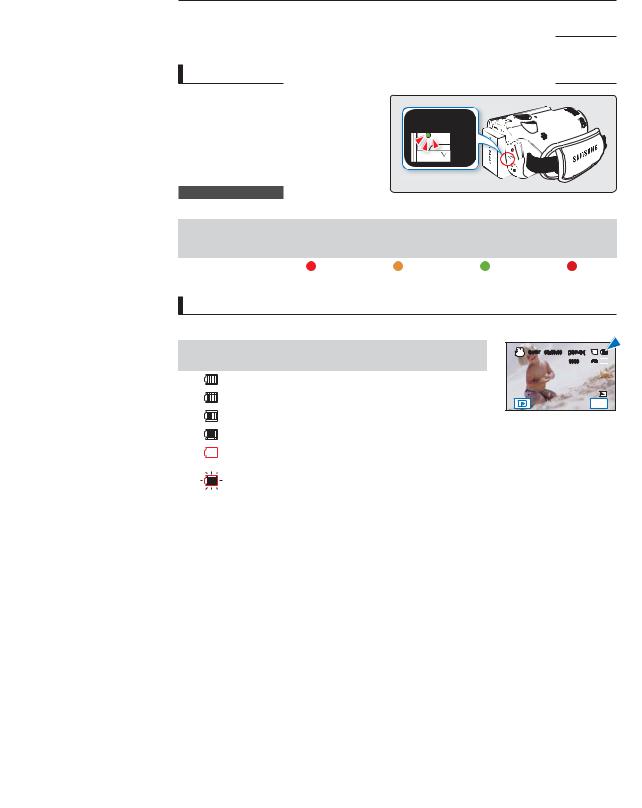
getting started
CHECKING THE BATTERY STATE
You can check the charging state and remaining battery capacity.
To check the charging state
The color of the LED indicates the power or charging state.
Charging (CHG) indicator
The color of the charging indicator shows the charging state.
Charging state |
|
|
Charge |
|
|
|
|
|
|
|
|
|
Fully discharged |
Charging |
|
Fully charged |
Error |
|
|
|
|
|
|
LED color |
(Red) |
(Orange) |
|
(Green) |
(Red blink) |
|
|
||||
|
|
|
|
|
|
Battery level display
The battery level display shows the amount of battery power remaining in the battery.
|
|
Battery level |
State |
Message |
||
|
|
indicator |
||||
|
|
|
|
|||
|
|
|
|
|
|
|
|
|
|
|
|
Fully charged |
- |
|
|
|
|
|
|
|
|
|
|
|
|
25~50% used |
- |
|
|
|
|
|
|
|
|
|
|
|
|
50~75% used |
- |
|
|
|
|
|
|
|
|
|
|
|
|
75~95% used |
- |
|
|
|
|
|
|
|
|
|
|
|
|
95~98% used |
- |
|
|
|
|
|
||
|
|
|
|
|
|
|
|
|
|
|
|
Exhausted (flickers): |
|
|
|
|
|
|
The device will soon turn off. |
- |
|
|
|
|
|
Change the battery as soon as possible. |
|
|
|
|
|
|
|
|
18 |
|
- |
|
The device will be forced to turn off |
“Low |
|
|
|
after 3 seconds. |
#BUUFSZw |
|||
|
|
|
|
|||
|
|
|
|
|
|
|
|
|
|
|
|
|
|
STBY 00:00:00 [307Min]

 9999
9999 



MENU
