Samsung HG32ED470S, HG32ED450S, HG32AD470S, HG32AD450S User Manual

450S/470S
LED TV
Installation manual
imagine the possibilities
Thank you for purchasing this Samsung product. To receive more complete service, please register your product at
www.samsung.com/register
Model |
|
Serial No. |
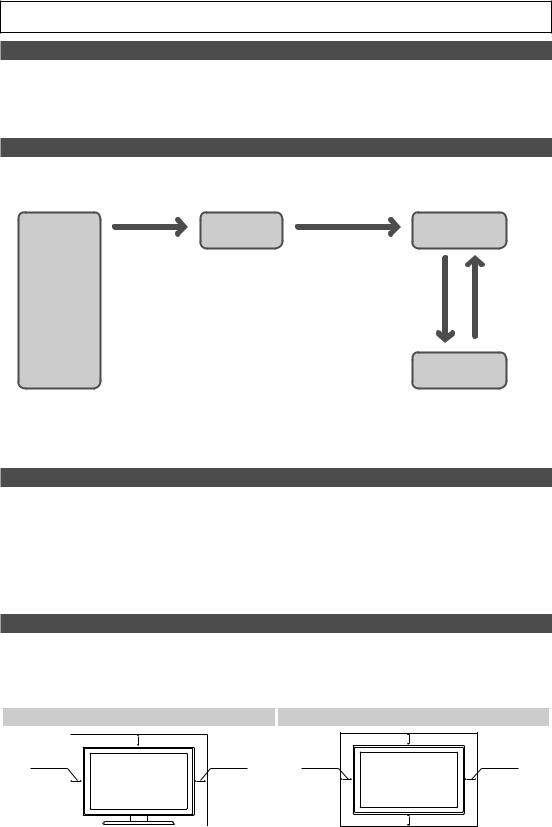
Figures and illustrations in this User Manual are provided for reference only and may differ from actual product appearance. Product design and specifications may be changed without notice.
Instruction
This TV is provided with interactive functionality through a set-back box (SBB/STB) connected to the TV, and with other TVs in a computer controlled system for hotels and other hospitality businesses.
Interactive: When the TV is powered-up initially, it sends a command to identify the SBB/STB. If identified, the TV switches to ONLINE mode and full control is through the SBB/STB. (Only for HD470S)
If the TV is in ONLINE mode, it stops receiving IR (Samsung remote) commands and acts according to the interface protocol. Stand-Alone: If SBB/STB is not identified, the TV should be switched to STAND-ALONE mode with restricted operations.
Operational Modes
When this TV (in Hotel mode) is operated with a SBB/STB, it is in one of two states:
•ONLINE or STAND-ALONE. In the STAND-ALONE state, the TV will act as a Hotel TV, but without active communication. This prevents guests from trying to cheat the system by disconnecting the SBB/STB.
|
Hotel TV |
Stand-alone |
|
|
SBB/STB Online if |
Mode |
|
|
|
||
|
|
|
|
|
|
one success within |
|
|
|
10 attempts |
|
Power |
|
SBB/STB |
SBB/STB |
|
Online-10 |
Status- |
|
ON |
|
||
|
consecutive |
Attempt |
|
|
|
fails |
every 2secs |
Online Mode
Poll Rate 20/sec
To set the details for Stand-alone or interactive mode, refer to pages 19-24(Setting the hotel option data : Stand-alone mode and Interactive mode)
•Some operations may be restricted to prevents guests from "cheating" the TV system.
•No main menu (Interactive mode) or Channel Menu, Plug & Play in Main Menu (Stand-Alone mode)
•Limited Volume and Panel key lock or unlock
Still image warning
Avoid displaying still images (like jpeg picture files) or still image elements (like TV Programme such as TV Programmeme logos, the panorama or 4:3 image format, stock or news bars at the bottom of the screen etc.) on the screen. Constantly displaying still pictures can cause uneven wear of the screen phosphor, which will affect the image quality. To reduce risk of this effect, please follow the recommendations below:
•Avoid displaying the same TV channel for long periods.
•Always try do display any image over the full screen, use the TV set picture format menu for the best possible match.
•Reduce the brightness and contrast values to the minimum require values to achieve the desired picture quality. Exceeding these values may speed up the burnout process.
•Frequently use all TV features designed to reduce image retention and screen burnout, refer to the appropriate user manual section for more details.
Securing the Installation Space
Keep the required distances between the product and other objects (e.g. walls) to ensure proper ventilation.
Failing to do so may result in fire or a problem with the product due to an increase in the internal temperature of the product.
When using a stand or wall-mount, use parts provided by Samsung Electronics only.
• If you use parts provided by other manufacturers, it may result in a problem with the product or an injury due to the product falling.The appearance may differ depending on the product.
Installation with a stand. |
Installation with a wall-mount. |
10 cm
10 cm |
10 cm |
|
10 cm |
10 cm |
10 cm |
|
10 cm |

Contents
yy |
Instruction.................................................................................................................................................... |
2 |
yy |
Operational Modes....................................................................................................................................... |
2 |
yy |
Still image warning....................................................................................................................................... |
2 |
yy Securing the Installation Space.................................................................................................................... |
2 |
|
yy |
Accessories................................................................................................................................................. |
4 |
yy Installing the LED TV Stand.......................................................................................................................... |
4 |
|
yy Viewing the Connection Panel...................................................................................................................... |
5 |
|
yy Using the TV's Controller (Panel Key).......................................................................................................... |
10 |
|
yy Viewing the Remote Control....................................................................................................................... |
11 |
|
yy Connecting the TV with SBB (Only for HD470S)......................................................................................... |
13 |
|
yy Connecting the MediaHub HD (Only for HD470S)....................................................................................... |
16 |
|
yy Connecting the RJP (Remote Jack Pack) (Only for HD470S)...................................................................... |
17 |
|
yy Setting the Hotel Option Data..................................................................................................................... |
19 |
|
yy Installing the Wall Mount............................................................................................................................. |
48 |
|
yy Securing the TV to the Wall........................................................................................................................ |
49 |
|
yy |
Anti-theft Kensington Lock......................................................................................................................... |
49 |
yy |
Specifications............................................................................................................................................. |
50 |
Correct Disposal of This Product (Waste Electrical & Electronic Equipment)
(Applicable in the European Union and other European countries with separate collection systems)
This marking on the product, accessories or literature indicates that the product and its electronic accessories (e.g. charger, headset, USB cable) should not be disposed of with other household waste at the end of their working life. To prevent possible harm to the environment or human health from uncontrolled waste disposal, please separate these items from other types of waste and recycle them
responsibly to promote the sustainable reuse of material resources. Household users should contact either the retailer where they purchased this product, or their local government office, for details of where and how they can take these items for environmentally safe recycling. Business users should contact their supplier and check the terms and conditions of the purchase contract. This product and its electronic accessories should not be mixed with other commercial wastes for disposal.
Correct disposal of batteries in this product
(Applicable in the European Union and other European countries with separate battery return systems.)
This marking on the battery, manual or packaging indicates that the batteries in this product should not be disposed of with other household waste at the end of their working life. Where marked, the chemical symbols Hg, Cd or Pb indicate that the battery contains mercury, cadmium or lead above the reference levels in EC Directive 2006/66. If batteries are not properly disposed of, these substances can cause harm to human health or the environment. To protect natural resources and to promote material reuse, please separate batteries from other types of waste and recycle them through your local, free battery return system.
English 3
ENGLISH

Accessories
Please make sure the following items are included with your LED TV. If any items are missing, contact your dealer.The items’ colours and shapes may vary depending on the model.
• Remote Control & Batteries (AAA x 2) |
• |
Quick Setup Guide |
|
• Power Cord / Data Cable |
• |
Guide Stand |
|
• |
Safety Guide (Not available in some locations) |
• |
Screws |
• |
Wall mount Adapter |
• |
Stand |
The stand and stand screws may not be included depending on the model.The Data Cable may not be included depending on the SI Vendor.
Installing the LED TV Stand
The 32” and larger LED TVs have swivel stands. You can set these stands so that the TVs swivel 20 degrees left and right or 60 degrees and right or 90 degrees left and right.
Stand Components
When installing the stand, use the provided components and parts.
|
A |
C |
M4 X L12 (4EA) |
|
|
||
|
Stand |
|
Screws |
1 |
(M4 X L12) (2EA) |
2 |
(M4 X L12) (2EA) |
|
|
3
Make sure to distinguish between the front and back of the Stand and Stand Guide when assembling them.Make sure that at least two people lift and move the TV.
4 English

1
2
1
Viewing the Connection Panel
|
HG32ED470S |
9 |
8 7 6 |
(5V |
DATA |
B |
|
US 5A).0 |
|
/CLONING |
|
COMMON
INTERFACE
HDMI IN (ARC)
4 5
HG32AD470S
0 |
8 7 6 |
B (5V |
DATA |
.0 |
|
US 5A) |
|
/CLONING |
|
HDMI IN (ARC)
4 5
English 5

1
2
3
HG32ED450S
9 |
8 6 |
B (5V |
|
US 5A).0 |
|
/CLONING |
EXT (RGB) |
|
HP-ID
N |
|
COMMO INTERFACE |
RJP |
|
|
|
HDMI IN |
IN ANT
4 5
1
3
0
US B /CLONING 5A).0 (5V
AV IN |
O |
|
|
|
VIDE |
|
AUDIO |
IN ANT
HG32AD450S
(Except CHINA)
8 6
HP-ID
RJP
HDMI IN
4 5
6 English
Whenever you connect an external device to your TV, make sure that power on the unit is turned off.When connecting an external device, match the colour of the connection terminal to the cable.
1USB (5V 0.5A) / CLONING
––Connector for software upgrades and Media Play, etc.
––Service connection.
––USB CLONING support 2.0 Standard only.
2COMMON INTERFACE
3ANT IN
––To view television channels correctly, the TV must receive a signal from one of the following sources:
––An outdoor antenna / A cable television system
4HDMI IN: Connects to the HDMI jack of a device with an HDMI output.
No sound connection is needed for an HDMI-HDMI connection. HDMI connections carry both audio and video.
Use the HDMI IN (DVI) jack for a DVI connection to an external device. Use a DVI to HDMI cable or DVI-HDMI adapter (DVI to HDMI) for the video connection and the PC/DVI AUDIO IN jacks for audio.
5RJP: This port is an RJP (Remote Jack Pack) communication port that enables connecting different devices to additional modules to improve device use and convenience.
6HEADPHONE JACK: Headphones may be connected to the headphone jack on your TV. While the headphones are connected, the sound from the built-in speakers is disabled.
7DATA
––Used to support data communication between the TV and the SBB.
––Connects using RJ-12 TV type plugs.
8HP-ID: Connect the cable to HP-ID and Headphone Jack simultaneously and connect it to separated Headphone Box. See page 15. When connecting Headphone to Headphone Box, it works same as Headphone function.
9EXT (RGB)
––In Ext. mode, DTV Out supports MPEG SD Video and Audio only.
0AV IN
––Connects the Component video / audio.
––Connect the component video cables (optional) to the component jacks ("PR", "PB", "Y") at the back of your TV and the other ends to the corresponding component video out jacks on the DVD.
––If you wish to connect both the Set-Top Box and the DVD player, you should connect the Set-Top Box to the DVD Player and connect the DVD Player to the component jacks ("PR", "PB", "Y") on your TV.
––The PR, PB and Y jacks on your component devices (DVD) are sometimes labeled Y, B-Y and R-Y or Y, Cb and Cr.
––Connect the RCA audio cables (optional) to [R - AUDIO - L] at the back of the TV set and the other ends to the corresponding audio out jacks on the DVD Player.
English 7

Display Modes
You can also select one of the standard resolutions listed in the Resolution column. The TV will automatically adjust to the resolution you choose.
After connecting a computer to the TV, set the screen resolution for the TV on the computer. The optimal resolution is 1920 x 1080 @ 60 Hz. If it is set to any other than in the table below, the TV may display nothing. Set the resolution properly, referring to the user guide of the computer or its graphic card.
The resolutions in the table are recommended.Optimal resolution is 1366 X 768 @ 60 Hz.
|
|
|
Horizontal |
Vertical |
Pixel Clock |
Sync Polarity |
|
Display Mode |
Display Format |
Frequency |
Frequency |
||||
(MHz) |
(H/V) |
||||||
|
|
|
(kHz) |
(Hz) |
|||
|
|
|
|
|
|||
|
|
|
|
|
|
|
|
IBM |
720 x 400 |
70Hz |
31.469 |
70.087 |
28.322 |
-/+ |
|
|
|
|
|
|
|
|
|
VESA DMT |
640 x 480 |
60Hz |
31.469 |
59.940 |
25.175 |
-/- |
|
MAC |
640 x 480 |
67Hz |
35.000 |
66.667 |
30.240 |
-/- |
|
VESA DMT |
640 x 480 |
72Hz |
37.861 |
72.809 |
31.500 |
-/- |
|
VESA DMT |
640 x 480 |
75Hz |
37.500 |
75.000 |
31.500 |
-/- |
|
VESA DMT |
800 x 600 |
60Hz |
37.879 |
60.317 |
40.000 |
+/+ |
|
VESA DMT |
800 x 600 |
72Hz |
48.077 |
72.188 |
50.000 |
+/+ |
|
VESA DMT |
800 x 600 |
75Hz |
46.875 |
75.000 |
49.500 |
+/+ |
|
MAC |
832 x 624 |
75Hz |
49.726 |
74.551 |
57.284 |
-/- |
|
VESA DMT |
1024 x 768 |
60Hz |
48.363 |
60.004 |
65.000 |
-/- |
|
VESA DMT |
1024 x 768 |
70Hz |
56.476 |
70.069 |
75.000 |
-/- |
|
VESA DMT |
1024 x 768 |
75Hz |
60.023 |
75.029 |
78.750 |
+/+ |
|
VESA DMT |
1280 x 720 |
60Hz |
45.000 |
60.000 |
74.250 |
+/+ |
|
VESA DMT |
1366 x 768 |
60Hz |
47.712 |
59.790 |
85.500 |
+/+ |
|
8 English

Optimal resolution is 1920 X 1080 @ 60 Hz.
|
|
|
Horizontal |
Vertical |
Pixel Clock |
Sync Polarity |
|
Display Mode |
Display Format |
Frequency |
Frequency |
||||
(MHz) |
(H/V) |
||||||
|
|
|
(kHz) |
(Hz) |
|||
|
|
|
|
|
|||
|
|
|
|
|
|
|
|
IBM |
720 x 400 |
70Hz |
31.469 |
70.087 |
28.322 |
-/+ |
|
|
|
|
|
|
|
|
|
VESA DMT |
640 x 480 |
60Hz |
31.469 |
59.940 |
25.175 |
-/- |
|
MAC |
640 x 480 |
67Hz |
35.000 |
66.667 |
30.240 |
-/- |
|
VESA DMT |
640 x 480 |
72Hz |
37.861 |
72.809 |
31.500 |
-/- |
|
VESA DMT |
640 x 480 |
75Hz |
37.500 |
75.000 |
31.500 |
-/- |
|
VESA DMT |
800 x 600 |
60Hz |
37.879 |
60.317 |
40.000 |
+/+ |
|
VESA DMT |
800 x 600 |
72Hz |
48.077 |
72.188 |
50.000 |
+/+ |
|
VESA DMT |
800 x 600 |
75Hz |
46.875 |
75.000 |
49.500 |
+/+ |
|
MAC |
832 x 624 |
75Hz |
49.726 |
74.551 |
57.284 |
-/- |
|
VESA DMT |
1024 x 768 |
60Hz |
48.363 |
60.004 |
65.000 |
-/- |
|
VESA DMT |
1024 x 768 |
70Hz |
56.476 |
70.069 |
75.000 |
-/- |
|
VESA DMT |
1024 x 768 |
75Hz |
60.023 |
75.029 |
78.750 |
+/+ |
|
VESA DMT |
1152 x 864 |
75Hz |
67.500 |
75.000 |
108.000 |
+/+ |
|
MAC |
1152 x 870 |
75Hz |
68.681 |
75.062 |
100.000 |
-/- |
|
VESA DMT |
1280 x 720 |
60Hz |
45.000 |
60.000 |
74.250 |
+/+ |
|
VESA DMT |
1280 x 800 |
60Hz |
49.702 |
59.810 |
83.500 |
-/+ |
|
VESA DMT |
1280 x 1024 |
60Hz |
63.981 |
60.020 |
108.000 |
+/+ |
|
VESA DMT |
1280 x 1024 |
75Hz |
79.976 |
75.025 |
135.000 |
+/+ |
|
VESA DMT |
1366 x 768 |
60Hz |
47.712 |
59.790 |
85.500 |
+/+ |
|
VESA DMT |
1440 x 900 |
60Hz |
55.935 |
59.887 |
106.500 |
-/+ |
|
VESA DMT |
1600 x 900RB |
60Hz |
60.000 |
60.000 |
108.000 |
+/+ |
|
VESA DMT |
1680 x 1050 |
60Hz |
65.290 |
59.954 |
146.250 |
-/+ |
|
VESA DMT |
1920 x 1080 |
60Hz |
67.500 |
60.000 |
148.500 |
+/+ |
|
The interlace mode is not supported.
The set might operate abnormally if a non-standard video format is selected.Separate and Composite modes are supported. SOG is not supported.
English 9

Using the TV's Controller (Panel Key)
Turn on the TV using the Pbutton on the remote control or TV panel.
The TV's Controller at the right bottom of the TV, lets you control the TV without the remote control.
If you press it first, the control menu appears. You can select the function by pressing and holding the TV's controller.The product colour and shape may vary depending on the model.
With the TV’s Controller, you cannot perform other operations except for turning the TV on or off, changing the channel, adjusting the volume, and switching the input source.
 Press: Move
Press: Move
 Press & Hold: Select
Press & Hold: Select
Control Menu
 : Turns the TV on or off.
: Turns the TV on or off.
 /
/  : Changes channels.
: Changes channels.
 /
/  : Adjusts the volume.
: Adjusts the volume.
 : Switchs the available video sources.
: Switchs the available video sources.
Remote control sensor/TV Controller |
Standby mode
Do not leave your TV in standby mode for long periods of time (when you are away on a holiday, for example). A small amount of electric power is still consumed even when the power button is turned off. It is best to unplug the power cord.
10 English
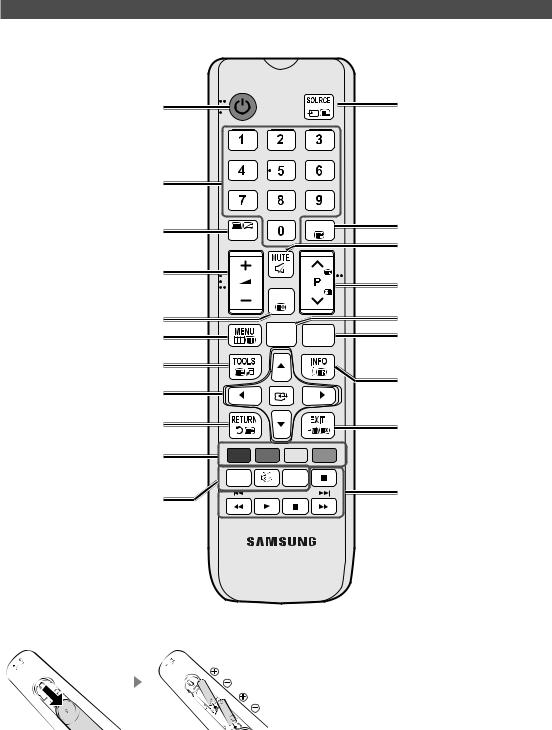
Viewing the Remote Control
This remote control has Braille points on the Power, Channel, and Volume buttons and can be used by visually impaired persons.
Turns the TV on and off.
Have direct access to channels.
Display and select available video sources.
|
|
|
|
GUIDE |
Electronic Programme Guide (EPG) |
Alternately selects Teletext, Double or Mix. |
TTX/MIX |
|
|
display. |
|
|
|
|
|||
|
|
|
|
|
Cut off the sound temporarily. |
Adjust the volume. |
|
|
|
|
Change channels. |
|
|
|
|
|
|
|
|
|
CH LIST |
|
|
Display channel list on the screen. |
|
|
|
|
Swich to the HOME Screen. |
Display the main on-screen menu. |
|
|
HOME |
CONTENT |
View the Contents Home. |
|
|
|
|
CLOCK |
Press to display information on the TV |
Quickly select frequently used functions. |
|
|
|
|
|
|
|
|
|
screen. |
|
|
|
|
|
|
|
Select on-screen menu items and |
|
|
|
|
CLOCK: When you press INFO key |
|
|
|
|
in standby mode, TV screen displays |
|
change menu values. |
|
|
|
|
the time. |
Return to the previous menu. |
|
|
|
|
Exit the menu. |
|
|
|
|
|
|
Buttons in the Channel list, Contents |
A |
B |
C |
D |
|
Home menu, etc. |
ALARM |
|
SUBT. |
|
|
|
|
|
|||
ALARM: Enter the hour you want the TV |
Use these buttons in the Contents |
|
Home. |
||
to turn on. (HD450S is not supported) |
||
|
W: Turns the 3D image on or off. ( Not available )
SUBT.: Displays digital subtitles.
Installing batteries (Battery size: AAA)
Rear of the Remote
|
|
|
NOTE |
|
|
|
• Use the remote control within 23 feet of the TV. |
|
|
|
• Bright light may affect the performance of the remote |
|
|
|
|
|
|
|
|
|
|
|
control. Avoid using nearby special fluorescent light |
|
|
|
or neon signs. |
|
|
|
• The colour and shape may vary depending on the |
After you have intalled the batteries, use a screwdriver to |
model. |
||
screw in the screw that holds the battey cover closed. |
• Remote control button '3D' is not supported. |
||
|
|
|
When pressing these buttons, the TV unit does not |
|
|
|
respond. |
|
|
|
English 11 |

¦¦ Using the Sports Mode
Sports Mode t
MENU m→ Applications → Sports Mode → ENTER E
This mode provides optimized condition for watching sports games.
•a(Zoom): Pause playback and divide the picture into 9 parts. Select a part to zoom it in. Press this button again to resume.
When the Sports Mode is on, the picture and sound modes are set to Stadium automatically.If you turn the TV off while watching Sports Mode, the Sports Mode will be disable.
When the Data Service is running, the Zoom is not available.
12 English

Connecting the TV with SBB (Only for HD470S)
TV Rear Panel
M |
Data Cable |
|
DATA
RJP |
HDMI IN (ARC)
1.Connect the DATA jack of the TV to the [ETH MODEM] jack of the STB (SBB) with the Data cable.Use data communication.
English 13

¦¦ List of Vendors and Compatible Data Cables Supplied with the TV
• Confirm that you are using the correct data cable for your vendor. Refer to the code label on the data cables.
14 English
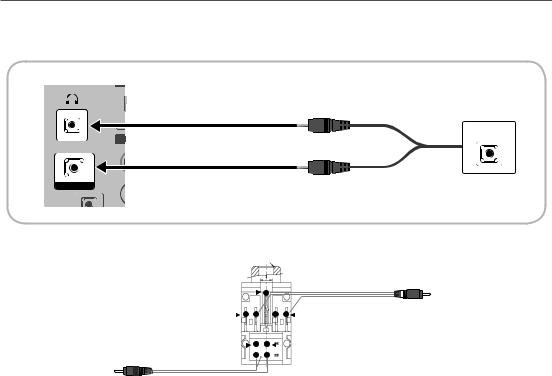
¦¦ HP-ID
An additional Headphone Box can be installed on a bed or business desk for added convenience. The installation procedures are given below.
• Detailed Drawing of the Headphone Box.
TV Rear Panel
A |
HEADPHON BOX |
HP-ID  Headphone Box
Headphone Box
Shield wire |
|
|
|
|
|
|
|
|
|
|
|
|
|
|
|
|
|
|
|
|
TV Headphones jack |
|
|
|
|
|
|
|
|
|
|
|
|
|
|
|
|
||||||
|
|
|
|
|
|
|
|
||||||||||||||
Red Wire (Audio-R) |
|
|
|
|
|
|
|
|
|
|
Whitewire (Audio-L) |
||||||||||
|
|
|
|
|
|
|
|||||||||||||||
Red wire + White wire |
|
|
|
|
|
|
|
|
|
Shield Wire |
|||||||||||
|
|
|
|
|
|
|
|
||||||||||||||
TV HP-ID jack
<Headphone Box>
English 15

Connecting the MediaHub HD (Only for HD470S)
Output to any external source connected to MediaHub HD on the hotel desk.
MediaHub HD Rear |
TV Rear Panel |
|||||
|
HDMI |
USB RS/232 |
|
|||
|
|
|
|
|
|
|
|
|
|
|
|
|
|
NOMMOC BUS EC NTERFAI /CLONING )5A.0 5V(
1RS-232 Data Cable
2HDMI cable
IN ANT
DATA
EXT (RGB)
HP-ID
RJP
HDMI IN (ARC)
1.Connect the RJP port of the TV and the RS/232 port of the MediaHub HD.
2.Connect the HDMI IN port of the TV and the HDMI port of the MediaHub HD.
•MediaHub HD
––The MediaHub HD is a hardware module that has different Audio Video inputs (A/V, Audio, PC, HDMI and USB) and corresponding outputs. The corresponding output sources connect from MediaHub to the TV. MediaHub communicates with the TV via RS232. Hot Plug & Play is a function that allows hotel guests to connect an external source to the MediaHub. MediaHub communicates with the TV by sending messages regarding Active/ Inactive sources. The TV switches to the Active external source.
––You have to connect the HDMI of the MediaHub to the HDMI IN port of the TV.
––When the TV is on, connect the TV and the RJP within 10 seconds.
•Special features
––PIP
––Auto Detection
16 English
