Samsung HCN529W, HCN5529W, HCN659W, HCN479W, HCN559W User Manual
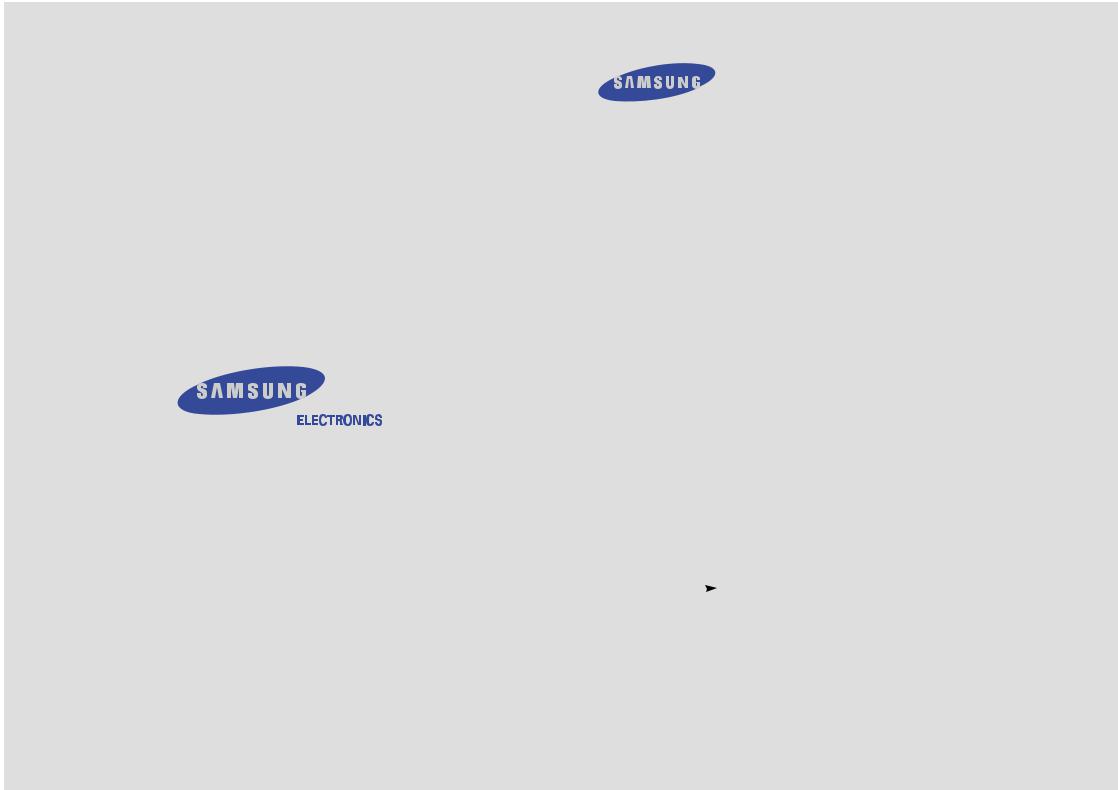
SERVICE DIVISION
400 Valley Road, Suite 201
Mount Arlington, NJ 07856
TEL : 1-800-SAMSUNG (1-800-726-7864) www.samsungusa.com
|
|
|
|
HCN479W |
|
............................................................................................................................ |
|
HCN529W |
|
HCN559W |
|
HCN5529W |
|
HCN659W |
|
|
PROJECTION TELEVISION |
............. |
Owner’s |
|
|
|
Instructions |
BP68-00137A-00

 Warning! Important
Warning! Important
Safety Instructions
CAUTION
RISK OF ELECTRIC SHOCK
DO NOT OPEN
CAUTION: TO REDUCE THE RISK OF ELECTRIC SHOCK, DO NOT REMOVE COVER (OR BACK). NO USER SERVICEABLE PARTS INSIDE. REFER SERVICING TO QUALIFIED SERVICE PERSONNEL.
This symbol indicates high voltage is present inside. It is dangerous to make any kind of contact with any inside part of this product.
This symbol alerts you that important literature concerning operation and maintenance has been included with this product.
Note to CATV system installer: This reminder is provided to call CATV system installer’s attention to Article 820-40 of the National Electrical Code (Section 54 of Canadian Electrical Code, Part I), that provides guidelines for proper grounding and, in particular, specifies that the cable ground shall be connected to the grounding system of the building as close to the point of cable entry as practical.
Caution: FCC/CSA regulations state that any unauthorized changes or modifications to this equipment may void the user’s authority to operate it.
Caution: To prevent electric shock, match the wide blade of plug to the wide slot, and fully insert the plug.
Attention: pour eviter les chocs electriques, introduire la lame le plus large de la fiche dans la borne correspondante de la prise et pousser jusqu’au fond.
Important: One Federal Court has held that unauthorized recording of copyrighted TV programs is an infringement of U.S. copyright laws.
Certain Canadian programs may also be copyrighted and any unauthorized recording in whole or in part may be in violation of these rights.
To prevent damage which may result in fire or electric shock hazard, do not expose this appliance to rain or moisture.
2
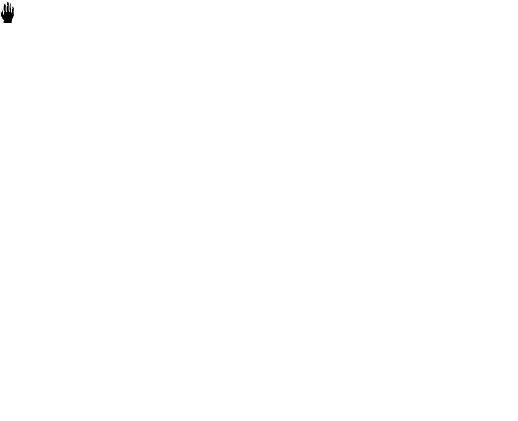
Thank You for Choosing Samsung
Thank you for choosing Samsung! Your new Samsung Projection TV represents the latest in television technology. We designed it with easy-to-use on-screen menus and closed captioning capabilities, making it one of the best products in its class. We are proud to offer you a product that will provide convenient, dependable service and enjoyment for years to come.
Important Safety Information
Always be careful when using your TV receiver. To reduce the risk of fire, electrical shock, and other injuries, keep these safety precautions in mind when installing, using, and maintaining your machine.
•Read all safety and operating instructions before operating your TV.
•Keep the safety and operating instructions for future reference.
•Heed all warnings on the TV receiver and in the operating instructions.
•Follow all operating and use instructions.
•Unplug the TV receiver from the wall outlet before cleaning. Use a damp cloth; do not use liquid or aerosol cleaners.
•Never add any attachments and/or equipment without approval of the manufacturer. Such additions can increase the risk of fire, electric shock, or other personal injury.
•Do not use the TV receiver where contact with or immersion in water is a possibility, such as near bath tubs, sinks, washing machines, swimming pools, etc.
•Do not place the TV on an unstable cart, stand, tripod, bracket, or table where it can fall. A falling TV can cause serious injury to a child or adult, and serious damage to the appliance. Use only with a cart, stand, tripod, bracket, or table recommended by the manufacturer or sold with the TV. Follow the manufacturer’s instructions when mounting the unit, and use a mounting accessory recommended by the manufacturer. Move the TV and cart with care. Quick stops, excessive force, and uneven surfaces can make the unit and cart unsteady and likely to overturn.
•Provide ventilation for the TV receiver. The unit is designed with slots in the cabinet for ventilation to protect it from overheating. Do not block these openings with any object, and do not place the TV receiver on a bed, sofa, rug, or other similar surface. Do not place it near a radiator or heat register. If you place the TV receiver on a rack or bookcase, ensure that there is adequate ventilation and that you’ve followed the manufacturer’s instructions for mounting.
•Operate your TV receiver only from the type of power source indicated on the marking label. If you are not sure of the type of power supplied to your home, consult your appliance dealer or local power company.
•Use only a grounded or polarized outlet. For your safety, this TV is equipped with a polarized alternating current line plug having one blade wider than the other. This plug will fit into the power outlet only one way. If you are unable to insert the plug fully into the outlet, try reversing the plug. If the plug still does not fit, contact your electrician to replace your outlet.
3

•Protect the power cord. Power supply cords should be routed so that they won’t be walked on or pinched by objects placed on or against them. Pay particular attention to cords at plugs, convenience receptacles, and the point where they exit from the unit.
•Unplug the TV from the wall outlet and disconnect the antenna or cable system during a lightning storm or when left unattended and unused for long periods of time. This will prevent damage to the unit due to lightning and power-line surges.
•Avoid overhead power lines. An outside antenna system should not be placed in the vicinity of overhead power lines or other electric light or power circuits or where it can fall into such power lines or circuits. When installing an outside antenna system, be extremely careful to keep from touching the power lines or circuits. Contact with such lines can be fatal.
•Do not overload the wall outlet or extension cords. Overloading can result in fire or electric shock.
•Do not insert anything through the openings in the unit, where they can touch dangerous voltage points or damage parts. Never spill liquid of any kind on the TV.
•Ground outdoor antennas. If an outside antenna or cable system is connected to the TV, be sure the antenna or cable system is grounded so as to provide some protection against voltage surges and built-up static charges. Section 810 of the National Electrical Code, ANSI/NFPA No.70-1984, provides information about proper grounding of the mast and supporting structure, grounding of the lead-in wire to an antenna discharge unit, size of grounding conductors, location of antenna discharge unit, connection to grounding electrodes, and requirements for the grounding electrode.
EXAMPLE OF |
|
|
ANTENNA GROUNDING |
ANTENNA |
|
|
||
|
LEAD IN WIRE |
|
GROUND CLAMP |
|
|
|
ANTENNA |
|
|
DISCHARGE UNIT |
|
ELECTRIC |
(NEC SECTION 810-20) |
|
|
||
SERVICE |
GROUNDING |
|
EQUIPMENT |
||
CONDUCTORS |
||
|
||
|
(NEC SECTION 810-21) |
|
|
GROUND CLAMPS |
|
|
POWER SERVICE GROUNDING |
|
|
ELECTRODE SYSTEM |
|
NEC — NATIONAL ELECTRICAL CODE (NEC ART 250, PART H) |
||
•Do not attempt to service the TV yourself. Refer all servicing to qualified service personnel. Unplug the unit from the wall outlet and refer servicing to qualified service personnel under the following conditions:
-when the power-supply cord or plug is damaged
-if liquid has been spilled on the unit or if objects have fallen into the unit
-if the TV has been exposed to rain or water
-if the TV does not operate normally by following the operating instructions
-if the TV has been dropped or the cabinet has been damaged
-when the TV exhibits a distinct change in performance
•If you make adjustments yourself, adjust only those controls that are covered by the operating instructions. Adjusting other controls may result in damage and will often require extensive work by a qualified technician to restore the TV to normal.
•When replacement parts are required, be sure the service technician uses replacement parts specified by the manufacturer or those that have the same characteristics as the original part. Unauthorized substitutions may result in additional damage to the unit.
•Upon completion of any service or repairs to this TV, ask the service technician to perform safety checks to determine that the TV is in a safe operating condition.
This device complies with part 15 of the FCC Rules. Operation is subject to the following two conditions:
(1)This device may not cause harmful interference, and
(2)This device must accept any interference that may cause undesired operation.
|
This television receiver provides display of television closed captioning in accordance with |
4 |
§15.119 of the FCC rules. |
Important Warranty Information
Regarding Television Format
Viewing
Standard screen format televisions (4:3, the aspect ratio of the screen width to height) are primarily designed to view standard format full-motion video. The images displayed on them should primarily be in the standard 4:3 ratio format and constantly moving. Displaying stationary graphics and images on screen, such as the dark top and bottom letterbox bars (wide screen pictures), should be limited to no more than 15% of the total television viewing per week.
Wide screen format televisions (16:9, the aspect ratio of the screen width to height) are primarily designed to view wide screen format full-motion video. The images displayed on them should primarily be in the wide screen 16:9 ratio format, or expanded to fill the screen if your model offers this feature, and constantly moving. Displaying stationary graphics and images on screen, such as the dark side-bars on non-expanded standard format television video and programming, should be limited to no more than 15% of the total television viewing per week.
Additionally, viewing other stationary images and text such as stock market reports, video game displays, station logos, web sites or computer graphics and patterns, should be limited as described above for all televisions. Displaying any stationary images that exceed the above guidelines can cause uneven aging of picture tubes (CRTs) that leave subtle, but permanent burned-in ghost images in the television picture. To avoid this, vary the programming and images, and primarily display full screen moving images, not stationary patterns or dark bars. On television models that offer picture sizing features, use these controls to view the different formats as a full screen picture.
Be careful in the selection and duration of television formats used for viewing. Uneven CRT aging as a result of format selection and use, as well as other burned-in images, is not covered by your Samsung limited warranty.
5
A Guide to Digital TV
What is Digital Television?
Digital television (DTV) is a new way of transmitting high quality video and audio to your TV set. Using DTV, broadcasters can transmit high definition TV (HDTV) images, Dolby digital surround audio, and new services such as multicasting (transmitting more than one program on the same TV channel) and datacasting (providing electronic program guides and interactive television). Several of these services can be combined into a single digital broadcast.
Digital Television Services
Digital Picture Quality
DTV programs are transmitted in two different formats. The first is Standard Definition Television (SDTV) and the second is High Definition Television (HDTV).
SDTV program formats include 480-line interlaced (480i) and 480-line progressive (480p) video. 480i programs are essentially a digital version of our current analog TV programs, while the 480p format offers improved image detail over 480i. Some 480p programs are broadcast in widescreen and are comparable to progressive-scan DVD movies in image quality.
HDTV program formats include 1080-line interlaced (1080i) and 720-line progressive (720p). Both HDTV formats are always broadcast in widescreen, and offer much higher picture quality than SDTV.
Dolby Surround Sound
With DTV, you can listen to a variety of Dolby digital audio formats from Dolby Surround 2.0 to Dolby Digital 5.1 surround, using your home audio system. Many HDTV programs are now broadcast with DD 5.1 soundtracks.
Interactive Communications and Datacasting
DTV will allow you to interact with your television; choosing programs from a detailed program guide, ordering products on-line while watching TV, and accessing ancillary data about a program.
6

How to View Digital Television
There are three ways to watch DTV. The first is to use an integrated digital TV; one with a built-in digital television tuner. The second is to connect an external DTV set-top receiver to a DTV-ready television or monitor. This type of TV or monitor will have wideband component video and stereo audio inputs. You can also watch DTV signals with personal computer (PC) tuner cards and computer monitors.
1. Integrated TVs versus DTV-ready TVs and monitors
The advantage of an integrated DTV set is that it can tune both analog and digital TV channels at the same time. All you'll need to do is add an external antenna and you are ready to watch DTV.
However, integrated DTV sets are not as common as DTV-ready TVs and monitors.
If you already own a DTV-ready TV with component video inputs, you can enjoy DTV broadcasts by simply adding a low-cost DTV set-top receiver and antenna.
2. Using a personal computer and monitor
There are plug-in cards available that will receive and display DTV broadcasts on your computer monitor. In addition, many computer monitors will display one or more of the DTV program formats directly. The most compatible format is 480p, which is similar to the VGA (640x480 pixel) computer display standard. You may be able to watch DTV broadcasts by connecting a computer monitor to the 15-pin jack on the rear of the settop DTV receiver.
NOTE
This television receiver supports the copy protection system regulated by DTLA (Digital Transmission Licensing Administrator). It should be noted that copy protected content may not be viewable depending on your particular connections.
7
Q&A
1. Is the antenna I use for existing TV reception good enough for DTV?
Over-the-air (OTA) digital TV broadcasting uses the same channels as analog TV and works well with many existing TV antennas. However, DTV broadcast channel assignments are different than analog channels. You should find out whether your local DTV broadcasts are on VHF (channels 2-13) or UHF (channels 14-69) to see if you need a different antenna.
If your DTV channels are on UHF and you already get good UHF reception, your present antenna may work fine. The same holds true for VHF DTV reception. Note that in some markets, both VHF and UHF channels are used for DTV broadcasts.
You can find out the latest DTV channel assignments for your area by browsing selected Internet web sites such as www.titantv.com , www.10000watts.com, and www.fcc.gov.
2.How difficult is it to receive DTV signals indoors?
This depends on whether your local DTV stations are running full power or not and how close your location is to the transmission tower. DTV receivers do not require as much signal as analog TV receivers to produce high-quality images and sound.
Once the DTV signal level exceeds a certain threshold at the receiver, the digital video and audio data is decoded at the same quality it was originally encoded for broadcast. This is a big advantage for DTV over analog TV - there is no noise, ghosting, static, or scratchy audio.
3.How can I connect an antenna in my townhouse, co-operative apartment, condominium, or apartment?
The Federal Communications Commission's OTARD Rule (part of the Telecommunications Act of 1996) allows residents of condominiums, townhouse, or members of neighborhood associations to put up outside antennas for reception of broadcast TV signals as long as those antennas are not located in common areas and are no more than 12' in height.
Residents of rental units (apartments, etc) are not covered by the OTARD rules and will have to use indoor antennas to receive DTV broadcasts. It is possible that the landlord of an apartment complex can provide broadcast DTV signals via a master TV antenna system to each apartment.
4.Can I connect my DTV set-top receiver to my cable TV service?
Cable TV systems use a different method for transmitting digital TV programs that is currently incompatible with broadcast DTV set-top receivers. So you will still need to use an outdoor or indoor antenna to receive OTA broadcast DTV programs.
The good news is that you won't have to pay a monthly or per-program charge to watch OTA DTV and HDTV programs. They're free, unlike subscription satellite TV or premium cable TV. All you need is an antenna and a DTV set-top receiver to enjoy clear, sharp widescreen images and high-quality audio.
8

C O N T E N T S
Chapter 1: Your New TV . . . . . . . . . . . . . . .11
List of Features . . . . . . . . . . . . . . . . . . . . . . . . . . . . . . . . . . . . . . . . . .11 Accessories . . . . . . . . . . . . . . . . . . . . . . . . . . . . . . . . . . . . . . . . . . . . .11 Familiarizing Yourself with Your New TV . . . . . . . . . . . . . . . . . . . . . .12 Front Panel Buttons . . . . . . . . . . . . . . . . . . . . . . . . . . . . . . .12 Side Panel Jacks . . . . . . . . . . . . . . . . . . . . . . . . . . . . . . . . . .13 Using the Component Shelf . . . . . . . . . . . . . . . . . . . . . . . . .13 Rear Panel Jacks . . . . . . . . . . . . . . . . . . . . . . . . . . . . . . . . . .14 Remote Control . . . . . . . . . . . . . . . . . . . . . . . . . . . . . . . . . .15
Chapter 2: Installation . . . . . . . . . . . . . . . . . 17
Connecting VHF and UHF Antennas . . . . . . . . . . . . . . . . . . . . . . . . .17 Antennas with 300-ohm Flat Twin Leads . . . . . . . . . . . . . . .17 Antennas with 75-ohm Round Leads . . . . . . . . . . . . . . . . . .18 Separate VHF and UHF Antennas . . . . . . . . . . . . . . . . . . . . .18 Connecting Cable TV . . . . . . . . . . . . . . . . . . . . . . . . . . . . . . . . . . . . .18 Cable without a Cable Box . . . . . . . . . . . . . . . . . . . . . . . . . .18
Connecting to a Cable Box that Descrambles
All Channels . . . . . . . . . . . . . . . . . . . . . . . . . . . . . . . . . . . . .19 Connecting to a Cable Box that Descrambles
some Channels . . . . . . . . . . . . . . . . . . . . . . . . . . . . . . . . . . .19 Connecting a VCR . . . . . . . . . . . . . . . . . . . . . . . . . . . . . . . . . . . . . . . .21 Connecting a Second VCR to Record from the TV . . . . . . . .22 Connecting a Camcorder . . . . . . . . . . . . . . . . . . . . . . . . . . . . . . . . . .22 Connecting a DVD Player, DTV Set-Top Box . . . . . . . . . . . . . . . . . . . .23 Connecting a DTV Set-Top Box . . . . . . . . . . . . . . . . . . . . . . . . . . . . . .24 Connecting to DVI(Digital Visual Interface) . . . . . . . . . . . . .24 Connecting a Digital Audio System . . . . . . . . . . . . . . . . . . . . . . . . . . .25 Connecting a Speakers (Variable Audio Output) . . . . . . . . . . . . . . . . .25 Installing Batteries in the Remote Control . . . . . . . . . . . . . . . . . . . . . .26
Chapter 3: Operation . . . . . . . . . . . . . . . . . .27
Turning the TV On and Off . . . . . . . . . . . . . . . . . . . . . . . . . . . . . . . . |
.27 |
|
Plug & Play Feature . . . . . . . . . . . . . . . . . . . . . . . . . . . . . . . . . . . . . . |
27 |
|
Using the Perfect Focus Feature . . . . . . . . . . . . . . . . . . . . . . . . . . . . . |
29 |
|
Adjusting Manual convergence . . . . . . . . . . . . . . . . . . . . . . . . . . . . . . |
30 |
|
Adjust Red Convergence . . . . . . . . . . . . . . . . . . . . . . . . . . . . |
31 |
|
Viewing the Menus and On-Screen Displays . . . . . . . . . . . . . . . . . . . . |
32 |
|
Viewing the Menus . . . . . . . . . . . . . . . . . . . . . . . . . . . . . . . . |
32 |
|
Viewing the Display . . . . . . . . . . . . . . . . . . . . . . . . . . . . . . . |
32 |
|
Selecting a Menu Language . . . . . . . . . . . . . . . . . . . . . . . . . . . . . . . . . |
33 |
|
Selecting the Antenna Input . . . . . . . . . . . . . . . . . . . . . . . . . . . . . . . . |
33 |
|
Memorizing the Channels . . . . . . . . . . . . . . . . . . . . . . . . . . . . . . . . . . |
34 |
|
Selecting the Video Signal-source . . . . . . . . . . . . . . . . . . . . . |
34 |
|
Storing Channels in Memory . . . . . . . . . . . . . . . . . . . . . . . . |
35 |
|
Changing Channels . . . . . . . . . . . . . . . . . . . . . . . . . . . . . . . . . . . . . . . |
36 |
|
Using the Channel Buttons . . . . . . . . . . . . . . . . . . . . . . . . . . |
36 |
|
Using the Number Buttons . . . . . . . . . . . . . . . . . . . . . . . . . . |
36 |
|
Using the Previous Channel . . . . . . . . . . . . . . . . . . . . . . . . . |
36 |
|
Selecting Your Favorite Channels . . . . . . . . . . . . . . . . . . . . . . . . . . . . |
37 |
|
To Store Your Favorite Channels . . . . . . . . . . . . . . . . . . . . . . |
37 |
|
To View Your Favorite Channels . . . . . . . . . . . . . . . . . . . . . . |
37 |
|
Adding and Erasing Channels . . . . . . . . . . . . . . . . . . . . . . . . . . . . . . . |
38 |
|
Picture Control . . . . . . . . . . . . . . . . . . . . . . . . . . . . . . . . . . . . . . . . . . |
39 |
|
Customizing the Picture . . . . . . . . . . . . . . . . . . . . . . . . . . . . |
39 |
|
Using Automatic Picture Settings . . . . . . . . . . . . . . . . . . . . . |
40 |
|
Selecting the Color Tone . . . . . . . . . . . . . . . . . . . . . . . . . . . . |
41 |
|
Sound Control . . . . . . . . . . . . . . . . . . . . . . . . . . . . . . . . . . . . . . . . . . |
42 |
|
Adjusting the Volume . . . . . . . . . . . . . . . . . . . . . . . . . . . . . . |
42 |
|
Using Mute . . . . . . . . . . . . . . . . . . . . . . . . . . . . . . . . . . . . . . |
42 |
|
Customizing the Sound . . . . . . . . . . . . . . . . . . . . . . . . . . . . |
42 |
9 |

C O N T E N T S
Using Automatic Sound Settings . . . . . . . . . . . . . . . . . . . . . .43
Chapter 3: Operation (Cont.) . . . . . . . . . . . .44
Setting the Clock . . . . . . . . . . . . . . . . . . . . . . . . . . . . . . . . . . . . . . . . .44 Option 1: Setting the Clock Manually . . . . . . . . . . . . . . . . . .44 Option 2: Setting the Clock Automatically . . . . . . . . . . . . . .45
Viewing an External Signal Source . . . . . . . . . . . . . . . . . . . . . . . . . . .46 Setting the Signal Source . . . . . . . . . . . . . . . . . . . . . . . . . . .46 Assigning Names to External input mode . . . . . . . . . . . . . . .46
Chapter 4: Special Features . . . . . . . . . . . . .48
Fine Tuning Analog Channels . . . . . . . . . . . . . . . . . . . . . . . . . . . |
. . . .48 |
Checking the Digital-Signal Strength . . . . . . . . . . . . . . . . . . . . . . |
. . . .49 |
Changing the Screen Size . . . . . . . . . . . . . . . . . . . . . . . . . . . . . . |
. . . .50 |
DNIe (Digital Natural Image engine) . . . . . . . . . . . . . . . . . . . . . . . |
. . .51 |
Viewing Picture-in-Picture . . . . . . . . . . . . . . . . . . . . . . . . . . . . . . |
. . .52 |
Activating Picture-in-Picture . . . . . . . . . . . . . . . . . . . . . . |
. . .52 |
Selecting a Signal Source (External A/V) for PIP . . . . . . . |
. . .53 |
Swapping the Contents of the PIP Image and Main Image . .54 |
|
Changing the Size of the PIP Window . . . . . . . . . . . . . . |
. . .55 |
Changing the Position of the PIP . . . . . . . . . . . . . . . . . . |
. . .56 |
Changing the PIP Channel . . . . . . . . . . . . . . . . . . . . . . . |
. . .57 |
Extra sound settings (Auto Volume, BBE) . . . . . . . . . . . . . . . . . . . . . . |
. . .58 |
Auto Volume . . . . . . . . . . . . . . . . . . . . . . . . . . . . . . . . . . |
. . .58 |
BBE . . . . . . . . . . . . . . . . . . . . . . . . . . . . . . . . . . . . . . . . . |
. . .59 |
Choosing a Multi-Channel Sound (MTS) |
|
Soundtrack . . . . . . . . . . . . . . . . . . . . . . . . . . . . . . . . . . . . . . . . . . |
. . .60 |
When a Digital Signal is received . . . . . . . . . . . . . . . . . . |
. . .60 |
When an Analog Signal is received . . . . . . . . . . . . . . . . . |
. . .61 |
Setting the On/Off Timer . . . . . . . . . . . . . . . . . . . . . . . . . . . . . . . |
. . .62 |
Setting the Sleep Timer . . . . . . . . . . . . . . . . . . . . . . . . . . . . . . . . . |
. . .64 |
Rating Control Menu . . . . . . . . . . . . . . . . . . . . . . . . . . . . . . . . . . |
. . .65 |
How to Change Your Password . . . . . . . . . . . . . . . . . . . . |
. . .65 |
How to Set up Restrictions Using the “TV Parental Guidelines” . . .66 |
|
How to Set up Restrictions using the Movie Ratings: |
|
G, PG, PG-13, R, NC-17, X . . . . . . . . . . . . . . . . . . . . . . |
. . .67 |
Important Notes About Parental Locks . . . . . . . . . . . . . . |
. . .68 |
Viewing Closed Caption . . . . . . . . . . . . . . . . . . . . . . . . . . . . . . . . |
. . .69 |
Setting Up Digital Caption (On-Screen Text Messages) . . |
. . .69 |
Setting Up Analog Caption (On-Screen Text Messages) . . |
. . .71 |
Menu Translucency Level . . . . . . . . . . . . . . . . . . . . . . . . . . . . . . . |
. . .72 |
Setting the Function Help . . . . . . . . . . . . . . . . . . . . . . . . . . . . . . . |
. . .73 |
Electronic Program Guide . . . . . . . . . . . . . . . . . . . . . . . . . . . . . . . |
. . .74 |
Using the Electronic Program Guide . . . . . . . . . . . . . . . . |
. . .75 |
Viewing Information about a Single Channel . . . . . . . . . |
. . .76 |
Viewing Information about Channels . . . . . . . . . . . . . . . |
. . .77 |
Reminder List . . . . . . . . . . . . . . . . . . . . . . . . . . . . . . . . . . . . . . . . |
. . .78 |
Reminded Viewing List . . . . . . . . . . . . . . . . . . . . . . . . . . |
. . .78 |
To view the Reminder List . . . . . . . . . . . . . . . . . . . . . . . |
. . .79 |
Customizing Your Remote Control . . . . . . . . . . . . . . . . . . . . . . . . |
. . .80 |
Setting Up Your Remote Control to Operate Your VCR (or DVD) |
. . . .80 |
Setting Up Your Remote Control to Operate Your Cable Box . . . . |
. . .81 |
Chapter 5: Troubleshooting . . . . . . . . . . . . .83
Identifying Problems . . . . . . . . . . . . . . . . . . . . . . . . . . . . . . . . . . . . . .83
Appendix . . . . . . . . . . . . . . . . . . . . . . . . . . . .84
Cleaning and Maintaining Your TV . . . . . . . . . . . . . . . . . . . . . . . . . . .84
Using Your TV in Another Country . . . . . . . . . . . . . . . . . . . . . . . . . . .84
Specifications . . . . . . . . . . . . . . . . . . . . . . . . . . . . . . . . . . . . . . . . . . .84
10
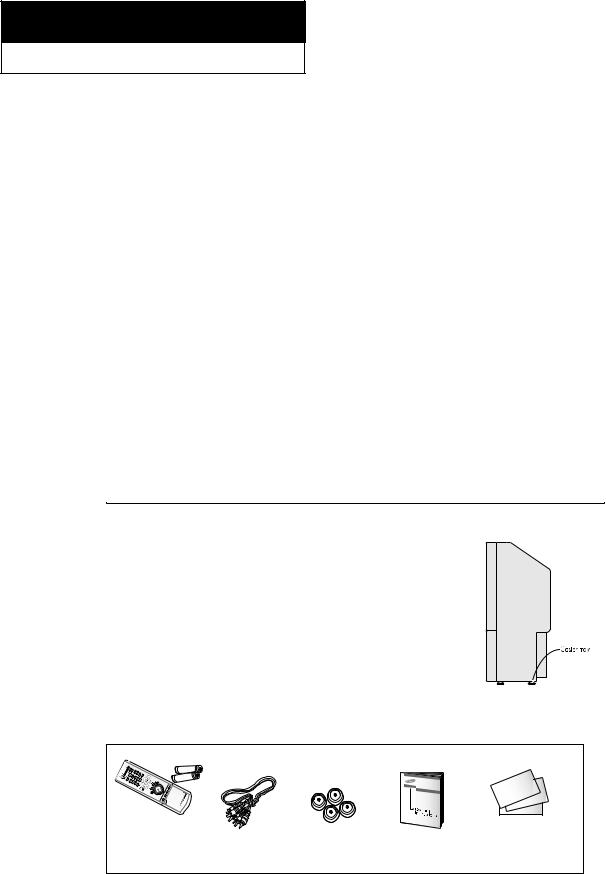
Chapter One
Y O U R N E W T V
List of Features
Your Samsung TV was designed with the latest technology. This TV is a high-performance unit that includes the following special features:
•Easy-to-use remote control
•Easy-to-use on-screen menu system
•Automatic timer to turn the TV on and off
•Adjustable picture and sound settings that can be stored in the TV’s memory
•A special filter to reduce or eliminate reception problems
•Fine tuning control for the sharpest picture possible
•A built-in multi-channel sound decoder for stereo and bilingual listening
•Built-in, dual channel speakers
•A special sleep timer
•Picture-in-Picture
•Component Video Input jacks to obtain a sharper image from external sources
•Perfect Focus
•DNIe( Digital Natural Image engine) ; Samsung’ s New Technology
•DIGITAL INPUT (Digital Visual Interface) jack
•COAXIAL OUTPUT
•OPTICAL OUTPUT
Precautions When Moving and Installing the Unit
•This Projection Television is provided with casters at itsbottom so it can be moved easily. Depending on the material of the floor, it may get scratched when the unit is moved. Care should be taken when moving the unit.
•When you want to install the Projection Television in a given location, or use it on the carpet, make sure to use the accompanying caster trays (4 units). When placing the caster tray
beneath the casters, be sure your fingers do not get caught.
Accessories
Once you have unpacked your TV, check to make sure that you have all the parts shown here. If any piece is missing or broken, call your dealer.
Remote Control (BP59-00029A)/
AAA Batteries (4301-000121)
Audio/Video Cable |
Caster trays ;4 units Owner’s Instructions |
Warranty Card ; 2EA/ |
(AA39-00006A) |
(AA61-20126A) |
Registration Card |
11

Y O U R N E W T V
Familiarizing Yourself with Your New TV
Front Panel Buttons
The buttons on the front panel control your TV’s basic features, including the on-screen menu. To use the more advanced features, you must use the remote control.
HCN479W / HCN559W / HCN659W
HCN529W
HCN5529W
ŒMUTE
Press to temporarily cut off the sound.
´TV/VIDEO & ENTER
All the inputs connected to the external component jacks will be shown in regular sequence. When the menu appears, use the CH buttons to highlight a particular source, and then press the ENTER button to select it.
ˇMENU
Press to see an on-screen menu of your TV's features.
¨ CH▼ and CH▲
ˆVOL – , +
Press to increase or decrease the volume. Also used to select items on the on-screen menu.
ØPOWER
Press to turn the TV on and off.
∏Remote Control Sensor
Aim the remote control towards this spot on the TV.
”STAND BY indicator
Lights up when you turn the power off.
Press to change channels. Also, press to highlight various items on the on-screen menu.
12

Y O U R N E W T V
Side Panel Jacks
You can use the side panel jacks to connect an A/V component that is used only occasionally, such as a camcorder or video game. (For information on connecting equipment, see pages 17 – 25.)
ΠPERFECT FOCUS
Press to adjust for the optimum picture set in the Factory.
´ VIDEO INPUT jack
Use to connect a video signal from a camcorder or a video game.
ˇ AUDIO INPUT jacks
Use to connect the audio signals from a camcorder or video game.
¨ S-VIDEO INPUT jack
Use to connect an S-Video signal from a camcorder or a video game.
Using the Component Shelf
You can place a VCR, a DVD player, etc. on the Component Shelf.
HCN479W / HCN559W / HCN659W
1
Press the symbol “ 

 “ in the center of the Component Shelf door.
“ in the center of the Component Shelf door.
2 |
3 |
4 |
As shown in figure |
After placing a com- |
Shut the door by |
below, hold the center |
ponent on the shelf, |
pressing the “ “ |
of the door and lift it up. |
hold the center of the |
symbol. |
|
door and pull it down as |
|
|
shown in figure below. |
|
|
Note: When placing a component on |
|
|
the shelf, make sure it is no more |
|
|
than 5 inches tall and leave one inch |
|
|
of space from the front and sides for |
|
|
ventilation. |
|
13
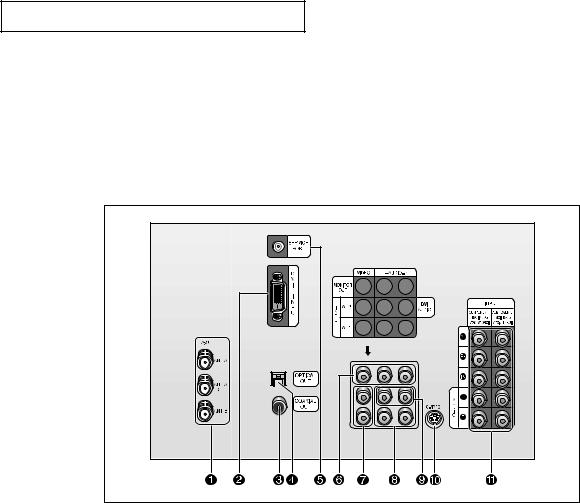
Y O U R N E W T V
Rear Panel Jacks
Use the rear panel jacks to connect an A/V component that will be connected continuously, such as a VCR or a DVD player.
Because there are two sets of input jacks, you can connect two different A/V components (i.e., a VCR and a DVD, 2 VCRs, etc.)
For more information on connecting equipment, see pages 17 – 25.
ΠANTENNA terminals |
∏ VIDEO INPUT jacks |
Two independent cables or antennas can be connected to these terminals. Use ANT-A and ANT-B terminals to receive a signal from VHF/UHF antennas or your cable system. Use the ANT-A OUT terminal to send the signal being received by the ANT-A terminal out to another component (such as a Cable Set Top Box). The PIP channel can be received only when a signal source is connected to ANT-A.
´DIGITAL INPUT (Digital Visual Interface) jack
Receives the digital signals from a Set-top Box.
ˇCOAXIAL OUTPUT
Connect to the a Digital Audio component.
¨OPTICAL OUTPUT
Connect to the a Digital Audio component.
ˆSERVICE PORT
For service only.
ØAUDIO-VIDEO MONITOR OUTPUT jacks
Connect to the video output jacks of VCRs, DVD players and similar devices (Two sets are available: Video1 and Video2).
”AUDIO INPUT jacks
Connect to the audio output jacks of VCRs, DVD players and similar devices.
’DVI AUDIO INPUT jacks
Receives the digital audio signals from a set top box.
˝S-VIDEO INPUT jack
Connect to an S-VHS VCR or DVD player.
ÔCOMPONENT 1, 2 (480i, 480p, 720p, 1080i) AUDIO/VIDEO INPUT jacks
Connect a source that outputs 480i/480p/720p/ 1080i Y,PB and PR signals, such as a DVD or DTV Set-Top Box.
14 |
Connect to the audio/video input jacks of a |
|
recording VCR. |
||
|

Y O U R N E W T V
Remote Control
You can use the remote control up to about 23 feet from the TV. When using the remote, always point it directly at the TV.
You can also use your remote control to operate your VCR and cable box. See page 80 for details.
ΠPower |
Ò Mode |
|
||
Turns the TV on and off. |
Selects a target device to be con- |
|||
´ ANTENNA |
trolled by the Samsung remote |
|||
control(i.e., TV, STB, VCR, Cable |
||||
Press to select the ANT A or |
||||
box or DVD). |
|
|||
ANT B. |
|
|||
|
|
|
||
ˇ Fav. CH (Favorite |
Ú PRE-CH |
|
||
Tunes to the previous channel. |
||||
Channel) |
||||
Press to switch between your |
Æ CH |
and CH |
|
|
favorite channels. |
|
|||
¨ Number buttons |
(Channel Up/Down) |
|||
Press CH |
or CH |
to change |
||
Press to select channels directly |
channels. |
|
||
on the TV. |
|
|
|
|
ˆ +100 |
ı TV/Video |
|
||
Each time the button is pressed, |
||||
Press to select channels over 100. |
||||
all the inputs connected to the |
||||
For example, to select channel |
||||
external component jacks will be |
||||
121, press “+100,” then press “2” |
||||
shown in regular sequence. |
||||
and “1.” |
||||
Ø VOL -, VOL + |
˜ INFO |
|
|
|
Press increase or decrease the |
Press to display information about |
|||
volume. |
the current box settings and pro- |
|||
gram : |
|
|
||
|
|
|
||
∏ Mute |
Channel number, Time, Program |
|||
title, Program duration, Caption, |
||||
Press to temporarily cut off |
||||
Rating control, Digital picture |
||||
the sound. |
||||
grade and MTS language. |
||||
|
||||
” GUIDE |
¯ EXIT |
|
|
|
Press to display the on-screen |
|
|
||
Press to exit the menu. |
||||
Electronic Program Guide(EPG). |
||||
|
|
|
||
’ Menu |
˘ ENTER |
|
||
While using the on-screen menus, |
||||
Displays the main on-screen |
||||
press ENTER to activate(or |
||||
menu. |
||||
change) a particular item. |
||||
|
||||
˝ Up/Down |
¿ PIP |
|
|
|
Left/Right buttons |
|
|
||
Activates picture in picture. |
||||
Control the cursor in the menu. |
||||
|
|
|
||
Ô Aspect |
¸ MTS (Multichannel |
|||
Television Sound) |
||||
Press to change the screen size. |
||||
Press to choose stereo, mono or |
||||
|
||||
Still(Main)
Press to stop the action during a particular scene. Press again to resume normal video.
Secondary Audio Program (SAP broadcast).
15

Y O U R N E W T V
Remote Control (continued)
˛ S.Mode |
÷ |
Adjust the TV sound by selecting |
|
one of the preset factory settings |
|
(or select your personal, cus- |
|
tomized sound settings). |
® |
|
|
◊ P.Mode |
|
Adjust the TV picture by select- |
|
ing one of the preset factory set- |
|
tings (or select your personal, |
|
customized picture settings). |
|
± DNIe |
∑ |
Activates DNIe (Digital Natural |
|
Image engine). |
|
≠ BBE |
µ |
BBE is a built-in effect that adds |
|
clarity, punch and dynamics to |
|
the sound. |
|
– VCR controls |
|
Controls VCR tape functions: |
|
Rewind, Play, Fast Forward, Stop, |
|
Pause. |
|
REW (Rewind) |
|
Press to rewind a tape in your |
|
VCR. |
|
Stop |
|
Press this button to stop a tape |
|
during play, record, rewind or |
|
fast forward. If the button is |
|
pressed during Full-Automatic |
|
play, the function will be can- |
|
celled. |
|
Play/Pause |
|
Press the Play/Pausebutton to |
|
play back prerecorded tapes or |
|
pause the tape. |
|
FF |
|
Press to fast forward the tape in |
|
your VCR. |
|
— SET |
|
Used during set up of this |
|
Samsung remote control, so that |
|
it will work compatibly with other |
|
devices (VCR, cable box, DVD.) |
|
Sleep
Press to select a preset time interval for automatic shutoff.
PIP Controls
CH
Displays the available channels in sequence. (These buttons change channels in the PIP window only).
Caption
Controls the caption decoder.
Reset
If your remote control is not functioning properly, take out the batteries and press the reset button for about 2~3 seconds. Re-insert the batteries and try using the remote control again.
16

2
Chapter Two
I N S TA L L AT I O N
Connecting VHF and UHF Antennas
If your antenna has a set of leads that look like this, see “Antennas with 300-ohm Flat Twin Leads,” below.
If your antenna has one lead that looks like this, see “Antennas with 75-ohm Round Leads,” on page 18.
If you have two antennas, see “Separate
VHF and UHF Antennas,” on page 18.
Antennas with 300-ohm Flat Twin Leads
If you are using an off-air antenna (such as a roof antenna or “rabbit ears”) that has 300ohm twin flat leads, follow the directions below.
1
Place the wires from the twin leads under the screws on the 300-75 ohm adaptor (not supplied). Use a screwdriver to tighten the screws.
2
Plug the adaptor into the ANT-A or ANT-B terminal on the rear panel.
17

I N S TA L L AT I O N
Antennas with 75-ohm Round Leads
Plug the antenna lead into the ANT-A or ANT-B terminal on the rear panel.
Separate VHF and UHF Antennas
If you have two separate antennas for your TV (one VHF and one UHF), you must combine the two antenna signals before connecting the antennas to the TV. This procedure requires a an optional combiner-adaptor (available at most electronics shops).
1
Connect both antenna leads to the combiner.
2
Plug the combiner into the ANT-A or ANT-B terminal on the rear panel.
Connecting Cable TV
You can connect different cable systems to your TV, including cable without a cable box, and cable with a cable box that descrambles some or all channels.
Cable without a Cable Box
If you want to connect cable, and you do not need to use a cable box:
Plug the incoming cable into the ANT-A or ANT-B antenna terminal on the rear of the TV.
18

I N S TA L L AT I O N
Cable with a Cable box that Descrambles All Channels
1
Find the cable that is connected to the ANTENNA OUT terminal on your cable box. This terminal might be labeled “ANT OUT”, “VHF OUT”, or simply, “OUT”.
2
Connect the other end of this cable to the ANT-A or ANT-B terminal on the rear of the TV.
Connecting to a Cable Box that Descrambles Some Channels
If your cable box descrambles only some channels (such as premium channels), follow the instructions below. You will need a two-way splitter, an RF (A/B) switch, and four lengths of coaxial cable. (These items are available at most electronics stores.)
1
Find and disconnect the cable that is connected to the ANTENNA IN terminal on your cable box.
2
Connect this cable to a two-way splitter.
3
Connect a coaxial cable between an OUTPUT terminal on the splitter and the IN terminal on the cable box.
▼ |
This terminal might be labeled |
“ANT IN,” “VHF IN,” or simply, “IN.”
19

I N S TA L L AT I O N
4
Connect a coaxial cable between the ANTENNA OUT terminal on the cable box and the B–IN terminal on the A/B switch.
5
Connect another cable between the other OUT terminal on the splitter and the A–IN terminal on the RF (A/B) switch.
6
Connect the last coaxial cable between the OUT terminal on the RF (A/B) switch and the VHF/UHF terminal on the rear of the TV.
After you’ve made this connection, set the A/B switch to the “A” position for normal viewing. Set the A/B switch to the “B” position to view scrambled channels. (When you set the A/B switch to “B,” you will need to tune your TV to the cable box’s output channel, which is usually channel 3 or 4.)
20

I N S TA L L AT I O N
Connecting a VCR
These instructions assume that you have already connected your TV to an antenna or a cable TV system (according to the instructions on pages 17 - 20). Skip step 1 if you have not yet connected to an antenna or a cable system.
1
Connect a coaxial cable between the ANTENNA OUT terminal on the VCR and the antenna terminal on the TV.
A coaxial cable is usually included with a VCR. (If not, check your local electronics store).
2
Connect a set of audio cables between the AUDIO OUT jacks on the VCR and the AUDIO jacks on the TV.
If you have a mono VCR, connect L(mono) to VCR audio out using only one audio cable.
3
Connect a video cable between the VIDEO OUT jack on the VCR and the VIDEO jack on the TV.
If you have a S-VHS VCR, use the S-Video connections and remove the video cable. Do not connect the video cable and the S- Video cable to video 1 simultaneously.
Follow the instructions in “Viewing a VCR or Camcorder Tape” to view your VCR tape.
21
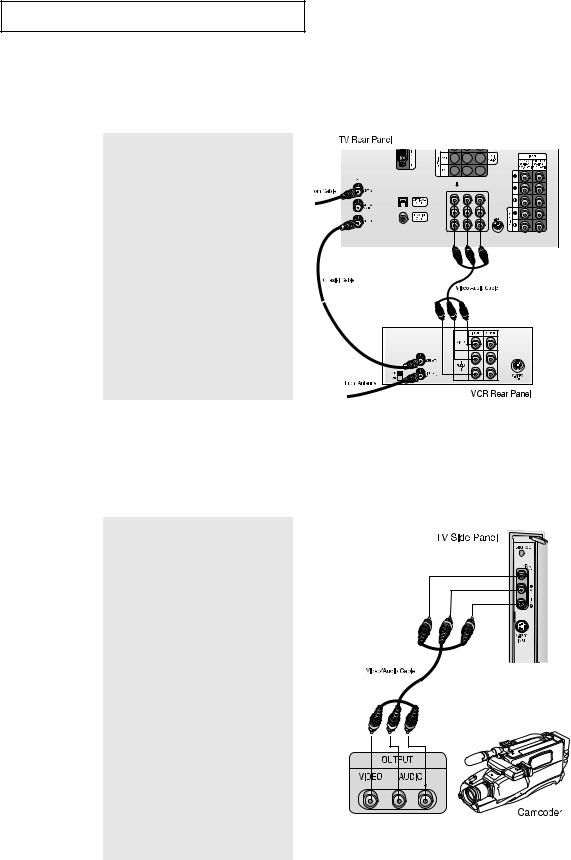
I N S TA L L AT I O N
Connecting a Second VCR to Record from the TV
Your TV can send out signals of its picture and sound to be recorded by a second VCR. To do this, connect your second VCR as follows:
1
Connect a set of audio cables between the AUDIO OUT jacks on the TV and the AUDIO IN jacks on the VCR.
(The VCR input jacks might be either on the front or rear of the VCR.)
2
Connect a video cable between the VIDEO OUT jack on the TV and the VIDEO IN jack on the VCR.
Refer to your VCR’s instructions for more information about how to record using this kind of connection.
Connecting a Camcorder
The side panel jacks on your TV make it easy to connect a camcorder to your TV. They allow you to view the camcorder tapes without using a VCR.
1
Locate the A/V output jacks on the camcorder. They are usually found on the side or rear of the camcorder.
2
Connect an audio cable between the AUDIO OUTPUT jack on the camcorder and the AUDIO terminals on the side of the TV.
If you have mono camcorder, connect L(mono) to camcorder audio out using only one audio cable.
3
Connect a video cable between the VIDEO OUTPUT jack on the camcorder and the VIDEO terminal on the sidet of the TV.
The audio-video cables shown here are usually included with a Camcorder. (If not, check your local electronics store.) If your camcorder is stereo, you need to connect a set of two cables.
22
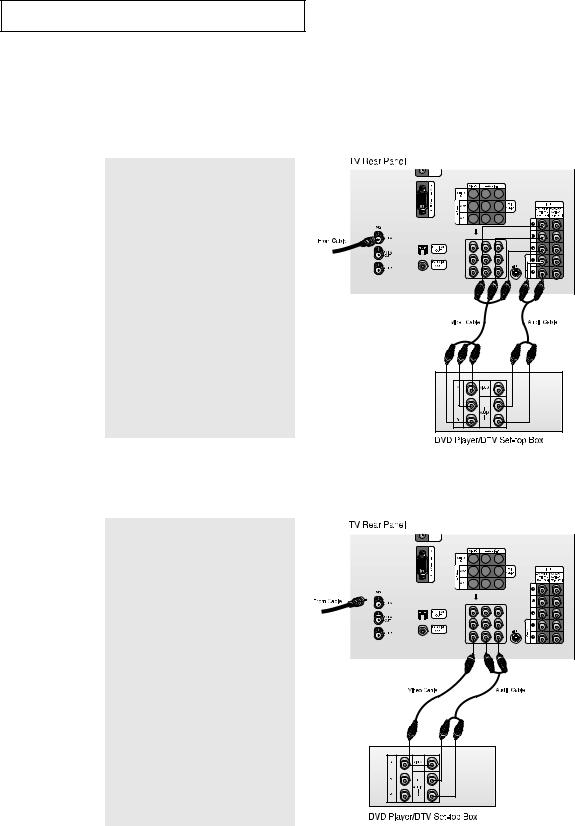
I N S TA L L AT I O N
Connecting a DVD Player or DTV Set-top Box (480i, 480p, 720p, 1080i)
The rear panel jacks on your TV make it easy to connect a DVD player to your TV.
Connecting to Y, PB, PR
1
Connect a set of audio cables between the DVD audio in jacks on the TV and the AUDIO OUT jacks on the DVD player (or DTV Set-top Box).
2
To enable Component video viewing, connect video cables between the Y, PB, and PR inputs on the TV and Y, PB, and PR (or Y, CB, CR) outputs on the DVD player (or DTV Set-top Box).
Note: For an explanation of Component video, see your DVD player’s(or DTV Set-top Box) owner’s instruction.
Connecting to regular audio and video jacks
1
Connect a set of audio cables between the AUDIO IN jacks on the TV and the AUDIO OUT jacks on the DVD player (or DTV Set-top Box).
2
Connect video cables between the VIDEO OUT jack on the DVD player
(or DTV Set-top Box) and the VIDEO IN jack on the TV.
23
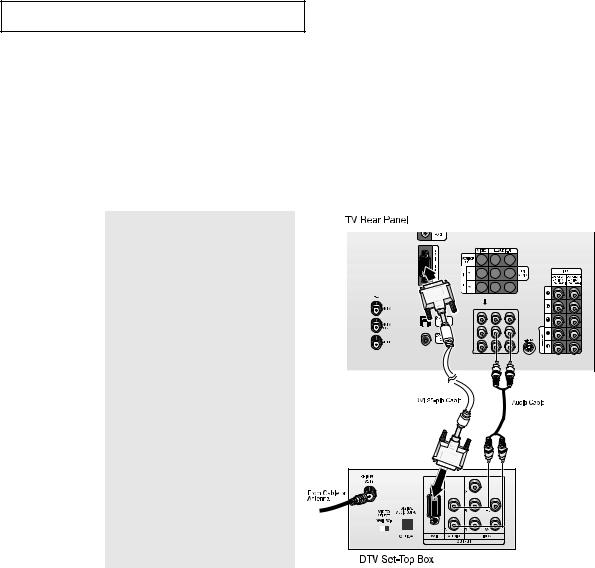
I N S TA L L AT I O N
Connecting a DTV Set-Top Box
Connecting to DVI (Digital Visual Interface)
By inputting a high-bandwidth Digital Content Protection high-definition picture source to the DVI INPUT jack on the TV, high-definition pictures can be displayed on the screen in their digital form. (This DVI INPUT jack is for use in the future when High-bandwidth Digital Content Protection DTV decoder, DVD players and D-VHS are put on the market.)
1
Connect a set of audio cables between the AV 2 AUDIO INPUT jacks on the TV and the AUDIO OUT jacks on the DTV Set Top Box.
2
Connect a DVI cable between
the DVI INPUT jack on the TV and the DVI OUT jack on the Set Top Box.
Note: For an explanation of
Component video, see your
DTV Set-top box’s owner’s instruction.
Notes
•The DVI INPUT jack is not compatible with the picture signal of a personal computer.
•Use a DVI 25-pin cable (commercially available) in order to digitally connect the TV with a DTV decoder.
24

I N S TA L L AT I O N
Connecting a Digital Audio System
There are many types of audio systems on the market today.
A simplified illustration of an audio system is shown below. For more information, see your audio system owner’s manual.
1
If your system has a coaxial digital audio input, connect it to the COAXIAL OUT jack on the TV.
2
If your system has a optical digital audio input, connect it to the OPTICAL OUT jack on the TV.
Be certain to remove the black cover from the optical output before inserting the cable.
3
If your system has both coaxial and optical digital audio inputs, SAMSUNG recommends you use the optical digital output on the TV.
Do not connect both optical and coaxial cables. This may damage your audio system.
Connecting a Speakers (Variable Audio Output)
1
The “AUDIO OUT” terminals cannot be used for external speakers. You must hook them up to an amplifien.
When an audio amplifier is connected to the “AUDIO OUT” terminals: Decrease the gain (volume) of the audio amplifier, and adjust the volume level with the volume control on the TV.
25
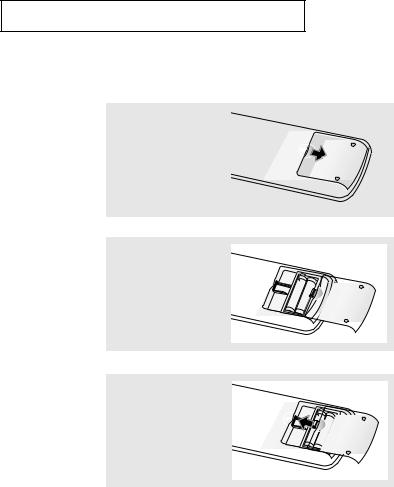
I N S TA L L AT I O N
Installing Batteries in the Remote Control
1
Slide the back cover all the way out to open the battery compartment of the remote control.
2
Install two AAA size batteries.
3
Replace the cover.
|
▼ |
Make sure to match the “+” and |
|
||
|
|
“–” ends of the batteries with the diagram inside the compartment.
▼ |
Remove the batteries and store |
them in a cool, dry place if you won’t be using the remote control for a long time.
The remote control can be used up to about 23 feet from the TV.
(Assuming typical TV usage, the Batteries last for about one year.)
26
