SAMSUNG HD250HJ, HD502IJ, HD753LJ User Manual [fr]
BF68-00197A REV03
Additional information can be obtained at
www.samsunghdd.com
SAMSUNG ELECTRONICS CO.,LTD STORAGE SYSTEM DIVISION
HEAD OFFICE : 94-1, IM SOO-DONG, GUMI-CITY KYUNG BUK, KOREA 730-350
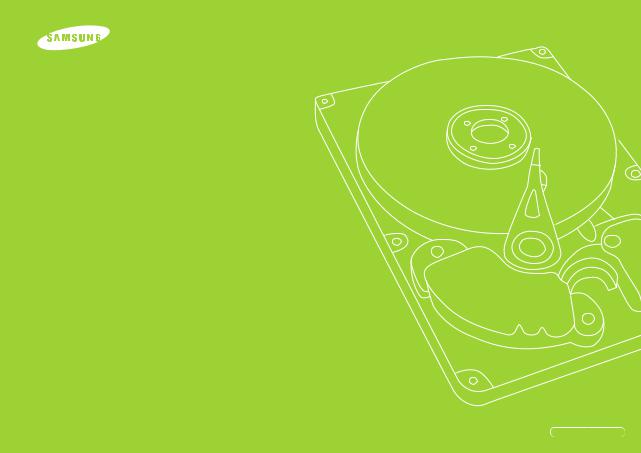
SAMSUNG SERIAL ATA
HARD DISK DRIVE INSTALLATION GUIDE
Thank you for selecting the Samsung hard disk drive.
This manual will guide you through the installation process.
*Samsung does NOT guarantee any data on your drive, please always BACK-UP your precious data.
Installation Guide
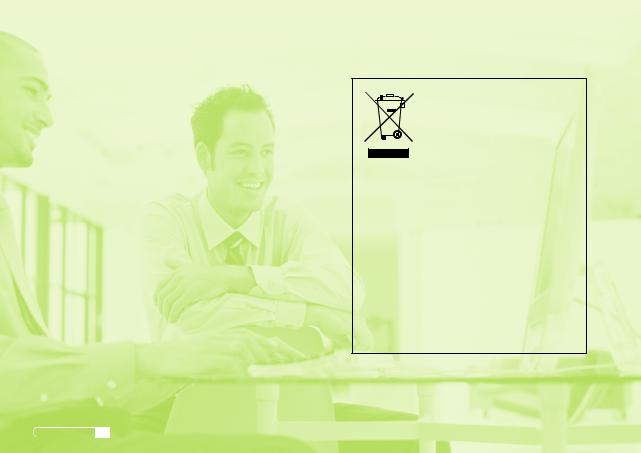
Thank you for selecting the Samsung hard disk drive.
This manual will guide you through the installation process.
Before You Start |
2 |
Installing the hard disk drive |
3 |
Setting the system BIOS |
5 |
Partitioning and formatting |
6 |
Installing the operating system(OS) |
6 |
This marking shown on the product or
its literature, indicates that it should not be disposed with other household
wastes at the end of its working life.
To prevent possible harm to the environment or human health from
uncontrolled waste disposal, please separate this from other types of wastes and recycle it responsibly to promote the sustainable reuse of material resources.
Household users should contact either the retailer where they purchased this product, or their local government office, for details of where and how they can take this item for environmentally safe recycling.
Business users should contact their supplier and check the terms and conditions of the purchase contract. This product should not be mixed with other commercial wastes for disposal.
English 1
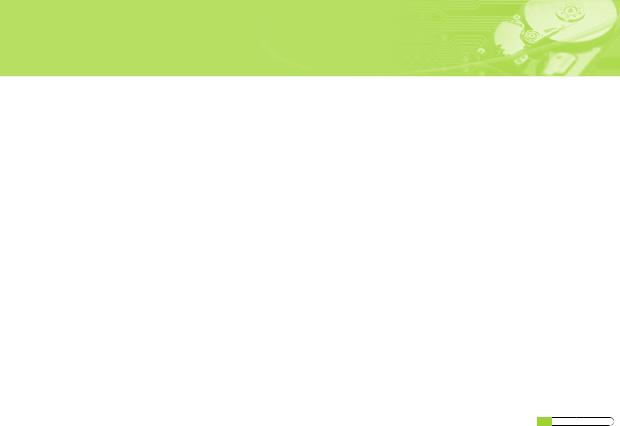
Before You Start
A_Handling precautions
This hard disk drive is a highly precisioned electro-mechanical device and is very sensitive to shock and electrostatic discharge (ESD). Please avoid exposure to high temperatures and humidity. Use the original ESD protection package in which the product was originally shipped. Please handle the product with care. Damaged or detached label on any of the components may directly
cause product malfunction and will void the warranty.
-Leave the hard disk drive in the static shield package until ready for use
-Handle multiple the hard disk drives one at a time
-Do not bump or drop the hard disk drive
B_Kit components
-Hard disk drive
-SATA interface cable
-Power cable
-Mounting screws
-Installation guide book
C_Backing up your data
Make a backup copy of your files before installing the new hard disk drive.
Please refer to your computer and/or OS user's manual for more information.
2 English
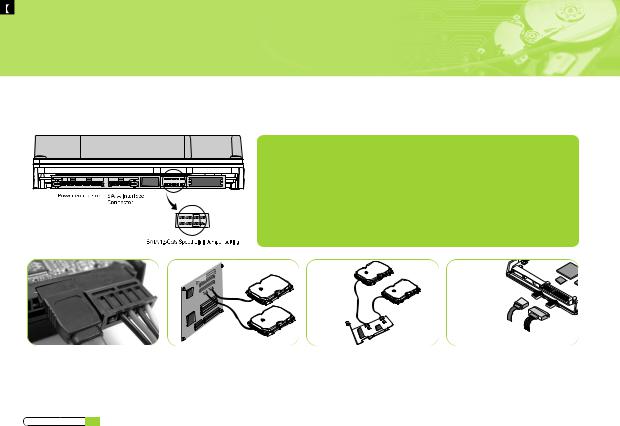
Installing the hard disk drive
Installing the hard disk drive
The followings are of typical computer systems and hard disk drive mounting styles.
NOTE : SATA 1.5Gb/s Speed Limit Jumper setting
Only for SATA 3.0Gb/s products
In some rare cases SATA 1.5Gb/s hosts can not establish SATA interface connection with SATA 3.0Gb/s devices due to interface protocol issues. In this case the jumper may be installed as shown on the figure below to force the device to negotiate for SATA 1.5Gb/s speed.
SATA interface cable
Power cable
SATA interface cable |
Computer motherboard |
/ Power cable |
|
English 3
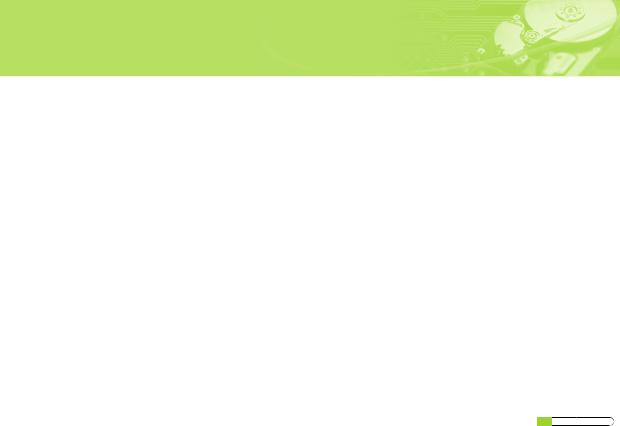
Installing the hard disk drive
a_Turn off the power of your computer
b_Unplug the external power cables to the computer. c_Open the cover of your Computer
Cover opening mechanism and the location of the hard disk drive may vary from one computer to another. (Consult your computer manual)
d_Insert the HDD into an available 3.5" bay in your computer and secure it to the chassis using the provided screws. e_Connect Cables.
1.Attach the SATA interface cable to the interface connector on the hard disk drive.
2.Attach the power cable to the power receptor on the hard disk drive. The connector is keyed and will fit in only one way. 3.Check all other cable connections before turning on your computer.
CAUTION!: Do not force or rock the connectors into their sockets on the hard disk drive. Push them in straight until they are seated.
4 English

Setting the system BIOS
Setting the system BIOS
A_ Turn on your computer system. During the startup sequence, run the CMOS(BIOS) setup program. Newer systems will typically display a message similar to "press DEL to enter SETUP", showing how to access the CMOS(BIOS) program.
(What is the CMOS Setup?)
It's a program that controls the computer's basic details such as Date and Time, memory capacity, and disk drive status. Because this information gets recorded into the CMOS IC, these recorded details are not lost when the computer is turned off.
B_ Choose a device position within the BIOS where the hard disk drive will be installed.
C_ To make the computer detect the hard disk drive, select the "auto-detect" option then save and exit the BIOS set up.
If your computer supports IDE HDD auto detection, the hard disk drive will automatically be detected. If you select the type from the IDE Adapter Primary Master Slave section, "Autotype Fixed Disk: [Press Enter]" will appear on the screen.
If you press Enter, the hard disk drive will automatically be detected.
English 5
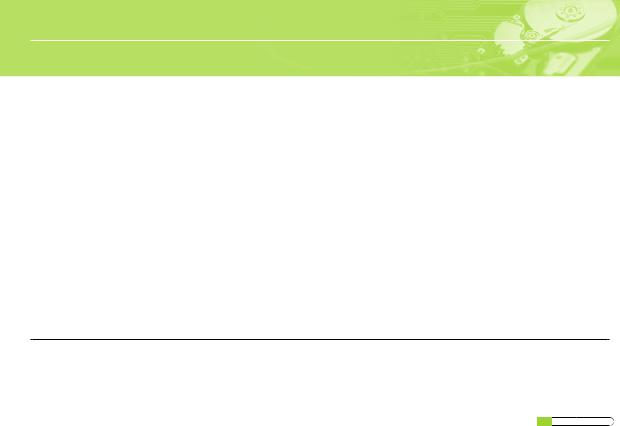
Partitioning and formatting
Installing the operating system(OS)
Partitioning and formatting
The newly installed hard disk drive must be partitioned and formatted before it is ready for use. If your operating system(OS) is
Windows 2000, XP, or higher, your OS will automatically recognize the hard drive. Follow the on screen directions when installing your OS. Please refer to your OS and/or computer user's manual for more information.
If your OS is windows ME or earlier, take the following steps.
A_When the CMOS setup is completed, reboot the system with a booting diskette that has FDISK and FORMAT programs.
B_Run the FDISK program to set up the partitions.
If you only want to use a single partition, select all the disk space available by the hard disk drive. In order to use 2 or more partitions, divide the disk space.
C_Reboot with a booting diskette.
D_Run the FORMAT program and format the hard disk drive. If you divided the drive into multiple partitions (D:, E:, etc.) , you must format
all the drives.
CAUTION!: FDISK and FORMAT programs erase all the data on the hard disk drive.
To avoid inadvertent erasure, backup your data before running FDISK or FORMAT programs.
Installing the operating system(OS)
Refer to the operating system user's manual to install the operating system.
6 English

Vielen Dank, dass Sie sich für ein Festplattenlaufwerk von Samsung entschieden haben.
Diese Anleitung wird Sie durch den Installationsprozess führen.
|
|
|
|
|
|
|
|
Die Kennzeichnung auf dem Produkt |
|
|
|
|
|
|
|
|
bzw. auf der dazugehörigen Literatur |
|
|
|
|
|
|
|
||
|
|
|
|
|
|
|
|
gibt an, dass es nach seiner |
|
|
|
|
|
|
|
|
Lebensdauer nicht zusammen mit dem |
|
|
|
|
|
|
|
|
normalen Haushaltsmüll entsorgt |
|
|
|
|
|
|
|
|
werden darf. Entsorgen Sie dieses |
|
|
|
|
|
|
|
|
|
|
|
Gerät bitte getrennt von anderen Abfällen, um der |
||||||
|
|
Umwelt bzw. der menschlichen Gesundheit nicht durch |
||||||
|
|
unkontrollierte Müllbeseitigung zu schaden. Recyceln Sie |
||||||
|
|
das Gerät, um die nachhaltige Wiederverwertung von |
||||||
Bevor Sie beginnen |
2 |
stofflichen Ressourcen zu fördern. |
||||||
|
|
|
|
|
|
|
||
Die Installation der Festplatte |
3 |
Private Nutzer sollten den Händler, bei dem das Produkt |
||||||
gekauft wurde, oder die zuständigen Behörden |
||||||||
Einstellung des BIOS |
5 |
kontaktieren, um in Erfahrung zu bringen, wie sie das |
||||||
Gerät auf umweltfreundliche Weise recyceln können. |
||||||||
Partitionieren und Formatieren |
6 |
Gewerbliche Nutzer sollten sich an Ihren Lieferanten |
||||||
Installation des Betriebssystems |
6 |
wenden und die Bedingungen des Verkaufsvertrags |
||||||
konsultieren. Dieses Produkt darf nicht zusammen mit |
||||||||
|
|
anderem Gewerbemüll entsorgt werden. |
||||||
|
|
|
|
|
|
|
|
|
German 1
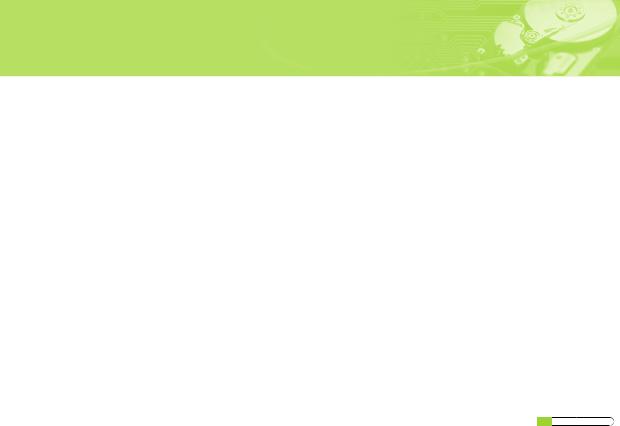
Bevor Sie beginnen
A_Warnhinweise
Dieses Produkt ist ein Präzisionsgerät und sehr empfindlich gegenüber Erschütterung und elektrostatischer Entladung. Vermeiden Sie bitte hohe Temperaturen und Feuchtigkeit. Verwenden Sie die Originalverpackung, in der das Produkt verkauft worden ist Gehen Sie bitte sorgfältig mit dem Produkt um. Ein beschädigter oder entfernter Aufkleber an einer der Komponenten kann direkt zu Funktionsstörungen und zu Garantieverlust führen .
-Belassen Sie das Laufwerk bis zur Verwendung in der Schutzverpackung.
-Falls sie mehrere Laufwerke installieren, tun Sie dieses nacheinander
-Setzen Sie das Laufwerk keinen Stößen aus und lassen Sie es nicht fallen.
B_Lieferumfang
-Festplattenlaufwerk
-SATA-Schnittstellen kabel
-Leistung kabel
-Montageschrauben
-Installationshandbuch
C_Sicherung Ihrer Daten
Fertigen Sie ein Backup Ihrer Dateien an bevor Sie eine neue Festplatte installieren.
Bitte lesen Sie weitere Informationen hierzu im Handbuch Ihres PC und/oder Benutzerhandbuch zum Betriebssystem nach.
2 German

Die Installation der Festplatte
Die Installation der Festplatte
Nachfolgend wird die Installation einer Festplatte in einem typischen Computersystem beschrieben.
HINWEIS: Jumper-Einstellung für SATA 1,5 Gb/s Geschwindigkeitslimit
|
|
Nur für SATA 3,0 Gb/s Geräte |
|
|
Gelegentlich kann es vorkommen, dass SATA 1,5 Gb/s-Hosts aufgrund von |
|
|
Problemen beim Schnittstellenprotokoll keine SATA 3,0 Gb/s |
|
|
Schnittstellenverbindung herstellen können. In diesem Fall kann der Jumper |
|
|
wie in der Abbildung unten gesetzt werden, um das Gerät zu zwingen, die |
|
|
SATA 1,5 Gb/s Geschwindigkeit zu verwenden. |
SATA-Schnittstellen kabel |
Computer motherboard |
Serial ATA host adapter |
/ Leistung kabel |
|
|
German 3

Die Installation der Festplatte
a_Schalten Sie die Stromversorung Ihres Computers aus b_Ziehen Sie das Netzkabel heraus.
c_Öffnen Sie das Gehäuse Ihres Computers
Der Öffnungsmechanismus des Gehäuses und der Montageplatz für die Festplatte können von PC zu PC unterschiedlich sein.
d_Stecken Sie die Festplatte in einen 3.5” -Laufwerksschacht und befestigen Sie diese mit den mitgelieferten Schrauben. e_Verbinden Sie die Kabel.
1.Stecken Sie das SATA Schnittstellenkabel in den Verbindungsbuchse am Festplattenlaufwerk.
2.Stecken Sie das Stromkabel in die entsprechende Buchse am Festplattenlaufwerk. Beide Buchsen sind kodiert, so dass die Kabel nur in einer Richtung passen.
3.Überprüfen Sie alle anderen Kabelverbindungen, bevor Sie Ihren Computer einschalten.
VORSICHT!: Stecken Sie die Stecker nicht gewaltsam in die Buchsen am Festplattenlaufwerk.
Drücken Sie die Stecker gerade herein bis sie richtig sitzen.
4 German
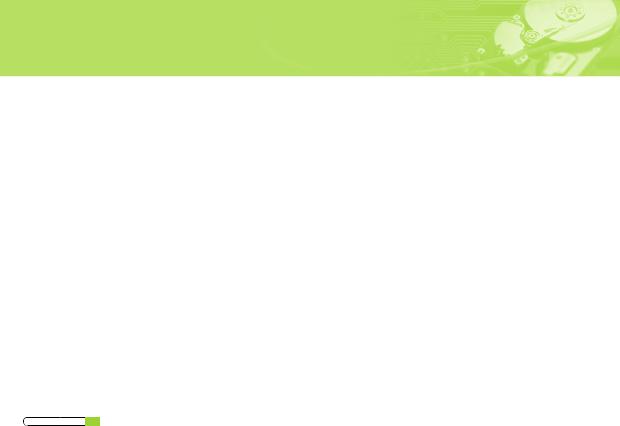
Einstellung des BIOS
Einstellung des BIOS
A_ Schalten Sie Ihren Computer ein. Aktivieren Sie in der Startphase das CMOS(BIOS) Setup-Programm. Neuere Systeme zeigen in der Regel eine Nachricht wie “drücken Sie ENTF, um SETUP zu starten”, die Ihnen sagt, wie Sie auf das CMOS(BIOS) Programm zugreifen können.
(Was ist das CMOS Setup?)
Das ist ein Programm, dass die grundlegenden Einstellungen des Computers, wie beispielsweise Datum und Zeit, Speicherkapazität und Diskettenlaufwerksstatus, steuert. Da diese Informationen im CMOS IC gespeichert werden, gehen diese Daten beim Ausschalten des Computers nicht verloren.
B_ Wählen Sie den zugehörigen Eintrag gemäß Ihrer Installation im BIOS aus.
C_ Lassen Sie den Computer das Festplattenlaufwerk erkennen. Wählen Sie die Option “Autodetect” (Automatische Erkennung), speichern Sie dann und beenden Sie das BIOS Setup. Falls Ihr Computer die IDE HDD Selbsterkennung unterstützt, wird das Festplattenlaufwerk automatisch erkannt. Wenn Sie im Bereich IDE Adapter Primary Master / Slave den Typ auswählen, erscheint die Nachricht “Autotype
Fixed Disk: [Press Enter]” auf dem Bildschirm. Wenn Sie die Eingabetaste (Enter) drücken, wird das Festplattenlaufwerk automatisch erkannt.
German 5

Partitionieren und Formatieren
Installation des Betriebssystems
Partitionieren und Formatieren
Das neu installierte Festplattenlaufwerk muss partitioniert und formatiert werden, bevor es benutzt werden kann. Ist Ihr Betriebssystem Windows 2000, XP, oder höher, erkennt es das Festplattenlaufwerk automatisch. Folgen Sie bei der Installation Ihres Betriebssystems einfach den Anweisungen auf dem Bildschirm. Weitere Informationen entnehmen Sie bitte dem Handbuch zu ihrem Betriebssystem oder dem Benutzerhandbuch Ihres Computers.
Ist Ihr Betriebssystem Windows ME oder eine ältere Version, folgenden Sie bitte dieser Anleitung:
A_ Wenn das CMOS Setup abgeschlossen ist, starten Sie das System mit Hilfe einer Startdiskette, auf welcher sich die Programme FDISK und FORMAT befinden, neu.
B_ Starten Sie das Programm FDISK, um die Partitionierung vorzunehmen.
Falls Sie nur eine Partition verwenden wollen, wählen Sie den gesamten für das Festplattenlaufwerk verfügbaren Speicherplatz Möchten Sie 2 oder mehr Partitionen nutzen, teilen Sie den Speicherplatz entsprechend auf.
C_Starten Sie Ihren PC mit Hilfe der Startdiskette neu.
D_Starten Sie das Programm FORMAT und formatieren Sie das Festplattenlaufwerk. Wenn Sie das Laufwerk in mehrere Partitionen aufgeteilt haben (D:, E:, usw.), müssen Siee alle Laufwerke formatieren.
ACHTUNG!: Die Programme FDISK und FORMAT löschen alle Daten auf dem Festplattenlaufwerk. Um solche Probleme zu vermeiden, fertigen Sie ein Backup Ihrer Daten an, bevor Sie die Programme FDISK oder FORMAT starten.
Installation des Betriebssystems
Lesen Sie hierzu bitte im Benutzerhandbuch zum Betriebssystem nach.
6 German
