Samsung HMX-F90, HMX-F900, HMX-F91, HMX-F910, HMX-F920 User Manual
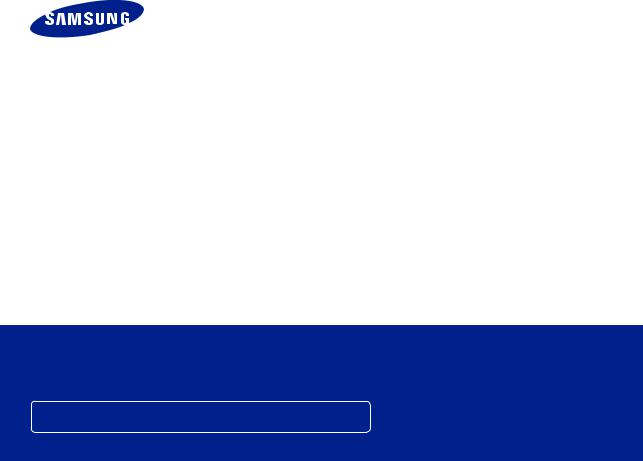
USER
MANUAL
HMX-F90/HMX-F91
HMX-F900/HMX-F910
HMX-F920
Digital Camcorder
www.samsung.com/register
For video recording, use a memory card that supports faster write speeds.
- Recommended Memory Card: 6MB/s (Class 6) or above.
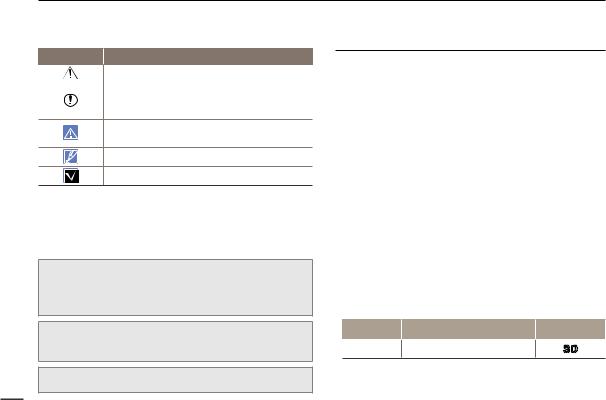
Before reading this user manual
SAFETY WARNINGS
What the icons and signs in this user manual mean:
Safety Icon |
Meaning |
|
There is a potential risk of death or serious injury. |
WARNING |
|
|
There is a potential risk of personal injury or damage to the |
CAUTION |
product. |
|
To reduce the risk of fire, explosion, electric shock, or personal injury when using your camcorder, follow these basic safety precautions.
Here are hints or page number references you will find helpful when you operate the camcorder.
Settings required before using a function.
These warning signs are here to prevent injury to you and others. Please follow them explicitly. After reading this section, keep it in a safe place for future reference.
PRECAUTIONS
Warning!
•When using the AC power adaptor with your camcorder, connect the adaptor to an outlet with protective grounding.
•Do not expose the camcorder battery to direct sunlight, heaters, radiators, fire, or any source of excessive heat.
Caution
If you replace the battery with the wrong battery, you can cause an explosion. Replace only with the same battery or an equivalent type.
|
To disconnect the apparatus from the mains, the plug must be pulled out |
2 |
from the mains socket, therefore the mains plug shall be readily operable. |
|
IMPORTANT INFORMATION ON USE
 About this user manual
About this user manual
Thank you for purchasing this Samsung Camcorder. Please read this user manual carefully before you use the camcorder and keep it handy for future reference. Should your camcorder fail to operate correctly, refer to Troubleshooting. pages 93~102
This User Manual covers models HMX-F90, HMX-F91, HMX-F900, HMX-F910, and HMX-F920.
•Illustrations of model HMX-F90 are used in this user manual.
•The displays in this user manual may not be exactly the same as those you see on the LCD screen.
•Designs and specifications of the camcorder and other accessories are subject to change without notice.
•Before using the camcorder, read the Safety information carefully and then use the product properly.
•Samsung is not responsible for any injury or damage caused by not following the instructions in the user manual.
•In this manual, a ‘memory card’ or ‘card’ means an SD, SDHC, or SDXC memory card.
•In this user manual’s function description tables, the icon shown in the on-screen display column will appear on the screen when you set the corresponding function.
Example: 720X576/50p (16:9) - Video Resolution Submenu item page 53
Item |
Use |
On-screen |
|
display |
|||
|
|
||
720X576/50p |
Records in 720x576 (50p) resolution |
|
|
(16:9) |
with 16:9 aspect ratio. |
|
If you set the video resolution to 720X576/50p (16:9), the corresponding icon ( 
 ) will appear on the screen.
) will appear on the screen.
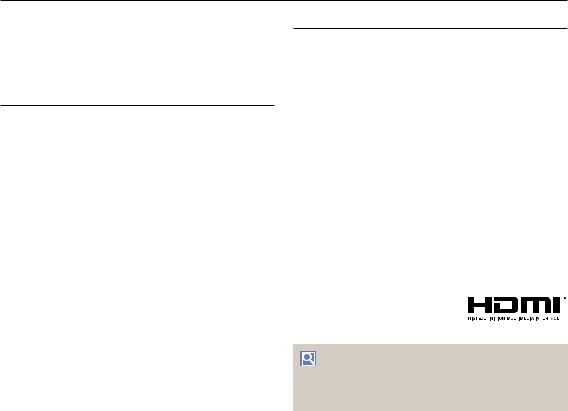
Before reading this user manual
The following terms are used in this manual:
•‘Scene’ refers to the point where you press the [Recording start/stop] button to start recording until you press it again to stop recording.
•The terms ‘photo’ and ‘still image’ are used interchangeably with the same meaning.
 Before using this camcorder
Before using this camcorder
•This camcorder records video in H.264 (MPEG4/AVC) format.
•You can play back and edit the video recorded by the camcorder on a personal computer using the internal software of this camcorder.
•Please note that this camcorder is not compatible with other digital video formats.
•Before recording important video, make a trial recording.
Play back your trial recording to make sure the video and audio have been recorded properly.
•Recorded contents may be lost due to a mistake when handling this camcorder or memory card, etc. Samsung will not provide compensation for damages due to the loss of recorded contents.
•Make a backup of important recorded data.
Protect your important recorded data by copying the files to a PC. We also recommend you copy it from your PC to other
recording media for storage. Refer to the software installation and USB connection guide.
•Copyrights: Please note that this camcorder is intended for individual use only.
Data recorded on the storage media in this camcorder using other digital/analogue media or devices is protected by the Copyright Act and cannot be used without permission of the owner of the copyright, except for personal enjoyment. Even if you record an event such as a show, performance, or exhibition for personal enjoyment, we strongly recommend that you obtain permission beforehand.
 Notes regarding trademarks
Notes regarding trademarks
•All the trade names and registered trademarks mentioned in this manual or other documentation provided with your Samsung product are trademarks or registered trademarks of their respective holders. Furthermore, ‘TM’ and ‘®’ are not mentioned in each case in this manual.
•SD, SDHC and SDXC logos are trademarks of SD-3C, LLC.
•Microsoft®, Windows®, Windows Vista®, Windows® 7, and DirectX® are either registered trademarks or trademarks of the Microsoft Corporation in the United States and/or other countries.
•Intel®, Core™, Core 2 Duo®, and Pentium® are the registered trademarks or trademarks of the Intel Corporation in the United States and other countries.
•AMD and Athlon™ are either registered trademarks or trademarks of AMD in the United States and other countries.
•Macintosh, Mac OS are either registered trademarks or trademarks of Apple Inc. in the United States and/or other countries.
•YouTube is a trademark of Google Inc.
•Flickr is a trademark of Yahoo.
•Facebook is a trademark of Facebook Inc.
•Twitter is a trademark of Twitter Inc.
•Picasa is a trademark of Google Inc.
•Adobe, the Adobe logo, and Adobe Acrobat are either registered trademarks or trademarks of Adobe Systems Incorporated in the United States and/or other countries.
• HDMI, the HDMI logo and the term “High Definition Multimedia Interface” are trademarks or registered trademarks of HDMI Licensing LLC.
Proper recording etiquette
• Do not record videos or photos of people without their |
|
|
|
|
authorisation or consent. |
3 |
|
• |
Do not record videos or photos in forbidden recording places. |
||
• |
Do not record videos or photos in private places. |
|
|
|
|
||
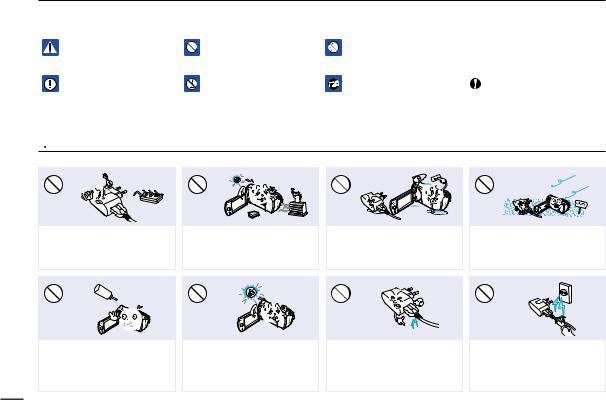
Safety information
The safety precautions illustrated below are to prevent personal injury or material damages. Heed all instructions carefully.
WARNING |
Prohibited action. |
Do not touch the product. |
Means that there is a potential |
|
|
risk of serious personal injury. |
|
|
CAUTION
Means that there is a potential risk of personal injury or damage to the product.
Do not disassemble the product. |
Unplug from the power supply. |
|
This precaution must be |
|
|
|
followed. |
|
|
|
 WARNING
WARNING
Do not overload outlets or extension cords as this may result in abnormal heat or fire.
I L
No oil! Oil entering the camcorder or power adaptor could cause electric shock, malfunctions or defects.
4
Using the camcorder at temperatures over 60˚C (140˚F) may result in
fire. Keeping the battery at a high temperature may cause an explosion.
Do not aim the camcorder directly into the sun. Doing so could cause eye injuries, as well as lead to malfunctioning of internal parts of the product.
Do not allow water, metal, or inflammable material to enter the camcorder or power adaptor. Doing so may pose a fire hazard.
Do not bend the USB cable or damage the power adaptor by pressing on it with a heavy object. There is a risk of fire or an electric shock.
No sand or dust! Fine sand or dust entering the camcorder or power adaptor could cause malfunctions or defects.
Do not disconnect the adaptor by pulling on its USB cable, as this could damage the cable.
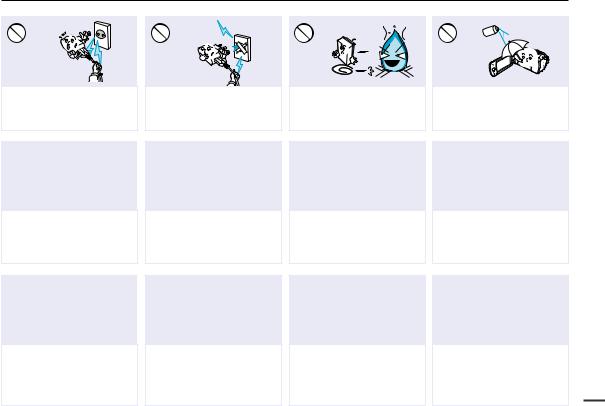
Safety information
Do not use the power adaptor if it has damaged, split or broken cords or wires. Doing so may cause fire or electric shock.
Keep the camcorder away from water when using it near the beach or pool or when it rains. There is a risk of a malfunction or an electric shock.
Unplug the power adaptor before you clean it. If you leave it plugged in, there is a risk of a malfunction or an electric shock.
Do not connect the power adaptor unless the plug can be fully inserted with no part of the blades exposed.
Keep the used lithium battery or memory card out of the reach of children. If the lithium battery or memory card is swallowed by a child, consult a physician immediately.
If the camcorder emits an abnormal sound or smell, or smokes, unplug the power adaptor immediately and request service from a Samsung service centre. There is a risk of fire or personal injury.
Do not dispose of the battery in a fire as it may explode.
Do not plug or unplug the power adaptor with wet hands. There is a risk of electric shock.
If the camcorder malfunctions, immediately detach the power adaptor or battery from the camcorder.
There is a risk of fire or injury.
Never use cleaning fluid or similar chemicals to clean the camcorder. Do not spray cleaners directly on the camcorder.
Keep the power adaptor unplugged when not in use or during lightning storms. There is a risk of fire.
Do not attempt to disassemble, repair, or modify the camcorder or the power adaptor. There is a risk of fire or an electric shock.
5
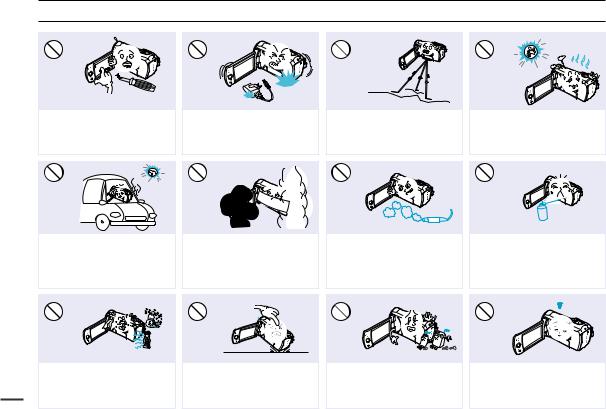
Safety information
 CAUTION
CAUTION
Do not press the surface of the LCD with force, or hit it with a sharp object. If you push the LCD surface, display unevenness may occur.
Do not drop or expose the camcorder, battery, power adaptor or other accessories to severe vibrations or impact. This may cause a malfunction or injury.
Do not use the camcorder on a tripod (not supplied) in a place where it is subject to severe vibrations or impact.
Do not use the camcorder near direct sunlight or heating equipment. This may cause a malfunction or injury.
Do not leave the camcorder in a closed vehicle for a long time where the temperature is very high.
Do not expose the camcorder to sudden changes in temperature or high humidity.
6There is also a risk of defect or electric shock when using outdoors during lightning storms.
Do not expose the camcorder to soot or steam. Thick soot or steam could damage the camcorder case or cause a malfunction.
Do not place the camcorder down on the open LCD screen.
Do not use the camcorder near dense exhaust gas generated by gasoline or diesel engines, or corrosive gas such as hydrogen sulphide. Doing so may
corrode the external or internal terminals, disabling normal operation.
Do not wipe the camcorder body with benzene or thinner. The exterior coating could peel off or the case surface could deteriorate.
E
D
I
C
I
T
C
E
S
N
I
Do not expose the camcorder to insecticide. Insecticide entering the camcorder could cause the product to fail to operate normally. Turn the camcorder off and cover it with vinyl sheet, etc. before using insecticide.
Do not leave the LCD screen open when not using the camcorder.
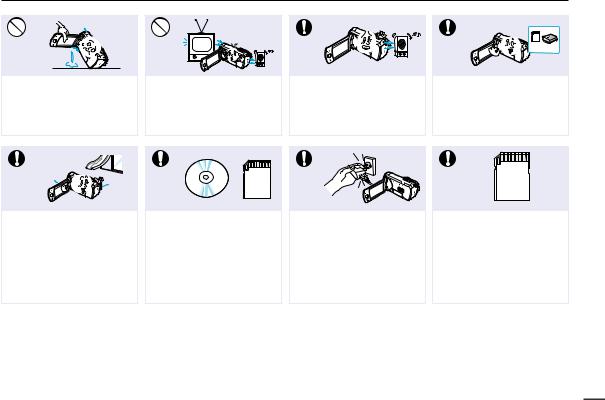
Safety information
Do not hold the camcorder by the LCD screen when lifting it. The LCD screen could detach and the camcorder may fall.
Place the camcorder on a stable surface that is well ventilated.
Do not use the camcorder near a TV or radio. Interference from the camcorder could cause noise on the TV or in the radio broadcast.
Keep important data separately. Samsung is not responsible for data loss.
Do not use the camcorder near sources of strong radio waves or magnetic fields such as speakers and large motors. Noise from these sources could distort the video or audio you are recording.
Only plug the power adaptor plug into a socket that is easily accessible. If any problem occurs with the product, you must pull the plug out of the socket
to disconnect the power completely. Turning off the power button on
the product does not turn off the camcorder completely.
Use Samsung-approved accessories only. Using products from other manufacturers may cause overheating, fire, explosion, electric shock or personal injuries caused by abnormal operation.
Other manufacturers of optional accessories compatible with this camcorder are responsible for their own products. Use the optional accessories according to the safety instructions. Samsung is not responsible for any malfunction, risk of fire, electric shock, or damages caused by using unauthorised accessories.
7
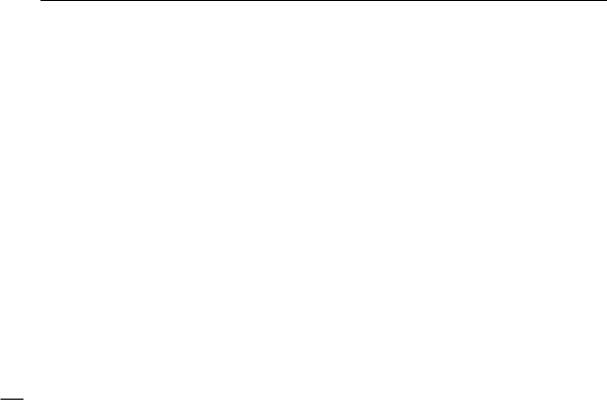
Contents
Before reading this user manual........................ |
2 |
SAFETY WARNINGS...................................................................... |
2 |
PRECAUTIONS.............................................................................. |
2 |
IMPORTANT INFORMATION ON USE............................................ |
2 |
Safety information............................................. |
4 |
Quick start guide............................................ |
10 |
Getting to know the camcorder....................... |
13 |
UNPACKING................................................................................ |
13 |
LOCATION OF CONTROLS......................................................... |
14 |
IDENTIFIYING THE SCREEN DISPLAYS....................................... |
16 |
Getting started............................................... |
19 |
INSERTING/EJECTING THE BATTERY........................................ |
19 |
CHARGING THE BATTERY.......................................................... |
20 |
CHECKING THE BATTERY STATE............................................... |
21 |
Basic operation of the camcorder................... |
24 |
TURNING YOUR CAMCORDER ON/OFF..................................... |
24 |
SWITCHING TO THE POWER SAVING MODE............................. |
24 |
SETTING THE DATE/TIME FOR THE FIRST TIME........................ |
25 |
SETTING THE OPERATION MODES............................................ |
26 |
SWITCHING THE INFORMATION DISPLAY MODE....................... |
26 |
USING THE SHORTCUT MENU (OK GUIDE)............................... |
27 |
SELECTING THE LANGUAGES................................................... |
29 |
Getting ready to start recording....................... |
30 |
INSERTING AND EJECTING A MEMORY CARD (NOT SUPPLIED)... |
30 |
SELECTING A SUITABLE MEMORY CARD |
|
(NOT SUPPLIED).......................................................................... |
31 |
RECORDABLE TIME AND CAPACITY.......................................... |
33 |
ATTACHING THE STRAP............................................................. |
34 |
ADJUSTING THE LCD SCREEN.................................................. |
34 |
Basic recording.............................................. |
35 |
RECORDING VIDEOS.................................................................. |
35 |
RecordING pause/RESUME ................................................... |
36 |
TAGGING AND CAPTURING GREAT MOMENTS WHILE |
|
RECORDING (MY CLIP FUNCTION)............................................. |
37 |
RECORDING PHOTOS................................................................ |
38 |
RECORDING WITH EASE FOR BEGINNERS (SMART AUTO)...... |
39 |
Zooming in/out....................................................................... |
40 |
USING THE BACK LIGHT BUTTON............................................. |
41 |
Basic playback............................................... |
42 |
CHANGING THE PLAYBACK MODE............................................ |
42 |
PLAYING BACK VIDEOS.............................................................. |
43 |
PLAYING BACK My Clip............................................................. |
45 |
USING THE SMART BGM FUNCTION......................................... |
45 |
TAGGING and capturing great moments while |
|
playing back video................................................................ |
46 |
VIEWING PHOTOS...................................................................... |
47 |
ZOOMING DURING PHOTO PLAYBACK..................................... |
48 |
Using the menu items.................................... |
49 |
HANDLING MENUS..................................................................... |
49 |
MENU ITEMS............................................................................... |
50 |
8

Contents
Advanced recording....................................... |
52 |
iSCENE........................................................................................ |
52 |
Video Resolution.......................................................................... |
53 |
Photo Resolution.......................................................................... |
54 |
White Balance.............................................................................. |
54 |
Face Detection............................................................................. |
56 |
EV (Exposure Value)..................................................................... |
57 |
C.Nite.......................................................................................... |
58 |
Focus........................................................................................... |
58 |
Anti-Shake(HDIS)......................................................................... |
60 |
Digital Special Effect..................................................................... |
61 |
Zoom Type................................................................................... |
62 |
Cont. Shot................................................................................... |
63 |
Time Lapse REC.......................................................................... |
64 |
Guideline...................................................................................... |
66 |
Shutter Sound.............................................................................. |
78 |
Auto Power Off............................................................................ |
79 |
PC Software................................................................................. |
79 |
Format......................................................................................... |
80 |
Default Set................................................................................... |
80 |
Language..................................................................................... |
80 |
Open source licences................................................................... |
80 |
Connecting to a TV........................................ |
81 |
Connecting to a high definition TV with HDMI............... |
81 |
CONNECTING TO A REGULAR TV.............................................. |
82 |
VIEWING ON A TV SCREEN........................................................ |
83 |
Dubbing videos.............................................. |
84 |
DUBBING TO VCR OR DVD/HDD RECORDERS.......................... |
84 |
Advanced playback........................................ |
67 |
Thumbnail View Option................................................................ |
67 |
PlayOption .................................................................................. |
68 |
Smart BGM Option...................................................................... |
68 |
Delete.......................................................................................... |
70 |
Delete My Clip.............................................................................. |
71 |
Protect......................................................................................... |
72 |
Share Mark ................................................................................. |
73 |
Slide Show................................................................................... |
74 |
File Info........................................................................................ |
74 |
Using with a windows computer..................... |
85 |
WHAT YOU CAN DO WITH A WINDOWS COMPUTER................ |
85 |
USING THE Intelli-studio programme....................................... |
86 |
Upload your videos directly to YouTube!..................... |
90 |
USING AS A REMOVABLE STORAGE DEVICE............................ |
91 |
Troubleshooting.............................................. |
93 |
WARNING INDICATORS AND MESSAGES.................................. |
93 |
Symptoms and solutions.................................................... |
96 |
Other settings................................................ |
75 |
Storage Info................................................................................. |
75 |
File No......................................................................................... |
75 |
Date/Time Set.............................................................................. |
76 |
Date/Time Display........................................................................ |
76 |
LCD Brightness............................................................................ |
77 |
Auto LCD Off............................................................................... |
77 |
Beep Sound................................................................................. |
78 |
Maintenance & additional information............ |
103 |
MAINTENANCE......................................................................... |
103 |
USING YOUR CAMCORDER ABROAD...................................... |
104 |
GLOSSARY................................................................................ |
105 |
Specifications.............................................. |
106 |
9 |
|
|
|
|
|
|
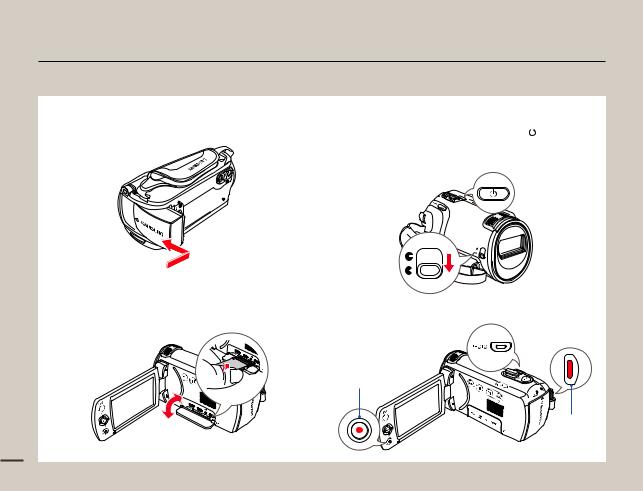
Quick start guide
This quick start guide introduces the basic operation and features of your camcorder. See the reference pages for more information.
STEP 1: Get ready |
STEP 2: Record videos and photos |
||||
1 |
Insert the battery into the battery slot. page 19 |
1 |
Open the LCD screen and press the [Power ( |
|
)] button to turn |
|
|||||
|
|||||
|
on the camcorder. |
||||
• Set the [Lens cover open/close] switch to open (  ). page 15
). page 15
2 Charge the battery fully. page 20
2 To record videos, press the [Recording start/stop] button or, to record photos, press the [PHOTO] button. pages 35, 38
3 Insert a memory card. page 30
[Recording
start/stop] button
[Recording
start/stop] button
10
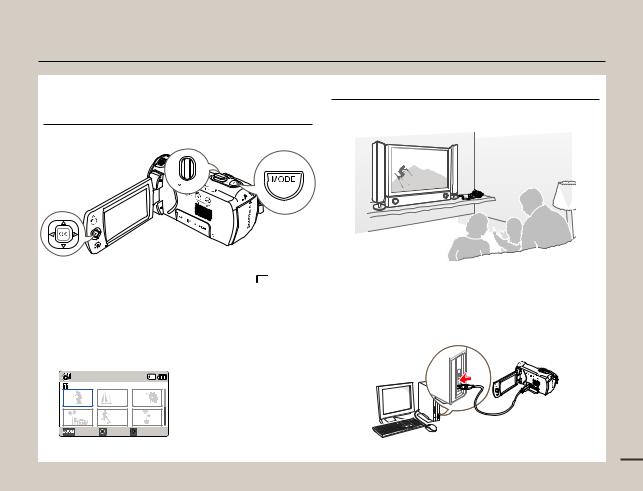
Quick start guide
STEP 3: Play back videos or photos
Viewing videos or photos on the LCD screen
You can find recordings quickly by using the thumbnail view.
1Press the [MODE] button to select the playback (  ) mode.
) mode.
2Select the video or photo thumbnail view by using the [Zoom] lever.
3Use the [Control (Up/Down/Left/Right)] button to select a desired video or photo, and then press the [Control (OK)] button.
Normal |
|
|
0:00:55 |
|
1/10 |
Photo |
Move |
Play |
Viewing on a TV
You can enjoy detailed, brilliant quality videos on a connected TV. pages 81~83
STEP 4: Save recorded videos / photos
Using the Intelli-studio programme built in to your camcorder, you can import videos and photos into your computer and edit or share the videos and photos with your friends and family. For details, see pages 86~89.
11
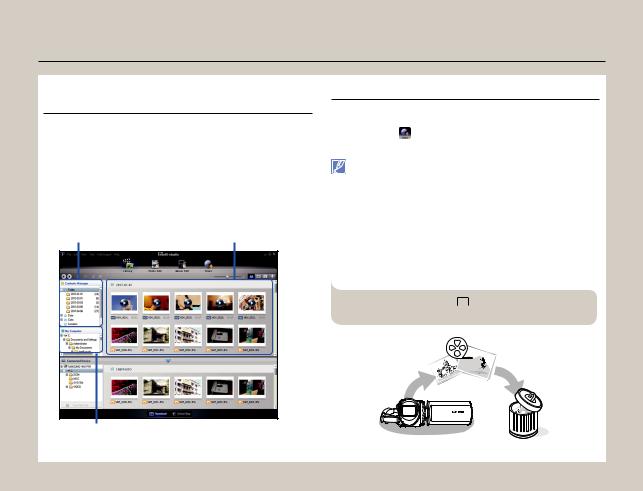
Quick start guide
Importing and viewing videos/photos to your PC from the camcorder
1Start the Intelli-studio programme by connecting the camcorder to your PC with a USB cable.
•A new file saving screen appears with the Intelli-studio main window. Click Yes, and the uploading procedure starts.
2Any new files are saved to your PC and registered to Contents Manager in the Intelli-studio programme.
•You can arrange the files by different criteria such as Face, Date, Location, etc.
Contents Manager |
Saved files in your PC |
Folders directory on your PC
Sharing videos/photos on Web sites
Share your contents with the world by uploading photos and videos directly to a web site with a single click.
Click the Share ( ) Upload tab on the Intelli-studio browser. page 89
Intelli-studio runs automatically when you connect the camcorder to a Windows computer (if you have set PC Software: On). page 79
STEP 5: Delete videos or photos
If the camcorder’s storage media is full, you cannot record new videos or photos. Delete videos or photos you have saved to your computer from the camcorder’s storage media. Then you can record new videos or photos on newly freed up space.
[MODE] button Playback (  ) mode [MENU] button
) mode [MENU] button
Delete page 70
12 |
3 Double-click the file you would like to play back. |
|
|
|
|
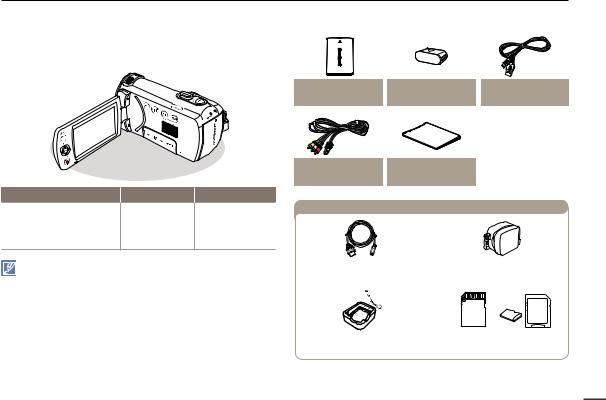
Getting to know the camcorder
UNPACKING |
|
Check your accessories |
Your new camcorder comes with the accessories shown on this page. If any of these items is missing from your box, call Samsung’s Customer Care Centre.
Battery |
Power adaptor |
USB cable |
|
|
Audio/Video cable |
Quick start guide |
Model name |
Internal memory |
Lens |
|
HMX-F90 |
|
Optional accessories |
|
HMX-F91 |
|
52x (Optical), |
|
HMX-F900 |
- |
70x (Intelli), |
|
HMX-F910 |
|
130x (Digital) |
|
HMX-F920 |
|
|
|
•Although the models have some features that are different, they operate in the same way.
•The exact appearance of each item may vary by model.
•The contents may vary depending on the sales region.
•You can purchase parts and accessories after consulting with your local Samsung dealer. SAMSUNG is not responsible for reduced battery life time or malfunctions caused by any unauthorised use of accessories such as the power adaptor or the batteries.
•A memory card is not included. See page 31 for memory cards compatible with your camcorder.
Micro HDMI cable |
|
Carrying case |
|||
|
|
|
|
|
|
|
|
|
|
|
|
|
|
|
|
|
|
External battery charger |
Memory card/ |
|
Memory card adaptor |
13
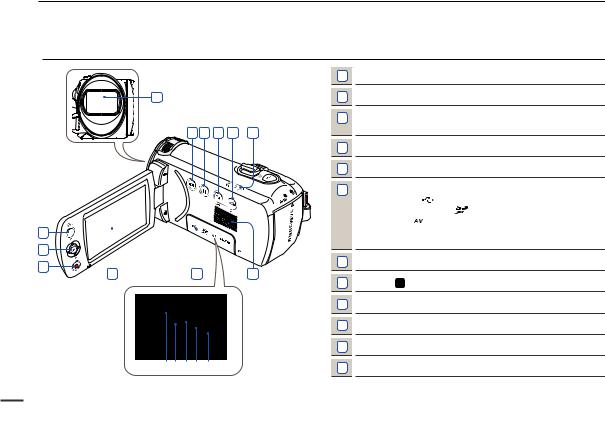
LOCATION OF CONTROLS
 Front & Left
Front & Left
1
8 9 10 11 12
2 |
|
3 |
|
4 |
7 |
5 |
|
|
CARD |
Getting to know the camcorder
1Lens
2MENU button
3Control (Up/Down/Left/Right/OK) button / Zoom (T/W) button
4Recording start/stop button
5LCD screen
6Memory card/Jack cover
USB jack ( |
) |
|
Memory card slot ( ) |
||
|
AV jack ( |
) |
|
CHG (charging) indicator |
|
HDMI jack (
 )
)
7Internal speaker
8Display ( ) button
) button
9Recording pause/resume ( ) button
) button
10Back light ( ) button / SMART BGM button
) button / SMART BGM button
11SMART AUTO ( 

 ) button / Share (
) button / Share (  ) button
) button
12Power (  ) button
) button
14
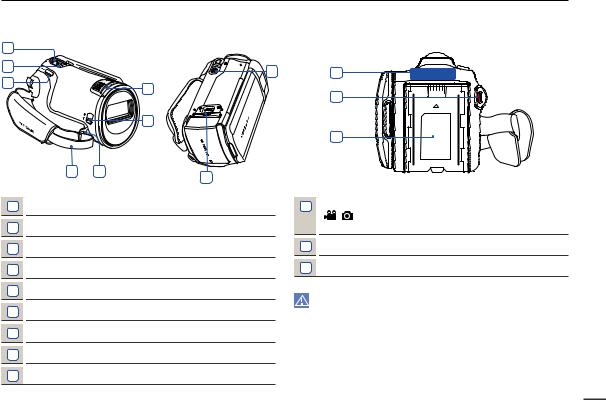
Getting to know the camcorder
|
Right/Top & Bottom |
|
|
Rear |
1 |
|
|
|
2 |
|
9 |
1 |
|
|
||
3 |
|
7 |
|
|
|
2 |
|
|
|
|
|
|
|
6 |
|
|
|
|
3 |
4 |
5 |
8 |
|
|
|
|
1
2
3
4
5
6
7
8
9
MODE button
Zoom lever (T/W)
PHOTO / My Clip button
Strap
Strap hook
Lens cover open (  ) /close (
) /close ( ) switch
) switch
Internal microphone
Battery release switch (BATT.)
Tripod receptacle
1 Mode indicator
: Recording mode (Video/Photo)  : Playback mode
: Playback mode
2Recording start/stop button
3Battery slot
Be careful not to cover the internal microphone and lens during recording.
15
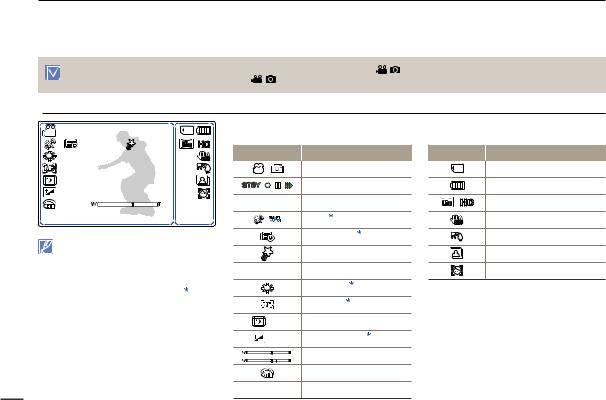
Getting to know the camcorder
IDENTIFIYING THE SCREEN DISPLAYS
The available functions vary depending on the selected operation mode. Different indicators appear depending on the setting values.
|
• |
The On Screen Display (OSD) below appears when the camcorder is in the recording ( |
) mode only. |
|
|
• |
Press the [MODE] button to select the recording ( |
) mode. page 26 |
|
|
|
|||
 Video and Photo recording mode
Video and Photo recording mode
STBY |
0:00:00 |
[220Min] |
Left of the LCD screen |
Right of the LCD screen |
||
|
|
|
|
|||
1 Sec/ 24 Hr |
9999 |
Indicator |
Meaning |
Indicator |
Meaning |
|
|
|
|
||||
|
|
|
/ |
Recording mode (Video/Photo) |
|
Storage media (memory card) |
1/50 |
|
|
STBY / / / |
Operating status (standby/ |
|
Battery info. |
+0.3 |
|
|
recording/pause/photo capturing) |
|
(remaining battery level) |
|
|
|
|
|
|||
|
|
0:00:00 [220Min] |
Time counter (video recording |
|
Photo Resolution, Video Resolution |
|
|
|
|
, |
|||
|
|
|
time, remaining recordable time) |
|||
|
|
|
|
|
|
|
01/JAN/2013 00:00 |
|
/ |
iSCENE / Smart Auto |
|
Anti-Shake (HDIS) |
|
• This camcorder provides one combined |
|
Time Lapse REC |
|
Back light |
||
|
|
|
|
|||
video and photo recording mode. You can |
|
My Clip |
|
Continuous shot |
||
easily record videos or photos in the same |
|
|
||||
|
|
|
|
|||
mode without having to change it. |
9999 |
Photo image counter |
|
Face Detection |
||
• The on-screen indicators are based on a 16GB |
(total number of recordable photos) |
|
||||
|
|
|
||||
SDHC memory card. |
|
|
White Balance |
|
|
|
• The settings of functions marked with a are |
|
|
|
|||
|
|
|
|
|||
lost when the camcorder turns off. |
|
Manual focus |
|
|
||
• For enhanced performance, the display |
|
|
|
|||
indications and their order are subject to change |
|
C.Nite |
|
|
||
without prior notice. |
|
1/50 |
|
|
||
• The total number of recordable photos is based |
|
EV (Exposure Value) |
|
|
||
on the available space on the storage media. |
+0.3 |
|
|
|||
• The maximum number the photo counter can |
|
Zoom (optical zoom / intelli zoom |
|
|
||
display is 9,999. |
|
|
|
|
||
|
|
|
|
/ digital zoom) |
|
|
|
|
|
|
Digital Special Effect |
|
|
16 |
|
|
01/JAN/2013 00:00 |
Date/Time Display |
|
|
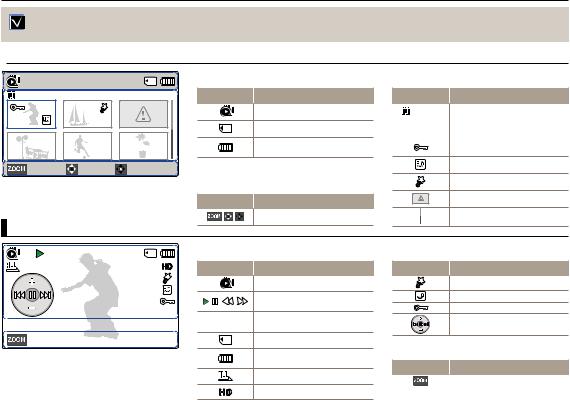
Getting to know the camcorder
• The On Screen Display (OSD) below appears in the video playback ( ) mode only.
) mode only.
• Press the [MODE] button to select the playback (  ) mode. page 26
) mode. page 26
 Video playback mode: Thumbnail view
Video playback mode: Thumbnail view
Normal |
|
|
Top of the LCD screen |
|
|
|
|
|
|
0:00:55 |
|
1/10 |
Indicator |
Meaning |
|
|
|
|
Video playback mode |
|
|
|
|
Storage media (memory card) |
|
|
|
|
Battery info |
|
|
|
|
(remaining battery level) |
Photo |
Move |
Play |
|
|
|
|
|
Bottom of the LCD screen |
|
|
|
|
Indicator |
Meaning |
|
|
|
|
Button guide |
Video playback mode: Single view
Centre of the LCD screen
Indicator |
Meaning |
|
0:00:55 |
Recorded time |
|
|
|
|
1/10 |
Current video / total number of |
|
recorded videos |
||
|
||
|
Protect |
Share Mark
My Clip
Error file
Scroll bar
0:00:00/0:00:55 |
Top of the LCD screen |
|
|
|
|
|
Indicator |
Meaning |
|
|
Video playback mode |
|
/ / / |
Playback status (playback/pause/ |
|
|
search) |
|
0:00:00/0:00:55 |
Time code (elapsed time / |
|
recorded time) |
|
Thumbnail View |
100-0001 |
Storage media (memory card) |
|
|
Battery info |
|
|
(remaining battery level) |
|
|
PlayOption |
|
|
Video Resolution |
Indicator |
Meaning |
|
My Clip |
|
Share Mark |
|
Protect |
|
Shortcut menu |
Bottom of the LCD screen
Indicator |
Meaning |
|
|
|
|
Button guide |
17 |
||
|
||||
|
|
|||
100-0001 |
File name (file number) |
|||
|
|
|||
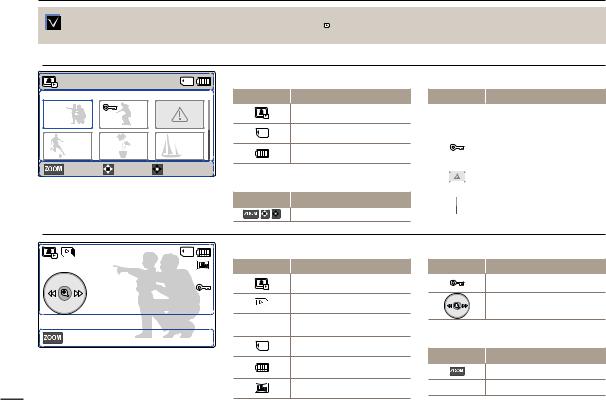
Getting to know the camcorder
• This On Screen Display (OSD) below appears in the photo playback (  ) mode only.
) mode only.
• Press the [MODE] button to select the playback (  ) mode. page 26
) mode. page 26
 Photo playback mode: Thumbnail view
Photo playback mode: Thumbnail view
Normal |
|
|
Top of the LCD screen |
|
|
|
|
|
|
|
|
1/10 |
Indicator |
Meaning |
|
|
|
|
Photo playback mode |
|
|
|
|
Storage media (memory card) |
|
|
|
|
Battery info |
|
|
|
|
(remaining battery level) |
Movie |
Move |
Play |
Bottom of the LCD screen |
|
|
|
|
||
|
|
|
Indicator |
Meaning |
|
|
|
|
Button guide |
 Photo playback mode: Single view
Photo playback mode: Single view
Centre of the LCD screen
Indicator |
Meaning |
||
1/10 |
|
Current photo / total number of |
|
|
|||
|
recorded photos |
||
|
|
|
|
|
|
|
|
|
|
|
Protect |
|
|
|
|
|
|
|
Error file |
|
|
|
|
|
|
|
|
|
|
|
Scroll bar |
|
|
|
|
1/10 |
Top of the LCD screen |
||
|
|
||
|
Indicator |
Meaning |
|
|
|
Photo playback mode |
|
|
|
Slide Show |
|
|
1/10 |
Current photo / total number of |
|
|
recorded photos |
||
Thumbnail View |
100-0001 |
||
Storage media (memory card) |
|||
|
|
||
|
|
Battery info |
|
|
|
(remaining battery level) |
|
18 |
|
Photo Resolution |
|
Indicator |
Meaning |
Protect
Shortcut menu
Bottom of the LCD screen
Indicator |
Meaning |
Button guide
100-0001 File name (file number)
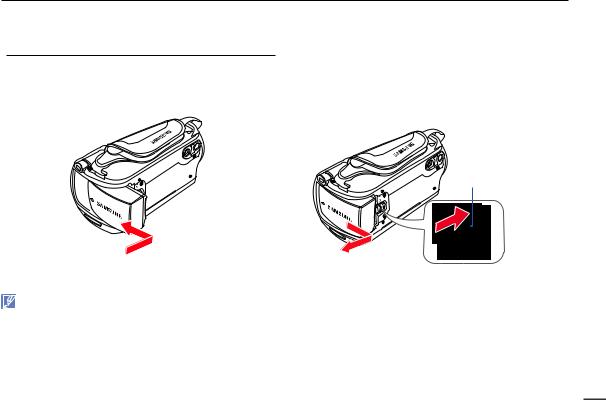
Getting started
INSERTING/EJECTING THE BATTERY
 To insert the battery
To insert the battery
Insert the battery into the battery slot until it softly clicks.
•Make sure that the SAMSUNG logo on the battery is facing you when the camcorder is placed as shown in the figure.
 To eject the battery
To eject the battery
1Gently push the [Battery release (BATT.)] switch in the direction shown in the figure to eject the battery.
2Push down, and then lift the battery out in the direction shown in the figure.
[Battery release (BATT.)] switch
•Use only Samsung-approved batteries. Do not use batteries from other manufacturers. Otherwise, there is a danger of overheating, fire, or explosion.
•Samsung is not responsible for the problems caused by unapproved batteries.
•Remove the battery from the camcorder when the camcorder is not in use.
•We recommend you purchase one or more additional batteries to allow continuous use of your camcorder.
19
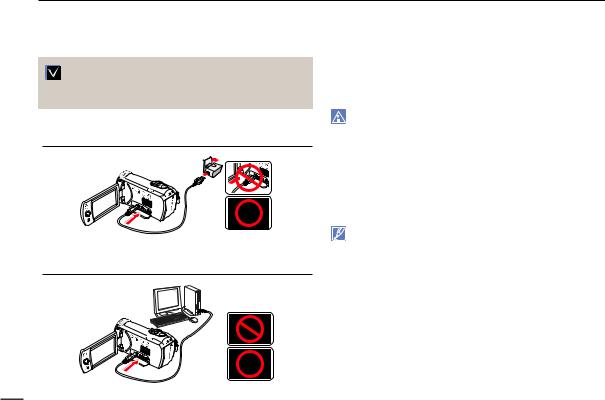
Getting started
CHARGING THE BATTERY
You can charge the battery with the USB cable and power adaptor.
Make sure that you use the supplied USB cable or power adapter to charge the battery. If you use any other power adapter for the camcorder, it will not work properly or the battery may not be charged. It may also cause an electric shock or result in a fire.
 To charge the battery with the power adaptor
To charge the battery with the power adaptor
 To charge the battery by connecting to a PC
To charge the battery by connecting to a PC
1Insert the battery into the camcorder. page 19
2Open the jack cover of the camcorder.
3Charge the battery using the USB cable and power adaptor.
•The CHG (charge) indicator lights up and charging starts. When the battery is fully charged, the charging (CHG) indicator turns green. page 21
•Charging the battery at low temperature may take longer or the battery may not charge fully (The green indicator will not turn on).
•Make sure that there are no foreign substances on the plug or in the socket when you connect the power adaptor to the camcorder.
•When using the power adaptor, place it close to the wall outlet. If you experience a malfunction while using the camcorder, separate the power adaptor immediately from the wall outlet.
•Do not use the power adaptor in a tight space, such as between furnishings.
•Make sure to turn off the camcorder before disconnecting the power adaptor. Otherwise, you can damage the storage media or data.
• When recording indoors with a wall outlet available, it is convenient to use the power adaptor instead of the battery.
•We recommend you charge the battery in a place with an ambient temperature between 50˚F and 86˚F (10°C~30°C).
•If the camcorder is turned on, the battery will still charge, but more charging time will be needed. We recommend you keep the camcorder turned off while it charges.
•You cannot operate the camcorder using USB power only. Use the power adaptor or battery to power the camcorder.
•If you use the camcorder while you are charging the battery, charging may take longer.
•An AC plug adaptor is required in some foreign countries. If you need one, purchase it from your distributor.
20
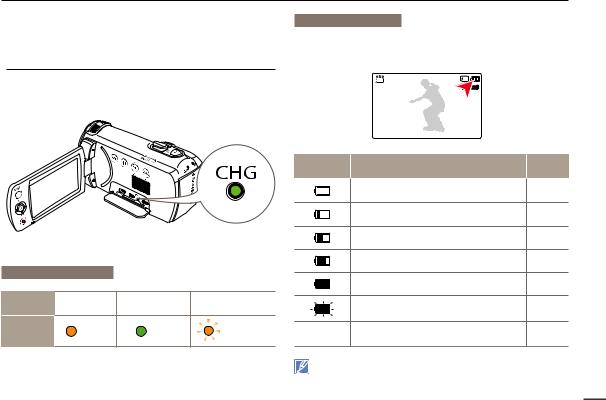
Getting started
CHECKING THE BATTERY STATE
You can check the charging state and remaining battery capacity.
 To check the charging state
To check the charging state
The colour of the CHG lamp indicates the charging state.
Battery level display
The battery level display shows the amount of battery power remaining in the battery.
STBY |
[220Min] |
9999
Charging (CHG) lamp
Charging |
Charging |
Fully charged |
Error |
|
state |
||||
|
|
|
||
LED colour |
(Orange) |
(Green) |
(Orange blink) |
Battery Level |
State |
Message |
|
Indicator |
|||
|
|
||
|
Fully charged |
- |
|
|
75%~50% |
- |
|
|
50%~25% |
- |
|
|
25%~5% |
- |
|
|
less than 5% |
- |
|
|
Exhausted (flickers): The device will soon turn off. |
- |
|
|
Charge the battery as soon as possible. |
||
|
|
||
- |
The device will be forced to turn off after 3 seconds. |
Low |
|
battery |
|||
|
|
The figures above are based on a fully charged battery at normal temperature. Low ambient temperature may affect the use time.
21
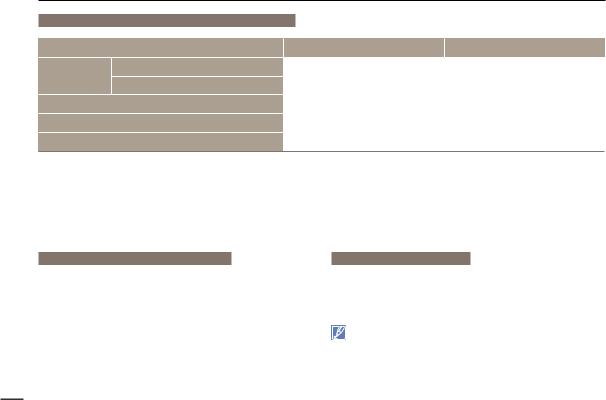
Getting started
Available charging and running time for the battery
Battery Type
To charge the battery with the power adaptor
Charging time
To charge the battery by connecting to a PC
Resolution
Continuous recording time
Playback time
IA-BP105R |
|
IA-BP210R |
||
approx. 160 min. |
|
approx. 300 min. |
||
|
||||
|
|
|
|
|
approx. 160 min. |
|
approx. 300 min. |
||
|
|
|
|
|
HD |
SD |
|
HD |
SD |
|
|
|
|
|
approx. 100 min. |
approx. 80 min. |
|
approx. 200 min. |
approx. 160 min. |
|
|
|
|
|
approx. 200 min. |
|
approx. 400 min. |
||
|
|
|
|
|
•Charging time: Approximate time in minutes required to fully charge a completely exhausted battery.
•Recording/Playback time: Approximate time available when you have fully charged the battery.
•The time is only for reference. Times shown above are measured under Samsung’s test conditions. Your times may differ, depending on your usage and conditions.
•The recording and playback times will be shorter when you use your camcorder in low temperatures.
•We recommend using the power adaptor when using the Time Lapse REC function.
Continuous Recording (without zoom)
The continuous recording time shows the available recording time when you record without using any other function after recording starts.
The battery may discharge 1.5 times faster than this reference if you use the record start/stop, the zoom, and the playback functions. Prepare additional batteries with the expectation that the actual recording time is about 60% of the times listed above.
Using an AC power source
We recommend that you use the power adaptor to power the camcorder from a household AC outlet when recording and playing back the camcorder indoors. The connection is the same as that for battery charging. page 20
• The charging time will vary depending on the amount of charge left in the battery.
•Depending on your PC specifications, the charging time can be prolonged.
22
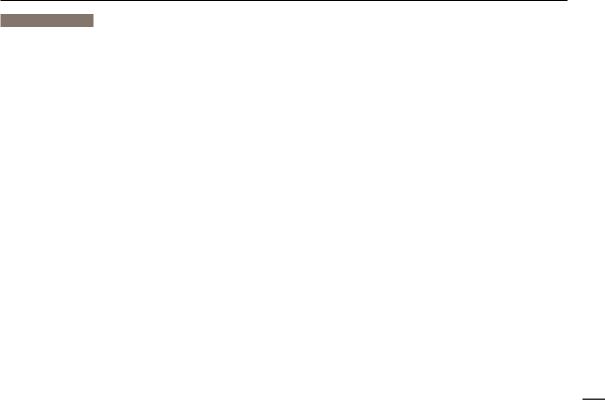
Getting started
About the battery
•Battery properties
A lithium-ion battery is small-sized and has a high capacity. Low ambient temperature (below 50ºF (10ºC)) may shorten its usage time and affect its function. Before recording in low temperatures, put the battery into your pocket to warm it, then install it in the camcorder.
•Make sure to store the battery separately after use.
-A small amount of battery power is consumed when the battery is stored in the camcorder even if the camcorder power is off.
-The battery may be completely discharged, if it has been installed and left in the camcorder for a long period of time. If this occurs, the battery may not fully operate even if you charge it.
-If the battery is not used for a long time, fully charge the battery and then, using your camcorder, drain the charge completely. Do this once every 3 months to keep the battery functioning properly. To store the battery, remove it from your camcorder and put it in a cool, dry place.
•Charge an extra battery before using the camcorder outdoors in cold temperatures.
-The cold temperature may shorten the length of time you can use the battery before needing to recharge it.
-Carry the supplied USB cable and power adaptor to charge the battery while travelling.
•Check whether the battery terminal is damaged if the battery falls or is dropped.
-If you install a battery with the damaged terminal into the camcorder, you can damage the camcorder.
•Remove the battery and the memory card from the camcorder and disconnect the power adaptor after use.
-Store the battery in a stable, cool, and dry place. (Recommended temperature : 59ºF~77ºF (15ºC~25ºC), recommended humidity: 40%~60%)
-Temperatures that are too high or too low shorten the battery lifetime.
-The battery terminals can become rusty or malfunction if the battery is stored in a smoky or dusty location.
•Recycle or dispose of your dead batteries properly.
•The battery lifetime is limited.
-Battery capacity decreases over time and through repeated use. If decreased usage time between charges becomes significant, it is probably time to replace the battery with a new one.
-Each battery’s life is affected by storage, and operating and environmental conditions.
23
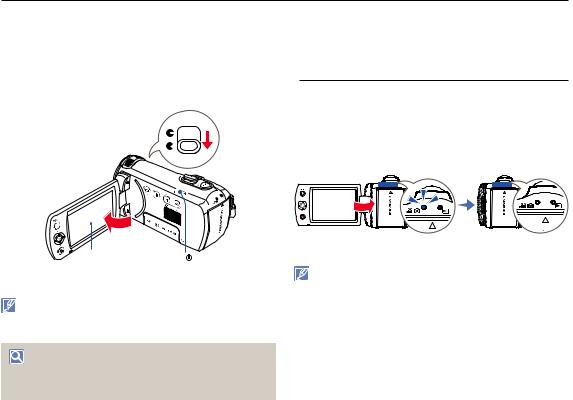
Basic operation of the camcorder
TURNING YOUR CAMCORDER ON/OFF
1Open the LCD screen and press the [Power (  )] button to turn on the camcorder.
)] button to turn on the camcorder.
• Set the [Lens cover open/close] switch to open (  ).
).
2To turn off the camcorder, press the [Power (  )] button.
)] button.
LCD screen |
Power( ) button |
The camcorder operates the self-diagnosis function when powered on. If a warning message appears, refer to ‘warning indicators and messages’ (pages 93~95) and take corrective action.
When using this camcorder for the first time
SWITCHING TO THE POWER SAVING MODE
If you need to use camcorder for the extended time, the following functions enable you to prevent unnecessary energy consumption.
 Sleep mode
Sleep mode
The camcorder switches to the sleep mode when the LCD screen is closed, and then, if idle for more than 20 minutes, the camcorder turns off. However, if Auto Power Off: 5 Min is set, the camcorder turns off in 5 minutes.
If you open the LCD screen during sleep mode, the sleep mode ends and the camcorder returns to the last operation mode used.
LCD screen is closed |
After 20 minutes |
<Sleep |
<Power |
•The power saving mode does not work in the following situations:
-While recording, playing back, or displaying a slide show.
-When the LCD screen is opened.
•The camcorder consumes less battery power in the power saving mode. However, if you plan to use the camcorder for an extended time, we recommend you turn off the camcorder by pressing the [Power (  )] button when not using it.
)] button when not using it.
|
When you use your camcorder for the first time or reset it, the Date/ |
24 |
Time Set screen appears at start-up. |
Set the date and time. page 25 |
|
|
|

Basic operation of the camcorder
SETTING THE DATE/TIME FOR THE FIRST TIME
You can set the date and time of your local area when you turn on this camcorder for the first time.
1Open the LCD screen and press the
[Power (  )] button to turn on the camcorder.
)] button to turn on the camcorder.
•The Date/Time Set screen appears.
Date/Time Set
Day Month Year Hr Min
01 

 JAN
JAN 
 2013
2013 
 00
00 

 00
00
2 |
Select the date and time information, |
Move |
OK |
|
|
and change the setting values by using the [Control (Up/Down/ Left/Right)] button.
3 Make sure the clock is correctly set, and then press the [Control (OK)] button.
Internal rechargeable battery
•Your camcorder includes a internal rechargeable battery that retains the date and time settings even after the power is turned off.
•Once this battery is depleted, the current date/time values are all reset to defaults, and you need to recharge the internal rechargeable battery. The date/time must be set again.
Charging the internal rechargeable battery
•The internal battery is always recharged while your camcorder is connected to the power adaptor or while the battery is attached.
•If you do not connect the camcorder to power adaptor or do not attach the battery for about 48 hours, the internal battery fully discharges. If this occurs, charge the internal battery by connecting to the supplied USB cable and power adaptor for 12 hours.
• The year can be set up to 2037.
• Set Date/Time Display to On. page 76
• After setting, the date and time are automatically recorded on a
special data area of the storage media.
25
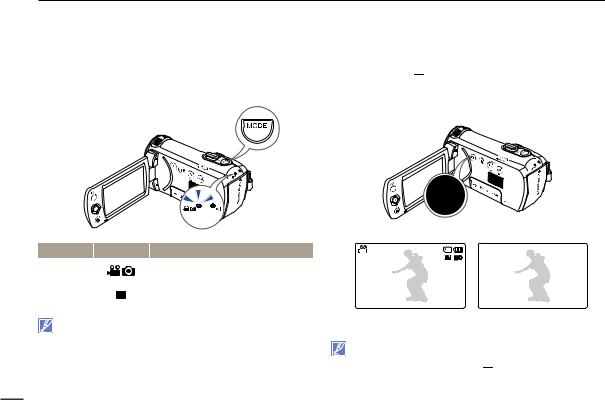
Basic operation of the camcorder
SETTING THE OPERATION MODES
You can switch the operation mode in the following order each time you press the [MODE] button.
Recording mode (  ) Playback mode (
) Playback mode (  )
)
•Each time the operation mode changes, the respective mode indicator light turns on.
Mode |
Indicator |
Functions |
Recording |
|
To record videos or photos. |
|
||
mode |
|
|
|
|
|
|
|
|
Playback |
|
To play back videos or photos. |
mode |
|
|
|
|
|
|
|
|
This camcorder provides one recording mode for both video and photo recordings. You can easily record videos or photos in the same mode without having to switch modes.
SWITCHING THE INFORMATION DISPLAY MODE
You can switch the on-screen information display mode. Press the [Display ( 

 )] button.
)] button.
• The full and minimum display modes will alternate.
STBY |
[220Min] |
STBY |
|
9999 |
|
<Full display mode> <Minimum display mode>
• Warning indicators and messages may appear depending on the recording conditions.
• In the menu screen, the [Display ( 


 )] button will be deactivated.
)] button will be deactivated.
26
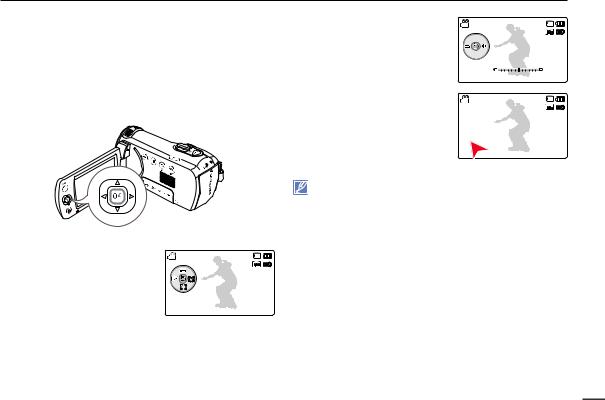
Basic operation of the camcorder
USING THE SHORTCUT MENU (OK GUIDE)
The shortcut menu (OK guide) contains the most frequently accessed functions for the selected mode. Pressing the [Control (OK)] button will display the shortcut menu of frequently used functions on the LCD screen.
An example: Setting EV (Exposure Value) in the recording mode using the shortcut menu (OK guide).
1 Press the [Control (OK)] button in |
STBY |
[220Min] |
STBY mode. |
|
9999 |
|
|
• The shortcut menu (OK guide) appears.
2
3
Press the [Control (Left)] button to select EV function.
•Press the [Control (Left/Right)] button to adjust the exposure while viewing the image on the LCD screen.
Press the [Control (OK)] button to confirm your selection.
•Press the [Control (OK)] button to exit the shortcut menu.
•The exposure value setting is
applied and the indicator ( ) and setting value appear.
) and setting value appear.
STBY |
[220Min] |
|
9999 |
EV
 0.0
0.0
STBY |
[220Min] |
|
9999 |
 +1.0
+1.0
•The shortcut menu (OK guide) cannot be used in the SMART AUTO mode.
•The example above shows how to set EV in the recording mode using the shortcut menu. The setting procedure could be different for other menu items.
•The shortcut menu appears briefly. The shortcut menu reappears when you press the [Control (OK)] button.
27
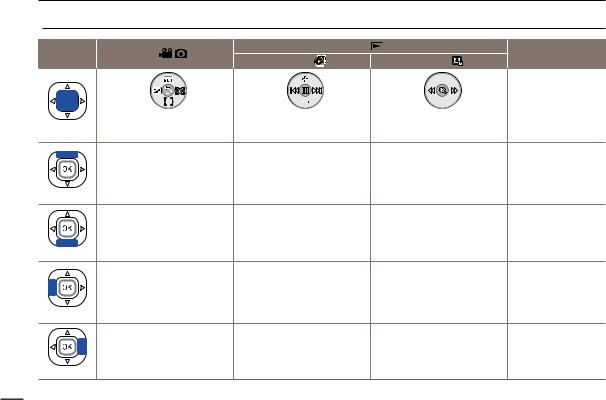
Basic operation of the camcorder
 Controlling the shortcut functions using the control buttons
Controlling the shortcut functions using the control buttons
Button |
|
|
|
|
|
|
|
|
|
Playback ( |
) mode |
Recording ( |
) mode |
|
) mode |
Menu selection |
|||||||
|
|
Video playback ( |
|
Photo playback ( ) mode |
|||||||
|
|
|
|
|
|
|
|
|
|
|
|
|
|
|
|
|
|
|
|
|
|
|
|
|
|
|
|
Confirms selection |
|
- Access the shortcut menu |
- Access the shortcut menu |
- Access the shortcut menu |
|
OK |
- Confirm selection |
- Playback / Pause |
- Playback zoom |
|
|
- Exit the shortcut menu |
|
|
|
|
- iSCENE |
Increases the volume |
- |
Moves the cursor up |
|
- Zoom (tele) |
|||
|
|
|
|
|
UP |
|
|
|
|
|
- Focus |
Decreases the volume |
- |
Moves the cursor |
|
- Zoom (wide) |
down |
||
|
|
|
||
DOWN |
|
|
|
|
|
|
- Search playback RPS (Reverse |
|
|
|
EV |
Playback Search) rate: |
Previous image |
Moves to the previous |
|
x2→x4→x8→x16 |
menu |
||
|
|
|
||
LEFT |
|
- Previous skip playback |
|
|
|
|
|
|
|
|
|
- Search playback FPS (Forward |
|
|
|
Face Detection |
Playback Search) rate: |
Next image |
Moves to the next |
|
x2→x4→x8→x16 |
menu |
||
|
|
|
||
RIGHT |
|
- Next skip playback |
|
|
|
|
|
|
28

Basic operation of the camcorder
SELECTING THE LANGUAGES
You can select the language that appears on the LCD screen.
1
2
3
4
Press the [MENU] button
[Control (Left/Right)] button Settings.
Press the [Control (Up/Down)]
button to select Language, and then press the [Control (OK)] button.
Press the [Control (Up/Down)]
button to select the desired OSD language, and then press the [Control (OK)] button.
STBY [220Min]
Settings
Format
Default Set
Language
 Exit
Exit
STBY |
[220Min] |
|
Settings |
English |
|
Format |
||
|
||
Default Set |
|
|
Français |
||
Language |
||
|
 Exit
Exit
Press the [MENU] button to exit the menu.
• The OSD language appears in the selected language.
•Language options may be changed without prior notice.
•The selected language remains even if you remove the battery.
•The date and time format may change depending on the language you selected.
29
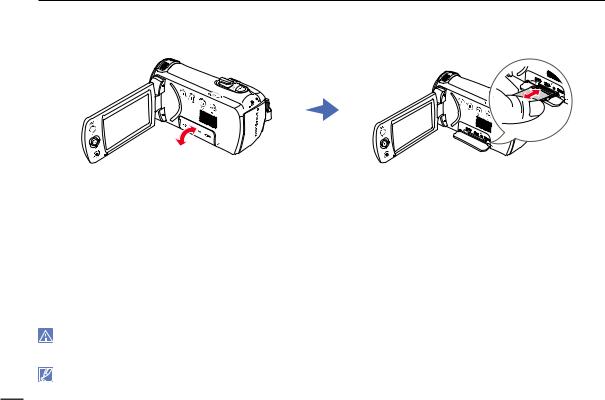
Getting ready to start recording
INSERTING AND EJECTING A MEMORY CARD (NOT SUPPLIED)
|
|
To insert a memory card |
|
|
|
To eject a memory card |
1 |
Turn the camcorder off. |
1 |
Turn the camcorder off. |
|||
2 |
Open the memory card cover as shown in the figure. |
2 |
Open the memory card cover as shown in the figure. |
|||
3 |
Insert the memory card into the card slot until it softly clicks. |
3 |
Gently push the memory card to eject it. |
|||
|
|
• Make sure that the camcorder is placed as shown above and |
4 |
Pull the memory card out of the memory card slot and close the |
||
|
|
the terminal portion of the card is facing up. |
||||
cover.
4Close the cover.
•To avoid data loss, turn off the camcorder by pressing the [Power (  )] button before inserting or ejecting the memory card.
)] button before inserting or ejecting the memory card.
•Be careful not to push the memory card too hard. The memory card may suddenly pop out.
•If you eject the memory card from the camcorder while it is on, the camcorder turns off.
Your camcorder supports only SD, SDHC, and SDXC cards.
Card compatibility with this camcorder may vary depending on the card manufacturer and type.
30
