Samsung GX-MC990CL User Manual
Samsung
Advanced Wireless Gateway
User Guide
TABLE OF CONTENTS |
|
|
SAFETY INSTRUCTIONS .................................................................................................................................................................. |
5 |
|
FCC Compliance ............................................................................................................................................................................... |
5 |
|
UL Compliance ................................................................................................................................................................................. |
6 |
|
INTRODUCTION ............................................................................................................................................................................... |
6 |
|
Purpose .................................................................................................................................................................................... |
6 |
|
Document Content and Organization ............................................................................................................................... |
7 |
|
Conventions............................................................................................................................................................................. |
7 |
|
Chapter 1. Advanced Wireless Gateway Overview................................................................................................................. |
7 |
|
1.1 |
Introduction...................................................................................................................................................................... |
8 |
1.2 |
Features............................................................................................................................................................................. |
8 |
1.3 |
What’s is in the box? ...................................................................................................................................................... |
8 |
1.4 |
Front Panel........................................................................................................................................................................ |
9 |
1.5 |
Back Panel...................................................................................................................................................................... |
11 |
1.6 Bottom panel ................................................................................................................................................................ |
11 |
|
1.7 |
Gateway for the Installation...................................................................................................................................... |
12 |
Chapter 2. Installing the Advanced Wireless Gateway ....................................................................................................... |
13 |
|
2.1 |
Introduction................................................................................................................................................................... |
13 |
2.2 Connect the Wireless Gateway ................................................................................................................................ |
13 |
|
2.3 Connect your wireless Note PC ................................................................................................................................ |
14 |
|
|
2.3.1 How to connect your wireless Note PC...................................................................................................... |
14 |
CHAPTER 3. Basic Gateway Configuration.............................................................................................................................. |
17 |
|
3.1 |
Introduction................................................................................................................................................................... |
17 |
3.2 Using Web UI ............................................................................................................................................................ |
17 |
|
|
3.2.1 Web UI Connection ................................................................................................................................... |
17 |
|
3.2.2 Wireless Gateway Main Window. ............................................................................................................... |
18 |
|
3.2.3 Managing Operator Account ........................................................................................................................ |
18 |
|
3.2.4 Managing the Gateway for the Wireless Network.................................................................................. |
18 |
CHAPTER 4. Gateway LED Status .............................................................................................................................................. |
22 |
|
4.1 |
Introduction................................................................................................................................................................... |
22 |
CHAPTER 5. Advanced Gateway Setup ................................................................................................................................... |
24 |
|
5.1 |
Introduction................................................................................................................................................................... |
24 |
5.2 |
Parental control ............................................................................................................................................................ |
24 |
5.3 |
Port Forwarding (virtual server) ............................................................................................................................... |
25 |
5.4 port triggering............................................................................................................................................................... |
26 |
|
5.5 DMZ host........................................................................................................................................................................ |
27 |
|
CHAPTER 6. Troubleshooting the Gateway............................................................................................................................ |
28 |
|
6.1 |
Introduction................................................................................................................................................................... |
28 |
6.2 Configuration TCP/IPv4 on Windows system (XP)................................................................................................ |
28 |
|
6.2 Reset/Restore the Gateway via the RESET button in Rear Panel ..................................................................... |
29 |
|

. The basic settings are provided by the manufacturer and service provider.
. The manual is intended to provide a basic guide for personal settings.
Document Content and Organization
This manual consists of ten Chapters, which are summarized as follow:
Chapter 1. This chapter describes the contents in the package and system requirements. It also provides an overview of the gateway’s front, rear, and bottom panels.
Chapter 2. This chapter describes how to install the gateway.
Chapter 3. This chapter describes how to configure the gateway.
Chapter 4. This chapter describes how to understand the LEDs.
Chapter 5 – This chapter describes how to configure the gateway for advanced users.
Chapter 6 – This chapter provides troubleshooting information you can use in the unlikely event you encounter a problem with the gateway.
Conventions
The following paragraph contains special information that must be carefully read and thoroughly understood. Such information may or may not be enclosed in a rectangular box, separating it from the main text, but is always preceded by an icon and/or a bold title.
Chapter 1. Advanced Wireless Gateway Overview
1.1 Introduction
This chapter provides an overview of Samsung Advanced Wireless Gateway(AWG) features, indicators, and connectors to help you become familiar with the Advanced Wireless Gateway . This chapter also lists the accessories and equipment that are provided with the Advanced Wireless Gateway so you can verify that you received all of these items.
1.2 Features
This section provides a brief overview of the features of Samsung Gateway.
WAN connection features (DOCSIS 3.0/3.1)
. 5 Gbps Downstream at 5 ~ 85 MHz frequency range.
. 700+ Mbps Upstream at 5 ~ 85 MHz frequency range.
LAN connection features
. MoCA 2.0 to interconnect your local MoCA devices via your coax network in home.
. Four 10/100/1000BASE-T Ethernet ports for your local home network devices.
. Wireless access point for your local home network devices via the integrated IEEE 802.11n 2.4 GHz and IEEE 802.11ac 5 GHz.
. Firewall deters hackers and protects the home network from unauthorized access via Router Function.
Wi-Fi connection features
. Dual Band Concurrent in mode 802.11a/b/g /n/ac
. Wi-Fi 5GHZ ac 4x4 mode (4Tx, 4Rx) with MU-MIMO
. Wi-Fi 2.4GHZ n 3x3 mode (3Tx, 3Rx) with MIMO
Fax/Telephony connection features
. Two-line RJ-11 telephony ports for connecting to traditional telephones or fax machines
Design and Additional Function
. Elegant, compact cube type design
. LED status indicators on the front panel, providing an easy-to-understand display that indicates the operational status
Management
. The Web UI allows you to configure your Gateway and network via your web browser.
. Allows software upgrades by your service provider via TR-069 methods or CableModem
1.3 What’s is in the box?
When you receive Samsung AWG, you should check the equipment and accessories to verify that each item is in the box and that each item is undamaged.
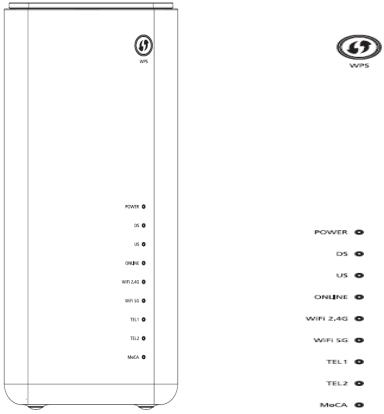
Items of the box can be changed by by your service provider.
Basically, the box contains the following items:
. Advanced Wireless Gateway
. Power Code
. 35W Adpter for only Samsung Gateway
1.4 Front Panel
1.WPS (WIRELESS PROTECTED SETUP)—OFF (normal condition) Wireless Protected Setup is not active. Blinking indicates the button has been pressed and WPS is active so that a new wireless client can be added to the wireless network.
2.POWER—ON, power is applied to the Residential Gateway. OFF when power is off to the Residential Gateway.
3.DS—ON, the Gateway is exchanging data with the cable network. Blinking indicates the downstream scan is in progress.
4.US—ON, the Gateway is exchanging data with the cable network. Blinking indicates the upstream scan is in progress.
5.ONLINE—ON, the Gateway is registered on the network and fully operational. OFF indicates the Gateway has not registered on the network.
6.WiFi 2.4 G—ON, the wireless access point is operational. Blinking indicates that data is being transferred over the wireless connection. OFF indicates that the wireless access point is not enabled.
7.WiFi 5 G—ON, the wireless access point is operational. Blinking indicates that data is being transferred over the wireless connection. OFF indicates that the wireless access point is not enabled.
8.TEL1—ON indicates telephony service is enabled. Blinks when line 1 is in use. OFF indicates that phone service for TEL 1 is not enabled.
9.TEL2—ON indicates telephony service is enabled. Blinks when line 2 is in use. OFF indicates that phone service for TEL 2 is not enabled.
10.MoCA— ON, MoCA is operational. Blinking indicates that data is being transferred over the
MoCA connection. OFF indicates that the MoCA is not enabled.
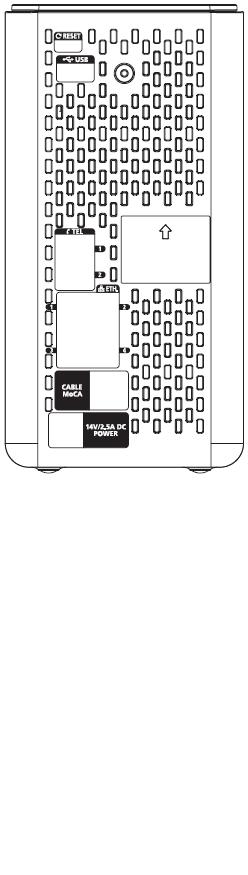
1.5 Back Panel
1.RESET—A momentary pressing (1-2 seconds) of this switch restarts the device. To press this switch, insert a thin object, such as a paper clip, into the RESET port; then press and hold the switch for more than ten seconds to reset all settings to their factory-settings and then restart the device.
2.USB —Connects the Residential Gateway to selected devices. For models that support USB, the default is one USB port.
3.TEL1 and TEL2—RJ-11 telephone ports for connecting telephones, fax machines, and/or an analog home alarm system.
4.ETHERNET—Four RJ-45 Ethernet ports allow connection to the Ethernet port on your PC or network device.
5.CABLE/MoCA—F-connector connects to your home coax network to provide Cable and MoCA service.
6.POWER—Connects the Gateway to the Samsung only Adpter with 35W.
1.6 Bottom panel
Product label (item A)
The label on the bottom of the Gateway contains information about your Gateway, like: Device information
Wireless security settings
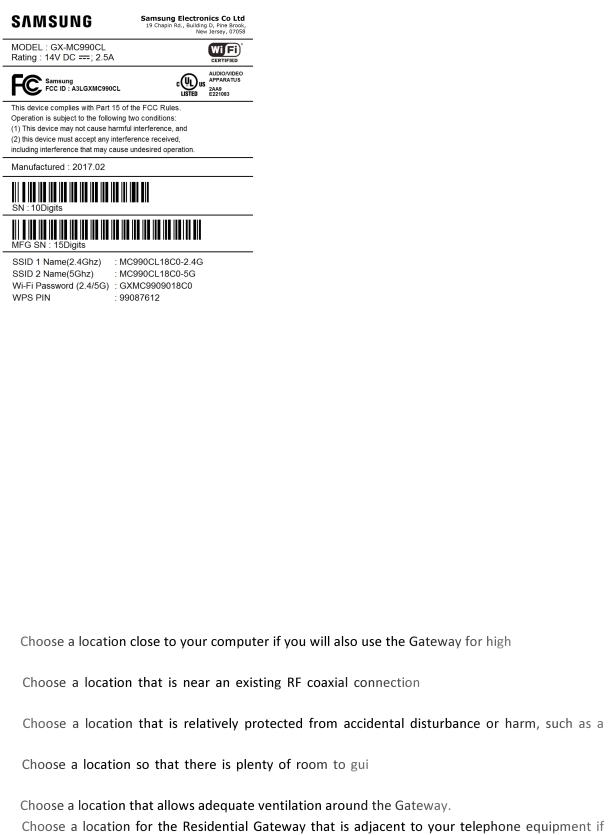
SSID 1 NAME(2.4Ghz) is the network name of the 2.4 GHz access point and is of the following format: MC990CLXXXX-2.4G (where X is an alphanumeric character).
SSID 2 NAME(5Ghz) is the network name for the 5 GHz access point and is of the following format: MC990CLXXXX-5G (where X is an alphanumeric character).
Wi-Fi Password(2.4/5G) is the WPA2-PSK password for the 2.4/5 GHz access point and is of the following format: GXMC990XXXXXX (where X is an alphanumeric character).
1.7 Gateway for the Installation
The ideal location for your Gateway is where it has access to adpter and other devices. Think about the layout of your home or office, and consult with your service provider to select the best location for your Gateway. Read this user guide thoroughly before you decide where to place your Gateway.
Consider these recommendations:
-speed Internet
service.
to eliminate the need for an
additional RF coaxial outlet.
closet, basement, or other protected area.
de the cables away from the Gateway
without straining or crimping them.
you plan on connecting your phone directly to the Gateway.
