Page 1
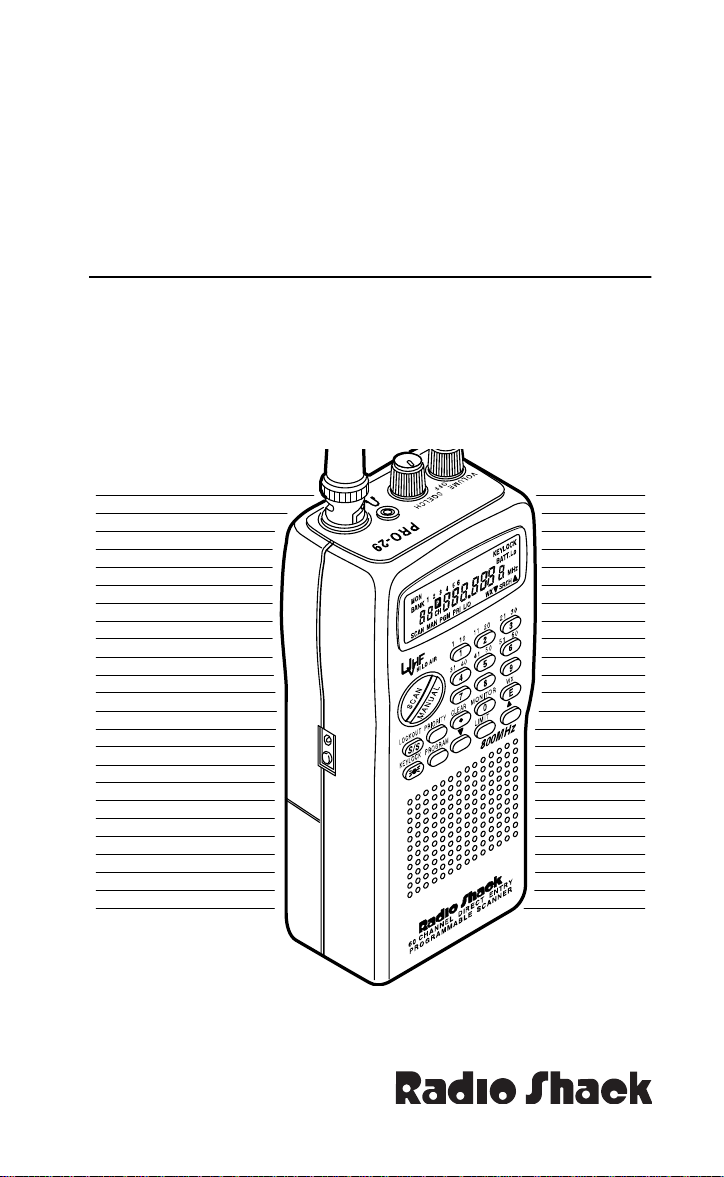
OWNER’S MANUAL
∼
∼
∼
∼
∼
∼
Direct Entry Programmable Scanner
Please read before using this equipment.
Cat. No.
20-509
PRO-29
60-Channel
Page 2
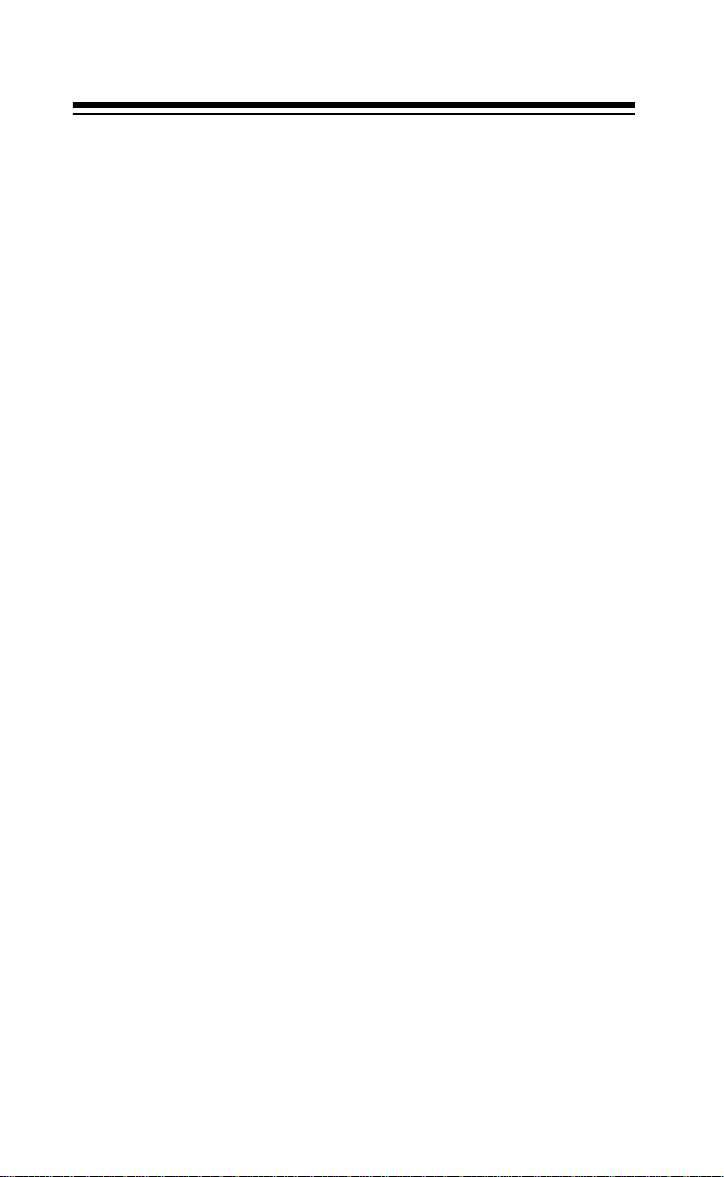
FEATURES
Your new Radio Shack PRO-29 60-Channel Direct Entry Programmable Scanner lets you in on all the action! This scanner gives you direct
access to 30,000 exciting frequencies that include police department,
fire depar tment, ambul ance, amateur radio, a nd transpor tation servi ces.
You can select up to 60 channels for your scanner to scan and you can
change your select ion at any time.
The sec ret t o you r sc an ner’s ab ility to sca n s o ma ny f requencies is its
custom-designed microprocessor — a tiny, built-in computer. Your
scanner also has th ese special features:
Frequency Search
Six Channel-St orage Bank s
banks to group freq uencies. This helps you identify calls.
Monitor Memories
locate during a frequency search.
Two-Second Automatic Scan Dela y
before moving to anot her channel, so you can hea r more replies.
Memory Backup
for up to 1 hour during a power lo ss.
Lock-Out Function
Priority Channel
onds so you don’t miss important calls on a channel you specify.
Weather Band Key
cies so you can hear about current weather conditions.
Display Backlight
ations.
Search Skip
skip during a limit or direct search to avoid unwanted frequenci es.
— scans through every available frequency.
— let yo u stor e 10 cha nnels in each of six
— let you temporarily save up to six channels you
— delays scan ning f or 2 sec onds
— keeps the channel frequencies stored in memory
— keeps channels you sel ect fr om bein g scanned.
— checks your most important channel every 2 sec-
— scans seven preprogrammed weather frequen-
— makes the scanner easy to read in low light situ-
— lets you select up to 30 frequencies for the scanner to
1995 Tandy Corporation.
Radio Shack is a registered trademark used by Tandy Corporation.
2
All Rights Reserved.
Page 3
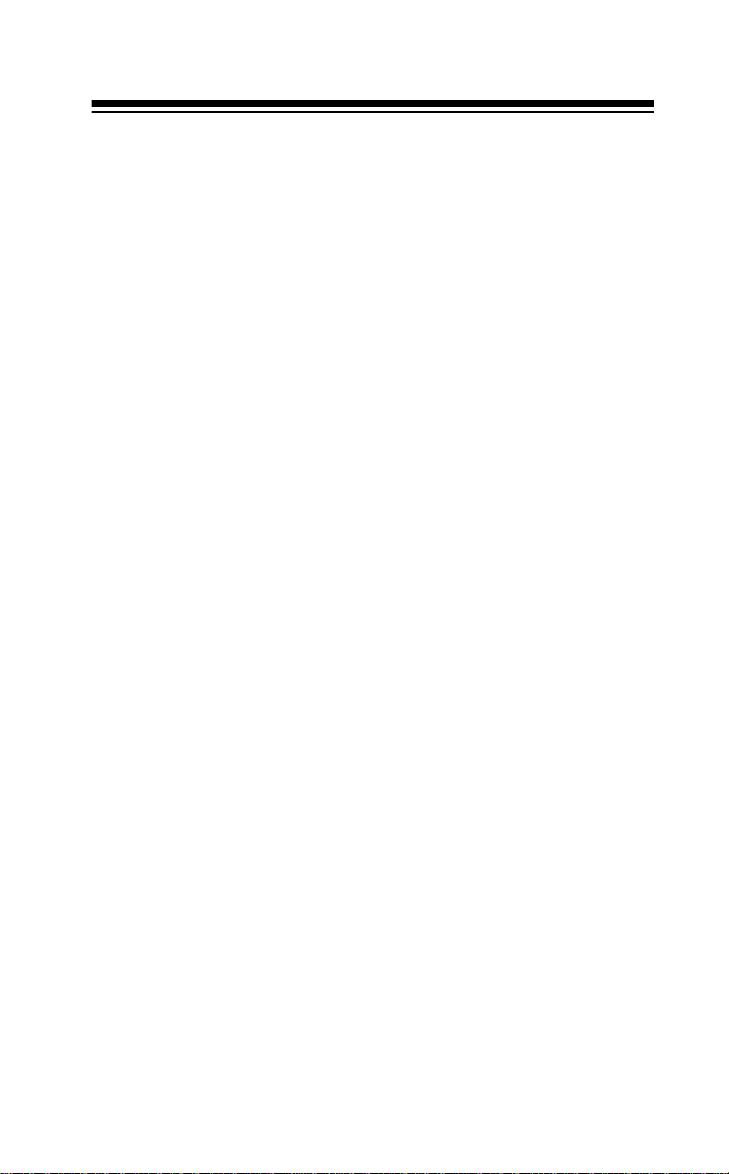
Your scanner can recei ve all of these bands:
• 29–29.7 MHz (10-Meter Amateur Radio)
• 29.7–50 MHz (VHF Lo)
• 50–54 MHz (6-Meter Amateur Radio)
• 108–136.975 MHz (Aircraft)
• 137–144 MHz (Government)
• 144–148 MHz (2-Meter Amateur Radio)
• 148–174 MHz (VHF Hi)
• 406–420 MHz (Government)
• 420–450 (70-cm Amateu r Radi o)
• 450–470 MHz (UHF Standard)
• 470–512 MHz (UHF “T” Band)
• 806–823.9375 MHz (Public Service)
• 851–868.9375 MHz (UHF Hi)
• 896.1125–956 MHz (UHF Hi)
In addition, your scanner is preprogrammed with the following weather
service channels:
• 162.400 MHz (NFM)
• 162.425 MHz (NFM)
• 162.450 MHz (NFM)
• 162.475 MHz (NFM)
• 162.500 MHz (NFM)
• 162.525 MHz (NFM)
• 162.550 MHz (NFM)
This owner’s manual also includes the section “A Guide to the Action
Bands,” which lets you target services in your area by giving you frequency ranges to search. You can then store any of these frequencies
into memory for easy scanning.
For your reco rds, we re commend you record your s canne r’s s erial number in the space provided. The serial number is on the scanner’s back
panel.
Serial Number __________________
3
Page 4
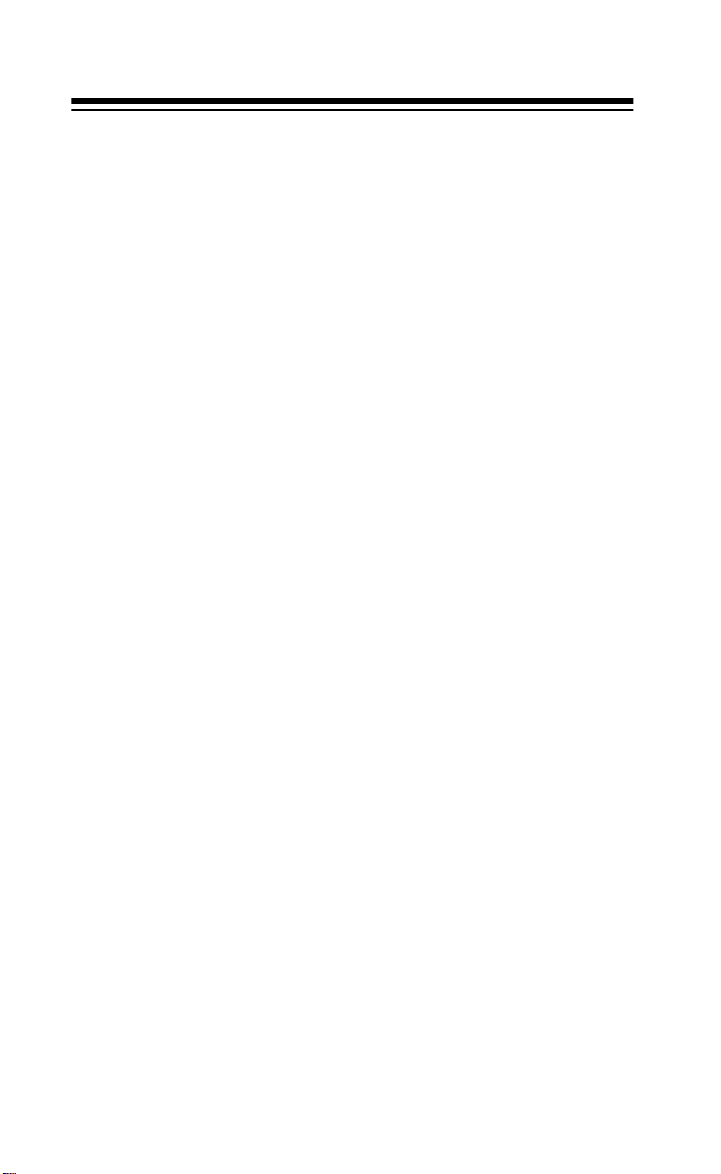
FCC NOTICE
Your scanner might cause TV or radio interference even when it is operating properly. To determine whether your scanner is causing the interference, turn off your scanner. If the interference goes away, your
scanner is causi ng the in terference. Try the following methods to elimi nate the interference.
• Move your scanner away from the receiver
• Connect your scanner to an outlet that is on a different electrical
circuit from the receiver
• Contact your loc al Radio Shack store for help
If you cannot eliminate t he interference, the FCC requires that you stop
using your scanner.
Note:
Mobile use of th is scanner is unlawful or requires a permit i n some
areas. Check the laws in your area.
SCANNING LEGALLY
Your scanner cove rs fre quenc ies used by many di fferent g roup s incl uding police and fire department s, ambulance se rvices, gov ernment agencies, private companies, amateur radio services, military operations,
pager services, and wireline (telephone and telegraph) service providers. It is legal to listen to almost every transmission your scanner can
receive. However, there are some transmissions you should never intentionally listen to. These include:
• Telephone conversations (either cellular, cordless, or other private
means of telephone signal transmi ssion)
• Pager transmissions
• Any scrambled or encrypted transmissions
According to the Electronic Communications Privacy Act (ECPA), you
are subject to fines and poss ible impri son ment for inte ntiona lly li steni ng
to, using, or divulging the contents of such a transmission unless you
have the consent of a party to the conversation (unless such activity is
otherwise illegal). Radio Shack encourages responsible, legal scanner
use.
4
Page 5
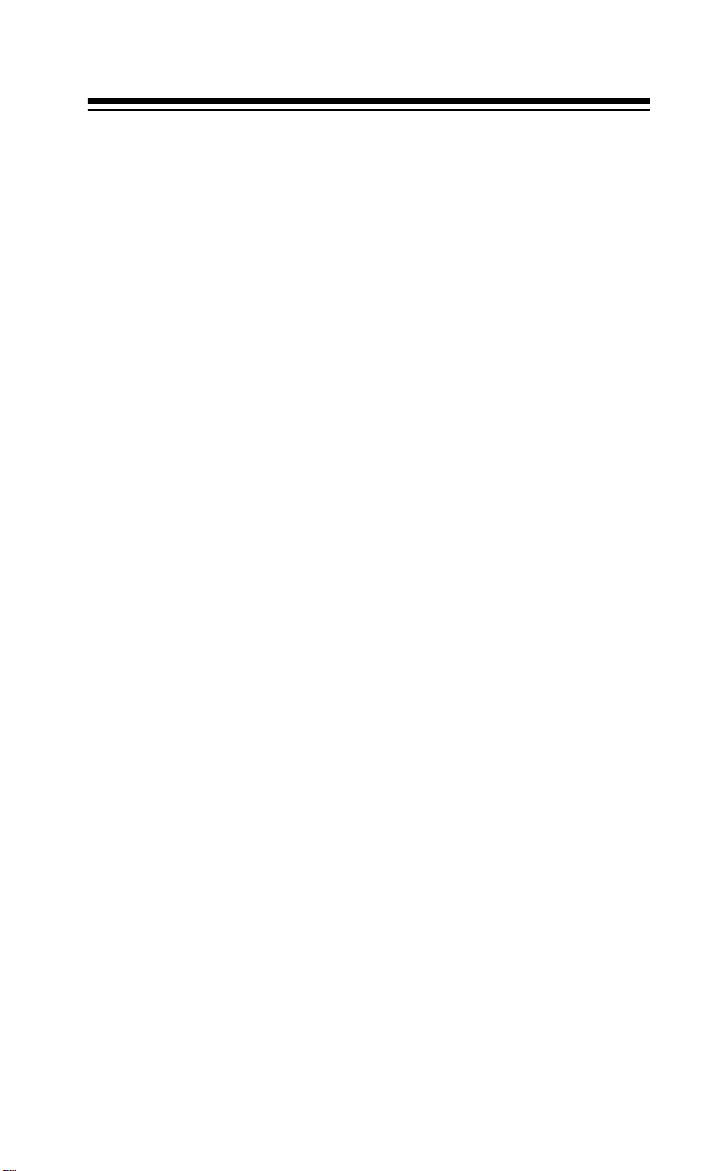
CONTENTS
Preparation . . . . . . . . . . . . . . . . . . . . . . . . . . . . . . . . . . . . . . . . . . . 6
Power Sources . . . . . . . . . . . . . . . . . . . . . . . . . . . . . . . . . . . . . 6
Using Internal Batteries . . . . . . . . . . . . . . . . . . . . . . . . . . . . . . . 6
Important Information About the External Power Jacks . . . . . . 7
Using Standard AC Power. . . . . . . . . . . . . . . . . . . . . . . . . . . . . 8
Using Vehicle Battery Power . . . . . . . . . . . . . . . . . . . . . . . . . . . 9
Charging Nickel-Cadmium Batteries . . . . . . . . . . . . . . . . . . . . 10
Connecting the Antenna . . . . . . . . . . . . . . . . . . . . . . . . . . . . . 11
Connecting an Earphone/ Headphones. . . . . . . . . . . . . . . . . . 12
Connecting an Extension Speaker . . . . . . . . . . . . . . . . . . . . . 13
Using the Belt Clip . . . . . . . . . . . . . . . . . . . . . . . . . . . . . . . . . . 13
Understanding Your Scanner . . . . . . . . . . . . . . . . . . . . . . . . . . . 14
A Look at the Keypad . . . . . . . . . . . . . . . . . . . . . . . . . . . . . . . 14
A Look at the Display. . . . . . . . . . . . . . . . . . . . . . . . . . . . . . . . 15
Banks and Memories . . . . . . . . . . . . . . . . . . . . . . . . . . . . . . . . . . 17
Channel-Storage Banks . . . . . . . . . . . . . . . . . . . . . . . . . . . . . 17
Monitor Memories . . . . . . . . . . . . . . . . . . . . . . . . . . . . . . . . . . 17
Operation. . . . . . . . . . . . . . . . . . . . . . . . . . . . . . . . . . . . . . . . . . . . 18
Turning on the Scanner and Setting Squel ch . . . . . . . . . . . . . 18
Storing Frequencies . . . . . . . . . . . . . . . . . . . . . . . . . . . . . . . . 18
Searching For and Temporarily Storing Active Frequencies . . 19
Listening to Monitor Memories . . . . . . . . . . . . . . . . . . . . . . . . 22
Moving a Frequency from a Monitor Memory to a Channel . . 22
Manually Selecting a Channel. . . . . . . . . . . . . . . . . . . . . . . . . 23
Special Features . . . . . . . . . . . . . . . . . . . . . . . . . . . . . . . . . . . . . . 24
Using the Keylock . . . . . . . . . . . . . . . . . . . . . . . . . . . . . . . . . . 24
Locking Out Channels. . . . . . . . . . . . . . . . . . . . . . . . . . . . . . . 24
Turning Channel-Storage Banks On and Off. . . . . . . . . . . . . . 25
Search Skip Memory. . . . . . . . . . . . . . . . . . . . . . . . . . . . . . . . 25
Priority . . . . . . . . . . . . . . . . . . . . . . . . . . . . . . . . . . . . . . . . . . . 26
Using the Display Backlight. . . . . . . . . . . . . . . . . . . . . . . . . . . 27
Listening to the Weather Band . . . . . . . . . . . . . . . . . . . . . . . . 27
A General Guide to Scanning . . . . . . . . . . . . . . . . . . . . . . . . . . . 28
Guide to Frequencies . . . . . . . . . . . . . . . . . . . . . . . . . . . . . . . 28
Guide to the Action Bands. . . . . . . . . . . . . . . . . . . . . . . . . . . . 30
Band Allocation . . . . . . . . . . . . . . . . . . . . . . . . . . . . . . . . . . . . 32
Avoiding Image Fr equencies. . . . . . . . . . . . . . . . . . . . . . . . . . 36
Frequency Conversion . . . . . . . . . . . . . . . . . . . . . . . . . . . . . . 36
Trou bleshooting . . . . . . . . . . . . . . . . . . . . . . . . . . . . . . . . . . . . . . 37
Resetting the Scanner. . . . . . . . . . . . . . . . . . . . . . . . . . . . . . . 37
Care and Maintenance . . . . . . . . . . . . . . . . . . . . . . . . . . . . . . . . . 38
Specifications . . . . . . . . . . . . . . . . . . . . . . . . . . . . . . . . . . . . . . . . 39
5
Page 6
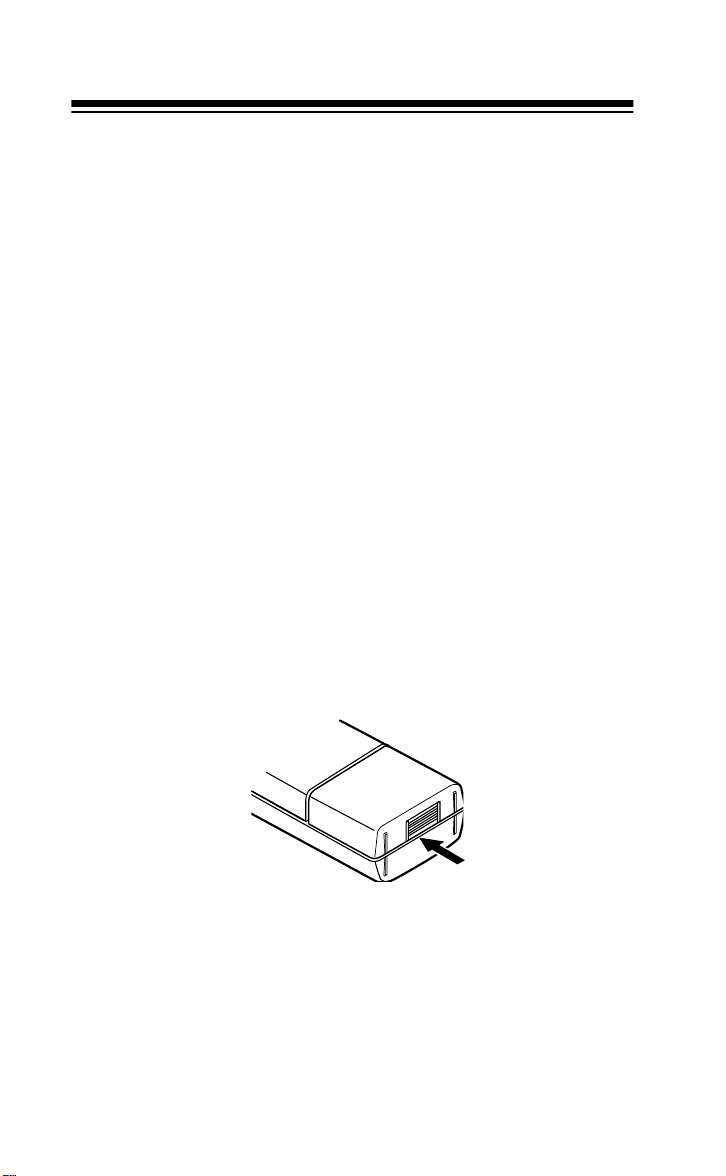
PREPARATION
POWER SOURCES
You can power your scanner from any of three sources:
• Internal batteries
• Standard AC power (usi ng an optional AC adapter)
• Vehicle battery power (using an optional DC adapter)
USING INTERNAL BATTERIES
You can power your scanner with four AA batteries. For the longest operation and best performanc e, we recommen d alkaline bat teri es (Rad io
Shack Cat. No. 23-552). Or, you can use rechargeable nickel-cadmium
batteries (Cat. No. 23-125).
Warning:
el-cadmium batteries inside the battery compartment. However, you
must never use this circuit when you have installed non-rechargeable
batteries in the scanner. Be sure to read “Important Information about
the External Power Jacks” and “Charging Nickel-Cadmium Batteri es.”
Follow these steps to install or replace batteries.
1. Press down the tab on the battery compartment cover, and lift
2. Remove any old batteries from the compartment and cover.
The scanner has a built -i n circuit that lets you recharge nick-
open the compartment.
Caution:
promptly and properly. Do not bury or burn them.
Always dispose of old non-rechargeable batteries
6
Page 7

3. Install two batteries in the compartment and two in the cover as
∼
∼
∼
∼
indicated by the polarity symbols (+ and –) mark ed inside.
Caution: Use only fresh, AA alkaline, nickel-cadmium, or general
purpose batteries of the required size. Never mix fresh and old
batteries or different types of batt eries.
4. Replace the cover.
If
BATT.Lo
flashes on the display and the scanner beeps every 15
seconds, immediately replace or recharge all four batteries.
IMPORTANT INFORMATION ABOUT THE
EXTERNAL POWER JACKS
The scanner has two external power jacks —
POWER
is important that you understand the purpose of each jack before you
connect any adapter to the scanner.
POWER
CHARGE
POWER
jack powers the scanner and disconnects the internal bat-
The
teries. You can use this jack to connect an external power source (AC
or DC adapter) regardless of the type of batterie s you install.
and
CHARGE
. It
7
Page 8
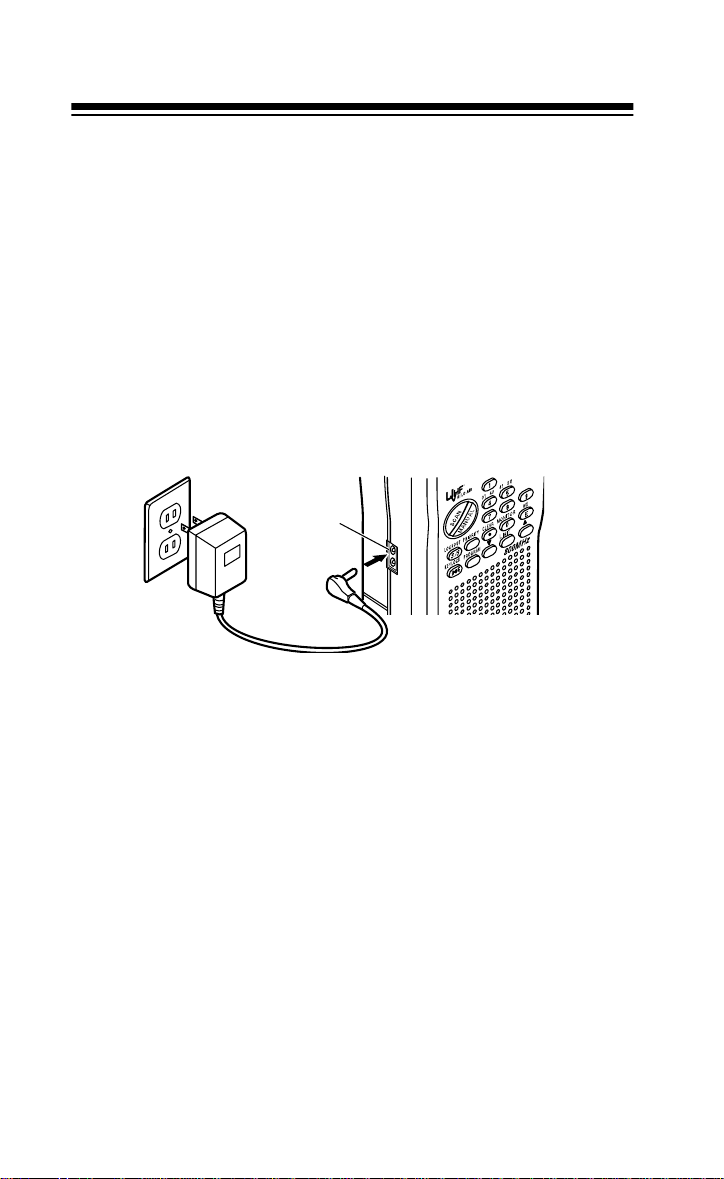
CHARGE
The
charges the internal batteries. Use the
jack supplies power to operate the scanner and also
CHARGE
stall rechar geable nickel-cadmium batteries.
jack only when you in-
Warning:
Never use the
CHARGE
jack with non- rechar geable b atter ie s.
If you try to recharge non-r echargeable bat teries, they become very hot
and could ex plode.
USING STANDARD AC POWER
To power the scanne r from AC powe r, you need an AC ad apte r such as
Radio Shack Cat. No. 20-188. Plug the adapter’s barrel plug into the
scanner’s
into a standard AC outlet.
Warning:
cord, receptacle, or other outlet unless the blades can be fully inserted
to prevent blad e exposure.
Cautions:
• You m ust use an AC adapter that supplies 9 volts and delivers at
• When you finish using the AC adapter, disconnect it from the AC
DC 9V POWER
jack. Then plug the adapter’s power module
∼
POWER
∼
Do not use an AC adapter’s polari zed plug with an extension
least 300 milliamps. Its center tip must be set to negative, and its
plug must correctly fit the scanner’s
DC 9V POWER
jack. The recommended adapter meets these specifications. Using an adapter
that does not meet these specifications could seriously damage
the scanner or the adapter.
outlet first . Then disconnect it from the scanner.
Note:
If you installed rechargeable nickel-cadmium batteries in the
scanner, remove the cap from the
CHARGE
jack and connect the AC
adapter to it. Thi s powers the sc anner and rechar ges the batte ries at the
same time. See “Charging Ni ckel-Cadmium Batteri es.”
8
Page 9
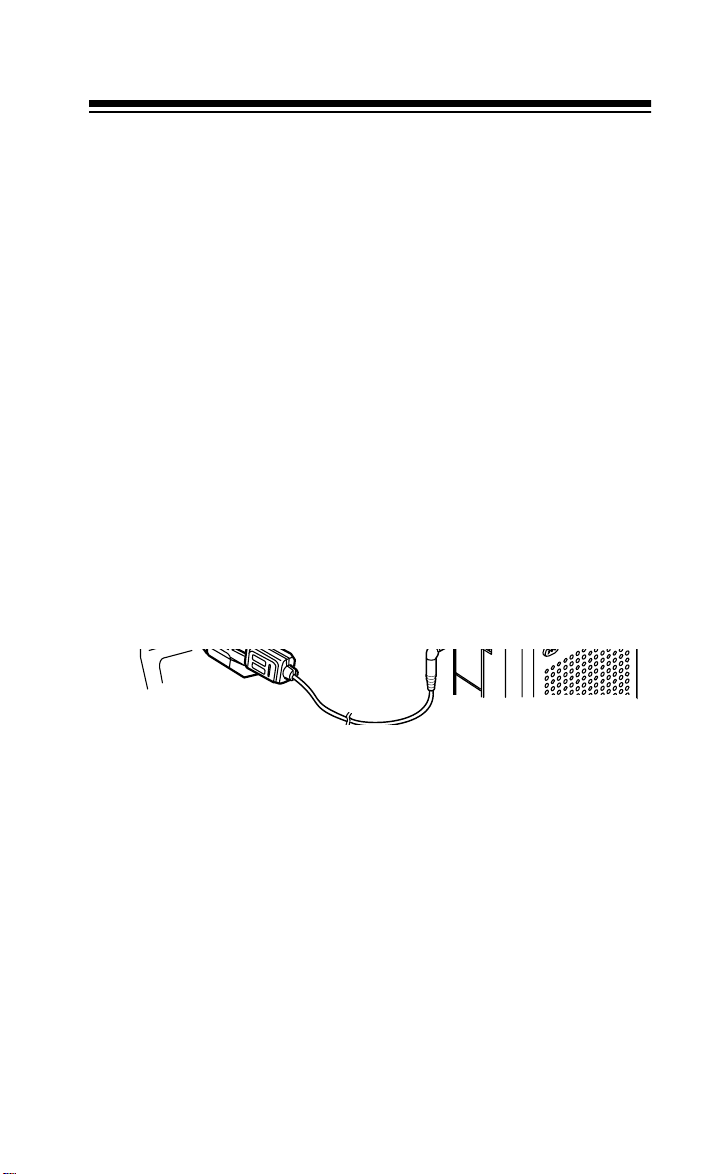
USING VEHICLE BATTERY POWER
You can power the scanner f rom your vehicle’s batt ery power, if the vehicle has a 12-volt, negative ground electrical system. To do so, you
need a Radio Shack DC Universal Adapter, Cat. No. 270-1560.
Cautions:
• You must use a DC adapter that supplies (regulated) 9-volt power
and delivers at least 300 milliamps. Its center tip must be set to
negative, and its plug must correctly fit the scanner’s
POWER
tions. Using an adapter that does not meet these specifications
could seriousl y dam age your scanner or the adapter.
• To protect your vehicle’s electrical system, always plug the adapter into the sc anner before you plug it into your vehicle’s cigarettelighter socket. Always unplug the adapter from the vehicle’s
cigarette-li ghter socket before you unplug it from the scanner.
jack. The recommended adapter meets these specifica-
DC 9V
1. Connect the DC adapter’s orange barrel-plug to the adapter’s
cable, with the tip set to –.
2. Set the adapter’s voltage switch to 9V.
3. Insert the barrel plug into the scanner’s
4. Plug the other end of the adapter into your vehicle’s cigarettelighter socket.
Notes:
• If you installed rechargeable nickel-cadmium batteries in the scanner, remove the cap from the
adapter to it. This powers the scanner and recharges the batteries
at the same time. See “Charg ing Nickel-Cadmium Batt eries.”
CHARGE
DC 9V POWER
jack and connect the AC
jack.
9
Page 10
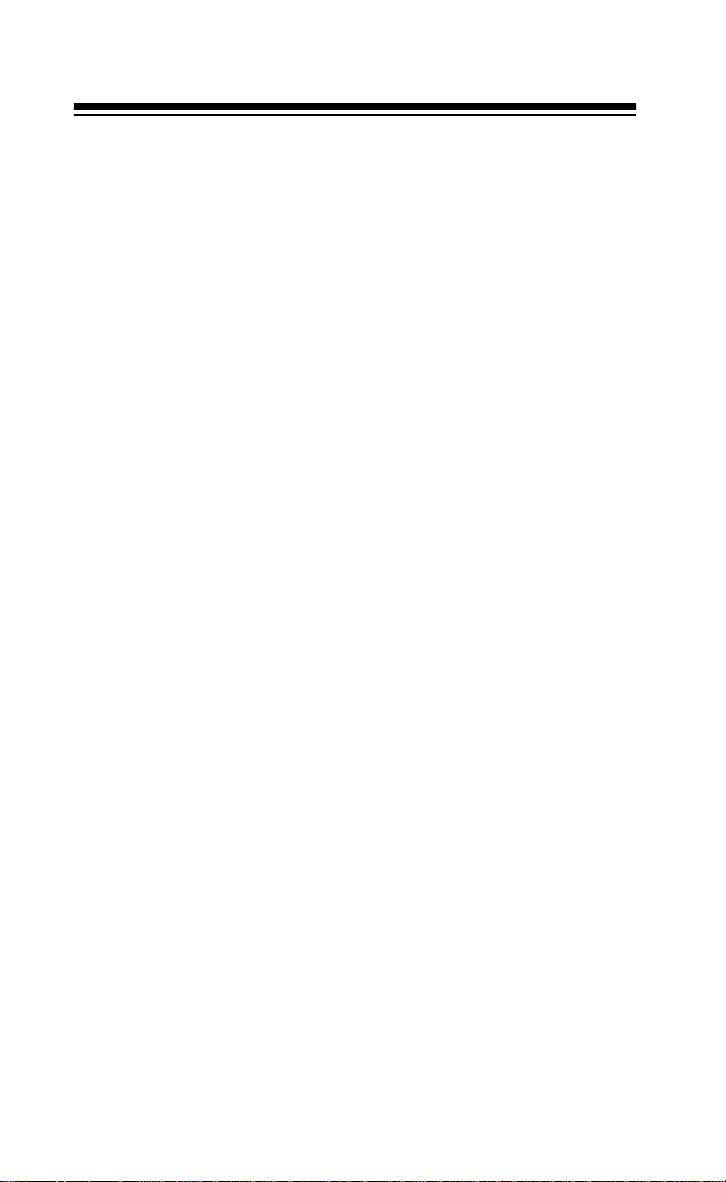
• If the scanner does not operate properly when you use a DC
adapter, unplug the adapt er from the cigarette-lighter socket and
clean the socket to r emove ashes and other debris.
CHARGING NICKEL-CADMIUM BATTERIES
The scanner has a buil t-in charging circuit t hat let s you rechar ge nickel cadmium batteries while they are in the scanner. To charge the batteries, remove the plug from the scanner’s
nect an AC adapter or a DC Universal Adapter to the jack (see “Using
Standard AC Power” or “Using Vehicl e Battery Power”).
CHARGE
jack and simply con-
Warning:
if you installed non-rechargeable batteries (standard, extra-li fe, or alkaline). Non-rechargeable batteries become hot and can even explode if
you try to rechar ge them.
It takes about 14 to 16 hours to recharge batteries that are fully discharged. You can operate the scanner while recharging the nickelcadmium batteri es, but the charging ti m e is l engthened.
Note:
you occasionally let them fully discharge. To do this, simply use the
scanner until it begins beeping every 15 seconds and
pears on the display. Then fully charge t he batteries.
Important!
recycled or disposed of properly. Contact your local, county, or state
hazardous waste management authorities for information on recycling
or disposal pro gra ms in your area. Some o ptions that might be av ailab le
are: municipal cur b-side collection, dr op-off boxes at retailers, recycling
collection centers, and mail-back programs.
Do not connect either adapter to the scanner’s
Nickel-cadmium batteries last longer and deliver more power if
At the end of a rechargeable battery’s usef ul life, it must be
CHARGE
BATT.LO
jack
ap-
10
Page 11
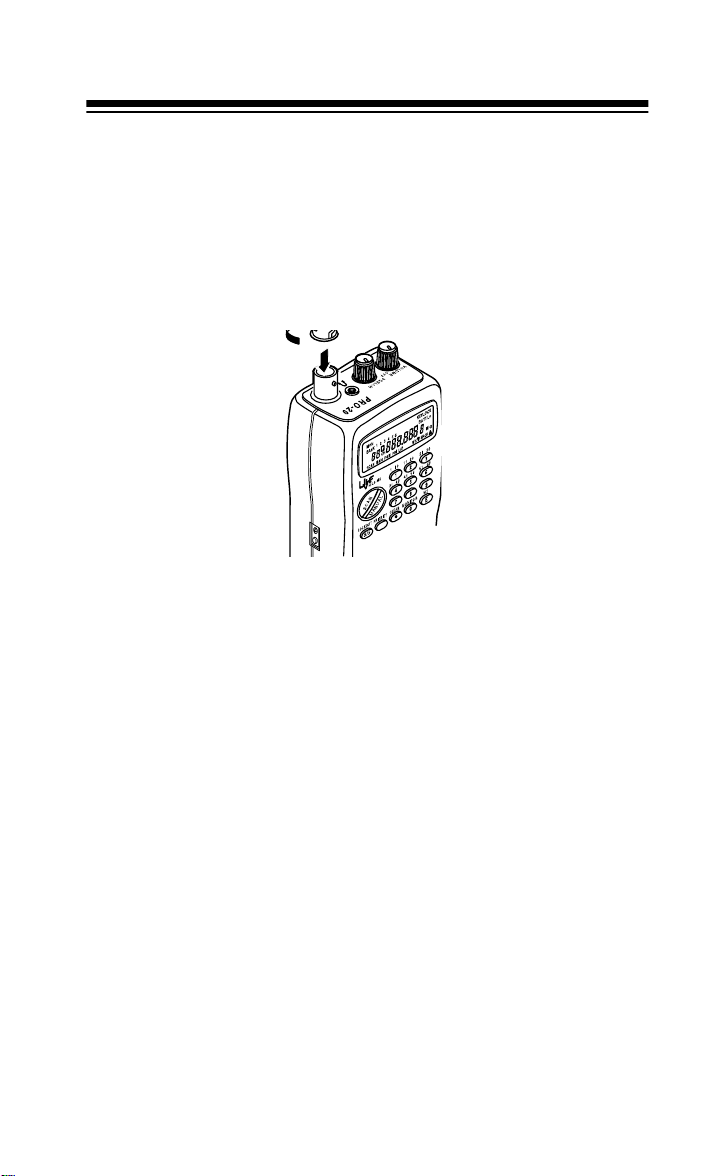
CONNECTING THE ANTENNA
Follow these st eps to atta ch the supplied f lexibl e antenna to t he connector on the top of your scanner.
1. Align th e slots around the antenna’s connector with the tabs on the
jack.
∼
∼
∼
∼
∼
∼
2. Press the antenna down over the jack and rotate the antenna’s
base clockwise unti l it locks into pl ace.
Connecting an Optional Antenna
The antenna connector on y our scanner makes it easy to use the s canner with a variety of antennas. Instea d of the suppl ied ant enna , you can
attach a different one, such as an external mobile antenna or outdoor
base antenna. Your l ocal Radi o Shack st ore sell s a vari ety of antennas.
Always use 50-ohm coaxial cable, such as RG-58 or RG-8, to connect
an outdoor ante nna. For lengt hs o ver 50 f eet, use RG-8 low- loss di electric coaxial cabl e. If your anten na’s cabl e does not hav e a BNC connector, you will also need a BNC adapter (available at your local Radio
Shack store).
Warning:
Use extreme caution when in stalling or removing an outdoor
antenna. If the antenna starts to fall, let it go! It could contact overhead
power lines. If the a nte nna touc hes a power l ine, contact wi th th e antenna, mast, cable or guy wires can cause electro cution and death! Cal l the
power company to remove the ant enna. Do not attempt to do so yourself.
11
Page 12
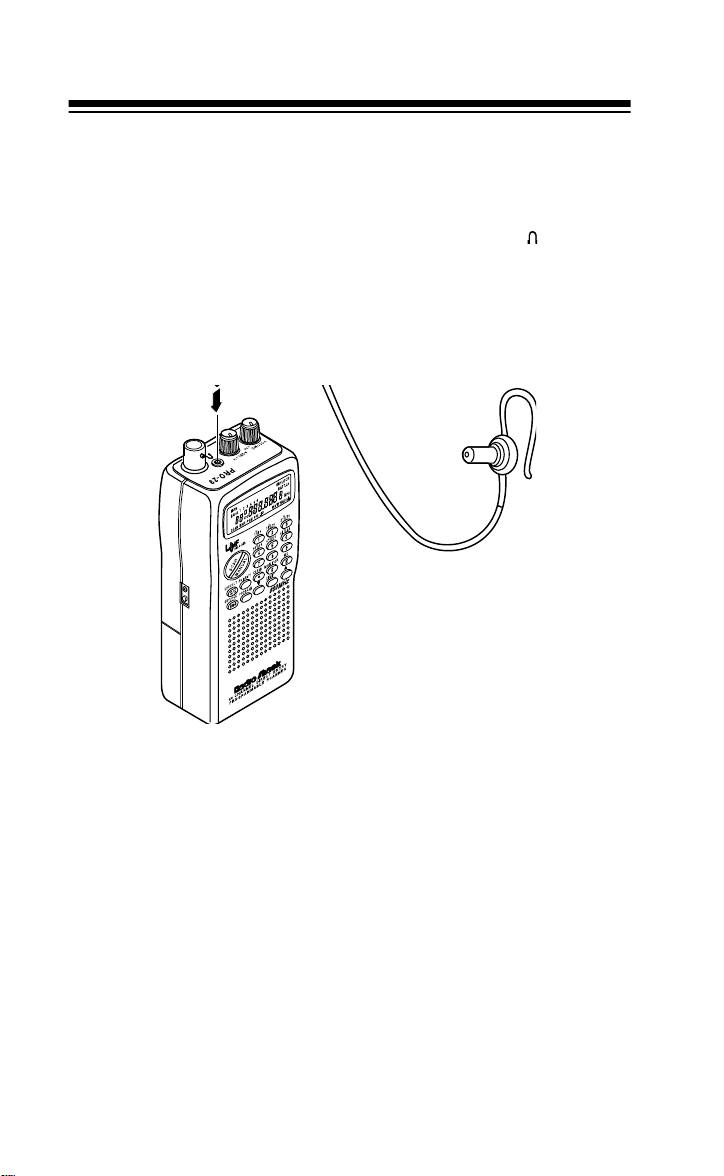
CONNECTING AN EARPHONE/
HEADPHONES
For private listening, you can plug an earphone or mono headphones
(such as Radio Shack Cat. No. 33-175 or 20-210) into the jack on top
of your scanner. This automatically disconnects the internal speaker.
Listening Safely
To protect your hearing, follow these guidelines when you use an earphone or headphones:
• Do not listen at extremely high volume levels. Extended high-volume listening can lead to permanent hearing loss.
• Set the volume to the lowest setting before you begin listening.
After you begin listening, adjust the vol um e to a comfortable level .
• Once you set the volume, do not increase it. Over time, your ears
adapt to the volume level, so a volume level that does not cause
discomfort might still damage you r hearing.
12
Page 13

Traffic Safety
Do not wear an earphone or headphones while you drive a vehicle or
ride a bicycle. This can create a traffic hazard and is illegal in some areas.
Even though some earphones and headphones ar e desig ned to let you
hear some outside sounds when you listen at normal levels, they still
present a traffic hazard.
CONNECTING AN EXTENSION SPEAKER
In a noisy area, an extension speaker (such as Radio Shack Cat. No.
21-549) or an amplified speaker (such as Radio Shack Cat. No. 21-
541), positioned in the right place, might provide more comfortable listening. Plug the speaker cable’s
jack.
1
/8-inch mini-plug into your scanner’s
USING THE BELT CLIP
You can attach the supplied belt clip to make the scanner easier to use
when you are on the go. Use t he two supplied screws to attach the belt
clip to the scanner. Then slide the belt clip over your belt or waistband.
13
Page 14

UNDERSTANDING YOUR SCANNER
∼
∼∼
∼∼
∼
HI LO AIR
A LOOK AT THE KEYPAD
Your scanner’s keys might seem confusing at first, but this information
should help you understand each key’s function.
SCAN
— scans through the pr ogrammed channels.
MANUAL
— stops scanning and lets you directly enter a channel num-
ber.
LOCKOUT/S/S
— lets you lock out a selected channel. Ski ps a specifi ed
frequency duri ng li m it or direct search.
PRIORITY
CLEAR
— sets and turns on and off priori ty f or a particular channel.
/.
— clears an incorrect entry or enters the decimal point neces-
sary when programming frequencies.
MONITOR/0
— accesses the six monitor memories. See “Moving a Fre-
quency from a Monitor Memory to a Channel.”
WX/E (enter)
— scans thr ough the preprogrammed weather channels or
enters frequencies into channels.
KEYLOCK/
— locks/unlocks the key pad to prevent acci dental entri es
or turns on the di splay lig ht for 15 second s. See “Using th e Keylock” and
“Using the Displ a y Backlight.”
PROGRAM
t, LIMIT, and s
— programs frequencies into channels.
— search for activ e frequencies. See “Searching For and
Temporarily St ori ng Active Frequencies.”
14
Page 15

Number Keys — each key has a single-digit label, and keys 1-6 have
a range of numbers printed above them. The single digits refer to the
number of a channel or frequency entered. The number range (21-30,
for example) show the channels that make up a memory bank. In addition, the keypad has different functions in manual mode, scan mode,
and program mode. See “Banks and Me mo ri es.”
A LOOK AT THE DISPLAY
The display has several indicators that show the scanner’s current operating mode. A quick look at the display will help you understand how
to operate your scanner.
MON
BANK
CH
— appears when you listen t o a monitor memory. A numbe r (
MON
appears to the righ t of
tening to.
— shows which ch annel-storage banks ar e turned on f or the sc an
BANK
mode. See “Banks and Memories.”
KEYLOCK
BATT.Lo
CH
the scanner is tuned to.
P
MHz
scanner is tuned to.
SCAN
— appears when you lock the keypad.
— appears when the batterie s are l ow.
— digits that precede this indicator show which of the 60 channels
— appears when you listen to the pri ority channel.
— digits that precede this indicator show which frequency the
— appears when you scan channels.
indicating whic h monitor memo ry you are lis-
MON
KEYLOCK
BATT.Lo
MHz
1-6
)
15
Page 16

— appears when you manually select a channel.
MAN
— appears whi le you pr ogram frequen cies int o the scanner ’s chan-
PGM
nels.
— appears when you select the priority feature.
PRI
— appear s when yo u man ual ly s elect a lock ed-out c hanne l, or dur -
L/O
ing a search hold when th e fre quency is stored in search skip memory.
— appears when you scan the preprogrammed weather channel s.
WX
t
s
and
— indicate the search di rection.
— appears during a l imit search, a direct search, and a weather
SRCH
band search. See “Searching For and Temporarily Storing Active Frequencies.”
— appears instead of the channel number during a limit search.
-L-
— appears instead of the channel number during a direct search.
-d-
— appears wi th a freque ncy t o s how the upp er li mit of the fr equ ency
Hi
range to search.
— appears with a frequenc y to show the lo wer limi t of the frequ ency
Lo
range to search.
— appears during a limit search hold.
-H-
— appears during a direct search hold.
-h-
— appears when you make an entry error.
Error
16
Page 17

BANKS AND MEMORIES
Your scanner can sto re up to 66 f requenci es . You stor e each fre quency
in either a memory called a channel, or a temporary memory called a
monitor. This scanner has 60 channels and six monitor memories.
CHANNEL-STORAGE BANKS
To make it easier to identify and select the channels you want to listen
to, channels are divided into six channel-storage banks of 10 channels
each. Use each channe l-storag e bank to group frequenci es, such as the
police department, fire department, ambulance services, or aircraft
band (see “Guide to the Action Bands”).
For example, the police might use four frequencies, one for each area
of town. You could progr am the police f requencies st arting with Channel
1 (Bank 1) and then program the fire department frequencies starting
with Channel 11 (the first channel in Bank 2).
MONITOR MEMORIES
The scanner also has six monitor memories. Use these memories to
temporarily store frequencies while you decide whether or not to save
them into c hannels. This i s hand y f or q uic kly s tori ng an act ive f re quency
when you are searching th rough an entire band.
When you are in the search mode,
ber at the top of the display indicates the currently selected monitor
memory. Once you have stored a frequency into that monitor memory,
t
press
or s. The scanner shifts to the nex t monitor memory and resta rts
the search mode.
Note:
To store frequencies into a monitor memory, you must first perform a limit or direct search. See “Searching For and Tem porarily Storing Active Frequencies.”
appears and the fl ashing num-
MON
17
Page 18

OPERATION
∼
∼∼
∼∼
∼
HI LO AIR
TURNING ON THE SCANNER AND SETTING
SQUELCH
1. Make sure that
you turn on the scanner.
2. Turn
3. Turn
Note:
counterclockwise. If reception is poor, turn
VOLUME
SQUELCH
If you want to listen to a weak or distant station, turn
SQUELCH
clockwise until you hear a hissing sound.
clockwise, j ust until the hissi ng sound stops.
is turned fully counterclockwise before
SQUELCH
STORING FREQUENCIES
Follow these steps to store frequencies into channels.
1. Press
MANUAL
store a frequenc y.
. Enter the channel number where you want to
SQUELCH
clockwise.
2. Press
18
PROGRAM
scanner is in the programming mode.
.
appears on the display to indicate the
PGM
Page 19

3. Use the number keys and
∼
∼∼
∼∼
∼
HI LO AIR
CLEAR/.
ing the decimal point) you want to store.
to enter the frequency (includ-
4. Press
WX/E
to store the frequency.
Notes:
• If you made a mistake in Ste p 3,
appears on the display
Error
and the scanner sounds three beeps. Simply start again from
Step 3.
• Your scanner automatically rounds the entered frequency to the
nearest valid frequency. For example, if you try to enter a frequency of 151.473, your scanner accepts it as 151.4 75.
5. Repeat Steps 1-4 to program more channels. Or, if you want to
program the next channel in sequence, repeat Steps 2-4.
To listen to a frequency you have stored, press
number, then
MANUAL
again.
MANUAL
SEARCHING FOR AND TEMPORARILY
STORING ACTIVE FREQUENCIES
Good references for active frequencies ar e Radio Shack’s “Police Call
Radio Guide Including Fire and Emergency Services,” “Aeronautical
Frequency Directory,” and “Maritime Frequency Directory.” We update
these director ies every year, so be sure to get a current copy.
If you do not have a refer ence t o frequ enci es in your ar ea, or if you want
to search for unlisted frequencies, use a limit search or direct search.
See also “Guide to the Action Bands” in this manual.
, the channel
19
Page 20

Limit Sear ch
A limit search le ts you sear ch f or active fre quencies between uppe r and
lower limits that you set.
search.
1. Press
PROGRAM
, then
2. Enter the lower limi t of the frequency range you want to search.
3. Press
Note:
Error
WX/E
If the frequency you entered is not a valid frequency,
appears. To enter a different frequency, start again from
, then
LIMIT
Step 2.
4. Enter the upper limit of the frequency ran ge.
5. Press
WX/E
, then
LIMIT.
on the display.
6. Press
t
to search from the upper to the lower limit, or s to search
from the lower to the upper limit. The current monitor memory
number starts flashing at the top of the display.
7. When the scanner stops on a transmission you want to save,
MONITOR
press
to store t he frequency i n the current m onitor mem-
ory. The monitor number t hen stops flashing.
8. Press either
t
or s to continue the search. If you saved a frequency
in a monitor memory, then the monitor memor y num ber on the display advances by one and starts fl ashing again. (If the last monitor
memory was 6, the scanner returns to monitor memory 1.)
9. To hold the frequency, press
To exit the hold mode and resume the limit search, press
again.
Notes:
t
• You can press
or s during the hold mode to step through the
frequencies toward the upper or lower limits.
appears on the display during a limit
-L-
LIMIT
. Hi
Lo
appears on the display.
. Lo
appears on the display.
and the lower limit frequency appear
LIMIT
.
appears on the display.
-H-
LIMIT
• If you tune to a search skip frequency, the display shows
(see “Se a r ch Skip Me m o ry”).
20
L/O
Page 21

Direct Search
∼
∼∼
∼∼
∼
HI LO AIR
When you listen to a channel, you can search up or down from the currently displayed frequency.
search.
appears on the display during a direct
-d-
1. Press
MANUAL
, the channel number, then
MANUAL
to select a fre-
quency stored in a channe l.
2. Press
t
or s to search up or down fro m the selected frequency.
3. When the scanner stops on a transmission, press
store that frequency in the current monitor mem ory. Or, press
to continue the search.
LIMIT
.
4. To hold the frequency, press
appears on the display.
-h-
To exit the hold mode and resume the direct search, press
again.
Notes:
t
• You can press
or s during the hold mode to step through the
frequencies to ward the upper or lower limits.
• If you tune to a search skip frequency, the display shows
(see “Search Skip Memory” ).
MONITOR
LIMIT
to
t
or
L/O
s
21
Page 22

LISTENING TO MONITOR MEMORIES
∼
∼∼
∼∼
∼
HI LO AIR
Once you have st ored fr equenci es int o moni tor memori es using a dire ct
or limit search, you can list en to the monitor m emories by press ing
MONITOR
UAL
,
, and then the number for the monitor memory you want
MAN-
to listen to.
MOVING A FREQUENCY FROM A MONITOR
MEMORY TO A CHANNEL
Follow these steps to move a frequency stored in a monitor memory to
a permanent channel.
1. Press
MANUAL
.
2. Enter the number for the channel where you want to store the
monitor frequ ency. The channel number appears.
3. Press
4. Press
PROGRAM
MONITOR
.
and the number of the monitor memory number
that has the frequency you want to store. The channel number
starts flashing.
5. Press
WX/E
. The scanner stores the frequency in the selected
channel, and the channel number stops flashing.
22
Page 23

MANUALLY SELECTING A CHANNEL
You can continuousl y monitor a specifi c channel without scanning. This
is useful if you hear an emergency broadcast on a channel and do not
want to miss any details — even though there might be periods of silence — or if you want to monitor a specific channel.
Follow these steps to m anually select a channel.
1. Press
2. Enter the channel number .
3. Press
Or, if your scanner is scanning and stops at the desired channel, press
MANUAL
scanner to step through the channels.)
To resume automatic scanning after manually selecting a channel,
press
in the activated banks.
MANUAL
MANUAL
one time. (Pressing
SCAN
. Your scanner then sc ans through all non-loc ked channels
.
again.
MANUAL
additional times causes your
23
Page 24

SPECIAL FEATURES
USING THE KEYLOCK
Once you program your scanne r, you can protect it fr om acc identa l program changes by turning on the keylock feature. In this mode, the only
controls that operate are
SQUELCH
Note:
nels.
.
The keylock does not prevent the scanner from scanning chan-
SCAN, MANUAL, KEYLOCK/, VOLUME
, and
To turn on the keylock, press and hold
beeps and
hold
from the display.
KEYLOCK
KEYLOCK/
appears on the display. To turn it off, press and
until the scanner beeps and
KEYLOCK/
until the scanner
KEYLOCK
disappears
LOCKING OUT CHANNELS
You can increase the effective scanning speed by locking out ind ividual
channels that have a cont inuous tr ansmissi on, su ch as a weather ch annel. To lock out a channel , manually select t he channel and p ress
OUT/S/S
To remove the loc k-out fro m a channel, manual ly selec t the channel and
press
Note:
To remove the lock-out from all channels in a memory bank, follow this
procedure.
so
LOCKOUT/S/S
You can manually select locked-out channels.
1. While scanning, press the number key corresponding to the memory bank you want to unlock.
2. Press
3. Press and hold
beeps twice, and all locked out memory channels in the selected
bank are unlocked.
appears on the display.
L/O
so
L/O
MANUAL
to enter the manual mode.
LOCKOUT
disappears fro m the display.
for more than 3 seconds. The scanner
LOCK-
24
Page 25

TURNING CHANNEL-STORAGE BANKS ON
AND OFF
You can turn each channel-storage bank on and off. When you turn off
a bank, the scanner does not scan any of the 10 channels in that bank.
While scanning, press the number key corresponding to the bank you
want to turn on or off. If the memory bank indicator is on, the bank is
turned on and the scanner scans all channels within that bank that are
not locked out. If the indicator is off, the scanner does not scan any of
the channels within that bank.
Memory Banks 3 & 4 are Turn ed Off
Notes:
• You can manually select any channel in a bank, even if the bank is
turned off.
• You cannot turn off all banks. One bank is always active.
SEARCH SKIP MEMORY
You can skip specified frequencies during a limit or direct search. This
lets you avoid unwanted frequencies or ones you have already stored
in a channel. You can program up to 30 skip frequencies into the scanner’s memory.
To skip a frequen cy, press
frequency during a limit or direct search.
To clear a single frequency from skip memory so the scanner can stop
on it during a limi t or d irect sea rch , press
t
or s to select t he freq uency , then pre ss
pears from the displ ay.
LOCKOUT/S/S
when the scanner s tops on the
LIMIT
to hold the se arch, p ress
LOCKOUT/S/S
until
L/O
disap-
25
Page 26

To clear all the skip frequencies at once, while in the search mode,
press and hol d
Notes:
• If you program more than 30 skip frequencies, each new frequency replaces ones you stored earlier, starting from the first
stored freque ncy.
• You can select the skipped frequency when the scanner is in the
hold mode. The scanner displays
frequency.
LOCKOUT/S/S
until the scanner beeps twice.
when you select a skipped
L/O
PRIORITY
You can scan through channels and still not miss an important or interesting cal l on a specific channel. When a channel is selected as the priority channel and the pr iority feature is turned on, the scanner checks
that channel ev ery 2 secon ds, and st ays on the cha nnel if the re is acti vity.
ority mode.
appears on the display whenever the scanner is set to the pri-
PRI
To program a channel as the priority channel, press
sired channel number, then
number.
To turn on the priority feature, press
either manual or scan mode. To turn off the priority feature, press
ORITY
until
Notes:
• You can only select one channel at a time as the prior it y channel.
• Channel 1 is initially set as the priori ty channel.
• You cannot select a monitor memory when prior it y is turned on.
26
disappears from the display.
PRI
PRIORITY
. P appears beside the channel
PRIORITY
PROGRAM
while the scanner is in
, the de-
PRI-
Page 27
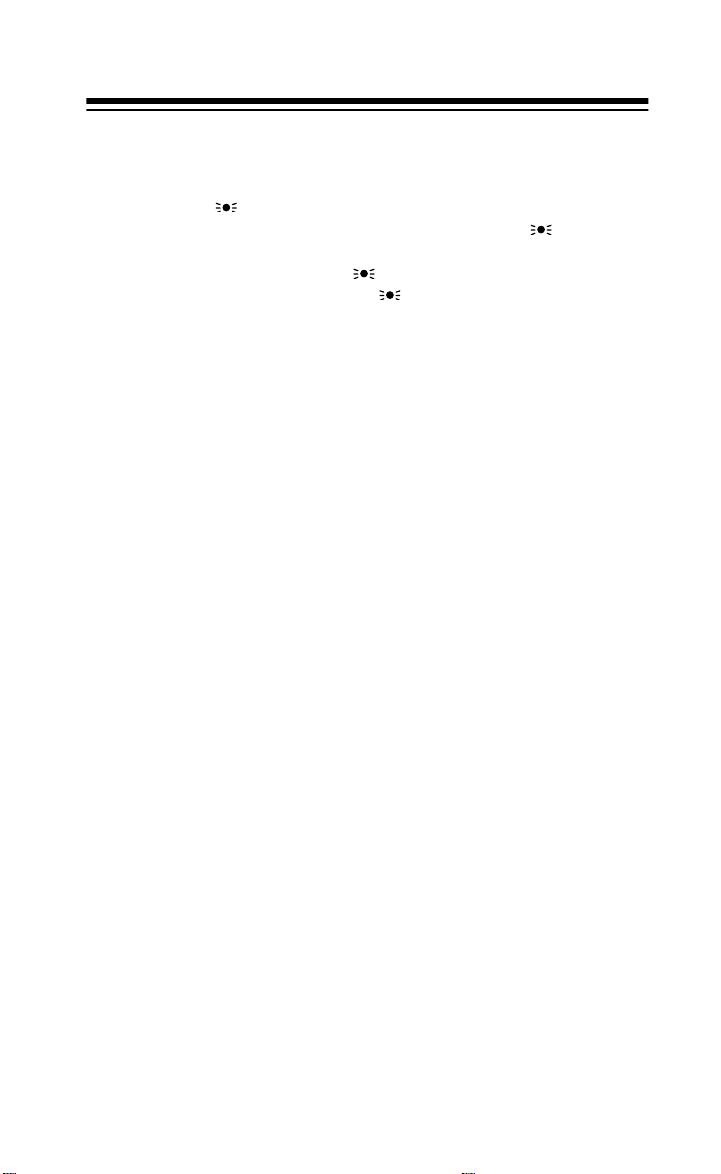
USING THE DISPLAY BACKLIGHT
You can turn on the display’s backlight for easy viewing in the dark.
KEYLOCK/
Press
off the light before 15 seconds elapses, press
to turn on the display light for 15 seconds. To turn
KEYLOCK/
again.
Note:
Do not hol d down
happens, press and hold
KEYLOCK
disappears from the display.
KEYLOCK/
KEYLOCK/
or it will lock up the keypad. If this
until the scanner beeps and
LISTENING TO THE WEATHER BAND
The FCC (Federal Communications Commission) has allocated 11
channels for use by the National Oceanic and Atmospheric Administration (NOAA). We have prepr ogrammed your scanne r with the seven frequencies most com m only used by NOAA.
To hear your local forecast and regional weather information, simply
WX/E
press
and
Your scanner should stop within a few seconds, and then you hear the
local weather broadcast. If the broadcast is weak, you can press
again to scan thr ough the rest of the weather band .
. Your scanner begins scanning through the weather band,
appears on the display.
WX
WX/E
27
Page 28
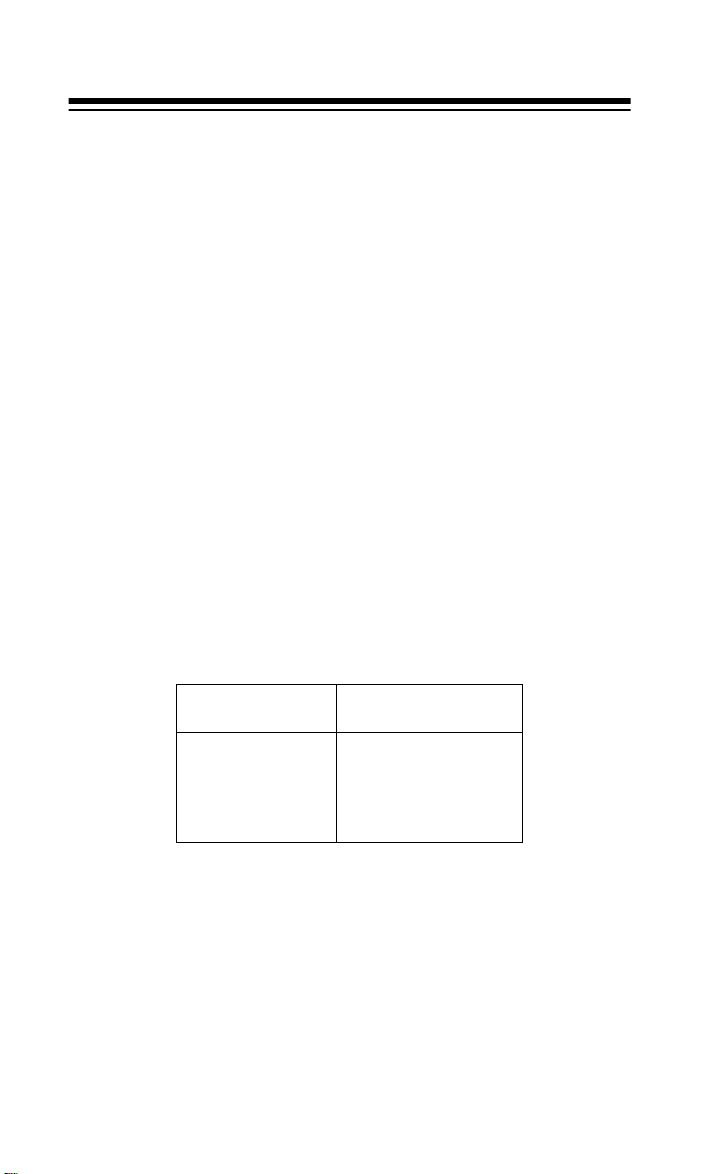
A GENERAL GUIDE TO SCANNING
Reception of the f requenci es covere d b y your sc anner i s m ainl y “l ine-of sight.” T hat means you u suall y ca nnot hear stat ions t hat are bey ond the
horizon.
GUIDE TO FREQUENCIES
National Weather Frequencies
161.650* 161.775* 162.400 162.425
162.440* 162.450 162.475 162.500
162.525 162.550 163.275*
* Not preprogrammed in this scanner, but you can manually program
them.
Ham Radio Frequencies
Ham radio operators often transmit emergency information when other
means of communicat ion break down.
The following chart shows the frequencies t his scanner receives that
Hams normally use:
Wavelength
(meters)
10-meter 28.000–29.700
6-meter 50.000–54.000
2-meter 144.000–148.000
70-cm 420.000–450.000
33-cm 902.000–928.000
Note:
Your scanner cannot receive some types of transmissions on
these bands.
28
Frequency
(MHz)
Page 29

Birdie Frequencies
Every scanner h as b irdi e f requenci es . Bir dies a re signal s c reated insi de
the scanner’s recei ver. These ope rating fr equencies mig ht interfer e with
broadcasts on the same frequencies. If you program one of these frequencies, you hear only noise on that frequency. If the interference is
not severe, you might be ab le to turn
birdie.
The birdie frequencies on this unit to watch for are:
31.05
41.40
51.75
To find the birdies in your receiver, begin by dis connecting the antenna
and moving it away from the receiver. Make sure that no other nearby
radio or TV set s are turne d on near the r eceiver. Use t he sear ch function
and scan every frequency range from its lowest frequency to the highest. Occasional ly, the sear ching will st op as if it had found a sig nal, often
without any sound. That is a birdie. Make a list of all the birdies in your
scanner for future reference.
SQUELCH
clockwise to cut out the
29
Page 30

GUIDE TO THE ACTION BANDS
Ty pical Band Usage
HF Band (3.00–30.0 MHz)
10-Meter Amateur 29.00–29.70 MHz
High Range 29.70–29.90 MHz
VHF Band (30.00–300.0 MHz)
Low Rang e 30.00–50.00 MHz
6-Meter Amateur 50.00–54.00 MHz
Aircraft 108. 00–136.97 MHz
U.S. Government 137.00–144.00 MHz
2-Meter Amateur 144.00–148.00 MHz
High Range 148.00–174.00 MHz
UHF Band (300.00 MHz–3.0 GHz)
U. S. Government 406.00–450.00 MHz
0.6-Meter Amateur 420.00–450.00 MHz
Low Rang e 450.00–470.00 MHz
FM-TV Audio Broadcas t, Wide Band 470. 00–512.00 MHz
Public Service 806.00–823.93 MHz
Conventional Systems 851.00–856.00 MHz
Conventional/Trunked Systems 856.00–861.00 MHz
Trunked Syst ems 861.00–866.00 MHz
Public Safety 866.00–868.93 MHz
High Range 896.11–902.00 MHz
33-Centimeter Amateur 902. 00–928.00 MHz
Private Trunked 935.00–940.00 MHz
General Trunked 940.00–941.00 MHz
Fixed Services 941.00–944.00 MHz
Studio-to-T ransmitter Broadcast Links 944.00–952.00 MHz
Private Fixed Services Paging 952.00–956.00 MHz
30
Page 31

Primary Usage
As a general rule, most of the radio act ivity is concentrated on the following frequencies:
VHF Band
Activities Frequencies
Government, Police, and Fire 153.785–155.980 MHz
Emergency Services 158.730–159.460 MHz
Railroad 160.000–161.900 MHz
UHF Band
Activities Frequencies
Land-M obile “Paired” Frequencies 450.00 0–470.000 MHz
Base Stations 451.025–454.95 0 MHz
Mobile Units 456.025–459.950 MHz
Repeater Units 460.025–464.975 MHz
Control Stations 465.02 5–469.975 MHz
Note:
Remote control st ations and mobi le units operat e at 5 MHz higher
than their associated base stations and relay repeater units.
Specified Intervals
Frequencies in different bands are accessible only at specific intervals.
For example:
Band Type Specified Interval
VHF, HAM, and Government 5.0 kHz steps
All Others 12.5 kHz steps
Aircraft 25.0 kHz steps
Note:
Your scanner rounds the entered frequency to the nearest valid
frequency. For ex ample, if you tr y to enter 151. 473, the scann er accepts
this as 151.475.
31
Page 32

BAND ALLOCATION
To help decid e which fr equency r ange s to sc an, use the foll owing l isti ng
of the typical services that use the frequencies your scanner receives.
These frequencies are subject to change, and might vary from area to
area. For a more complete listing, refer to the “Police Call Radio Guide
including Fire and Emergency Services,” available at your local Radio
Shack store .
Abbreviations Services
AIR . . . . . . . . . . . . . . . . . . . . . . . . . . . . . . . . . . . . . . . . . . . . . . . . . . . . . .Aircraft
BIFC . . . . . . . . . . . . . . . . . . . . . . . . . . . . . . . Boise (ID) Interagency Fire Cache
BUS. . . . . . . . . . . . . . . . . . . . . . . . . . . . . . . . . . . . . . . . . . . . . . . . . . . . Business
CAP. . . . . . . . . . . . . . . . . . . . . . . . . . . . . . . . . . . . . . . . . . . . . . . . Civil Air Patrol
CB . . . . . . . . . . . . . . . . . . . . . . . . . . . . . . . . . . . . . . . . . . . . . . . . . Citizens Band
CCA. . . . . . . . . . . . . . . . . . . . . . . . . . . . . . . . . . . . . . . . . . . . . . Common Carrier
CSB. . . . . . . . . . . . . . . . . . . . . . . . . . . . . . . . . . . . . . . . . Conventional Systems
CTSB. . . . . . . . . . . . . . . . . . . . . . . . . . . . . . . . . Conventional/Trunked Systems
FIRE . . . . . . . . . . . . . . . . . . . . . . . . . . . . . . . . . . . . . . . . . . . . . Fire Department
HAM . . . . . . . . . . . . . . . . . . . . . . . . . . . . . . . . . . . . . . . . .Amateur (Ham) Radio
GOVT . . . . . . . . . . . . . . . . . . . . . . . . . . . . . . . . . . . . . . . . . Federal Government
GMR . . . . . . . . . . . . . . . . . . . . . . . . . . . . . . . . . . . . . . . . . General Mobile Radio
GTR. . . . . . . . . . . . . . . . . . . . . . . . . . . . . . . . . . . . . . . . . . . . . .General Trunked
IND . . . . . . . . . . . . . . . . . . . . . . . . . . . . . . . . . . . . . . . . . . . . .Industrial Services
. . . . . . . . . . . . . (Manufacturing, Construction, Farming, Forest Products)
MAR . . . . . . . . . . . . . . . . . . . . . . . . . . . . . . . . . . . . . . . . Military Amateur Radio
MARI . . . . . . . . . . . . . . . . . . . . . . . . . . . . . . . . . . . . . . . . Maritime Limited Coast
. . . . . . . . . . . . . . . . . . . . . . . . . . . . . . . . (Coast Guard, Marine telephone,
. . . . . . . . . . . . . . . . . . . . . . . . . . . . . . . Shipboard Radio, Private stations)
MARS . . . . . . . . . . . . . . . . . . . . . . . . . . . . . . . . . .Military Affiliate Radio System
MED . . . . . . . . . . . . . . . . . . . . . . . . . . . . . . . . . . . Emergency/Medical Services
MIL . . . . . . . . . . . . . . . . . . . . . . . . . . . . . . . . . . . . . . . . . . . . . . . . . .U.S. Military
MOV . . . . . . . . . . . . . . . . . . . . . . . . . . . . . . . . . . . Motion Picture/Video Industry
NEW . . . . . . . . . . . . . . . . . . . . . . . . . . . . . . . . . . . . . . . . . . .New Mobile Narrow
NEWS . . . . . . . . . . . . . . . . . . . . . . . . . . . . . Relay Press (Newspaper reporters)
OIL. . . . . . . . . . . . . . . . . . . . . . . . . . . . . . . . . . . . . . . . . . Oil/Petroleum Industry
POL . . . . . . . . . . . . . . . . . . . . . . . . . . . . . . . . . . . . . . . . . . . . Police Department
PUB. . . . . . . . . . . . . . . . . . . . . . . . . . . . . . . . . . . . . . . . . . . . . . . Public Services
. . . . . . . . . . . . (Public Safety, Local Government, Forestry Conservation)
PSB . . . . . . . . . . . . . . . . . . . . . . . . . . . . . . . . . . . . . . . . . . . . . . . . . Public Safety
PTR . . . . . . . . . . . . . . . . . . . . . . . . . . . . . . . . . . . . . . . . . . . . . . .Private Trunked
ROAD . . . . . . . . . . . . . . . . . . . . . . . . . . . . . . . . . Road & Highway Maintenance
RTV . . . . . . . . . . . . . . . . . . . . . . . . . . . . . . Radio/TV Remote Broadcast Pickup
TAXI. . . . . . . . . . . . . . . . . . . . . . . . . . . . . . . . . . . . . . . . . . . . . . . . .T axi Services
TELB . . . . . . . . . . . . . . . . . . . . . . . . . . . . . . . . . . . . . . . . . . . . Mobile T e lephone
. . . . . . . . . . . . . . . (Aircraft, Radio Common Carrier, Landline companies)
TELC . . . . . . . . . . . . . . . . . . . . . . . . . . . . . . . . . . . . . . . . . . . . .Cordless Phones
TELM. . . . . . . . . . . . . . . . . . . . . . . . . . . . . . . . . . . . . . . Telephone Maintenance
TOW . . . . . . . . . . . . . . . . . . . . . . . . . . . . . . . . . . . . . . . . . . . . . . . . . Tow Trucks
TRAN. . . . . . . . . . . . . . . . . . . . . . . . . . . . . . . . . . . . . . . Transportation Services
. . . . . . . . . . . . . . . . . . . . . . .(Trucks, Tow Trucks, Buses, Railroad, Other)
TSB . . . . . . . . . . . . . . . . . . . . . . . . . . . . . . . . . . . . . . . . . . . . . Trunked Systems
TVn . . . . . . . . . . . . . . . . . . . . . . . . . . . . . . . . . . . . . . . . FM-TV Audio Broadcast
32
Page 33

USXX. . . . . . . . . . . . . . . . . . . . . . . . . . . . . . . . . . . . . . . . Government Classified
UTIL. . . . . . . . . . . . . . . . . . . . . . . . . . . . . . . . . . . . . . . . . Power & Water Utilities
WTHR . . . . . . . . . . . . . . . . . . . . . . . . . . . . . . . . . . . . . . . . . . . . . . . . . . .Weather
High Frequency (HF) Hi —(3 MHz–30 MHz)
10-Meter Amateur Band—(28.0––29.7 MHz)
29.000–29.700 . . . . . . . . . . . . . . . . . . . . . . . . . . . . . . . . . . . . . . . . . . . . . . HAM
Very High Frequency (VHF)—(30 MHz–300 MHz)
Low Band—(29.7–50 MHz—in 5 kHz steps)
29.700–29.790 . . . . . . . . . . . . . . . . . . . . . . . . . . . . . . . . . . . . . . . . . . . . . . . IND
29.900–30.550 . . . . . . . . . . . . . . . . . . . . . . . . . . . . . . . . . . . . . . . . . GOVT, MIL
30.580–31.980 . . . . . . . . . . . . . . . . . . . . . . . . . . . . . . . . . . . . . . . . . . IND, PUB
32.000–32.990 . . . . . . . . . . . . . . . . . . . . . . . . . . . . . . . . . . . . . . . . . GOVT, MIL
33.020–33.980 . . . . . . . . . . . . . . . . . . . . . . . . . . . . . . . . . . . . . .BUS, IND, PUB
34.010–34.990 . . . . . . . . . . . . . . . . . . . . . . . . . . . . . . . . . . . . . . . . . GOVT, MIL
35.020–35.980 . . . . . . . . . . . . . . . . . . . . . . . . . . . . . . . .BUS, PUB, IND, TELM
36.000–36.230 . . . . . . . . . . . . . . . . . . . . . . . . . . . . . . . . . . . . . . . . . GOVT, MIL
36.250 . . . . . . . . . . . . . . . . . . . . . . . . . . . . . . . . . . . . . . . . . . . Oil Spill Clean up
36.270–36.990 . . . . . . . . . . . . . . . . . . . . . . . . . . . . . . . . . . . . . . . . . GOVT, MIL
37.020–37.980 . . . . . . . . . . . . . . . . . . . . . . . . . . . . . . . . . . . . . . . . . . PUB, IND
38.000–39.000 . . . . . . . . . . . . . . . . . . . . . . . . . . . . . . . . . . . . . . . . . GOVT, MIL
39.020–39.980 . . . . . . . . . . . . . . . . . . . . . . . . . . . . . . . . . . . . . . . . . . . . . . PUB
40.000–42.000 . . . . . . . . . . . . . . . . . . . . . . . . . . . . . . . . . . . .GOVT, MIL, MARI
42.020–42.940 . . . . . . . . . . . . . . . . . . . . . . . . . . . . . . . . . . . . . . . . . . . . . . .POL
42.960–43.180 . . . . . . . . . . . . . . . . . . . . . . . . . . . . . . . . . . . . . . . . . . . . . . . IND
43.220–43.680 . . . . . . . . . . . . . . . . . . . . . . . . . . . . . . . . . . . . .TELM, IND, PUB
43.700–44.600 . . . . . . . . . . . . . . . . . . . . . . . . . . . . . . . . . . . . . . . . . . . . . TRAN
44.620–46.580 . . . . . . . . . . . . . . . . . . . . . . . . . . . . . . . . . . . . . . . . . . POL, PUB
46.600–46.990 . . . . . . . . . . . . . . . . . . . . . . . . . . . . . . . . . . . . . . . .GOVT, TELC
47.020–47.400 . . . . . . . . . . . . . . . . . . . . . . . . . . . . . . . . . . . . . . . . . . . . . . PUB
47.420 . . . . . . . . . . . . . . . . . . . . . . . . . . . . . . . . . . . . . . . . .American Red Cross
47.440–49.580 . . . . . . . . . . . . . . . . . . . . . . . . . . . . . . . . . . . . . . . . . . IND, PUB
49.610–49.990 . . . . . . . . . . . . . . . . . . . . . . . . . . . . . . . . . . . . . . . . . .MIL, TELC
6-Meter Amateur Band—(50–54 MHz)
50.00–54.00 . . . . . . . . . . . . . . . . . . . . . . . . . . . . . . . . . . . . . . . . . . . . . . . . HAM
Aircraft Band (108–136 MHz)
108.000–121.490 . . . . . . . . . . . . . . . . . . . . . . . . . . . . . . . . . . . . . . . . . . . . . AIR
121.500 . . . . . . . . . . . . . . . . . . . . . . . . . . . . . . . . . . . . . . . . . . . .AIR Emergency
121.510–136.000 . . . . . . . . . . . . . . . . . . . . . . . . . . . . . . . . . . . . . . . . . . . . . AIR
U.S. Governmen t Band (138–144 MHz)
137.000–144.000 . . . . . . . . . . . . . . . . . . . . . . . . . . . . . . . . . . . . . . . GOVT, MIL
2-Meter Amateur Band (144–148 MHz)
144.000–148.000 . . . . . . . . . . . . . . . . . . . . . . . . . . . . . . . . . . . . . . . . . . . . HAM
VHF-Hi BAND (148–174 MHz)
148.050–150.345 . . . . . . . . . . . . . . . . . . . . . . . . . . . . . . . . . . . .CAP, MAR, MIL
150.775–150.790 . . . . . . . . . . . . . . . . . . . . . . . . . . . . . . . . . . . . . . . . . . . . MED
150.815–150.965 . . . . . . . . . . . . . . . . . . . . . . . . . . . . . . . . . . . . . . . . . . . . TOW
150.980 . . . . . . . . . . . . . . . . . . . . . . . . . . . . . . . . . . . . . . . . . . Oil Spill Clean up
33
Page 34

150.995–151.130 . . . . . . . . . . . . . . . . . . . . . . . . . . . . . . . . . . . . . . . . . . . ROAD
151.145–151.475 . . . . . . . . . . . . . . . . . . . . . . . . . . . . . . . . . . . . . . . . . . . . .POL
151.490–151.955 . . . . . . . . . . . . . . . . . . . . . . . . . . . . . . . . . . . . . . . . IND, BUS
151.985 . . . . . . . . . . . . . . . . . . . . . . . . . . . . . . . . . . . . . . . . . . . . . . . . . . . TELM
152.0075 . . . . . . . . . . . . . . . . . . . . . . . . . . . . . . . . . . . . . . . . . . . . . . . . . . . MED
152.030–152.240 . . . . . . . . . . . . . . . . . . . . . . . . . . . . . . . . . . . . . . . . . . . .TELB
152.270–152.465 . . . . . . . . . . . . . . . . . . . . . . . . . . . . . . . . . . . . . . . . IND, TAXI
152.480 . . . . . . . . . . . . . . . . . . . . . . . . . . . . . . . . . . . . . . . . . . . . . . . . . . . . .BUS
152.510–152.840 . . . . . . . . . . . . . . . . . . . . . . . . . . . . . . . . . . . . . . . . . . . .TELB
152.870–153.020 . . . . . . . . . . . . . . . . . . . . . . . . . . . . . . . . . . . . . . . . IND, MOV
153.035–153.725 . . . . . . . . . . . . . . . . . . . . . . . . . . . . . . . . . . . . IND, OIL, UTIL
153.740–154.445 . . . . . . . . . . . . . . . . . . . . . . . . . . . . . . . . . . . . . . . PUB, FIRE
154.490–154.570 . . . . . . . . . . . . . . . . . . . . . . . . . . . . . . . . . . . . . . . . IND, BUS
154.585 . . . . . . . . . . . . . . . . . . . . . . . . . . . . . . . . . . . . . . . . . . Oil Spill Clean-Up
154.600–154.625 . . . . . . . . . . . . . . . . . . . . . . . . . . . . . . . . . . . . . . . . . . . . .BUS
154.655–156.240 . . . . . . . . . . . . . . . . . . . . . . . . . . . . .MED, ROAD, POL, PUB
156.255 . . . . . . . . . . . . . . . . . . . . . . . . . . . . . . . . . . . . . . . . . . . . . . . . . . . . . OIL
156.275–157.425 . . . . . . . . . . . . . . . . . . . . . . . . . . . . . . . . . . . . . . . . . . . .MARI
157.450 . . . . . . . . . . . . . . . . . . . . . . . . . . . . . . . . . . . . . . . . . . . . . . . . . . . . MED
157.470–157.515 . . . . . . . . . . . . . . . . . . . . . . . . . . . . . . . . . . . . . . . . . . . . TOW
157.530–157.725 . . . . . . . . . . . . . . . . . . . . . . . . . . . . . . . . . . . . . . . . IND, TAXI
157.740 . . . . . . . . . . . . . . . . . . . . . . . . . . . . . . . . . . . . . . . . . . . . . . . . . . . . .BUS
157.770–158.100 . . . . . . . . . . . . . . . . . . . . . . . . . . . . . . . . . . . . . . . . . . . .TELB
158.130–158.460 . . . . . . . . . . . . . . . . . . . . . . . . . . BUS, IND, OIL, TELM, UTIL
158.490–158.700 . . . . . . . . . . . . . . . . . . . . . . . . . . . . . . . . . . . . . . . . . . . .TELB
158.730–159.465 . . . . . . . . . . . . . . . . . . . . . . . . . . . . . . . . . .POL, PUB, ROAD
159.480 . . . . . . . . . . . . . . . . . . . . . . . . . . . . . . . . . . . . . . . . . . . . . . . . . . . . . OIL
159.495–161.565 . . . . . . . . . . . . . . . . . . . . . . . . . . . . . . . . . . . . . . . . . . . TRAN
161.580 . . . . . . . . . . . . . . . . . . . . . . . . . . . . . . . . . . . . . . . . . . . . . . . . . . . . . OIL
161.600–162.000 . . . . . . . . . . . . . . . . . . . . . . . . . . . . . . . . . . . . . . . MARI, RTV
162.0125–162.35 . . . . . . . . . . . . . . . . . . . . . . . . . . . . . . . . . GOVT, MIL, USXX
162.400–162.550 . . . . . . . . . . . . . . . . . . . . . . . . . . . . . . . . . . . . . . . . . . .WTHR
162.5625–162.6375 . . . . . . . . . . . . . . . . . . . . . . . . . . . . . . . GOVT, MIL, USXX
162.6625 . . . . . . . . . . . . . . . . . . . . . . . . . . . . . . . . . . . . . . . . . . . . . . . . . . . MED
162.6875–163.225 . . . . . . . . . . . . . . . . . . . . . . . . . . . . . . . . GOVT, MIL, USXX
163.250 . . . . . . . . . . . . . . . . . . . . . . . . . . . . . . . . . . . . . . . . . . . . . . . . . . . . MED
163.275–166.225 . . . . . . . . . . . . . . . . . . . . . . . . . . . . . . . . . GOVT, MIL, USXX
166.250 . . . . . . . . . . . . . . . . . . . . . . . . . . . . . . . . . . . . . . . . . . GOVT, RTV , FIRE
166.275–169.400 . . . . . . . . . . . . . . . . . . . . . . . . . . . . . . . . . . . . . . GOVT, BIFC
169.445 . . . . . . . . . . . . . . . . . . . . . . . . . . . . . . . . . . . . . . . . . . . . Wireless Mikes
169.500 . . . . . . . . . . . . . . . . . . . . . . . . . . . . . . . . . . . . . . . . . . . . . . . . . . . GOVT
169.505 . . . . . . . . . . . . . . . . . . . . . . . . . . . . . . . . . . . . . . . . . . . . Wireless Mikes
169.55–169.9875 . . . . . . . . . . . . . . . . . . . . . . . . . . . . . . . . . GOVT, MIL, USXX
170.000 . . . . . . . . . . . . . . . . . . . . . . . . . . . . . . . . . . . . . . . . . . . . . . . . . . . . BIFC
170.025–170.150 . . . . . . . . . . . . . . . . . . . . . . . . . . . . . . . . . . GOVT, RTV, FIRE
170.175–170.225 . . . . . . . . . . . . . . . . . . . . . . . . . . . . . . . . . . . . . . . . . . . GOVT
170.245–170.305 . . . . . . . . . . . . . . . . . . . . . . . . . . . . . . . . . . . . Wireless Mikes
170.350–170.400 . . . . . . . . . . . . . . . . . . . . . . . . . . . . . . . . . . . . . . . GOVT, MIL
170.425–170.450 . . . . . . . . . . . . . . . . . . . . . . . . . . . . . . . . . . . . . . . . . . . . BIFC
170.475 . . . . . . . . . . . . . . . . . . . . . . . . . . . . . . . . . . . . . . . . . . . . . . . . . . . . .PUB
170.4875–173.175 . . . . . . . . . . . . . . . . . . . . . . . . .GOVT, PUB, Wireless Mikes
173.225–173.375 . . . . . . . . . . . . . . . . . . . . . . . . . . . . . . . . . MOV, NEWS, UTIL
173.3875–173.5375 . . . . . . . . . . . . . . . . . . . . . . . . . . . . . . . . . . . . . . . . . . . MIL
173.5625–173.5875 . . . . . . . . . . . . . . . . . . . . . . . . . .MIL Medical/Crash Crews
173.60–173.9875 . . . . . . . . . . . . . . . . . . . . . . . . . . . . . . . . . . . . . . . . . . . GOVT
34
Page 35

U. S. Governme nt Band (406–450 MHz)
406.125–419.975 . . . . . . . . . . . . . . . . . . . . . . . . . . . . . . . . . . . . . GOVT, USXX
70-cm Amateur Band (420–450 MHz)
420.000–450.000 . . . . . . . . . . . . . . . . . . . . . . . . . . . . . . . . . . . . . . . . . . . . HAM
Low Band (450–470 MHz)
450.050–450.925 . . . . . . . . . . . . . . . . . . . . . . . . . . . . . . . . . . . . . . . . . . . . .RTV
451.025–452.025 . . . . . . . . . . . . . . . . . . . . . . . . . . . . . . .IND, OIL, TELM, UTIL
452.0375–453.00 . . . . . . . . . . . . . . . . . . . . . . . IND, TAXI, TRAN TOW, NEWS
453.0125–453.9875 . . . . . . . . . . . . . . . . . . . . . . . . . . . . . . . . . . . . . . . . . . .PUB
454.000 . . . . . . . . . . . . . . . . . . . . . . . . . . . . . . . . . . . . . . . . . . . . . . . . . . . . . OIL
454.025–454.975 . . . . . . . . . . . . . . . . . . . . . . . . . . . . . . . . . . . . . . . . . . . .TELB
455.050–455.925 . . . . . . . . . . . . . . . . . . . . . . . . . . . . . . . . . . . . . . . . . . . . .RTV
457.525–457.600 . . . . . . . . . . . . . . . . . . . . . . . . . . . . . . . . . . . . . . . . . . . . .BUS
458.025–458.175 . . . . . . . . . . . . . . . . . . . . . . . . . . . . . . . . . . . . . . . . . . . . MED
460.0125–460.6375 . . . . . . . . . . . . . . . . . . . . . . . . . . . . . . . . . FIRE, POL, PUB
460.650–462.175 . . . . . . . . . . . . . . . . . . . . . . . . . . . . . . . . . . . . . . . . . . . . .BUS
462.1875–462.450 . . . . . . . . . . . . . . . . . . . . . . . . . . . . . . . . . . . . . . . BUS, IND
462.4625–462.525 . . . . . . . . . . . . . . . . . . . . . . . . . . . . . .IND, OIL, TELM, UTIL
462.550–462.725 . . . . . . . . . . . . . . . . . . . . . . . . . . . . . . . . . . . . . . . . . . . . GMR
462.750–462.925 . . . . . . . . . . . . . . . . . . . . . . . . . . . . . . . . . . . . . . . . . . . . .BUS
462.9375–463.1875 . . . . . . . . . . . . . . . . . . . . . . . . . . . . . . . . . . . . . . . . . . MED
463.200–467.925 . . . . . . . . . . . . . . . . . . . . . . . . . . . . . . . . . . . . . . . . . . . . .BUS
FM-TV Audio Broadcast, UHF Wide Band (470–512 MHz)
(Channels 14 through 69 in 6 MHz steps)
475.750 . . . . . . . . . . . . . . . . . . . . . . . . . . . . . . . . . . . . . . . . . . . . . . . Channel 14
481.750 . . . . . . . . . . . . . . . . . . . . . . . . . . . . . . . . . . . . . . . . . . . . . . . Channel 15
487.750 . . . . . . . . . . . . . . . . . . . . . . . . . . . . . . . . . . . . . . . . . . . . . . . Channel 16
..
..
512.000 . . . . . . . . . . . . . . . . . . . . . . . . . . . . . . . . . . . . . . . . . . . . . . Channel 20
Some cities use the 470–512 MHz band for land/mobile service.
Note:
Conventional Systems Band—Locally Assigned
851.0125–855.9875 . . . . . . . . . . . . . . . . . . . . . . . . . . . . . . . . . . . . . . . . . . .CSB
Convent iona l/ Tr un ked Sys tem s Band—Local ly Ass ign ed
856.0125–860.9875 . . . . . . . . . . . . . . . . . . . . . . . . . . . . . . . . . . . . . . . . . CTSB
Trunked Systems Band—Locally Assigned
861.0125–865.9875 . . . . . . . . . . . . . . . . . . . . . . . . . . . . . . . . . . . . . . . . . . .TSB
Public Safety Band—Locally Assigned
866.0125–868.9875 . . . . . . . . . . . . . . . . . . . . . . . . . . . . . . . . . . . . . . . . . . .PSB
Common Carrier
869.010–894.000 . . . . . . . . . . . . . . . . . . . . . . . . . . . . . . . . . . . . . . . . . . . . CCA
Private Trunke d
935.0125–939.9875 . . . . . . . . . . . . . . . . . . . . . . . . . . . . . . . . . . . . . . . . . . .PTR
General Trun ke d
940.0125–940.9875 . . . . . . . . . . . . . . . . . . . . . . . . . . . . . . . . . . . . . . . . . . GTR
35
Page 36

AVOIDING IMAGE FREQUENCIES
You might discover one of your regular stations on another frequency
that is not listed. It might be what is known as an image frequency. For
example, you might find a service that regularly uses a frequency of
453.075 also on 474.675.
To see if it is an image, do a litt le math.
Note the new frequency. 474.675
Double the intermediate frequency of 10.8 MHz (21.600)
and subtract it fr om the new fr equency. –21.600
If the answer is the regular frequency, 453.075
then you have tuned to an image.
Occasionally you might get interference on a weak or distant channel
from a strong broadcast 21.6 MHz below the tuned frequency. This is
rare, and the image sign al is us ually cleare d whenev er ther e is a bro adcast on the actual frequency.
FREQUENCY CONVERSION
The tuning location of a station can be expressed in frequency (kHz or
MHz) or in wavelengt h (meter s). The f ollowi ng info rmatio n can help you
make the necessar y conversions.
1 MHz (million) = 1,000 kHz (thousand)
To convert MHz to kHz, multiply by 1,000:
9.62 MHz × 1000 = 9620 kHz
To convert from kHz to MHz, divide by 1,000.
2780 kHz ÷ 1000 = 2.780 MHz
To convert MHz to meters, divide 300 by the number of megah ertz.
300 ÷ 7.1 MHz = 42.25 meters
36
Page 37

TROUBLESHOOTING
If you have problems, here are some suggestions which might help.
PROBLEM POSSIBLE CAUSE REMEDY
Scanner is totally inoperative.
Scanner is on but will
not scan.
In the scan mode, the
scanner locks on frequenci es that have an
unclea r t ransmission.
If none of the se suggest ions h elp , take your scan ner to your local Radio
Shack store for assistance.
RESETTING THE SCANNER
If the scan ner’s disp lay locks up or does not work pro perly aft er you connect a power source, you mig ht have to reset the scanner.
No power. Check the batteries, or
SQUELCH is not correctly adjusted or
channel s are locked
out.
“Birdies.” Avoi d programming
make sure you
plugged the scanner
into a working outlet.
Adjust SQUELCH
clockwise or rem ove
the lock-out.
frequencies listed
under “B irdie Freq ue ncies” on Page 29 or
only liste n to th em
manu al ly.
Caution:
This procedure clears all the information you have programmed into the scanner. Before you r eset the scanner, try turning it
off and on to see if it begins working properly. Use the following procedure only when you are sure your scanner is not working properl y.
1. Tur n off the scanner.
2. While you press and hold down the
2
and 9 keys, turn on t he scan-
ner.
37
Page 38

CARE AND MAINTENANCE
Your Radio Shack PRO-29 60-Channel Direct Entry Programmable
Scanner is an example of superior design and craftsmanship. The following suggestions will hel p you care for the PRO-29 so you can enjoy
it for yea rs.
Keep the scanner dry. If it gets wet, wipe it dry immediately.
Liquids can cont ain minerals that can corrode the electronic
circuits.
Use only fresh batteries of the recommen ded size and type.
Always remove old and weak batteries. They can leak
chemicals that destroy electronic circuits.
Handle the scanner gently and carefully. Dropping it can
damage circuit boards and cases and can cause the scanner to work improperly.
Use and store the scanner only in normal temperature environments. Temperature extremes can shorten the life of
electronic devices, damage batteries, and distort or melt
plastic parts.
Keep the scanner away from dust and di rt , which can c ause
premature wear of parts.
Wipe the scanner with a damp cloth occasionally to keep it
CLEANER
looking new. Do not u se harsh c hemi cals, clean ing so lv ents,
or strong deterge nts to clean the scanner.
Modifying or tampering with the scanner’s internal components can
cause a malfunction and might invalidate the scanner’s warranty and
void your FCC authorization to operate it. I f your scanner is not operating as it should, take it to your local Radio Shack store for assistance.
38
Page 39
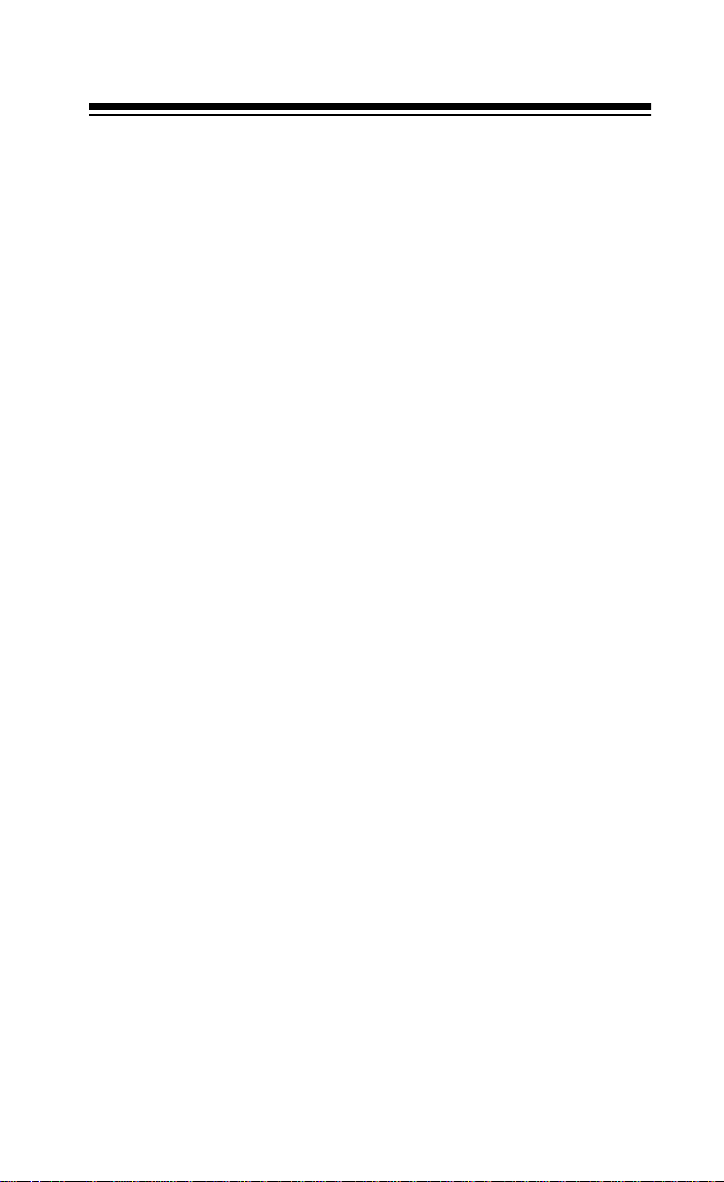
SPECIFICATIONS
Frequency Coverage:
VHF Lo . . . . . . . . . . . . . . . . . . . . . . 29–54 MHz (in 5.0 kHz steps)
Aircraft. . . . . . . . . . . . . . . . 108–136.975 MHz (in 12.5 kHz steps)
VHF Hi . . . . . . . . . . . . . . . . . . . . .137–174 MHz (in 5.0 kHz steps)
UHF. . . . . . . . . . . . . . . . . . . . . . 406–512 MHz (in 12.5 kHz steps)
800 MHz . . . . . . . . . 806.0000–823.9375 MHz (in 12.5 kHz st eps)
851.0000–868.9375 MHz (in 12.5 kHz steps)
896.1125–956 MHz (in 12.5 kHz steps)
Channels of Operation . . . . . . . . . . . . . . .Any 60 channels in any band
combinations (10 channels x 6 banks) and 6 monitor channels
Sensitivity (20 dB S/N with 60% modulation for AM;
3 kHz deviation for FM):
29–54 MHz . . . . . . . . . . . . . . . . . . . . . . . . . . . . . . . . . . . . . 0.4 µV
108–136.975 MHz. . . . . . . . . . . . . . . . . . . . . . . . . . . . . . . . 1.4 µV
137–174 MHz . . . . . . . . . . . . . . . . . . . . . . . . . . . . . . . . . . . 0.6 µV
406–512 MHz . . . . . . . . . . . . . . . . . . . . . . . . . . . . . . . . . . . 0.5 µV
806–956 MHz . . . . . . . . . . . . . . . . . . . . . . . . . . . . . . . . . . . 0.7 µV
Limit Search Speed/Dir ect Search Speed . . . . . . . . . . . 20 Steps/Sec.
Scan Speed . . . . . . . . . . . . . . . . . . . . . . . . . . . . . . . 15 Channels/Sec.
Priority Sampling. . . . . . . . . . . . . . . . . . . . . . . . . . . . . . . . . . 2 Seconds
Delay Time (Automatic) . . . . . . . . . . . . . . . . . . . . . . . . . . . . 2 Seconds
IF Frequencies . . . . . . . . . . . . . . . . . . . . . . . . . 10.8 MHz and 450 kHz
Audio Power:
FM . . . . . . . . . . . . . . . . . . . . . . . . . . . . . . . . . . 230 mW Maximum
AM . . . . . . . . . . . . . . . . . . . . . . . . . . . . . . . . . . 250 mW Maximum
Built-in Speaker . . . . . . . . . . 17/16-inch (36mm) 8-Ohm, Dynami c Type
Power Requirement . . . . . . . . . . . . . . . . . . . . +6 VDC, 4 AA batteries
AC Adapter (Cat. No. 20-188)
DC Adapter (Cat. No. 270-1560)
1
7
8
× 2
/
Dimensions (HWD). . . . . . . . . . . . . . . . . . . . 6
(155.6 × 61.9 × 42.9 mm)
Weight. . . . . . . . . . . . . . . . . . . . . . . . . . . . . . . . . . . . . . 8.11 oz (230 g)
/16 × 111/16 Inches
Specifications are typ ical; indiv idual units might vary . Specifications are
subject to change and imp rovement without noti ce.
39
Page 40

RADIO SHACK LIMITED WARRANTY
y
This product is warranted against defects for 1 year from date of purchase from
Radio Shack company-owned stores and authorize d Radio S hack franchi sees
and dealers. Within this period, we wi ll repair it witho ut charge for parts and
labor. Simply
any Radio Shack store. Warranty does not cover transportation costs. Nor does
it cover a product subjected to misuse or accidental damage.
EXCEPT AS PROVIDED HEREIN, RADIO SHACK MAKES NO EXPRESS
WARRANTIES AND ANY IMPLIED WARRANTIES ARE LIMITED IN DURATION TO THE DURATION OF THE WRITTEN LIMITED WARRANTIES CONTAINED HEREIN. Some states do not pe rmit limitation or exclusi on of impli ed
warranties; therefore, the aforesaid limitation(s) or exclusion(s) may not apply to
the purchaser.
This warranty gives you specific legal rights and you may also have other rights which var
from state to state.
bring your Radio Shack sales slip
We Service What We Sell
as proof of purchase da te to
9/94
RADIO SHACK
A Division of Tandy Corporation
Fort Worth, Texas 76102
UBZZ01256Z
8A5 Printed in t he Philippines
