Page 1
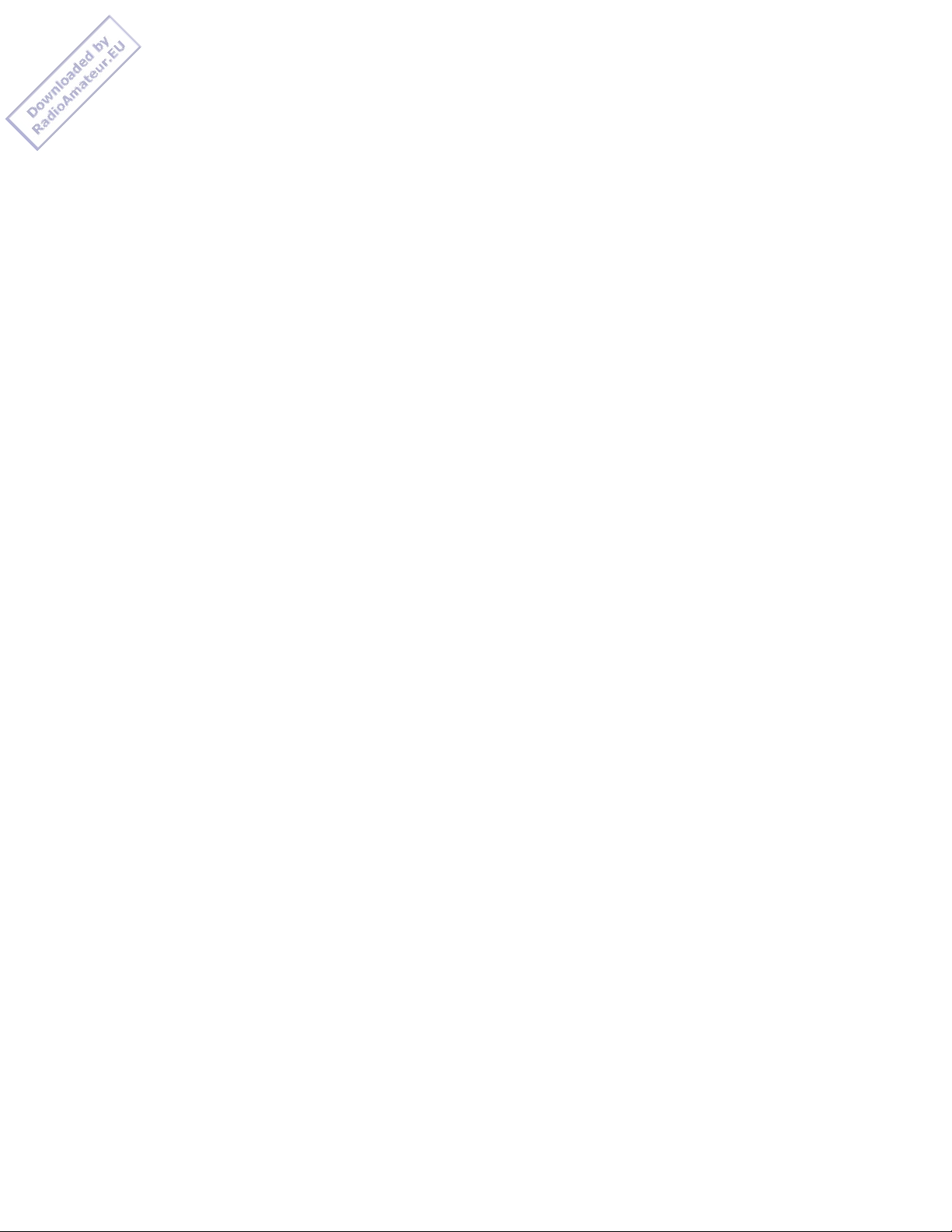
PRO-2044 Programmable 80-Channel Home Scanner
(200-0416) Banks and Bands Faxback Doc. # 38285
You can store up to 90 frequencies into either a permanent memory location
called a channel, or a temporary memory location called a monitor memory.
You can store up to 80 channels and up to 10 monitor memories. Your scanner
also has eight frequency bands, each covering a specific range of frequencies you can search.
Channel-Storage Banks
To make it easier to identity and select the frequencies you want to listen
to, the scanner's channels are divided into 10 channel-storage banks (1-10)
of 8 channels each. You can use each channel-storage bank to group frequencies, such as those used by the police department, fire department, ambulance
services, and aircraft (see "Guide to the Action Bands" on
Faxback Doc. # 38288).
For example, there might be three or four police departments in your area,
each using several different frequencies. Additionally, there might be
other law enforcement agencies such as state police, county sheriffs, or
SWAT teams that use their own frequencies.
You could program all law enforcement frequencies starting with Channel 1
(the first channel in Bank 1), then program the fire department, paramedic,
and other public safety frequencies starting with Channel 17 (the first
channel in Bank 3).
Monitor Memories
Monitor memories are temporary storage areas where you can store up to 10
frequencies during a band search or direct search while you decide whether
to save them into channels. You can manually select and listen to monitor
memories.
Frequency Bands
Your scanner has eight frequency bands, each covering a specific range of
frequencies. You can search these bands for specific broadcasts by repeatedly pressing BAND until the scanner displays the band you want.
For example, you can search through all frequencies between 29.000 and
54.000 MHz for specific broadcasts by repeatedly pressing BAND until 29-54
appears on the display. The scanner then automatically searches the frequencies in that band.
This table shows the frequency band range displayed by the scanner and the
typical usage, frequency coverage, and step rate for each.
DISPLAYED
FREQUENCY FREQUENCY COVERAGE STEP RATE
BAND RANGE TYPICAL USAGE (MHz) (MHz)
29-54 10-Meter Amateur Radio VHF 29.000 to 54.000 5.0
Lo, 6-Meter Amateur Radio
108-136 Aircraft 108.000 to 136.9750 12.5
Page 2
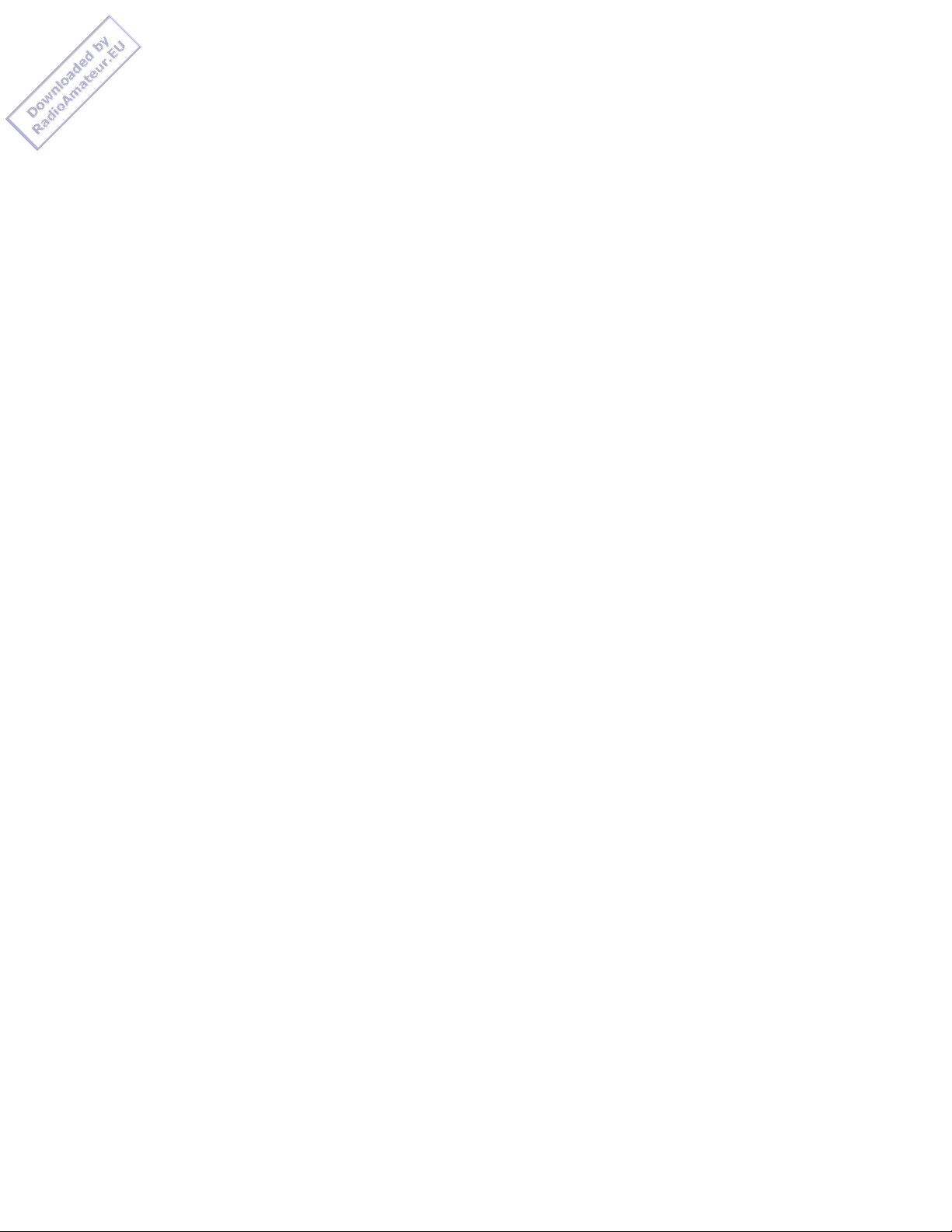
137-144 Government 137.000 to 144.0000 5.0
144-148 2-Meter Amateur Radio 144.000 to 148.0000 5.0
148-174 VHF Hi 148.000 to 174.0000 5.0
406-450 Government, 70-Centimeter 406.000 to 450.0000 12.0
Amateur Radio
450-470 UHF Lo 450.000 to 470.0000 12.5
470-512 UHF "T" Band 470.000 to 512.0000 12.5
NOTES: Your scanner searches at the preset frequency step rate (5 or 12.5
kHz) for each frequency. You cannot change the frequency step rate.
While searching through a frequency band, you might hear a freq uency you want to store. You can store any frequency into a monitor
memory.
When you store a frequency in a monitor memory, that frequency also
remains in the frequency band.
You cannot change or delete any of the frequencies in the frequency
bands.
(EB 3/10/97)
Privacy Policy
PRO-2044 Programmable 80-Channel Home Scanner
(200-0416) Controls/Display Faxback Doc. # 38284
Understanding Your Scanner
NOTE: Some of the scanner's keys perform more than one function and are
marked with more than one label. The steps in your owner's manual
show only the label on the key appropriate to the action being per formed.
A Look at the Front Panel
A quick glance at this section should help you understand each control's
function.
VOLUME - Turns the scanner on or off and adjusts the volume.
SQUELCH - Adjusts the scanner's squelch. See "Turning On the
Scanner/Setting Volume and Squelch" on Faxback Doc.
# 38286.
\/ - /\ - Enters the direction the scanner will search.
HOLD - Holds/resumes a direct or band search.
MONITOR - Stores frequencies into and accesses the 10 monitor
memories. See "Monitor Memories" on Faxback Doc.
# 38285.
LOCKOUT/S/S - Locks out selected channels during scanning, or skips
Page 3
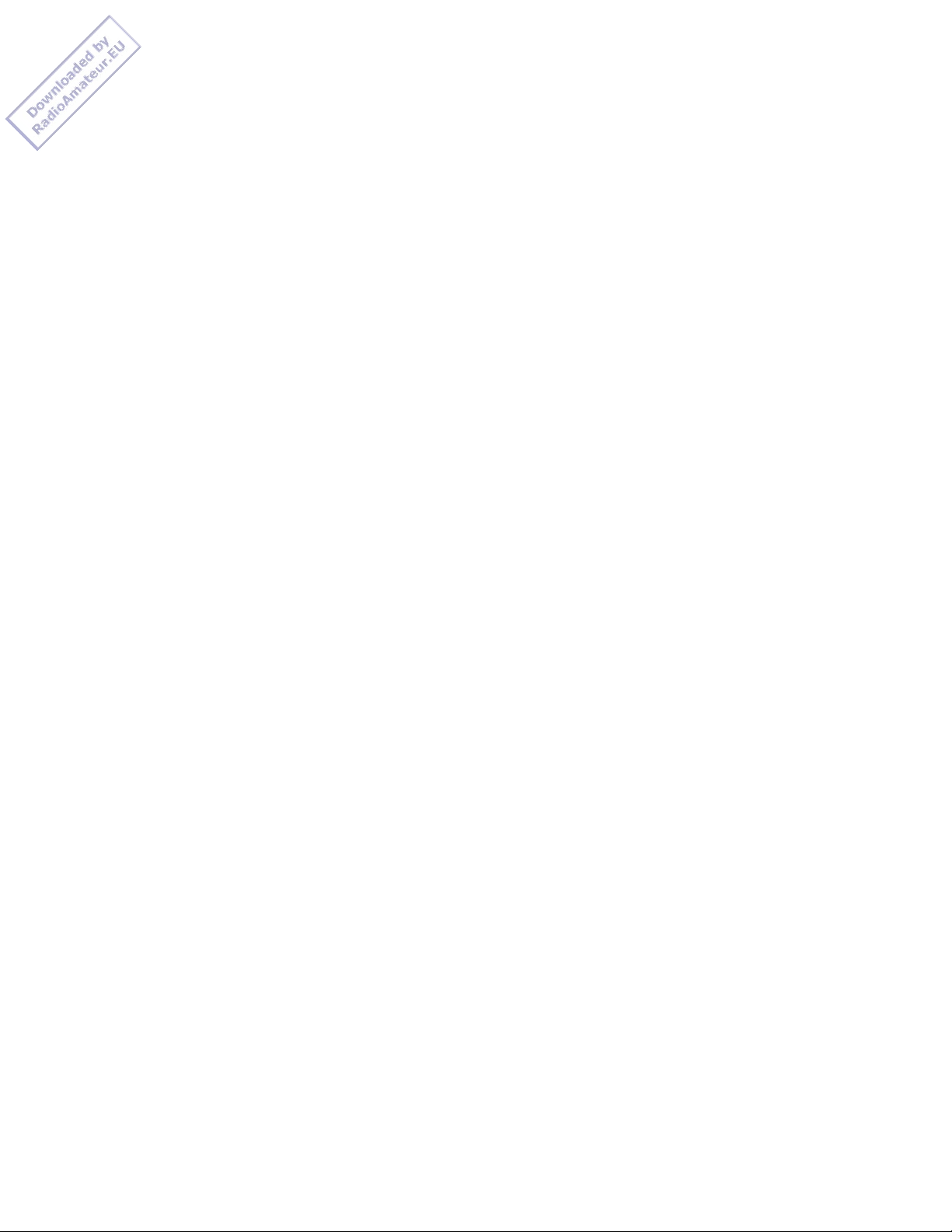
(lockout/search/ a specified frequency during a band or direct search.
skip)
PROGRAM - Programs frequencies into channels.
BAND - Searches a band you select. See "Frequency Bands" on
Faxback Doc. # 38285.
____
DATA - Turns the scanner's data detection feature on or off.
DELAY - Programs a 2-second delay for the selected channel.
PRIORITY/H/S - Sets and turns on or off priority for a particular
(priority/hyper- channel, or selects the hypersearch speed.
search)
SCAN - Scans through the channels.
MANUAL - Stops scanning to let you listen to a monitor memory
or directly enter a channel number.
NUMBER KEYS - Each key has a single-digit label and a range of
numbers. Use the digits on the keys to enter the
numbers for a channel or a frequency. Use the range
of numbers above the key (57-64, for example) to
select the channels in a channel-storage band. See
"Channel-Storage Banks" on Faxback Doc. # 38285.
CLEAR/. - Clears an incorrect entry, or enters the decimal point
when you enter a frequency.
WX/E - Stores frequencies into channels, or scans the preset
(weather/enter) weather frequencies.
A look at the Display
The display has indicators that show the scanner's current operating mode.
A good look at the display will help you understand your scanner.
MON Appears with a number (1-10) to the right to show which monitor
memory you are listening to.
BANK Appears with a number (1-10) to the right to show which channel storage banks are turned on for scanning. See "Understanding
Banks and Bands" on Faxback Doc. # 38285.
[P] Appears when you tune to a priority channel.
CH Appears with a number (1-80) to the left to show which of the
scanner's 80 channels it is tuned to.
MHz Appears with digits to the left to show which frequency your
scanner is currently tuned to.
SCAN Appears when you scan channels.
MAN Appears when you manually select a channel.
PGM Appears when you program the scanner.
Page 4
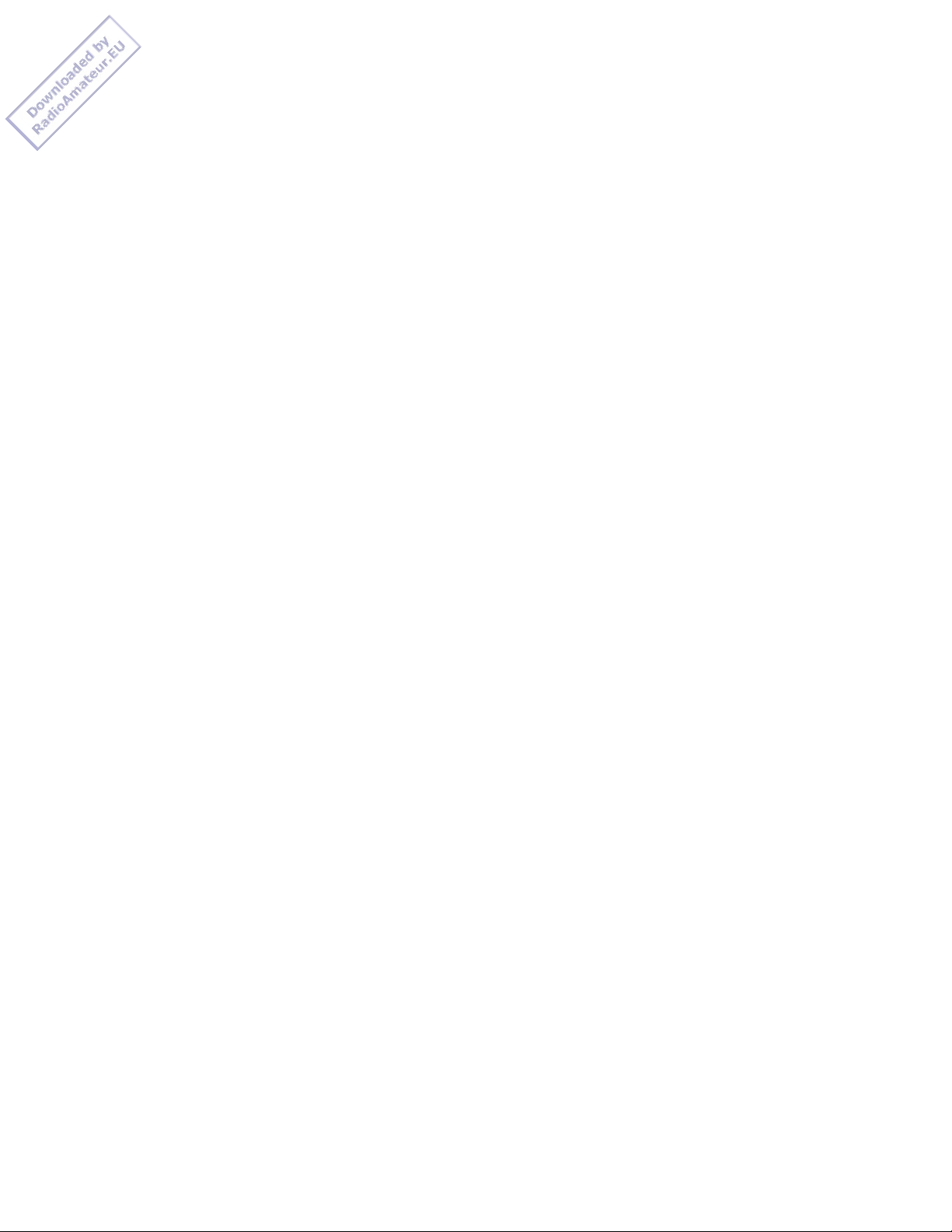
L/O Appears when you skip a channel or frequency, when you manually
(lockout) select a channel or frequency that is locked out or skipped. Or
when a frequency is stored in search skip memory during a direct
search or band search hold.
PRI Appears when the priority feature is turned on.
DLY Appears when scanning stops at a channel you have programmed for
a 2-second delay.
____
DATA Appears when the data detection feature is turned on.
WX Appears when the scanner is searching the weather band.
(weather)
SRCH Appears during band or direct search, or while scanning the
weather band. Also blinks in hypersearch mode.
/\ - \/ Indicates the search direction during a search.
-b- Appears instead of the channel number during a band search.
-d- Appears instead of the channel number during a direct search.
-H- Appears during a band search hold.
-h- Appears during a direct search hold.
(EB 3/7/97)
Privacy Policy
PRO-2044 Programmable 80-Channel Home Scanner
(200-0416) Features Faxback Doc. # 38281
Your Radio Shack PRO-2044 Programmable 80-Channel Home Scanner lets you in
on all the action! This scanner gives you direct access to over 23,000
exciting frequencies, including those used by police and fire departments,
ambulance and transportation services, aircraft communications, government
agencies, and amateur radio services. You can select up to 80 channels to
scan and you can change your selections at any time.
The scanner's frequency bands let you search specific pre-set ranges of
frequencies quickly and easily. The data detection feature lets you prevent
the scanner from stopping on data signals, so you can quickly scan for
interesting signals.
Your scanner has all these special features:
Hyperscan - lets you scan 50 channels per second.
Hypersearch - lets you set the scanner to search at up to 300 steps per
second in frequency bands with 5 kHz steps, to help you quickly find
interesting broadcasts.
Weather Band Key - scans seven preprogrammed weather frequencies to keep
you informed about current weather conditions.
Ten Channel-Storage Banks - lets you store eight channels in each bank to
Page 5
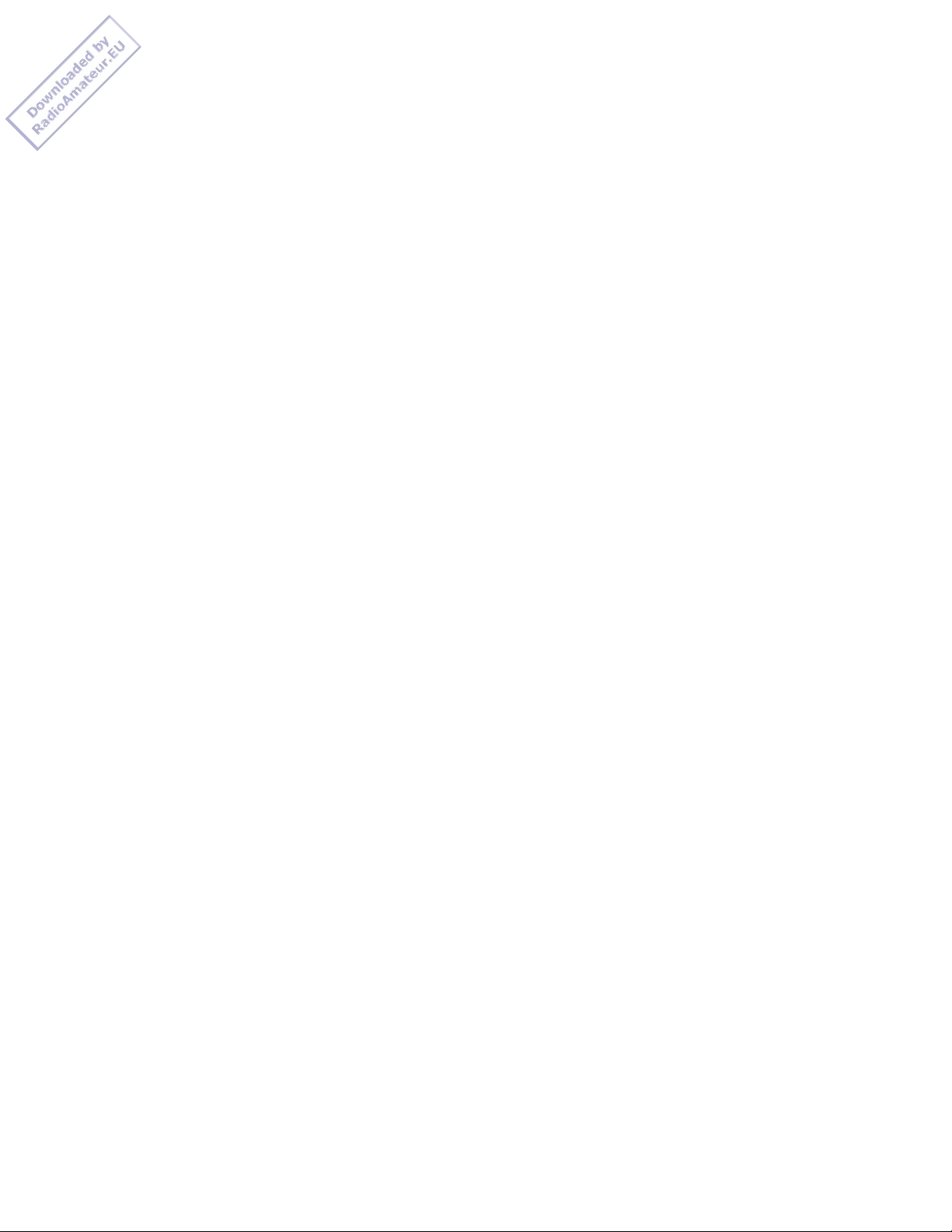
group channels so calls are easier to identify.
Ten Monitor Memories - lets you temporarily save 10 frequencies located
during a frequency search, so you can decide if you want to move them to
permanent channel storage.
Ten Priority Channels - lets you set the scanner to check up to 10-channels
every 2 seconds so you do not miss important calls.
Eight Frequency Bands - lets you quickly and easily search preset frequency
ranges, so you can find new and unlisted broadcasts.
Band Search - lets you select and search a frequency band.
Direct Search - lets you select up to 20 frequencies for the scanner to
skip during a search, so you can search more efficiently.
Search Skip - lets you select up to 20 frequencies for the scanner to skip
during a search, so you can search more efficiently.
Data Detection - while scanning or searching, you can set the scanner to
detect non-modulated data signals, such as preamble signals for pagers, to
keep the scanner from stopping on these frequencies.
Two-Second Channel Scan/Search Delay - lets you set the scanner so it delays scanning or searching for 2 seconds before moving to another channel/
frequency, so you can hear more replies.
Key Confirmation Tones - the scanner sounds a tone when you perform an
operation correctly, and sounds an error tone if you make an error.
Memory Backup - keeps channel frequencies stored in memory for 3 days or
more during a power loss.
Lock-Out Function - keeps channels you select from being scanned, so you
can skip over busy channels such as those with a continuous transmission.
Squelch Control - lets you adjust the scanner's sensitivity low enough to
receive weak signals or high enough to eliminate receiver noise when not
receiving a signal.
Backlit Display - makes it easy to view and change programming information
at any time.
AUDIO Jack - lets you connect an amplified external speaker, or an earphone
or headphones for private listening.
Supplied Telescoping Antenna - lets you receive strong local signals
External Antenna Terminal - lets you connect an external antenna (not supplied) to
the scanner.
WARNING: To prevent fire or shock hazard, do not expose this product to
rain or moisture.
CAUTION: To reduce the risk of electric shock, do not remove cover or
back, No user-serviceable parts inside. Refer servicing to qualified
personnel.
Page 6
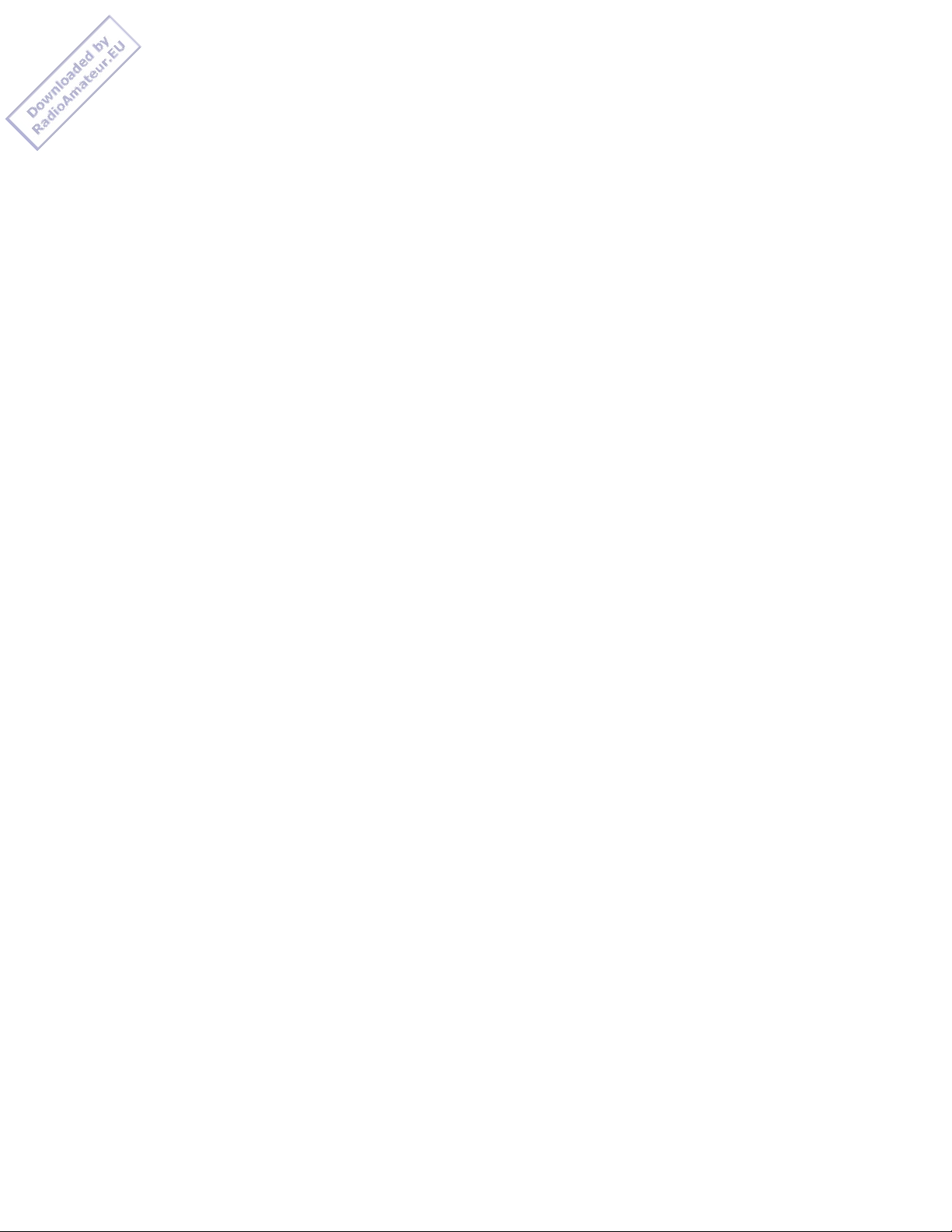
We recommend you record your scanner's serial number here. The number is
on the scanner's back panel.
Serial Number: ___________________________________________________________
Your PRO-2044 Scanner can receive all of these bands:
29-54 MHz (10-Meter Amateur Radio, VHF Lo, 6-Meter Amateur Radio)
108-136.9750 MHz (Aircraft)
137-144 MHz (Government)
144-148 MHz (2-Meter Amateur Radio)
148-174 MHz (VHF Hi)
406-450 MHz (Government, 70-Centimeter Amateur Radio)
450-470 MHz (UHF Lo)
470-512 MHz (UHF "T" Band)
Your scanner can also receive these preprogrammed weather channel frequencies:
162.400 MHz
162.425 MHz
162.450 MHz
162.475 MHz
162.500 MHz
162.525 MHz
162.550 MHz
FCC Notice
Your scanner might cause TV or radio interference even when it is operating
properly. To determine if your scanner is causing the interference, turn
off your scanner. If the interference goes away, your scanner is causing
it. Try to eliminate the interference by:
Moving your scanner away from the receiver
Connecting your scanner to an outlet that is on a different electrical
circuit from the receiver.
Contacting your local Radio Shack store for help.
If you cannot eliminate the interference, the FCC requires that you stop
using your scanner.
This device complies with Part 15 of the FCC Rules. Operation is subject
to the following two conditions: (1) This device may not cause harmful
interference, and (2) this device must accept any interference received,
including interference that may cause undesired operation.
(EB 3/7/97)
Privacy Policy
PRO-2044 Programmable 80-Channel Home Scanner
(200-0416) Frequencies Faxback Doc. # 38289
Band Allocation
To help decide which frequency ranges to scan, use the following listing of the
Page 7
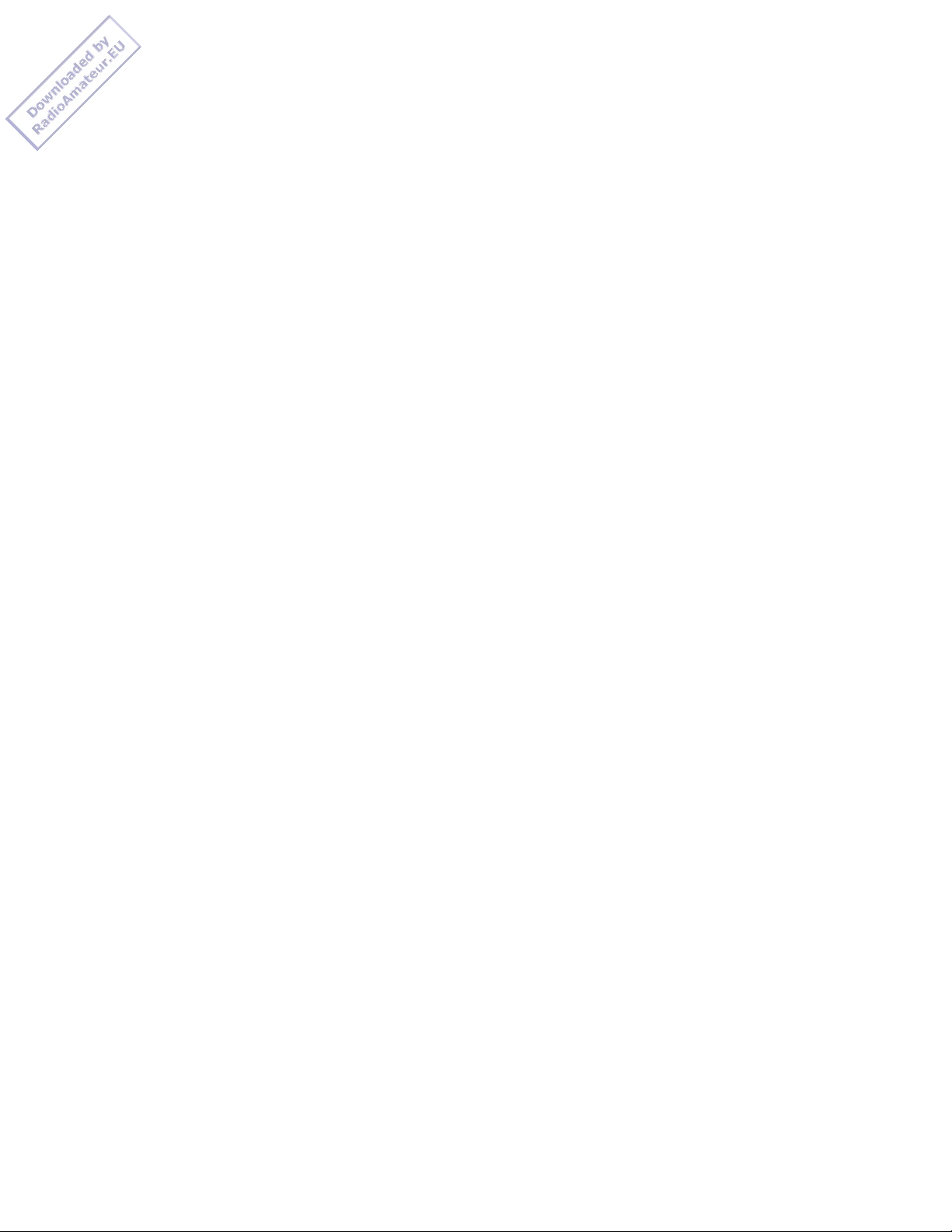
typical services that use the frequencies your scanner receives. These frequencies
are subject to change, and might vary from area to area. For a more complete
listing, ref
er to the "Police Call Radio Guide including Fire and Emergency Services",
available at your local Radio Shack store.
Abbreviations Services
BIFC ................................... Boise (ID) Interagency Fire Cache
BUS ............................................................. Business
CAP ..................................................... Civil Air Patrol
CB ......................................................... Citizens Band
CCA ....................................................... Common Carrier
CSB ................................................. Conventional Systems
CTSB ........................................ Conventional/Trunked systems
FIRE ..................................................... Fire Department
HAM .................................................. Amateur (Ham) Radio
GOVT .................................................. Federal Government
GMR ................................................. General Mobile Radio
GTR ...................................................... General Trunked
IND .................................................. Industrial Services
(Manufacturing, Construction, Farming, Forest Products)
MAR ............................................... Military Amateur Radio
MARI .............................................. Maritime Limited Coast
(Coast Guard, Marine Telephone, Shipboard Radio, Private Stations)
MARS ..................................... Military Affiliate Radio System
MED ........................................... Emergency/Medical Services
MIL ........................................................ U.S. Military
MOV ........................................ Motion Picture/Video Industry
NEW .................................................... New Mobile Narrow
NEWS ................................... Relay Press (Newspaper Reporters)
OIL ............................................... Oil/Petroleum Industry
POL .................................................... Police Department
PUB ...................................................... Public Services
(Public Safety, Local Government, Forestry Conservation)
PSB ........................................................ Public Safety
PTR ...................................................... Private Trunked
ROAD .......................................... Road & Highway Maintenance
RTV ..................................... Radio/TV Remote Broadcast Pickup
TAXI ....................................................... Taxi Services
TELB .................................................... Mobile Telephone
(Aircraft, Radio Common Carrier, Landline Companies)
TELC ..................................................... Cordless Phones
TELM ............................................... Telephone Maintenance
TOW ........................................................... Tow Trucks
TRAN ............................................. Transportation Services
(Trucks, Tow Trucks, Busses, Railroad, Other)
TSB ...................................................... Trunked Systems
TVn ................................................ FM-TV Audio Broadcast
USXX ............................................... Government Classified
UTIL ............................................. Power & Water Utilities
WTHR ............................................................. Weather
High Frequency (HF) - (3 MHz-30 MHz)
10-Meter Amateur Band (28.0-29.7 MHz)
29.000-29.700 ........................................................ Ham
Page 8
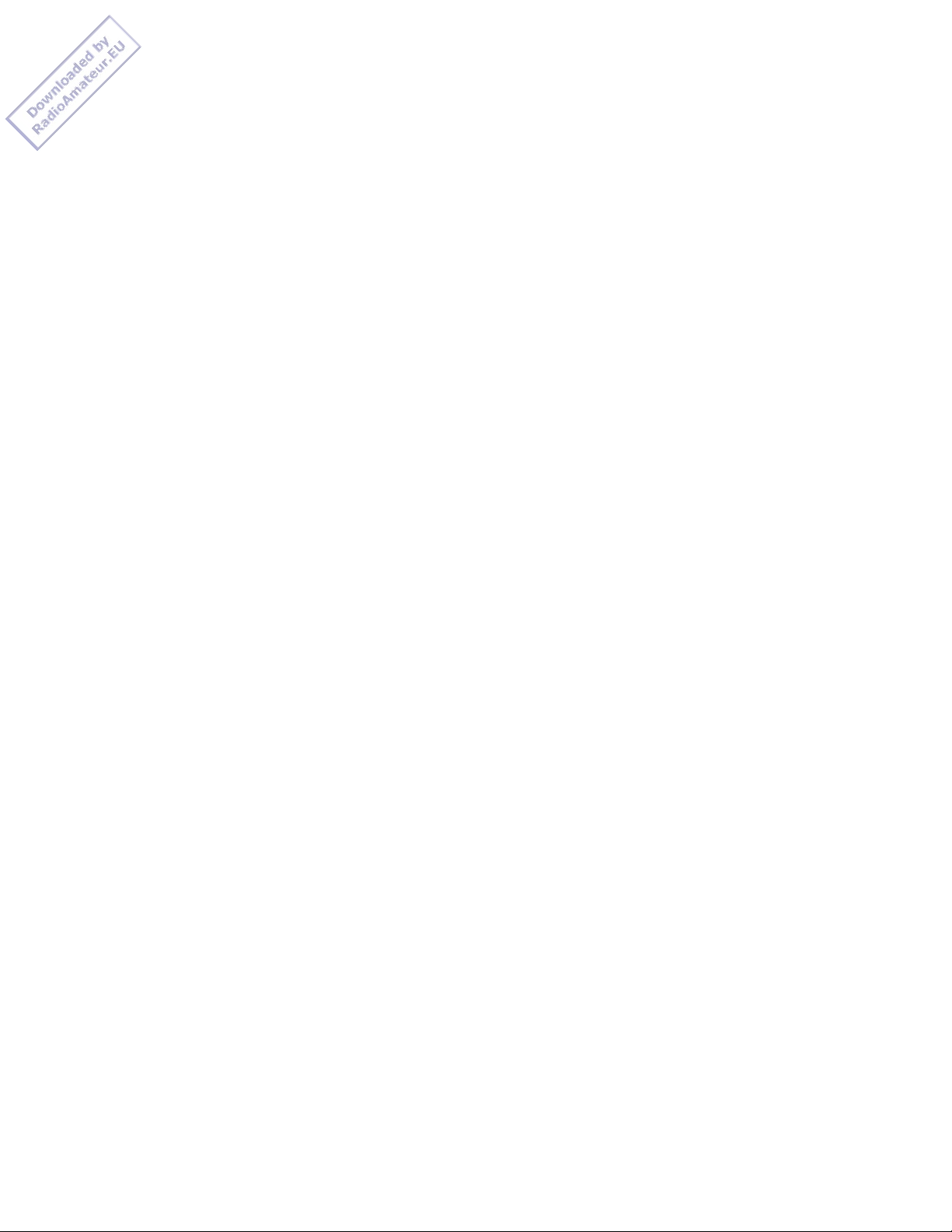
Very High Frequency (VHF) - (30 MHz-300 MHz)
Very Low Band (29.7-50 MHz - in 5 kHz steps)
29.700-29.790 ........................................................ IND
29.900-30.550 .................................................. GOVT, MIL
30.580-31.980 ................................................... IND, PUB
32.000-32.990 .................................................. GOVT, MIL
33.020-33.980 .............................................. BUS, IND, PUB
34.010-34.990 .................................................. GOVT, MIL
35.020-35.980 ........................................ BUS, PUB, IND, TELM
36.000-36.230 .................................................. GOVT, MIL
36.230-36.990 ............................... Oil Spill Cleanup, GOVT, MIL
37.020-37.980 ................................................... PUB, IND
38.000-39.000 .................................................. GOVT, MIL
39.020-39.980 ........................................................ PUB
40.000-42.000 ............................................ GOVT, MIL, MARI
42.020-42.940 ........................................................ POL
42.960-43.180 ........................................................ IND
43.220-43.680 ............................................. TELM, IND, PUB
43.700-44.600 ....................................................... TRAN
44.620-46.580 ................................................... POL, PUB
46.600-46.990 ................................................. GOVT, TELC
47.020-47.400 ........................................................ PUB
47.420 ................................................ American Red Cross
47.440-49.580 ................................................... IND, PUB
49.610-49.990 .................................................. MIL, TELC
6-Meter amateur Band (50-54 MHz)
50.00-54.00 .......................................................... HAM
Aircraft Band (108-136 MHz)
108.000-121.490 ...................................................... AIR
121.500 .................................................... AIR Emergency
121.510-136.000 .......................................................AIR
U.S. Government Band (137-144 MHz)
137.000-144.00 ................................................. GOVT, MIL
2-Meter Amateur Band (144-148 MHz)
144.000-148.000 ...................................................... HAM
VHF High Band (148-174 MHz)
148.050-150.345 ............................................ CAP, MAR, MIL
150.775-150.790 ...................................................... MED
150.815-150.980 ................................... TOW, Oil Spill Cleanup
150.995-151.475 ................................................ ROAD, POL
151.490-151.955 ................................................. IND, BUS
151.985 ............................................................. TELM
152.0075 ............................................................. MED
152.030-152.240 ..................................................... TELB
152.270-152.480 ........................................... IND, TAXI, BUS
152.510-152.840 ..................................................... TELB
152.870-153.020 ................................................. IND, MOV
Page 9
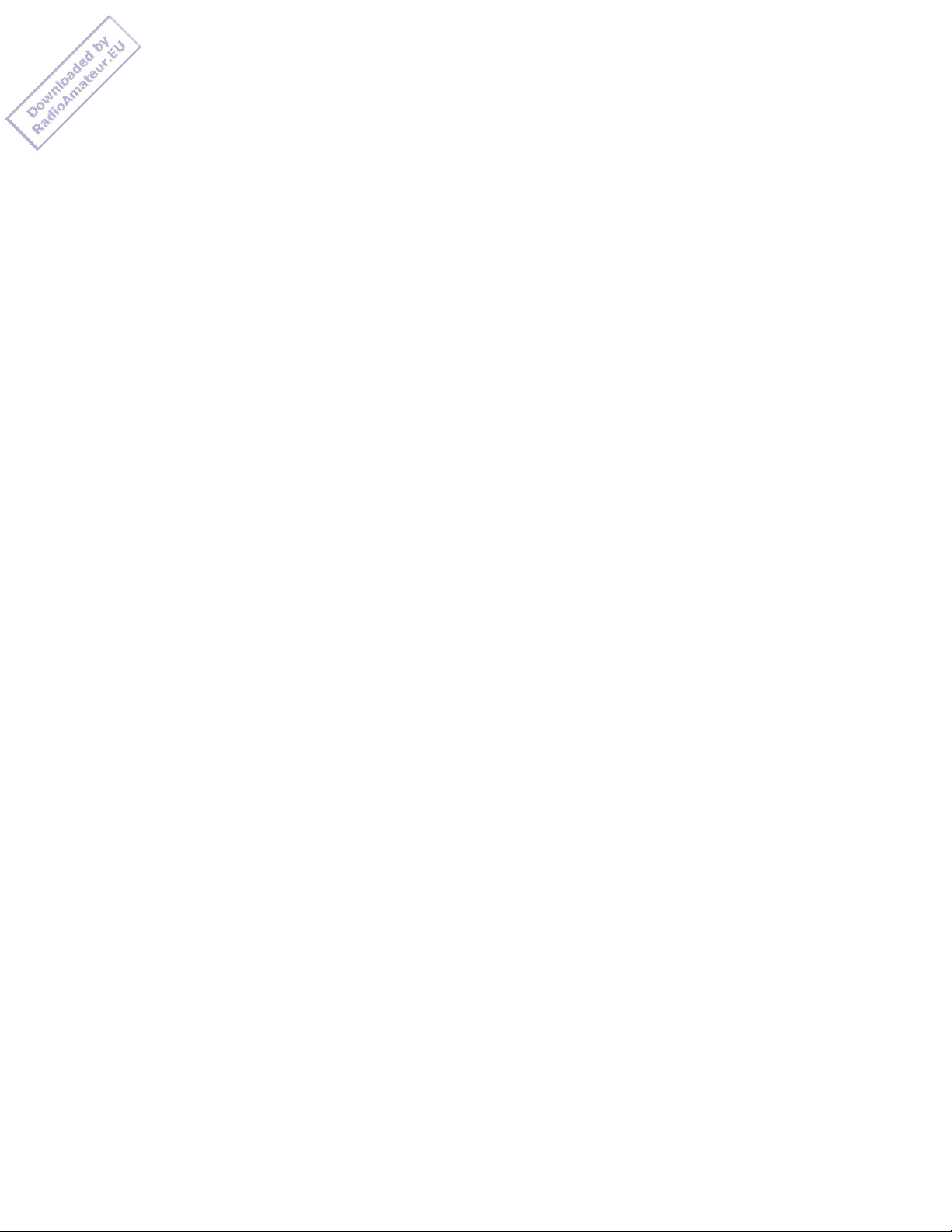
153.035-153.725 ........................................... IND, OIL, UTIL
153.740-154.445 ................................................ PUB, FIRE
154.490-154.570 ................................................. IND, BUS
154.585 ................................................ Oil Spill Cleanup
154.600-154.625 ...................................................... BUS
154.655-156.240 ...................................... MED, ROAD, POL, PUB
156.255-157.425 ................................................ OIL, MARI
157.540 .............................................................. MED
157.470-157.515 ...................................................... TOW
157.530-157.725 ................................................ IND, TAXI
157.740 .............................................................. BUS
157.770-158.100 ..................................................... TELB
158.130-158.460 ................................ BUS, IND, OIL, TELM, UTIL
158.490-158.700 ..................................................... TELB
158.730-159.465 ........................................... POL, PUB, ROAD
159.480 .............................................................. OIL
159.495-161.565 ..................................................... TRAN
161.580-162.000 ........................................... OIL, MARI, RTV
162.0125-162.35 .......................................... GOVT, MIL, USXX
162.400-162.550 ..................................................... WTHR
162.5625-162.6375 ........................................ GOVT, MIL, USXX
162.6625 ............................................................. MED
162.6875-163.225 ......................................... GOVT, MIL, USXX
163.250 .............................................................. MED
163.275-166.225 .......................................... GOVT, MIL, USXX
166.250 .................................................. GOVT, RTV, FIRE
166.275-169.400 ............................................... GOVT, BIFC
169.445-169.505 ..................................... Wireless Mikes, GOVT
169.55-169.9875 .......................................... GOVT, MIL, USXX
170.000-170.150 .................................... BIFC, GOVT, RTV, FIRE
170.175-170.225 ..................................................... GOVT
170.245-170.305 ........................................... Wireless Mikes
170.350-170.400 ................................................ GOVT, MIL
170.425-170.450 ..................................................... BIFC
170.475 .............................................................. PUB
170.4875-173.175 ............................... GOVT, PUB, Wireless Mikes
173.225-173.5375 .................................... MOV, NEWS, UTIL, MIL
173.5625-173.58.75 .............................. MIL, Medical/Crash Crews
173.60-173.9875 ..................................................... GOVT
Ultra High Frequency (UHF) - (300 MHz-3 GHz)
U.S. Government Band (406-450 MHz)
406.125-419.975 ............................................... GOVT, USXX
70-Centimeter Amateur Band (420-450 MHz)
420.000-450.000 ...................................................... HAM
Low Band (450-470 MHz)
450.050-450.925 ...................................................... RTV
451.025-452.025 ..................................... IND, OIL, TELM, UTIL
452.0375-453.00 ................................ IND, TAXI, TRAN TOW, NEWS
453.0125-454.000 ................................................ PUB, OIL
454.025-454.975 ..................................................... TELB
455.050-455.925 ...................................................... RTV
457.525-457.600 ...................................................... BUS
Page 10

458.025-458.175 ...................................................... MED
460.0125-460.6375 ......................................... FIRE, POL, PUB
460.650-462.175 ...................................................... BUS
462.1875-462.450 ................................................ BUD, IND
462.4625-462.525 .................................... IND, OIL, TELM, UTIL
462.550-462.925 ................................................. GMR, BUS
462.9375-463.1875 .................................................... MED
463.200-467.925 ...................................................... BUS
FM-TV Audio Broadcast, UHF Wide Band (470-512 MHz)
(Channels 14 through 69 in 6 MHz steps)
475.750 ....................................................... Channel 14
481.750 ....................................................... Channel 15
487.750 ....................................................... Channel 16
512.000 ....................................................... Channel 20
NOTE: Some cities use the 470-512 MHz band for land/mobile service.
Avoiding Image Frequencies
You might discover one of your regular stations on another frequency that is not
listed. It might be what is known as an image frequency. For example, you might
find a service that regularly uses a frequency of 453.075 also on
474.775.
To see if it is an image, do a little math.
Note the new frequency. 474.775
Double the intermediate frequency of 10.85 MHz (21.700)
and subtract it from the new frequency. -21.700
_______
If the answer is the regular frequency, 453.075
then you have tuned to an image.
Occasionally, you might get interference on a weak or distant channel from a strong
broadcast 21.7 MHz below the tuned frequency. This is rare, and the image signal
is usually cleared whenever there is a broadcast on the actual frequency.
Frequency Conversion
The tuning location of a station can be expressed in frequency (kHz or MHz) or in
wavelength (meters). The following information can help you make the necessary
conversions.
1 MHz (million) = 1,000 kHz (thousand)
To convert MHz to kHz, multiply the number of megahertz by 1,000:
9.62 (MHz) x 1,000 = 9620 kHz.
To convert from kHz to MHz, divide the number of kilohertz by 1,000:
2780 (kHz) / 1,000 = 2.780 MHz.
To convert MHz to meters, divide 300 by the number of megahertz:
300 / 7.1 MHz = 42.25 meters.
(EB 3/10/97)
Page 11

Privacy Policy
PRO-2044 Programmable 80-Channel Home Scanner
(200-0416) Operation Faxback Doc. # 38286
Turning on the Scanner/Setting Volume and Squelch
1. Turn SQUELCH and VOLUME fully counterclockwise.
2. Turn VOLUME clockwise until you hear a hissing sound.
3. Turn SQUELCH clockwise, then leave it set to a point just after the
hissing sound stops.
NOTES: If the scanner picks up unwanted, partial, or very weak transmis sions, turn SQUELCH clockwise to decrease the scanner's sensitivity
to these signals.
If you want to listen to a weak or distant station, turn SQUELCH
counterclockwise.
If the scanner will not scan, turn SQUELCH further clockwise.
Resetting the Scanner
You might need to reset the scanner if any of the following occur:
The scanner's display locks up.
The scanner does not work properly after you connect power.
The scanner is dropped or subjected to a physical or electrical shock.
CAUTION: This procedure clears all the information you have programmed
into the scanner. Use this procedure only when you are sure your
scanner is not working properly.
1. Turn off the scanner.
2. While you press and hold down 2 and 9, turn on the scanner.
Manually Storing Frequencies into Channels
If you know a frequency you want to store, you can store it manually into a
channel.
Good references for active frequencies are Radio Shack's "Police Call Radio
Guide Including Fire and Emergency Services", "Aeronautical Frequency
Directory", and "Maritime Frequency Directory". We update these directories
every year, so be sure to get a current copy. See also "Guide to the Action
Bands" on Faxback Doc. # 38288.
NOTE: If you do not have a reference to frequencies in your area, follow
the steps in "Searching For and Temporarily Storing Active Freq uencies", below.
1. If the scanner is scanning, press MANUAL.
2. Using the number keys, enter the channel number where you want to store
Page 12

a frequency.
3. Press PROGRAM. BANK and the bank number, the selected channel number
and CH, PGM, L/O (if the selected channel number is empty), and 000.0000
MHz appear on the display.
4. Using the number keys, enter the frequency you want to store into that
channel, including the decimal point.
NOTE: Your scanner automatically rounds the entered frequency up to the
closest valid frequency. For example, if you try to enter a frequency
of 151.473, your scanner accepts it as 151.475.
5. Press E to store the frequency.
NOTE: If you enter an invalid frequency in Step 4, the scanner displays
Error. Press CLEAR, then repeat Steps 4 and 5.
6. To program the next channel in sequence, repeat Steps 3-5. To program
another channel (not in sequence), repeat Steps 2-5.
Searching for and Temporarily Storing Active Frequencies
You can search for transmissions within any of the scanner's eight frequency
bands using either a frequency band or direct search, then temporarily store
the frequencies into monitor memories.
Band Search
You can select a frequency band and search for transmissions within that
band.
NOTE: You can use the scanner's delay feature while using band search. See
"Delay" on Faxback Doc. # 38287.
1. Repeatedly press BAND until you see the frequency band you want to
search.
The scanner displays SRCH and /\ or \/ and the range for each frequency
band, and the number of the current monitor memory blinks on the dis play. Then the scanner starts to search the frequencies in the band.
When the scanner finds a transmission, it stops and displays the freq uency's number until the transmission stops, then it starts searching
again.
2. To manually search the band, press HOLD after the scanner starts auto matically searching the frequencies. The scanner displays -H- (hold),
SRCH /\ or \/ SRCH, and a frequency within the band you selected.
Repeatedly press /\ to search from the lower to the upper range, or \/
to search from the upper to the lower range.
Press and hold down /\ or \/ or press HOLD to return to automatic
search.
3. When the scanner finds an active frequency, you can do any of the
following:
To save the frequency into the current monitor memory, press MONITOR.
Page 13

To continue searching, press /\ or \/.
To stop searching and listen to the frequency, press HOLD. -H- (hold)
appears on the display.
NOTES: You can change the direction of either an automatic or manual search
by pressing /\ or \/ once.
If you manually tune to a search skip frequency, the display shows
L/O (see "Skipping Frequencies/Channels" on Faxback Doc. # 38387).
Direct Search
You can enter a frequency, then search for transmissions above or below that
frequency within the frequency bands.
NOTE: You can use the scanner's delay feature while using direct search.
See "Delay" on Faxback Doc. # 38287.
1. Press MANUAL.
2. Use the number keys to enter the frequency where you want to start the
search. Press . to enter the decimal point.
3. Press /\ or \/ to search up or down from the selected frequency. -d (direct), SRCH, and /\ or \/ appear on the display, and the next avail able monitor memory number flashes.
NOTE: If you enter an invalid frequency in Step 2, the scanner displays
Error. Press ., then repeat Steps 2 and 3.
4. When the scanner finds an active frequency, you can do any of the
following:
To save the frequency into the current monitor memory, press MONITOR.
To continue searching or change the search direction, press /\ or \/.
To stop searching and listen to the frequency, press HOLD. -h- (hold)
appears on the display.
To manually step through frequencies one at a time after you stop a
search, repeatedly press /\ or \/. To continue searching after you stop
a search, either press HOLD or press and hold down /\ or \/ for about 1
second.
NOTE: If you manually tune to a search skip frequency, display shows L/O
(see "Skipping Frequencies/Channels" on Faxback Doc. # 38287).
Listening to Monitor Memories
After you temporarily store frequencies into the scanner's monitor memories,
you can listen to them by pressing MANUAL, MONITOR, then the number for the
desired monitor memory.
NOTE: To listen to the monitor memories, the priority channel feature must
be turned off (see "Priority" on Faxback Doc. # 38287).
Page 14

Moving a Frequency from a Monitor Memory to a Channel
1. If the scanner is scanner, press MANUAL.
2. Use the number keys to enter the channel number where you want to store
the monitor frequency, then press PROGRAM. PGM appears on the display.
3. Press MONITOR, then use the number keys to enter the monitor memory
number that has the frequency you want to store into the channel. The
channel number flashes, and MON and the frequency appear.
4. Press E. The scanner stores the frequency in the selected channel
number.
Deleting a Frequency From a Channel
Follow these steps to delete a frequency from a channel.
1. If the scanner is scanning, press MANUAL.
2. Using the number keys, enter the channel number containing the frequency
you want to delete.
3. Press PROGRAM.
4. Press O, then E. The frequency is deleted from the channel.
To delete a frequency from a monitor memory, store a new frequency in that
monitor memory.
Scanning Channels
NOTE: You cannot scan channels until you have stored frequencies in them.
To scan channels stored in the channel-storage banks, press SCAN. The
scanner scans through all non-locked channels in the active banks.
To select one or more channel-storage banks while scanning, select each bank
you want to scan by pressing its number key until the bank's number appears
on the display.
To turn off channel-storage banks, press the number key for the bank(s)
until the bank's number disappears. The scanner does not scan any of the
stored channels within banks you have turned off.
NOTE: You can manually select any channel in a bank, even if the bank is
turned off.
Manually Selecting a Channel
You can continuously monitor a specific channel without scanning. This is
useful if you hear an emergency broadcast on a channel and want to hear all
the details (even though there might be periods of silence) or if you want
to monitor only a specific channel or a locked-out channel.
Follow these steps to manually select a channel.
1. Press MANUAL.
Page 15

2. Use the number keys to enter the channel number you want to hear, then
press MANUAL again.
NOTES: If your scanner is scanning and stops at the channel you want,
simply press MANUAL to manually select the channel.
If you repeatedly press MANUAL, the scanner steps through the
channels.
(EB 3/10/97)
Privacy Policy
PRO-2044 Programmable 80-Channel Home Scanner
(200-0416) Preparation Faxback Doc. # 38283
This scanner is primarily designed for use in the home as a base station.
You can place it on a desk, shelf, or table.
Your scanner's front feet fold up or down. Adjust them to give you the best
view of the display.
Connecting an Antenna
Connecting the Supplied Antenna
You must install an antenna before you can operate the scanner.
The supplied telescoping antenna helps your scanner receive strong local
signals. To install the antenna, screw it clockwise into the hole on the
scanner's top.
The scanner's sensitivity depends on the antenna's length and various
environmental conditions. For the best reception of the transmissions you
want to hear, adjust the antenna's length.
FREQUENCY ANTENNA LENGTH
29-54 MHz Extent fully
108-174 MHz Collapse one segment
406-512 MHz Collapse both segments
Connecting an Outdoor Antenna
Instead of the supplied antenna, you can connect an outdoor base-station or
mobile antenna (not supplied) to your scanner. Your local Radio Shack store
sells a variety of antennas. Choose the one that best meets your needs.
When deciding on a mobile or base-station antenna and its location, consider these points:
The antenna should be as high as possible on a vehicle or the house.
The antenna and its cable should be as far as possible from sources of
electrical noise (appliances, other radios, etc.).
The antenna should be vertical for the best performance.
To connect an optional base-station or mobile antenna, first remove the
supplied antenna from the scanner. Always use 50-Ohm coaxial cable, such as
Page 16

RG-58 or RG-8, to connect the base-station or mobile antenna. For lengths
over 50 feet, use RG-8 low-loss dielectric coaxial cable. If the antenna
cable's connector does not fit in the ANT. Jack, you might also need a
Motorola-to-BNC antenna plug adapter, such as Radio Shack Cat. No. 278-117.
Your local Radio Shack store carries a wide variety of coaxial antenna cable
and connectors.
Once you choose an antenna, follow the mounting instructions supplied with
the antenna. Then route the antenna's cable to the scanner and connect the
cable to the ANT. Jack on the back of the scanner.
CAUTIONS: Do not run the cable over sharp edges or moving parts that might
damage it.
Do not run the cable next to power cables or other antenna
cables.
WARNING: Use extreme caution when you install or remove an out-door an
tenna. If the antenna starts to fall, let it go! It could contact
overhead power lines. If the antenna touches a power line, contact
with the antenna, mast, cable or guy wires can cause electrocution
and death. Call the power company to remove the antenna. DO NOT
attempt to do so yourself.
Connecting Power
Using AC Power
The scanner's supplied AC adapter lets you power the scanner from a standard
AC outlet. To connect power to the scanner, insert the AC adapter's barrel
plug into the DC 12 V jack on the back of the scanner, then plug the AC
adapter into a standard AC outlet.
WARNING: Do not use the AC adapter's polarized plug with an extension cord
receptacle unless the blades can be fully inserted to prevent
blade exposure.
CAUTIONS: Be sure to connect the AC adapter to the scanner before you
connect it to an AC outlet, and disconnect the AC adapter from
the AC outlet before you disconnect it from the scanner.
The supplied AC adapter supplies 12 bolts DC power and delivers
500 milliamps. Its center tip is set to positive, and its plug
properly fits the scanner's DC 12V jack. Using an adapter that
does not meet these specifications could damage the scanner or
the adapter.
Using Your Vehicle's Battery
If your AC power does not work in an emergency, you can power your scanner
from your vehicle's cigarette lighter socket with an optional DC cigarette
lighter power cable, such as Cat. No. 270-15633 (not supplied).
To connect an optional DC cigarette lighter power cable, insert its barrel
plug into the DC 12V jack on the back of the scanner, then plug the power
cable into your vehicle's cigarette lighter socket.
CAUTIONS: If you use a DC cigarette lighter power cable with the scanner,
it must supply 12 bolts and deliver at least 500 milliamps. Its
Page 17

center tip must be set to positive, and its plug must correctly
fit the DC 12V jack on the back of the scanner. The recommended
power cable meets these specifications. Using a power cable that
does not meet these specifications could seriously damage the
scanner or the power cable.
If you use a cigarette lighter power cable and your vehicle's engine is
running, you might hear electrical noise from the engine while scanning.
This is normal.
NOTE: Mobile use of this scanner is unlawful or requires a permit in some
areas. Check the laws in your area.
Connecting an External Speaker
You can connect an optional amplified external speaker with a 1/8 inch plug
(such as Cat. No. 21-541) to the scanner.
Insert the speaker's plug into the (symbol) jack on the front of the
scanner.
NOTE: Plugging in an external speaker disconnects the scanner's internal
speaker.
Connecting an Earphone/Headphones
You can connect an optional earphone (such as Cat. No. 33-175) or a pair of
monaural headphones (such as Cat. No. 20-210) with a 1/8-inch plug to the
scanner.
Insert the earphone's or headphones' plug into the (symbol) jack on the
front of the scanner.
NOTE: Plugging in an earphone or headphones disconnects the scanner's
internal speaker.
Listening Safely
To protect your hearing, follow these guidelines when you use an earphone
or headphones. you put
on the earphone or headphones, adjust VOLUME to a comfortable level.
Do not listen at extremely high volume levels. Extended high-volume listen-ing can
lead to permanent hearing loss.
Once you set VOLUME, do not increase it. Over time, your ears adapt to the
volume level, so a volume level that does not cause discomfort might still
damage your hearing.
(EB 3/7/97)
Privacy Policy
PRO-2044 Programmable 80-Channel Home Scanner
(200-0416) Scanning Guide Faxback Doc. # 38288
Reception of the frequencies covered by your scanner is mainly "line-of-sight".
That means you usually cannot hear stations that are beyond the
horizon.
Page 18

Ham Radio Frequencies
Ham radio operators often broadcast emergency information when other means
of communication break down.
The following chart shows the voice frequencies that you can monitor:
WAVELENGTH (Meters) VOICE (MHz)
10-meter 29.000-29.700
6-meter 50.100-54.000
2-meter 144.100-148.000
70-cm 420.000-450.000
National Weather Frequencies
161.650* 161.775* 162.400 162.425
162.440* 162.450 162.475 162.500
162.525 162.550 163.275*
*Not programmed in this scanner.
Birdie Frequencies
Every scanner has birdie frequencies. Birdies are signals created inside
the scanner's receiver. These operating frequencies might interfere with
broadcasts on the same frequencies. If you program one of these frequencies,
you hear only noise on that frequency. If the interference is not severe,
you might be able to turn SQUELCH clockwise to cut out the birdie.
The birdie frequencies to watch for with this scanner are:
114.4000 MHz 448.9875 MHz 128.7250 MHz 449.0000 MHz
135.2000 MHz 449.0125 MHz 135.7750 MHz 450.5500 MHz
409.3125 MHz 453.5625 MHz 410.3125 MHz 455.5750 MHz
418.3625 MHz 458.5875 MHz 425.4000 MHz 462.6125 MHz
426.4125 MHz 466.6375 MHz 431.4375 MHz 474.6875 MHz
433.4500 MHz 475.6875 MHz 438.4750 MHz 480.1875 MHz
442.5000 MHz 480.2000 MHz 448.9750 MHz
To find the birdies in your individual scanner, begin by disconnecting the
antenna and moving it away form the scanner. Make sure that no other nearby
radio or TV sets are turned on near the scanner. Use the search function and
search every frequency range from its lowest frequency to the highest.
Occasionally, the searching will stop as if it had found a signal, often
without any sound. That is a birdie. Make a list of all the birdies in your
scanner for future reference.
United States Broadcast Band
In the United States, there are several broadcast bands. The standard AM
and FM bands are probably the most well known. There are also four television audio broadcast bands - the lower three transmit on the VHF band and
the fourth transmits on the UHF band. You can use your scanner to monitor
the 470-512 MHz portion of the UHF band.
Guide to the Action Bands
Page 19

Typical Band Usage
VHF Band (29.00-174.0 MHz)
Low Range 29.00-50.00 MHz
6-Meter Amateur 50.00-54.00 MHz
Aircraft 108.00-136.00 MHz
U.S.Government 137.00-144.00 MHz
2-Meter Band 144.00-148.00 MHz
High Range 148.00-174.00 MHz
UHF Band (300.00 MHz-512 MHz)
U.S.Government 406.00-420.00 MHz
70-Meter Band 420.00-450.00 MHz
Low Range 450.00-470.00 MHz
FM-TV Audio Broadcast, Wide Band 470.00-512.00 MHz
Primary Usage
As a general rule, most of the radio activity is concentrated on the following
frequencies:
VHF Band
Activities Frequencies
Government, Police, and Fire 153.785-155.980 MHz
Emergency Services 158.730-159.460 MHz
Railroad 160.000-161.900 MHz
UHF Band
Activities Frequencies
Land-Mobile "Paired" Frequencies 450.000-470.000 MHz
Base Stations 451.025-454.950 MHz
Mobile Units 456.025-459.950 MHz
Repeater Units 460.025-464.975 MHz
Control Stations 465.025-469.975 MHz
NOTE: Remote control stations and mobile units operate at 5 MHz higher than their
associated base stations and relay repeater units.
(EB 3/10/97)
Privacy Policy
PRO-2044 Programmable 80-Channel Home Scanner
(200-0416) Special Features Faxback Doc. # 38287
Delay
Many agencies use a two-way radio system that might have a pause of several
seconds between a query and a reply. To avoid missing a reply, you can
program a 2-second delay into any of your scanner's channels or frequencies.
Then, when the scanner stops on the channel or frequency, DLY appears on the
display and the scanner continues to monitor the channel/frequency for 2
seconds after the transmission stops before it resumes scanning.
Page 20

You can program a 2-second delay in any of the following ways:
If the scanner is scanning and stops on an active channel, quickly press
DELAY before it starts to scan again.
If the desired channel is not selected, manually select the channel then
press DELAY.
If the scanner is searching, press DELAY during the search. DLY appears
on the display and the scanner automatically adds a 2-second delay to
every transmission it stops on.
To turn off delay on any channel or frequency, press DELAY when the channel
or frequency appears on the display. DLY disappears.
Skipping Frequencies/Channels
You can scan channels and search for frequencies faster by skipping ones
that have a continuous transmission, such as a weather channel. You can
skip up to all 80 channels while scanning or up to 20 frequencies during a
band or direct search.
NOTE: If you skip all channels, the scanner will not scan.
To skip a channel/frequency while scanning or searching, press S/S when the
scanner stops on it.
NOTES: If you skip more than 20 frequencies, each new frequency replaces
earlier ones, starting from the first stored frequency.
You can manually select skipped frequencies after you press HOLD to
stop a search. The scanner displays L/O when you select a skipped
frequency.
Removing Skip from Frequencies
To remove the skip from a frequency while searching, press HOLD to stop the
search, press /\ or \/ to select the skipped frequency, then press S/S until
L/O disappears from the display. To remove the skip from all frequencies at
once while searching, press and hold down S/S until the scanner beeps twice.
Removing Skip from Channels
To remove the skip from a channel while scanning, press MANUAL to stop the
scan, use the number keys to enter the channel number, press MANUAL, then
press S/S until L/O disappears from the display.
To remove the skip from all channels at once while scanning, select the
banks containing the skipped channels, press MANUAL, then press and hold
down S/S until the scanner beeps twice.
Priority
The priority feature lets you scan through programmed channels and still not
miss important or interesting calls on specific channels. You can program
one stored channel in each bank as a priority channel (up to 10 stored
channels). As the scanner scans each bank, it checks that bank's priority
channel every 2 seconds for activity.
Page 21

NOTES: You cannot use the priority and data detection features at the same
time (see "Detecting Data Signals", below).
You can skip priority channels. If you skip all priority channels,
the display shows P CH LOC Out when you turn on the priority fea ture. See "Skipping Frequencies/Channels", above.
The priority feature must be turned off to listen to monitor
memories.
The scanner automatically designates the first channel in each bank as that
bank's priority channel.
Follow these steps to program a different channel as the priority channel.
1. Press PROGRAM.
2. Use the number keys to enter the channel number you want to program as
the priority channel, then press PRIORITY. P appears on the display to
the right of the channel number.
3. Repeat Steps 1-2 for each channel you want to program as a priority
channel.
4. To confirm all priority channel numbers for all banks, press PROGRAM
then repeatedly press PRIORITY.
To turn on the priority feature, press PRIORITY during scanning. PRI appears
on the display, and the scanner checks the priority channel in each selected
bank every 2 seconds. It stays on the channel if there is activity , and P
appears on the display.
To turn off the priority feature, press PRIORITY. PRI disappears from the
display.
NOTE: If you are scanning more than one bank in which a priority channel
has been programmed, the scanner stops on the lowest-numbered prior ity channel first while scanning.
Changing The Search Speed
You can adjust your scanner's search speed. You can set the scanner to
search at either 100 steps per second (normal search speed) or 300 steps per
second (hypersearch speed).
NOTE: You can use the hypersearch speed only in 5 kHz-step bands. See
"Band Mode and Frequency Step", below.
To select the hypersearch speed during a band or direct search, press H/S.
SRCH flashes on the display.
Detecting Data Signals
You can set the scanner to detect un-modulated carriers or data signals
(such as preamble signals for pagers) during scanning, band search, or
direct search.
NOTE: You cannot detect data signals in the air band (AM Mode). See "Band
Mode and Frequency Step", below.
Page 22

To detect data signals, press DATA until DATA appears on the display. If
the scanner pauses on a transmission and detects a data signal, it resumes
searching in 2 or 3 seconds.
To stop detecting data signals, press DATA until DATA disappears from the
display.
Listening to The Weather Band
The FCC (Federal Communications Commission) has allocated 11 channels for
use by the National Oceanic and Atmospheric Administration (NOAA). NOAA
broadcasts your local forecast and regional weather information. We have
preprogrammed your scanner with seven of the U.S. frequencies available to
NOAA.
NOTE: For a list of all 11 national weather frequencies, see "National
Weather Frequencies" on Faxback Doc. # 38288.
To scan the preprogrammed weather channels, press WX. WX appears on the
display, and the scanner searches through the weather band and stops on an
active broadcast. If a broadcast is weak, press WX again to continue to
search through the weather band.
Band Mode and Frequency Step
The scanner scans in the following band modes:
AM (amplitude modulation) - used in aircraft bands
NFM (narrowband Frequency modulation)- used in action bands such as
police, fire, ambulance, Amateur Radio, etc.
The table below shows the preset band modes and frequency steps your scanner
uses for each frequency range.
FREQ. RANGE (MHz) BAND MODE FREQ. STEP (kHz)
29.000-54.000 NFM 5
108.000-136.975 AM 12.5
137.000-144.000 NFM 5
144.000-148.000 NFM 5
148.000-174.000 NFM 5
406.000-450.000 NFM 12.5
450.000-470.000 NFM 12.5
470.000-512.000 NFM 12.5
NOTE: The band modes and frequency steps are preset. You cannot change
them.
Turning The Key Tone On or Off
Each time you press any of the scanner's keys, the scanner sounds a tone.
Follow these steps to turn the scanner's key tone on or off.
1. If the scanner is on, turn VOLUME counterclockwise until it clicks to
turn the scanner off.
Page 23

2. While you press and hold down S/S, turn on the scanner. OFF bEEP (if
the key tone is off) or ON bEEP (if the key tone is on) appears on the
display for about 3 seconds.
(EB 3/10/97)
Privacy Policy
PRO-2044 Programmable 80-Channel Home Scanner
(200-0416) Specifications Faxback Doc. # 38292
Frequency Coverage:
VHF Lo: ..................................... 29.7-50 MHz (in 5 kHz steps)
Amateur Radio: .............................. 29-29.7 MHz (in 5 kHz steps)
50-54 MHz (in 5 kHz steps)
144-148 MHz (in 5 kHz steps)
420-450 MHz (in 12.5 kHz steps)
Aircraft: ............................ 108-136.975 MHz (in 12.5 kHz steps)
Government: ................................. 137-144 MHz (in 5 kHz steps)
Amateur Radio/Government: ................ 406-420 MHz (in 12.5 kHz steps)
VHF Hi: ..................................... 148-174 MHz (in 5 kHz steps)
UHF Lo: .................................. 450-470 MHz (in 12.5 kHz steps)
UHF "T": ................................. 470-512 MHz (in 12.5 kHz steps)
Channels of Operation: .......... Any 80 channels in any band combinations
(8 channels x 10 banks) and 10 monitor channels
Sensitivity(20 dB S/N with 60% modulation for AM; 3 kHz deviation for FM):
30.050-49.900 MHz: .............................................. 0.5 uV
118.800-135.500 MHz: ............................................ 1.5 uV
138.150-173.225 MHz: ............................................ 0.7 uV
406.875-511.9125 MHz: ........................................... 0.5 uV
Selectivity:
+/- 11 kHz: ...................................................... -6 dB
+/- 15 kHz: ..................................................... -50 dB
Direct Search Speed/Band Search Speed:
Normal: ........................................... 100 Steps/Sec. (Max)
Hyper: .................... 300 Steps/Sec. (Max) ( only 5 kHz step band)
Scan Speed: ................................... 50 Channels/Sec. (Nominal)
Priority Sampling: ............................................. 2 Seconds
Delay Time: .................................................... 2 Seconds
IF Frequencies: .................................... 10.85 MHz and 450 kHz
Squelch Sensitivity:
Threshold: ............................................ Less than 0.6 uV
Tight: ................................... VHF Lo, Hi, UHF (S+N)/N 25 dB
Aircraft (S+N)/N 15 dB
Page 24

Antenna Impedance: ............................................... 50 Ohms
Audio Power: ............................................... 1.0 W Maximum
Memory Backup: .......................................... 3 days (Nominal)
Built-in Speaker: ................. 2 1/4 Inch (57 mm) 8-Ohm, Dynamic Type
Power Requirements:
AC Adapter: ................................................ 12 Volts DC
DC Adapter: .................... 12 Volts DC (such as Cat. No. 270-1533)
Dimensions: ............................. 2 3/4 x 8 x 7 13/16 Inches (HWD)
(70 x 203 x 198 mm)
Weight (without AC Adapter): .......................... 22.6 oz. (0.64 kg)
Specifications are typical; individual units might vary. Specifications are
subject to change and improvement without notice.
(EB 3/10/97)
Privacy Policy
PRO-2044 Programmable 80-Channel Home Scanner
(200-0416) Troubleshooting Faxback Doc. # 38290
If your scanner is not working as it should, these suggestions might help you
eliminate the problem. If the scanner still does not operate properly, take it to
your local Radio Shack store for assistance.
SYMPTOM SUGGESTION
Scanner is on, but will Be sure SQUELCH is adjusted properly. See
not scan. "Turning On the Scanner/Setting Volume and
Squelch" on Faxback Doc. # 38386.
Be sure the scanner is in the scan mode (make
sure SCAN is displayed).
Scanner receives stations Check the antenna (indoor or outdoor).
Poorly or not at all.
Signals may be blocked from being received by
the scanner due to metal frames or material in
the building. Change the scanner's location
and try again.
The scanner's keys do not The scanner might be locked. Reset the scanner.
work. See "Resetting the Scanner" on Faxback Doc. #
38286.
The display shows random
segments.
Scanner does not work at Check that the power supply (either vehicle
all. Battery or AC adapter/AC outlet) is working.
The scanner might be locked. Reset the scanner.
See "Resetting the Scanner" on Faxback Doc. #
38286.
Page 25

Scanner locks on frequen- Be sure SQUELCH is adjusted properly. See
cies that have an unclear "Turning On the Scanner/Setting Volume and
transmission. Squelch" on Faxback Doc. # 38286.
Be sure birdie frequencies are not programmed,
or listen to birdie frequencies manually. See
"Birdie Frequencies" on Faxback Doc. # 38288.
(EB 3/10/97)
Privacy Policy
200-0416 PRO-2044 80CH HOME SCANNE Faxback Doc. # 36059
To order parts call 1-800-843-7422 or visit your local RadioShack store.
Reference # Cat.No. Description NP Part #
-----------------------------------------------------------------------D014 D023 11318540 DIODE 1N4003A RECT SI 1N4003A
11318540 BLACK GRAY BAND 1N4003A
Q705 10511459 TRANSISTOR DTA143XK-T-96 1TD0061
10511459 CASE STYLE S0T23 1TD0061
Q001 Q002 Q004 10511707 XSTR 2SC3356-R24 SI BIPOL 1TD0127
10511707 CASE STYLE S0T23 1TD0127
Q701 Q707 10511798 XSTR 2SC3121 BIPOLAR MICR 1TD0144
10511798 CASE STYLE S0T23 1TD0144
Q708 Q710 10512176 XSTR 2SC3121-T5L 1TD0211
10512176 CASE STYLE S0T23 1TD0211
Q012 Q013 Q014 Q015 10513174 XSTR SC DTA114YK 1TD0452
10513174 CASE STYLE S0T23 1TD0452
Q003 Q704 Q709 10516136 XSTR 2SA1162-Y SI LOW PWR 1TD0760
10516136 CASE STYLE S0T23 1TD0760
Q005 Q006 Q007 Q016 10516458 XSTR 2SC2712-Y SI LOW PWR 1TD0793
Q706 10516458 CASE STYLE S0T23 1TD0793
Q702 Q703 11512621 XSTR 2SC4246-T5L 1TD0919
11512621 CASE STYLE S0T23 1TD0919
Q008 11652229 XSTR 2SD1683-S DB-440 2SD1683S
11652229 CASE STYLE TO-126ML 2SD1683S
Q008 11652229 USE 2SD1683S 2TR00008
T951 10539120 ANTENNA,ROD TELESCOPIC A0269
T001 USE CB0716 C2016
REPLACED BY CB0716 C2016
L006 11718673 COIL,LB-797 CA00009
L013 11652278 COIL CA00036
L004 COIL,LB-736 CA1754
L011 12237418 COIL,LC-226 CA1757
L009 10562320 COIL,LB607 CAN TYPE CA3064
L010 10562338 COIL,LB-799 CAN TYPE CA3065
L001 L012 COIL,LE-127 D2.5 2 1/2TRN CA3069
L005 10563948 INDUCTOR,MOLDED CA3801
L008 10567881 COIL, FM DISC LB233 CA8962
T002 12065553 FILTER,CERAMIC FL-142 CB0249
T001 10571297 FILTER,CRYSTAL FL-195 CB0716
C002 C006 11561222 CAP CER 50V 2PF +-.25PF CDA020CJBC
11561222 CASE STYLE 0805 PKG OF 5 CDA020CJBC
C004 10575660 CAP CER 50V 4PF +-.25PF CDA040CJBC
10575660 CASE STYLE 0805 PKG OF 5 CDA040CJBC
C018 11652245 CEP CER 50V 9PF +-.5PF CDA090DJBC
11652245 CASE STYLE 0805 PKG OF 5 CDA090DJBC
Page 26

C030 CAP CER 50V 10PF +-.5PF CDA100DJBC
CASE STYLE 0805 PKG OF 5 CDA100DJBC
C003 C005 C020 C021 10575751 CAP CER 50V 100PF +-5 CDA101JJBC
C037 C087 C090 C093 10575751 CASE STYLE 0805 PKG OF 5 CDA101JJBC
C094 C095 C096 C097 10575751 CDA101JJBC
C098 C099 C100 C101 10575751 CDA101JJBC
C102 10575751 CDA101JJBC
C001 C010 C028 C031 10575793 CAP CER 1000PF +-10 50V CDA102KJBC
C052 C053 C059 C060 10575793 CASE STYLE 0805 PKG OF 5 CDA102KJBC
C074 C075 C077 C081 10575793 CDA102KJBC
C084 C085 C086 C088 10575793 CDA102KJBC
C089 C091 C105 C106 10575793 CDA102KJBC
C008 C009 C011 C036 10575843 CAP CER .01UF +-10 50V CDA103KJBC
C038 C040 C041 C042 10575843 CASE STYLE 0805 PKG OF 5 CDA103KJBC
C046 C065 10575843 CDA103KJBC
C024 C025 C034 C047 11561255 CAP CER 25V .1UF +-10 CDA104KFBC
C051 C064 C067 C070 11561255 CASE STYLE 0805 PKG OF 5 CDA104KFBC
C076 C078 C083 C092 11561255 CDA104KFBC
C107 C108 C109 C113 11561255 CDA104KFBC
C713 11561255 CDA104KFBC
C073 11716404 120PF +-5 50V CER CDA121JJBC
11716404 CASE STYLE 0805 PKG OF 5 CDA121JJBC
C039 10575983 15PF +-5 50V CER CDA150JJBC
10575983 CASE STYLE 0805 PKG OF 5 CDA150JJBC
C072 10576056 CAP CERAMIC 50V 18PF +-5 CDA180JJBC
10576056 CASE STYLE 0805 PKG OF 5 CDA180JJBC
C066 10576171 CAP CER 50V 2200PF +-10 CDA222KJBC
10576171 CASE STYLE 0805 PKG OF 5 CDA222KJBC
C054 C056 C068 C080 10576205 CAP CER 50V .022UF +-10 CDA223KJBC
10576205 CASE STYLE 0805 PKG OF 5 CDA223KJBC
C023 C043 10576254 CAP CERAMIC 50V 270PF +-5 CDA271JJBC
10576254 CASE STYLE 0805 PKG OF 5 CDA271JJBC
C026 CAP CER 50V 2700PF +-10 CDA272KJBC
CASE STYLE 0805 PKG OF 5 CDA272KJBC
C017 C045 C110 C111 10576288 33PF +-5 50V CER CDA330JJBC
10576288 CASE STYLE 0805 PKG OF 5 CDA330JJBC
C007 C012 C019 C044 10576379 47PF +-5 50V CER CDA470JJBC
10576379 CASE STYLE 0805 PKG OF 5 CDA470JJBC
C027 10576403 470PF +-5 50V CER CDA471JJBC
10576403 CASE STYLE 0805 PKG OF 5 CDA471JJBC
C013 C029 10576411 CAP CER 50V 4700PF +-10 CDA472KJBC
10576411 CASE STYLE 0805 PKG OF 5 CDA472KJBC
C050 C062 10576437 CAP CER 50V .047UF +-10 CDA473KJBC
10576437 CASE STYLE 0805 PKG OF 5 CDA473KJBC
C016 C022 11561354 CAP CERAMIC 50V 68PF +-5 CDA680JJBC
11561354 CASE STYLE 0805 PKG OF 5 CDA680JJBC
C048 C069 C082 12237012 1UF +80-20 16V CER CDR105ZDCC
12237012 CASE STYLE 1206 PKG OF 5 CDR105ZDCC
C720 1UF +80-20 25V CER CDR105ZFBC
CASE STYLE 1206 PKG OF 5 CDR105ZFBC
C033 C049 11876687 .22UF +-10 16V CER CDR224KDCC
11876687 CASE 1206 PKG OF 5 CDR224KDCC
C716 11722121 CAP CER 50V 10PF +-.5PF CDS100DJBC
11722121 CASE STYLE 0603 PKG OF 5 CDS100DJBC
C711 11716578 CAP CER 50V 100PF +-5 CDS101JJBC
11716578 CASE STYLE 0603 PKG OF 5 CDS101JJBC
C702 C704 C706 C709 10577799 CAP CER 50V 1000PF +-10 CDS102KJBC
C712 C721 10577799 CASE STYLE 0603 PKG OF 5 CDS102KJBC
C703 CAP CER 50V 1.5PF +-.25PF CDS1X5CJBC
Page 27

CASE STYLE 0603 CDS1X5CJBC
C701 C708 11716628 CAP CER 25V 22000PF +-10 CDS223KFBC
11716628 CASE STYLE 0603 CDS223KFBC
C705 11716636 27PF +-5 50V CER CDS270JJBC
11716636 CASE STYLE 0603 PKG OF 5 CDS270JJBC
C714 12351169 39PF +-5 50V CER CDS390JJBC
12351169 CASE STYLE 0603 PKG OF 5 CDS390JJBC
C707 11653219 CAP 680PF +-5% 25V CER CDS681JFBC
11653219 CASE 0603 PKG OF 5 CDS681JFBC
X001 11624772 RESONATOR FK-054 4MHZ CX00005
X701 11624814 CRYSTAL QX-631 10.4MHZ CX00006
D706 11625266 DIODE HZK4BLL TR ZN DD00001
11625266 CASE STYLE S0T23 DD00001
11655909 DIODE SI LLL4148 DD00005
D027 D705 10617256 USE DD0111 DD0015
10617256 CASE STYLE S0T-23 DD0015
D012 10617272 DIODE 1SS226 HS CENTER SI DD0021
D007 D015 D025 D701 10617546 DIODE VARACTOR ISV201-4 DD0103
D704 10617546 CASE STYLE S0T23 DD0103
10617587 DIODE 1SS184-TE85R SI DD0111
D028 D033 11273331 DIODE ZN HZK6B TR DD0137
D008 D013 D017 D022 10618965 DIODE 1SS355 FAST RECT SI DD0309
D038 10618965 DD0309
D009 D010 D016 D018 10619344 DIODE SW BAND SWITCHING 1 DD0348
D019 D020 D021 D702 10619344 CASE STYLE S0T23 DD0348
D703 10619344 DD0348
D024 11273596 DIODE VARICAP KV-1450 DX0110
D014 D023 10622306 USE 1N4003A DX0207
10622306 REPLACED BY 1N4003A DX0207
D001 D002 D006 D026 10626216 USE DD00005 DX1673
D031 D032 10626216 CASE STYLE D035 DX1673
10626216 BAND DX1673
D003 D004 D005 D011 10630747 DIODE HVU308-1 TRF DX3141
11652377 FOOT,EPDM F00001
11652351 STAND HC00078
PLATE, SPRING KNOB HC3252
11718723 HD00003
11652237 ICHD4048412A42H 80PIN FP HD4048412A
11652385 KEY RUBBER SI HJ00053
11290657 D3X20 HW2000414
J901 10725372 JACK,ANTENNA J0772
J201 10729432 JACK,3.5MM HEADPHONE J1304
10729432 SPEAKER (EXTERNAL) J1304
J002 10729838 JACK,DC POWER 3.5MM J1389
J003 CONNECTOR,JACK JK-276 JE0098
JACK SPEAKER(INTERNAL) JE0098
11652369 KNOB,ON/OFF VOLUME SQUELC K00193
P001 11652260 LCD DISPLAY DL-127 E-4509 L00028
L001 10791416 LAMP,PILOT 8V 0.2A L0200
C004 11390929 IC,LA1186N R/W AMP 10 PIN LA1186N
11390929 CASE STYLE SIP 9 PIN LA1186N
C005 10898146 IC LA1600 SIP T 9 LA1600
10898146 CASE STYLE SIP 9 PIN LA1600
11652401 MANUAL,SERVICE 20-416 MS2000416
11652393 XEROX COPY MU2000416
C001 11624749 USE MC3361BP MX00025
11624749 CASE STYLE DIP 16 PIN MX00025
C013 11652237 USE HD4048412A MX00059
11652237 80 PIN MX00059
Page 28

C702 11291010 IC,TLC271CDR TAPE MX1310
11291010 8 PIN MX1310
C005 10880698 USE LA1600 MX1881
10880698 REPLACED BY LA1600 MX1881
C002 IC006 IC007 10881886 IC,NJM2904M LINEAR 8 PIN MX2044
10881886 8 PIN MX2044
C012 10893592 IC,RH5VA43CA-T1 MX3816
10893592 CASE STYLE SC62 MX3816
C004 10894764 IC,LA1186N READ/WRITE MX4041
10894764 REPLACED BY LA1186N MX4041
C003 10904381 IC,TBA820M POWER 8 PIN MX6047
10904381 REPLACED BY TBA820M MX6047
C011 10912517 IC,TK11806M BIPOL DC-DC C MX7813
10912517 8 PIN MX7813
11809928 AFTER DATE CODE 9A6 MX90026
C008 10926715 IC,M5278L05 MX9304
10926715 CASE STYLE T0226AE MX9304
C701 10927119 IC,SM5158AM-E2 MX9344
10927119 16 PIN MX9344
R014 R018 R028 R048 10K 5% 1/10W CBF RES ND0281EDCC
R061 R065 CASE STYLE 0805 PKG OF 5 ND0281EDCC
R040 10945780 1 5% 1/10W CBF RES NDA0022EDC
10945780 CASE STYLE 0805 PKG OF 5 NDA0022EDC
R055 11718780 RES CBF 1/10W 4.7 5% NDA0047EDC
11718780 CASE STYLE 0805 PKG OF 5 NDA0047EDC
R091 10945954 10 5% 1/10W CBF RES NDA0063EDC
10945954 CASE STYLE 0805 PKG OF 5 NDA0063EDC
R035 R045 R058 R059 10946325 100 5% 1/10W CBF RES NDA0132EDC
10946325 CASE STYLE 0805 PKG OF 5 NDA0132EDC
R006 R024 10946556 220 5% 1/10W CBF RES NDA0149EDC
10946556 CASE STYLE 0805 PKG OF 5 NDA0149EDC
R003 10946630 330 5% 1/10W CBF RES NDA0159EDC
10946630 CASE STYLE 0805 PKG OF 5 NDA0159EDC
R039 R072 10946689 470 5% 1/10W CBF RES NDA0169EDC
10946689 CASE STYLE 0805 PKG OF 5 NDA0169EDC
R069 11561594 820 5% 1/10W CBF RES NDA0187EDC
11561594 CASE STYLE 0805 PKG OF 5 NDA0187EDC
R019 R027 R044 R046 10946853 1K 5% 1/10W CBF RES NDA0196EDC
R053 R054 R073 R074 10946853 CASE STYLE 0805 PKG OF NDA0196EDC
R075 R076 R077 R093 10946853 NDA0196EDC
R094 R095 R096 R097 10946853 NDA0196EDC
R114 R115 R116 10946853 NDA0196EDC
R030 11561628 1.8K 5% 1/10W CBF RES NDA0210EDC
11561628 CASE STYLE 0805 PKG OF 5 NDA0210EDC
R034 R081 R082 R083 10946994 2.2K 5% 1/10W CBF RES NDA0216EDC
R084 R085 R105 10946994 CASE STYLE 0805 PKG OF 5 NDA0216EDC
R010 R021 R022 R031 10947075 2.7K 5% 1/10W CBF RES NDA0224EDC
R043 10947075 CASE STYLE 0805 PKG OF 5 NDA0224EDC
R047 11561644 3.3K 5% 1/10W CBF RES NDA0230EDC
11561644 CASE STYLE 0805 PKG OF 5 NDA0230EDC
R049 11561651 USE NDA0247BDC NDA0247EDC
11561651 CASE STYLE 0805 PKG OF 5 NDA0247EDC
R063 R086 10947430 5.6K 5% 1/10W CBF RES NDA0257EDC
10947430 CASE STYLE 0805 PKG OF 5 NDA0257EDC
R014 R018 R028 R048 10947570 10K 1% 1/10W CBF RES NDA0281BDC
R061 R065 10947570 NDA0281BDC
R014 R018 R028 R048 11561701 USE NDA0281BDC NDA0281EDC
R061 R065 11561701 REPLACED BY NDA0281BDC NDA0281EDC
R060 10947752 12K 5% 1/10W CBF RES NDA0288EDC
Page 29

10947752 CASE STYLE 0805 PKG OF 5 NDA0288EDC
R068 11561719 15K 5% 1/10W CBF RES NDA0297EDC
11561719 CASE STYLE 0805 PKG OF 5 NDA0297EDC
R001 R004 R005 R015 11560711 22K 5% 1/10W CBF RES NDA0311EDC
R017 R023 R026 11560711 CASE STYLE 0805 PKG OF 5 NDA0311EDC
R020 R038 R042 R056 11560729 33K 5% 1/10W CBF RES NDA0324EDC
R057 R098 11560729 CASE STYLE 0805 PKG OF 5 NDA0324EDC
R002 R011 10948008 39K 5% 1/10W CBF RES NDA0330EDC
10948008 CASE STYLE 0805 PKG OF 5 NDA0330EDC
R008 R106 11561727 USE NDA0340BDC NDA0340EDC
11561727 CASE STYLE 0805 PKG OF 5 NDA0340EDC
R037 R052 R066 R067 10948214 100K 5% 1/10W CBF RES NDA0371EDC
R088 R089 R103 R104 10948214 CASE STYLE 0805 PKG OF 5 NDA0371EDC
R013 R029 11560737 120K 5% 1/10W CBF RES NDA0375EDC
11560737 CASE STYLE 0805 NDA0375EDC
R025 R032 11561768 220K 5% 1/10W CBF RES NDA0396EDC
11561768 CASE STYLE 0805 PKG OF 5 NDA0396EDC
R005 R012 R062 R002 11561776 330K 5% 1/10W CBF RES NDA0410EDC
R058 R059 R064 R065 11561776 CASE STYLE 0805 PKG OF 5 NDA0410EDC
R066 R067 R068 R069 11561776 NDA0410EDC
R071 R077 11561776 NDA0410EDC
R016 11721891 390K 5% 1/10W CBF RES NDA0414EDC
11721891 CASE STYLE 0805 PKG OF 5 NDA0414EDC
R050 10948511 470K 5% 1/10W CBF RES NDA0423EDC
10948511 CASE STYLE 0805 PKG OF 5 NDA0423EDC
R033 R036 R090 R092 10948586 680K 5% 1/10W CBF RES NDA0433EDC
10948586 CASE STYLE 0805 PKG OF 5 NDA0433EDC
R064 R087 10948644 1M 5% 1/10W CBF RES NDA0445EDC
10948644 CASE STYLE 0805 PKG OF 5 NDA0445EDC
R051 10948685 2.2M 5% 1/10W CBF RES NDA0454EDC
10948685 CASE STYLE 0805 PKG OF 5 NDA0454EDC
R109 R110 R111 R112 10949428 RES CBF 1/8W 0 5% NDR0000EBC
R113 10949428 CASE STYLE 1206 NDR0000EBC
R715 RES CBF 1/16W 10 5% NDS0063EAC
CASE STYLE 0603 PKG OF 5 NDS0063EAC
R701 R717 10951960 RES CBF 1/16W 100 5% NDS0132EAC
10951960 CASE STYLE 0603 PKG OF 5 NDS0132EAC
10952174 RES CBF 1/16W 330 5% NDS0159EAC
R728 11717212 470 5% 1/16W CBF RES NDS0169EAC
11717212 CASE STYLE 0603 PKG OF 5 NDS0169EAC
R704 R705 11846920 560 5% 1/16W CBF RES NDS0176EAC
11846920 CASE STYLE 0603 PKG OF 5 NDS0176EAC
R710 11717253 1.8K 5% 1/16W CBF RES NDS0210EAC
11717253 CASE STYLE 0603 PKG OF 5 NDS0210EAC
R706 R708 2.7K 5% 1/16W CBF RES NDS0224EAC
CASE STYLE 0603 PKG OF 5 NDS0224EAC
R707 11876695 3.9K 5% 1/16W CBF RES NDS0237EAC
11876695 CASE STYLE 0603 PKG OF 5 NDS0237EAC
R719 11717287 RES CBF 1/16W 4.7K 5% NDS0247EAC
11717287 CASE STYLE 0603 PKG OF 5 NDS0247EAC
R711 R712 10952646 RES CBF 1/16W 6.8K 5% NDS0262EAC
10952646 CASE STYLE 0603 PKG OF 5 NDS0262EAC
R709 R721 R722 R729 11721933 10K 5% 1/16W CBF RES NDS0281EAC
R731 11721933 CASE STYLE 0603 PKG OF 5 NDS0281EAC
R714 R725 R726 11717295 15K 5% 1/16W CBF RES NDS0297EAC
11717295 CASE STYLE 0603 PKG OF 5 NDS0297EAC
R702 11717303 18K 5% 1/16W CBF RES NDS0303EAC
11717303 CASE STYLE 0603 PKG OF 5 NDS0303EAC
R724 R727 11651106 22K 5% 1/16W CBF RES NDS0311EAC
Page 30

11651106 CASE STYLE 0603 NDS0311EAC
R720 11651130 33K 5% 1/16W CBF RES NDS0324EAC
11651130 CASE STYLE 0603 NDS0324EAC
R713 R716 11651148 68K 5% 1/16W CBF RES NDS0354EAC
11651148 CASE STYLE 0603 NDS0354EAC
R723 11651122 220K 5% 1/16W CBF RES NDS0396EAC
11651122 CASE STYLE 0603 NDS0396EAC
R099 11647021 47 5% 1/2W CBF RES NDW0099EFC
11647021 CASE STYLE 2010 NDW0099EFC
R041 11647047 68 5% 1/2W CBF RES NDW0111EFC
11647047 CASE STYLE 2010 NDW0111EFC
T001 11647054 POT 100KB P00027
R201 11652286 POT,RESISTOR VARIABLE VOL P00030
11652286 RK09711110 100KA P00030
R202 11652294 POT,RES VARIABLE SQUELCH P00031
11652294 RV-851 RK0971110 100KC P00031
P901 11084209 SPEAKER,SP-242 SP0336
11084209 8 OHMS 2 WATT SP0336
C003 11393147 IC,TBA820M LINEAR AMP 8P TBA820M
11393147 CASE STYLE DIP 8 PIN TBA820M
D951 11125655 ADAPTOR,AC INPUT 120 VOLT WE0255
11125655 BARREL 90 DEGREE WE0255
11652211 PCB ASSY,MAIN XB00112
11652302 PCB ASSY,PLL XB00113
B501 11652310 PCB,KEY XB00114
11652328 CASE,FRONT Z00158
11652336 CASE,TOP Z00159
11652344 CASE,BOTTOM Z00160
(This list was generated on 07/08/2005)
Privacy Policy
