Polaroid PDC3080 User Manual

PDC 3080
Digital Camera
User Guide
PDC 3080
www.polaroid-digital.com
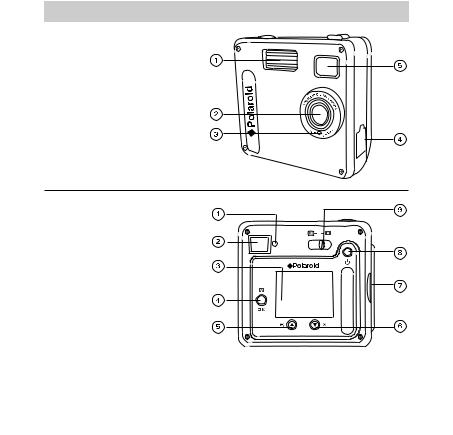
Product Overview
1. Flash
2. Lens
3. Self-timer LED
4. USB port
5. Viewfinder
PDC 3080
1. |
Status LED |
2. |
Viewfinder |
3. |
LCD screen |
4. |
Menu / OK button |
5. |
Up / Zoom out button |
6. |
Down / Zoom in button |
7. |
SD slot |
8. |
Power button |
9. |
Capture / Playback selector |
2 |
Polaroid PDC 3080 Digital Camera User Guide |
www.polaroid-digital.com

1. Flash / Previous button
2. Quality / Next button
3. Shutter button
1. Battery compartment
2. Hand strap holder
3. Tripod mount
1. SD slot
2. Microphone
Polaroid PDC 3080 Digital Camera User Guide |
3 |
www.polaroid-digital.com

|
Table of Contents |
|
1 Getting Started ........................................................................... |
7 |
|
|
• Camera Package Contents ....................................................... |
8 |
|
• Attaching the Hand Strap ........................................................ |
9 |
|
• Installing the Batteries............................................................. |
9 |
|
• Turning the Camera On and Off.............................................. |
10 |
|
• Checking the Battery Level .................................................... |
10 |
|
• How to Navigate Menus ........................................................ |
11 |
2 Camera Setting......................................................................... |
12 |
|
|
• Checking Camera Status........................................................ |
12 |
|
• Camera Mode....................................................................... |
15 |
|
• Drive Mode.......................................................................... |
16 |
|
• Setup Menu ......................................................................... |
17 |
|
• Setting the Current Date and Time.......................................... |
18 |
|
• Auto Power Save Settings ..................................................... |
20 |
|
• Setting the Beep Sound On / Off ............................................ |
21 |
|
• Setting Frequency................................................................. |
22 |
|
• Setting Display Language....................................................... |
23 |
|
• Setting the Date Stamp On and Off......................................... |
24 |
|
• Resetting to Default Settings.................................................. |
25 |
|
• Formatting the Internal Memory.............................................. |
26 |
3 Taking Pictures ......................................................................... |
27 |
|
|
• Taking a Picture.................................................................... |
27 |
|
• Setting the Flash Mode.......................................................... |
28 |
|
• Setting Self-timer.................................................................. |
29 |
|
• Zoom in and out................................................................... |
30 |
|
• Setting the Image Size and Quality ......................................... |
31 |
|
• Setting Exposure Compensation ............................................. |
34 |
|
• Setting the White Balance for Pictures..................................... |
35 |
4 |
Polaroid PDC 3080 Digital Camera User Guide |
|
www.polaroid-digital.com

4 Recording Audio and Video Clips................................................. |
36 |
• Recording Audio Clips ........................................................... |
36 |
• Recording Video Clips ........................................................... |
37 |
• Setting Video Resolution........................................................ |
38 |
• Setting the White Balance for Video Clips................................ |
39 |
5 Reviewing and Managing Pictures and Video Clips......................... |
40 |
• Reviewing Pictures on the LCD Screen .................................... |
40 |
• Reviewing Picture and Video Clip Files in Thumbnail.................. |
41 |
• Auto Play ............................................................................ |
42 |
• Playing the Video Clip ........................................................... |
44 |
• Protect or Unprotect One Picture or Video Clips........................ |
45 |
• Protect or Unprotect All Pictures and Video Clips...................... |
46 |
• Deleting One Picture or Video Clip .......................................... |
47 |
• Deleting All Pictures or Video Clips ......................................... |
48 |
6 Print Setting ............................................................................. |
49 |
• About PictBridge................................................................... |
49 |
• DPOF (Digital Print Order Format) ........................................... |
55 |
7 Using the SD (Secure Digital) Card .............................................. |
58 |
• Using the SD Card ................................................................ |
58 |
• To Copy Pictures and Video Clips from Internal Memory to a |
|
Memory Card....................................................................... |
62 |
8 Installing the Software into a Computer ....................................... |
63 |
• Installing the Software .......................................................... |
63 |
• Software included with Your Camera ...................................... |
66 |
• Computer System Requirements............................................. |
67 |
Polaroid PDC 3080 Digital Camera User Guide |
5 |
www.polaroid-digital.com

9 Transferring Pictures Audio and Video Clips to a Computer............. |
68 |
• Before Transfer Files ............................................................. |
68 |
• Changing the Drive Type Between Mass Storage Mode and PC |
|
Camera Mode ...................................................................... |
69 |
• Connecting to Your Computer ................................................ |
70 |
• Transferring Pictures Audio and and Video Clips ....................... |
71 |
• PhotoImpression 5.0 Hot Plug Function (PC Only)..................... |
73 |
10 Using the Camera as a Web Cam (PC Only) ....................................... |
75 |
• Setting up NetMeeting™ ............................................................... |
75 |
• Start NetMeeting™....................................................................... |
76 |
11 Troubleshooting Problems......................................................... |
77 |
12 Getting Help ........................................................................... |
81 |
• Polaroid-digital Online Services ............................................... |
81 |
• ArcSoft Software Help .......................................................... |
81 |
13 Appendix................................................................................ |
82 |
• Technical Specifications ........................................................ |
82 |
• Capacity of SD card.............................................................. |
84 |
• Uninstalling the Camera Driver (PC only).................................. |
86 |
• Camera Default Settings........................................................ |
86 |
• Using Your Batteries ............................................................. |
87 |
• Tips, Your Safety & Maintenance............................................ |
88 |
• Regulatory Information .......................................................... |
88 |
6 |
Polaroid PDC 3080 Digital Camera User Guide |
www.polaroid-digital.com
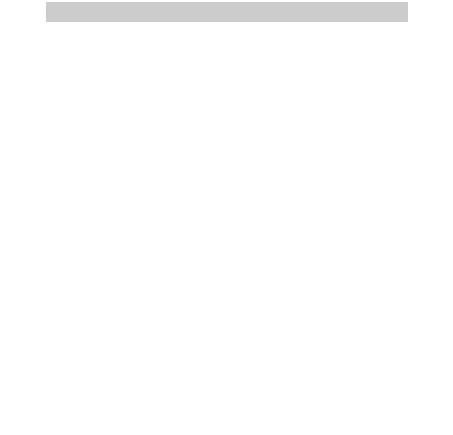
1 Getting Started
Thank you for selecting the Polaroid PDC 3080 digital camera. Designed with a powerful 3.2 mega pixels CMOS sensor and a bright color 1.5 inch color LCD for preview and review, the PDC 3080 is the perfect camera for the photographer looking for point & shoot simplicity and sound performance.
This camera features:
•Selectable image size and quality settings for emailing and printing
•Built-in flash with three modes (off, auto and forced on)
•Review pictures and video clips on the LCD screen or a computer
•Send the pictures and video clips over the Internet to family and friends
•Enjoy PictBridge directly plug-and-print experience.
•Everything in the box necessary to take pictures in minutes!
Polaroid PDC 3080 Digital Camera User Guide |
7 |
www.polaroid-digital.com
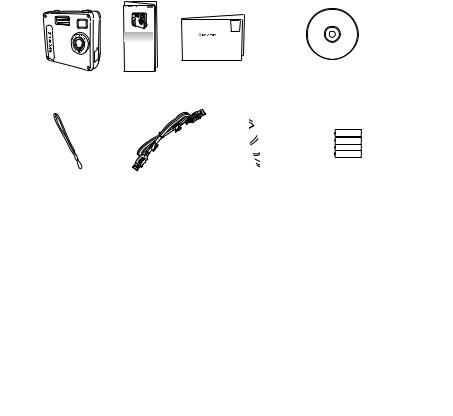
• Camera Package Contents
PDC 3080 PDC 3080
Quick Guide
Digital Imaging Products
201 Burlington Road
Bedford, MA 01730-1434
The CD-ROM includes Registration Card Polaroid PDC 3080 Camera Driver (PC)
PhotoImpression™ 5.0 (PC & Mac) Microsoft NetMeeting (PC) Adobe® Acrobat® Reader (PC & Mac) User Guide (in PDF format)
Hand Strap
USB Cable
Pouch |
4 x AAA-size |
|
Batteries |
8 |
Polaroid PDC 3080 Digital Camera User Guide |
www.polaroid-digital.com
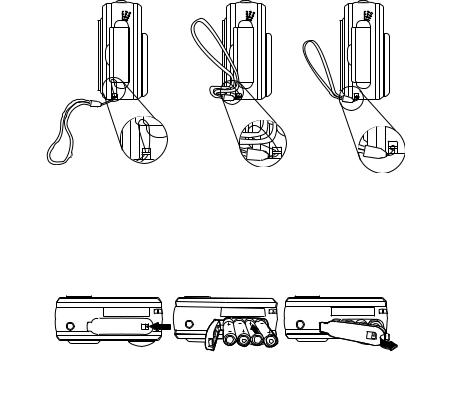
• Attaching the Hand Strap
• Installing the Batteries
Four AAA-size batteries are supplied with the product. For more guidelines on battery usage, please see Using Your Batteries on page 87.
1.To open the battery door, slide the button in the direction as shown to release.
2.Insert the batteries as shown, ensuring you follow the + / - signs correctly.
3.Close the battery door.
Polaroid PDC 3080 Digital Camera User Guide |
9 |
www.polaroid-digital.com
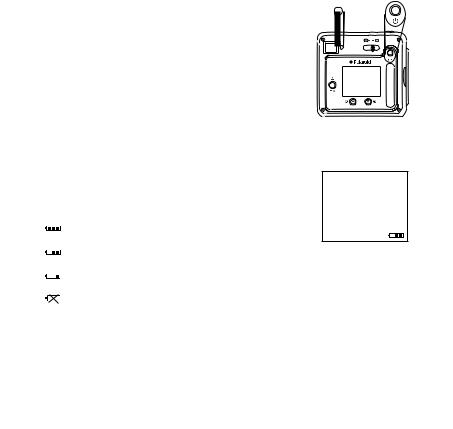
• Turning the Camera On and Off
To turn on the camera, fully press and hold the Power button until the LCD screen is activated. Press and hold the Power button again, “Goodbye” will show on the LCD screen and the camera will turn off.
• Checking the Battery Level
Check the battery power level before taking pictures.
1.Turn on the camera.
2.Check the power status level that appears on the camera LCD screen.
Battery power is full.
Battery power is adequate.
Battery power is low.
Battery power is exhausted.
10 |
Polaroid PDC 3080 Digital Camera User Guide |
www.polaroid-digital.com
• How to Navigate Menus
Menus are used to adjust capture and play settings, as well as other camera settings like the Date / Time and Auto Power Off. Press the Menu button to enter a menu.
Press the  and
and  buttons to scroll up and down through menu options. Press the OK button to enter a submenu or confirm your choice.
buttons to scroll up and down through menu options. Press the OK button to enter a submenu or confirm your choice.
Polaroid PDC 3080 Digital Camera User Guide |
11 |
www.polaroid-digital.com
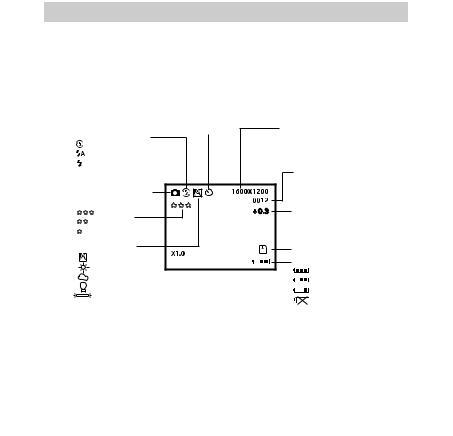
2 Camera Setting
• Checking Camera Status
Turn on the camera, view the camera LCD screen to check which camera settings are active. If a feature icon is not displayed, it means that particular feature is not activated.
Still Image Mode
|
Self-timer On |
Image Resolution |
|
Flash Mode |
|
||
|
2048 x 1536 |
||
Flash Off |
|
1600 x 1200 |
|
Auto Flash |
|
1280 x 960 |
|
Forced On |
|
640 x 480 |
|
|
|
Number of remaining |
|
Still Image Mode |
|
pictures |
|
|
|
||
Quality |
|
Exposure |
|
High |
|
||
|
Compensation Value |
||
Normal |
|
|
|
Low |
|
|
|
White Balance |
|
SD Card Inserted |
|
Auto |
|
Battery Level |
|
Daylight |
|
||
|
Full |
||
Cloudy |
|
||
|
Adequate |
||
Tungsten |
Digital Zoom Status |
||
Low |
|||
Fluorescent |
|||
|
Exhausted |
||
|
|
12 |
Polaroid PDC 3080 Digital Camera User Guide |
www.polaroid-digital.com
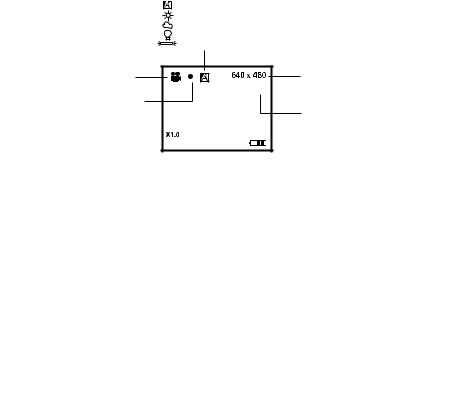
Video Mode
White Balance for Video clips
|
Auto |
|
Daylight |
|
Cloudy |
|
Tungsten |
|
Fluorescent |
Video Mode |
Video Resolution |
|
00:00:03 |
Recording Indicator |
|
|
Recording time |
|
counter |
Polaroid PDC 3080 Digital Camera User Guide |
13 |
www.polaroid-digital.com
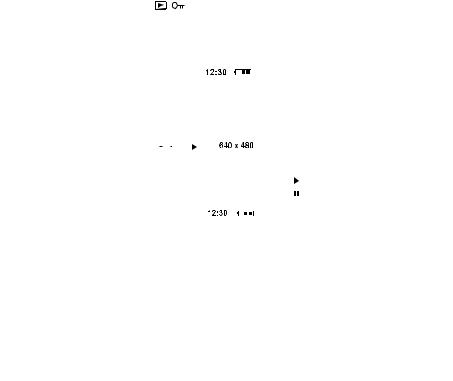
Playback Mode
|
|
|
|
|
Locked File |
|
|
|||
|
|
|
|
|
|
|
|
|
|
|
Picture |
|
|
|
|
1600 x 1200 |
|
Total Number of |
|||
|
|
|
|
|
||||||
|
|
|
1000-0014 |
|
|
|||||
|
|
|
|
|
Files In the Current |
|||||
|
|
|
|
|
|
|
|
|
|
|
|
|
|
|
|
|
|
|
|
|
Memory / File Number |
Date |
|
|
X1.0 |
|
|
|||||
|
|
26-09-04 |
|
|
|
|
||||
|
|
|
|
|||||||
|
|
|
|
|
|
|
|
|
|
|
Time
Video Clip |
|
|
|
|
|
|
|
02:10 |
|
|
|
Video Length |
|
|
|
|
|
|
|
|
|
|
|||
|
|
|
|
|||||||||
|
|
|
|
|
|
|
|
|
|
|
|
Play |
|
|
|
|
|
|
|
|
|
|
|
|
|
|
|
|
|
|
|
|
|
|
|
|
|
Pause |
|
|
26-09-04 |
|
|
|
|
|
|||||
|
|
|
|
|
|
|
|
|
|
|
|
|
14 |
Polaroid PDC 3080 Digital Camera User Guide |
www.polaroid-digital.com

• Camera Mode
The camera has two working modes, Capture mode and Playback mode. You can switch between them by sliding the Capture / Playback selector at the back of the camera.
Capture Mode
Under this mode, you can select the image and video settings according to the shooting environment, and take pictures and video clips under the settings you have selected. For more details, please refer to “Taking Pictures” on page 27 and “Recording Video Clips” on page 36.
Playback Mode
This mode allows the review or deletion of pictures and video clips from the camera. For more details, please refer to “Review and Managing Pictures and Video Clips” on page 40.
Polaroid PDC 3080 Digital Camera User Guide |
15 |
www.polaroid-digital.com
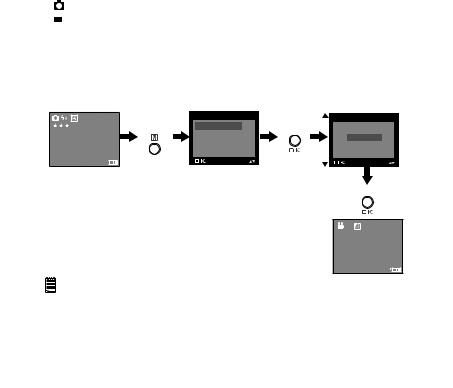
• Drive Mode
The camera has two modes, one for taking pictures and the other for taking video clips.
Still Image Mode

 Video Mode
Video Mode


 Audio Mode
Audio Mode
You may switch between these two modes according to the following steps.
1.Turn on the camera.
2.Set the camera to Capture mode.
2048 x 1536
0006
x1.0
Press |
MENU |
Press |
DRIVE MODE |
DRIVE MODE |
STILL |
||
|
IMAGE SIZE |
|
|
|
|
VIDEO |
|
|
QUALITY |
|
|
|
|
AUDIO |
|
|
EXPOSURE |
|
|
|
|
EXIT |
|
|
|
|
Press
640 x 480 00:00:09
x1.0
NOTE:
•Still Image mode is the default capture mode.
•This setting is also available in Video mode.
16 |
Polaroid PDC 3080 Digital Camera User Guide |
www.polaroid-digital.com
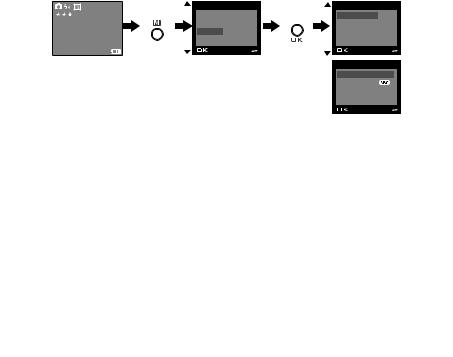
• Setup Menu
Setup menu can be accessed in both Still Image and Video modes. Here we take Still Image mode for an example.
1.Turn on the camera.
2.Set the camera to Still Image mode.
2048 x 1536
0006
x1.0
Press |
MENU |
|
SETUP |
|
WHITE BALANCE |
Press |
FORMAT |
||
|
||||
|
SELF TIMER |
|
DATE/TIME |
|
|
SETUP |
|
AUTO OFF |
|
|
EXIT |
|
BEEP |
SETUP
FREQUENCY
LANGUAGE
DATE STAMP
DEFAULT SETTING
Polaroid PDC 3080 Digital Camera User Guide |
17 |
www.polaroid-digital.com

• Setting the Current Date and Time
1.Turn on the camera.
2.Set the camera to Still Image mode.
3.Follow the guidelines in “Setup Menu” on page 17 to access the Setup menu.
Setting the date format:
SETUP |
|
SETUP |
|
DATE/TIME |
FORMAT |
Press |
FORMAT |
Press |
DATE FORMAT |
DATE/TIME |
|
DATE/TIME |
|
DATE SETUP |
AUTO OFF |
|
AUTO OFF |
|
|
BEEP |
|
BEEP |
|
|
|
|
|
|
Press |
2048 x 1536
0006
|
DATE FORMAT |
Press |
DD/MM/YY |
|
MM/DD/YY |
|
YY/MM/DD |
x1.0
18 |
Polaroid PDC 3080 Digital Camera User Guide |
www.polaroid-digital.com
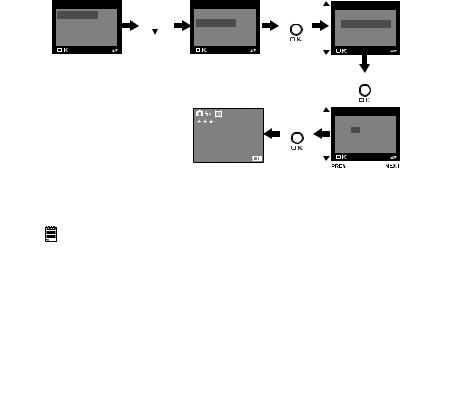
Setting the date and time:
SETUP |
|
SETUP |
|
DATE/TIME |
FORMAT |
Press |
FORMAT |
Press |
DATE FORMAT |
DATE/TIME |
|
DATE/TIME |
|
DATE SETUP |
AUTO OFF |
|
AUTO OFF |
|
|
BEEP |
|
BEEP |
|
|
|
|
|
|
Press |
|
|
2048 x 1536 |
|
DATE SETUP |
|
|
0006 |
Press |
DD/MM/YY |
|
|
|
||
|
|
|
|
00/00/00 |
|
|
|
|
00:00:00 |
|
|
|
|
EXIT |
|
|
x1.0 |
|
|
Use the or
or button to select a field, such as year, month, day, hour, minute. Use the
button to select a field, such as year, month, day, hour, minute. Use the  or
or button to adjust the value in the field. Press the OK button after all fields are set.
button to adjust the value in the field. Press the OK button after all fields are set.
NOTE:
This setting is also available in Video mode.
Polaroid PDC 3080 Digital Camera User Guide |
19 |
www.polaroid-digital.com

• Auto Power Save Settings
The camera performs the following power save operations to conserve battery power.
1 / 3 / 5 MIN The camera is designed to switch off automatically to save
|
battery life after the specified period of inactivity. |
OFF |
The power save feature is not activated. |
You can change the power save setting according to the following steps:
1.Turn on the camera.
2.Set the camera to Still Image mode.
3.Follow the guidelines in “Setup Menu” on page 17 to access the Setup menu.
SETUP |
Press |
SETUP |
|
AUTO OFF |
FORMAT |
FORMAT |
Press |
OFF |
|
DATE/TIME |
|
DATE/TIME |
|
1 MIN |
AUTO OFF |
|
AUTO OFF |
|
3 MIN |
BEEP |
until |
BEEP |
|
5 MIN |
|
|
|
|
Press |
|
|
|
|
|
|
|
|
|
2048 x 1536 |
|
|
|
|
0006 |
x1.0
NOTE:
•Auto power off is automatically disabled under any one of the following conditions.
-While an auto play is undergoing.
-While the camera’s USB port is connected to a computer or other external devices, or while the camera is being controlled by an external device.
•This setting is also available in Video mode.
20 |
Polaroid PDC 3080 Digital Camera User Guide |
www.polaroid-digital.com
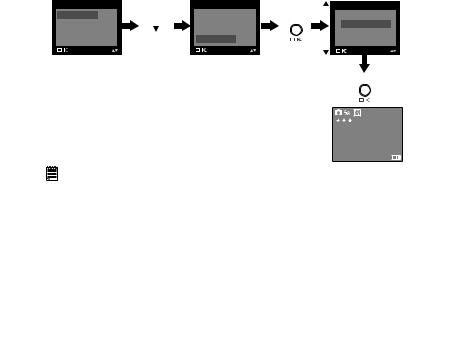
• Setting the Beep Sound On / Off
You can turn the beep sound on and off in Capture mode. When the beep sound is turned on, the camera will beep when you press the buttons.
1.Turn on the camera.
2.Set the camera to Still Image mode.
3.Follow the guidelines in “Setup Menu” on page 17 to access the Setup menu.
SETUP |
Press |
SETUP |
|
BEEP |
|
FORMAT |
FORMAT |
Press |
ON |
||
|
|||||
DATE/TIME |
|
DATE/TIME |
|
OFF |
|
AUTO OFF |
|
AUTO OFF |
|
|
|
BEEP |
until |
BEEP |
|
|
|
|
|
|
|
Press
2048 x 1536
0006
x1.0
NOTE:
This setting is also available in Video mode.
Polaroid PDC 3080 Digital Camera User Guide |
21 |
www.polaroid-digital.com
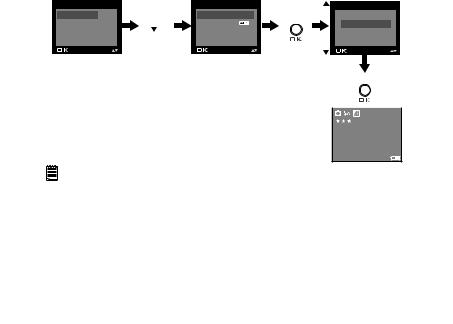
• Setting Frequency
In order to take a better indoor picture, the camera needs to be set to suit the correct lighting frequency. Set the frequency to 60Hz for US and 50Hz for Europe.
1.Turn on the camera.
2.Set the camera to Still Image mode.
3.Follow the guidelines in “Setup Menu” on page 17 to access the Setup menu.
SETUP |
Press |
SETUP |
|
FREQUENCY |
FORMAT |
FREQUENCY |
Press |
50 HZ |
|
DATE/TIME |
|
LANGUAGE |
|
60 HZ |
AUTO OFF |
|
DATE STAMP |
|
|
BEEP |
until |
DEFAULT SETTING |
|
|
|
|
|
|
|
|
|
|
|
Press |
|
|
|
|
|
|
|
|
|
2048 x 1536 |
|
|
|
|
0006 |
x1.0
NOTE:
This setting is also available in Video mode.
22 |
Polaroid PDC 3080 Digital Camera User Guide |
www.polaroid-digital.com
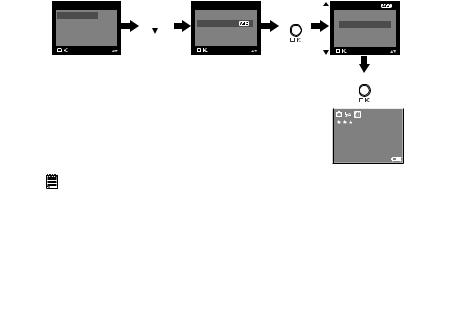
• Setting Display Language
Under this setting, you can select the language you prefer for the LCD screen.
1.Turn on the camera.
2.Set the camera to Still Image mode.
3.Follow the guidelines in “Setup Menu” on page 17 to access the Setup menu.
SETUP |
|
SETUP |
|
LANGUAGE |
FORMAT |
Press |
FREQUENCY |
Press |
ENGLISH |
DATE/TIME |
|
LANGUAGE |
|
DEUTSCH |
AUTO OFF |
|
DATE STAMP |
|
FRANÇAIS |
BEEP |
until |
DEFAULT SETTING |
|
ESPAÑOL |
|
|
|
|
|
|
|
|
|
Press |
|
|
|
|
|
|
|
|
|
2048 x 1536 |
|
|
|
|
0006 |
x1.0
NOTE:
This setting is also available in Video mode.
Polaroid PDC 3080 Digital Camera User Guide |
23 |
www.polaroid-digital.com
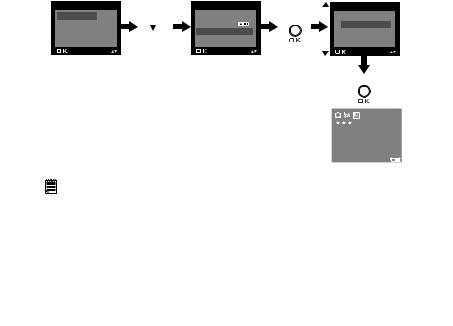
• Setting the Date Stamp On and Off
Use the Date Stamp to imprint the date on your pictures and video clips. Make sure the camera clock is set to the correct date before setting the date stamp on.
1.Turn on the camera.
2.Set the camera to Still Image mode.
3.Follow the guidelines in “Setup Menu” on page 17 to access the Setup menu.
SETUP |
Press |
SETUP |
|
DATE STAMP |
|
FORMAT |
FREQUENCY |
Press |
ON |
||
|
|||||
DATE/TIME |
|
LANGUAGE |
|
OFF |
|
AUTO OFF |
until |
DATE STAMP |
|
|
|
BEEP |
DEFAULT SETTING |
|
|
||
|
|
|
|
Press |
|
|
|
|
|
|
|
|
|
|
|
2048 x 1536 |
|
|
|
|
|
0006 |
|
|
|
|
|
x1.0 |
|
NOTE: |
|
|
|
|
|
|
|
|
|
This setting is also available in Video mode.
24 |
Polaroid PDC 3080 Digital Camera User Guide |
www.polaroid-digital.com

• Resetting to Default Settings
You can easily change all the settings you made back to the camera default settings by the following steps.
Please refer to “Camera Default Settings” on page 86 for more details.
1.Turn on the camera.
2.Set the camera to Still Image mode.
3.Follow the guidelines in “Setup Menu” on page 17 to access the Setup menu.
SETUP |
Press |
SETUP |
|
RETURN TO |
||
|
|
Press |
||||
FORMAT |
FREQUENCY |
DEFAULT SETTING? |
||||
|
||||||
DATE/TIME |
|
LANGUAGE |
|
|
|
|
AUTO OFF |
|
DATE STAMP |
|
YES |
NO |
|
BEEP |
until |
DEFAULT SETTING |
|
|||
|
|
|
|
|
||
Press the  or
or  button to select YES or NO.
button to select YES or NO.
Press
2048 x 1536
0006
x1.0
NOTE:
This setting is also available in Video mode.
Polaroid PDC 3080 Digital Camera User Guide |
25 |
www.polaroid-digital.com
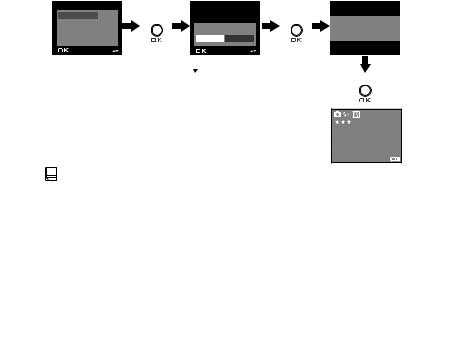
• Formatting the Internal Memory
Formatting the internal memory deletes all data stored in it.
1.Turn on the camera.
2.Set the camera to Still Image mode.
3.Follow the guidelines in “Setup Menu” on page 17 to access the Setup menu.
SETUP |
|
REALLY WANT TO |
|
|
Press |
Press |
|
FORMAT |
FORMAT? |
||
DATE/TIME |
|
|
FORMATTING.... |
AUTO OFF |
|
|
|
|
FORMAT CANCEL |
|
|
BEEP |
|
|
Press the  or
or
button to
select FORMAT or Press CANCEL.
2048 x 1536
0006
x1.0





 NOTE:
NOTE:
•Data deleted by a format operation cannot be recovered. Make sure you do not have any useful data currently stored in the internal memory before you format it.
•Formatting the internal memory destroys all the pictures, even those are protected.
•With a memory card inserted, the above operation would format the inserted memory card only. The internal memory will not be formatted with a memory card inserted.
•This setting is also available in Video mode.
26 |
Polaroid PDC 3080 Digital Camera User Guide |
www.polaroid-digital.com
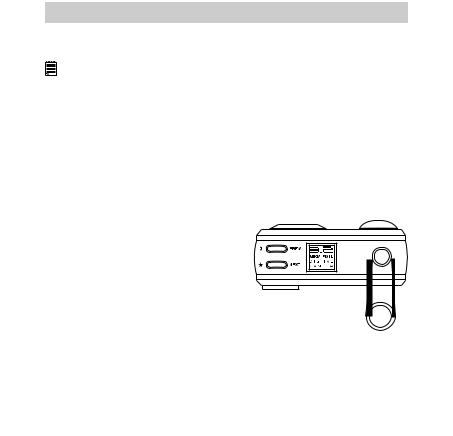
3 Taking Pictures
Before you take pictures, please read this note first:
IMPORTANT!
Never remove batteries while a picture is being saved. Doing so will prevent the current picture being saved and may corrupt other pictures already stored in the camera’s internal memory or on a memory card.
Outdoor Pictures Without the Flash
•Avoid intense sunlight that may cause sun spots in pictures.
•Always make sure that the sun or other light source is in front of the subject.
•Taking a Picture
Taking pictures at approximately 3.2 feet to infinity (1 meter to infinity).
1. Turn on the camera.
2. Set the camera to Still Image mode.
3. Frame your subject using the LCD screen or the viewfinder.
4. Hold the camera steady. Press the Shutter button completely down to take a picture. A beep will sound (if the beep sound is turned on) when a picture is taken.
Polaroid PDC 3080 Digital Camera User Guide |
27 |
www.polaroid-digital.com
