Polaroid PDC 5070 User Manual

PDC 5070
Digital Camera
User Guide
F 3.
0/8.0
PDC
|
|
m |
|
m |
|
54 |
|
|
f=8. |
|
|
5070
USB
www.polaroid-digital.com
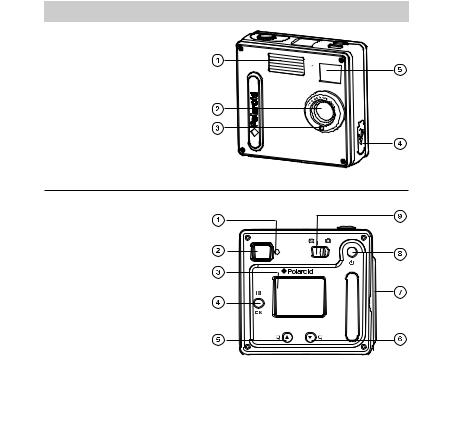
Product Overview
1. Flash
2. Lens
3. Self-timer LED
4.USB port
5.Viewfinder
F |
|
|
3. |
|
mm |
0/ |
|
|
8. |
||
|
0 |
f=8.54 |
PDC5070
Front View
1. |
Status LED |
2. |
Viewfinder |
3. |
LCD screen |
4. |
Menu / OK button |
5. |
Up / Zoom out button |
6. |
Down / Zoom in button |
7. |
SD slot |
8. |
Power button |
9. |
Capture / Playback selector |
USB
|
Back View |
2 |
Polaroid PDC 5070 Digital Camera User Guide |
www.polaroid-digital.com
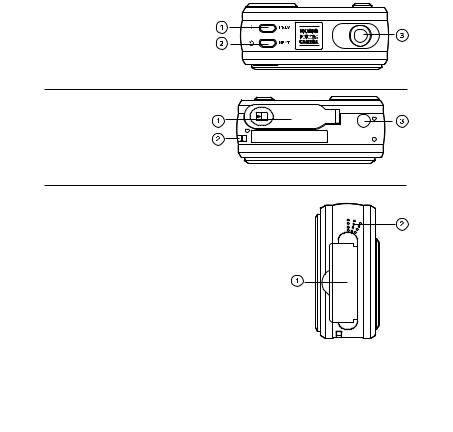
1.Flash / Previous button
2.Self-timer / Next button
3.Shutter button
POLAROID
D I
 G I
G I
 TA
TA
 L
L
 C A M E R A
C A M E R A
Top View
1. Battery compartment
2. Hand strap holder
3. Tripod mount
Bottom View
1.SD slot
2.Microphone
Side View
Polaroid PDC 5070 Digital Camera User Guide |
3 |
www.polaroid-digital.com
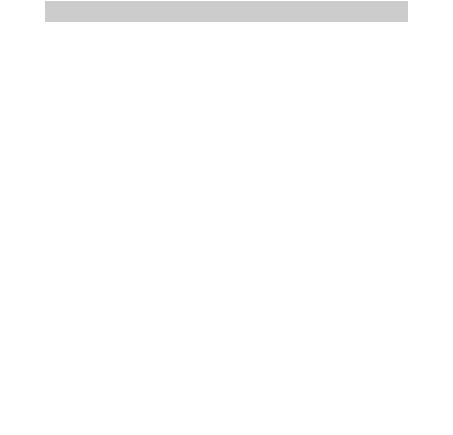
|
Table of Contents |
|
1 Getting Started ........................................................................... |
7 |
|
|
• Camera Package Contents ....................................................... |
8 |
|
• Attaching the Hand Strap ........................................................ |
9 |
|
• Installing the Batteries............................................................. |
9 |
|
• Turning the Camera On and Off.............................................. |
10 |
|
• Checking the Battery Level .................................................... |
10 |
|
• How to Navigate Menus ........................................................ |
11 |
2 Camera Setting......................................................................... |
12 |
|
|
• Checking Camera Status........................................................ |
12 |
|
• Camera Mode....................................................................... |
15 |
|
• Drive Mode.......................................................................... |
16 |
|
• Setup Menu ......................................................................... |
17 |
|
• Formatting the Internal Memory.............................................. |
18 |
|
• Setting the Current Date and Time.......................................... |
19 |
|
• Auto Power Save Settings ..................................................... |
21 |
|
• Setting the Beep Sound On / Off ............................................ |
22 |
|
• Setting Frequency................................................................. |
23 |
|
• Setting Display Language....................................................... |
24 |
|
• Setting the Date Stamp On and Off......................................... |
25 |
|
• Resetting to Default Settings.................................................. |
26 |
3 Taking Pictures ......................................................................... |
27 |
|
|
• Taking a Picture.................................................................... |
27 |
|
• Setting the Flash Mode.......................................................... |
28 |
|
• Setting Self-timer.................................................................. |
29 |
|
• Zoom in and out................................................................... |
30 |
|
• Setting the Image Size and Quality ......................................... |
31 |
|
• Setting Exposure Compensation ............................................. |
33 |
|
• Setting the White Balance for Pictures..................................... |
34 |
4 |
Polaroid PDC 5070 Digital Camera User Guide |
|
www.polaroid-digital.com

4 |
Recording Video Clips................................................................ |
35 |
|
• Recording Video Clips ........................................................... |
35 |
|
• Setting Video Resolution........................................................ |
36 |
|
• Setting the White Balance for Video Clips................................ |
37 |
5 |
Reviewing and Managing Pictures and Video Clips......................... |
38 |
|
• Reviewing Pictures on the LCD Screen .................................... |
38 |
|
• Reviewing Picture and Video Clip Files in Thumbnail.................. |
39 |
|
• Auto Play ............................................................................ |
40 |
|
• Playing the Video Clip ........................................................... |
42 |
|
• Protect or Unprotect One Picture or Video Clips........................ |
43 |
|
• Protect or Unprotect All Pictures and Video Clips...................... |
44 |
|
• Deleting One Picture or Video Clip .......................................... |
45 |
|
• Deleting All Pictures or Video Clips ......................................... |
46 |
6 |
Print Setting ............................................................................. |
47 |
|
• About PictBridge................................................................... |
47 |
|
• DPOF (Digital Print Order Format) ........................................... |
53 |
7 |
Using the SD (Secure Digital) Card .............................................. |
56 |
|
• Using the SD Card ................................................................ |
56 |
|
• To Copy Pictures and Video Clips from Internal Memory to a |
|
|
Memory Card....................................................................... |
60 |
8 |
Installing the Software into a Computer ....................................... |
61 |
|
• Installing the Software .......................................................... |
61 |
|
• Software included with Your Camera ...................................... |
63 |
|
• Computer System Requirements............................................. |
64 |
Polaroid PDC 5070 Digital Camera User Guide |
5 |
www.polaroid-digital.com

9 Transferring Pictures and Video Clips to a Computer...................... |
65 |
• Before Transfer Files ............................................................. |
65 |
• Connecting to Your Computer ................................................ |
66 |
• Transferring Pictures and Video Clips ...................................... |
67 |
• PhotoImpression 5.0 Hot Plug Function (PC Only)..................... |
68 |
10 Troubleshooting Problems......................................................... |
70 |
11 Getting Help ........................................................................... |
73 |
• Polaroid-digital Online Services ............................................... |
73 |
• Customer Support................................................................. |
73 |
• ArcSoft Software Help .......................................................... |
73 |
12 Appendix................................................................................ |
74 |
• Technical Specifications ........................................................ |
74 |
• Storage Capacities................................................................ |
76 |
• Uninstalling the Camera Driver (PC only).................................. |
79 |
• Camera Default Settings........................................................ |
79 |
• Using Your Batteries ............................................................. |
80 |
• Tips, Your Safety & Maintenance............................................ |
81 |
• Regulatory Information .......................................................... |
81 |
6 |
Polaroid PDC 5070 Digital Camera User Guide |
www.polaroid-digital.com
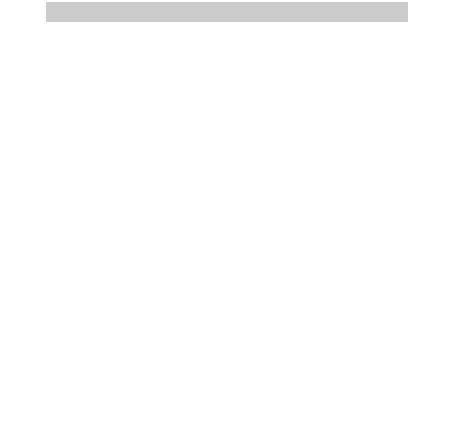
1 Getting Started
Thank you for selecting the Polaroid PDC 5070 digital camera. Designed with a powerful 5.1 mega pixels CMOS sensor and a bright color 1.5 inch color LCD for preview and review, the PDC 5070 is the perfect camera for the photographer looking for point & shoot simplicity and sound performance.
This camera features:
•Selectable image size and quality settings for emailing and printing
•Built-in flash with four modes (off, auto, red-eye reduction and forced on)
•Review pictures and video clips on the LCD screen or a computer
•Send the pictures and video clips over the Internet to family and friends
•Enjoy PictBridge directly plug-and-print experience.
•Everything in the box necessary to take pictures in minutes!
Polaroid PDC 5070 Digital Camera User Guide |
7 |
www.polaroid-digital.com
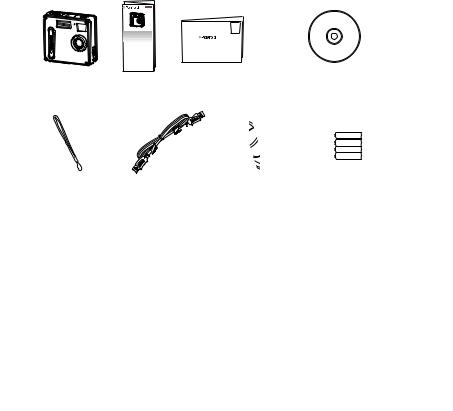
• Camera Package Contents
F3 |
|
.0/8.0 |
|
PDC5070 |
USB |
|
PDC 5070
Quick Guide
Digital Imaging Products
201 Burlington Road
Bedford, MA 01730-1434
The CD-ROM includes Registration Card Polaroid PDC 5070 Camera Driver (PC) PhotoImpression™ 5.0 (PC & Mac) Adobe® Acrobat® Reader (PC & Mac)  User Guide (in PDF Format)
User Guide (in PDF Format)
Hand Strap
USB Cable
Pouch |
4 x AAA-size |
|
Batteries |
8 |
Polaroid PDC 5070 Digital Camera User Guide |
www.polaroid-digital.com
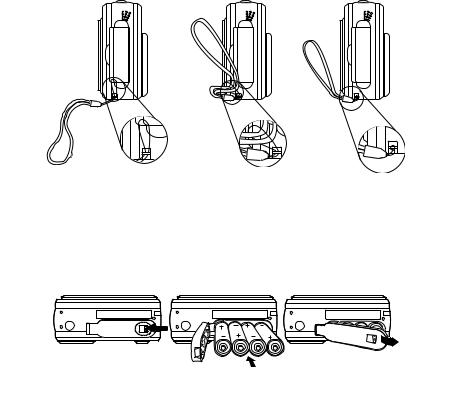
• Attaching the Hand Strap
• Installing the Batteries
Four AAA-size batteries are supplied with the product. For more guidelines on battery usage, please see Using Your Batteries on page 80.
1.To open the battery door, slide the button in the direction as shown to release.
2.Insert the batteries as shown, ensuring you follow the + / - signs correctly.
3.Close the battery door.
Polaroid PDC 5070 Digital Camera User Guide |
9 |
www.polaroid-digital.com

• Turning the Camera On and Off
To turn on the camera, fully press and hold the Power button until the Status LED turns green. The LCD screen is activated. Press and hold the Power button again, “Goodbye” will show on the LCD screen and the camera will turn off.
• Checking the Battery Level
Check the battery power level before taking pictures.
1.Turn on the camera.
2.Check the power status level that appears on the camera LCD screen.
Battery power is full.
Battery power is adequate.
Battery power is low.
Battery power is exhausted.
10 |
Polaroid PDC 5070 Digital Camera User Guide |
www.polaroid-digital.com
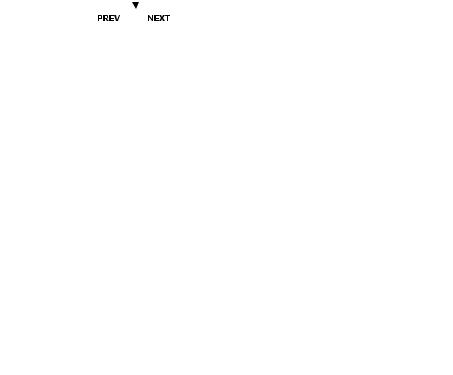
• How to Navigate Menus
Menus are used to adjust capture and play settings, as well as other camera settings like the date/time and auto power off. Press the Menu button to enter a menu and select “Exit” to quit.
Press the  and buttons to scroll up and down through menu options.
and buttons to scroll up and down through menu options.
and buttons to scroll left and right. Press the OK button to enter a submenu or confirm your choice.
Polaroid PDC 5070 Digital Camera User Guide |
11 |
www.polaroid-digital.com
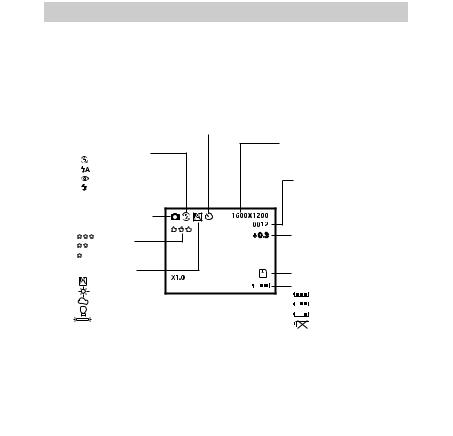
2 Camera Setting
• Checking Camera Status
Turn on the camera, view the camera LCD screen to check which camera settings are active. If a feature icon is not displayed, that particular feature is not activated.
Still Image Mode
|
Self-timer On |
Image Resolution |
|
|
|
||
|
|
2592 x 1944 |
|
Flash Mode |
|
2048 x 1536 |
|
|
1600 x 1200 |
||
Flash Off |
|
||
|
640 x 480 |
||
Auto Flash |
|
|
|
Red-eye reduction |
|
Number of remaining |
|
Forced On |
|
pictures |
|
Still Image Mode |
|
|
|
Quality |
|
Exposure |
|
High |
|
||
|
Compensation Value |
||
Normal |
|
|
|
Low |
|
|
|
White Balance |
|
SD Card Inserted |
|
Auto |
|
Battery Level |
|
Daylight |
|
||
|
Full |
||
Cloudy |
|
||
|
Adequate |
||
Tungsten |
Digital Zoom Status |
||
Low |
|||
Fluorescent |
|||
|
Exhausted |
||
|
|
12 |
Polaroid PDC 5070 Digital Camera User Guide |
www.polaroid-digital.com
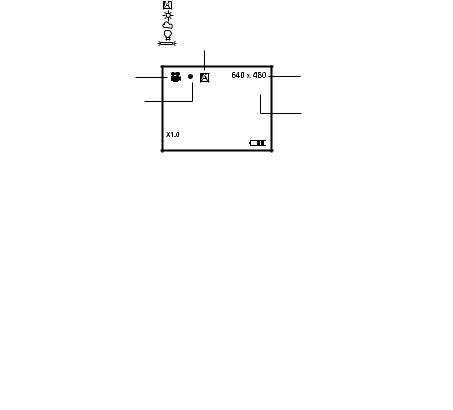
Video Mode
White Balance for Video clips
|
Auto |
|
Daylight |
|
Cloudy |
|
Tungsten |
|
Fluorescent |
Video Mode |
Video Resolution |
|
00:00:03 |
Recording Indicator |
|
|
Recording time |
|
counter |
Polaroid PDC 5070 Digital Camera User Guide |
13 |
www.polaroid-digital.com
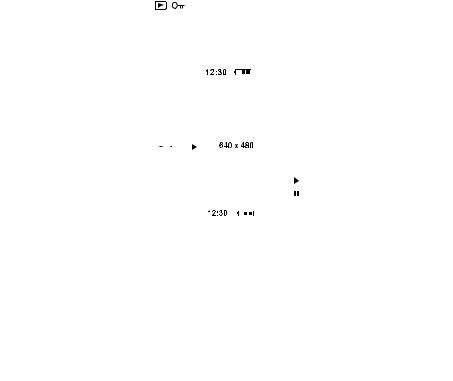
Playback Mode
|
|
|
|
|
Locked File |
|
|
|||
|
|
|
|
|
|
|
|
|
|
|
Picture |
|
|
|
|
1600 x 1200 |
|
Total Number of |
|||
|
|
|
|
|
||||||
|
|
|
1000-0014 |
|
|
|||||
|
|
|
|
|
Files In the Current |
|||||
|
|
|
|
|
|
|
|
|
|
|
|
|
|
|
|
|
|
|
|
|
Memory / File Number |
Date |
|
|
X1.0 |
|
|
|||||
|
|
26-09-04 |
|
|
|
|
||||
|
|
|
|
|||||||
|
|
|
|
|
|
|
|
|
|
|
Time
Video Clip |
|
|
|
|
|
|
|
02:10 |
|
|
|
Video Length |
|
|
|
|
|
|
|
|
|
|
|||
|
|
|
|
|||||||||
|
|
|
|
|
|
|
|
|
|
|
|
Play |
|
|
|
|
|
|
|
|
|
|
|
|
|
|
|
|
|
|
|
|
|
|
|
|
|
Pause |
|
|
26-09-04 |
|
|
|
|
|
|||||
|
|
|
|
|
|
|
|
|
|
|
|
|
14 |
Polaroid PDC 5070 Digital Camera User Guide |
www.polaroid-digital.com

• Camera Mode
The camera has two working modes, Capture mode and Playback mode. You can switch between them by sliding the Capture / Playback selector at the back of the camera.
Capture Mode
Under this mode, you can select the image and video settings according to the shooting environment, and take pictures and video clips under the settings you have selected. For more details, please refer to “Taking Pictures” on page 27 and “Recording Video Clips” on page 35.
Playback Mode
This mode allows the review or deletion of pictures and video clips from the camera. For more details, please refer to “Review and Managing Pictures and Video Clips” on page 38.
Polaroid PDC 5070 Digital Camera User Guide |
15 |
www.polaroid-digital.com
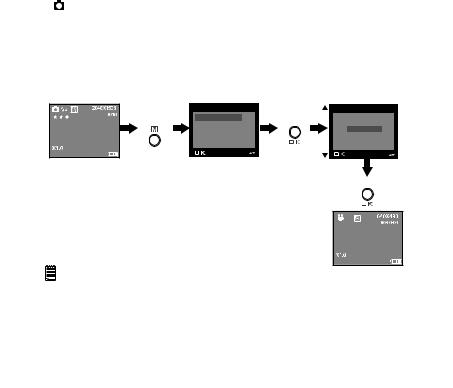
• Drive Mode
The camera has two modes, one for taking pictures and the other for taking video clips.
Still Image Mode

 Video Mode
Video Mode
You may switch between these two modes according to the following steps.
1.Turn on the camera.
2.Set the camera to Capture mode.
Press |
MENU |
Press |
DRIVE MODE |
DRIVE MODE |
STILL |
||
|
IMAGE SIZE |
|
|
|
|
VIDEO |
|
|
QUALITY |
|
|
|
|
EXIT |
|
|
EXPOSURE |
|
|
|
|
|
Press
NOTE:
•Still Image mode is the default capture mode.
•This setting is also available in Video mode.
16 |
Polaroid PDC 5070 Digital Camera User Guide |
www.polaroid-digital.com
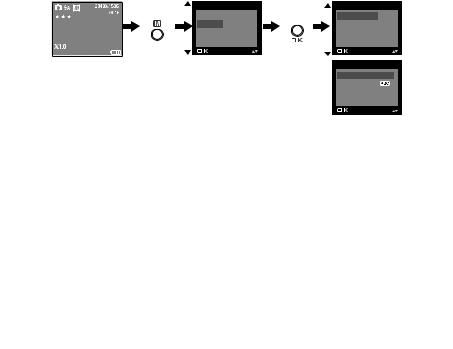
• Setup Menu
Setup menu can be accessed in both Still Image and Video modes. Here we take Still Image mode for an example.
1.Turn on the camera.
2.Set the camera to Still Image mode.
Press |
MENU |
|
SETUP |
|
WHITE BALANCE |
Press |
FORMAT |
||
|
||||
|
SETUP |
|
DATE/TIME |
|
|
EXIT |
|
AUTO OFF |
|
|
|
|
BEEP |
SETUP
FREQUENCY
LANGUAGE
DATE STAMP
DEFAULT SETTING
Polaroid PDC 5070 Digital Camera User Guide |
17 |
www.polaroid-digital.com
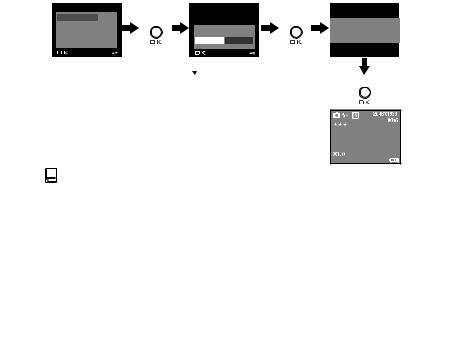
• Formatting the Internal Memory
Formatting the internal memory deletes all data stored in it.
1.Turn on the camera.
2.Set the camera to Still Image mode.
3.Follow the guidelines in “Setup Menu” on page 17 to access the Setup menu.
SETUP |
|
REALLY WANT TO |
|
|
Press |
Press |
|
FORMAT |
FORMAT? |
||
DATE/TIME |
|
|
FORMATTING.... |
AUTO OFF |
|
|
|
|
FORMAT CANCEL |
|
|
BEEP |
|
|
Press the  or
or
button to
select FORMAT or Press CANCEL.





 NOTE:
NOTE:
•Data deleted by a format operation cannot be recovered. Make sure you do not have any useful data currently stored in the internal memory before you format it.
•Formatting the internal memory destroys all the pictures, even those are protected.
•With a memory card inserted, the above operation would format the inserted memory card only. The internal memory will not be formatted with a memory card inserted.
•This setting is also available in Video mode.
18 |
Polaroid PDC 5070 Digital Camera User Guide |
www.polaroid-digital.com
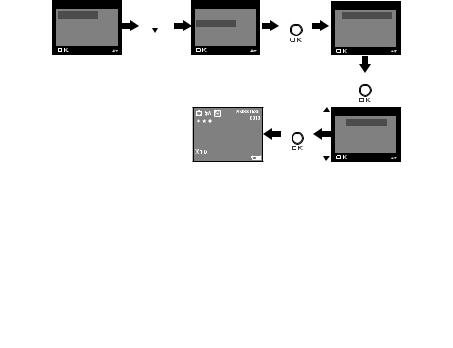
• Setting the Current Date and Time
1.Turn on the camera.
2.Set the camera to Still Image mode.
3.Follow the guidelines in “Setup Menu” on page 17 to access the Setup menu.
Setting the date format:
SETUP |
|
SETUP |
|
DATE/TIME |
FORMAT |
Press |
FORMAT |
Press |
DATE FORMAT |
DATE/TIME |
|
DATE/TIME |
|
DATE SETUP |
AUTO OFF |
|
AUTO OFF |
|
|
BEEP |
|
BEEP |
|
|
|
|
|
|
Press |
|
|
|
|
DATE FORMAT |
|
|
|
Press |
DD/MM/YY |
|
|
|
|
MM/DD/YY |
|
|
|
|
YY/MM/DD |
Polaroid PDC 5070 Digital Camera User Guide |
19 |
www.polaroid-digital.com
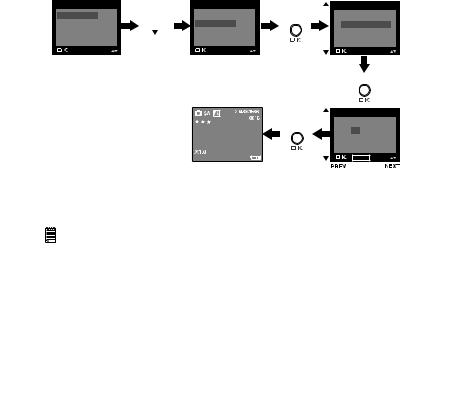
Setting the date and time:
SETUP |
|
SETUP |
|
DATE/TIME |
FORMAT |
Press |
FORMAT |
Press |
DATE FORMAT |
DATE/TIME |
|
DATE/TIME |
|
SETUP |
AUTO OFF |
|
AUTO OFF |
|
|
BEEP |
|
BEEP |
|
|
|
|
|
|
Press |
|
|
|
|
SETUP |
|
|
|
Press |
DD/MM/YY |
|
|
|
|
00/00/00 |
|
|
|
|
00:00:00 |
|
|
|
|
EXIT |
|
|
|
|
NEXT |
Use the  or
or  button to select a field, such as year, month, day, hour, minute. Use the
button to select a field, such as year, month, day, hour, minute. Use the  or
or button to adjust the value in the field. Press the OK button after all fields are set.
button to adjust the value in the field. Press the OK button after all fields are set.
NOTE:
This setting is also available in Video mode.
20 |
Polaroid PDC 5070 Digital Camera User Guide |
www.polaroid-digital.com
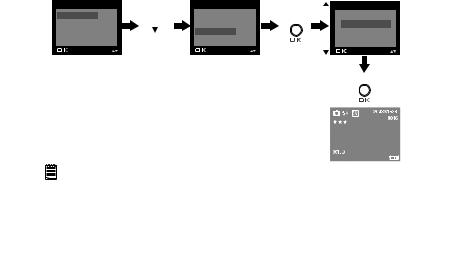
• Auto Power Save Settings
The camera performs the following power save operations to conserve battery power.
1 / 3 / 5 MIN The camera is designed to switch off automatically to save
|
battery life after the specified period of inactivity. |
OFF |
The power save feature is not activated. |
You can change the power save setting according to the following steps:
1.Turn on the camera.
2.Set the camera to Still Image mode.
3.Follow the guidelines in “Setup Menu” on page 17 to access the Setup menu.
SETUP |
Press |
SETUP |
|
AUTO OFF |
FORMAT |
FORMAT |
Press |
OFF |
|
DATE/TIME |
|
DATE/TIME |
|
1 MIN |
AUTO OFF |
|
AUTO OFF |
|
3 MIN |
BEEP |
until |
BEEP |
|
5 MIN |
|
|
|
|
Press |
|
|
|
|
|
|
|
|
|
|
NOTE:
•Auto power off is automatically disabled under any one of the following conditions.
-While an auto play is undergoing.
-While the camera’s USB port is connected to a computer or other external devices, or while the camera is being controlled by an external device.
•This setting is also available in Video mode.
Polaroid PDC 5070 Digital Camera User Guide |
21 |
www.polaroid-digital.com
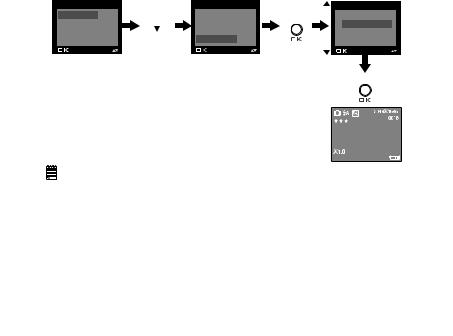
• Setting the Beep Sound On / Off
You can turn the beep sound on and off in Capture mode. When the beep sound is turned on, the camera will beep when you press the buttons.
1.Turn on the camera.
2.Set the camera to Still Image mode.
3.Follow the guidelines in “Setup Menu” on page 17 to access the Setup menu.
SETUP |
Press |
SETUP |
|
BEEP |
|
FORMAT |
FORMAT |
Press |
ON |
||
|
|||||
DATE/TIME |
|
DATE/TIME |
|
OFF |
|
AUTO OFF |
|
AUTO OFF |
|
|
|
BEEP |
until |
BEEP |
|
|
|
|
|
|
|
Press
NOTE:
This setting is also available in Video mode.
22 |
Polaroid PDC 5070 Digital Camera User Guide |
www.polaroid-digital.com
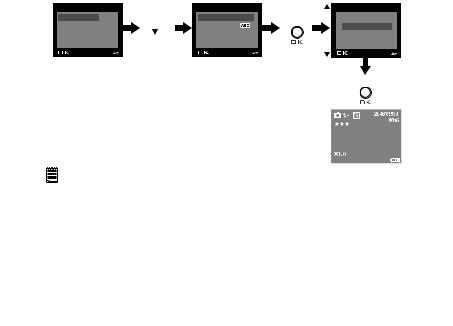
• Setting Frequency
In order to take a better indoor picture, the camera needs to be set to suit the correct lighting frequency. Set the frequency to 60Hz for US and 50Hz for Europe.
1.Turn on the camera.
2.Set the camera to Still Image mode.
3.Follow the guidelines in “Setup Menu” on page 17 to access the Setup menu.
SETUP |
Press |
SETUP |
|
FREQUENCY |
FORMAT |
FREQUENCY |
Press |
50 HZ |
|
DATE/TIME |
|
LANGUAGE |
|
60 HZ |
AUTO OFF |
|
DATE STAMP |
|
|
BEEP |
until |
DEFAULT SETTING |
|
|
|
|
|
|
|
|
|
|
|
Press |
|
|
|
|
|
|
|
|
|
|
NOTE:
This setting is also available in Video mode.
Polaroid PDC 5070 Digital Camera User Guide |
23 |
www.polaroid-digital.com
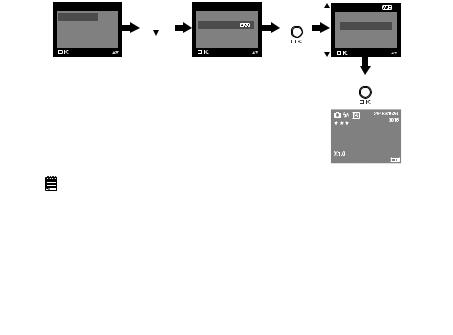
• Setting Display Language
Under this setting, you can select the language you prefer for the LCD screen.
1.Turn on the camera.
2.Set the camera to Still Image mode.
3.Follow the guidelines in “Setup Menu” on page 17 to access the Setup menu.
SETUP |
|
SETUP |
|
LANGUAGE |
FORMAT |
Press |
FREQUENCY |
Press |
ENGLISH |
DATE/TIME |
|
LANGUAGE |
|
DEUTSCH |
AUTO OFF |
|
DATE STAMP |
|
FRANÇAIS |
BEEP |
until |
DEFAULT SETTING |
|
ESPAÑOL |
|
|
|
|
|
|
|
|
|
Press |
|
|
|
|
|
|
|
|
|
|
NOTE:
This setting is also available in Video mode.
24 |
Polaroid PDC 5070 Digital Camera User Guide |
www.polaroid-digital.com
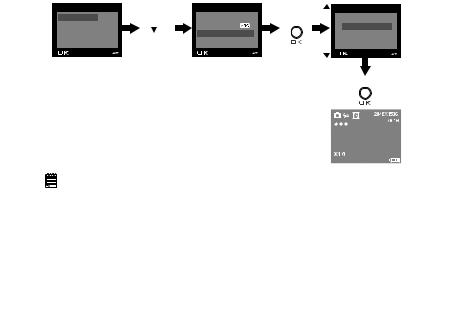
• Setting the Date Stamp On and Off
Use the Date Stamp to imprint the date on your pictures and video clips. Make sure the camera clock is set to the correct date before setting the date stamp on.
1.Turn on the camera.
2.Set the camera to Still Image mode.
3.Follow the guidelines in “Setup Menu” on page 17 to access the Setup menu.
SETUP |
Press |
SETUP |
|
DATE STAMP |
|
FORMAT |
FREQUENCY |
Press |
ON |
||
|
|||||
DATE/TIME |
|
LANGUAGE |
|
OFF |
|
AUTO OFF |
until |
DATE STAMP |
|
|
|
BEEP |
DEFAULT SETTING |
|
|
||
|
|
|
|
Press |
|
|
|
|
|
|
|
|
|
|
|
|
NOTE:
This setting is also available in Video mode.
Polaroid PDC 5070 Digital Camera User Guide |
25 |
www.polaroid-digital.com
