Polaroid PolaColor Insight Manual
Polaroid
PolaColor Insight Software
User’s Guide for Power Macintosh and Windows applications
© Copyright Polaroid Corporation 1999.
All rights reserved.
“Polaroid”, “SprintScan”, “PolaColor” and “IQA” are trademarks of Polaroid Corporation, Cambridge, MA, U.S.A.
All other product names may be the trademarks of their respective owners.
Ver 3 1/18/99
Table of Contents
1 Introduction |
7 |
Features |
8 |
Compatible scanners |
8 |
What you can scan |
8 |
Output file choices |
8 |
Preview scan |
9 |
Final scan |
10 |
Saving scan settings |
10 |
System requirements |
11 |
Power Macintosh systems |
11 |
PC systems |
11 |
How to use this manual |
12 |
Scanner connection and setup instructions |
13 |
Getting assistance |
13 |
2 Quick start |
14 |
Typical PolaColor Insight software workflow |
14 |
Typical scanning steps |
14 |
2
3 PolaColor Insight basics |
16 |
Navigating in the PolaColor Insight window |
16 |
Menus |
19 |
File menu |
20 |
Edit menu |
21 |
View menu |
21 |
Scanner menu |
22 |
Scripting menu |
22 |
Help menu |
22 |
Apple menu |
23 |
Context menus |
24 |
Macintosh context menus |
24 |
PC context menus |
25 |
Toolbar buttons |
25 |
Status Bar |
26 |
Help Features |
26 |
4 Getting started |
27 |
Starting the PolaColor Insight program |
27 |
Choosing a scanner |
28 |
Naming a job |
29 |
3
4 Getting started (continued) |
|
Saving and using job settings |
30 |
Choosing settings for first-time use |
30 |
Creating new default job settings |
31 |
Exporting current job settings for later use |
31 |
Importing job settings |
32 |
Changing preferences |
33 |
5 Previewing your scan |
35 |
Preview overview |
35 |
Choosing film and monitor profiles |
36 |
Doing a preview scan |
36 |
Flipping the picture |
37 |
Rotating the picture |
37 |
Cropping the preview |
38 |
6 Correcting and enhancing the image |
41 |
Correction overview |
41 |
Using split view |
42 |
Zooming and panning |
43 |
Zooming in |
44 |
Zooming out |
44 |
Panning |
44 |
Automatically adjusting lightness |
45 |
4
6 Correcting and enhancing the image (continued) |
|
Manually adjusting lightness |
45 |
Enhancing detail in light and dark areas |
46 |
Manually adjusting contrast |
47 |
Automatically removing color cast |
47 |
Removing color cast with the gray eyedropper |
48 |
Manually adjusting color balance |
50 |
Adjusting color saturation |
51 |
Converting a color image to black-and-white |
52 |
Defining a whitepoint or blackpoint |
52 |
Defining the whitepoint |
53 |
Defining the blackpoint |
54 |
Adjusting highlights, midtones or shadows with tone |
|
curves |
54 |
About tone curves |
55 |
Adjusting the tone curves |
56 |
Adjusting sharpness |
57 |
Reducing dust spots |
58 |
7 Performing the final scan |
59 |
Final scan overview |
59 |
Final scan tips |
60 |
Choosing an image resolution |
60 |
5
7 Performing the final scan (continued) |
|
Choosing scanning quality |
61 |
Choosing units of measure |
62 |
Scaling the image |
62 |
Cropping the final scan |
63 |
Using fixed size output |
64 |
Doing the final scan |
64 |
Ejecting the film carrier |
65 |
8 Scanning and printing tips |
66 |
Scanning tips |
66 |
Choosing the correct film and display profiles |
66 |
Adjusting lightness first |
67 |
Trying all color cast removal tools |
67 |
Scanning black and white slides |
67 |
Printing tip |
68 |
Batch scanning (Macintosh only) |
68 |
Setting up for batch scanning |
68 |
Performing a batch scan |
69 |
Using the Photoshop plug-in (Macintosh only) |
70 |
Troubleshooting SCSI problems |
70 |
Software license agreement |
71 |
6
1 Introduction
PolaColor Insight is a simple software program designed for use with all Polaroid SprintScan 35, 45 and 4000 film scanner models. With PolaColor Insight software, you scan a positive or negative transparency (color slide, color negative, black-and- white slide, black-and-white negative). Then you preview, enhance, and save your acquired picture. The automatic and custom picture correction tools are easy to learn even if you have no image editing or color processing experience.
After you process a picture with PolaColor Insight software, you can work with the image file using a photo editor like Adobe Photoshop, or a desktop publishing or graphic design tool. You can place pictures in documents, newsletters, and reports for home and office activities. You also can create image files with sharp and accurate colors for display on a monitor as a screen-saver or a presentation, or as a component of a page on the World Wide Web.
PolaColor Insight software uses Polaroid’s Image Quality Assured (IQA) technology to produce consistently superior results. IQA applies correction factors for matching the color characteristics of your monitor, and it also analyzes and adjusts each picture for optimum brightness and highlight and shadow detail. In addition, PolaColor Insight can improve the overall color tint of your picture.
7
Features
PolaColor Insight software provides a range of features for basic and advanced scanning tasks.
Compatible scanners
Polaroid PolaColor Insight software is compatible with all Polaroid SprintScan 35, 45 and 4000 film scanner models.
What you can scan
PolaColor Insight software scans the following image media:
∙Color slides
∙Color negatives
∙Black-and-white negatives
∙Black-and-white slides (positives)
Output file choices
With PolaColor Insight software, you can save your images in these file formats:
PolaColor Insight |
PolaColor Insight |
for Macintosh |
for Windows |
∙ TIFF |
∙ TIFF |
∙ PSD |
∙ BMP |
∙ JPEG |
|
In any of these formats, you can save images as full 24-bit color depth or 8-bit grayscale.
8
Preview scan
The preview crop box function provides great flexibility for preview scans. You can work with the entire original image, or choose any rectangular portion of the original image for previewing and processing.
You can also flip the picture side-to-side to create a mirror effect for any orientation and rotate the image to any 90 degree compass point.
Each automatic image adjustment tool turns on or off with a single click. You can correct the exposure, enhance the detail in shadows and highlights, and remove an overall tint, or color cast, from the picture.
The manual image adjustment tools enable you to control the extent of the lightness, contrast, saturation, color cast removal, sharpening and dust reduction. You can create custom effects and also convert an image to grayscale. You can use the manual adjustment tools in place of the automatic tools or in combination with them.
The split view feature lets you make dynamic updates to the image and see the before and after effects as you apply changes. You can zoom and pan the image to make enhancements with greater precision.
9
Final scan
The scan crop box lets you select an area of interest from the corrected image for the final scan. You can enlarge or reduce the image to almost any percentage of its original size or you can have PolaColor Insight software automatically scale a selected area to height and width dimensions you specify.
Depending on your requirements, you can prepare the image for low, medium, or high quality printing on your printer. To prepare the image for on-screen viewing, you can specify the size of the image in pixels.
Saving scan settings
As a convenience, you can save the settings from a scanning job and use them again for a new job using the same original or others like it. You can also experiment with different graphics effect, sizes, and resolutions and create and save variations of an image file from the same original.
10
System requirements
Power Macintosh systems
∙A Power Macintosh family computer or compatible, with a PowerPC processor and 16 megabytes (MB) of RAM (32 MB recommended).
∙Apple system software version 7.5.3 or later.
∙Appearance Manager software version 1.0.2 or later.
∙A video adapter and monitor capable of displaying thousands of colors, minimum. 24-bit color (16.7 million colors) is recommended for optimal display of scanned pictures.
Note: PolaColor Insight software runs on systems with adapters and monitors with less color capability, but pictures displayed on the monitor may not be satisfactory.
PC systems
∙An IBM PC or compatible, with at least a 66-MHz Pentium-class processor and 24 megabytes (MB) of RAM (32 MB recommended).
∙Microsoft Windows 95, Windows NT (version 4 or later), or Windows 98 operating system.
∙An ASPI-compliant SCSI adapter with the appropriate Windows 95 or Windows NT drivers.
∙A video adapter and monitor capable of displaying 24-bit color (16.7 million colors) is recommended for optimal display of scanned pictures.
Note: PolaColor Insight software runs on systems with adapters and monitors with less color capability, but pictures displayed on the monitor may not be satisfactory.
11
How to use this manual
This user's guide provides instructions for using PolaColor Insight on a Power Macintosh computer or an IBM PC (or compatible). You can view the manual and navigate through it on your computer screen using Adobe Acrobat Reader, or you can use Acrobat Reader to print a copy for guidance while you are running the PolaColor Insight program.
This guide contains the following chapters:
1Introduction Overview of features and capabilities of PolaColor Insight software, system requirements, instructions for obtaining technical support, and other general information.
2Quick start Brief instructions in outline form for experienced scanner-users.
3PolaColor Insight basics Introductory information about PolaColor Insight navigation, menus, controls and on-line help features.
4Getting started Instructions for starting PolaColor Insight and setting up a scanning job.
5Previewing your scan Instructions for performing a preview scan, then orienting and cropping the preview scan for further processing.
6Correcting and enhancing the image Procedures for adjusting and optimizing image tone, color, sharpness and other characteristics.
7Performing the final scan Steps for performing the final scan to save your enhanced
12
picture as an image file for viewing, printing or importing into other applications.
8Scanning and printing tips Information that will help you obtain the best results with PolaColor Insight software.
Scanner connection and setup instructions
For instructions on connecting the SprintScan scanner to your computer and performing other hardware setup and maintenance tasks, refer to the appropriate SprintScan hardware manual on your SprintScan installation CD.
Getting assistance
For customer support from within the U.S.A., call 1-800-432-5355, Monday through Friday, 8 a.m. to 8 p.m.(Eastern time), or fax to: 781-386-9688. You can also write to Polaroid National Technical Support Operations, 201 Burlington Rd. 1-2A, Bedford, MA, 01730.
In Canada, call 1-800-268-6970., or fax to: 416-675-3228. You can also write to Polaroid Canada, 350 Carlingview Dr., Toronto, Ontario M9W 5G6.
For the latest product information, updates and bulletins, access the Polaroid World Wide Web site at http://www.polaroid.com. You can also submit technical questions via electronic mail by clicking Customer Support on the Polaroid Web page.
13
2 Quick start
Typical PolaColor Insight software workflow
Using PolaColor Insight to scan and enhance images usually includes these operations:
1Starting and setting up the PolaColor Insight program.
2Performing a preview scan.
3Correcting and enhancing the image.
4Performing the final scan.
See the following section for a more detailed outline of scanning steps.
Typical scanning steps
This section provides a typical sequence for scanning with the PolaColor Insight program. On some jobs, you may not perform every step listed here.
1Start and set up the PolaColor Insight program: a Start the PolaColor Insight program (page 27). b Choose a scanner, if needed (page 28).
c Name the current job (page 29).
14
d Choose program preferences (page 33).
2Perform a preview scan:
a Choose your film and monitor profiles (page 36). b Preview the image (page 36).
c Rotate, flip or crop the preview image (page 37).
3Correct and enhance the image (page 41).
4Perform the final scan:
a Determine the final scanning resolution and quality (page 60). b Set the output size, scaling and cropping (page 62).
c Perform the final scan to create an output file (page 64).
15
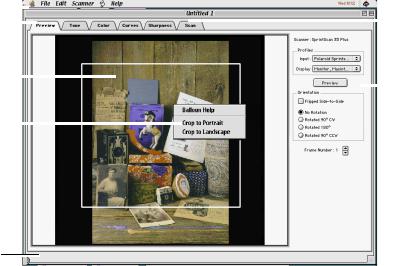
3 PolaColor Insight basics
Navigating in the PolaColor Insight window
|
Macintosh window |
|||||||||
a |
|
|
|
|
|
|
|
|
|
g |
|
|
|
|
|
|
|
|
|
||
c |
|
|
|
|
|
|
|
|
|
|
|
|
|
|
|
|
|
|
|||
|
|
|
|
|
|
|||||
d |
|
|
|
|
|
|
|
|
|
h |
|
|
|
|
|
|
|
|
|
||
e |
|
|
|
|
|
|
|
|
|
|
|
|
|
|
|
|
|
|
|
||
|
|
|
|
|
|
|
|
|
|
|
|
|
|
|
|
|
|
|
|
|
|
f
Note: Descriptions of these window components begin on page 17.
16

|
|
PC window |
|||||||||
a |
|
|
|
|
|
|
|
|
|
g |
|
|
|
|
|
|
|
|
|
||||
|
|
|
|
|
|
|
|
|
|||
b |
|
|
|
|
|
|
|
|
|
|
|
|
|
|
|
|
|
|
|
|
|
||
c |
|
|
|
|
|
|
|
|
|
|
|
|
|
|
|
|
|
|
|
|
|
|
|
d |
|
|
|
|
|
|
|
|
|
|
h |
|
|
|
|
|
|
|
|
|
|
||
e |
|
|
|
|
|
|
|
|
|
|
|
|
|
|
|
|
|
|
|
|
|
||
|
|
|
|
|
|
|
|
|
|
|
|
|
|
|
|
|
|
|
|
|
|
|
|
f
aMenus The PolaColor Insight menu bar includes menus for choosing commands and functions: File, Edit, View (PC only), Scanner, Scripting (Macintosh only), and Help. See Menus on page 19 for more detailed information.
bToolbar (PC systems only) The toolbar contains shortcut buttons that correspond to menu options for the most frequently used tasks. To see a description of any shortcut button, point to the button with the mouse.
17
c Tabs Six tabs display these PolaColor Insight software panels:
Preview For capturing and orienting a preview image before proceeding to the other panels for enhancement and final scanning.
Tone For adjusting image brightness and contrast.
Color For adjusting the color qualities of the image.
Curves For defining a whitepoint or blackpoint, or for adjusting highlights, midtones or shadows with tone curves.
Sharpness For enhancing sharpness and reducing dust spots and small specks.
Scan For choosing resolution, size and other attributes of the final image, and for initiating the final scan.
dImage display area The image display area is the portion of the panel where the scanned image appears during preview, enhancement, and final scanning operations.
eContext menus Context menus provide a convenient way to access some commands. See Context menus on page 24 for more information.
fStatus bar The status bar at the bottom of the window displays information about the current activity on each panel.
gTitle bar The title bar at the top of the window displays the default job name (Untitled n) each time you start a new job. The job name is refreshed on the window when
18

you name or rename the job with the Name Job command. It also shows the viewing scale factor for each image window.
hCommand area The command area on the right-hand side is used to enter specific instructions for preview, correction, and scanning operations.
Menus
The PolaColor Insight menu bar includes these menus:
File For naming jobs and importing and exporting settings.
Edit For canceling actions, resetting controls and changing program preferences.
View For controlling viewing options (PC systems only).
Scanner For selecting the active scanner. Also for ejecting the film carrier from the SprintScan 4000 scanner.
Scripting For initiating command sequences scripted with AppleScript (Macintosh systems only).
Help For displaying on-line help, choosing help options, and (on PC systems only) displaying information about SCSI connections and your version of PolaColor Insight software. (This menu may be labeled with a question mark on some Macintosh systems.)
Apple menu For displaying information about SCSI connections and your versions of PolaColor Insight software and scanner firmware (Macintosh systems only).
See the following sections for more detailed information about each menu.
19
File menu
Name Job Displays a dialog box to let you specify an optional name for the current job. This name will be the default file name prefix when you create a TIFF, JPEG or PSD image output file (Macintosh), or a .TIF or .BMP image output file (PC).
Import Settings Opens a previously saved settings file and applies predetermined attributes to the current scan job.
Export Settings Saves the attributes of the current scan job in the currently open settings file.
Export Settings As (PC systems only) Saves the attributes for the current scan job as a new settings file.
Export Settings As Default (PC systems only) Saves the attributes for the current scan job as the default settings file. These settings will be take effect whenever you start the PolaColor Insight program.
Recently Used Files (PC systems only) Implements the settings from the BSF file selected from the list. (The list contains the four most recently saved settings files.) Note: This list is not visible until you export settings files.
Quit (Macintosh) or Exit (PC) Quits or exits from the PolaColor Insight application and returns to the desktop.
20
Edit menu
Undo Cancels the previous image correction command.
Redo Restores the image correction cancelled by the previous undo command.
Cut, Copy, Paste, Clear, Select All (Macintosh systems only) For editing text in fields on the Scan panel.
Reset All Image Correction Tools Sets all image correction tools to their neutral positions.
Save Settings As Default (Macintosh systems only) Saves the attributes for the current scan job as the default settings file. These settings will be take effect whenever you start the PolaColor Insight program.
Preferences Displays a dialog box for adjusting preview resolution, choosing initial image correction settings, enabling messages, and choosing other program settings.
View menu
The View menu appears on PC systems only.
Toolbar Shows or hides the toolbar.
Status Bar Shows or hides the status bar.
Menu Buttons Shows or hides the buttons to the left of some menu items.
21

Scanner menu
Current Scanner List Shows a list of all SCSI scanners connected to the computer, with the currently active scanner indicated by a checkmark.
Show All Scanners (PC systems only) Displays the names of any connected and powered-on SprintScan scanners. Click the scanner's name to select it.
Update Film Carrier (Available for SprintScan 4000 scanner only.) Resets the Frame Number box to the current frame after the film carrier has been changed.
Eject Film (Available for SprintScan 4000 scanner only.) Ejects the film carrier from the scanner.
Scripting menu
The scripting menu appears on Macintosh systems only.
Open Scripts Folder Opens the Scripts folder for adding or deleting commandsequence scripts created with AppleScript.
Script list List of available command scripts. Several scripts are provided with PolaColor Insight, and you can use AppleScript to create others.
Help menu
The Help menu appears on all PC systems and on Macintosh systems using MacOS 8.0 or later. (On Macintosh systems with older operating systems, this menu is labeled with a question mark.)
About Balloon Help (Macintosh systems only) Displays the Balloon Help version information.
22
Show Balloons (Macintosh systems only) Hides or shows context-sensitive help.
PolaColor Insight Help (Macintosh systems only) Launches the Adobe Acrobat Reader and displays the PolaColor Insight User's Guide.
View SCSI Bus (PC systems only; on Apple menu for Macintosh) Displays information about SCSI devices connected to the system.
Help Topics (PC systems only) Displays a list of on-line help topics, along with a help index tab and a tab for finding help topics with word searches.
Tip of the Day (PC systems only) Displays a helpful tip for using the PolaColor Insight program.
About PolaColor Insight (PC systems only) Displays information about the software and component version numbers, and physical memory and disk space availability.
Apple menu
The Apple menu appears on Macintosh systems only.
About PolaColor Insight Displays information about the PolaColor Insight program and scanner firmware version numbers.
View SCSI Bus Displays information about SCSI devices connected to the system.
23
