Polaroid A500 Manual
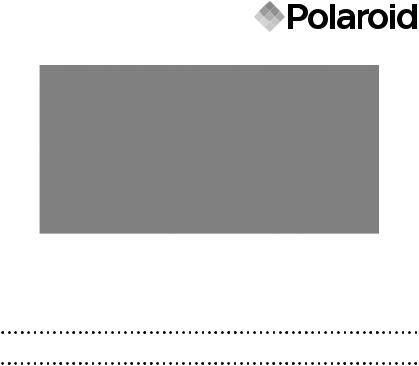
User Guide
5.1 Megapixels Digital Camera
www.polaroid.com
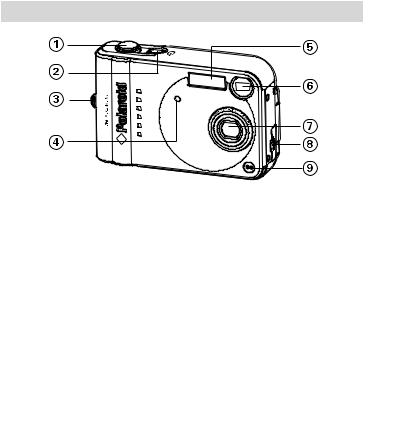
Product Overview
Front View
1.Shutter button
2.Power button
3.Wrist Strap eyelet
4.Self-timer LED
5.Flash
6.Viewfinder
7.Lens
8.Cover for USB port
9.Microphone
2 |
Polaroid Digital Camera User Guide |
|
www.polaroid.com |
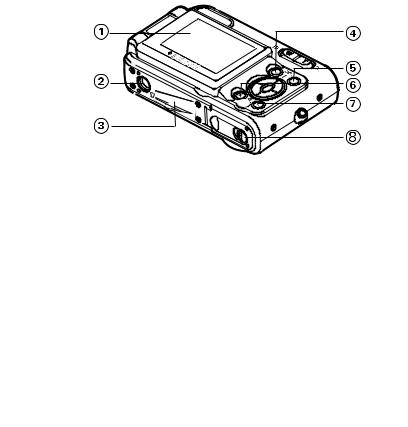
Back View
1. |
LCD screen |
2. |
Tripod mount |
3.SD Card Slot
4.LCD Display button
5.Capture/Playback mode button
6.Menu button
7.OK button
8.Battery door
Polaroid Digital Camera User Guide |
3 |
www.polaroid.com |
|
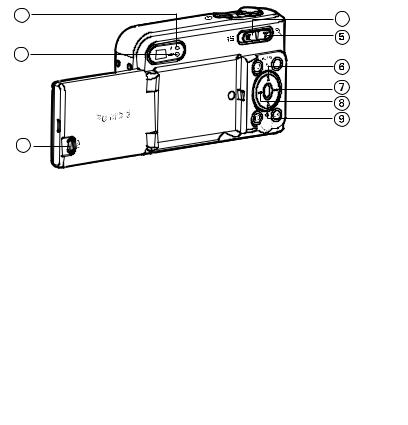
1 |
4 |
|
2
3
1.Flash charging LED
2.Power LED
3.Flip button
4.Zoom out button
5.Zoom in button
6.Flash/Up button
7.Right button
8.Left button
9.Self-timer/Down button
4 |
Polaroid Digital Camera User Guide |
|
www.polaroid.com |
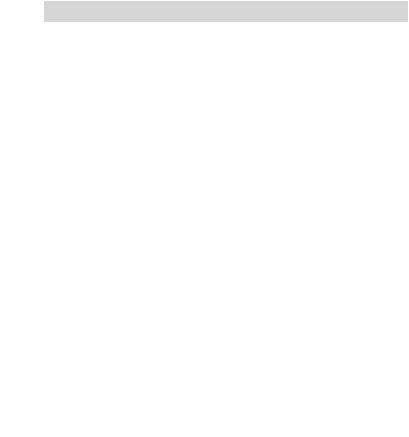
Table of Contents |
|
1 Getting Started ......................................................................................... |
8 |
• Camera Package Contents.................................................................... |
9 |
• Attaching the Wrist Strap..................................................................... |
9 |
• Installing the Batteries ....................................................................... |
10 |
• Using Your Batteries .......................................................................... |
10 |
• Turning the Camera On and Off .......................................................... |
11 |
• Checking the Battery Level................................................................. |
11 |
• How to Navigate Menus ..................................................................... |
12 |
2 Camera Setting ....................................................................................... |
13 |
• Checking Camera Status .................................................................... |
13 |
• Camera Mode.................................................................................... |
15 |
• Drive Mode ....................................................................................... |
16 |
• Setup Menu ...................................................................................... |
16 |
• Formatting the Internal Memory.......................................................... |
17 |
• Setting the Current Date and Time ...................................................... |
18 |
• Auto Power Save Settings.................................................................. |
20 |
• Setting the Beep Sound On/Off........................................................... |
21 |
• Setting Frequency.............................................................................. |
22 |
• Setting Display Language................................................................... |
23 |
• Setting the Date Stamp On and Off..................................................... |
24 |
• Resetting to Default Settings.............................................................. |
25 |
• Turning the Information Display and LCD Screen On/Off ....................... |
26 |
3 Taking Pictures........................................................................................ |
29 |
• Taking a Picture................................................................................. |
29 |
• Setting Flash Mode............................................................................ |
30 |
• Setting Self-Timer.............................................................................. |
32 |
• Zoom Feature.................................................................................... |
34 |
• Setting the Image Size and Quality...................................................... |
35 |
• Setting Exposure Compensation.......................................................... |
37 |
• Setting the White Balance for Pictures................................................. |
38 |
Polaroid Digital Camera User Guide |
5 |
www.polaroid.com |
|

4 |
Recording Video Clips.............................................................................. |
39 |
|
• Recording Video Clips ........................................................................ |
39 |
|
• Setting Video Resolution..................................................................... |
40 |
|
• Setting the White Balance for Video Clips............................................. |
41 |
5 |
Reviewing and Managing Pictures and Video Clips....................................... |
42 |
|
• Reviewing Pictures on the LCD Screen ................................................. |
42 |
|
• Reviewing Picture and Video Clip Files in Thumbnail............................... |
43 |
|
• Auto Play ......................................................................................... |
44 |
|
• Playing the Video Clip ........................................................................ |
46 |
|
• Protect or Unprotect Picture(s) or Video Clip(s)...................................... |
46 |
|
• Deleting Picture(s) and Video (Clips) .................................................... |
48 |
6 |
Print Setting ........................................................................................... |
49 |
|
• About PictBridge................................................................................ |
49 |
|
• DPOF (Digital Print Order Format) ........................................................ |
56 |
7 |
Using the SD (Secure Digital) Card ............................................................ |
59 |
|
• Using the SD Card............................................................................. |
59 |
|
• To Copy Pictures and Video Clips from Internal Memory to a Memory Card.63 |
|
8 |
Installing the Software Onto a Computer.................................................... |
64 |
|
• Installing the Software ....................................................................... |
64 |
|
• Software Included with Your Camera ................................................... |
66 |
|
• Computer System Requirements.......................................................... |
67 |
9 |
Transferring Pictures and Video Clips to a Computer.................................... |
68 |
|
• Before You Transfer Files.................................................................... |
68 |
|
• Connecting to Your Computer ............................................................. |
68 |
|
• Transferring Pictures and Video Clips ................................................... |
69 |
|
• PhotoImpression® 5 Hot Plug Function (PC Only)................................... |
70 |
6 |
Polaroid Digital Camera User Guide |
|
www.polaroid.com |

10 Troubleshooting Problems....................................................................... |
72 |
• Troubleshooting ................................................................................ |
72 |
11 Getting Help.......................................................................................... |
76 |
• Polaroid Online Services..................................................................... |
76 |
• ArcSoft Software Help ....................................................................... |
76 |
12 Appendix.............................................................................................. |
77 |
• Technical Specifications ..................................................................... |
77 |
• Capacity of SD Card .......................................................................... |
79 |
• Uninstalling Your Camera driver (PC Only) ........................................... |
81 |
• Camera Default Settings..................................................................... |
82 |
• Tips, Your Safety & Maintenance ........................................................ |
83 |
• Regulatory Information ....................................................................... |
83 |
Polaroid Digital Camera User Guide |
7 |
www.polaroid.com |
|
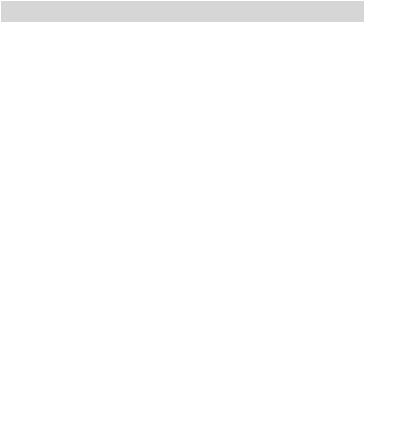
1 Getting Started
Incorporated with Polaroid’s sophisticated technology, your camera has these features, which offers a powerful range of high-end, easy- to-use functions in an exquisitely compact camera. It will allow you to capture that special occasion with life-like clarity and beautiful color renditions.
•It is powered by a high quality 5.1 megapixels sensor and a full color 1.7 inch color LCD
•Selectable image size and quality settings for emailing and printing
•Built-in flash with four modes (off, auto, red-eye reduction and force on)
•Shoot, review, print and share favorite moments in vivid clarity and color
•SD memory card compatibility
•Enjoy PictBridge directly plug-and-print experience.
8 |
Polaroid Digital Camera User Guide |
|
www.polaroid.com |
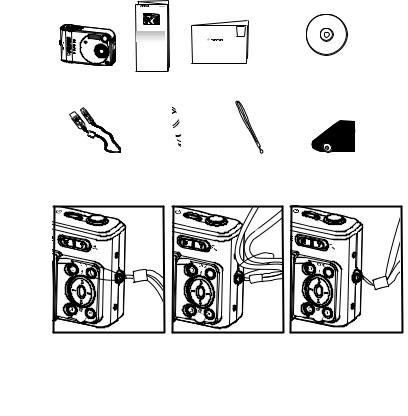
• Camera Package Contents
|
|
Digital Imaging Products |
|
|
201 Burlington Road |
|
|
Bedford, MA 01730-1434 |
Your Camera |
Quick Start Guide |
Registration Card |
Your Camera CD-ROM includes Polaroid Digital Camera Driver (PC) Arcsoft PhotoImpression® 5 (PC & Mac), Adobe® Acrobat® Reader™ (PC & Mac) User Guide (in PDF format)
USB Cable |
Carrying Case |
Wrist Strap |
2 x AA-size Batteries |
• Attaching the Wrist Strap |
|
|
|
Polaroid Digital Camera User Guide |
9 |
www.polaroid.com |
|
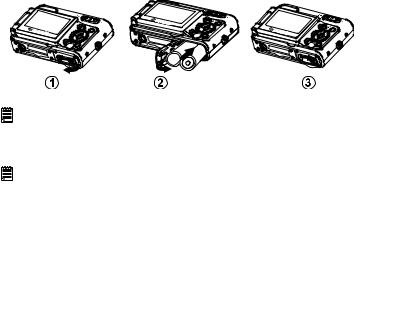
• Installing the Batteries
Two AA-size batteries are supplied with the product. For a detailed guideline on battery usage, please see “Using Your Batteries” on page 81.
1.Push the locking tab in the direction of the arrow as illustrated to open the camera battery door.
2.Insert the batteries as shown, ensuring you follow the +/- signs correctly.
3.Pressing the battery door inwards and then sliding the tab to lock it.
IMPORTANT NOTE:
For best performance and prolonged battery life, we recommend the use of
AAlithium battery.
•Using Your Batteries
IMPORTANT NOTE:
For best performance and prolonged battery life, we recommend the use of AA lithium.
Limit the following activities that reduces battery life:
•Reviewing your pictures on the LCD screen.
•Using the LCD screen to take pictures (Use the optical viewfinder to frame pictures).
•Excessive use of the flash.
10 |
Polaroid Digital Camera User Guide |
|
www.polaroid.com |
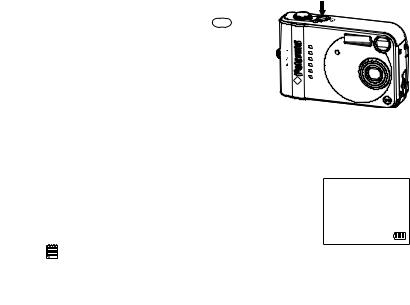
WARNING!
•Batteries should be replaced by an adult.
•Do not mix different types of batteries (or new and used batteries).
•Use recommended or equivalent type of batteries only.
•Insert the batteries in the correct polarity.
•Remove exhausted batteries from the camera immediately.
•Do not short the supply terminals.
•Do not dispose the batteries in fire.
•Remove batteries from the camera when not in use. These instructions should be retained for future reference.
•Turning the Camera On and Off
Press and hold the Power button  until the LCD screen is on. The Power
until the LCD screen is on. The Power
LED lights up and remains on while the camera is powered on. Press the Power button  again to turn off the camera.
again to turn off the camera.
• Checking the Battery Level Check the battery power level before taking pictures.
1.Turn on the camera.
2.Check the battery power level that appears on the LCD screen.
 Battery power is full.
Battery power is full.
 Battery power is adequate.
Battery power is adequate.
 Battery power is low.
Battery power is low.
 Battery power is exhausted.
Battery power is exhausted.
NOTE: The Power LED will blink when battery power is low. Please replace the batteries.
Polaroid Digital Camera User Guide |
11 |
www.polaroid.com |
|
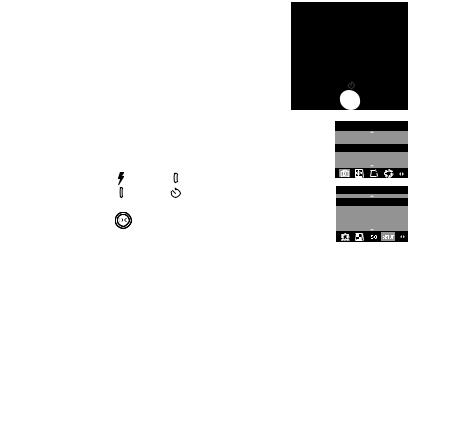
• How to Navigate Menus
Menus are used to adjust capture and play settings, as well as other camera settings like the Date/Time and Auto Power Off.
1.Press the  button to enter a menu bar and press it again to exit.
button to enter a menu bar and press it again to exit.
2.Press the (left) or
(left) or (right) button to select a menu item.
(right) button to select a menu item.
3. |
Press the |
(up) or |
(down) button to |
|
select item contents. |
|
|
4. |
Press the |
button to confirm. |
|
DRIVE MODE
STILL
VIDEO
SETUP
FORMAT
DATE/TIME
AUTO OFF
BEEP
12 |
Polaroid Digital Camera User Guide |
|
www.polaroid.com |

2 Camera Setting
• Checking Camera Status
Turn on the camera, view the camera LCD screen to check which camera settings are active. If a feature icon is not displayed, it means that particular feature is not activated.
Still Image Mode
|
|
Self-timer On |
|
Flash Mode |
|
Image Resolution |
|
Flash Off |
|
2592 X 1944* |
|
|
2304 X 1728 |
||
Auto Flash* |
|
||
|
2048 X 1536 |
||
Red-eye reduction |
|
||
|
640 X 480 |
||
Flash Always |
|
||
|
|
||
Capture Mode |
|
Number of remaining |
|
|
pictures |
||
Still Image* |
2592x 1944 |
||
|
|||
Video |
|
Exposure Compensation |
|
|
-0.3 |
||
Quality |
Value |
||
|
|
||
High* |
|
SD Card Inserted |
|
Normal |
|
||
|
|
||
Low |
|
|
|
Digital Zoom Status |
x 3.0 |
|
|
White Balance |
Battery Level |
||
Auto* |
|||
Full |
|
||
Daylight |
|
||
Adequate |
|||
Cloudy |
|||
Low |
|||
Tungsten |
|||
Exhausted |
|||
Fluorescent |
|||
|
|
||
* Default Setting
Polaroid Digital Camera User Guide |
13 |
www.polaroid.com |
|
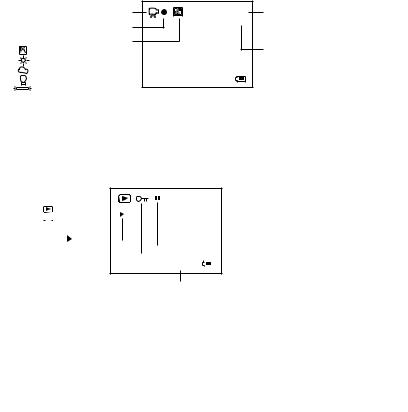
Video Mode
Video Mode |
640 x 480 |
Resolution |
|
640 x 480* |
|||
Recording Indicator |
00:00:03 |
||
320 x 240 |
|||
|
|||
White Balance for Video clips |
|
Recording time |
|
Auto* |
|
||
|
counter |
||
Daylight |
|
||
|
|
||
Cloudy |
|
|
|
Tungsten |
X 3.0 |
|
|
Fluorescent |
|
|
* Default Setting
Playback Mode
File Type |
|
2592 x 1944 |
|
Folder Number/File |
|
|
|
||||
|
|
|
|
||
|
Picture |
0003-0003 |
|
||
|
|
Number |
|||
|
Video Clip |
|
|
||
|
|
|
|
||
Play |
|
|
|
|
|
|
|
|
|
Pause |
|
|
|
|
|
|
|
|
|
|
|||
Locked File |
|
|
|
|
|
|
|
|
|
|
|
|
|
|
|
|
|
|
|
|
|
|
|
|
|
|
|
|
|
|
|
|
|
|
|
Date |
|
|
02/02/05 |
09:14 |
|
|
|
|
|||
Time
14 |
Polaroid Digital Camera User Guide |
|
www.polaroid.com |
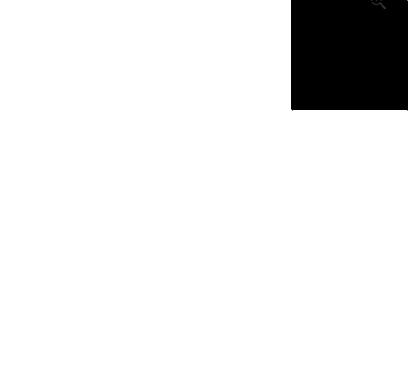
• Camera Mode
The camera has two working modes, Capture mode and Playback mode. You can switch between them by pressing the Capture/ Playback mode button at the back of the camera.
Capture mode Under this mode, you can select the image or video settings according to the shooting environment, and take pictures or video clips under the settings you have selected. For more details, please refer to “Taking Pictures” on page 29 and “Recording Video Clips” on page 40.
Playback mode  This mode allows you to review and delete pictures and video clips from the camera. For more details, please refer to “Reviewing and Managing Pictures and Video Clips” on page 42.
This mode allows you to review and delete pictures and video clips from the camera. For more details, please refer to “Reviewing and Managing Pictures and Video Clips” on page 42.
Polaroid Digital Camera User Guide |
15 |
www.polaroid.com |
|
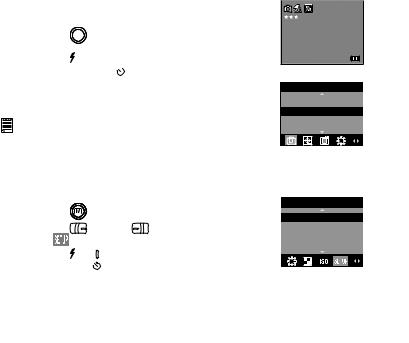
• Drive Mode
The camera has two drive modes, one for taking pictures and the other for taking video clips.
 Still Image Mode
Still Image Mode
 Video Mode
Video Mode
You may switch between these two modes according to the following steps. 1. Set the camera to Capture mode. 
2.Press the  button.
button.
3.Press the  button to select
button to select (DRIVE MODE).
(DRIVE MODE).
4.Press the  (up) or
(up) or  (down) button to select the desired setting.
(down) button to select the desired setting.
5.Press the  button.
button.
DRIVE MODE
NOTE: |
STILL |
|
VIDEO |
||
• |
Still Image mode is the default capture mode. |
|
• |
This setting is also available in Video mode. |
|
• Setup Menu
Setup menu can be accessed in both Still Image and Video modes.
1. |
Set the camera to Still Image mode. |
SETUP |
|||
2. |
Press the |
button. |
|
||
|
FORMAT |
||||
3. |
Press the |
(left) or |
(right) button to |
||
DATE/TIME |
|||||
select |
(SETUP). |
AUTO OFF |
|
|
BEEP |
4. Press the  or button to select the desired setting.
or button to select the desired setting.
16 |
Polaroid Digital Camera User Guide |
|
www.polaroid.com |
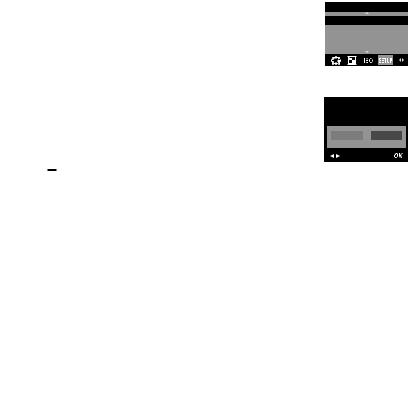
• Formatting the Internal Memory
Formatting the internal memory deletes all data stored in it. 1. Set the camera to the capture mode.
2.Access the Setup menu.
3.“FORMAT” is the current selection.
4.Press the  button.
button.
5.Press the  (left) or
(left) or  (right) button to select “FORMAT”. Select “CANCEL” to exit from the menu.
(right) button to select “FORMAT”. Select “CANCEL” to exit from the menu.
6.Press the  button.
button.
 NOTE:
NOTE:
SETUP
FORMAT
DATE/TIME
AUTO OFF
BEEP
REALLY WANT TO
FORMAT?
FORMAT CANCEL
•Data deleted by a format operation cannot be recovered. Make sure you do not have any useful data currently stored in the internal memory before you format it.
•Formatting the internal memory destroys all the pictures, even those are protected.
•With a memory card inserted, the above operation will format the inserted memory card only. The internal memory will not be formatted with a memory card inserted.
•This setting is also available in Video mode.
•Do not format the internal memory while your camera is tethered via a computer.
Polaroid Digital Camera User Guide |
17 |
www.polaroid.com |
|
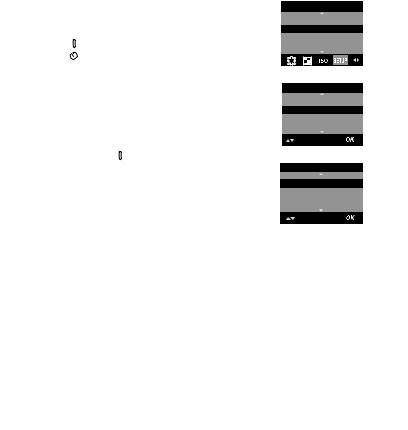
• Setting the Current Date and Time
1.Set the camera to Still Image mode.
2.Access the Setup menu.
3. Press the (down) button to select “DATE/ TIME”.
4. Press the  button.
button.
Setting the date format:
5.“DATE FORMAT” is the current selection.
6.Press the  button.
button.
7.Press the (up) or
(up) or (down) button to select the desired setting.
(down) button to select the desired setting.
8.Press the  button.
button.
SETUP
FORMAT
DATE/TIME
AUTO OFF
BEEP
DATE/TIME
DATE FORMAT DATE SETUP
DATE FORMAT
DD/MM/YY
MM/DD/YY
YY/MM/DD
18 |
Polaroid Digital Camera User Guide |
|
www.polaroid.com |
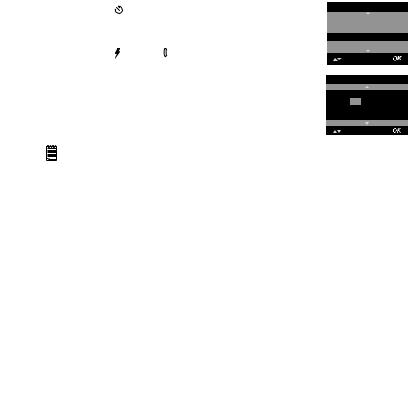
Setting the date and time:
5.Press the  (down) button to select “DATE SETUP”.
(down) button to select “DATE SETUP”.
6.Press the  button.
button.
7.Press the  (up) or
(up) or (down) button to adjust the value.
(down) button to adjust the value.
8.Press the  (left) or
(left) or  (right) button to switch to the next field.
(right) button to switch to the next field.
9.Press the  button.
button.
NOTE:
This setting is also available in Video mode.
DATE/TIME
DATE FORMAT DATE SETUP
DATE SETUP
DD/MM/YY 04/12/03 12:33:55 EXIT
Polaroid Digital Camera User Guide |
19 |
www.polaroid.com |
|
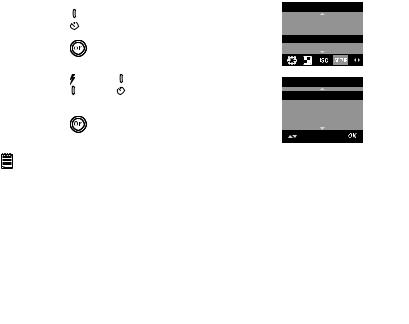
• Auto Power Save Settings
The camera performs the following power save operations to conserve battery power.
1/3/5 MIN |
The camera is designed to switch off automatically to |
|
save battery life after the specified period of inactivity. |
OFF |
The power save feature is not activated. |
You can change the power save setting according to the following steps: |
||||
1. Set the camera to Still Image mode. |
|
|||
2. Access the Setup menu. |
SETUP |
|||
|
|
|
||
3. |
Press the |
(down) button to select “AUTO |
FORMAT |
|
DATE/TIME |
||||
|
OFF”. |
|
AUTO OFF |
|
4. |
Press the |
button. |
BEEP |
|
5. |
Press the |
(up) or (down) button to select |
AUTO OFF |
|
OFF |
||||
|
the desired setting. |
|||
|
1 MIN |
|||
|
|
|
||
6. |
Press the |
button. |
3 MIN |
|
5 MIN |
||||
NOTE:
•Auto power off is automatically disabled under any one of the following conditions.
-While an auto play is operating.
-While the camera’s USB port is connected to a computer or other external devices, or while the camera is being controlled by an external device.
•This setting is also available in Video mode.
•The LCD screen automatically goes into hibernation after one minute of inactivity. Press any button, except the Power button, to re-activate the LCD screen.
20 |
Polaroid Digital Camera User Guide |
|
www.polaroid.com |
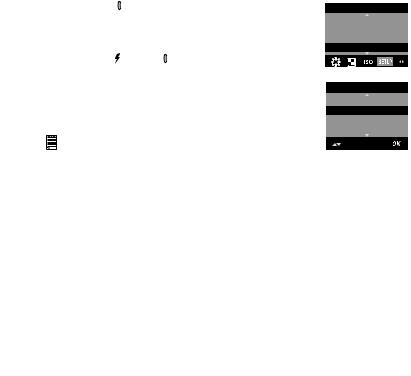
• Setting the Beep Sound On/Off
When the beep sound is turned on, the camera will beep when you press the buttons.
1.Set the camera to Still Image mode.
2.Access the Setup menu.
3.Press the (down) button to select “BEEP”.
(down) button to select “BEEP”.
4.Press the  button.
button.
5.Press the  (up) or
(up) or (down) button to select the desired setting.
(down) button to select the desired setting.
6.Press the  button.
button.
NOTE:
This setting is also available in Video mode.
SETUP
FORMAT
DATE/TIME AUTO OFF BEEP
BEEP
ON
OFF
Polaroid Digital Camera User Guide |
21 |
www.polaroid.com |
|
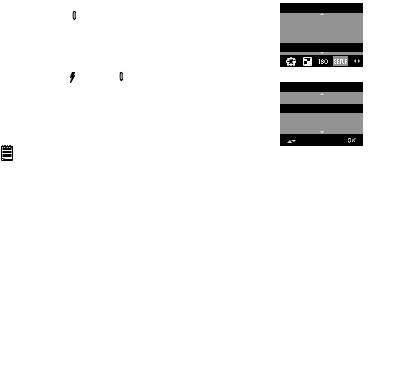
• Setting Frequency
In order to take a better indoor picture, the camera needs to be set to suit the correct lighting frequency.
1.Set the camera to Still Image mode.
2.Access the Setup menu.
3.Press the (down) button to select “FREQUENCY”.
(down) button to select “FREQUENCY”.
4.Press the  button.
button.
SETUP
DATE/TIME AUTO OFF BEEP FREQUENCY
5.Press the  (up) or
(up) or (down) button to select the desired setting.
(down) button to select the desired setting.
6.Press the  button.
button.
FREQUENCY
50 Hz
60 hz
NOTE: |
|
This setting is also available in Video mode. |
|
60HZ |
For United States Users |
50HZ |
For European Users |
22 |
Polaroid Digital Camera User Guide |
|
www.polaroid.com |
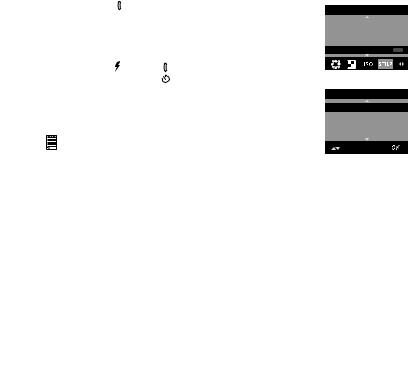
• Setting Display Language
Under this setting, you can select the language you prefer for the LCD screen.
1.Set the camera to Still Image mode.
2.Access the Setup menu.
3.Press the (down) button to select “LANGUAGE”.
(down) button to select “LANGUAGE”.
4.Press the  button.
button.
5. Press the  (up) or (down) button to select the desired setting.
(up) or (down) button to select the desired setting.
6. Press the  button.
button.
NOTE:
This setting is also available in Video mode.
SETUP
AUTO OFF BEEP FREQUENCY
LANGUAGE ABC
LANGUAGE
ENGLISH
DEUTSCH
FRANÇAIS
ESPAÑOL
Polaroid Digital Camera User Guide |
23 |
www.polaroid.com |
|
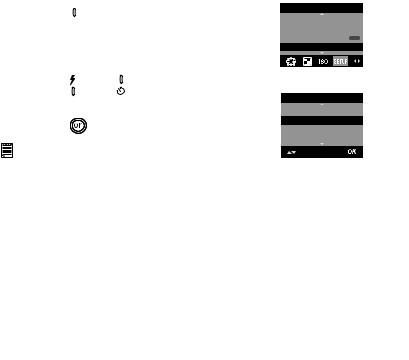
• Setting the Date Stamp On and Off
Use the Date Stamp to imprint the date on your pictures and video clips. Make sure the camera clock is set to the correct date before setting the date stamp on.
1.Set the camera to Still Image mode.
2.Access the Setup menu.
3.Press the (down) button to select “DATE STAMP”.
(down) button to select “DATE STAMP”.
SETUP
BEEP FREQUENCY
LANGUAGE ABC DATE STAMP
4. Press the  button.
button.
5. |
Press the |
(up) or |
(down) button to select |
|
|
the desired setting. |
DATE STAMP |
||
6. |
Press the |
button. |
ON |
|
OFF |
||||
|
|
|
||
NOTE:
This setting is also available in Video mode.
24 |
Polaroid Digital Camera User Guide |
|
www.polaroid.com |
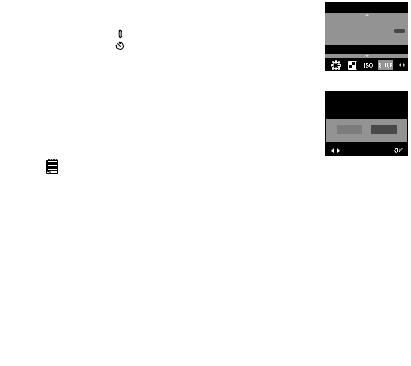
• Resetting to Default Settings
You can easily change all the settings you made back to the camera default settings by the following steps.
Please refer to “Camera Default Settings” on page 80 for more details. 1. Set the camera to Still Image mode.
2. Access the Setup menu.
3. Press the (down) button to select “DEFAULT SETTING”.
4.Press the  button.
button.
5.Press the  (left) or
(left) or  (right) button to select “YES”.
(right) button to select “YES”.
6.Press the  button.
button.
NOTE:
This setting is also available in Video mode.
SETUP
FREQUENCY LANGUAGE ABC DATE STAMP DEFAULT SETTING
RETURN TO
DEFAULT SETTING?
YES NO
Polaroid Digital Camera User Guide |
25 |
www.polaroid.com |
|
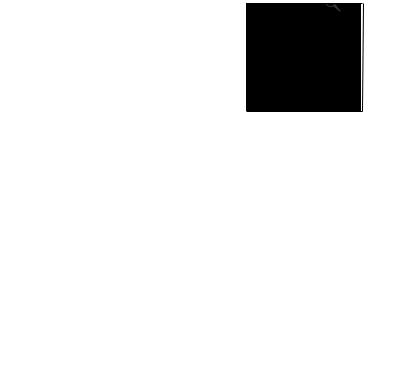
• Turning the Information Display and LCD Screen On/Off
Pressing the  button each time switches the LCD screen to the next display mode in the following sequence.
button each time switches the LCD screen to the next display mode in the following sequence.
26 |
Polaroid Digital Camera User Guide |
|
www.polaroid.com |
