Polaroid I633 User Manual
FCC STATEMENT (For customers in USA)
This device complies with Part 15 of the FCC Rules. Operation is subject to the following two conditions:
(1)This device may not cause harmful interference, and
(2)This device must accept any interference received, including interference that may cause undesired operation.
Note:
This equipment has been tested and found to comply with the limits for Class B digital devices, pursuant to Part 15 of the FCC rules. These limits are designed to provide reasonable protection against harmful interference in a residential installation.This equipment generates uses and can radiate radio frequency energy and, if not installed and used in accordance with the instructions, may cause harmful interference to radio communications. However, there is no guarantee that interference will not occur in a particular installation. If this equipment does cause harmful interference to radio or television reception, which can be determined by turning the equipment off and on, the user is encouraged to try to correct the interference by one or more of the following measures:
Reorient or relocate the receiving antenna.
Increase the separation between the equipment and receiver.
Connect the equipment into an outlet on a circuit different from that to which the receiver is connected.
Consult the dealer or an experienced radio/TV technician for help.
Use of shielded cable is required to comply with Class B limits in Subpart B of Part 15 of the FCC rules.
Do not make any changes or modifications to the equipment unless otherwise specified in the manual. If such changes or modifications should be made, you could be required to stop operation of the equipment.
EN-1
READ THIS FIRST
Trademark Information
Microsoft® and Windows® are U.S. registered trademarks of Microsoft Corporation.
Pentium® is a registered trademark of Intel Corporation. Macintosh is a trademark of Apple Computer, Inc. SD™ is a trademark.
Photo Explorer and Photo Express are trademarks.
Other names and products may be trademarks or registered trademarks of their respective owners.
Product Information
Product design and specifications are subject to change without notice. This includes primary product specifications, software, software drivers, and user’s manual. This User Manual is a general reference guide for the product.
The product and accessories that come with your digital camera may be different from those described in this manual. This is due to the fact that different retailers often specify slightly different product inclusions and accessories to suit their market requirements, customer demographics, and geographical preferences. Products very often vary between retailers especially with accessories such as batteries, chargers, memory cards, cables, carrying cases/pouches, and language support. Occasionally a retailer will specify a unique product color, appearance, and internal memory capacity. Contact your dealer for precise product definition and included accessories.
The illustrations in this manual are for the purpose of explanation and may differ from the actual design of your digital camera.
The manufacturer assumes no liability for any errors or discrepancies in this user manual.
For user manual and driver updates, refer to our website or contact your dealer.
Notice
If static electricity or electromagnetism causes data transfer to discontinue midway (fail), restart the application or disconnect and connect the communication cable (USB, etc.) again.
EN-2
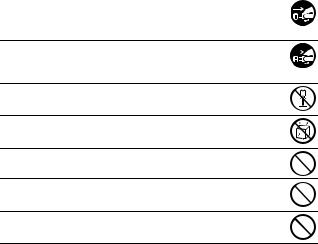
SAFETY INSTRUCTIONS
Read and understand all Warnings and Cautions before using this product.
Warnings
If foreign objects or water have entered the camera, turn the power OFF and remove the batteries.
Continued use in this state might cause fire or electric shock. Consult the store of purchase.
If the camera has fallen or its case has been damaged, turn the power OFF and remove the batteries.
Continued use in this state might cause fire or electric shock. Consult the store of purchase.
Do not disassemble, modify or attempt to repair the camera.
This might cause fire or electric shock. For repair or internal inspection, ask the store of purchase.
Do not use the camera in areas near water.
This might cause fire or electric shock. Take special care during rain, snow, 

 on the beach, or near the shore.
on the beach, or near the shore.
Do not place the camera on inclined or unstable surfaces.
This might cause the camera to fall or tilt over, causing injury.
Keep the batteries out of the reach of children.
Swallowing batteries might cause poisoning. If the battery is accidentally swallowed, immediately consult a physician.
Do not use the camera while you are walking, driving or riding a motorcycle.
This might cause you to fall over or result in traffic accident.
EN-3
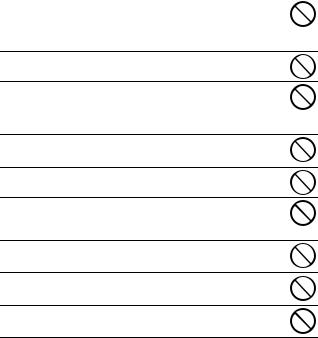
Cautions
Insert the batteries paying careful attention to the polarity (+ or –) of the terminals.
Inserting the batteries with its polarities reversed might cause fire and injury, or damage to the surrounding areas due to the battery rupturing or leaking.
Do not fire the flash close to anyone’s eyes.
This might cause damage to the person’s eyesight.
Do not subject the LCD monitor to impact.
This might damage the glass on the screen or cause the internal fluid to leak. If the internal fluid enters your eyes or comes into contact with your body or clothes, rinse with fresh water. If the internal fluid has entered your eyes, seek medical treatment.
A camera is a precision instrument. Do not drop it, strike it or use excessive force when handling the camera.
This might cause damage to the camera.
Do not use the camera in humid, steamy, smoky, or dusty places.
This might cause fire or electric shock.
Do not remove the battery immediately after a long period of continuous use.
The battery becomes hot during use. Touching a hot battery might cause burns.
Do not wrap the camera or place it in cloth or blankets.
This might cause heat to build up and deform the case, resulting in fire. Use the camera in a well-ventilated place.
Do not leave the camera in places where the temperature may rise significantly, such as inside a car.
This might adversely affect the case or the parts inside, resulting in fire.
Before you move the camera, disconnect cords and cables.
Failure to do this might damage cords and cables, resulting in fire and electric shock.
EN-4
Notes on Battery Usage
When you use the battery, carefully read and strictly observe the Safety Instructions and the notes described below:
Different battery types and surrounding temperatures may affect the battery performance.
Avoid using batteries in extremely cold environments as low temperatures can shorten the battery life and reduce camera performance. This low temperature will also influence Alkaline battery performance, therefore Ni-MH rechargeable battery is highly recommended.
If you are using the new rechargeable batteries or rechargeable batteries that have not been used for an extended period of time (batteries that pass the expiration date are exceptions) might affect the number of pictures that can be taken. To maximize their performance and lifetime, we recommend that you fully charge the batteries and discharge them for at least one complete cycle before use.
The battery may feel warm when using the camera for an extended period of time or using the flash continuously. This is normal and not a malfunction.
The camera may feel warm when being used continuously or for an extended period of time. This is normal and not a malfunction.
If you will not be using the batteries for an extended period of time, remove them from the camera to prevent leakage or corrosion.
Never use batteries of different types (together) or mix old and new batteries. Always keep the terminals clean.
Never use manganese batteries.
There is a risk of explosion if battery is replaced by an incorrect type. Dispose of used batteries properly.
EN-5
CONTENTS |
|
INTRODUCTION ........................................................................... |
8 |
Package Contents ................................................................................ |
9 |
GETTING TO KNOW YOUR CAMERA ...................................... |
10 |
Front View ........................................................................................... |
10 |
Rear View ........................................................................................... |
11 |
Mode Dial ............................................................................................ |
12 |
LCD Monitor Information ..................................................................... |
13 |
PREPARING THE CAMERA ...................................................... |
15 |
Installing the Batteries ......................................................................... |
15 |
Inserting and Removing an SD Memory Card (Optional Accessory) .. |
16 |
Attaching the Camera Strap ................................................................ |
17 |
LED Indicators and Self-timer Indicators ............................................ |
17 |
GETTING STARTED ................................................................... |
18 |
Turning the Power On/Off ................................................................... |
18 |
Choosing the Screen Language ......................................................... |
18 |
Setting the Date and Time .................................................................. |
19 |
Formatting an SD Memory Card or Internal Memory .......................... |
20 |
Using the LCD Monitor ........................................................................ |
21 |
PHOTOGRAPHY MODE ............................................................. |
22 |
Shooting Images ................................................................................. |
22 |
Setting Image Resolution and Quality ................................................. |
23 |
Using the Zoom Function .................................................................... |
24 |
Using the Flash ................................................................................... |
25 |
Setting Focus ...................................................................................... |
26 |
CAPTURE MODE ........................................................................ |
27 |
Burst ................................................................................................... |
27 |
Automatic Exposure Bracketing .......................................................... |
28 |
Self-Timer ........................................................................................... |
29 |
Adjusting the Exposure (EV Compensation) ....................................... |
30 |
Setting White Balance ......................................................................... |
31 |
PLAYBACK MODE - THE BASICS ............................................ |
32 |
Viewing Images ................................................................................... |
32 |
Magnifying Images .............................................................................. |
33 |
EN-6 |
|
Thumbnail Display ............................................................................... |
34 |
Slideshow Display ............................................................................... |
35 |
Resizing an Image .............................................................................. |
36 |
MOVIE MODE .............................................................................. |
37 |
Recording Movie Clips ........................................................................ |
37 |
Playing Back Movie Clips .................................................................... |
38 |
PLAYBACK MODE - ADVANCED FEATURES ......................... |
39 |
Playing Back Still Images/Movie Clips on TV ...................................... |
39 |
Deleting Images/Movie Clips ............................................................... |
40 |
Protecting Images/Movie Clips ............................................................ |
41 |
Setting the DPOF ................................................................................ |
42 |
TRANSFERRING RECORDED IMAGES AND VIDEOS TO YOUR |
|
COMPUTER ................................................................................. |
44 |
Connect the digital camera to your computer ..................................... |
45 |
Download images or movie clips ......................................................... |
46 |
EDITING SOFTWARE INSTALLATION ...................................... |
47 |
Installing Photo Explorer ..................................................................... |
47 |
Installing Photo Express ...................................................................... |
48 |
USING THE DIGITAL CAMERA AS A PC CAMERA ................. |
49 |
Step 1: Install the PC camera driver ................................................... |
49 |
Step 2: Connect the digital camera to your computer ......................... |
50 |
Step 3: Run your application software (i.e. Windows NetMeeting) ..... |
50 |
MENU OPTIONS ......................................................................... |
51 |
Camera Menu ..................................................................................... |
51 |
Movie Menu ......................................................................................... |
54 |
Playback Menu .................................................................................... |
55 |
Setup Menu ......................................................................................... |
57 |
SPECIFICATIONS ....................................................................... |
59 |
TROUBLESHOOTING GUIDE .................................................... |
60 |
POSSIBLE NUMBER OF RECORDABLE IMAGES ................... |
61 |
CONNECTING TO A PICTBRIDGE-COMPATIBLE PRINTER .. |
62 |
EN-7
INTRODUCTION
Thank you for purchasing your new Polaroid digital camera!
Equipped with a 6.0 Megapixel CCD sensor, your camera delivers high quality, high resolution images. Other excellent features that are included in your camera are:
6.0 Megapixels
A high-resolution CCD sensor provides 6.0 megapixel high quality images.
Auto flash
An auto flash sensor automatically detects the shooting (lighting) conditions and determines whether the flash should be used.
2.4” TFT color image LCD monitor
Optical zoom: 1x~3x Digital zoom: 1.2x~4x Approx. 16MB internal (built-in) memory
Images can be captured without using an SD memory card.
Support for SD memory card for memory expansion
You may wish to expand the memory capacity (up to 2GB capacity) by using an additional SD memory card.
USB connection
Still images or movie clips that you have recorded can be downloaded to your computer using the USB cable.
DPOF functionality
DPOF can be used to print your images on a DPOF compatible printer by simply inserting the SD memory card.
Provided editing software: Photo Explorer/ Photo Express
You can enhance and retouch your images on your computer by using the provided editing software.
PictBridge support
You can connect the camera directly to a printer that supports PictBridge and perform image selection and printing using the camera monitor screen and controls.
EN-8

Package Contents
Carefully unpack your kit box and ensure that you have the following items. If there are missing accessories, do not return the product to the store. Please call our friendly customer service for assistance.
Common Product Components:
Digital Camera
User's Manual
Software CD-ROM
Camera Strap
Camera Pouch
Video Cable
USB Cable
Batteries
Additional Accessories (not included):
SD memory card
Accessories and components may vary by retailer.
EN-9
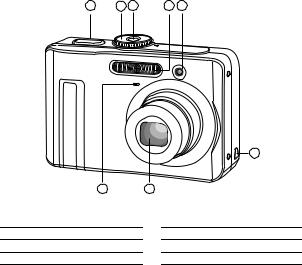
GETTING TO KNOW YOUR CAMERA
Front View
1 |
2 |
3 |
4 |
5 |
6
8 |
7 |
1.Shutter release button
2.Mode dial
3.Power switch
4.Flash
5.Self-timer LED
6.PC / Video terminal
7.Lens
8.Microphone
EN-10
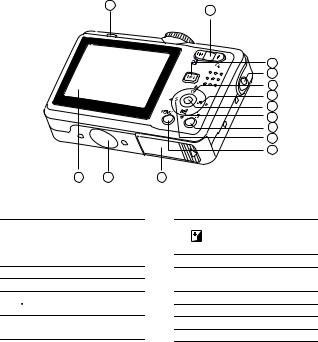
Rear View
1
14 13
2
3
4
5
6
7 |
8 |
9 |
10 |
11 |
12
1.LED indicator
2. /
/  Zoom in (telephoto) button
Zoom in (telephoto) button

 /
/  Zoom out (wide-angle) button
Zoom out (wide-angle) button
3. Playback button
Playback button
4.Strap holder
5. Arrow button (Up)
Arrow button (Up)
 Self-timer button
Self-timer button
6. Arrow button (Right)
Arrow button (Right)
 Focus
Focus
7. button
button
8. Arrow button (Down)
Arrow button (Down)
 Exposure compensation button
Exposure compensation button
9. Delete button
Delete button
10. Arrow button (Left)
Arrow button (Left)
 Flash button
Flash button
11.MENU button
12.Battery / card cover
13.Tripod socket
14.LCD monitor
EN-11
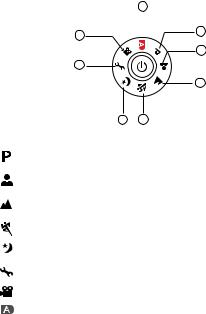
Mode Dial
You can select from seven shooting modes and setup mode according to shooting conditions to achieve the desired effect.
8
|
|
7 |
|
1 |
|
|
|
|
|
|
|
|
2 |
|
|
|
6 |
|
|
|
|
|
3 |
|
|
|
5 |
4 |
|
|
Mode |
Description |
||
|
|
|
|
|
1. |
Program |
Select this mode to permit the ISO, EV, and White |
||
|
|
Balance to be set manually. |
||
|
|
|
|
|
2. |
Portrait |
Select this mode to make people stand out with the |
||
|
background out-of-focus. |
|||
|
|
|||
|
|
|
|
|
3. |
Landscape |
Select this mode to take photographs of distant |
||
|
scenery or landscapes. |
|||
|
|
|||
|
|
|
|
|
4. |
Sports |
Select this mode to shoot fast moving objects. |
||
|
|
|
|
|
|
|
|
|
|
5. |
Night |
Select this mode to take photographs of people |
||
|
against a dusk or night-time background. |
|||
|
|
|||
|
|
|
|
|
6. |
Setup |
Select this mode to adjust the camera settings. |
||
|
|
|
|
|
|
|
|
|
|
7. |
Video |
Select this mode to record video clips. |
||
|
|
|
|
|
|
|
|
|
|
8. |
Auto |
Select this mode to let the camera adjust the |
||
|
settings automatically. |
|||
|
|
|||
|
|
|
|
|
Using the Mode Dial
1.Rotate the mode dial to the desired mode and turn your camera on by pressing the power switch.
2.Compose your subject within the focus frame. When you press the shutter release button down half way, the camera’s Auto Focus feature automatically focuses the image. Proper exposure is determined and locked at the same time.
3.Press the shutter release button all the way down to capture the image.
EN-12
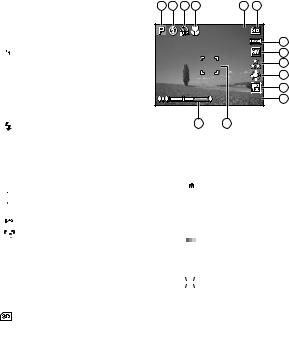
LCD Monitor Information
Camera Mode
1. Mode indication
[  ] Program Mode
] Program Mode
[  ] Portrait Mode
] Portrait Mode
[  ] Landscape Mode [
] Landscape Mode [  ] Sport Mode
] Sport Mode
[  ] Night Mode
] Night Mode
[  ] Movie Mode
] Movie Mode
[ ] Auto Mode
] Auto Mode
2.Flash mode
[ ] Auto
] Auto
[ ] Red eye
] Red eye
[ ] Flash on
[ ] Flash off
] Flash off
3.Capture mode
[ ] Single
] Single
[ ] Burst
] Burst
[ ] AEB (Automatic Exposure Bracketing)
] AEB (Automatic Exposure Bracketing)
[ ] 2 sec. Self-timer
] 2 sec. Self-timer
[ ] 10 sec. Self-timer
] 10 sec. Self-timer
[ ] 10+2 sec. Self-timer
] 10+2 sec. Self-timer
4.Focus mode
[
 ] Standard
] Standard
[  ] Macro
] Macro
[  ] Infinity
] Infinity
5.Remaining number of pictures (approx.)
6.Memory status
 : Built-in memory (without card)
: Built-in memory (without card)
: SD memory card
7.Battery
[  ] Full battery power
] Full battery power
[  ] Medium battery power [
] Medium battery power [  ] Low battery power
] Low battery power
[  ] No battery power
] No battery power
1 |
2 |
3 |
4 |
5 |
6 |
3
7
8
9
10
11
+ 0 . 3 12
1413
8.Recorded pixels
[  ] 2816 x 2112 [
] 2816 x 2112 [  ] 2304 x 1728 [
] 2304 x 1728 [  ] 1600 x 1200 [
] 1600 x 1200 [  ] 640 x 480
] 640 x 480
9.Image quality [ 
 ] Fine
] Fine
[  ] Normal [
] Normal [  ] Economy
] Economy
10.White balance
[  ] Auto
] Auto
[  ] Daylight [
] Daylight [  ] Cloudy
] Cloudy
[  ] Tungsten
] Tungsten
[  ] Fluorescent
] Fluorescent
11.ISO sensitivity [  ] Auto
] Auto
[  ] 64 [
] 64 [  ] 100 [
] 100 [  ] 200 [
] 200 [  ] 400
] 400
12.EV compensation
13.Focus frame
14.Zoom bar
EN-13
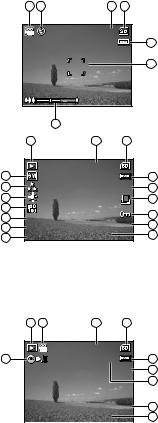
Movie Mode |
1 |
2 |
3 |
4 |
|
1.Movie mode
2.Flash mode
3. |
Recordable movie time available |
0 0 :4 9 |
4. |
Memory status |
5 |
5. |
Battery power indicator |
|
6. |
Focus area |
6 |
7. |
Zoom bar |
|
|
|
|
|
7 |
|
|
|
|
Image Playback |
|
1 |
2 |
3 |
|
|
|
|
|
|
||||
1. |
Playback mode |
|
|
|
|
|
|
2. |
Number of the image |
|
|
|
|
|
|
3. |
Memory status |
|
|
1 0 0 -0 0 0 1 |
|
|
|
16 |
|
|
|
|
|||
4. |
Battery power indicator |
|
|
|
4 |
||
|
|
|
|
|
|||
5. |
Index number of total number |
15 |
|
|
1 /7 |
5 |
|
6. |
DPOF indicator |
14 |
|
|
|
6 |
|
7. |
Protect indicator |
13 |
|
|
|
7 |
|
8. |
Date |
12 |
+ 0 . 3 |
|
|
||
0 1 /0 1 /2 0 0 6 |
8 |
||||||
9. |
Time |
11 |
1 /1 2 5 |
||||
1 2 :0 0 |
|
9 |
|||||
10. |
Aperture |
10 |
F 2 . 8 |
|
|||
|
|
||||||
|
|
|
|
||||
11.Shutter speed
12.EV compensation
13.ISO sensitivity
14.White balance
15.Image quality
16.Recorded pixels
Movie Playback |
1 |
2 |
3 |
4 |
|
1.Playback mode
2.Movie mode
3. |
Number of the movie |
|
1 0 0 -0 0 0 1 |
|
|
|
|
||
4. |
Memory status |
10 |
0 0 :0 5 |
5 |
|
||||
5. |
Battery power indicator |
|
1 /7 |
6 |
6. |
Index number of total number |
|
|
7 |
7.Elapsed time
8.Date
9. Time |
0 1 |
/0 1 /2 0 0 6 |
8 |
|
1 2 |
:0 1 |
9 |
||
10. Play/Pause indicator |
||||
|
|
|||
|
|
|
EN-14
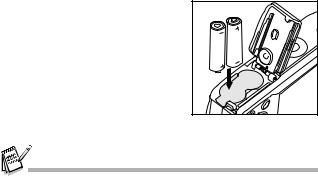
PREPARING THE CAMERA
Installing the Batteries
You can use 2 AA size batteries (alkaline or Ni-MH rechargeable) to power the camera. Make sure that the power of the digital camera is off before inserting or removing the batteries. We recommend the use of Ni-MH batteries (not included).
1.Make sure the camera is turned off.
2.Open the battery cover.
3.Insert the batteries in the correct orientation as shown in the illustration.
4.Close the battery cover.
To remove the batteries, turn the camera off before removing batteries and hold the camera with the battery cover facing upward, then open the battery cover.
Be careful not to drop the batteries when opening or closing the battery cover.
EN-15
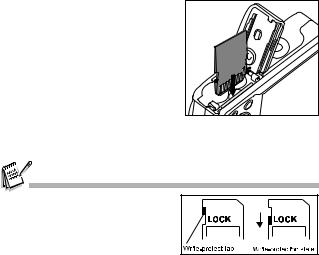
Inserting and Removing an SD Memory Card (Optional
Accessory)
The digital camera comes with 16MB of internal memory, allowing you to store captured still images or video clips in the digital camera. Moreover, you can also expand the memory capacity by using an optional SD (Secure Digital) memory card so that you can store more files (the Polaroid SD card is recommended).
1.Make sure your camera is turned off before inserting or removing a memory card.
2.Open the SD memory card cover.
3.Insert an SD memory card in the correct orientation as shown in
the illustration.
4. Close the battery/SD memory card cover.
To remove the SD memory card, make sure the camera is turned off. Press lightly on the edge of the memory card and it will eject.
Be sure to format an SD memory card with this digital camera before using it. Refer to section in the manual titled “Formatting an SD
Memory Card or Internal Memory” for further details.
To prevent valuable data from being accidentally erased from an SD card, you can slide the write protect tab (on the side of the SD memory card) to “LOCK”.
To save, edit, or erase data on an SD memory card, you must unlock the card.
EN-16
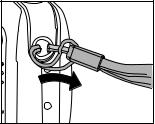
Attaching the Camera Strap
Attach the strap as shown in the illustration.
LED Indicators and Self-timer Indicators
Indicators |
State |
Description/Activity |
|
|
|
|
|
|
LED indicator |
Solid green |
The digital camera is on. |
|
|
|
LED indicator |
Blinking red and |
USB communication/transfer in |
|
green |
progress |
|
|
|
LED indicator |
Blinking red and |
Charging the flash. |
|
green |
|
|
|
|
Self-timer |
Blinking blue |
The self-timer function is activated. |
indicator |
|
|
|
|
|
EN-17
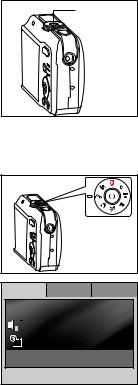
GETTING STARTED
Turning the Camera Power On/Off
Press and hold the power switch
until the digital camera turns on. Power switch To turn the power off, press the
power switch again.
Choosing the Screen Language
Follow the steps below to choose the desired language.
1.Rotate the mode dial to  and turn your camera on by pressing the power switch.
and turn your camera on by pressing the power switch.
2.[Set-up1] is displayed.
3.Use the navigation buttons (T) to
select [Language]. Press the  button.
button.
4.Use the navigation buttons (ST) to select the language you want.
5.Press the button to confirm.
button to confirm.
Se t -up1 |
Se t -up2 |
Se t -up3 |
 Form at
Form at
|
|
|
|
Be e pe r |
Loude r |
|
|||||
|
|
|
|
Dat e & T im e |
m /d/y |
|
|
|
|
 La ngua ge English
La ngua ge English
Se le c t : 
EN-18
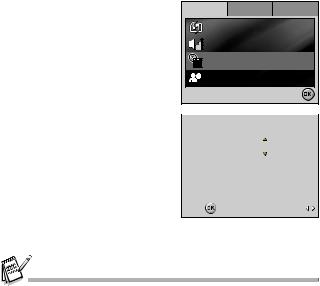
Setting the Date and Time
Follow the steps below to set the date display style, current date and time.
1.Rotate the mode dial to  and turn your camera on by pressing the power switch.
and turn your camera on by pressing the power switch.
2.[Set-up1] is displayed.
3.Use the navigation buttons (T) to
select [Date & Time], then press the  button.
button.
Se t -up1 Se t -up2 Se t -up3
Form at |
|
Be e pe r |
Loude r |
Dat e & T im e |
m /d/y |
La ngua ge |
English |
|
Se le c t : |
4. Press the navigation buttons |
|
Dat e & T im e |
|
|
|||
( |
) to select date style, Day, |
|
|
|
|||
|
|
|
|
|
|
||
Month, Year and Time fields. |
|
|
|
|
|
|
|
|
To increase a value, press the |
|
Date & Time m / d / y |
12h |
|
||
|
navigation buttons (S). |
|
|
|
|
|
|
|
To decrease a value, press |
|
01 |
/ |
09 |
/ 2006 |
|
|
the navigation buttons (T). |
|
|
|
|
|
|
|
To select the time display in |
|
00 |
: |
00 |
AM |
|
|
12-hour or 24-hour format, |
|
|
|
|
|
|
|
press the navigation buttons. |
|
Set : |
|
Select : |
||
5.Press the  button after all fields are set.
button after all fields are set.
The date illustration shown may differ from the actual setting of your camera.
EN-19
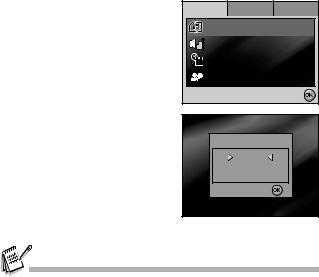
Formatting an SD Memory Card or Internal Memory
The term “Formatting” means preparing an “SD memory card” to record images; this process is also called “initialization”. This utility formats an SD memory card or the internal memory and erases all stored images and data.
1.Rotate the mode dial to  and turn your camera on by pressing the power switch.
and turn your camera on by pressing the power switch.
[Set-up1] is displayed.
2.Use the navigation buttons (T) to
select [Format]. Press the  button.
button.
3.Use the navigation buttons (ST) to select [Yes]. Press the  button to confirm.
button to confirm.
Se t -up1 Se t -up2 |
Se t -up3 |
Form at |
|
Be e pe r |
Loude r |
Dat e & T im e |
m /d/y |
La ngua ge |
English |
|
Se le c t : |
Form at |
|
Ye s |
|
N o |
|
Se le c t : |
|
When you format an SD memory card, be aware that all data on the SD memory card will be erased. Protected images are also erased.
To format the internal memory, do not insert an SD memory card into the camera. Otherwise, you will format the SD memory card.
An SD memory card having any problem cannot be properly formatted.
EN-20
