Polaroid Z2300 User Manual

FCC STATEMENT
This device complies with Part 15 of the FCC Rules. Operation is subject to the following two conditions:
(1)This device may not cause harmful interference, and
(2)This device must accept any interference received, including interference that may cause undesired operation.
Note:
This equipment has been tested and found to comply with the limits for Class B digital devices, pursuant to Part 15 of the FCC rules. These limits are designed to provide reasonable protection against harmful interference in a residential installation.This equipment generates uses and can radiate radio frequency energy and, if not installed and used in accordance with the instructions, may cause harmful interference to radio communications. However, there is no guarantee that interference will not occur in a particular installation. If this equipment does cause harmful interference to radio or television reception, which can be determined by turning the equipment off and on, the user is encouraged to try to correct the interference by one or more of the following measures:
Reorient or relocate the receiving antenna.
Increase the separation between the equipment and receiver.
Connect the equipment into an outlet on a circuit different from that to which the receiver is connected.
Consult the dealer or an experienced radio/TV technician for help.
Use of shielded cable is required to comply with Class B limits in Subpart B of Part 15 of the FCC rules.
Do not make any changes or modifications to the equipment unless otherwise specified in the manual. If such changes or modifications should be made, you could be required to stop operation of the equipment.
Notice
If static electricity or electromagnetism causes data transfer to discontinue midway (fail), restart the application or disconnect and connect the communication cable (USB, etc.) again.
©2008 by 

 All rights reserved.
All rights reserved.
"Polaroid", "Polaroid and Pixel", and "Polaroid PoGo" are trademarks of Polaroid Corporation. The ZINK™ Technology and ZINK™ trademarks are owned by ZINK Imaging, Inc. Used under license.
Changes are periodically made to this document. Changes, technical inaccuracies, and typographic errors will be corrected in subsequent editions.
For service, support and warranty information, visit www.polaroid.com.
EN-1
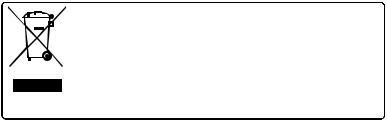
This product contains electrical or electronic materials. The presence of these materials may, if not disposed of properly, have potential adverse effects on the environment and human health. Presence of this label on the product means it should not be disposed of as unsorted waste and must be collected separately. As a consumer, you are responsible for ensuring that this product is disposed of properly. To find out how to properly dispose of this product, please go to www.polaroid.com and click on Company or call the customer service number for your country listed in the instruction manual.
READ THIS FIRST
Trademark Information
Microsoft® and Windows® are U.S. registered trademarks of Microsoft Corporation.
Pentium® is a registered trademark of Intel Corporation.
Macintosh is a trademark of Apple Inc.
SD™ is a trademark.
Other names and products may be trademarks or registered trademarks of their respective owners.
Product Information
Product design and specifications are subject to change without notice. This includes primary product specifications, software, software drivers, and user’s manual. This User Manual is a general reference guide for the product.
The product and accessories that come with your camera may be different from
those described in this manual. Retailers often specify slightly different product inclusions and accessories to suit their market requirements, customer demographics, and geographical preferences. Products very often vary between retailers especially with accessories such as batteries, chargers, AC adapters, memory cards, cables, pouches, and language support. Occasionally a retailer will specify a unique product color, appearance, and internal memory capacity. Contact your dealer for precise product definition and included accessories.
The illustrations in this manual are for the purposes of explanation and may differ from your camera.
The manufacturer assumes no liability for any errors or discrepancies in this user manual.
EN-2

SAFETY INSTRUCTIONS
Please read all Warnings and Cautions before using this product.
Warnings
If foreign objects or water enter the camera, turn the power off and remove the battery.
Continued use may cause personal injury. Please consult our friendly customer service.
If the camera has been dropped or its case has been damaged, turn the power off and remove the battery.
Continued use may cause personal injury. Please consult our friendly customer service.
Do not disassemble, change or repair the camera.
Service should only be performed by a qualified technician. Please contact our friendly customer service should you have any questions.
Do not use the camera in areas near water.
Continued use may cause personal injury. Please consult our friendly customer service.
Do not place the camera on unstable surfaces.
This might cause the camera to fall and cause damage.
Keep the battery out of the reach of children.
Adult supervision is recommended when the product is being operated by young children.
Do not use the camera while you are walking, driving or riding a motorcycle.
This may result in you having an accident.
For optimal performance please use the camera at temperatures between 60°F and 90°F (15.6°C and 32.2°C) and humidities between 20 to 80%.
Do not use the camera near sand as this may damage the camera.
EN-3
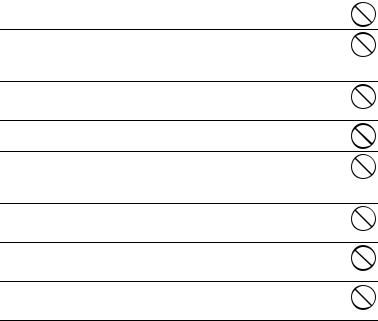
Cautions
Do not fire the flash close to anyone’s eyes.
This may cause damage to the person’s eyesight.
Do not subject the LCD display to impact.
This may damage the glass on the screen or cause the internal fluid to leak. If the internal fluid comes in contact with your eyes, flush with fresh water and seek medical attention.
A camera is a precision instrument. Do not drop, strike or use excessive force when handling the camera.
This may cause damage to the camera.
Do not use the camera in humid, steamy, smoky, or dusty places.
This may cause fire or electric shock.
Do not immediately remove the battery after a long period of continuous use.
The battery may become warm during continued use; this is normal. Touching a warm battery may cause personal injury.
Do not wrap the camera or place it in cloth or blankets.
This may cause heat to build up and deform the case, resulting in personal injury. Use the camera in a well-ventilated area.
Do not leave the camera in places where the temperature may rise significantly, such as the inside a car.
This may adversely affect the performance of the product.
Before moving the camera, disconnect all cords and cables.
Failure to do this may damage cords and cables, resulting in personal injury or damage to the product.
EN-4

Notes on Battery Usage
When you use the battery, carefully read and strictly observe the Safety Instructions and the notes described below:
Use only the specified battery (7.4V).
Avoid extremely cold environments as low temperatures can shorten the battery life and reduce camera performance.
When you are using a new rechargeable battery or a rechargeable battery that has not been used for an extended period of time (a battery that passed the expiry date is an exception), it may affect the number of images that can be captured. To maximize its performance and lifetime, we recommend that you fully charge the battery and discharge it for at least one complete cycle before use.
The camera may feel warm after a long period of continuous use. This is normal and not a malfunction.
If the battery is not to be used for a long period of time, remove it from the camera. If stored for a long time in a fully charged condition, its performance may be impaired.
Always keep the battery terminals clean.
Only use the specified battery or its equivalent with this product.
Properly dispose the battery when it will no longer charge.
Do not short the terminals of the battery.
Questions?
Call our toll-free customer service number. Look for the insert with this icon: Or visit www.polaroid.com.
EN-5
Notes on Handling Polaroid™ ZINK Premium Photo Paper™ and Print Care
We recommend the use of 2x3" Premium ZINK Paper®- purchased separately.
POLZ2X310 (10 pack)
POLZ2X330 (30 pack)
POLZ2X350 (50 pack)
The 2x3" Premium ZINK Paper® offers the following features. _ improved quality, borderless, 2x3” color prints
_ Brighter, sharper images _ Improved color balance
_ Peel-off, sticky-backed photo paper _ Prints dry-to-touch
_ Smudge-proof, water-resistant, tear-resistant photos
_ Prints using ZINK® Zero Ink® Printing Technology from ZINK Imaging _ Works with 2x3 ZINK® compatible Polaroid products
Keep the photo pack in a cool and dry place.
Do not leave the photo pack in a place where the temperature is extremely high (e.g. a car or on the beach) for long periods.
If the photo pack has been kept in a place where the temperature is extremely high or low, leave it at normal room temperature for an hour before starting to print.
Do not touch or pull the print during printing.
Do not bend, fold or scratch prints and avoid touching the print surface.
Do not leave the prints in extremely hot locations (such as on hot sand, concrete or close to a heating appliance).
Keep the prints in a cool and dry place.
Do not store the photo pack and prints in moist areas (store them in areas that have less than 20% humidity).
EN-6
CONTENTS
8 INTRODUCTION
8 Overview
8Package Contents
9GETTING TO KNOW YOUR
CAMERA
9Front View
10Rear View
11LCD Display
13GETTING STARTED
14Installing Polaroid PoGo™ Premium ZINK Paper™
15Charging the Battery
16Initial Settings
18CAPTURE MODE
18Capturing Images
19Setting the Self-timer
20Setting the Scene Mode
22 Setting Manual White Balance
22Recording Shots into Multiple Image Layout
23Find Blur Function
24VIDEO MODE
24Recording Video Clips
25Playing Back Video Clips
26PLAYBACK MODE
26Playback of Still Images
27Erasing Images
27Removing Red-eye
28Dynamic Lighting Feature
29DPOF Settings
30Protecting Images
31Attaching Voice Memos
32INSTANT DIGITAL PRINTER
FUNCTIONS AND FEATURES
32Printing
33Editing your Images
36 MENU OPTIONS
36 Capture Menu
39Video Menu
40Playback Menu
42Setup Menu
44 TRANSFERRING FILES TO YOUR COMPUTER
44Downloading Your Files
45EDITING SOFTWARE INSTALLATION
46SPECIFICATIONS
47APPENDIX
47 Possible Number of Shots
49 Troubleshooting
EN-7

INTRODUCTION
Overview
Congratulations on your purchase of your new Polaroid PoGo™ Instant Digital Camera. This camera is a full featured digital camera with built-in full color printer. Take digital images like any other digital camera, review them on this camera, and print just the ones you want.
Package Contents
Carefully unpack your camera and ensure that you have the following items:
Instant Digital Camera
Quick Guide
Software CD-ROM
USB cable
Camera strap
Rechargeable lithium-ion battery
AC adapter
AC adaptor plug*4
10 sheets 2x3" Premium ZINK Paper™
Optional Accessories:
SD/SDHC memory card
Accessories and components may vary by retailer.
Should any of these components be missing, please call our friendly customer service to assist you.
EN-8
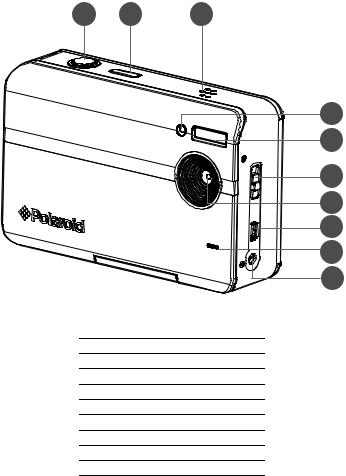
GETTING TO KNOW YOUR CAMERA
Front View
1 |
2 |
3 |
4
5
6
7
8
9
10
1.Shutter button
2.Power button
3.Speaker
4.Self-timer LED
5.Flash
6.Focus switch
7.Lens
8.USB terminal
9.Microphone
10.DC IN 9V terminal
EN-9
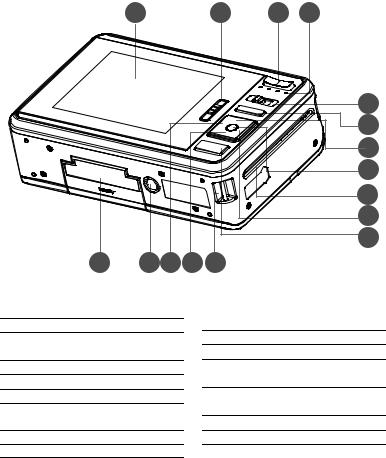
Rear View
1 |
2 |
3 |
4 |
|
5 |
|
6 |
|
7 |
|
8 |
|
9 |
|
10 |
|
11 |
16 |
15 14 13 12 |
1.LCD display
2.Paper tray door latch
3.Zoom in button Zoom out button
4.Status LED
5.Mode button
6.Menu button
7.Up button Display button
8.OK Set button
9.Photo exit slot
10.Right button Flash mode button
11.Print button
12.Hand strap holder
13.Down button Delete button
14.Left button Self-timer button
15.Tripod socket
16.Battery / SD card door
EN-10
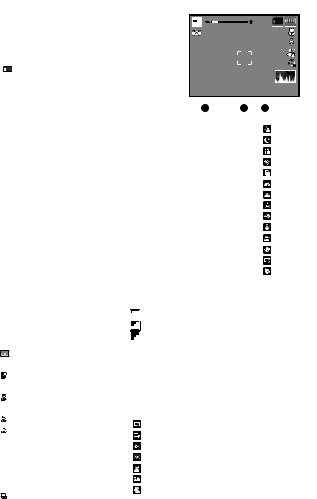
LCD Display
Capture mode |
|
|
|
|
|
|
||||
1. |
Zoom status |
|
|
|
|
|
|
|||
2. |
Available number of shots |
|
|
|
00214 |
|
||||
|
|
|
|
|
|
|||||
3. |
Storage media |
|
|
|
|
|
|
|||
|
[ r ] Internal memory |
|
|
|
|
|
|
|||
|
|
|
(no card) |
|
|
|
|
|
|
|
|
[ |
|
] SD/SDHC memory |
|
|
|
|
|
|
|
|
|
|
card |
|
|
|
|
|
|
|
4. |
Battery level |
|
|
|
|
SCN |
|
|||
|
[l] |
Full battery power |
|
|
|
|
|
|
||
|
[o] |
Medium battery |
|
|
|
|
|
|
||
|
|
|
power |
[T] |
Continuous |
[ |
] |
Night Portrait |
||
|
[n] |
Low battery power |
||||||||
|
[U] |
AEB (Auto Exposure |
[ |
] |
Night Scene |
|||||
|
[m] |
No battery power |
||||||||
|
|
|
Bracketing) |
[ |
] |
Candlelight |
||||
5. |
Focus setting |
|
|
|||||||
[-] |
Album Shot |
[ |
] |
Fireworks |
||||||
|
[Blank] Normal |
|||||||||
|
[/] |
Burst |
[ |
] |
Text |
|||||
|
[O] |
Macro |
||||||||
|
[.] |
Cont.flash |
[ |
] |
Sunset |
|||||
6. |
Flash mode |
|||||||||
[+] |
Pre-shot |
[ |
] |
Sunrise |
||||||
|
[b] |
Auto |
||||||||
|
[,] |
Coupl.shot |
[ |
] |
Splash Water |
|||||
|
[a] |
Flash On |
||||||||
|
15. White balance |
[ |
] |
Flow Water |
||||||
|
[d] |
Flash Off |
||||||||
|
[@] |
Auto |
[ |
] |
Snow |
|||||
|
[c] |
Red-eye |
||||||||
|
[$] |
Incand. |
[ |
] |
Beach |
|||||
7. |
[ s ] Exposure |
|||||||||
[&] |
Fluoresc.1 |
[ |
] |
Pets |
||||||
|
compensation |
|||||||||
|
[*] |
Fluoresc.2 |
[ |
] |
Photo border |
|||||
|
(Adjust exposure |
|||||||||
|
[%] |
Daylight |
[ |
] |
Natural Green |
|||||
|
compensation value with |
|||||||||
|
[#] |
Cloudy |
|
|
|
|||||
|
the |
e / f buttons) |
|
|
|
|||||
|
[(] |
Manual WB |
|
|
|
|||||
8. |
Self-timer & Self-portrait icon |
|
|
|
||||||
16. Image quality |
|
|
|
|||||||
|
[i] |
Off |
[ |
] |
Fine |
|
|
|
||
|
[f] |
2 sec. |
|
|
|
|||||
|
[ |
] |
Standard |
|
|
|
||||
|
[g] |
10 sec. |
|
|
|
|||||
|
[ |
] |
Economy |
|
|
|
||||
|
[h] |
10+2 sec. |
|
|
|
|||||
|
17. ISO |
|
|
|
|
|||||
9. |
[ |
] |
Histogram |
|
|
|
|
|||
[2] |
Auto |
|
|
|
||||||
10. Image size resolution |
|
|
|
|||||||
[5] |
ISO 100 |
|
|
|
||||||
|
[ |
] |
3648x2736 (FW |
|
|
|
||||
|
[7] |
ISO 200 |
|
|
|
|||||
|
|
|
interpolation) |
|
|
|
||||
|
|
|
[9] |
ISO 400 |
|
|
|
|||
|
[ |
] |
3264 x 2448 (FW |
|
|
|
||||
|
18.Slow shutter warning |
|
|
|
||||||
|
|
|
interpolation) |
|
|
|
||||
|
|
|
19. Scene mode |
|
|
|
||||
|
[ |
] |
2560 x 1920 |
|
|
|
||||
|
[ |
] |
Auto |
|
|
|
||||
|
[ |
] |
2048x1536 |
|
|
|
||||
|
[ |
] |
Program AE |
|
|
|
||||
|
[x] |
640 x 480 |
|
|
|
|||||
|
[ |
] |
Anti-shake |
|
|
|
||||
11. |
OK key: SCN hint icon |
|
|
|
||||||
[ |
] |
Fisheye |
|
|
|
|||||
12. Main focus area |
|
|
|
|||||||
[ |
] |
Portrait |
|
|
|
|||||
13. Date and time |
|
|
|
|||||||
[ |
] |
Landscape |
|
|
|
|||||
14. Capture mode icon |
|
|
|
|||||||
[ |
] |
Sports |
|
|
|
|||||
|
[ |
] |
Single |
|
|
|
||||
|
|
|
|
|
|
|
||||
|
|
|
|
|
|
|
|
|
EN-11 |
|
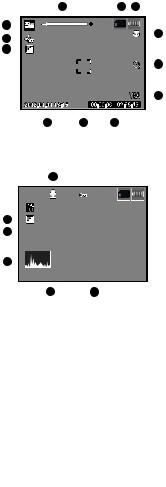
Video mode
1.Zoom status
2.Storage media
3.Battery level
4.Focus setting
5.Self-timer icon
6.Video resolution
7.Available recording time/Elapsed time during recording
8.Main focus area
9.Date and time
10.Video quality
11.Audio off icon
12.Mode icon
Playback mode - Still image playback
1.Voice memo
2.DPOF icon
3.Protect icon
4.File / Folder number
5.Storage media
6.Battery condition
7.Image size resolution
8.OK key: Play hint icon
9.Date and time
10.Histogram
11.Shutter speed value/Aperture value
12.Exposure value
13.Image quality
14.ISO
15.Mode icon
Playback mode - Video playback
1.Protect icon
2.File / Folder number
3.Storage media
4.Battery condition
5.Up key:Volume adjust icon
6.Volume
7.Total recorded time
8.Video status bar
9.Video condition icon
10.Elapsed time
11.OK key: Play/Pause hint icon
12.Down key: Stop hint icon
13.Mode icon
|
|
|
|
|
|
1 |
|
|
|
|
|
|
2 |
3 |
|
|
|
|
|
|
|||
12 |
|
|
|
|
|
|
|
|
|
|
|
|
|
|
|
|
|
|
|
|
4 |
||
|
|
|
|
|
|
|
|
|
|
|
|
|
|
|
|
|
|
|
|
||||
|
|
|
|
|
|
|
|
|
|
|
|
|
|
|
|
|
|
|
|
||||
11 |
|
|
|
|
|
|
|
|
|
|
|
|
|
|
|
|
|
|
|
||||
|
|
|
|
|
|
|
|
|
|
|
|
|
|
|
|
|
|||||||
|
|
|
|
|
|
|
|
|
|
|
|
|
|
|
|
|
|
|
|
|
|
|
|
10 |
|
|
|
|
|
|
|
|
|
|
|
|
|
|
|
|
|
|
|
|
|
5 |
|
|
|
|
|
|
|
|
|
|
|
|
|
|
|
|
|
|
|
|
|
|
|||
|
|
|
|
|
|
|
|
|
|
|
|
|
|
|
|
|
|
|
|
|
|||
|
|
|
|
|
|
|
|
|
|
|
|
|
|
|
|
|
|
|
|||||
|
|
|
|
|
|
|
|
|
|
00:00:00 / 02:28:49 |
|
|
6 |
||||||||||
|
|
|
|
|
|
|
|
|
|
|
|
|
|
||||||||||
|
|
|
|
|
|
|
|
|
|
|
|
||||||||||||
|
|
|
|
|
|
|
|
|
|
|
|
|
|
|
|
||||||||
|
|
|
|
|
|
|
|
|
|
|
|
|
|
|
|
|
|
|
|
|
|
|
|
|
|
|
|
|
9 |
|
|
8 |
7 |
|
|
|
|
|
|
|
|
|
|
||||
|
|
|
|
|
1 |
2 |
3 |
4 |
|
5 |
6 |
|
|
|
|
||||||||
|
|
|
|
|
|
|
|
|
|
|
|
|
|
|
|
|
|
|
|
|
|
|
|
15 |
|
|
|
|
|
|
|
1 |
|
110-0201 |
|
|
|
|
|
|
|
|
|
|
|||
|
|
|
|
|
|
|
|
|
|
|
|
|
|
|
|
|
|
||||||
14 |
|
|
|
|
|
|
|
|
|
|
|
|
|
|
|
|
|
|
|
|
|
|
|
|
|
|
|
|
|
|
|
|
|
|
|
|
|
|
|
|
|
|
|
|
|
|
|
13 |
|
|
|
|
|
|
|
|
|
|
|
|
|
|
|
|
|
|
|
|
|
|
|
|
|
|
|
|
|
|
|
|
|
|
|
|
|
|
|
|
|
|
|
|
|
|
|
12 |
|
|
|
|
|
|
|
|
|
|
|
|
|
|
|
|
|
|
|
|
|
|
|
|
|
|
|
|
|
|
|
|
|
|
|
|
|
|
|
|
|
|
|
|
|
|
|
11 |
|
|
|
F2.8 |
1/3 |
|
|
|
|
|
|
|
|
|
|
|
|
|
|
|
|
|
|
|
|
|
|
|
|
|
|
|
|
|
|
|
|
|
|
|
|
|
|
|
|||
10 |
|
|
|
|
|
|
|
|
|
|
|
|
|
|
|
|
|
|
|
|
|
|
7 |
|
|
|
|
|
|
|
|
|
|
|
|
|
|
|
|
|
|
|
|
|
|
||
|
|
|
|
|
|
|
|
|
|
|
|
|
|
|
|
|
|
|
|||||
|
|
|
|
|
|
|
|
|
|
|
|
|
|
|
|
|
|
|
|
|
|
|
|
|
|
|
|
|
|
|
|
|
|
|
|
|
|
|
|
|
|
|
|
|
|
|
|
|
|
|
|
|
9 |
|
|
|
|
8 |
|
|
|
|
|
|
|
|
|
|
|
|
|
|
|
|
|
|
|
|
1 |
2 |
3 |
|
4 |
|
|
|||||
13 |
|
|
|
|
|
|
|
|
|
|
|
|
|
|
|
|
|
|
|
|
|
|
|
|
|
|
|
|
|
|
|
|
|
|
|
|
|
|
|
|
|
|
|
|
|
110- |
0201 |
|
|
|
|
|
|
|
|
|
|
|
|
|
|
|
|
|
|
|
|
|
|
|
|
|
|||
12 |
|
|
|
|
|
|
|
|
|
|
|
|
|
|
|
|
|
|
11 |
|
|
|
|
|
|
|
|
|
|
|
|
|
|
|
|
5 |
|
|
|
|
|
|
|
|
|
|
|
|
|
|
|
|
||||
00:00:00 |
|
|
|
|
|
|
00:24:49 |
|
|
|
|
|||||||
|
|
|
|
|
|
|
|
|
|
|
|
|
|
|
|
|
|
|
|
|
|
|
|
|
|
|
|
|
|
|
|
|
|
|
|
|
|
10 |
9 |
8 |
|
|
|
7 |
|
6 |
|
|
||||||||
EN-12
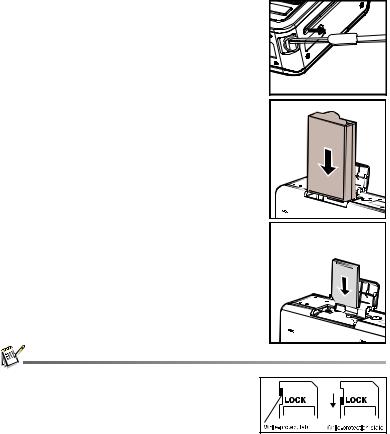
GETTING STARTED
Preparation
1.Attach the camera’s hand strap illustration.
2.Open the battery/SD card door.
as shown in the |
3.Insert the battery in the correct orientation as shown in the illustration.
4.Insert an SD/SDHC memory card (Optional).
The camera has 32MB internal memory (15MB available for image storage), but you can load an SD/SDHC memory card to expand the camera’s memory capacity.
Be sure to format the memory card with this camera before its initial usage.
5.Close the battery/SD card door and make sure it is locked securely.
To prevent valuable data from being accidentally erased from an SD/SDHC memory card, you can slide the write protect tab (on the side of the SD/SDHC memory card) to “LOCK”.
To save, edit, or erase data on an SD/SDHC memory card, you must unlock the card.
To prevent damaging of an SD/SDHC memory card, be sure
to turn off the power when inserting or removing the SD/SDHC memory card. If inserting or removing the SD/SDHC memory card with the power on, the camera will automatically turn off.
EN-13
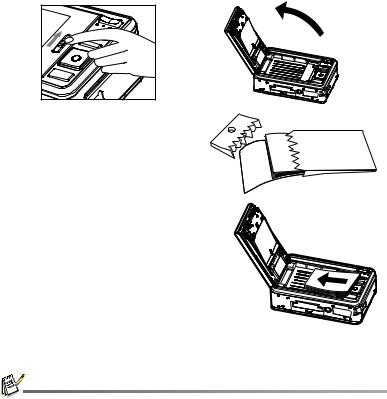
Installing Polaroid PoGo™ Premium ZINK Paper™
Insert the photo paper before printing images.
1. Slide the latch on the paper tray door as shown in the illustration.
2.Unwrap the 10-pack of Polaroid PoGo™ Premium ZINK Paper™.
3.Slide the 10-pack of Polaroid PoGo™ Premium ZINK Paper™ into the paper tray.
Make sure the ZINK Smart Sheet™ is placed and loaded with the bar
code face down.
Shiny side of paper faces up.
4. Close the paper tray door.
The ZINK Smart Sheet™ will automatically eject.
The paper compartment must be empty before refilling. Do not fill the paper compartment with more than one 10-pack of Premium ZINK Paper™. Having more than 10 sheets of paper may damage the printer.
Avoid bending the Premium ZINK Paper™.
Only hold the Premium ZINK Paper™ by its edges; avoid touching the printing surface with your fingers.
EN-14

Charging the Battery
The AC adapter charges the battery and also powers the camera. Make sure that the camera is turned off and the battery is inserted before starting.
1.Insert one end of the AC adapter into the DC IN 9V terminal of the camera.
2.Insert the other end of the AC adapter into a wall outlet.
The status LED is red when charging and is green when charging is complete.
Charging time varies according to the ambient temperature and the age of the battery.
The battery may feel warm after it has been charged or immediately after being used. This is normal and not a malfunction.
When using the camera in cold areas, keep the camera and battery warm.
Notes on the AC power cord
AC Power Cord must meet the requirement of countries where you use this projector. Please confirm your AC plug type below and ensure that the proper AC Power Cord is used. Please ensure that your outlet fits the plug.
EN-15
