Polaroid SprintScan 45 Ultra Quick Installation Guide
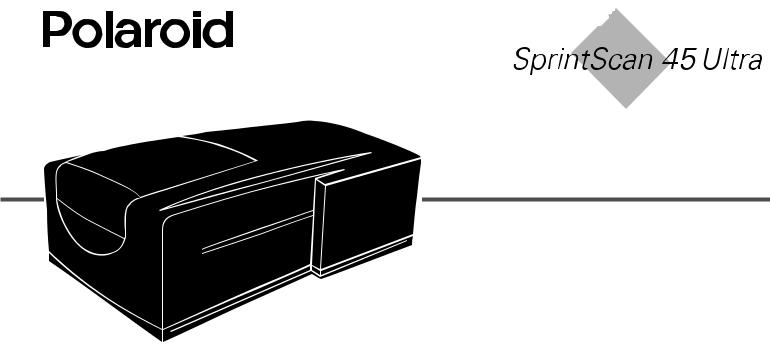
Installation Quickstart
System Requirements
Macintosh Systems
•A Power Macintosh computer (includes Power Macintosh G3 and G4 computers) or compatible with a PowerPC processor and 64 megabytes (MB) of RAM.
•Apple system software version 7.6 or later.
•400 MB of free disk space.
•Scratch disk space equal to twice the final image file size plus 4 MB.
•A video adapter and monitor capable of displaying thousands of colors, minimum. 24-bit color (16.7 million colors) is recommended for optimal display of scanned pictures.
English 3
PC Systems
•An IBM PC computer or compatible with at least a 300-MHz Pentium processor and 128 megabytes (MB) of RAM. (RAM equal to the typical image file size is recommended.)
•Microsoft Windows 95, 98 or NT (version 4 or later) operating system.
•400 MB of free disk space.
•An ASPI-compliant SCSI adapter with the appropriate Windows 95, 98 or NT drivers.
•A video adapter and monitor capable of displaying thousands of colors, minimum. 24-bit color (16.7 million colors) is recommended for optimal display of scanned pictures.

1 Unpack the Box
Make sure you have all the following components. Contact your dealer if any is missing or damaged.
a |
|
b |
|
c |
|
d |
|
|
|
||||
|
|
|
|
|
|
|
|
|
|
|
|
|
|
|
|
|
|
|
|
|
e |
f |
g |
h |
i |
aScanner
bPower cable (several provided for various power sources)
cThis manual
dSCSI cable (25-pin to 50-pin)
eFilm carrier for 4x5 film
fAdapter for 120 film, 2 1/4 x 2 1/4 in.
gAdapter for single 35mm slide
hAdapter for 120 film, 2 1/4 x 2 3/4 in.
iFour-slide film carrier
j35mm slide spacer (not shown)
kTwo magnets for 120 film (not shown)
lThe PolaColor Insight Software CD (not shown) containing:
•PolaColor Insight software for Windows 95, 98, and NT
•PolaColor Insight software for Power MAC and PowerPC systems and an Adobe Photoshop plug-in
•Online user’s guide
Warning: Nothing inside the scanner is user serviceable.
Do not disassemble the scanner. Doing so could result in severe electrical shock and damage to the scanner. This action may also void your warranty. Contact Polaroid Technical Support or your dealer if the scanner is malfunctioning. (To contact Polaroid from within the U.S.A., call 1-800-432-5355. Outside the U.S.A., see Getting assistance in the online user’s guide or visit www.polaroid.com on the World Wide Web.)
English 4

2 Position the Scanner
Place the scanner on a flat, stable surface, free of vibration. Leave at least 2 inches (50mm) of space around all sides and the top of the scanner for adequate ventilation, and leave room at the back to reach the power switch on the rear panel.
Caution: As with any highly sensitive optical equipment, vibrations or bumping the scanner during use may result in picture defects. Locate the unit where it will not be disturbed during use.
English 5
3 Install the Software
1Turn the computer on.
2Close any applications that may be running.
3Insert the Polaroid PolaColor Insight CD into the drive.
Power Mac or PowerPC |
Windows 95, 98 or NT |
||
1 |
Select Polaroid |
1 Wait for the install |
|
|
PolaColor Insight |
program to start. |
|
|
Installer. |
If it does not, select |
|
|
|
||
2 |
Follow the instruc- |
Run from the Start |
|
|
tions on the screen. |
menu. Click Browse |
|
3 |
If you want to install |
and select |
|
SETUP.EXE on the |
|||
|
the Photoshop plug-in, |
||
|
CD-ROM. Click OK. |
||
|
double-click the Plug |
||
|
|
||
|
In Installer in the |
2 Follow the instruc- |
|
|
PolaColor Insight |
tions on the screen. |
|
|
folder and follow the |
|
|
|
instructions on the |
|
|
|
screen. |
|
|
|
|
|
|
4 Remove the CD from the drive.

4Connect the Scanner to the Computer
The SprintScan 45 Ultra requires a SCSI host adapter in your computer. If your computer does not have an adapter, you must install one (see page 17). If your computer is a PC-compatible with a SCSI adapter, but the adapter is connected to a hard drive or CD-ROM drive, installing a second adapter is recommended.
Set the Scanner SCSI Address
Each device connected to a SCSI host adapter must have a unique address from 0-6. To assure a unique address for the scanner, determine the addresses of any other SCSI devices.
Power Mac or PowerPC |
Windows 95, 98 or NT |
|
1 |
Run the Apple System |
Look at the address switch |
|
Profiler program, usually |
on each SCSI device |
|
on the Apple menu. If not, |
connected to your system. If |
|
it may be available from |
necessary, see the |
|
www.apple.com/ |
instructions provided with |
|
swupdates. |
the devices. |
2 |
Click Devices and |
|
|
Volumes to view the SCSI |
|
|
device addresses. |
|
|
|
|
Make sure the scanner is turned off and set the address switch (b on page 7) to a value not used by any other device.
Note: The address is preset to 4. Do not change it unless another device is using 4. Other addresses typically available are 2, 5, and 6.
English 6
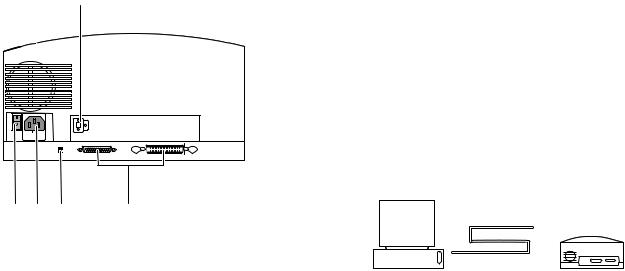
a
|
|
|
|
|
|
|
|
|
|
|
|
|
|
|
|
|
|
|
|
|
|
|
|
|
|
|
|
|
|
|
|
|
|
|
|
|
|
|
|
|
|
|
|
|
|
|
|
|
|
|
|
|
|
|
|
|
|
|
|
|
|
|
|
|
|
|
|
|
|
|
|
|
|
|
|
|
|
|
|
|
|
|
|
|
|
|
|
|
|
|
|
|
|
|
|
|
|
|
|
|
|
|
|
|
|
|
|
|
|
|
|
|
|
|
|
|
|
|
|
|
|
|
|
|
|
|
|
|
|
|
|
|
|
|
|
|
|
|
|
|
|
|
|
|
|
|
|
|
|
|
|
|
|
|
|
|
|
|
|
|
|
|
|
|
|
|
|
|
|
|
|
|
|
|
|
|
|
|
|
|
|
|
|
|
|
|
|
|
|
|
|
|
|
|
|
|
|
|
|
|
|
|
|
|
|
|
|
|
|
|
|
|
|
|
|
|
|
|
|
|
|
|
|
|
|
|
|
|
|
|
|
|
|
|
|
|
|
|
|
|
|
|
b c d |
e |
|||||||||||||||||||
a |
SCSI address switch |
d SCSI termination switch |
|||||||||||||||||||||
b |
Power switch |
e SCSI connectors (25, 50) |
|||||||||||||||||||||
c |
Power connector |
|
|
|
|
|
|
|
|||||||||||||||
English 7
Connect the SCSI Cables
Place the scanner at the end of the SCSI chain or between the computer and other SCSI devices as shown in the following diagrams. Use the shortest possible cables.
Note: Turn the computer, scanner and all other SCSI devices off before connecting or disconnecting any cables. Do not connect the scanner to the parallel connector on your computer. Doing so could damage the scanner or computer.
|
25 pins |
|
50 pins |
||
|
|
||||
|
|
|
|
|
|
|
|
|
|
|
|
|
|
|
|
|
|
|
|
|
|
|
|
|
|
|
|
|
|
|
|
|
|
|
|
Computer |
Scanner |
|
(termination on) |
