Polaroid XSU-01140B, XSU-01240B, XSU-1040E, XSU-01040B, XSU-01045B Manual

20080229
Digital Photo Frame
User’s Manual
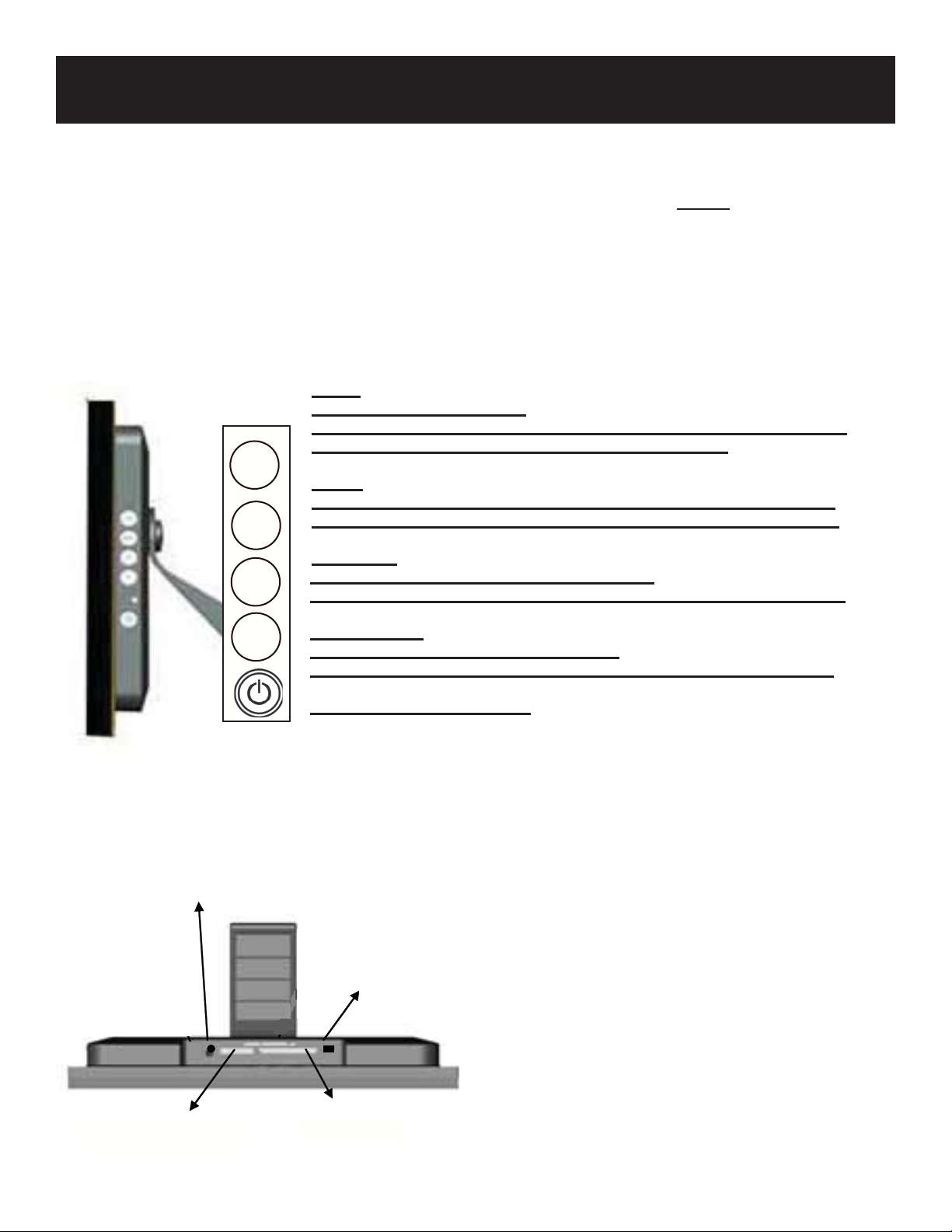
Set Up and Navigation
CONGRATULATIONS on your purchase of a Polaroid digital photo frame. Please read carefully
and follow all instructions in the manual and those marked on the product before fi rst use. Failing
to follow these warnings could result in personal injury or damage to the device. Also, remember to
keep this User’s Manual in a convenient location for future reference.
Important: Save the original box and all packing material for future shipping needs.
AUTO:
Press & Hold (normal mode):
Automatically adjusts the position of the display area of the LCD screen.
Press (under “Display Screen Adjustment Menu”): Exit.
MENU:
Press (normal mode): Enter into “Display Screen Adjustment Menu”.
Press ( “Display Screen Adjustment Menu”): Select items in the menu.
UP ARROW
Press (normal mode): Increase music volume
Press ( “Display Screen Adjustment Menu”): Move up or go to previous
DOWN ARROW
Press (normal mode): Decreases volume
Press ( “Display Screen Adjustment Menu”): Move down or go to next
POWER: Turns power on/off
SM Card
CF/MD Card MS/SD/MMC Card
AV Out
Power
USB
Power
USB Port
CF/MD Card
MS/SD/MMC Card
1. Find the slot that fi ts your fl ash media card.
2. Insert the card in the correct slot.
3. To remove the card, simply push it in slightly
until it springs back out. Remove.
Note: Do not remove any memory card from its slot while
pictures are playing. Doing so could damage the frame or
memory card. Always turn the power off before removing the
memory card.
Controls and Basic Instructions
Controls
Installing a Flash Media Card
V
MENU
V
AUTO

Replacing the Remote Control Battery
1. Remove the battery compartment by pulling the cover in the direction
of the arrow.
2. Remove old battery and dispose of correctly.
3. Insert new battery taking note of correct polarity (+/-).
4. Replace cover.
Caution:
1.Only use a 3V CR2025 battery.
2.Dispose of used batteries according to local ordinance regulations.
3.Remove the battery when not using the Flash Player for prolonged periods.
Buttons on the Remote Control
POWER button Press to turn player on or off.
SETUP button Press to open menu for changing settings.
CARD SELECTION button Press to choose a different memory card.
MUSIC button Press to go to and display music fi les.
PHOTO
button Press to go to and display photo fi les.
ROTATE
button Press to rotate photos 90 degrees clockwise on screen
ZOOM button Press to zoom up to 4x (on photos only)
SLIDESHOW button Press to start/stop a photo slideshow
+ VOLUME button Press to increase volume
- VOLUME button Press to decrease volume
MUTE button Press to instantly mute volume
↑ button Press to move up when selecting fi les on your screen.
←
button Press to move left when selecting fi les on your screen.
►║ PLAY/PAUSE
button Press to play/pause or confi rm selections on your
screen.
→ button Press to move right when selecting fi les on your screen.
↓
button Press to move down when selecting fi les on your screen.
STOP
button Press to stop the selected fi le/action.
Controls and Basic Instructions
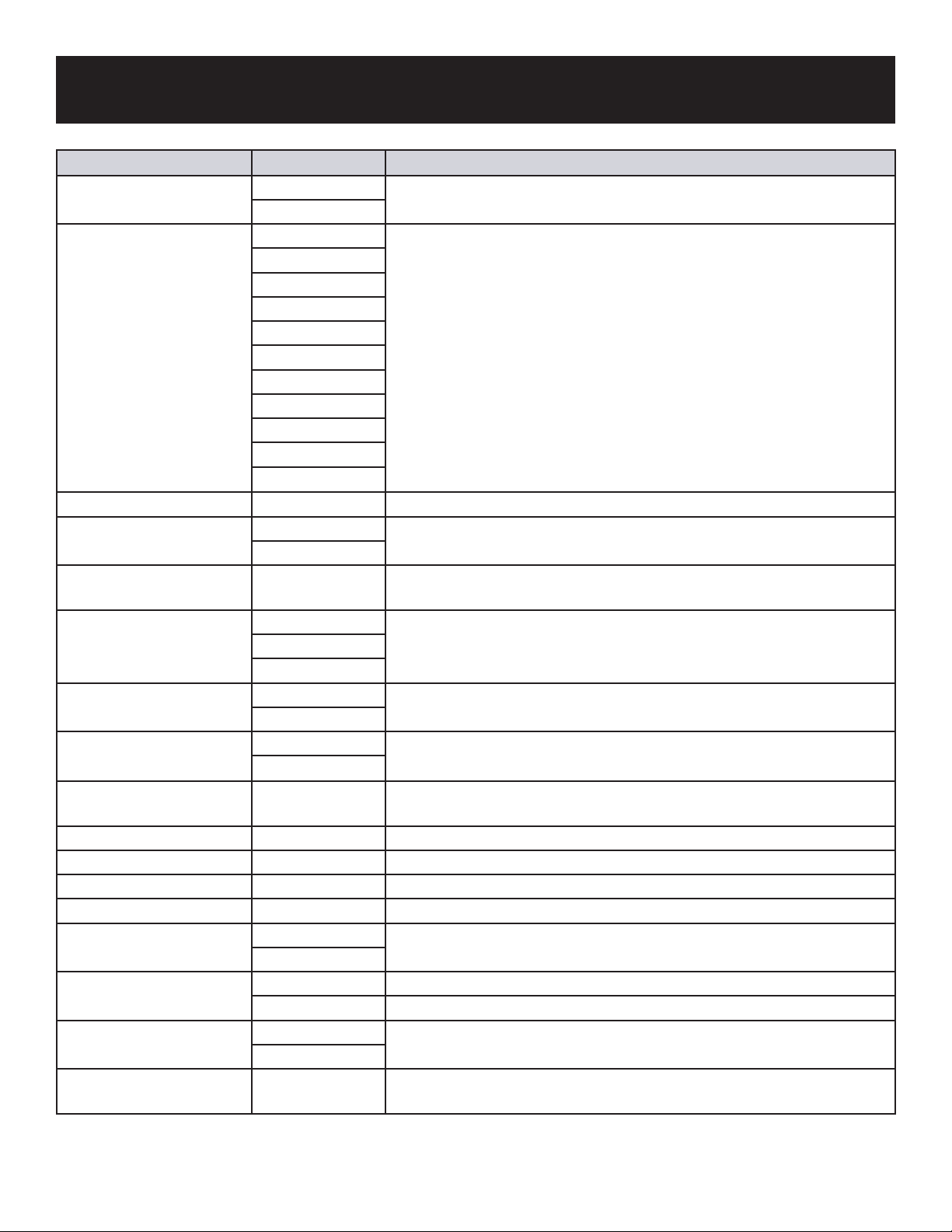
Set Up and NavigationControls and Basic Instructions
Setup Menu Sub-Menus Description
Separate window On Creates additional frames to view more than one picture at a time with a
maximum of four pictures at once
Off
Slide show transition Off Each picture in a slide show will be shown one after another. Choose a
transition to be used between those images
Fade
Shutter
Cross Combo
Mask
Brick
Dissolve
Bar
Expansion
Silk
Random
Slide show speed 5 ~ 300 seconds Choose from different slide show speeds
Slide show shuffl e On Lets you display photos in a random order
Off
Set favorite or select A small check mark will appear on the thumbnail image. To view your
favorite image, press the slide show button on the remote.
Music repeat One Allows you to repeat songs
All
Off
Reset settings Yes Resets all your settings back to the factory default
No
Full screen On View images at full screen
Off
Language Select the language of your choice: English, Italian, German, French,
Spanish
Copy fi le Copy fi les to the media card
Delete fi le Delete fi les
Brightness/contrast Degree bar Adjusts these settings
Color/tint Degree bar Adjusts these settings
Set time and Alarm clock Set current time Use these settings to set your clock time and your alarm time
Set alarm time
Clock style Photo mode Calendar with photo
Digital clock Displays a digital clock
Time format 24-hour Change clock format to either 12 or 24 hour time
12-hour
Auto slide setting Off Automatically turns on a slide show when the frame or remote is un-
touched for this period of time
