Pioneer MVH-A210BT operation manual
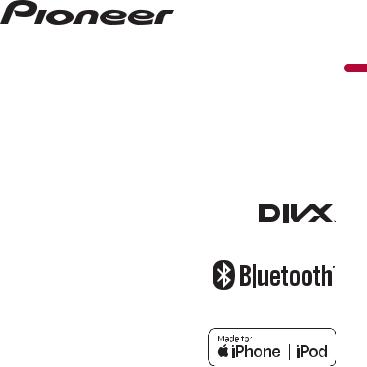
MVH-A210BT
RDS AV RECEIVER
English
Operation Manual

 Contents
Contents
|
|
■Settings |
29 |
Thank you for buying this Pioneer |
|
||
product. |
|
Displaying the setting screen................................ |
29 |
Please read through these instructions |
System settings .......................................................... |
29 |
|
so you will know how to operate your |
Theme settings........................................................... |
34 |
|
model properly. After you have finished |
Audio settings............................................................. |
35 |
|
reading the instructions, keep this |
|
Video settings ............................................................. |
37 |
document in a safe place for future |
|
■Favourite menu |
38 |
reference. |
|
||
|
|
■Other functions |
38 |
Important |
|
||
|
■Appendix |
40 |
|
|
|||
The screen shown in the examples may |
|||
differ from actual screens, which may be |
|
|
|
changed without notice for |
|
|
|
performance and function |
|
|
|
improvements. |
|
|
|
|
|
|
|
|
|
|
|
Remote control |
|
|
|
The remote control is sold separately. |
|
|
|
For details concerning operations, see |
|
|
|
the remote control manual. |
|
|
|
|
|
|
|
■Precaution ......................... |
3 |
|
|
■Parts and controls............. |
7 |
|
|
■Basic operation ................. |
8 |
|
|
■Bluetooth......................... |
11 |
|
|
■AV source ......................... |
17 |
|
|
■Smartphone connection for |
|
|
|
AV source ......................... |
18 |
|
|
■Radio................................ |
19 |
|
|
■Compressed files............. |
21 |
|
|
■iPod .................................. |
24 |
|
|
■AUX .................................. |
27 |
|
|
■Using the Karaoke |
|
|
|
Function........................... |
28 |
|
|
|
|
- 2 - |
|
English

 Precaution
Precaution
Certain country and government laws may prohibit or restrict the placement and use of this product in your vehicle. Please comply with all applicable laws and regulations regarding the use, installation and operation of this product.
If you want to dispose this product, do not mix it with general household waste. There is a separate collection system for used electronic products in accordance with legislation that requires proper treatment, recovery and recycling.
Private households in the member states of the EU, in Switzerland and Norway may return their used electronic products free of charge to designated collection facilities or to a retailer (if you purchase a similar new one).
For countries not mentioned above, please contact your local authorities for the correct method of disposal.
By doing so you will ensure that your disposed product undergoes the necessary treatment, recovery and recycling and thus prevent potential negative effects on the environment and human health.
 WARNING
WARNING
Slots and openings in the cabinet are provided for ventilation to ensure reliable operation of the product, and to protect it from overheating. To prevent fire hazard, the openings should never be blocked or covered with items (such as papers, floor mat, cloths).
 CAUTION
CAUTION
This product is evaluated in moderate and tropical climate condition under the Audio, video and similar electronic apparatus - Safety requirements, IEC 60065.
Important safety information
 WARNING
WARNING
•Do not attempt to install or service this product by yourself. Installation or servicing of this product by persons without training and experience in electronic equipment and automotive accessories may be dangerous and could expose you to the risk of electric shock, injury or other hazards.
•Do not allow this product to come into contact with liquids. Electrical shock could result. Also, damage to the product, smoke, and overheating could result from contact with liquids.
•If liquid or foreign matter should get inside this product, park your vehicle in a safe place, turn the ignition switch off (ACC OFF) immediately and consult your dealer or the nearest authorised Pioneer
-3 -
English
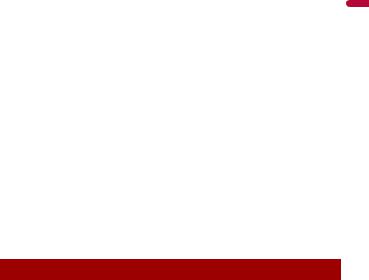
Service Station. Do not use this product in this condition because doing so may result in a fire, electric shock, or other failure.
•If you notice smoke, a strange noise or odour from this product, or any other abnormal signs on the LCD screen, turn off the power immediately and consult your dealer or the nearest authorised Pioneer Service Station. Using this product in this condition may result in permanent damage to the system.
•Do not disassemble or modify this product, as there are high-voltage components inside which may cause an electric shock. Be sure to consult your dealer or the nearest authorised Pioneer Service Station for internal inspection, adjustments or repairs.
Before using this product, be sure to read and fully understand the following safety information:
•Do not operate this product, any applications, or the rear view camera option (if purchased) if doing so will divert your attention in any way from the safe operation of your vehicle. Always observe safe driving rules and follow all existing traffic regulations. If you experience difficulty in operating this product, pull over, park your vehicle in a safe location and apply the handbrake before making the necessary adjustments.
•Never set the volume of this product so high that you cannot hear outside traffic and emergency vehicles.
•To promote safety, certain functions are disabled unless the vehicle is stopped and the handbrake is applied.
•Keep this manual handy as a reference for operating procedures and safety information.
•Do not install this product where it may (i) obstruct the driver’s vision, (ii) impair the performance of any of the vehicle’s operating systems or safety features, including air bags or hazard lamp buttons or (iii) impair the driver’s ability to safely operate the vehicle.
•Please remember to fasten your seat belt at all times while operating your vehicle. If you are ever in an accident, your injuries can be considerably more severe if your seat belt is not properly buckled.
•Never use headphones while driving.
To ensure safe driving
 WARNING
WARNING
•LIGHT GREEN LEAD AT POWER CONNECTOR IS DESIGNED TO DETECT PARKED STATUS AND MUST BE CONNECTED TO THE POWER SUPPLY SIDE OF THE HANDBRAKE SWITCH. IMPROPER CONNECTION OR USE OF THIS LEAD MAY VIOLATE APPLICABLE LAW AND MAY RESULT IN SERIOUS INJURY OR DAMAGE.
•Do not take any steps to tamper with or disable the handbrake interlock system which is in place for your protection. Tampering with or disabling the handbrake interlock system could result in serious injury or death.
•To avoid the risk of damage and injury and the potential violation of applicable laws, this product is not for use with a video image that is visible to the driver.
•In some countries the viewing of video image on a display inside a vehicle even by persons other than the driver may be illegal. Where such regulations apply, they must be obeyed.
-4 -
English

If you attempt to watch video image while driving, the warning “Viewing of front seat video source while driving is strictly prohibited.” will appear on the screen. To watch video image on this display, stop the vehicle in a safe place and apply the handbrake.
Please keep the brake pedal pushed down before releasing the handbrake.
When using a display connected to V OUT
The video output terminal (V OUT) is for connection of a display to enable passengers in the rear seats to watch video images.
 WARNING
WARNING
NEVER install the rear display in a location that enables the driver to watch video images while driving.
To avoid battery exhaustion
Be sure to run the vehicle engine while using this product. Using this product without running the engine can drain the battery.
 WARNING
WARNING
Do not install this product in a vehicle that does not have an ACC wire or circuitry available.
Rear view camera
With an optional rear view camera, you are able to use this product as an aid to keep an eye on trailers, or backing into a tight parking spot.
 WARNING
WARNING
•SCREEN IMAGE MAY APPEAR REVERSED.
•USE INPUT ONLY FOR REVERSE OR MIRROR IMAGE REAR VIEW CAMERA. OTHER USE MAY RESULT IN INJURY OR DAMAGE.
 CAUTION
CAUTION
The rear view mode is to use this product as an aid to keep an eye on the trailers, or while backing up. Do not use this function for entertainment purposes.
Handling the USB connector
 CAUTION
CAUTION
•To prevent data loss and damage to the storage device, never remove it from this product while data is being transferred.
•Pioneer cannot guarantee compatibility with all USB mass storage devices and assumes no responsibility for any loss of data on media players, iPhone, smartphone, or other devices while using this product.
-5 -
English

In case of trouble
Should this product fail to operate properly, contact your dealer or nearest authorised Pioneer Service Station.
Visit our website
Visit us at the following site:
http://www.pioneer-car.eu
•Register your product. We will keep the details of your purchase on file to help you refer to this information in the event of an insurance claim such as loss or theft.
•We offer the latest information about PIONEER CORPORATION on our website.
•Pioneer regularly provides software updates to further improve it’s products. Please check the support section of the Pioneer website for all available software updates.
About this product
•This product does not work correctly in areas other than Europe. The RDS (Radio Data System) function operates only in areas with FM stations broadcasting RDS signals. The RDS-TMC service can also be used in the area where there is a station that broadcasts the RDS-TMC signal.
•The Pioneer CarStereo-Pass is for use only in Germany.
Protecting the LCD panel and screen
•Do not expose the LCD screen to direct sunlight when this product is not used. This may result in LCD screen malfunction due to the resulting high temperatures.
•When using a mobile phone, keep the aerial of the mobile phone away from the LCD screen to prevent disruption of the video in the form of spots, coloured stripes, etc.
•To protect the LCD screen from damage, be sure to touch the touch panel keys only with your finger and do so gently.
Notes on internal memory
•The information will be erased by disconnecting the yellow lead from the battery (or removing the battery itself).
•Some of the settings and recorded contents will not be reset.
-6 -
English
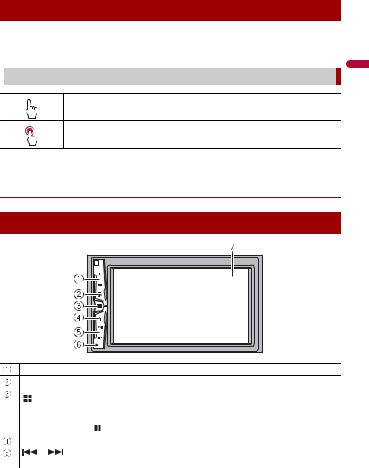
About this manual
This manual uses diagrams of actual screens to describe operations. However, the screens on some units may not match those shown in this manual depending on the model used.
 Meanings of symbols used in this manual
Meanings of symbols used in this manual
This indicates to touch the appropriate soft key on the touch screen.
This indicates to touch and hold the appropriate soft key on the touch screen.
English
 Parts and controls
Parts and controls
Main unit
VOL (+/-)
MUTE
|
|
Press to display the top menu screen. |
|
|
|
Press and hold to power off. To power back on, press any button. |
|
|
|
|
|
|
|
NOTE |
|
|
|
The |
icon appears when the power is on. |
|
|
|
|
DISP |
|
Press to turn the display on or off. |
|
|
|
||
or |
Performs manual seek tuning, fast forwards, reverse and track search controls. |
||
|
|
Press to answer or end a call. |
|
- 7 -

RESET |
Press to reset the microprocessor (page 8). |
LCD screen
 Basic operation
Basic operation
Resetting the microprocessor
 CAUTION
CAUTION
•Pressing the RESET button resets settings and recorded contents to the factory settings.
–Do not perform this operation when a device is connected to this product.
–Some of the settings and recorded contents will not be reset.
•The microprocessor must be reset under the following conditions:
–Prior to using this product for the first time after installation.
–If this product fails to operate properly.
–If there appears to be problems with the operation of the system.
1 Turn the ignition switch OFF.
2Press RESET with a pen tip or other pointed tools.
Settings and recorded contents are reset to the factory settings.
Starting up the unit
1Start the engine to boot up the system.
The [Select Program Language] screen appears.
NOTE
From the second time on, the screen shown will differ depending on the previous conditions.
2 Touch the language.
3Touch 

 .
.
The top menu screen appears.
Using the touch panel
You can operate this product by touching the keys on the screen directly with your fingers.
NOTE
To protect the LCD screen from damage, be sure to touch the screen only with your finger gently.
English
- 8 -
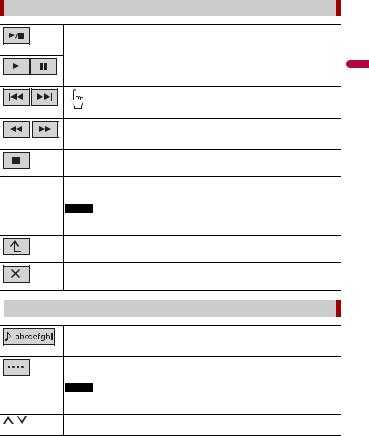
Common touch panel keys |
|
|
Switches between playback and pause. |
|
Skips files (or tracks) forwards or backwards. |
|
Performs fast reverse or fast forwards. |
|
Touch again to change the playback speed. |
|
Stops playback. |
Text |
When all characters are not displayed, the rests are automatically scrolled on |
information |
the display. The characters are displayed by touching the text information. |
|
NOTE |
|
This function is available only when you stop your vehicle in a safe place and apply |
|
the handbrake. |
|
Returns to the previous screen. |
|
Close the screen. |
 Operating list screens
Operating list screens
Starts playback the item.
Appears when all characters are not displayed on the display area.
If you touch the key, the rests are scrolled for display.
NOTE
This function is available only when you stop your vehicle in a safe place and apply the handbrake.
Appears when items cannot be displayed on a single page.
Touch  or
or  to view any hidden items.
to view any hidden items.
English
- 9 -

 Operating the time bar
Operating the time bar
You can change the playback point by dragging the key.
NOTE
The time bar function may vary depending on the activating source.
Top menu screen
6/10 21 48
48
|
|
|
|
|
BluetoothAudio |
|
|
|
Camera |
|
|
|
|
|
|
|
|
||
|
|
|
|
|
|
|
|
||
|
|
Radio |
USB |
AUX |
|||||
|
|
|
|
|
|
|
|
|
|
|
|
|
|
|
|
|
|
|
|
Source icons
Setting the time and date (page 38)
Settings (page 29) and Favourite menu (page 38)
Hands-free phoning (page 13)
AV source off
If you select 

 , you can turn off almost all functions.
, you can turn off almost all functions.
The unit turns on by operating following functions:
•An incoming call is received (only for hands-free phoning via Bluetooth).
•A rear view camera image is input when the vehicle is in reverse.
•A button on this unit is pressed.
•The ignition switch is turned off (ACC OFF), then turned on (ACC ON).
English
- 10 -

 Bluetooth
Bluetooth
Bluetooth connection
1 Turn on the Bluetooth function on the device.
2 Press 


 .
.
3Touch 

 then
then 

 .
.
The Bluetooth menu screen appears.
4 Touch [Connection].
5Touch 

 .
.
The unit starts to search for available devices, then displays them in the device list.
6Touch the Bluetooth device name.
After the device is successfully registered, a Bluetooth connection is established by the system. Once the connection is established, the device name is displayed on the list.
NOTES
•If three devices are already paired, [Memory Full] is displayed. Delete a paired device first (page 12).
•If your device supports SSP (Secure Simple Pairing), a six-digit number appears on the display of this product. Touch [Yes] to pair the device.
•

 is invalid when the device is already connected, also is invalid during connecting or disconnecting.
is invalid when the device is already connected, also is invalid during connecting or disconnecting.
TIP
The Bluetooth connection can also be made by detecting this product from the Bluetooth device. Before registration, make sure that [Visibility] in the [Bluetooth] menu is set to [On] (page 12). For details on Bluetooth device operations, refer to the operating instructions supplied with the Bluetooth device.
Bluetooth settings
1 |
|
|
|
|
|
|
|
Press |
|
|
. |
|
|
|
|
2 |
|
|
|
|
|
|
|
Touch |
|
|
then |
|
. |
||
 CAUTION
CAUTION
Never turn this product off and disconnect the device while the Bluetooth setting operation is being processed.
English
- 11 -

Menu Item |
|
Description |
||||||
[Connection] |
|
Connect, disconnect, or delete registered Bluetooth device |
||||||
|
|
manually. |
|
|
||||
|
|
Touch |
|
|
|
to delete registered device. |
||
|
|
|
|
|
||||
|
|
To connect |
a registered Bluetooth device manually, touch |
|||||
|
|
the name of the device. |
||||||
|
|
To disconnect the device, touch the name of the connected |
||||||
|
|
device in the list. |
||||||
|
|
|
|
|
|
|
|
|
|
|
|
NOTE |
|
|
|||
|
|
Connect the Bluetooth device manually in the following cases: |
||||||
|
|
• |
Two or more Bluetooth devices are registered, and you want to |
|||||
|
|
• |
manually select the device to be used. |
|||||
|
|
You want to reconnect a disconnected Bluetooth device. |
||||||
|
|
• |
Connection cannot be established automatically for some reason. |
|||||
[Auto Connect] |
|
Select [On] to connect the last connected Bluetooth device |
||||||
[On] [Off] |
|
automatically. |
||||||
[Visibility] |
|
Select [On] to make this product visible to the other device. |
||||||
[On] [Off] |
|
|
|
|
|
|
|
|
[PIN Code Input] |
|
Change the PIN code for Bluetooth connection. |
||||||
|
|
The default PIN code is “0000”. |
||||||
|
|
1 Touch [0] to [9] to input the pin code (up to 8 digits). |
||||||
|
2 |
Touch |
|
|
. |
|||
[Device Information] |
|
Displaying the device name and address of this product. |
||||||
[Bluetooth Memory Clear] |
|
Touch [Clear] then [OK] to clear the Bluetooth memory. |
||||||
[BT Software Update] |
|
Updates the Bluetooth software version by connecting the |
||||||
|
|
external memory. |
||||||
|
|
TIP |
|
|
||||
|
|
This function is available when the source is off. |
||||||
[BT Version Info.] |
|
Displaying the Bluetooth version. |
||||||
|
|
|
|
|
|
|
|
|
Switching the connected Bluetooth device
You can switch among the connected Bluetooth devices using the switch devices key in the Bluetooth menu.
•You can register up to three Bluetooth devices on this product (page 11).
•The Bluetooth audio player can be switched to other Bluetooth devices on the Bluetooth audio playback screen.
•Only one device can be connected as a hands-free phoning.
-12 -
English
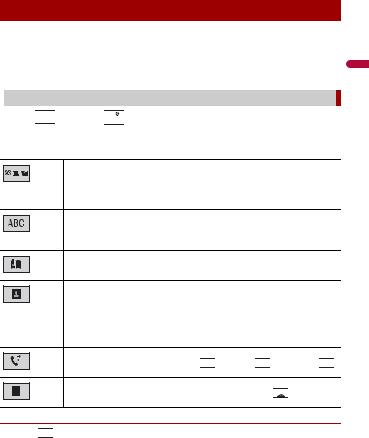
Hands-free phoning
To use this function you need to connect your mobile phone to this product via Bluetooth in advance (page 11).
 CAUTION
CAUTION
For your safety, avoid talking on the phone as much as possible while driving.
 Making a phone call
Making a phone call
1Press 


 , then touch
, then touch 

 .
.
The phone menu screen appears.
2 Touch one of the call icons on the phone menu screen.
The following items are displayed.
• Name of the current mobile phone
•List number of the current mobile phone
•Reception status of the current mobile phone
•Battery status of the current mobile phone
Initial searches the phone book.
Each time you press the button, English and system language may switch depending on the system language setting.
Touch the list area to stop initial search.
Using preset dial list (page 14)
Using phone book
Select a contact from the phone book. Touch the desired name on the list then select the phone number.
TIPS
•The contacts on your phone will be automatically transferred to this product.
•Update the phone book manually.
Using call history
Make a phone call from the received call 

 , dialled call
, dialled call 

 , or missed call
, or missed call 

 .
.
Direct phone number input
Enter the number keys to enter the phone number then touch 

 to make a call.
to make a call.
To end the call
1 Touch 

 .
.
English
- 13 -

 Using the preset dial lists
Using the preset dial lists
Registering a phone number |
|
|
|||
You can easily store up to six phone numbers per device as presets. |
|
||||
1 |
Press |
, then touch |
. |
|
|
2 |
Touch |
or |
. |
|
English |
|
On the [Phone Book] screen, touch the desired name to display the contact’s phone |
||||
|
|
||||
3 |
number. |
|
|
|
|
Touch |
. |
|
|
|
|
Dialling from the preset dial list
1 Touch 

 .
.
2Touch the desired entry on the list to make a call.
The dial screen appears and dialling starts.
Deleting a phone number
1 |
Press |
, then touch |
. |
|
2 |
Touch |
then |
. |
|
3 |
Touch [Yes]. |
|
|
|
 Receiving a phone call
Receiving a phone call
1 Touch 

 to answer the call.
to answer the call.
Touch  to end the call.
to end the call.
TIPS
• Touch 

 while getting a call waiting, switch to the talking person.
while getting a call waiting, switch to the talking person.
• Touch 

 while getting a call waiting to reject the call.
while getting a call waiting to reject the call.
 Phone settings
Phone settings
1 Press |
|
, then touch |
|
|
and |
|
. |
|
|
|
|
|
|
|
|
Menu Item |
|
|
Description |
||||
[Auto Answer] |
Select [On] to answer an incoming call automatically. |
||||||
[On] [Off] |
|
|
|
|
|
|
|
[Ring Tone] |
|
|
Select [On] if the ring tone does not come out from the car |
||||
[On] [Off] |
|
|
speakers. |
|
|||
|
|
|
|
|
|
|
|
- 14 -

Menu Item |
Description |
[Invert Name] |
Select [Yes] to change the order of the first and last names |
|
in the phone book. |
|
|
 Setting the private mode
Setting the private mode
During a conversation, you can switch to private mode (talk directly on your mobile phone).
1 Touch 



 or
or 





 to turn private mode on or off.
to turn private mode on or off.
 Adjusting the other party’s listening volume
Adjusting the other party’s listening volume
This product can be adjusted to the other party’s listening volume.
1 Touch 




 to switch between the three volume levels.
to switch between the three volume levels.
 Notes for hands-free phoning
Notes for hands-free phoning
General notes
•Connection to all mobile phones featuring Bluetooth wireless technology is not guaranteed.
•The line-of-sight distance between this product and your mobile phone must be 10 metres or less when sending and receiving voice and data via Bluetooth technology.
•With some mobile phones, the ring sound may not be output from the speakers.
•If private mode is selected on the mobile phone, hands-free phoning may be disabled.
Registration and connection
•Mobile phone operations vary depending on the type of mobile phone. Refer to the instruction manual that came with your mobile phone for detailed instructions.
•When phone book transfer does not work, disconnect your phone and then perform pairing again from your phone to this product.
Making and receiving calls
•You may hear a noise in the following situations:
–When you answer the phone using the button on the phone.
–When the person on the other end of the line hangs up the phone.
•If the person on the other end of the line cannot hear the conversation due to an echo, decrease the volume level for hands-free phoning.
•With some mobile phones, even after you press the accept button on the mobile phone when a call comes in, hands-free phoning may not be performed.
•The registered name will appear if the phone number is already registered in the phone book. When the same phone number is registered under different names, only the phone number will be displayed.
-15 -
English
