Pioneer MVH-07UB, MVH-07UBG User Manual

DIGITAL MEDIA RECEIVER
ЦИФРОВОЙ МУЛЬТИМЕДИЙНЫЙ ПРИЕМНИК
MVH-07UBG
MVH-07UB
Русский English
Owner’s Manual Руководство пользователя

Table of Contents |
|
Before You Start....................................................................................... |
3 |
Getting Started........................................................................................ |
3 |
Radio.......................................................................................................... |
5 |
USB/AUX ................................................................................................... |
6 |
Settings ..................................................................................................... |
7 |
FUNCTION settings ................................................................................. |
7 |
AUDIO settings......................................................................................... |
7 |
SYSTEM settings ...................................................................................... |
8 |
ILLUMINATION settings.......................................................................... |
8 |
Connections/Installation ....................................................................... |
9 |
Additional Information ........................................................................ |
11 |
2 En
About this manual:
In the following instructions, a USB memory or USB audio player are referred to as “USB device”.

 Before You Start
Before You Start
Thank you for purchasing this PIONEER product
To ensure proper use, please read through this manual before using this product. It is especially important that you read and observe WARNINGs and CAUTIONs in this manual. Please keep the manual in a safe and accessible place for future reference.
If you want to dispose this product, do not mix it with general household waste. There is a separate collection system for used electronic products in accordance with legislation that requires proper treatment, recovery and recycling.
Private households in the member states of the EU, in Switzerland and Norway may return their used electronic products free of charge to designated collection facilities or to a retailer (if you purchase a similar new one).
For countries not mentioned above, please contact your local authorities for the correct method of disposal.
By doing so you will ensure that your disposed product undergoes the necessary treatment, recovery and recycling and thus prevent potential negative effects on the environment and human health.
 WARNING
WARNING
•Do not attempt to install or service this product by yourself. Installation or servicing of this product by persons without training and experience in electronic equipment and automotive accessories may be dangerous and could expose you to the risk of electric shock, injury or other hazards.
•Do not attempt to operate the unit while driving. Make sure to pull off the road and park your vehicle in a safe location before attempting to use the controls on the device.
 CAUTION
CAUTION
•Do not allow this unit to come into contact with moisture and/or liquids. Electrical shock could result. Also, damage to this unit, smoke, and overheating could result from contact with liquids.
•Always keep the volume low enough to hear outside sounds.
•The Pioneer CarStereo-Pass is for use only in Germany.
If you experience problems
Should this unit fail to work properly, please contact your dealer or nearest authorized PIONEER Service Station.
Getting Started |
|
|
Basic operation |
|
English |
MVH-07UBG/07UB |
|
|
|
|
|
SRC (source)/OFF |
Display window |
|
M.C. (multi-control) dial |
|
|
Detach button
BAND/ |
/DIMMER Display button* |
* This button is referred to as DISP in this manual.
Frequently used operations
The available buttons vary depending on the unit.
Purpose |
Operation |
|
Turn on the power* |
Press SRC/OFF to turn on the power. |
|
|
Press and hold SRC/OFF to turn off the |
|
|
power. |
|
|
|
|
Adjust the volume |
Turn the M.C. dial. |
|
|
|
|
Select a source |
Press SRC/OFF repeatedly. |
|
|
|
|
Change the display information |
Press DISP repeatedly. |
|
|
|
|
Return to the previous display/list |
Press |
/DIMMER. |
|
|
|
Return to the normal display from the |
Press BAND/ . |
|
menu. |
|
|
|
|
|
*When this unit’s blue/white lead is connected to the vehicle’s auto-antenna relay control terminal, the vehicle’s antenna extends when this unit’s source is turned on. To retract the antenna, turn the source off.
En 3
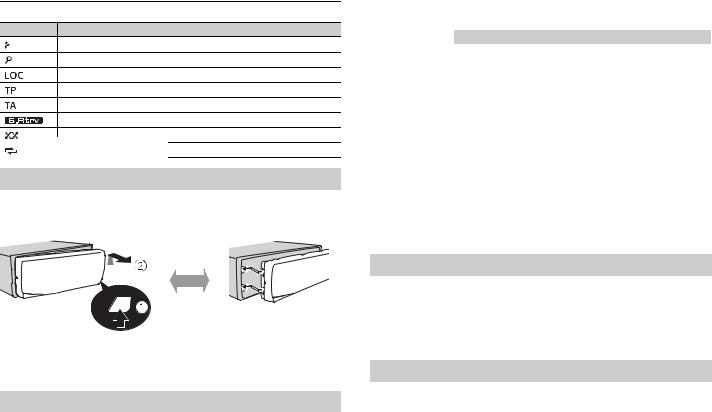
Display indication
Indication Description
Appears when a lower tier of the menu or folder exists.
Appears when the  button is pressed.
button is pressed.
Appears when the local seek tuning function is set (page 7).
Appears when a traffic program is received.
Appears when traffic announcements are received (page 7).
Appears when the sound retriever function is set (page 7).
Appears when random/shuffle play is set.
Appears when repeat play is set.
Detaching the front panel
Detach the front panel to prevent theft. Remove any cables and devices attached to the front panel and turn off the unit before detaching it.
Detach |
Attach |
 Important
Important
•Avoid subjecting the front panel to excessive shock.
•Keep the front panel out of direct sunlight and high temperatures.
•Always store the detached front panel in a protective case or bag.
Setup menu
When you turn the ignition switch to ON after installation, [SET UP :YES] appears in the display.
1Press the M.C. dial.
The setup menu disappears after 30 seconds of no operation. If you prefer not to set at this time, turn the M.C. dial to select [NO], then press to confirm.
4 En
2Turn the M.C. dial to select the options, then press to confirm.
To proceed to the next menu option, you need to confirm your selection.
Menu Item |
Description |
LANGUAGE |
Select the language to display the text information from a |
[ENG](English), |
compressed audio file. |
[РУС](Russian), |
|
[TUR](Turkish) |
|
|
|
CLOCK SET |
Set the clock. |
|
|
FM STEP |
Select the FM tuning step from 100 kHz or 50 kHz. |
[100], [50] |
|
|
|
3[QUIT :YES] appears when all the settings have been made.
To return to the first item of the setup menu, turn the M.C. dial to select [QUIT :NO], then press to confirm.
4 Press the M.C. dial to confirm the settings.
NOTES
•You can cancel the menu setting by pressing SRC/OFF.
•These settings can be made at any time from the SYSTEM settings (page 8) and INITIAL settings (page 4).
Canceling the demonstration display (DEMO OFF)
1 Press the M.C. dial to display the main menu.
2 Turn the M.C. dial to select [SYSTEM], then press to confirm.
3 Turn the M.C. dial to select [DEMO OFF], then press to confirm.
4 Turn the M.C. dial to select [YES], then press to confirm.
INITIAL settings
1 Press and hold SRC/OFF until the unit turns off.
2 Press and hold SRC/OFF to display the main menu.
3 Turn the M.C. dial to select [INITIAL], then press to confirm.
4 Turn the M.C. dial to select an option, then press to confirm.

NOTE
The options vary depending on the unit.
Menu Item |
Description |
|
FM STEP |
Select the FM tuning step from 100 kHz or 50 kHz. |
|
[100], [50] |
|
|
|
|
|
SP-P/O MODE |
Select when there is a full-range speaker connected to the rear |
|
|
[REAR/SUB.W] |
speaker output leads and there is a subwoofer connected to the |
|
RCA output. |
|
|
|
|
|
|
|
|
[SUB.W/SUB.W] |
Select when there is a passive subwoofer connected directly to |
|
|
the rear speaker output leads and there is a subwoofer |
|
|
connected to the RCA output. |
|
|
|
|
[REAR/REAR] |
Select when there are full-range speakers connected to the rear |
|
|
speaker output leads and RCA output. If there is a full-range |
|
|
speaker connected to the rear speaker output leads, and the |
|
|
RCA output is not used, you may select either [REAR/SUB.W] or |
|
|
[REAR/REAR]. |
|
|
|
SYSTEM RESET |
Select [YES] to initialize the unit settings. The unit will be |
|
|
[YES], [CANCEL] |
restarted automatically. (Some of the settings may be retained |
|
even after resetting the unit.) |
|
|
|
|
|
|
|
 Radio
Radio
The tuner frequencies on this unit are allocated for use in Western Europe, Asia, the Middle East, Africa and Oceania. Use in other areas may result in poor reception. The RDS (radio data system) function only works in areas that broadcast RDS signals for FM stations.
Receiving preset stations
1 Press SRC/OFF to select [RADIO].
2 Press BAND/  to select the band from [FM1], [FM2], [FM3], [MW] or [LW].
to select the band from [FM1], [FM2], [FM3], [MW] or [LW].
3 Press a number button (1/  to 6/
to 6/  ).
).
TIP
The  /
/  buttons can be also used to select a preset station when [SEEK] is set to [PCH] in the FUNCTION settings (page 7).
buttons can be also used to select a preset station when [SEEK] is set to [PCH] in the FUNCTION settings (page 7).
Best stations memory (BSM)
The six strongest stations are stored on the number buttons (1/ |
to 6/ |
). |
|
1 |
After selecting the band, press the M.C. dial to display the main menu. |
||
2 |
Turn the M.C. dial to select [FUNCTION], then press to confirm. |
English |
|
3 |
Turn the M.C. dial to select [BSM], then press to confirm. |
|
|
|
|
||
To seek a station manually
1After selecting the band, press  /
/  to select a station.
to select a station.
Press and hold  /
/  then release to seek an available station. Scanning stops when the unit receives a station. To cancel seek tuning, press
then release to seek an available station. Scanning stops when the unit receives a station. To cancel seek tuning, press  /
/  .
.
NOTE
[SEEK] needs to be set to [MAN] in the FUNCTION settings (page 7).
To store stations manually
1While receiving the station you want to store, press and hold one of the number buttons (1/  to 6/
to 6/  ) until it stops flashing.
) until it stops flashing.
Using PTY functions
The unit searches for a station by PTY (program type) information.
1 Press  during FM reception.
during FM reception.
2Turn the M.C. dial to select a program type from [NEWS/INFO], [POPULAR], [CLASSICS] or [OTHERS].
3Press the M.C. dial.
The unit begins to search for a station. When it is found, its program service name is displayed.
NOTES
•To cancel the search, press the M.C. dial.
•The program of some stations may differ from that indicated by the transmitted PTY.
•If no station is broadcasting the type of program you searched for, [NOT FOUND] is displayed for about two seconds and then the tuner returns to the original station.
PTY list
For more details about PTY list, visit the following site:
http://www.pioneer.eu/eur/products/25/121/tech/CarAudio/PTY.html
En 5

 USB/AUX
USB/AUX
Playing back
Disconnect headphones from the device before connecting it to the unit.
USB port
M.C. (multi-control) dial
SRC (source)/OFF |
AUX input jack (3.5 mm stereo jack) |
USB device
1 Open the USB port cover.
2 Plug in the USB device using an appropriate cable.
 CAUTION
CAUTION
Use an optional Pioneer USB cable (CD-U50E) to connect the USB storage device as any device connected directly to the unit will protrude out from the unit, which could be dangerous.
Before removing the device, stop playback.
MTP connection
A device installed with Android OS 4.0 or later can be connected to the unit via MTP, using the cable supplied with the device. However, depending on the connected device and the numbers of the files in the device, audio files/songs may not be able to be played back via MTP. Note that MTP connection is not compatible with WAV.
AUX
1 Insert the stereo mini plug into the AUX input jack.
2 Press SRC/OFF to select [AUX] as the source.
6 En
NOTE
If [AUX] is set to [OFF] in the SYSTEM settings, [AUX] cannot be selected as a source.
Operations
You can make various adjustments in the FUNCTION settings (page 7).
Note that the following operations do not work for an AUX device. To operate an AUX device, use the device itself.
Purpose |
Operation |
|
|
|
Select a folder/album*1 |
Press 1/ |
or 2/ . |
|
|
|
|
|
|
|
Select a track/song (chapter) |
Press |
or |
. |
|
|
|
|
|
|
Fast forward or reverse |
Press and hold |
or |
. |
|
|
|
|
||
Search for a file from a list |
1 Press |
to display the list. |
||
|
2 Turn the M.C. dial to select the desired |
|||
|
file (folder) name or category, then press |
|||
|
to confirm. |
|
|
|
|
3 Turn the M.C. dial to select the desired |
|||
|
file, then press to confirm. |
|
||
|
Playback starts. |
|
|
|
|
|
|||
View a list of the files in the selected folder/ |
Press the M.C. dial when a folder/category |
|||
category*1 |
is selected. |
|
|
|
|
|
|||
Play a song in the selected folder/ |
Press and hold the M.C. dial when a folder/ |
|||
category*1 |
category is selected. |
|
||
|
|
|
|
|
Repeat play |
Press 6/ |
. |
|
|
|
|
|
|
|
Random play |
Press 5/ |
. |
|
|
|
|
|
|
|
Pause/resume playback |
Press 4/PAUSE. |
|
|
|
|
|
|
|
|
Sound retriever*2 |
Press 3/S.Rtrv. |
|
|
|
|
[1]: Effective for low compression rates |
|||
|
[2]: Effective for high compression rates |
|||
|
|
|
||
Return to root folder (USB only)*1 |
Press and hold BAND/ . |
|
||
|
|
|
|
|
Change drives in USB device |
Press BAND/ . |
|
|
|
(Devices that support the USB mass storage |
|
|
|
|
device class protocol only) |
|
|
|
|
|
|
|
|
|
*1 Compressed audio files only
*2 When there is no 3/S.Rtrv button on the unit, the sound retriever function can be set by the FUNCTION settings.

 Settings
Settings
You can adjust various settings in the main menu.
1 Press the M.C. dial to display the main menu.
2Turn the M.C. dial to select one of the categories below, then press to confirm.
•FUNCTION settings (page 7)
•AUDIO settings (page 7)
•SYSTEM settings (page 8)
•ILLUMINATION settings (page 8)
3 Turn the M.C. dial to select the options, then press to confirm.
FUNCTION settings
The menu items vary according to the source.
Menu Item |
Description |
|
||||||||||
FM SETTING |
|
|
|
|
||||||||
|
|
|
||||||||||
|
|
|
||||||||||
[TALK], [STANDARD], [MUSIC] |
Match the sound quality level with the broadcast |
|||||||||||
|
|
|
|
|
|
|
|
|
|
|
signal conditions of the FM band signal. |
|
|
|
|
|
|
|
|
|
|
|
|
(Available only when FM band is selected.) |
|
|
|
|
|
|
|
|
|
|
|
|
|
|
BSM |
|
|
|
|
|
|
Store the six strongest stations on the number |
|||||
|
||||||||||||
|
||||||||||||
|
|
|
|
|
|
|
|
|
|
|
||
|
|
|
|
|
|
|
|
|
|
|
buttons (1/ |
to 6/ ) automatically. |
|
|
|
|
|
|
|
|
|
|
|
|
|
REGIONAL |
|
|
|
|
||||||||
|
|
|
||||||||||
|
|
|
||||||||||
[ON], [OFF] |
Limit the reception to the specific regional |
|||||||||||
|
|
|
|
|
|
|
|
|
|
|
programs when AF (alternative frequencies |
|
|
|
|
|
|
|
|
|
|
|
|
search) is selected. (Available only when FM |
|
|
|
|
|
|
|
|
|
|
|
|
band is selected.) |
|
|
|
|
|
|
|
|
|
|
|
|
|
|
LOCAL |
|
|
|
|
||||||||
|
|
|
||||||||||
|
|
|
||||||||||
FM: [OFF], [LV1], [LV2], [LV3], [LV4] |
Restrict the tuning station according to the |
|||||||||||
MW/LW: [OFF], [LV1], [LV2] |
signal strength. |
|||||||||||
|
|
|
|
|
|
|
|
|
|
|
|
|
TA |
|
|
|
|
||||||||
|
|
|
||||||||||
|
|
|
||||||||||
[ON], [OFF] |
Receive current traffic information if available. |
|||||||||||
|
|
|
|
|
|
|
|
|
|
|
(Available only when FM band is selected.) |
|
|
|
|
|
|
|
|
|
|
|
|
|
|
Menu Item |
Description |
|
|
||||||
AF |
|
|
|
|
|
|
|
|
|
|
|
|
|
||||||
|
|
|
|
||||||
[ON], [OFF] |
Allow the unit to retune to a different frequency |
||||||||
|
|
|
|
|
|
|
providing the same station. (Available only when |
||
|
|
|
|
|
|
|
FM band is selected.) |
||
|
|
|
|
|
|
|
|
|
|
NEWS |
|
|
|
|
|
||||
|
|
|
|
||||||
|
|
|
|
||||||
[ON], [OFF] |
Interrupt the currently selected source with |
||||||||
|
|
|
|
|
|
|
news programs. (Available only when FM band is |
||
|
|
|
|
|
|
|
selected.) |
|
|
|
|
|
|
|
|
|
|
|
|
SEEK |
|
|
|
|
|
||||
|
|
|
|
||||||
|
|
|
|
||||||
[MAN], [PCH] |
Assign |
/ |
buttons to seek the stations |
||||||
|
|
|
|
|
|
|
one by one (manual tuning) or select a station |
||
|
|
|
|
|
|
|
from the preset channels. |
||
|
|
|
|
|
|
|
|
|
|
S.RTRV |
|
|
|
||||||
[1] (effective for low compression |
Enhance compressed audio and restore rich |
||||||||
rates), |
sound. |
|
|
||||||
[2] (effective for high |
|
|
|
||||||
compression rates), |
|
|
|
||||||
[OFF] |
|
|
|
||||||
|
|
|
|
|
|
|
|
|
|
AUDIO settings
Menu Item |
Description |
FADER*1 |
|
|
Adjust the front and rear speaker balance. |
|
|
BALANCE |
|
|
Adjust the left and right speaker balance. |
|
|
EQ SETTING |
|
[SUPER BASS], [POWERFUL], |
Select or customize the equalizer curve. |
[NATURAL], [VOCAL], [CUSTOM1], |
[CUSTOM1] can be set separately for each source. |
[CUSTOM2], [FLAT] |
[CUSTOM2] is a shared setting used for all |
|
sources. |
Select an equalizer band and |
You can also switch the equalizer by pressing |
level for further customizing. |
repeatedly. |
Equalizer band: [80HZ], [250HZ], |
|
[800HZ], [2.5KHZ], [8KHZ] |
|
Equalizer level: [+6] to [–6] |
|
|
|
English
En 7

Menu Item |
Description |
LOUDNESS |
|
[OFF], [LOW], [MID], [HI] |
Compensate for clear sound at low volume. |
|
|
SUB.W*2 |
|
[NOR], [REV], [OFF] |
Select the subwoofer phase. |
|
|
SUB.W CTRL*2*3 |
|
Cut-off frequency: [50HZ], |
Only frequencies lower than those in the |
[63HZ], [80HZ], [100HZ], [125HZ], |
selected range are output from the subwoofer. |
[160HZ], [200HZ] |
|
Output level: [–24] to [+6] |
|
Slope level: [–12], [–24] |
|
|
|
BASS BOOST |
|
[0] to [+6] |
Select the bass boost level. |
|
|
HPF SETTING |
|
Cut-off frequency: [OFF], [50HZ], |
Only frequencies higher than the high-pass filter |
[63HZ], [80HZ], [100HZ], [125HZ], |
(HPF) cutoff are output from the speakers. |
[160HZ], [200HZ] |
|
Slope level: [–12], [–24] |
|
|
|
SLA |
|
[+4] to [–4] |
Adjust the volume level for each source except |
|
FM. |
|
|
*1 Not available when [SUB.W/SUB.W] is selected in [SP-P/O MODE] in the INITIAL settings (page 5). *2 Not available when [REAR/REAR] is selected in [SP-P/O MODE] in the INITIAL settings (page 5). *3 Not available when [OFF] is selected in [SUB.W].
SYSTEM settings
You can also access to these menus when the unit is turned off.
Menu Item |
Description |
LANGUAGE |
|
[ENG](English), [РУС](Russian), |
Select the language to display the text |
[TUR](Turkish) |
information from a compressed audio file. |
|
|
CLOCK SET |
|
|
Set the clock (page 4). |
|
|
12H/24H |
|
[12H], [24H] |
Select the time notation. |
|
|
8 En
Menu Item |
Description |
AUTO PI |
|
[ON], [OFF] |
Search for a different station with the same |
|
programming, even if using a preset station. |
|
|
AUX |
|
[ON], [OFF] |
Set to [ON] when using an auxiliary device |
|
connected to the unit. |
|
|
PW SAVE* |
|
[ON], [OFF] |
Reduce the battery power consumption. |
|
Turning on the source is the only operation |
|
allowed when this function is on. |
|
|
*[PW SAVE] is canceled if the vehicle battery is disconnected and will need to be turned back on once the battery is reconnected. When [PW SAVE] is off, depending on connection methods, the unit may continue to draw power from the battery if your vehicle’s ignition does not have an ACC (accessory) position.
ILLUMINATION settings
Menu Item |
Description |
DIM SETTING |
|
[SYNC CLOCK], [MANUAL] |
Change the display brightness. |
|
|
BRIGHTNESS |
|
[1] to [10] |
Change the display brightness. |
|
The available setting ranges differ depending on |
|
[DIM SETTING]. |
|
|
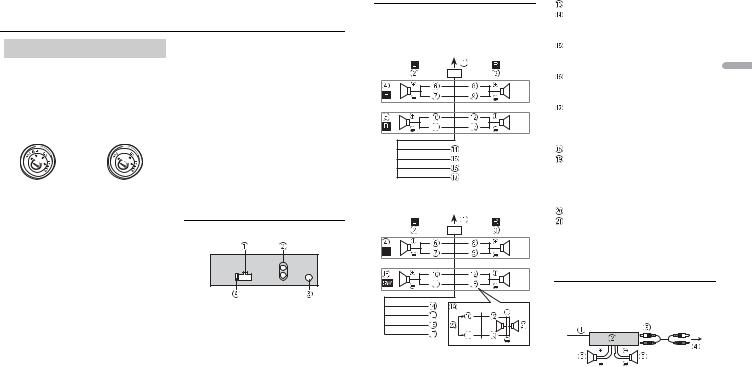
 Connections/Installation
Connections/Installation
Connections
 Important
Important
•When installing this unit in a vehicle without an ACC (accessory) position on the ignition switch, failure to connect the red cable to the terminal that detects operation of the ignition key may result in battery drain.
ACC position |
No ACC position |
•To prevent a short-circuit, overheating or malfunction, be sure to follow the directions below.
–Disconnect the negative terminal of the battery before installation.
–Secure the wiring with cable clamps or adhesive tape. Wrap adhesive tape around wiring that comes into contact with metal parts to protect the wiring.
–Place all cables away from moving parts, such as the shift lever and seat rails.
–Place all cables away from hot places, such as near the heater outlet.
–Do not connect the yellow cable to the battery by passing it through the hole to the engine compartment.
–Cover any disconnected cable connectors with insulating tape.
–Do not shorten any cables.
–Never cut the insulation of the power cable of this unit in order to share the power with other devices. The current capacity of the cable is limited.
–Use a fuse of the rating prescribed.
–Never wire the negative speaker cable directly to ground.
–Never band together negative cables of multiple speakers.
•When this unit is on, control signals are sent through the blue/white cable. Connect this cable to the system remote control of an external power amp or the vehicle’s auto-antenna relay control terminal (max. 300mA 12 V DC). If the vehicle is equipped with a glass antenna, connect it to the antenna booster power supply terminal.
•Never connect the blue/white cable to the power terminal of an external power amp. Also, never connect it to the power terminal of the auto antenna. Doing so may result in battery drain or a malfunction.
This unit
 Power cord input
Power cord input
 Rear output or subwoofer output
Rear output or subwoofer output
 Antenna input
Antenna input  Fuse (10 A)
Fuse (10 A)
Power cord
Perform these connections when not connecting a rear speaker lead to a subwoofer.
Perform these connections when using a subwoofer without the optional amplifier.
 To power cord input
To power cord input
 Left
Left
 Right
Right
 Front speaker
Front speaker
 Rear speaker
Rear speaker
 White
White
 White/black
White/black
 Gray
Gray
 Gray/black
Gray/black
 Green
Green
 Green/black
Green/black
 Violet
Violet
Violet/black |
|
|
Black (chassis ground) |
|
|
Connect to a clean, paint-free metal |
|
|
location. |
|
|
Yellow |
|
|
Connect to the constant 12 V supply |
|
|
terminal. |
|
|
Red |
English |
|
Connect to terminal controlled by the |
||
|
||
ignition switch (12 V DC). |
|
|
Blue/white |
|
|
Connect to the system control terminal |
|
|
of the power amp or auto-antenna relay |
|
|
control terminal (max. 300 mA 12 V DC). |
|
|
Subwoofer (4 Ω) |
|
|
When using a subwoofer of 70 W (2 Ω), |
|
|
be sure to connect the subwoofer to the |
|
|
violet and violet/black leads of this unit. |
|
|
Do not connect anything to the green |
|
|
and green/black leads. |
|
|
Not used. |
|
|
Subwoofer (4 Ω) × 2 |
|
NOTE
Change the initial menu of this unit. Refer to [SP-P/O MODE] (page 5). The subwoofer output of this unit is monaural.
Power amp (sold separately)
Perform these connections when using the optional amplifier.
 System remote control Connect to blue/white cable.
System remote control Connect to blue/white cable.
 Power amp (sold separately)
Power amp (sold separately)
 Connect with RCA cables (sold separately)
Connect with RCA cables (sold separately)
 To rear output or subwoofer output
To rear output or subwoofer output  Rear speaker or subwoofer
Rear speaker or subwoofer
En 9

Installation
 Important
Important
•Check all connections and systems before final installation.
•Do not use unauthorized parts as this may cause malfunctions.
•Consult your dealer if installation requires drilling of holes or other modifications to the vehicle.
•Do not install this unit where:
–it may interfere with operation of the vehicle.
–it may cause injury to a passenger as a result of a sudden stop.
•The semiconductor laser will be damaged if it overheats. Install this unit away from hot places such as near the heater outlet.
•Optimum performance is
obtained when the unit is installed at an angle of less than 60°.
•When installing, to ensure proper heat dispersal when using this unit, make sure you leave ample space behind the rear panel and wrap any loose cables so they are not blocking the vents.
Leave ample 5 cm  space
space 


5 cm
DIN Front-mount
1Insert the mounting sleeve into the dashboard.
For installation in shallow spaces, use the supplied mounting sleeve. If there is enough space, use the mounting sleeve that came with the vehicle.
2Secure the mounting sleeve by using a screwdriver to bend the metal tabs (90°) into place.
 Dashboard
Dashboard
 Mounting sleeve
Mounting sleeve
Make sure that the unit is installed securely in place. An unstable installation may cause skipping or other malfunctions.
DIN Rear-mount
1Line up the holes on the mounting bracket with the holes on the sides of the unit to attach the bracket.
2Screw in one screw on each side to hold the unit in place.
DIN front/rear mount
This unit can be properly installed using either front-mount or rear-mount installation.
Use commercially available parts when installing.
10En
 Tapping screw (5 mm × 8 mm)
Tapping screw (5 mm × 8 mm)
 Mounting bracket
Mounting bracket  Dashboard or console
Dashboard or console
Using the included bracket
You can also use the included bracket to mount the unit. Check to make sure that the included bracket matches your particular model of vehicle and then attach it to the unit as shown below.
 Screw
Screw
 Bracket
Bracket
Removing the unit
1 Remove the trim ring.
 Trim ring
Trim ring
 Notched tab
Notched tab
•Releasing the front panel allows easier access to the trim ring.
•When reattaching the trim ring, point the side with the notched tab down.
2Insert the supplied extraction keys into both sides of the unit until they click into place.
3 Pull the unit out of the dashboard.
