Pioneer MVH-291BT, MVH-290BT User Manual
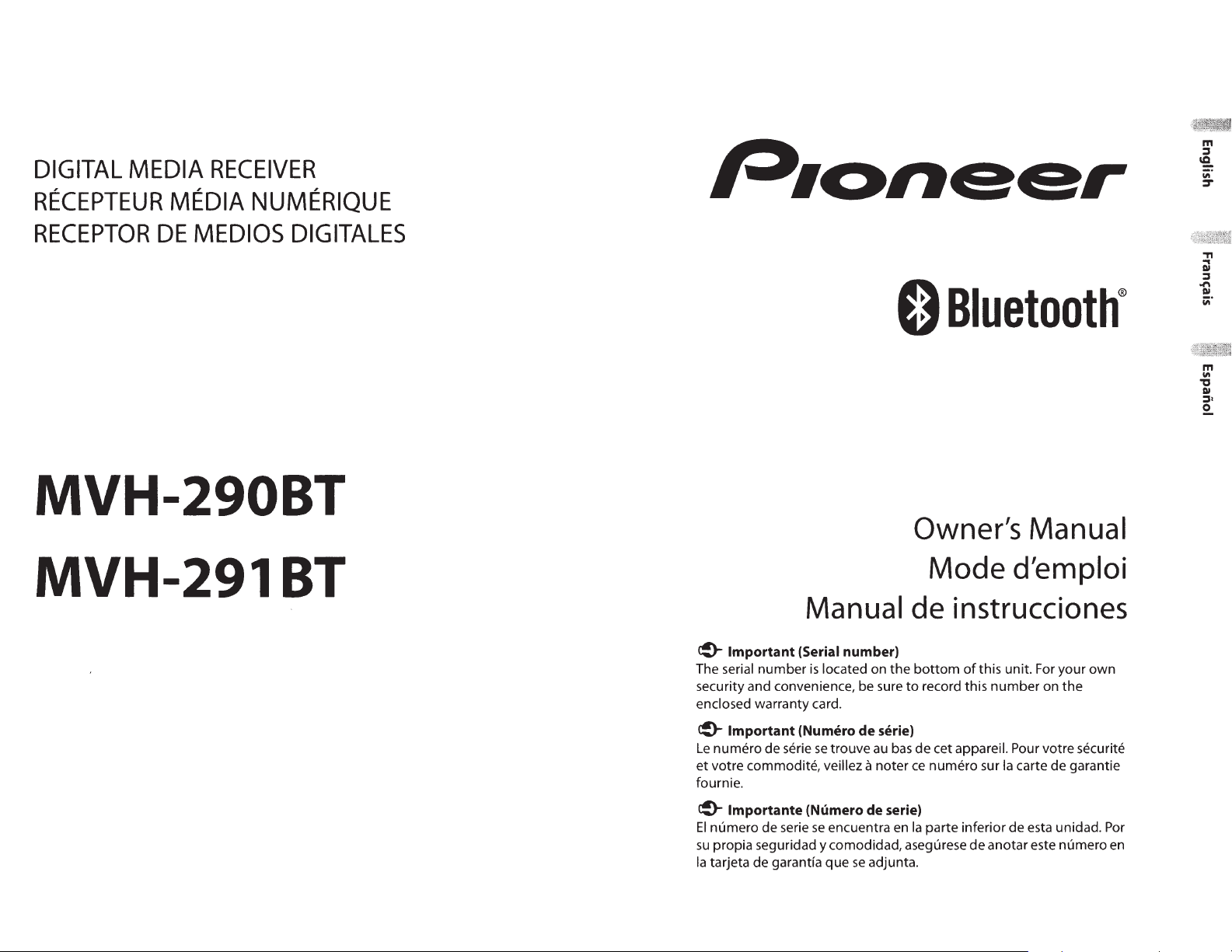
DIGITAL
MEDIA
RECEIVER
RECEPTEUR
MEDIA
NUMERIQUE
RECEPTOR
DE
MEDIOS
DIGITALES
MVH-290BT
MVH-291BT
0
Bluetooth®
Owner's
Manual
Mode d'emploi
Manual
de
instrucciones
~
Important (Serial number)
The serial number
is
located on
the
bottom
of
this unit.
For
your
own
security and convenience, be sure
to
record this
number
on
the
enclosed warranty card.
~
Important (Numero de serie)
Le
numero de serie
se
trouve
au
bas
de cet appareil. Pour votre securite
et
votre commodite, veillez a noter
ce
numero sur
Ia
carte de garantie
fournie.
~
lmportante (Numero de serie)
El
numero de serie
se
encuentra
en
Ia
parte inferior de esta unidad.
Por
su
pro pia seguridad y comodidad, asegurese
de
anotar este numero
en
Ia
tarjeta de garantfa
que
se
adjunta.
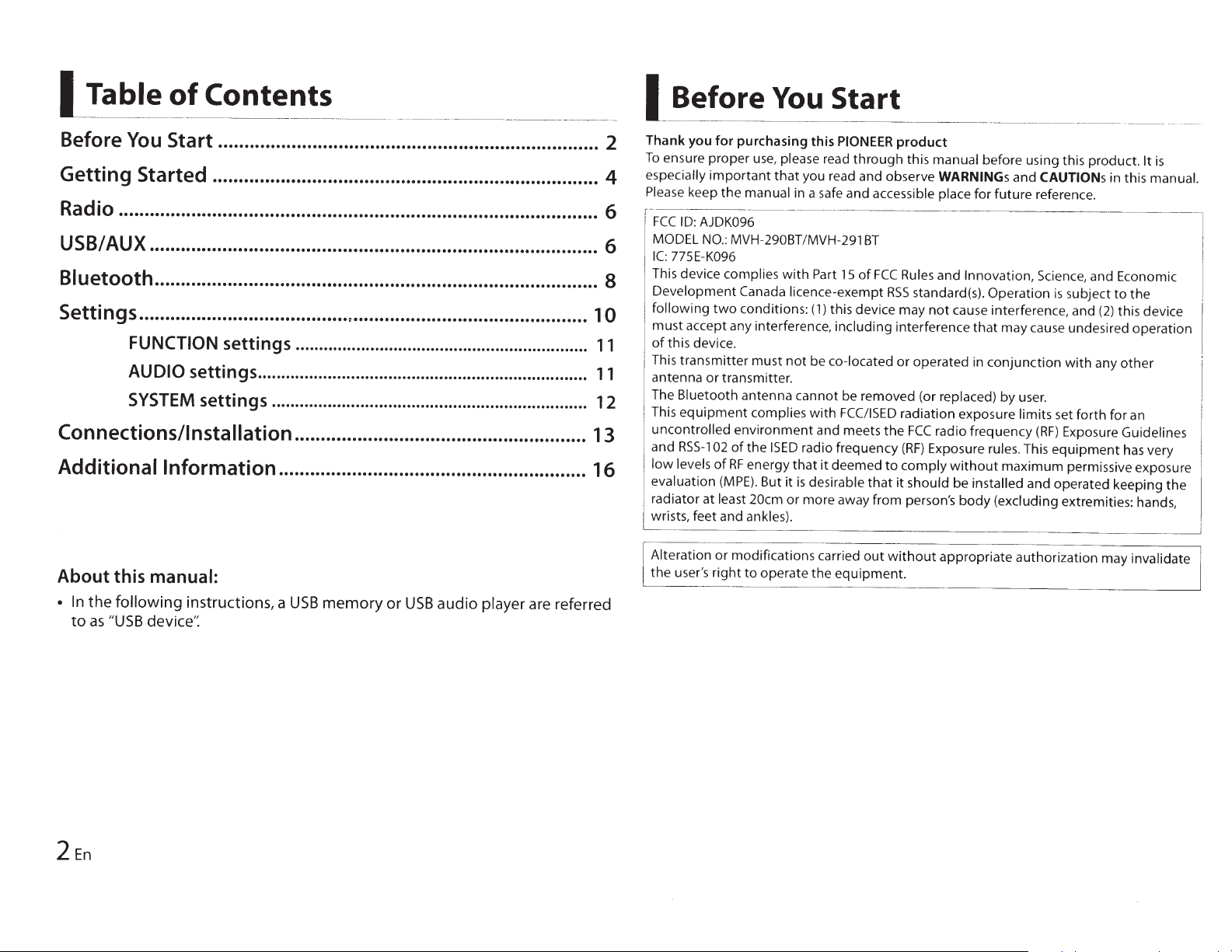
I
Table
of
Contents
~
-
~-
-
---
~
~-
--
--
--
---
---
-----·-
·-
--
-·~--
-
~~
-
--~-
-
·---
-
-
-
-
·
-
Before
You
Start ......................................................................... 2
Getting Started ..........................................................................
4
Radio ............................................................................................ 6
USB/AUX ...................................................................................... 6
Bluetooth
..................................................................................... 8
Settings ......................................................................................
10
FUNCTION settings ...............................................................
11
AUDIO
settings .......................................................................
11
SYSTEM
settings .................................................................... 12
Connections/Installation
........................................................ 13
Additional
Information
........................................................... 16
About
this
manual:
•
In
the
following
instructions, a
USB
memory
or
USB
audio
player
are referred
to
as
"USB
device':
2
En
I
Before
You
Start
Thank you
for
purchasing this
PIONEER
product
To
ensure proper
use,
please read
through
this manual before using this product.
It
is
especially
important
that
you read and observe WARNINGs
and CAUTIONs
in this
manual.
Please
keep
the
manual
in
a
safe
and accessible place for future reference.
r-
··
·--
---
--
-
~
FCCID:AJDK096
MODEL
NO
.:
MVH
-290BT/MVH-291
BT
IC:
775E-K096 ,
This device complies
with
Part
15
of
FCC
Rules
and Innovation,
Science, and Economic
I
Development Canada licence-exempt
RSS
standard(s). Operation
is
subject
to
the
following
two
conditions:
(1)
this device may
not
cause interference, and
(2)
this device
I
must accept any interference, including interference
that
may cause undesired operation
of
this device.
This transmitter must
not
be co-located or operated
in
conjunction
with
any
other
antenna or transmitter.
The Bluetooth antenna cannot be removed (or replaced) by
user.
This
equipment
complies
with
FCC/ISED
radiation exposure limits set
forth
for
an
uncontrolled environment and meets
the
FCC
radio frequency
(RF)
Exposure Guidel i
nes
and
RSS-1
02
of
the
I
SED
radio frequency
(RF)
Exposure rules. This
equipment
has
very
low
levels
of
RF
energy that
it
deemed
to
comply
without
maximum permissive exposure
evaluation
(MPE).
But
it
is
desirable
that
it
should be installed and operated keeping the
radiator at least
20cm
or more away from person's
body
(excluding extremities: hands,
wrists, feet and ankles).
Alteration or modifications carried
out
without
appropriate authorization may invalidate
the user's
right
to
operate the equipment.
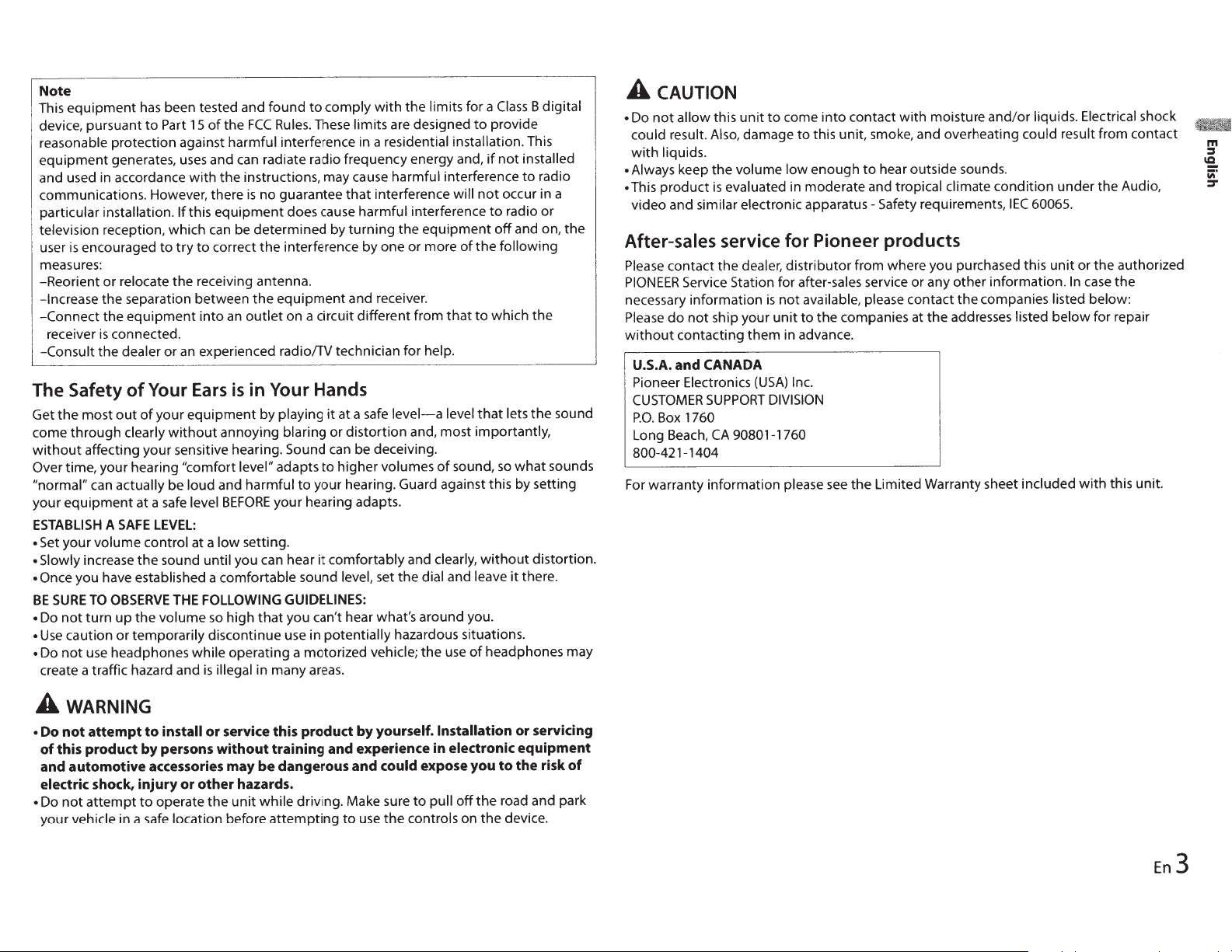
Note
This
equipment
has
been tested and found
to
comply
with
the limits for a
Class
B digital
device, pursuant
to
Part
15
of
the
FCC
Rules.
These limits are designed
to
provide
reasonable protection against harmful interference in a residential
installation.
This
equipment
generates,
uses
and
can
radiate radio frequency energy and,
if
not
installed
and used in accordance with the instructions, may cause harmful interference
to
radio
communications. However, there
is
no guarantee
that
interference
will
not
occur in a
particular installation.
lfthis
equipment does cause harmful interference
to
radio or
television reception, which
can
be determined by
turning
the equipment
off
and on,
the
user
is
encouraged
to
try
to
correct the interference by one or more
of
the
following
measures:
-Reorient or relocate the receiving antenna.
-Increase
the separation between
the
equipment
and receiver.
-Connect
the
equipment
into
an
outlet
on a circuit different from
that
to
which the
receiver
is
connected.
-Consult the dealer or
an
experienced radio!TV technician for help.
The
Safety
of
Your
Ears
is
in Your Hands
Get the most
out
of
your equipment by playing
it
at a
safe
level-a
level
that
lets
the sound
come through clearly
without
annoying blaring or distortion and, most importantly,
without
affecting your sensitive hearing.
Sound
can
be deceiving.
Over
time, your hearing
"comfort level"
adapts
to
higher volumes
of
sound,
so
what
sounds
"normal"
can
actually
be
loud
and harmful to your hearing. Guard against this by setting
your
equipment
at a
safe
level
BEFORE
your hearing adapts.
ESTABLISH
A
SAFE
LEVEL:
•
Set
your volume control at a
low
setting.
• Slowly
increase
the
sound until you can hear
it
comfortably and clearly,
without
distortion.
• Once
you have established a comfortable sound
level, set the dial
and leave
it
there.
BE
SURE
TO
OBSERVE
THE
FOLLOWING GUIDELINES:
• Do
not
turn
up
the volume
so
high
that
you can't hear what's around you.
•
Use
caution or temporarily discontinue use in
potentially
hazardous situations.
•
Do
not
use
headphones while operating a motorized
vehicle;
the
use
of
headphones may
create a traffic hazard and
is
illegal
in many
areas.
A
wARNING
•
Do
not
attempt
to
install
or
service this
product
by
yourself.
Installation
or
servicing
of
this
product
by
persons
without
training
and
experience in electronic
equipment
and
automotive
accessories
may
be
dangerous
and
could
expose
you
to
the
risk
of
electric shock,
injury
or
other
hazards.
•
Do
not
attempt
to
operate the
unit
while driving. Make sure
to
pull
off
the road and park
your
vehicle
in a
safe
location before
attempting
to
use
the controls on the device.
A
CAUTION
• Do
not
allow
this
unit
to
come
into
contact with moisture and/or liquids. Electrical shock
could
result.
Also,
damage
to
this unit, smoke, and overheating
could
result from contact
with
liquids.
•
Always keep the volume
low
enough
to
hear outside sounds.
•
This product
is
evaluated in moderate and tropical
climate
condition under the Audio,
video and similar electronic apparatus-Safety requirements,
IEC
60065.
After-sales service for Pioneer products
Please
contact the dealer, distributor from where you purchased this
unit
or the authorized
PIONEER
Service Station for after-sales service or any other information.
In
case
the
necessary information
is
not
available, please contact the companies
listed
below:
Please
do
not
ship your
unit
to
the companies at the addresses listed
below
for repair
without
contacting them in advance.
U.S.A.
and
CANADA
Pioneer Electronics
(USA)
Inc.
CUSTOMER
SUPPORT
DIVISION
P.O.
Box
1760
Long
Beach,
CA
90801-1760
800-421-1404
For
warranty information please
see
the Limited Warranty sheet included
with
this unit.
En3
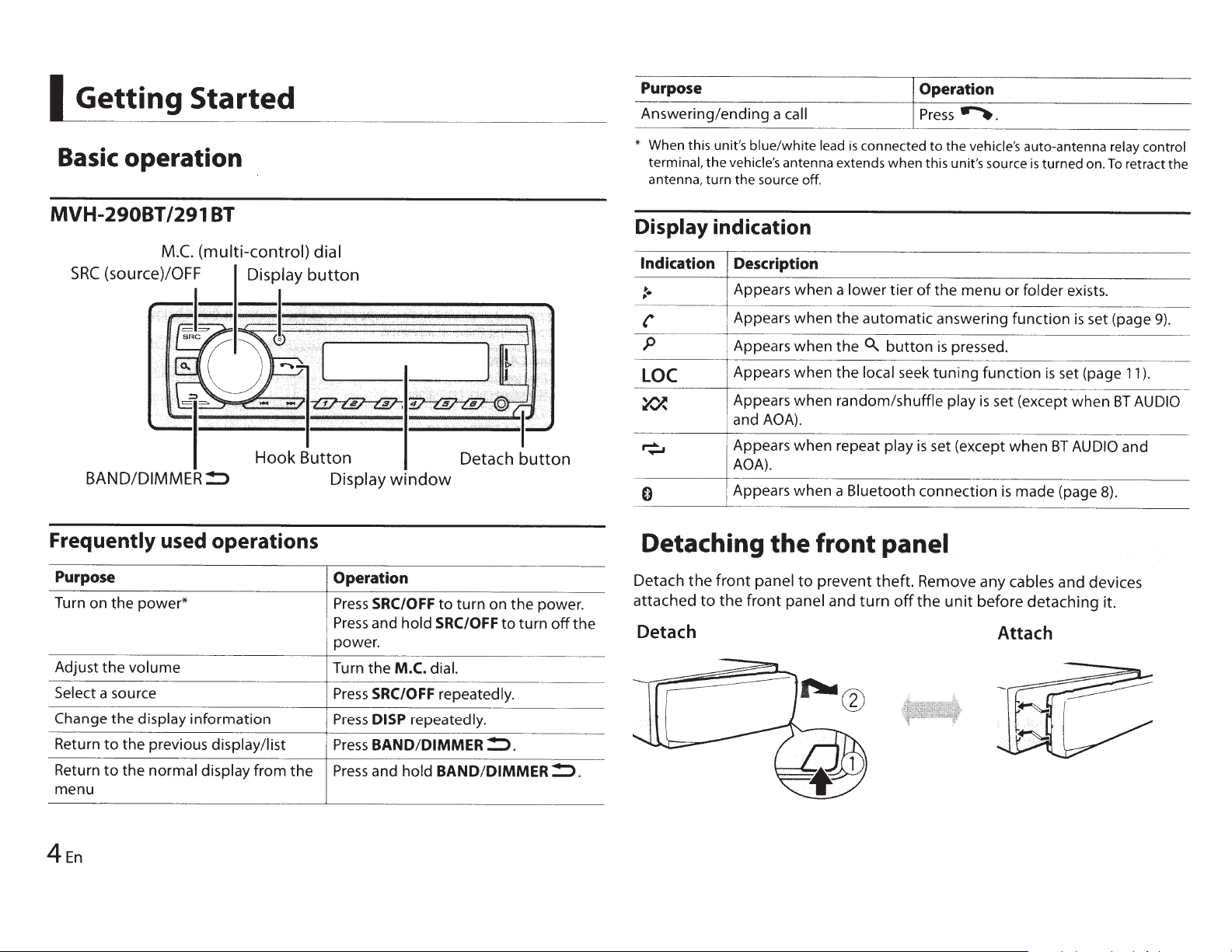
I
Getting Started
Basic
operation
MVH-29081/291
BT
Detach button
BAND/DIMMER!:> Display
window
Purpose
Operation
Answering/ending
a
call
Press~.
*
When this unit's
blue/white
lead
is
connected
to
the
vehicle's
auto-antenna relay control
terminal,
the
vehicle's
antenna extends when this unit's source
is
turned on.
To
retract the
antenna,
turn
the source
off
.
Display indication
Indication Description
:·
Appears
when
a
lower
tier
of
the
menu
or
folder
exists.
'
Appears
when
the
automatic
answering
function
is
set (page
9)
.
p
Appears
when
the
0..
button
is
pressed.
LOC
Appears
when
the
local
seek
tuning
function
is
set (page
11
).
~
Appears
when
random/shuffle
play
is
set (except
when
BT
AUDIO
and
AOA).
~
Appears
when
repeat
play
is
set (except
when
BT
AUDIO
and
AOA).
0
Appears
when
a
Bluetooth
connection
is
made
(page 8).
Frequently used operations
Detaching
the
front
panel
Purpose
Turn on
the
power*
Adjust
the
volume
Select
a source
Change
the
display
information
Return
to
the
previous display/list
Return
to
the
normal display
from
the
menu
4En
Operation
Press
SRC/OFF
to
turn
on
the
power.
Press
and
hold
SRC/OFF
to
turn
off
the
power.
Turn
the
M.C.
dial.
Press
SRC/OFF
repeatedly.
Press
DISP
repeatedly.
Press
BAND/DIMMER!:>.
Press
and
hold
BAND/DIMMER!:>.
Detach
the
front
panel
to
prevent
theft.
Remove
any
cables
and
devices
attached
to
the
front
panel
and
turn
off
the
unit
before
detaching
it.
Detach
Attach
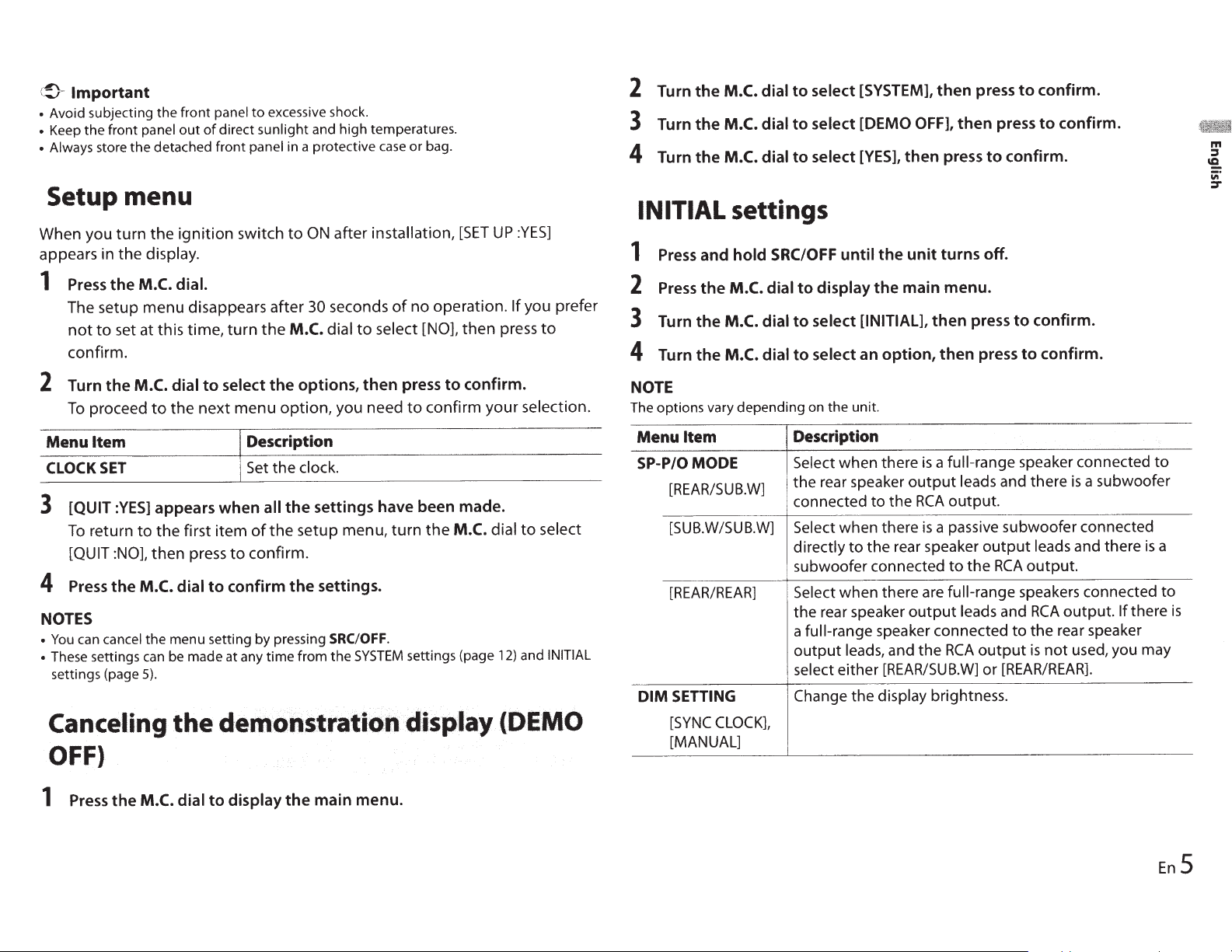
(
~
Important
• Avoid subjecting the front panel
to
excessive shock.
• Keep
the
front
panel
out
of
direct
sunlight
and high temperatures.
• Always
store the detached front panel
in a protective
case
or
bag.
Setup menu
When you
turn
the
ignition
switch
to
ON
after installation,
[SET
UP
:YES]
appears in the display.
1
Press
the
M.C.
dial.
The setup
menu
disappears
after
30
seconds
of
no
operation.
If
you prefer
not
to
set at this time,
turn
the
M.C.
dial
to
select
[NO],
then
press
to
confirm.
2
Turn
the
M.C.
dial
to
select
the
options,
then
press
to
confirm.
To
proceed
to
the
next
menu
option,
you need
to
confirm
your
selection.
Menu
Item
Description
CLOCK
SET
Set the clock.
3
[QUIT
:YES]
appears
when
all
the
settings
have
been
made.
To
return
to
the
first
item
of
the
setup menu,
turn
the
M.C.
dial
to
select
[QUIT :NO],
then
press
to
confirm.
4
Press
the
M.C.
dial
to
confirm
the
settings.
NOTES
•
You
can cancel the menu setting by pressing SRC/OFF.
•
These settings can be made at any
time
from
the
SYSTEM
settings (page
12)
and
INITIAL
settings (page
5).
Canceling
the
demonstration
d,isplay
(DEMO
OFF)
1
Press
the
M.C.
dial
to
display
the
main
menu.
2
Turn
the
M.C.
dial
to
select
[SYSTEM],
then
press
to
confirm.
3
Turn
the
M.C.
dial
to
select
[DEMO OFF],
then
press
to
confirm.
4
Turn
the
M.C.
dial
to
select [YES],
then
press
to
confirm.
INITIAL
settings
1
Press
and
hold
SRC/OFF
until
the
unit
turns
off.
2
Press
the
M.C.
dial
to
display
the
main
menu.
3
Turn
the
M.C.
dial
to
select
[INITIAL],
then
press
to
confirm.
4
Turn
the
M.C.
dial
to
select
an
option,
then
press
to
confirm.
NOTE
The options vary depending on the unit.
Menu
Item
SP-P/OMODE
[REAR/SUB.W]
[SUB.W/SUB.W]
[REAR/REAR]
DIM
SETTING
[SYNC
CLOCK],
[MANUAL]
Description
Select when there
is
a
full-range
speaker connected
to
the rear speaker
output
leads and there
is
a subwoofer
connected
to
the
RCA
output.
Select when there
is
a passive subwoofer connected
directly
to
the rear speaker
output
leads and there
is
a
subwoofer connected
to
the
RCA
output.
Select
when there are
full-range
speakers connected
to
the rear speaker
output
leads
and
RCA
output.
If
there
is
a
full-range
speaker connected
to
the rear speaker
output
leads, and the
RCA
output
is
not
used, you may
select either
[REAR/SUB.W]
or
[REAR/REAR].
Change the display brightness.
En
5
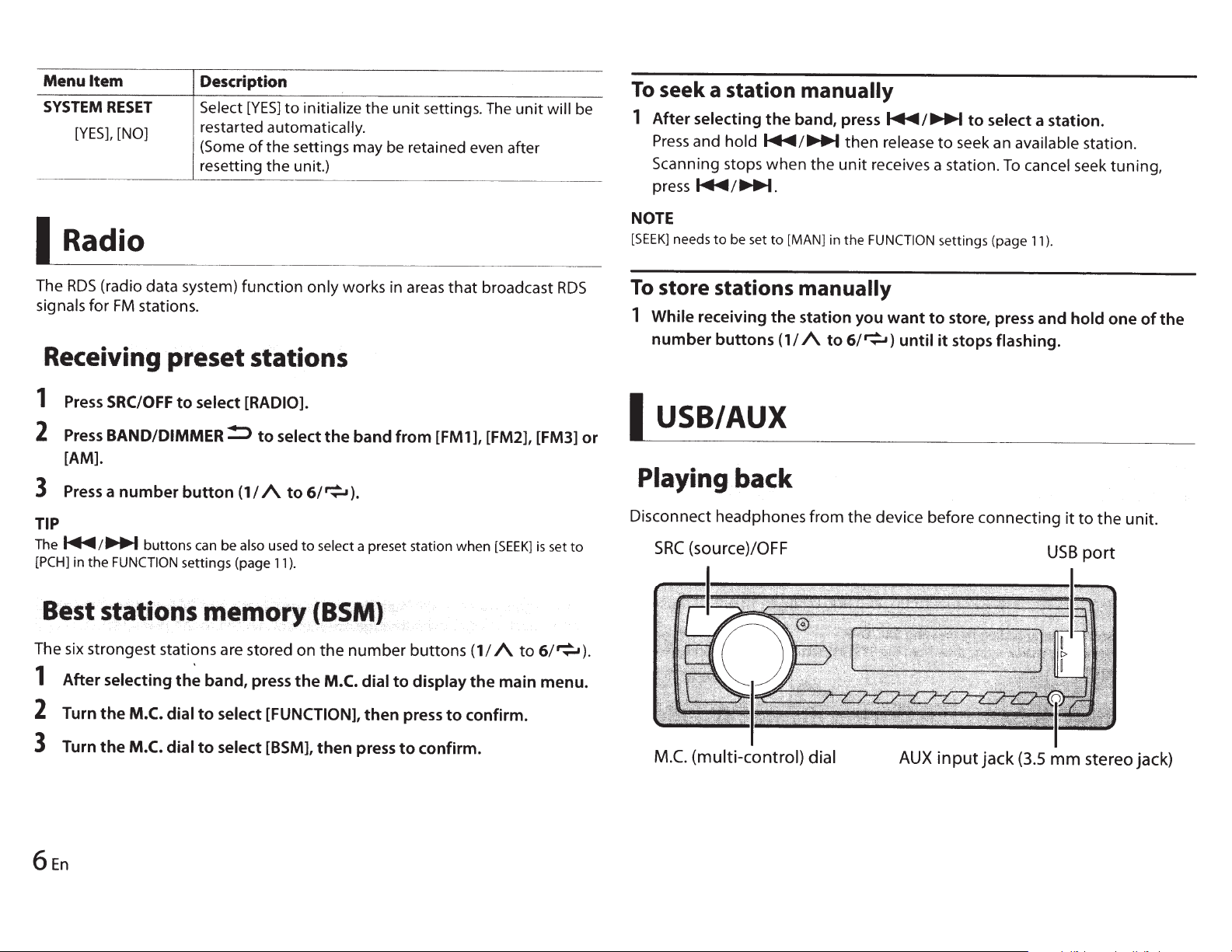
Menu
Item
SYSTEM
RESET
[YES],
[NO]
I
Radio
Description
Select
[YES]
to
initialize the unit settings.
The
unit
will
be
restarted automatically.
(Some
of
the settings may be retained even after
resetting the unit.)
The
RDS
(radio data system)
function
only
works in areas
that
broadcast
RDS
signals for
FM
stations.
Receiving
preset
stations
1
Press
SRC/OFF
to
select [RADIO].
2
Press
BAND/DIMMER!:::>
to
select
the
band
from
[FM
1
],
[FM2], [FM3]
or
[AM].
3
Press
a
number
button
(1/
A
to
6/~).
TIP
The~/
.......
buttons
can be
also
used
to
select
a preset station
when
[SEEK]
is
set
to
[PCH] in
the
FUNCTION
settings (page
11
).
The six strongest stations are stored
on
the
number
buttons
(1/
A
to
6/~).
1
After
selecting
the
band, press
the
M.C. dial
to
display
the
main menu.
2
Turn
the
M.C. dial
to
select [FUNCTION],
then
press
to
confirm.
3
Turn
the
M.C. dial
to
select [BSM],
then
press
to
confirm.
To
seek
a station
manually
1
After
selecting
the
band,
press~/...,....
to
select a station.
Press
and
hold
~/...,....
then
release
to
seek an available station.
Scanning stops
when
the
unit
receives a station.
To
cancel seek tuning,
press~/
........
NOTE
[SEEK]
needs
to
be set
to
[MAN] in
the
FUNCTION
settings (page
11
).
To
store
stations
manually
1
While
receiving
the
station you
want
to
store, press and
hold
one
of
the
number
buttons
(1
I
A
to
6/~)
until
it
stops
flashing.
I
USB/AUX
Playing back
Disconnect headphones
from
the
device before
connecting
it
to
the
unit.
SRC
(source)/OFF
USB
port
M.C.
(multi-control)
dial
AUX
input
jack
(3.5
mm
stereo jack)
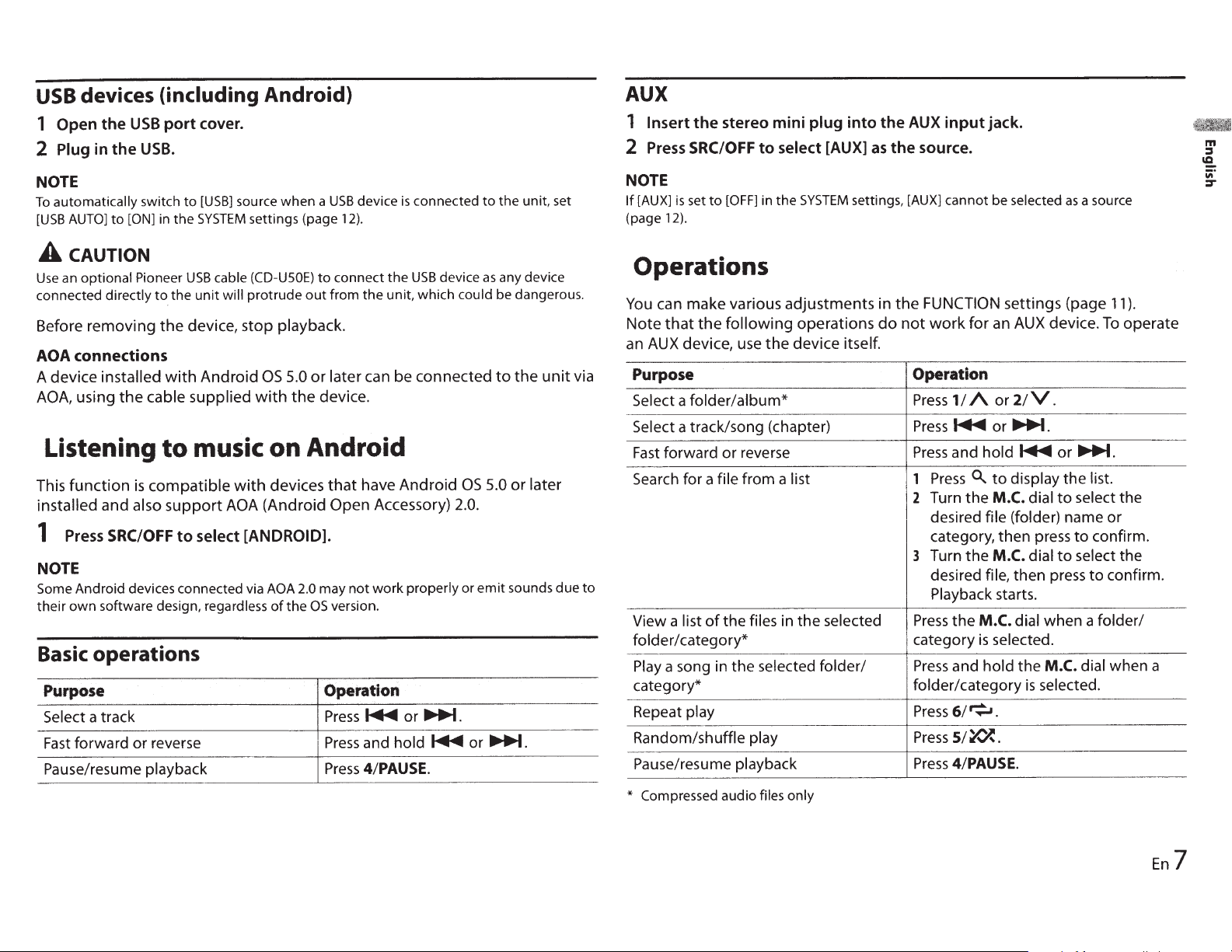
USB
devices (including Android)
1
Open the
USB
port cover.
2
Plug
in
the
USB.
NOTE
To
automatically
switch
to
[USB]
source
when
a
USB
device
is
connected
to
the
unit, set
[USB
AUTO]
to
[ON]
in
the
SYSTEM
settings (page
12).
A
CAUTION
Use
an
optional
Pioneer
USB
cable
(CD-USOE)
to
connect
the
USB
device
as
any device
connected
directly
to
the
unit
will
protrude
out
from
the
unit, which
could
be dangerous.
Before removing
the
device, stop playback.
AOA
connections
A device
installed
with
Android
OS
5.0
or
later
can be connected
to
the
unit
via
AOA,
using
the
cable
supplied
with
the
device.
Listening
to
music on Android
This
function
is
compatible
with
devices
that
have Android
OS
5.0
or
later
installed
and
also
support
AOA (Android Open Accessory)
2.0.
1
Press
SRC/OFF
to select [ANDROID].
NOTE
Some Android devices connected via AOA 2.0
may
not
work
properly
or
emit
sounds
due
to
their
own
software design, regardless
of
the
OS
version.
Basic operations
Purpose Operation
Select
a track Press...,...
or~.
Fast
forward or reverse
I
Press
and
hold
...,.
or
~.
Pause/resume playback
Press
4/PAUSE.
AUX
1
Insert
the stereo mini
plug
into the
AUX
input jack.
2
Press
SRC/OFF
to select
[AUX]
as
the source.
NOTE
If
[AUX]
is
set
to
[OFF]
in
the
SYSTEM
settings, [AUX]
cannot
be
selected
as
a source
(page 12).
Operations
You
can make various adjustments in
the
FUNCTION
settings (page
11
).
Note
that
the
following
operations
do
not
work
for
an
AUX
device.
To
operate
an
AUX
device, use
the
device itself.
Purpose Operation
Select
a
folder/album*
Press
1/
A
or
2/V.
Select
a track/song (chapter)
Press...,...
or~.
Fast
forward or reverse
Press
and
hold
~
or
~.
Search
for a
file
from a
list
1
Press
~
to
display
the
list.
2
Turn the
M.C.
dial
to
select the
desired file
(folder)
name or
category, then press
to
confirm.
3
Turn the
M.C.
dial
to
select the
desired
file,
then
press
to
confirm.
Playback
starts.
View a list
of
the files
in the selected
Press
the
M.C.
dial when a folder/
folder/category* category
is
selected.
Play
a song
in
the selected
folder/
Press
and
hold
the
M.C.
dial when a
category* folder/category
is
selected.
Repeat
play
Press
6/~.
Random/shuffle
play
Press
5/~.
Pause/resume playback
Press
4/PAUSE.
*
Compressed audio
files
only
En
7
m
:I
ca.
iii'
:::r
