Pioneer MVH-280FD User Manual [ru]
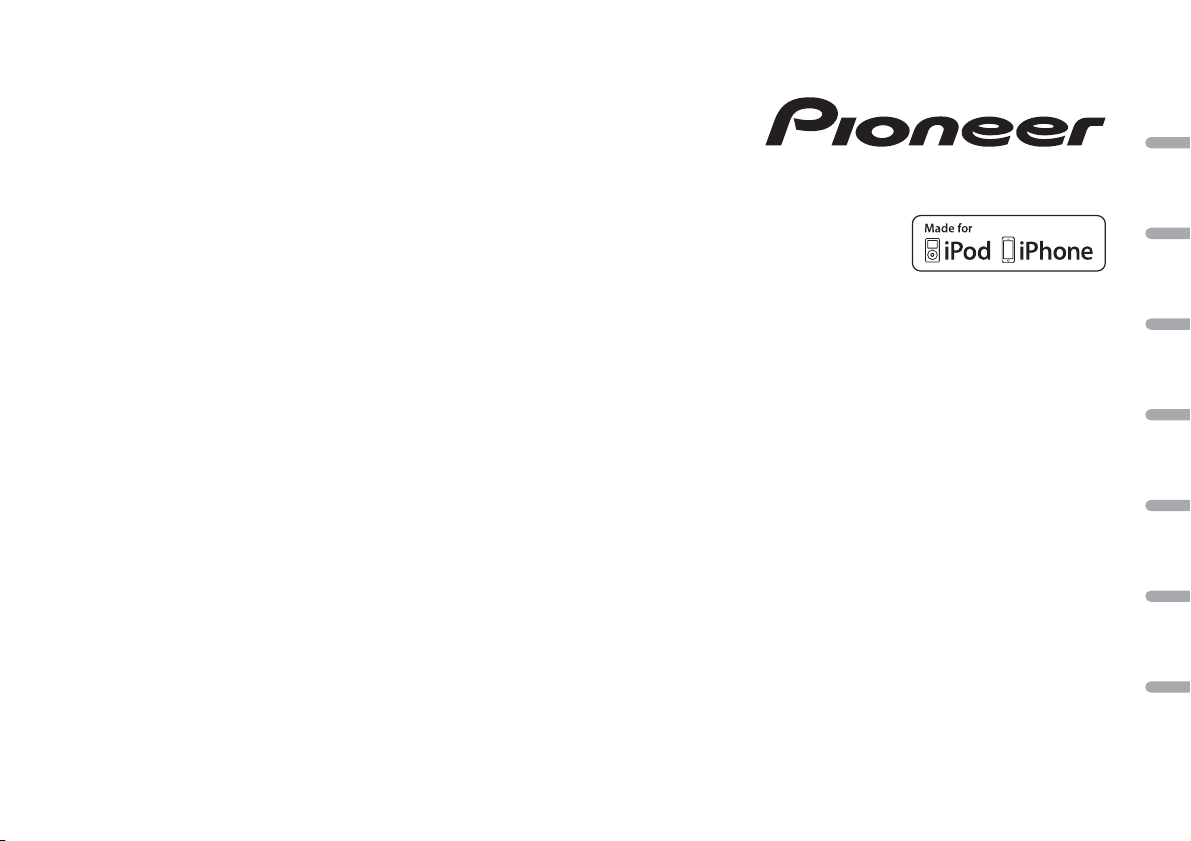
CD RDS RECEIVER
AUTORADIO CD RDS
SINTOLETTORE CD RDS
REPRODUCTOR DE CD CON RECEPTOR RDS
CD RDS-EMPFÄNGER
CD RDS-ONTVANGER
CD RDS ПРИЕМНИК
DEH-4800FD
DIGITAL MEDIA RECEIVER
RECEPTEUR NUMERIQUE MULTIMEDIA
RICEVITORE MULTIMEDIALE DIGITALE
RECEPTOR DIGITAL DE MEDIOS
DIGITALER MEDIA RECEIVER
DIGITALE MEDIA-RECEIVER
ЦИФРОВОЙ МЕДИАРЕСИВЕР
MVH-280FD
English Français Italiano Español Deutsch Nederlands Русский
Owner’s Manual
Mode d’emploi
Manuale d’istruzioni
Manual de instrucciones
Bedienungsanleitung
Handleiding
Руководство пользователя
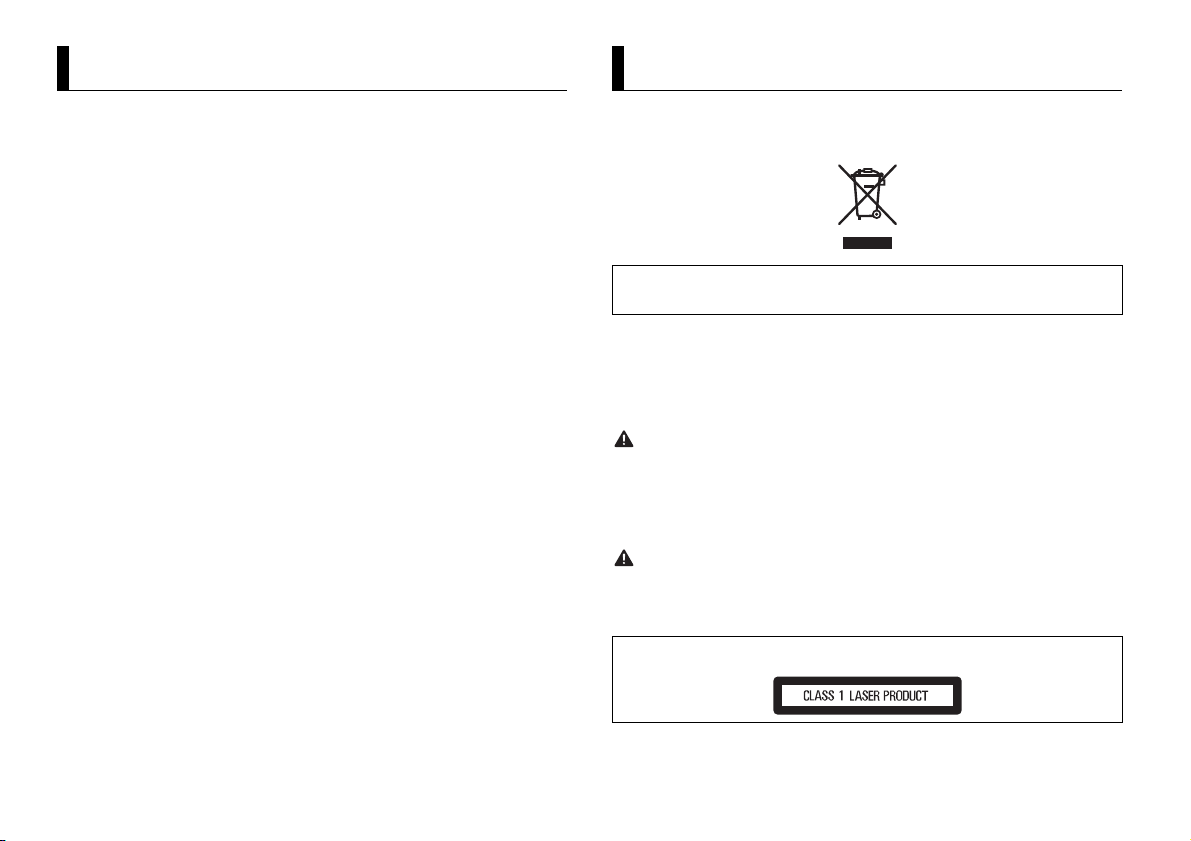
About this manual:
Table of Contents
WARNING
CAUTION
Before You Start....................................................................................... 2
Getting Started........................................................................................ 3
Radio.......................................................................................................... 5
CD/USB/iPod/AUX................................................................................... 6
App Mode................................................................................................. 8
Car Remote Mode ................................................................................... 8
Settings..................................................................................................... 9
FUNCTION settings ................................................................................. 9
AUDIO settings...................................................................................... 10
SYSTEM settings ................................................................................... 11
ILLUMINATION settings ....................................................................... 11
Connections/Installation..................................................................... 12
Additional Information........................................................................ 14
• In the following instructions, a USB memory or USB audio player are referred to as
“USB device”.
• In this manual, iPod and iPhone are referred to as “iPod”.
Before You Start
Thank you for purchasing this PIONEER product
To ensure proper use, please read through this manual before using this product. It is especially
important that you read an d observe WARNI NGs and CAUTIONs in this manual. Please keep the
manual in a safe and accessible place for future reference.
If you want to dispose this product, do not mix it with general household waste. There is a separate
collection system for used electronic products in accordance with legislation that requires proper
treatment, recovery and recycling.
Private households in the member states of the EU, in Switzerland and Norway may return their used
electronic products free of charge to designated collec tion facilities or to a retaile r (if you purchase a
similar new one).
For countries not mentioned abov e, please cont act your local authoriti es for the correct method of
disposal.
By doing so you will ensure that your disposed product undergoes the necessary treatment, recovery
and recycling and thus prevent potential negative effects on the environment and human health.
• Do not attempt to install or service this product by yourself. Installation or servicing of this
product by persons with out training and experience in electro nic equipment and automotive
accessories may be dangerous and could expose you to the risk of electric shock, injury or other
hazards.
• Do not attempt to operate the unit while driving. Make sure to pull off the road and park your vehicle
in a safe location before attempting to use the controls on the device.
• Do not allow this unit to come into contact with moisture and/or liquids. Electrical shock could result.
Also, damage to this unit, smoke, and overheating could result from contact with liquids.
• Always keep the volume low enough to hear outside sounds.
• The Pioneer CarStereo-Pass is for use only in Germany.
CAUTION
This product is a class 1 laser product classified under the Safety of laser products, IEC 60825-1:2007.
2En
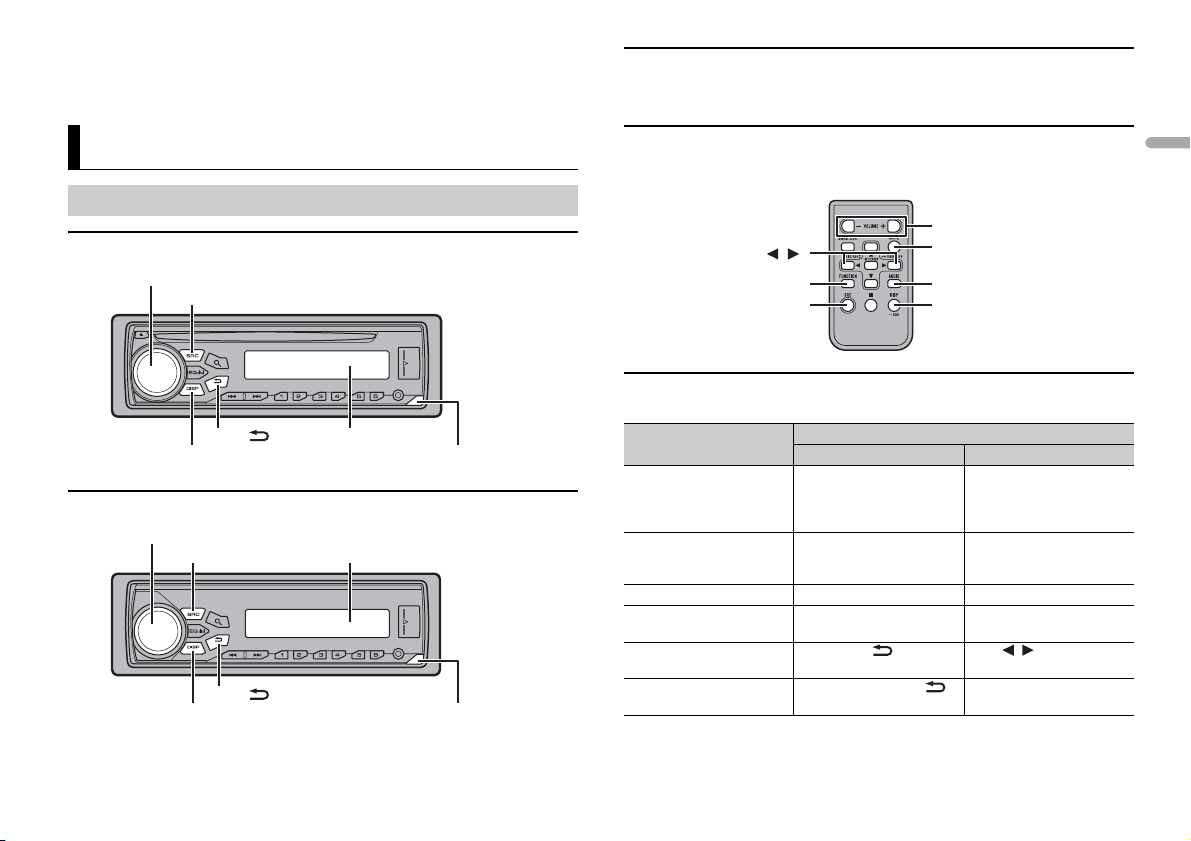
English
If you experience problems
SRC (source)/OFF
Detach button
Display window
M.C. (multi-control) dial
BAND/
DISP (display)
SRC (source)/OFF
Detach button
Display window
M.C. (multi-control) dial
BAND/
DISP (display)
NOTE
/
SRC (source)
VOLUME +/–
MUTE
DISP (display)
FUNCTION
AUDIO
Should this unit fail to work properly, please contact your dealer or nearest authorized PIONEER Service
Station.
Optional remote control
(Only for DEH-4800FD)
The remote control CD-R320 is sold separately.
Getting Started
Basic operation
DEH-4800FD
MVH-280FD
Remote Control
Remote control is supplied only for MVH-280FD.
Frequently used operations
The available buttons vary depending on the unit.
Purpose
Turn on the power* Press SRC/OFF to turn on
Adjust the volume Turn the M.C. dial. Press VOLUME + or –.
Select a source Press SRC/OFF repeatedly. Press SRC repeatedly.
Change the display
information
Return to the previous
display/list
Return to the normal display
from the menu
* When this unit’s blue/white lead is connected to the vehicle’s auto-antenna relay control terminal,
the vehicle’s antenna extends when this unit’s source is turned on. To retract the anten na, turn the
source off.
Head Unit Remote Control
the power.
Press and hold SRC/OFF to
turn off the power.
Press DISP repeatedly. Press DISP repeatedly.
Press BAND/ . Press / to select the
Press and hold BAND/ .
Operation
Press SRC to turn on the
power.
Press and hold SRC to turn
off the power.
Press MUTE to mute the
unit. Press again to unmute.
next/previous folder.
–
3En
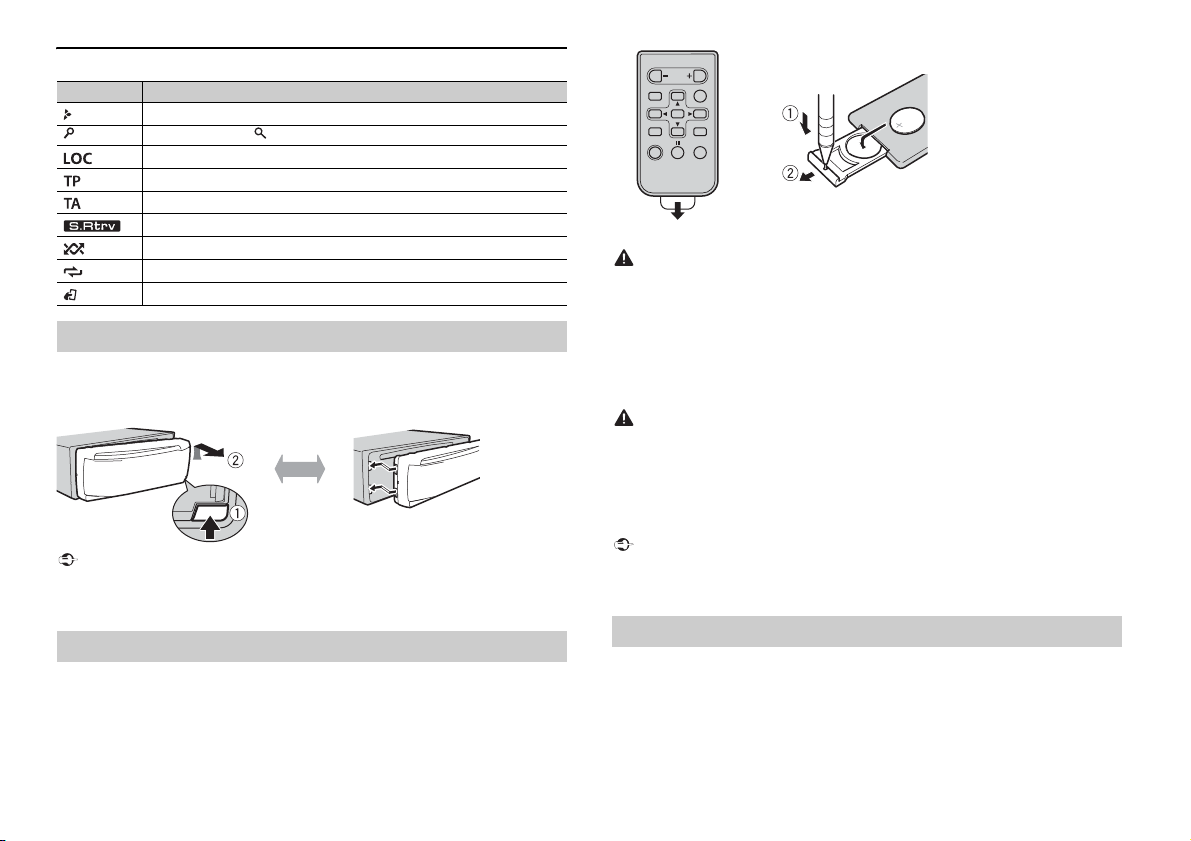
Display indication
Important
Detach Attach
WAR NING
CAUTION
Important
How to replace the battery
Insert the CR2025 (3 V ) battery with the plus (+) and
minus (–) poles orientated properly.
Indication Description
Appears when a lower tier of the menu or folder exists.
Appears when the button is pressed.
Appears when the local seek tuning function is set (page 9).
Appears when a traffic program is received.
Appears when the TA (traffic announcements) function is set (page 9).
Appears when the sound retriever function is set (page 10).
Appears when random/shuffle play is set.
Appears when repeat play is set.
Appears when the iPod control function is set (page 8).
Detaching the front panel
Detach the front panel to prevent the ft. Remove any cables and devices attached to the
front panel and turn off the unit before detaching it.
• Avoid subjecting the front panel to excessive shock.
• Keep the front pa nel out of direct sunlight and high temperatures.
• Always store the detached front panel in a protective case or bag.
Preparing the remote control
Remove the insulation sheet before use.
• Do not ingest the battery, Chemical Burn Hazard.
• This product, including the supplied remote control, contains a coin/button cell battery. If the coin/
button cell battery is swallowed, it can cause severe internal burns in just two hours and can lead to
death.
• Keep new or used batteries out of the reach of children. If the battery is swallowed or placed inside
any part of the bod y, consult a doctor imme diately.
• If the battery compartment does not c lose securely, stop using the product and keep it away from
children.
• Do not expose the battery or remote control to excessive heat such as direct sunlight or fire.
• There is a potential danger of explosion if the battery is incorrectly replaced. When replacing the
battery, replace it with the same type.
• Do not handle or store the battery with metallic tools or objects.
• If the battery leaks, remove the battery and wipe the remote control completely clean. Then install a
new battery.
• When disposing of used batteries, please comply with governmental regulations or environmental
public institutions’ rules that apply in your country/area.
• Do not store the remote control in high temperatures or direct sunlight.
• Do not let the remote control fall onto the floor, where it may become jammed under the brake or
accelerator pedal.
Setup menu
When you turn the ignition switch to ON after installation, [SET UP :YES] appears in the
display.
1 Press the M.C. dial.
The setup menu disappears after 30 seconds of no operation. If you prefer not to set
at this time, turn the M.C. dial to select [NO], then press to confirm.
4En
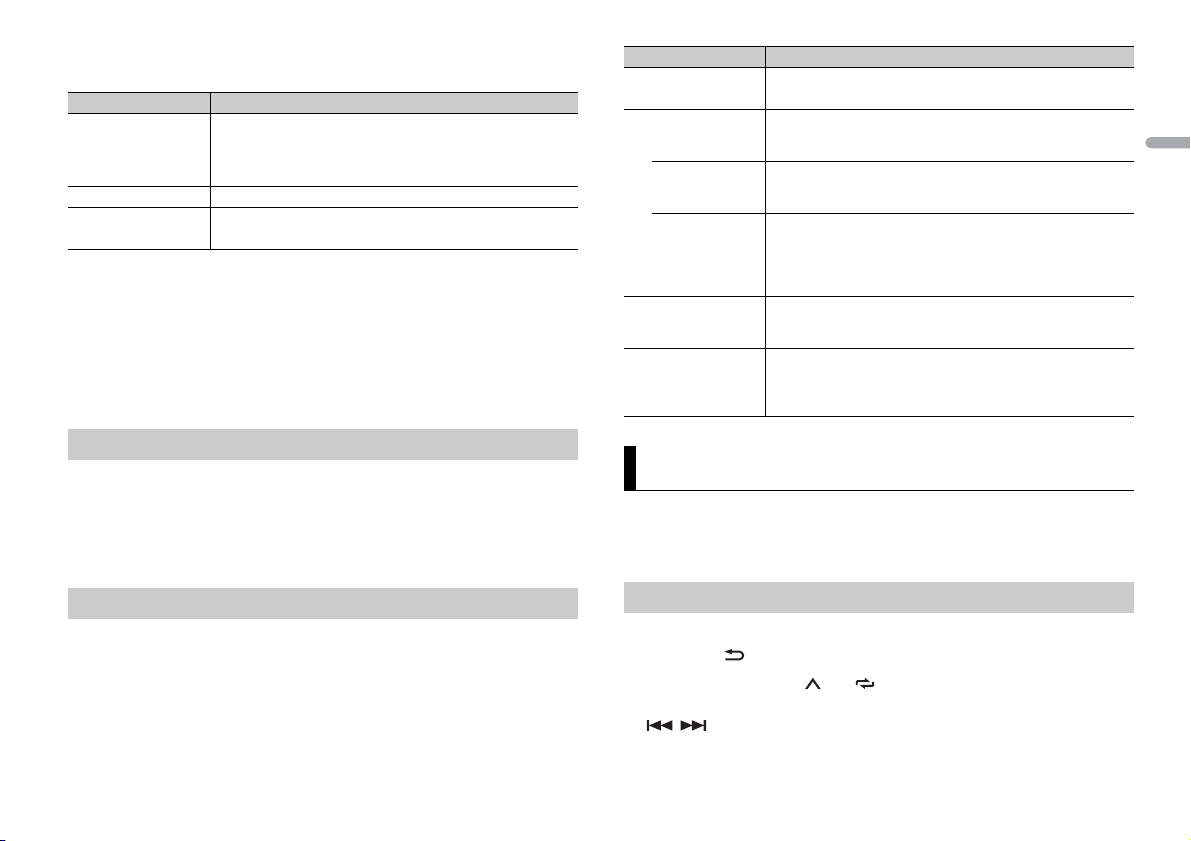
English
2 Turn t he M.C. dial to select the options, then press to confirm.
NOTES
TIP
To proceed to the next menu option, you need to confirm your selection.
Menu Item Description
LANGUAGE Select the language to display the text information from a
[ENG](English),
[РУС](Russian),
[TUR](Turkish)
CLOCK SET Set the clock.
FM STEP Select the FM tuning step from 100 kHz or 50 kHz.
[100], [50]
compressed audio fi le.
3 [QUIT :YES] appears when all the settings have been made.
To return to the first item of the setup menu, turn the M.C. dial to select [QUIT :NO],
then press to confirm.
4 Press the M.C. dial to confirm the settings.
• You can cancel the menu setting by pressing SRC/OFF.
• These settings can be made at any time from the SYSTEM settings (page 11) and INITIAL settings
(page 5).
Canceling the demonstration display (DEMO OFF)
1 Press the M.C. dial to display the main menu.
2 Turn t he M.C. dial to select [SYSTEM], then press to confirm.
3 Turn t he M.C. dial to select [DEMO OFF], then press to confirm.
4 Turn t he M.C. dial to select [YES], then press to confirm.
Menu Item Description
FM STEP Select the FM tuning step from 100 kHz or 50 kHz.
[100], [50]
SP-P/O MODE Select when there is a full-range speaker connected to the rear
[REAR/SUB.W]
[SUB.W/SUB.W] Select when there is a passive subwoofer connected directly to
[REAR/REAR] Select when there are full-range speakers connected to the rear
AUTO A MP OFF Select [OFF] when the tweeter is directly connected to any
[ON], [OFF]
SYSTEM RESET Select [YES] to initialize the unit settings. The unit will be
[YES], [CANCEL]
speaker output leads and there is a subwoofer connected to the
RCA output.
the rear speaker output leads and there is a subwoofer
connected to the RCA output.
speaker output leads and RCA output. If there is a full-range
speaker connected to the rear speaker output leads, and the
RCA output is not used, you may select either [REAR/SUB.W] or
[REAR/REAR].
channel, otherwise select [ON] to automatically stop amplifier
output.
restarted automatically.
(Some of the settings may be retained even after resetting the
unit.)
Radio
The tuner frequencies on this unit are allocated for use in Western Europe, Asia, the
Middle East, Africa and Oceania. Use in other areas may result in poor reception. The RDS
(radio data system) function only works in areas that broadcast RDS signals for FM
stations.
INITIAL settings
1 Press and hold SRC/OFF until the unit turns off.
2 Press and hold SRC/OFF to display the main menu.
3 Turn t he M.C. dial to select [INITIAL], then press to confirm.
4 Turn t he M.C. dial to select an option, then press to confirm.
Receiving preset stations
1 Press SRC/OFF to selec t [RADIO].
2 Press BAND/ to select the band from [FM1], [FM2], [FM3], [MW] or [LW].
3 Press a number button (1/ to 6/).
The / buttons can be also used to select a preset station when [SEEK] is set to [PCH] in the
FUNCTION settings (page10).
5En
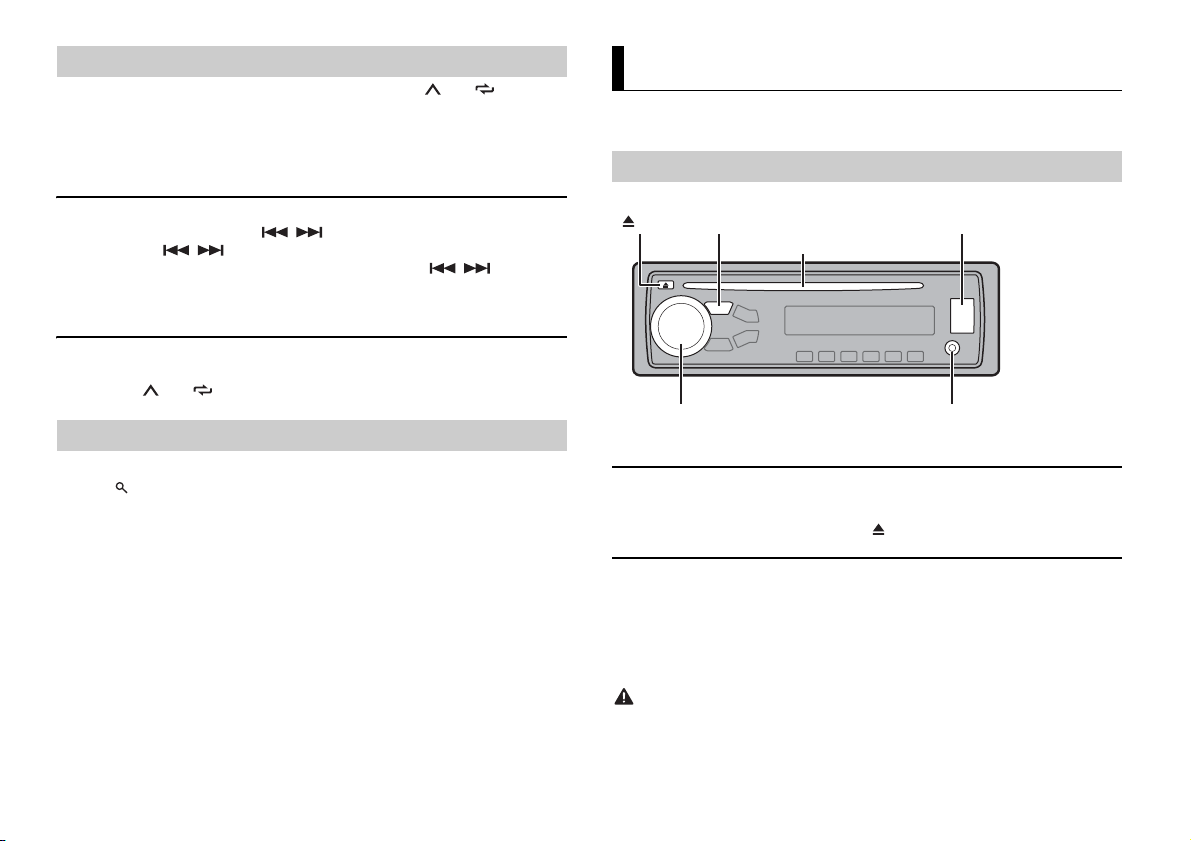
NOTE
NOTES
Best stations memory (BSM)
NOTE
NOTE
CAUTION
AUX input jack (3.5 mm stereo jack)
(eject)*
Disc loading slot*
USB port
SRC (source)/OFF
M.C. (multi-control) dial
The six strongest stations are stored on the number buttons (1/ to 6/).
1 After selecting the band, press the M.C. dial to display the main menu.
2 Turn the M.C. dial to select [FUNCTION], then press to confirm.
3 Turn the M.C. dial to select [BSM], then press to confirm.
To seek a station manually
1
After selecting the band, press / to select a station.
Press and hold / then release to seek an available station. Scanning stops
when the unit receives a station. To cancel seek tuning, press / .
[SEEK] needs to be set to [MAN] in the FUNCTION settings (page 10).
To store stations manually
1
While receiving the station you want to store, press and hold one of the number
buttons (1/ to 6/ ) until it stops flashing.
CD/USB/iPod/AUX
CD function is not available for MVH-280FD.
Playing back
Disconnect headphones from the device before connecting it to the unit.
Using PTY functions
The unit searches for a station by PTY (program type) information.
1 Press during FM reception.
2 Turn the M.C. dial to select a program type from [NEWS/INFO], [POPULAR],
[CLASSICS] or [OTHERS].
3 Press the M.C. dial.
The unit begins to search for a station. When it is found, its program service name is
displayed.
• To cancel the search, press the M.C. dial.
• The program o f some stations ma y differ from that in dicated by the trans mitted PTY.
• If no station is broadcasting the type of program you searched for, [NOT FOUND] is displayed for
about two seco nds and then the tuner returns to th e original station.
PTY list
For more details about PTY list, visit the following site:
http://www.pioneer.eu/eur/products/25/121/tech/CarAudio/PTY.html
6En
* Not equipped for MVH-280FD
CD
1
Insert a disc into the disc loading slot with the label side up.
To eject a disc, stop playback first then press .
USB devices (including Android)/iPod
1
Open the USB port cover.
2 Plug in the USB device/iPod using an appropriate cable.
To automatically switch to [USB] so urce when a USB device /iPod is connected to the unit, set [USB
AUTO] to [ON] in the SYSTEM settings (page11).
Use an optional Pioneer USB cable (CD-U50E) to connect the USB device as any device connected
directly to the unit will protrude out from the unit, which could be dangerous.
Before removing the device, stop playback.
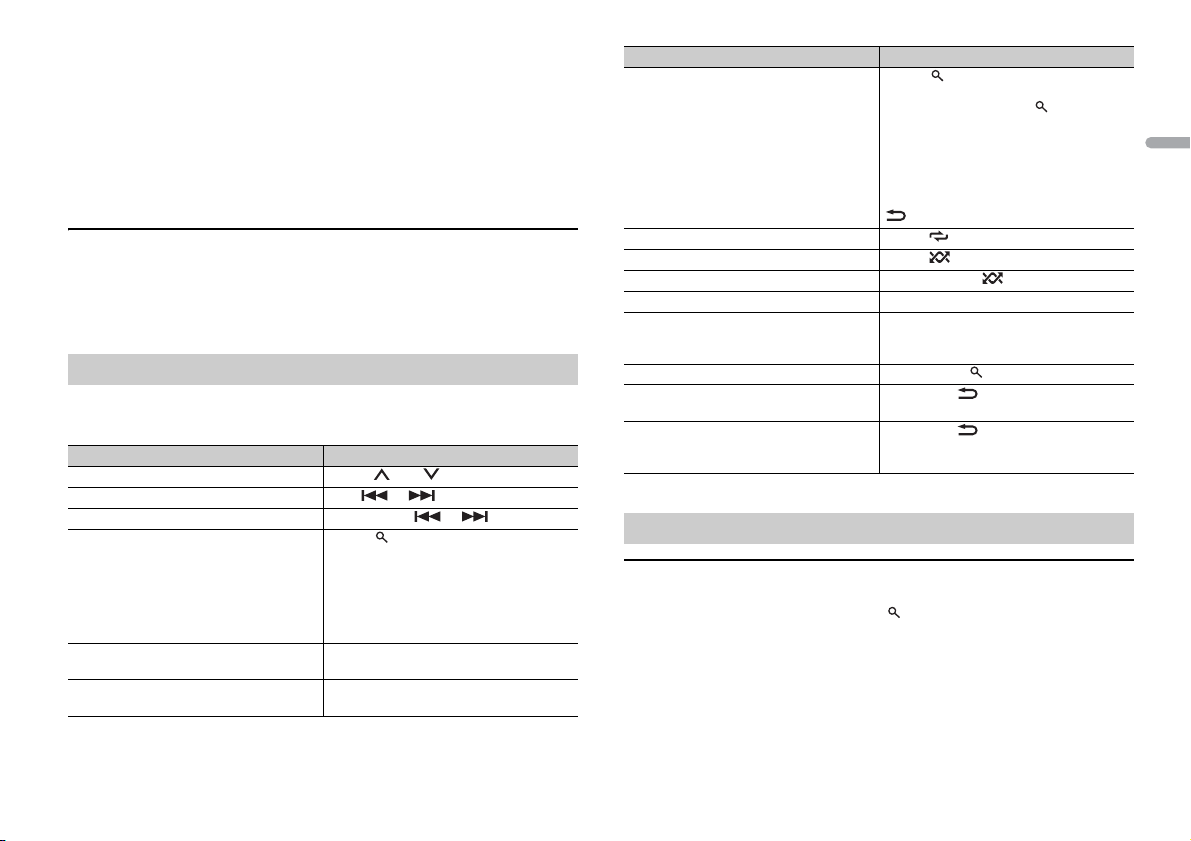
English
AOA connections
NOTE
NOTE
NOTE
For details on AOA connection, see page 8.
MTP connection
A device installed with Android OS 4.0 or later can be connected to the unit via MTP, using the cable
supplied with the device. However, depending on the connected device and the numbers of the files in
the device, audio files/songs may not be able to be played back via MTP. Note that MTP connection is
not compat ible with WAV and FLAC file for mats.
If you use an MTP connection, [ANDROID WIRED] needs to be set to [MEMORY] in the SYSTEM settings
(page 11).
AUX
1
Insert the stereo mini plug into the AUX input jack.
2 Press SRC /OFF to select [AUX] as the source.
If [AUX] is set to [OFF] in the SYSTEM se ttings, [AUX] cannot be selected as a source (page 11).
Operations
You can make various adjustments in the FUNCTION settings (page 9).
Note that the following operations do not work for an AUX device. To operate an AUX
device, use the device itself.
Purpose Operation
Select a folder/album* Press 1/ or 2/.
Select a track/song (chapter) Press or .
Fast forward or reverse Press and hold or .
Search for a file from a list 1 Press to display the list.
View a list of the files in the selected folder/
category*
Play a song in the selected folder/category* Press and hold the M.C. dial when a folder/
2 Turn t he M.C. dial to select the desired
file (folder) name or category, then press
to confirm.
3 Turn t he M.C. dial to select the desired
file, then press to confirm.
Playback starts.
Press the M.C. dial when a folder/category
is selected.
category is selected.
Purpose Operation
Alphabetical search (iPod only) 1 Press to display the list.
Repeat play Press 6/.
Random/shuffle play Press 5/.
Shuffle all play (iPod only) Press and hold 5/.
Pause/resume playback Press 4/PAU SE.
Sound retriever* Press 3/S.Rtrv.
Return to root folder (CD/USB only)* Press and hold .
Switch between compressed audio and CD-
DA (CD only)
Change drives in USB device
(Devices that support the USB mass storage
device class protocol only)
* Compressed audio files only
2 Turn the M.C. dial to select the desired
category list, then press to enter the
alphabetical search mode.
(Turning the M.C. dial twice also enters
the alphabetical search mode.)
3 Turn the M.C. dial to select a letter, then
press to display the alphabetical list.
To cancel alphabetical search, press BAND/
.
[1]: Effective for low compression rates
[2]: Effective for high compression rates
Press BAN D/.
Press BAN D/.
Useful functions for iPod
Link play mode
You can access songs based on the artist, album, or genre currently playing.
1 While listening to a song, press and hold to enter the link play mode.
2 Tur n the M.C. dial to select the mode ([ARTIST], [ALBUM], [GENRE]), then press to
confirm.
The selected song/album will be played after the currently playing song.
The selected song/album may be canceled if you use functions other than those from the link play
mode (e.g. fast forward and reverse).
7En
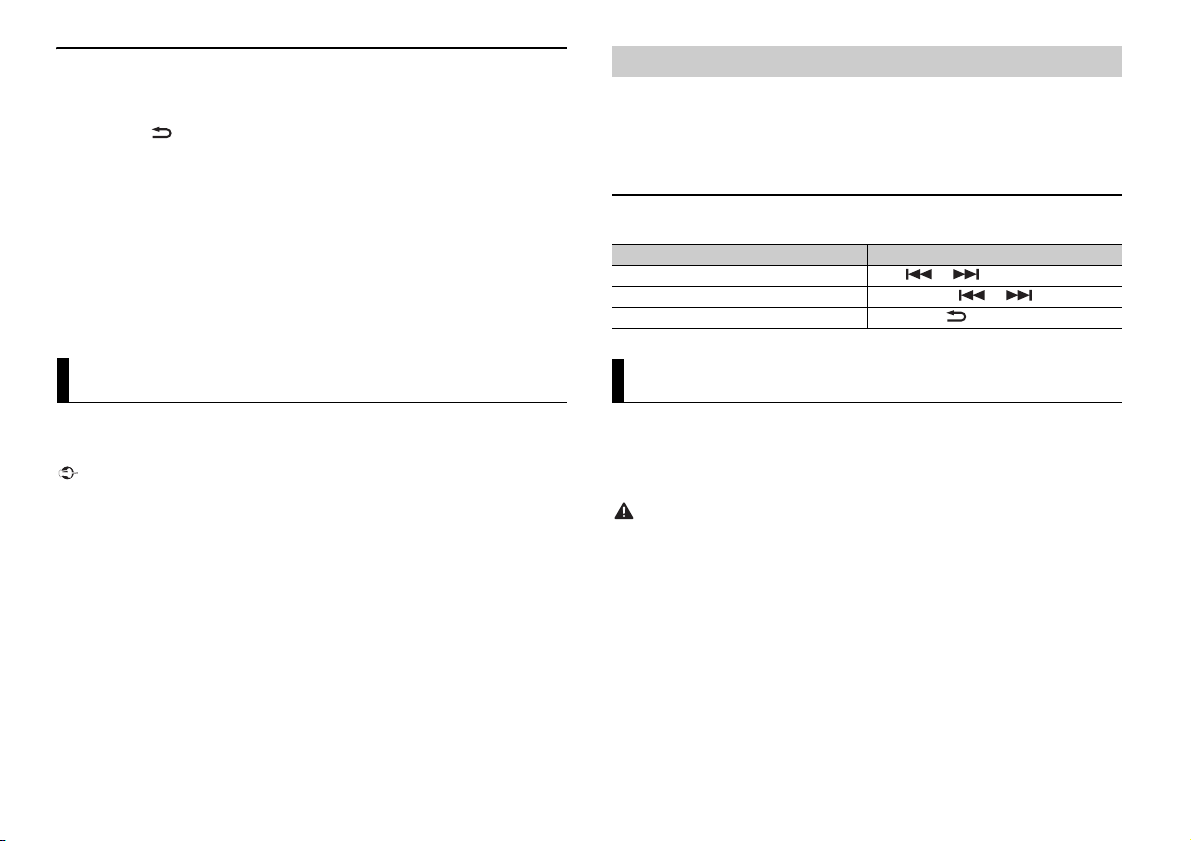
iPod control
NOTES
Important
NOTE
WAR NING
NOTE
You can control the unit via a connected iPod.
The following iPod models are not compatible with this function.
– iPod nano 1st generation, iPod with video
1 Press BAND/ during playback, then select the control mode.
[CTRL iPod]: The unit’s iPod function can be operated from the connected iPod.
[CTRL AUDIO]: The unit’s iPod function can only be operated by the buttons on the
unit or supplied remote control. In this mode, the connected iPod cannot be turned
on or off.
• Switching the control mode to [CTRL iPod] pauses song playback. Use the connected iPod to resume
playback.
• The following operations are still accessible from the unit, even if the control mode is set to [CTRL
iPod].
– Pause, fast forward/reverse, song/chapter selection
• The volume can only be adjusted from the unit.
Playback of an application via the unit
1 Connect this unit with the mobile device.
• iPhone via USB (page 6)
2 Press SRC/OFF to select [APP].
3 Operate the mobile device to start up the application.
Basic operations
You can make various adjustments in the FUNCTION settings (page 9).
Purpose Operation
Select a track Press or .
Fast forward or reverse Press and hold or .
Pause/resume playback Press BAND/.
App Mode
You can enjoy listening to an application on an iPhone via the unit. In some cases, you
can control an application by using the unit.
For details on compatible devices, visit our website.
Use of third part y apps may involve or require the provisio n of personally identifiab le information,
whether through the creation of a us er account or otherwise, and for certain applicat ions, the provision
of geolocation data.
ALL THIRD PARTY APPS ARE THE SOLE RESPONSIBILIT Y OF THE PROVIDERS, INCLUDING WITHOUT
LIMITATION COLLECTION A ND SECURITY OF USER DATA AND PRIVACY PRAC TICES. BY ACCESSIN G
THIRD PARTY APPS, YOU AGREE TO REVIEW THE TERMS OF SERVICE AND PRIVACY POLICIES OF THE
PROVIDERS. IF YOU DO NOT AGREE WITH THE TERMS OR POLICIES OF ANY PROVIDER OR DO NOT
CONSENT TO THE USE OF GEO LOCATION DATA WHERE APPLICA BLE, DO NOT USE THAT THIRD PARTY
APP.
For iPhone users
This function is compatible with iPhones and iPod touches installed with iOS 5.0 or later.
PIONEER IS NOT LIABLE FOR ANY THIRD PARTY APPS OR CONTENT, INCLUDING WITHOUT LIMITATION
THEIR ACCURACY OR COMPLETENESS. THE CONTENT AND FUNCTIONALITY OF SUCH APPS ARE THE
SOLE RESPONSIBILITY OF THE APP PROVIDER.
8En
Car Remote Mode
You can operate the unit from a car remote application installed on an iPhone/Android
device. In some cases, you can control aspects of the application, such as source
selection, pause, etc., by using the unit.
For details on what operations are available on the application, see the application’s help
section.
Do not attempt to o perate the application while dr iving. Make sure to pull off the road and park your
vehicle in a safe location before attempting to use the controls on the application.
For iPhone users
This function is compatible with iPhones (iPhone 5 or later) and iPod touches installed
with iOS 8.0 or later.
For An droid device u sers
This function is compatible with devices that have Android OS 4.1 or later installed and
also support AOA (Android Open Accessory) 2.0.
Some Android devices connected via AOA 2.0 may not work properly or emit sounds due to their own
software design, regardless of the OS version.
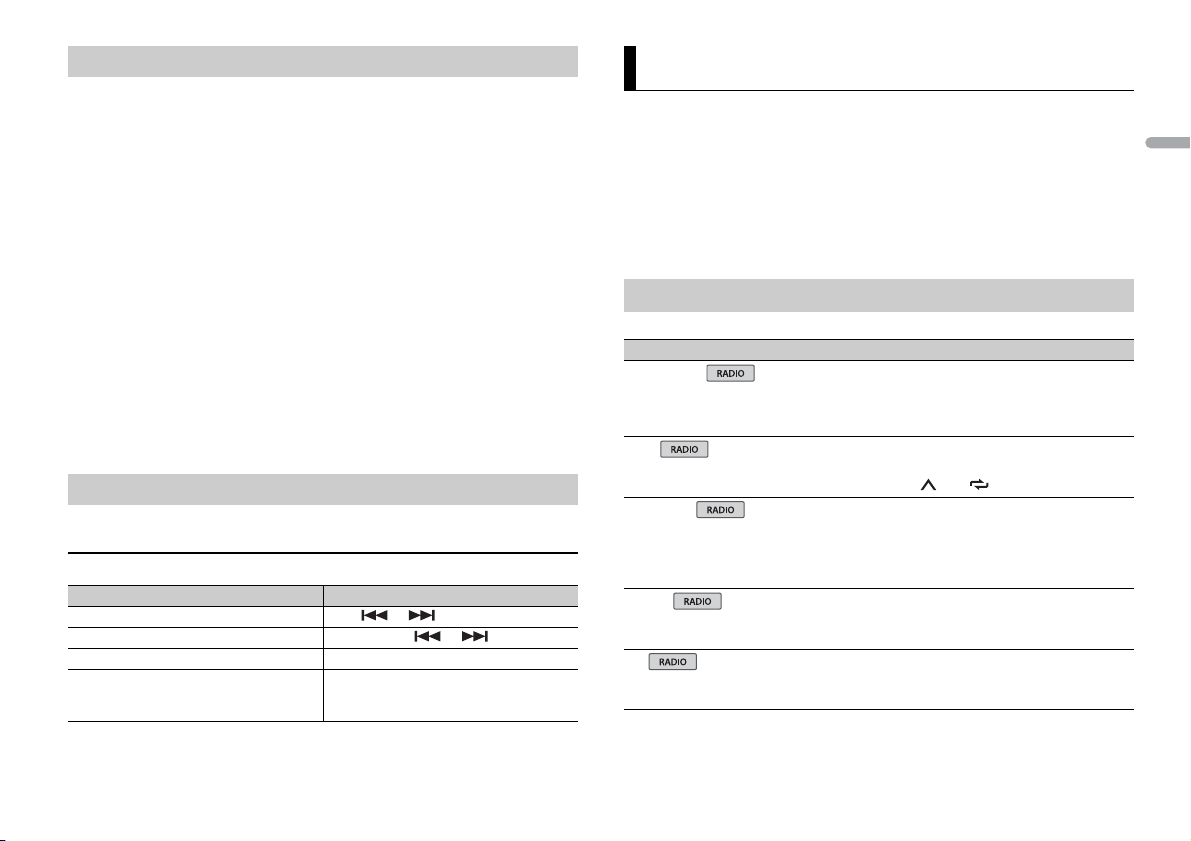
English
NOTE
NOTE
Making the car remote connection
1 Connect this unit with the mobile device.
• iPhone/Android device via USB (page 6)
Proceed to step 6 if you select the USB connection for iPhone.
2 Press the M.C. dial to display the main menu.
3 Turn t he M.C. dial to select [SYSTEM], then press to confirm.
4 Turn t he M.C. dial to select [ANDROID WIRED], then press to confirm.
5 Turn t he M.C. dial to select [APP CONTROL] for an Android device connected via
USB.
If [ON] is selected in [P.APP AUTO ON] (page 11), the car remote application on the
Android device starts automatically, and all the steps are finished.
If the car remote a pplication has not been ins talled on your Android devi ce yet, a message that
prompts you to install the application will appear on your Android device. Select [OFF] in [P.APP
AUTO ON] to clear the message (page 11).
6 Press SRC/OFF to select any source.
7 Launch the car remote application on the mobile device.
You can also launch the application by pressing and holding the M.C. dial for iPhon e.
Listening to music on Android
1 Press SRC/OFF to select [ANDROID].
Basic operations
Purpose Operation
Select a track Press or .
Fast forward or reverse Press and hold or .
Pause/resume playback Press 4/PAUS E.
Sound retriever Press 3/S.Rtrv.
[1]: Effective for low compression rates
[2]: Effective for high compression rates
Settings
You can adjust various settings in the main menu.
1 Press the M.C. dial to display the main menu.
2 Turn t he M.C. dial to select one of the categories below, then press to confirm.
• FUNCTION settings (page 9)
• AU DIO settings (page 10)
• SYSTEM settings (page 11)
• ILLUMINATION settings (page 11)
3 Turn t he M.C. dial to select the options, then press to confirm.
FUNCTION settings
The menu items vary according to the source.
Menu Item Description
FM SETTING
[TALK], [STANDARD], [MUSIC] Match the sound quality level with the broadcast
BSM
REGIONAL
[ON], [OFF] Limit the reception to the specific regional
LOCA L
FM: [OFF], [LV1], [LV2], [LV3], [LV4]
MW/LW: [OFF], [LV1], [LV2]
TA
[ON], [OFF] Receive current traffic information if available.
signal conditions of the FM band signal.
(Available only when FM band is selected.)
Store the six strongest stations on the number
buttons (1/ to 6/ ) automatically.
programs when AF (alternative frequencies
search) is selected. (Available only when FM
band is selected.)
Restrict the tuning station according to the
signal strength.
(Available only when FM band is selected.)
9En
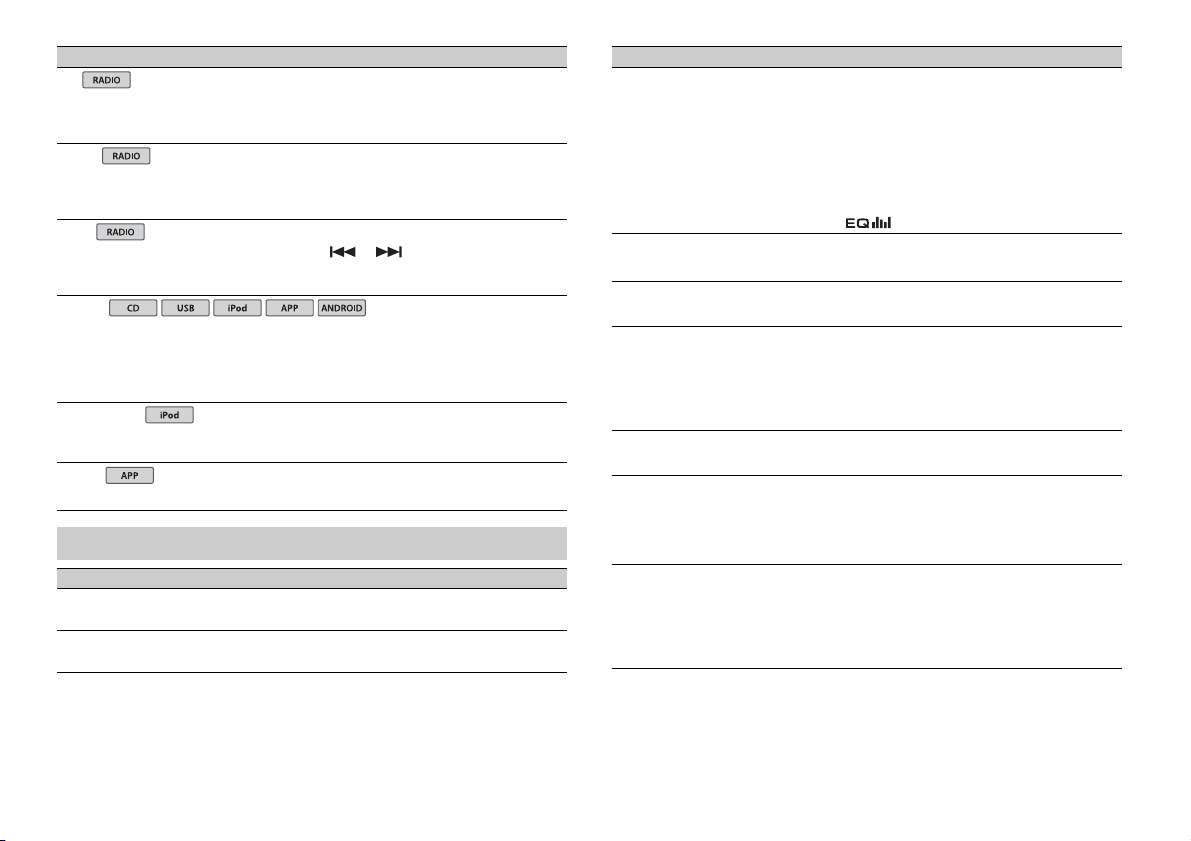
Menu Item Description
USB
iPod
iPod
AF
[ON], [OFF] Allow the unit to retune to a different frequency
NEWS
[ON], [OFF] Interrupt the currently selected source with
SEEK
[MAN], [PCH] Assign or buttons to seek th e stations
S.RTRV
[1] (effective for low compression
rates),
[2] (effective for high
compression rates),
[OFF]
AUDIO BOOK
[FASTER], [NORMAL], [SLOWER] C hange the playback speed. (Not available when
PAUS E
providing the same station. (Available only when
FM band is selected.)
news programs. (Available only when FM band is
selected.)
one by one (manual tuning) or select a station
from the preset channels.
Enhance compressed audio and restore rich
sound.
Not available when:
• CD-DA/CD-TEXT is played back.
• The FLAC file is played back.
[CTRL iPod] is selected in the control mode.)
Pause or resume playback.
AUDIO settings
Menu Item Description
FAD ER *1
Adjust the front and rear speaker balance.
BALANCE
Adjust the left and right speaker balance.
Menu Item Description
EQ SETTING
[SUPER BASS], [POWERFUL],
[NATURAL], [VOCAL], [CUSTOM1],
[CUSTOM2], [FLAT]
Select an equalizer band and
level for further customizing.
Equalizer band: [80HZ], [250HZ],
[800HZ], [2.5KHZ], [8KHZ]
Equalizer level : [+6] to [–6]
LOU DNES S
[OFF], [LOW], [MID], [HI] Compensate for clear sound at low volume.
SUB.W*2
[NOR], [REV], [OFF] Select the subwoofer phase.
SUB.W CTRL*2*3
Cut- off frequ ency: [50HZ],
[63HZ], [80HZ], [100HZ], [125HZ],
[160HZ], [200HZ]
Output level: [–24] to [+6]
Slope level: [–12], [–24]
BASS BOOST
[0] to [+6] Select the bass boost level.
HPF SETTING
Cut- off fre quenc y: [OFF], [50HZ],
[63HZ], [80HZ], [100HZ], [125HZ],
[160HZ], [200HZ]
Slope level: [–12], [–24]
SLA
[+4] to [–4] Adjust the volume level for each source except
*1 Not available whe n [SUB.W/SUB.W] is sel ected in [SP-P/O MO DE] in the INITI AL settings (page 5 ).
*2 Not available when [REAR/REAR] is selected in [SP-P/O MODE] in the INITIAL settings (page 5).
*3 Not available when [OFF] is selected in [SUB.W].
Select or customize the equalizer curve.
[CUSTOM1] can be set separately for each source.
However, each of the below combinations are set
to the same se tting automatically.
• USB, iPod, ANDROID, and APP (iPhone)
[CUSTOM2] is a shared setting used for all
sources.
You can also switch the equalizer by pressing
repeatedly.
Only frequencies lower than those in the
selected range are output from the subwoofer.
Only frequencies higher than the high-pass filter
(HPF) cutoff are output from the speakers.
FM.
Each of the below combinations are set to the
same setting automatica lly.
• USB, iPod, ANDROID, and APP (iPhone)
10En
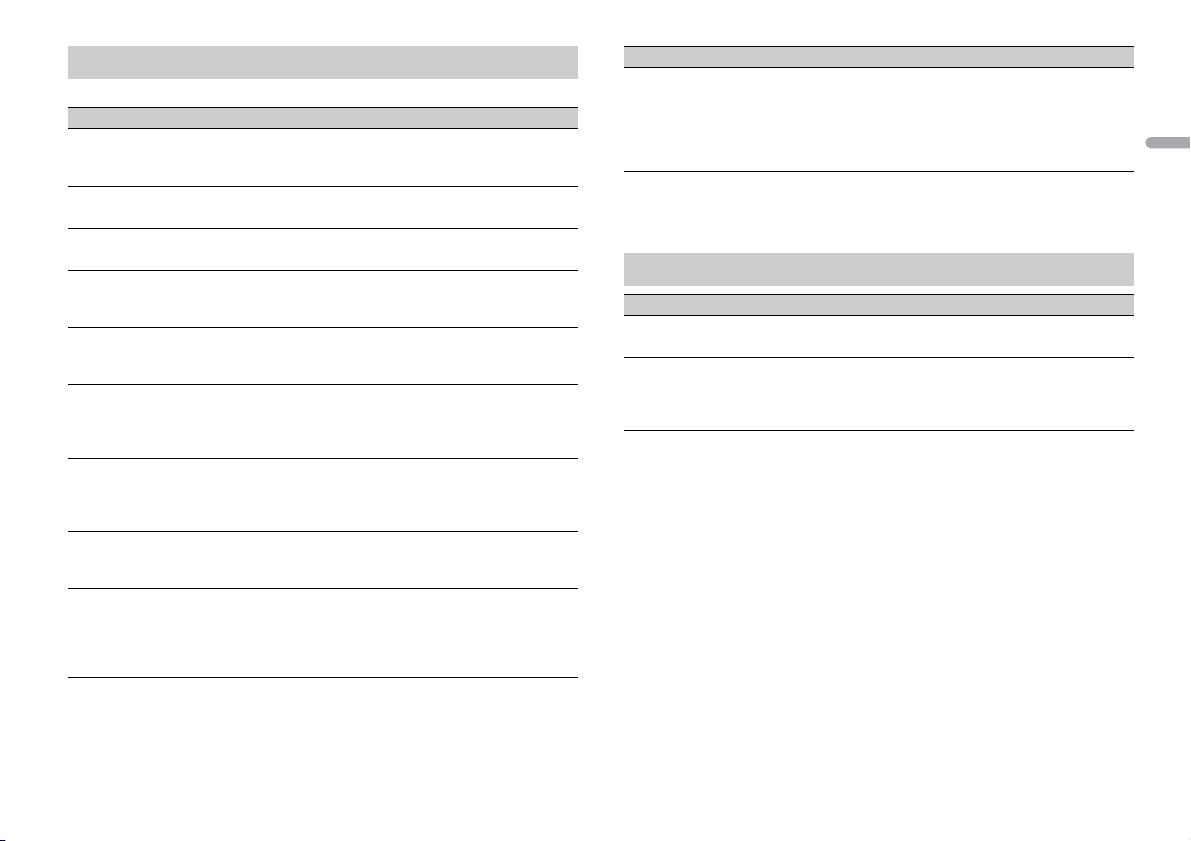
English
SYSTEM settings
You can also access to these menus when the unit is turned off.
Menu Item Description
LANGUAGE
[ENG](English), [РУС](Russian),
[TUR](Turkish)
CLOCK SET
12H/24H
[12H], [24H] Select the time notation.
AUTO P I
[ON], [OFF] Search for a different station with the same
AUX
[ON], [OFF] Set to [ON] when using an auxiliary device
MUTE MODE
[MUTE], [20dB ATT], [10dB AT T] Mute or attenuate sound automatically when a
PW SAVE*
[ON], [OFF] Reduce the battery power consumption.
ANDROID WIRED
[MEMORY], [APP CONTROL] Sel ect the appropriate con nection method for an
P. AP P AU T O O N
[ON], [OFF]
Select the language to display the text
information from a compressed audio file.
Set the clock (page 5).
programming, even if using a preset station.
connected to the unit.
signal from equipment with a mute function is
received.
Turning on the source is the only operation
allowed when this function is on.
Android device.
Select [ON] to automatically launch the car remote
application whe n an Android device is connected
to the unit via AOA. (Not available when
[MEMORY] is selected in [ANDROID WIRED].)
Menu Item Description
USB AUTO
[ON], [OFF] Select [ON] to automatically switch to [USB]
* [PW SAVE] is canceled if the vehicle battery is disconnected and will need to be turned back on once
the battery is reconnected. When [PW SAVE] is off, depending on connection methods, the unit may
continue to draw power from the battery if your vehicle’s ignition does not have an ACC (accessory)
position.
source when a USB device/iPod is connected to
the unit.
Select [OFF] when a USB device/iPod is being
connected to the unit just for charging.
ILLUMINATION settings
Menu Item Description
DIM SETTING
[SYNC CLOCK], [MANUAL] Change the display brightness.
BRIGHTNESS
[1] to [10] Change the display brightness.
The available setting ranges differ depending o n
[DIM SETTING].
11En
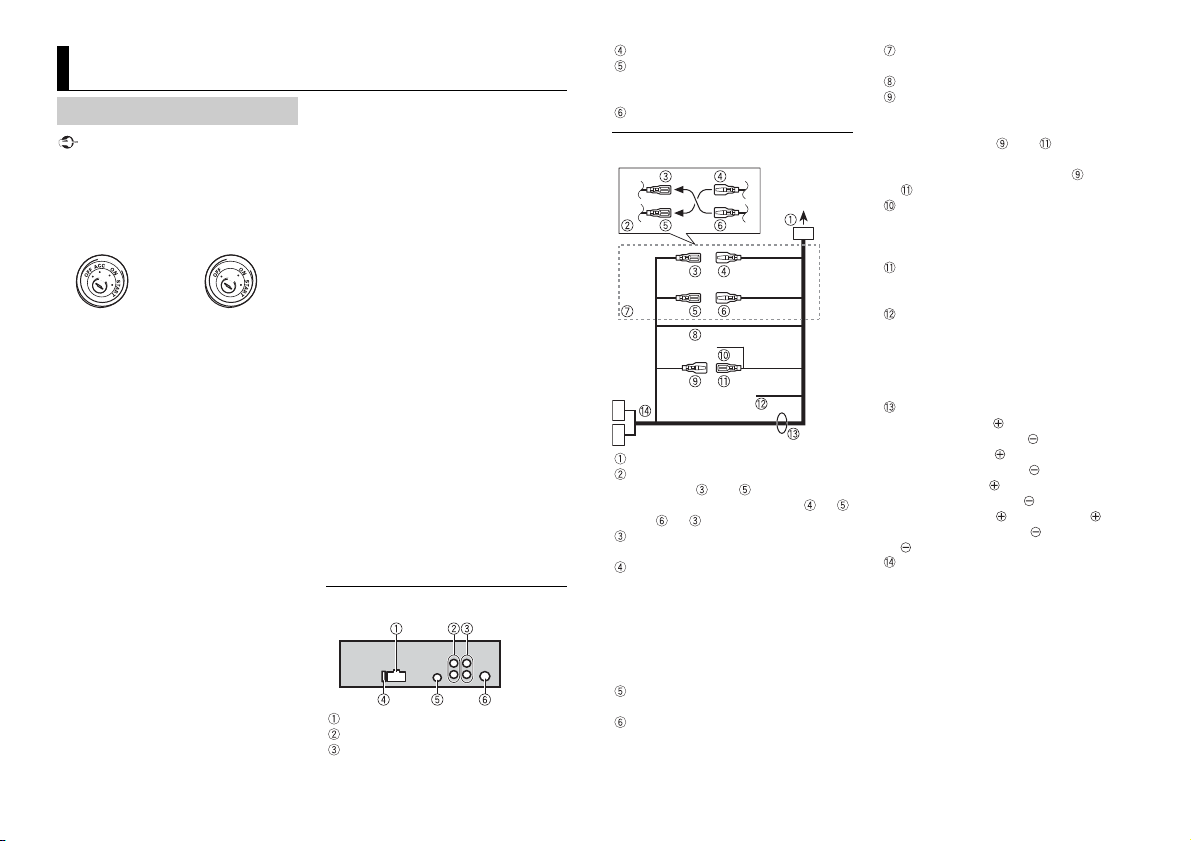
Important
Connections/Installation
ACC posi tion No ACC position
NOTES
Connections
• When installing this unit in a vehicle
without an ACC (accessory) position on
the ignition switch, failure to connect the
red cable to the terminal that detects
operation of the ignition key may result
in battery drain.
• Use of this unit in conditions other than
the following could result in fire or
malfunction.
– Vehicles with a 12-volt battery and
negative grounding.
– Speakers over 100 W (maximum input
power) and 4 Ω to 8 Ω (impedance
value). Do not use 1Ω to 3Ω speak ers for
this unit.
• To prevent a short-circuit, overheating or
malfunction, be sure to follow the
directions below.
– Disconnect the negative terminal of the
battery before installation.
– Secure the wiring with cable clamps or
adhesive tape. Wrap adhesive tape
around wiring that comes into contact
with metal parts to protect the wiring.
– Place all cables away from moving parts,
such as the shift lever and seat rails.
– Place all cables away from hot places,
such as near the heater outlet.
– Do not connect the yellow cable to the
battery by passing it through the hole
to the engine compartment.
– Cover any disconnected cable
connectors with insulating tape.
–Do not shorten any cables.
– Never cut the insulation of the power
cable of this unit in order to share the
power with other devices. The current
capacity of the cable is limited.
– Use a fuse of the rating prescribed.
– Never wire the negative speaker cable
directly to ground.
– Never band together negative cables of
multiple speakers.
• When this unit is on, control signals are
sent through the blue/white cable.
Connect this cable to the system remote
control of an external power amp or the
vehicle’s auto-antenna relay control
terminal (max. 300mA 12 V DC). If the
vehicle is equipped with a glass antenna,
connect it to the antenna booster power
supply terminal.
• Never connect the blue/white cable to
the power terminal of an exter nal power
amp. Also, never connect it to the power
terminal of the auto antenna. Doing so
may result in battery drain or a
malfunc tion.
• The black cable is ground. Ground cables
for this unit and other equipment
(especially, high-current products such as
power amps) must be wired separately. If
they are not, an accidental detachment
may result in a fire or malfunction.
This unit
Power cord input
Rear output or subwoofer output
Front output
Fuse (15 A)
Wired remote input
Hard-wired remote cont rol adapte r can
be connected (sold separately).
Antenna input
Power cord
To power cord input
Depending on the kind of vehicle, the
function of and may be different.
In this case, be sure t o connect to
and to .
Yel l ow
Back-up (or accessory)
Yel l ow
Connect to the constant 12 V supply
terminal.
When the amperage rating of the fuse
used on your vehicle is 10 A, connect to
the positive battery terminal directly to
avoid short circuits. For details on the
power connection, see page 12.
Red
Accessory (or back-up)
Red
Connect to terminal controlled by the
ignition switch (12 V DC).
Connect leads of the sam e color to each
other.
Black (chassis ground)
Blue/white
The pin position of the ISO connector
will differ depending on the type of
vehicle. Connect and when Pin 5
is an antenna control type. In another
type of vehicle, never connect and
.
Blue/white
Connect to the system control terminal
of the power amp (max. 300 mA 12 V
DC).
Blue/white
Connect to the auto-antenna relay
control terminal (max. 300 mA 12 V DC).
Yel l ow /b la ck
If you use equipment with a Mute
function, wire this lead to the Audio
Mute lead on that equipment. If not,
keep the Audio Mute lead free of any
connections.
Speaker leads*
White: Front left
White/black: Front left
Gray: Front right
Gray/black: Front right
Green: Rear left
Green/black: Rear left
Violet: Rear right or subwoofer
Violet/b lack: Rear r ight o r subwoofer
ISO connector
In some vehicles, the ISO connector
may be divided into two. In this case, be
sure to connect to both connectors.
* Use speakers with 100 W or higher power
input capacity (recommended).
• Chan ge the initial menu of this unit. Refer
to [SP-P/O MODE] (page 5). The
subwoofer output of this unit is
monaural.
• When using a subwoofer, be sure to
connect the one-side channel of the
12En
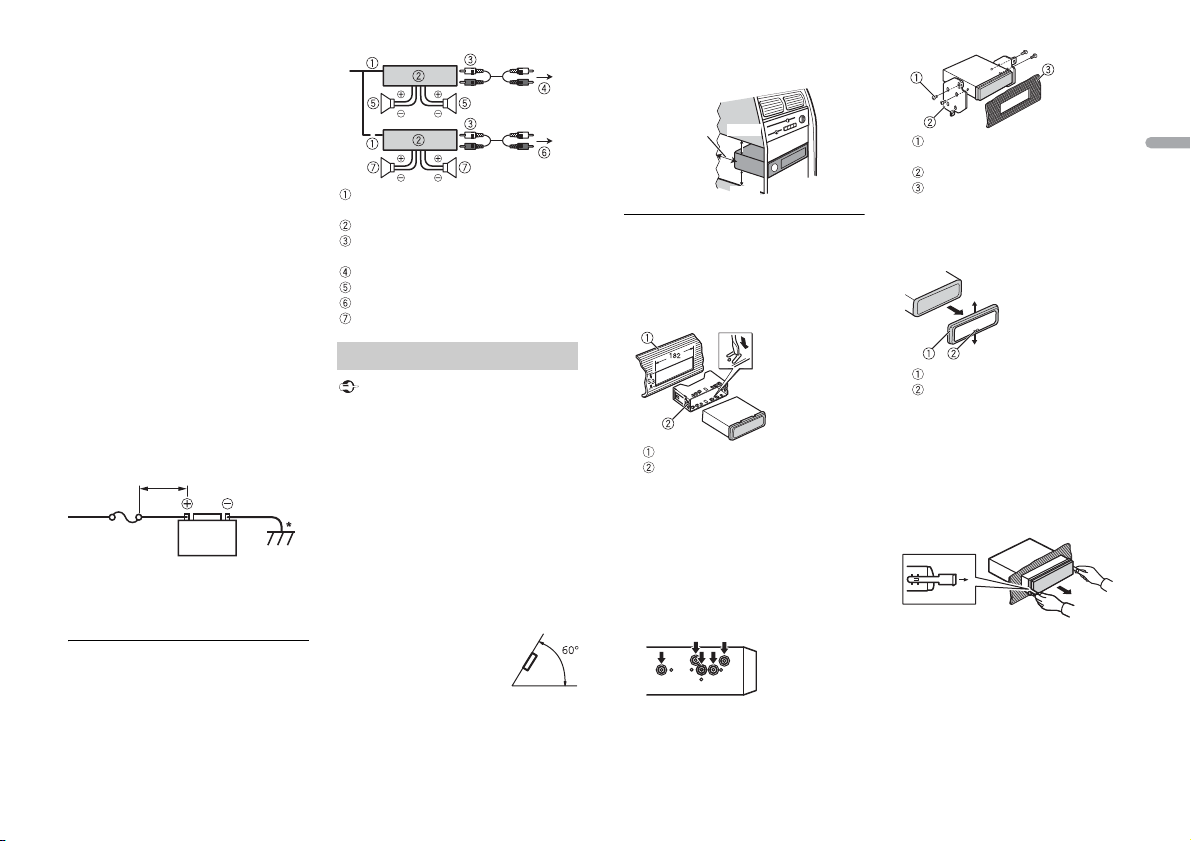
English
subwoofer to the violet and violet/black
Important
Less than 450 mm
Fuse (15 A)
+12 V car battery
Leave ample
space
5 cm
5 cm
leads of this unit. Do not connect
anything to the green and green/black
leads.
• Connec t to the battery directly despite
connection to the power supply lead of
the vehicle in the case that the unit may
not perform fully due to insufficient
power.
• Connect the wires to the +12 V and GND
terminals of the unit with at least 14 –
Gauge or have a sectional area of more
2
than 2 mm
A will run through the system during full
power operation.
• All power wires connected to the positive
battery post should be fused within 450
mm of the battery post and before they
pass through any metal if the power
wires are connected to the pos itive
battery terminal directly.
• Make sure that the vehicle’s battery wires
connected to the vehicle (ground (earth)
to chassis)* are of a wire gauge equal to
at least that of the main power wire
connected from the battery to the head
unit.
For details, consult your dealer if you have
any questions or problems about the
connection.
, as a current of more than 15
Power amp (sold separately)
Perform these connections when us ing the
optional amplifier.
System remote control
Connect to blue/white cable.
Power amp (sold separately)
Connect with RCA cables (sold
separately)
To front output
Front speake r
To rear output or subwoofer output
Rear speaker or subwoofer
Installation
• Check al l connections and systems before
final installation.
• Do not use unauthorized parts as this
may cause malfunctions.
• Consult your deale r if installation requires
drilling of holes or other modifications to
the vehicle.
• Do not install this unit where:
– it may interfere with operation of the
vehicle.
– it may cause injury to a passenger as a
result of a sudden stop.
• The sem iconductor laser will be damaged
if it overheats. Install this unit away from
hot places such as near the heater outlet.
• Optimum performance is
obtained when the unit is
installed at an angle of less
than 60°.
• When installing, to ensure proper heat
dispersal when using this unit, make sure
you leave ample space behind the rear
panel and wrap any loose cables so they
are not blocking the vents.
DIN mount installation
1 Insert the supplied mounting sleeve
into the dashboard.
2 Secure the mounting sleeve by using a
screwdriver to bend the metal tabs
(90°) into place.
Dashboard
Mounting sleeve
• Make sure that the unit is installed
securely in place. An unstable
installation may cause skipping or
other malfunctions.
When not using the supplied
mounting sleeve
1 Determine the appropriate position
where the holes on the bracket and
the side of the unit match.
2 Tighten two screws on each sid e.
Tapping screw (5 mm × 9 mm, not
supplied with product)
Mounting bracket
Dashboard or console
Removing the unit (installed with
the supplied mounting sleeve)
1 Remove the trim ring.
Trim r ing
Notched tab
• Rel easing the front panel allows easier
access to the trim ring.
• When reattaching the trim ring, point
the side with the notched tab down.
2 In sert the supplied extracti on keys
into both sides of the unit until they
click into place.
3 Pull the unit out of the dashboard.
13En
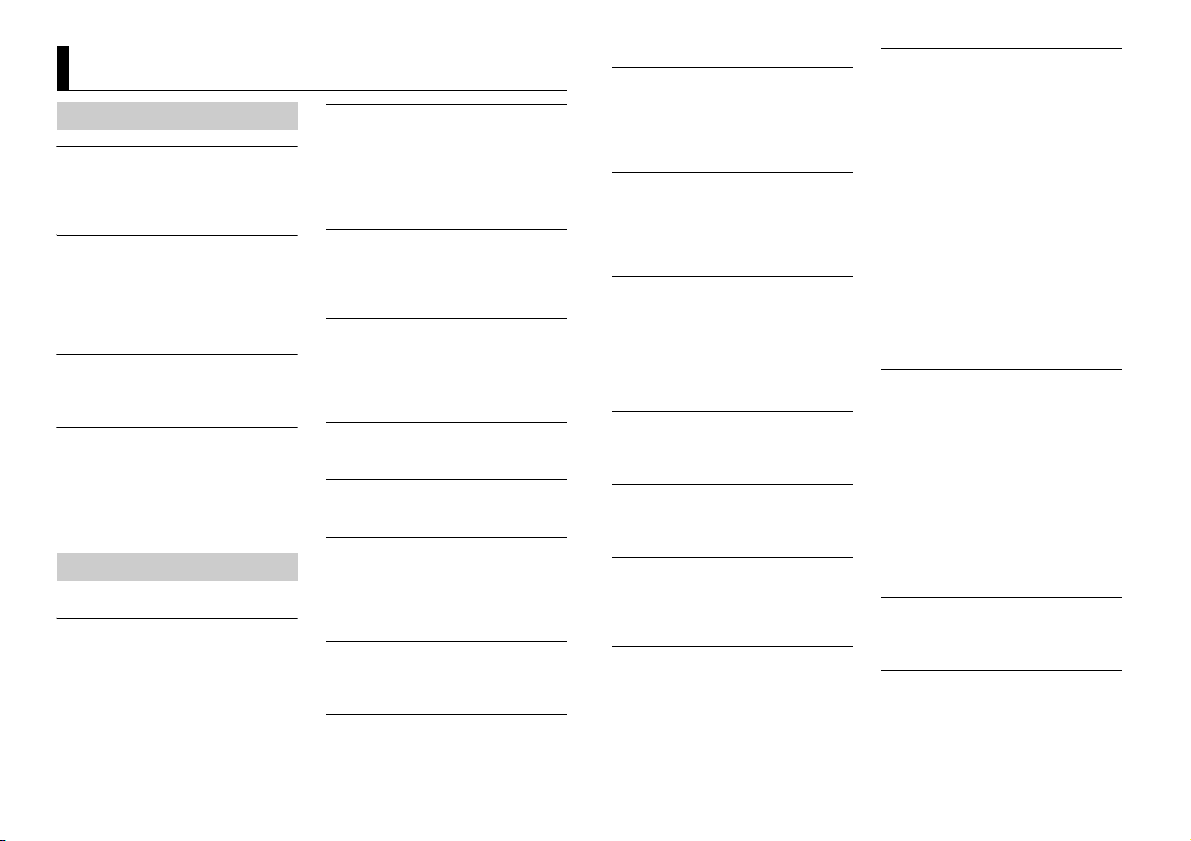
Additional Information
Troubleshooting
The displ ay automatically ret urns to the
normal display.
→ No operations have been made for
about 30 seconds.
– Perform an operation.
The repeat play range changes
unexpectedly.
→ Depending on the repeat play range,
the selected range may change when
another folder or track is being selected
or during fast forwarding/reversing.
– Select the repeat play range again.
A subfolder is not played back.
→ Subfolders cannot be played when
[FLD] (folder repeat) is selected.
– Select another repeat play range.
The sound is intermittent.
→ You are using a device, such as a cellular
phone, that may cause audible
interference.
– Move electrical devices that may be
causing the interference away from
the unit.
Error messages
Common
AMP ERROR
→ This unit fails to operate or the speaker
connection is incorrect.
→ The protective circuit is activated.
– Check the speaker connection.
– Turn the ignition switch OFF and back
to ON again. If the message remains,
contact your dealer or an authorized
Pioneer Service Station for assistance.
NO XXXX (NO TITLE, for example)
→ There is no embedded text information.
– Switch the display or play another
CD player (Only for DEH4800FD)
ERROR-07, 11, 12, 17, 30
→ The disc is dirty.
–Clean the disc.
→ The disc is scratched.
– Replace the disc.
ERROR-07, 10, 11, 12, 15, 17, 30, A0
→ There is an electrical or mechanical
error.
– Turn the ignition switch OFF and back
ERROR-15
→ The inserted disc is blank.
– Replace the disc.
ERROR-23
→ Unsupported CD format.
– Replace the disc.
FORMAT READ
→ Someti mes there is a delay between the
start of playback and when you start to
hear any sound.
– Wait until the message disappears and
NO AUDIO
→ The inserted disc does not contain any
playable files.
– Replace the disc.
SKIPPED
→ The inserted disc contains DRM
protected files.
track/file.
to ON, or switch to a different source,
then back to the CD player.
you hear sound.
– The protected files are skipped.
PROTECT
→ All the files on the inserted disc are
embedded with DRM.
– Replace the disc.
USB device/iPod
FORMAT READ
→ Someti mes there is a delay between the
start of playback and when you start to
hear any sound.
– Wait until the message disappears and
you hear sound.
NO AUDIO
→ There are no songs.
– Transfer the audio files to the USB
device and connect.
→ The connected USB device has security
enabled.
– Follow the USB device instructions to
disable the security.
SKIPPED
→ The connected USB device contains
DRM protected files.
– The protected files are skipped.
PROTECT
→ All the files on the connected USB
device are embedded with DRM.
– Replace the USB device.
N/A USB
→ The connected USB device is not
supported by this unit.
– Disconnect your device and replace it
with a compatible USB device.
HUB ERROR
→ The USB device connected via a USB
hub is not supported by this unit.
– Connect the USB device directly to this
unit using a USB cable.
CHECK USB
→ The USB connec tor or USB cable has
short-circuited.
– Check that the USB connector or USB
cable is not caught in something or
damaged.
→ The connected USB device consumes
more than maximum allowable current.
– Disconnect the USB device and do not
use it. Turn the ignition switch OFF
and back to ACC or ON. Connect only
compliant USB devices.
→ The iPod operates correctly but does
not charge.
– Make sure the connection cable for
the iPod has not shorted out (e.g., not
caught in metal objects). After
checking, turn the ignition switch OFF
and back to ON, or disconnect the
iPod and reconnect.
ERROR-19
→ Communication failed.
– Perform one of the following
operations, then return to the USB
source.
• Turn the ignition switch OFF and
back to ON.
• Disconnect the USB device.
• Change to a different source.
→ iPod failure.
– Disconnect the cable from the iPod.
Once the iPod’s main menu is
displayed, reconnect the iPod and
reset it.
ERROR-23
→ USB device was not formatted properly.
– Format the USB device with FAT12,
FAT1 6 or FAT 32.
ERROR-16
→ The iPod firmware version is old.
– Update the iPod version.
→ iPod failure.
14En
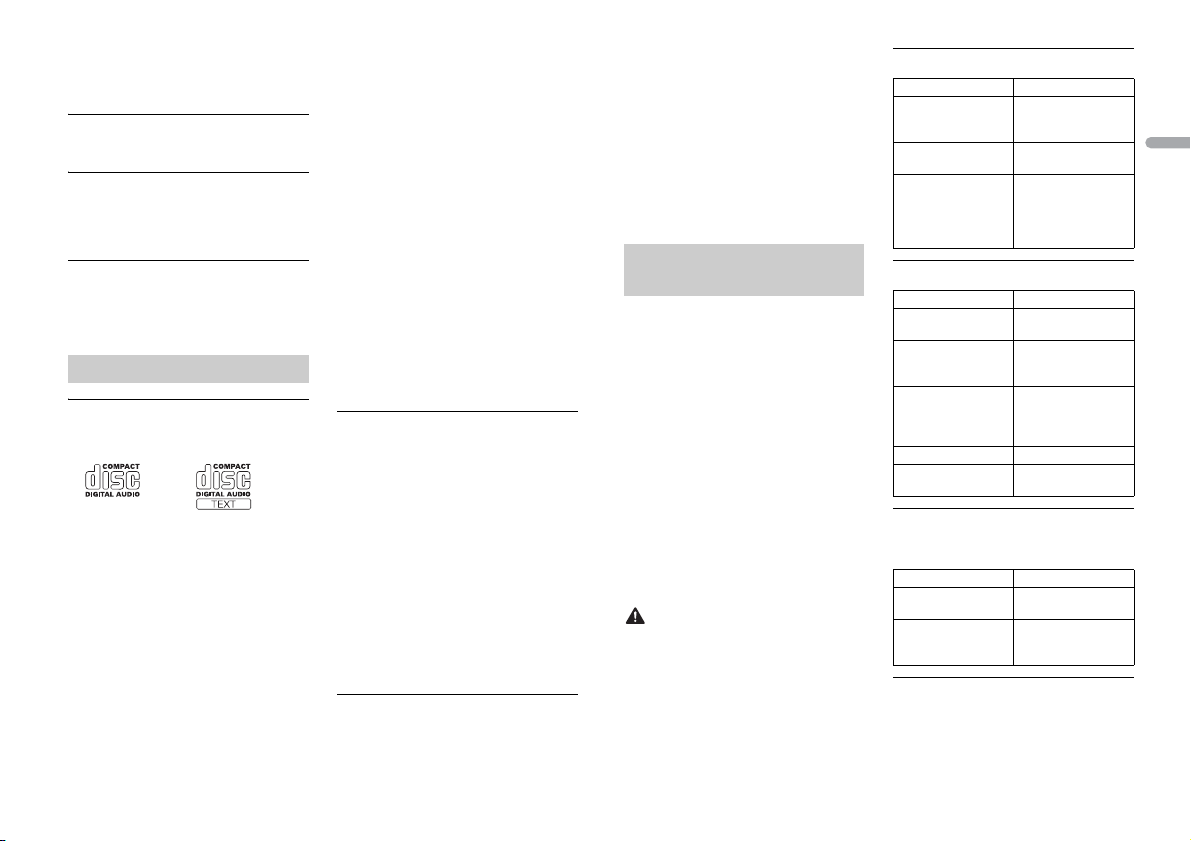
English
– Disconnect the cable from the iPod.
CAUTION
Once the iPod’s main menu is
displayed, reconnect the iPod and
reset it.
STOP
→ There are no songs in the current list.
– Select a list that contains songs.
NOT FOUND
→ No related songs.
– Transfer songs to the iPod.
Apps
START UP APP
→ The application h as not started running
yet.
– Operate the mobile device to start up
the application.
Handling guidelines
Discs and player
• Use only discs that feature either of the
following two logos.
• Use 12- cm discs.
• Use only conventional, fully circular discs.
• The following types of discs cannot be
used with this unit:
–DualDiscs
– 8-cm discs: Attempts to use such discs
with an adaptor may cause the unit to
malfunction.
– Oddly shaped discs
–Discs other than CDs
– Damaged discs, including discs that are
cracked, chipped or warped
– CD-R/RW discs that have not been
finalized
• Do not write on or apply chemicals to the
surface of the discs.
• To clean a CD, wipe the disc with a soft
cloth outward from the center.
• Condensation may temporarily impair
the player’s performance. Let it rest for
about one hour to adjust to a warmer
temperature. Also, wipe any damp discs
off with a soft cloth.
• When using discs that can be printed on
label surfaces, check the instructions and
the warnings of the discs. Depending on
the discs, inserting and ejecting may not
be possible. Using such discs may result
in damage to this equipment.
• Do not attach commercially available
labels or other materials to the discs.
– The discs may warp making the disc
unplayable.
– The labels may come off during
playback and prevent ejection of the
discs, which may result in damage to
the equipment.
USB storage device
• Connections via USB hubs are not
supported.
• Firmly secure the USB storage device
before driving. Do not let the U SB storage
device fall onto the floor, where it may
become jammed under the brake or
accelerator pedal.
• Depending on the USB storage device,
the following problems may occur.
–Operations may vary.
– The storage device may not be
recognized.
– Files may not be played back properly.
– The device may cause audible
interference when you are listening to
the radio.
iPod
• Do not leave the iPod in places with high
temperatures.
• Firmly secure the iPod when driving. Do
not let the iPod fall onto the floor, where
it may become jammed under the brake
or accelerator pedal.
• The settings of the iPod such as the
equalizer and repeat play are changed
automatically when the iPod is
connected to the unit. Once the iPod is
disconnected, those settings will return
to the origin al settings.
• Incompatible text saved on the iPod will
not be displayed by the unit.
Compressed audio
compatibility
• Only the first 32 characters can be
displayed as a file name (including the file
extension) or a folder name.
• The unit may not work properly
depending on the application used to
encode WMA files.
• There may be a slight delay at the start of
the playback of audio files embedded
with image data, or audio files stored on a
USB device with numerous folder
hierarchies.
• Russian text to be displayed on this unit
should be encoded in one of the
following character sets:
–Unicode (UTF-8, UTF-16)
– A character set other than Unicode that
is used in a Windows environment and
is set to Russian in the multi-language
setting
• Pioneer cannot guarantee compatibilit y
with all USB mass storage devices, and
assumes no responsibility for any loss of
data on media players, smartphones, or
other devices while using this product.
• Do not leave discs or a USB storage
device in any place that is subject to high
temperatures.
WMA files
File e xtensio n .wma
Bit rate 48 kbps to 320 kbps
Sampling frequency 32 kHz, 44.1 kHz, 48
Windows Media™
Audio Professiona l,
Lossless, Voice/DRM
Stream/Stream with
video
(CBR), 48 kbps to 384
kbps (VB R)
kHz
Not compatible
MP3 files
File extens ion .mp3
Bit rate 8 kbps to 320 k bps
Sampling frequency 8 kHz to 48 kHz (32
Compatible ID3 tag
version
M3u playlist Not compatible
MP3i (MP3
interactive), mp3 PRO
(CBR), VBR
kHz, 44.1 kHz, 4 8 kHz
for emphasis)
1.0, 1.1, 2.2, 2.3, 2.4
(ID3 tag Version 2.x is
given priority over
Vers ion 1. x.)
Not compatible
WAV files
• WAV file formats cannot be connected via
MTP.
File e xtensio n .wav
Quantization bits 8 and 16 (LPCM), 4
Sampling frequency 16 kHz to 48 kHz
(MSADPCM)
(LPCM), 22.05 kHz and
44.1 kHz (MS ADPCM)
FLAC files
• FLAC file formats cannot be connected
via MTP.
• FLAC files may not be playable,
depending on the encoder.
15En
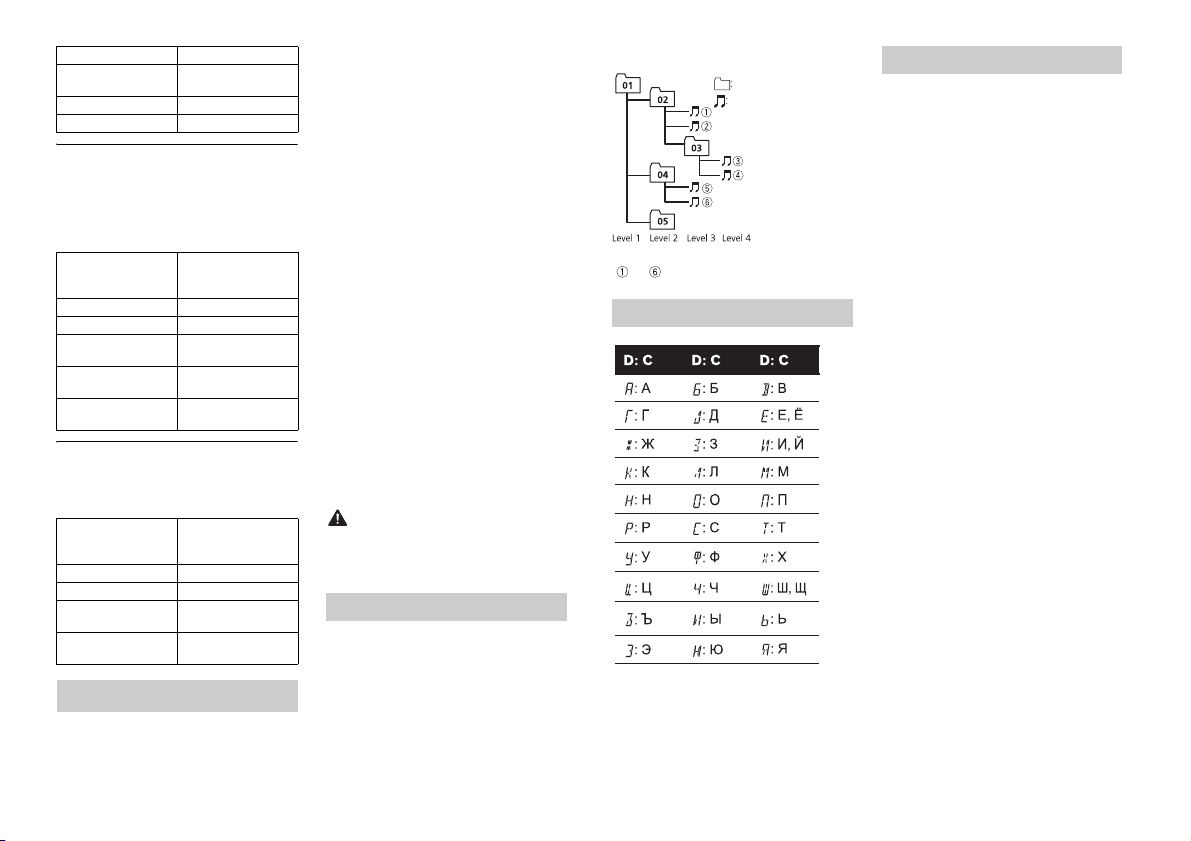
CAUTION
File extension .flac
Folder
Compressed
audio file
to : Playback sequence
01 to 05: Folde r number
D: Display C: Character
Sampling frequency 8/11.025/12/16/22.05/
Quantization bi t rate 16 bit
Channel mod e 1/ 2 ch
24/32/44.1 /48 kHz
Disc (DEH-4800FD only)
• Regardless of the length of the blank
section between the songs from the
original recording, compressed audio
discs play with a short pause between
songs.
Playable folder
hierarchy
Playable folde rs Up to 99
Playable fil es Up to 999
File system ISO 9660 Level 1 and
Multi-session
playback
Packet write data
transfer
Up to eight tiers (A
practical hierarchy is
less than two ti ers.)
2, Romeo, Jo liet
Compati ble
Not compatible
USB device
• There m ay be a slight delay when starting
playback of audio files on a USB storage
device with numerous folder hierarchies.
Playable folder
hierarchy
Playable folde rs Up to 500
Playable files Up to 15 000
Playback of copyright -
protected files
Partitioned USB
device
Up to eight tiers (A
practical hierarchy is
less than two ti ers.)
Not compatible
Only the first par tition
can be played.
iPod compatibility
This unit supports only the following iPod
models. Supported iPod software versions are
shown below. Older versions may not be
supported.
Made for
– iPod touch (1st through 5th generation)
–iPodclassic
– iPod with video
– iPod nano (1st through 7th generation )
–iPhone 6
–iPhone 6 Plus
–iPhone5s
–iPhone5c
–iPhone5
–iPhone4s
–iPhone4
–iPhone3GS
–iPhone3G
–iPhone
• Operations may vary depending on the
generation and/or software version of
the iPod.
• Users of iPod with the Lightning
Connector should use the Lig htning to
USB Cable (supplied with iPod).
• Users of iPod with the Dock Connector
should use the CD-IU51. For details,
consult your dealer.
• Refer to t he iPod manuals for information
about the file/format compatibility.
• Audiobook, Podcast: Compatible
Pioneer accepts no responsibility for data
lost on the iPod, even if that data is lost
while this unit is used.
Sequence of audio files
The user cannot assign folder numbers and
specify playback sequences with this unit.
Sequence of audio file depends on the
connected device.
Note that the hidden files in a USB device
cannot be played back.
Example of a hierarchy
Russian character chart
Copyright and trademark
iTunes
Apple and iTunes are trademarks of Apple
Inc., registered in the U.S. and other
countries.
WMA
Windows Media is either a registered
trademark or trademark of Microsoft
Corporation in the United States and/or
other countries.
This product includes technology owned
by Microsoft Corporation and cannot be
used or distributed without a license from
Microsoft Licensing, Inc.
FLAC
Copyright © 2000-2009 Josh Coalson
Copyright © 2011-2013 Xiph.Org
Founda tion
Redistribution and use in source and
binary forms, with or without modification,
are permitted provided that the following
conditions are met:
– Redistributions of source code must
retain the above copyright notice, this list
of conditions and the following
disclaimer.
– Redistributions in binary form must
reproduce the above copyright notice,
this list of conditions and the following
disclaimer in the documentation and/or
other materials provi ded with the
distribut ion.
– Neither the name of the Xiph.org
Foundation nor the names of i ts
contributors may be use d to endorse or
promote products derived from this
software without specific prior written
permission.
THIS SOFTWARE IS PROVIDED BY THE
COPYRIGHT HOLDERS AND
CONTRIBUTORS “AS IS” AND ANY EXPRESS
OR IMPLIED WARRANTIES, IN CLUDING, BUT
NOT LIMITED TO, THE IMPLIED
WARRANTIES OF MERCHANTABILITY AND
16En
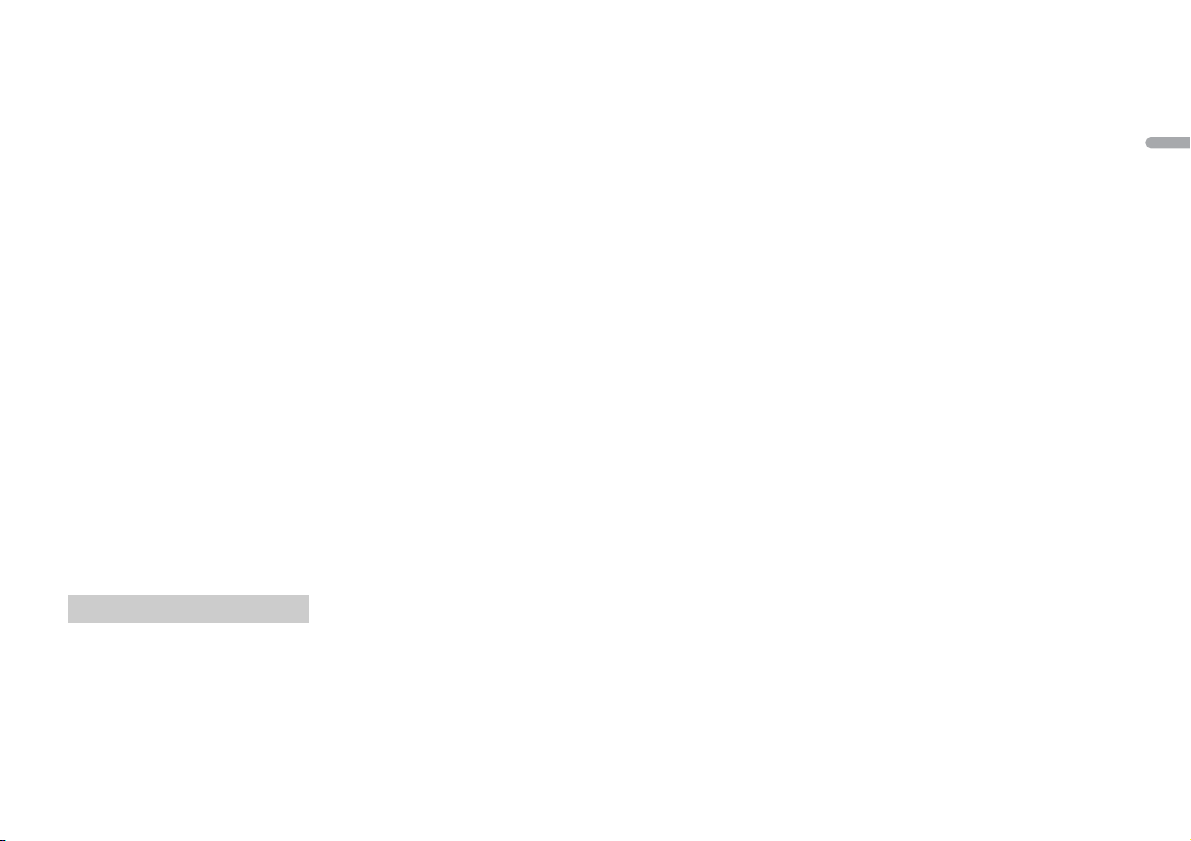
English
FITNESS FOR A PARTICULAR PURPOSE ARE
NOTE
DISCLAIMED. IN NO EVENT SHALL THE
FOUNDATION OR CONTRIBUTORS BE
LIABLE FOR ANY DIRECT, INDIRECT,
INCIDENTAL, SPECIAL, EXEMPLARY, OR
CONSEQUENTIAL DAMAGES (INCLUDING,
BUT NOT LIMITED TO, PROCUREMENT OF
SUBSTITUTE GOODS OR SERVICES; LOSS OF
USE, DATA, OR PROFITS; OR BUSINESS
INTERRUPTION) HOWEVER CAUSED AND
ON ANY THEORY OF LIABILITY, WHETHER
IN CONTRACT, STRICT LIABILITY, OR TORT
(INCLUDING NEGLIGENCE OR OTHERWISE)
ARISING IN ANY WAY OUT OF THE USE OF
THIS SOFTWARE, EVEN IF ADVISED OF THE
POSSIBILITY OF SUCH DAMAGE.
iPod & iPhone
iPhone, iPod, iPod classic, iPod nano , and
iPod touch are trademarks of Apple Inc.,
registered in the U.S. and other countries.
Lightning is a trademark of Apple Inc.
“Made for iPod” and “Made for iPhone”
mean that an electronic accessory has
been designed to connect specifically to
iPod or iPhone, respectively, and has been
certified by the developer to meet Apple
performance standards. Apple is not
responsible for the operation of this device
or its compliance with safety and
regulatory standards. Pl ease note that the
use of this accessory with iPod or iPhone
may affect wireless performance.
Android™
Android is a trademark of Google Inc.
Specifications
General
Power source: 14.4 V DC (10.8 V to 15.1 V
allowable)
Grounding system: Negative type
Maximum current consumption: 15.0 A
Dimensions (W × H × D):
DIN
Chassis: 178 mm × 50 mm × 155 mm
Nose: 188 mm × 58 mm × 17 mm
D
Chassis: 178 mm × 50 mm × 155 mm
Nose: 170 mm × 46 mm × 17 mm
Weight: 1 kg (DEH-4800FD), 0.7 kg (MVH-
280FD)
Audio
Maximum power output:
100 W × 4 ch/4 Ω (for no subwoofer)
Continuous power output:
40 W × 4 (50 Hz to 15 000 Hz, 5 %
THD, 4 Ω load, both channels driven)
Load impedance: 4 Ω (4 Ω to 8 Ω allowable)
Preout maximum output level: 2.0 V
Loudness contour: +10 dB (100 Hz), +6.5
dB (10 kHz) (volume: –30 dB)
Equalizer (5-Band Graphic Equalizer):
Frequency: 80 Hz/250 Hz/800 Hz/2.5
kHz/8 kHz
Equalization range: ±12 dB (2 dB step)
Subwoofer (mono):
Frequency: 50 Hz/63 Hz/80 Hz/100
Hz/125 Hz/160 Hz/200 Hz
Slope: –12 dB/oct, –24 dB/oct
Gain: +6 dB to –24 dB
Phase: Normal/Reverse
CD player
(DEH-4800FD)
System: Compact disc audio system
Usable discs: Compact disc
Signal-to-noise ratio: 94 dB (1 kHz) (IEC-A
network)
Number of channels: 2 (stereo)
MP3 decoding format: MPEG-1 & 2 Audio
Layer 3
WMA decoding format: Ver. 7, 7.1, 8, 9, 10,
11, 12 (2 ch audio) (Windows Media
Player)
WAV signal format: Linear PCM & MS
ADPCM (Non-compressed)
USB
USB standard specification: USB 2.0 full
speed
Maximum current supply: 1 A
USB Protocol:
MSC (Mass Storage Class)
MTP (Media Transfer Protocol)
AOA (Android Open Accessory) 2.0
Fi le s yst em: FAT 12, FAT16, FAT32
MP3 decoding format: MPEG-1 & 2 Audio
Layer 3
WMA decoding format: Ver. 7, 7.1, 8, 9, 10,
11, 12 (2 ch audio) (Windows Media
Player)
FLAC decoding format: v1.3.0 (Free
Lossless Audio Codec)
WAV signal format: Linear PCM & MS
ADPCM (Non-compressed)
FM tuner
Frequency range: 87.5 MHz to 108.0 MHz
Usable sensitivity: 11 dBf (1.0 μV/75 Ω,
mono, S/N: 30 dB)
Signal-to-noise ratio: 72 dB (IEC-A network)
MW tuner
Frequency range: 531 kHz to 1 602 kHz
Usable sensitivity: 25 μV (S/N: 20 dB)
Signal-to-noise ratio: 62 dB (IEC-A network)
LW tuner
Frequency range: 153 kHz to 281 kHz
Usable sensitivity: 28 μV (S/N: 20 dB)
Signal-to-noise ratio: 62 dB (IEC-A network)
Specifications and the design are subject
to modifications without notice.
17En
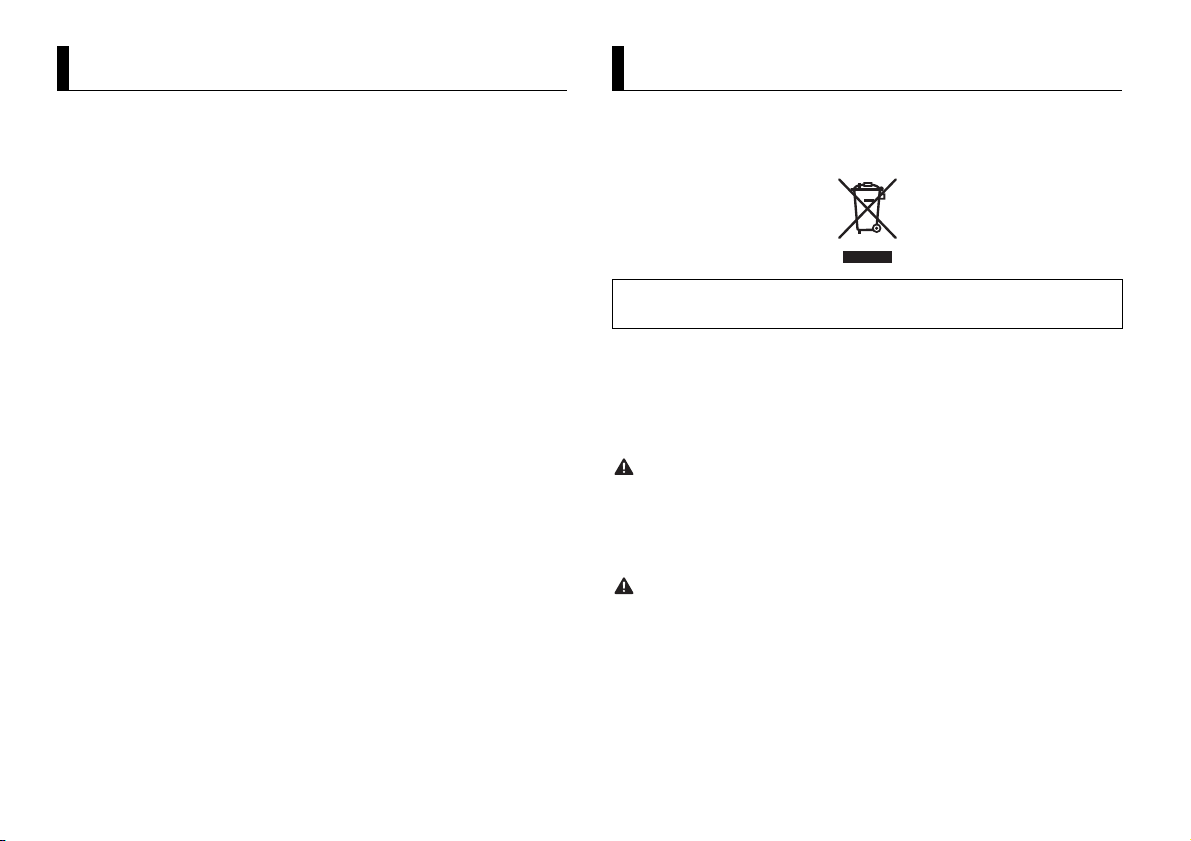
À propos de ce mode d’emploi :
Table des matières
ATTEN TION
PRÉCAUTION
Avant de commencer ............................................................................. 2
Mise en route ........................................................................................... 3
Radio.......................................................................................................... 6
CD/USB/iPod/AUX................................................................................... 7
Mode d’application................................................................................. 9
Mode télécommande de véhicule ....................................................... 9
Réglages ................................................................................................. 10
Réglages FUNCTION ............................................................................ 10
Réglages AUDIO.................................................................................... 11
Réglages SYSTEM ................................................................................. 12
Réglages ILLUMINATION ..................................................................... 12
Raccordements/Installation................................................................ 13
Informations complémentaires.......................................................... 15
• Parmi les instructions suivantes, les clés USB ou les lecteurs audio USB sont
collectivement désignés sous le nom de « périphérique USB ».
• Dans ce mode d’emploi, les iPod et les iPhone sont collectivement désignés sous le
nom d’« iPod ».
Avant de commencer
Nous vous remercions d’avoir acheté cet appareil PIONEER
Pour garantir une utilisation correcte, lisez bien ce mode d’emploi avant d’utiliser cet appareil. Il est
particulièrement important que vous lisiez et respectiez les indications AT T E N T I O N et PRÉCAUTION
de ce mode d’emploi. Conservez-le dans un endroit sûr et facilement accessible pour toute
consultatio n ultérieure.
Si vous souhaitez vous débarrasser de cet appareil, ne le mettez pas à la poubelle avec vos ordures
ménagères. Il existe un système de collecte séparé pour les appareils électroniques usagés, qui
doivent être récupérés, traités et recyclés conformément à la législation.
Dans les états membres de l’UE, en Suisse et en Norvège, les foyers domestiques peuvent rapporter
leurs produits électroniques usagés gratuitement à des points de collecte spécifiés ou à un revendeur
(sous réserve d’ach at d’un produit similaire).
Dans les pays qui ne sont pas mentionnés ci-dessus, veuillez contacter les autorités locales pour vous
informer de la méthode correcte de mise au rebut.
En agissant ainsi vous assurerez que le produit que vous mettez au rebut est soumis au processus de
traitement, de récupération et de recyclage nécessaire et éviterez ainsi les effets négatifs potentiels sur
l’environnement et la santé publique.
• N’essayez pas d’installer cet appareil ou d’en faire l’entretien vous-même. L’installation ou
l’entretien de cet appareil par des personnes sans formation et sans expérience en équipement
électronique et en a ccessoires automobiles peut être dan gereux et vous exposer à des risques
d’électrocution ou à d’autres dangers.
• N’essayez pas de démonter ou de mo difier cet appareil. Veillez à quitter la route et garer votre véhicule
en lieu sûr avant d’essayer d’utiliser les commandes de l’appareil.
• Ne laissez pas cet appareil entrer en contact avec de l’humidité et/ou des liquides. Cela pourrait
provoquer une décharge électrique. Tout contact avec des liquides pourrait également provoquer des
dommages, de la fumée et une surchauffe de l’appareil.
• Maintenez le niveau d’écoute à une valeur telle que vous puissiez entendre les sons provenant de
l’extérieur.
• Le Pioneer CarStereo-Pass est utilisable seulement en Allemagne.
2Fr
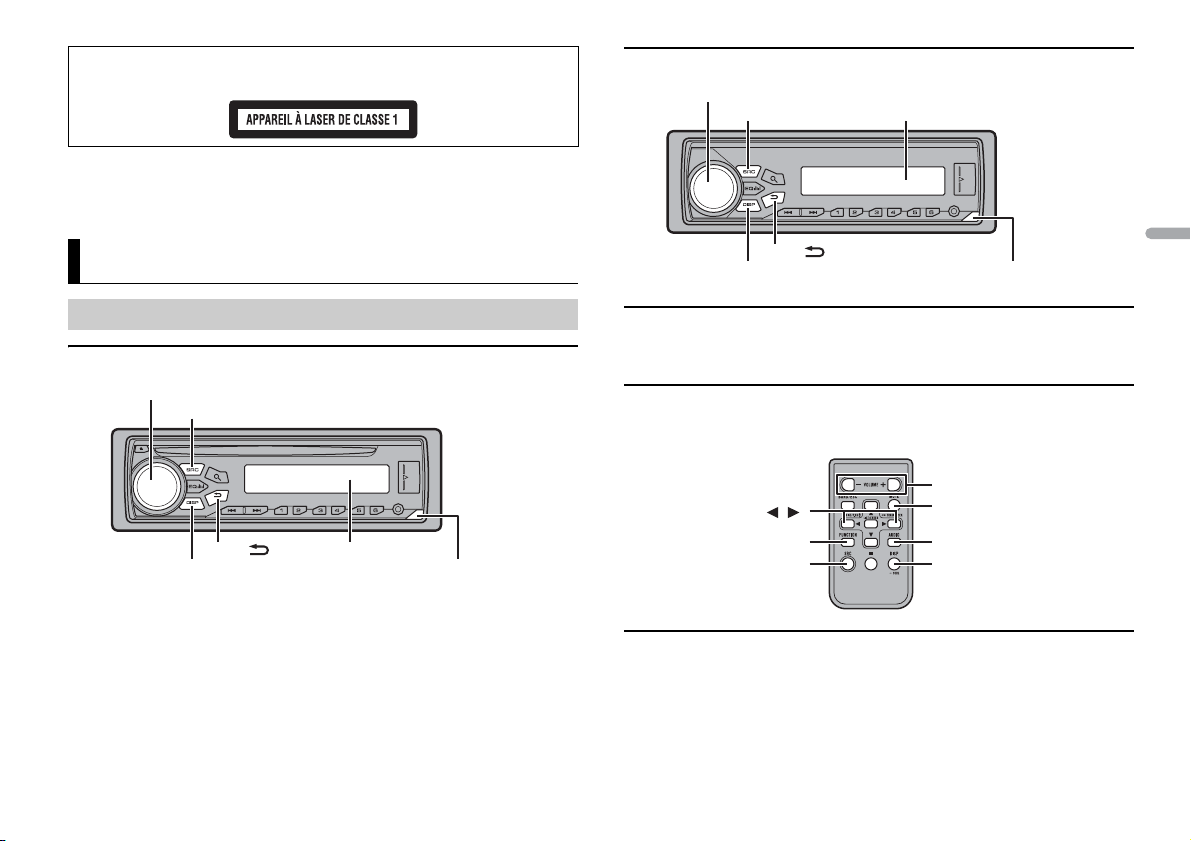
França is
PRÉCAUTION
SRC (source)/OFF
Tou che de ret rait
Fenêtre d’affichage
Molette M.C. (multi-contrôle)
BAND/
DISP (affichage)
REMARQUE
SRC (source)/OFF
Tou che de ret rait
Fenêtre d’affichage
Molette M.C. (multi-contrôle)
BAND/
DISP (affichage)
/
SRC (source)
VOLUME +/–
MUTE
DISP (affichage)
FUNCTION
AUDIO
Cet appareil est un produit laser de Classe 1, classé selon l’article IEC 60825-1:2007 relatif à la Sécurité
des produits laser.
Si vous rencontrez des problèmes
En cas d’anomalie, veuillez contacter votre revendeur ou le centre d’entretien agréé par PIONEER le plus
proche.
Mise en route
MVH-280FD
Fonctionnement de base
DEH-4800FD
Télécommande en option
(Uniquement pour le modèle DEH-4800FD)
La télécommande CD-R320 est vendue séparément.
Té lé c om m an de
La télécommand e est fournie uniquement po ur le modèle MVH-280FD.
Opérations fréquemment utilisées
Les touches disponibles varient selon les appareils.
3Fr
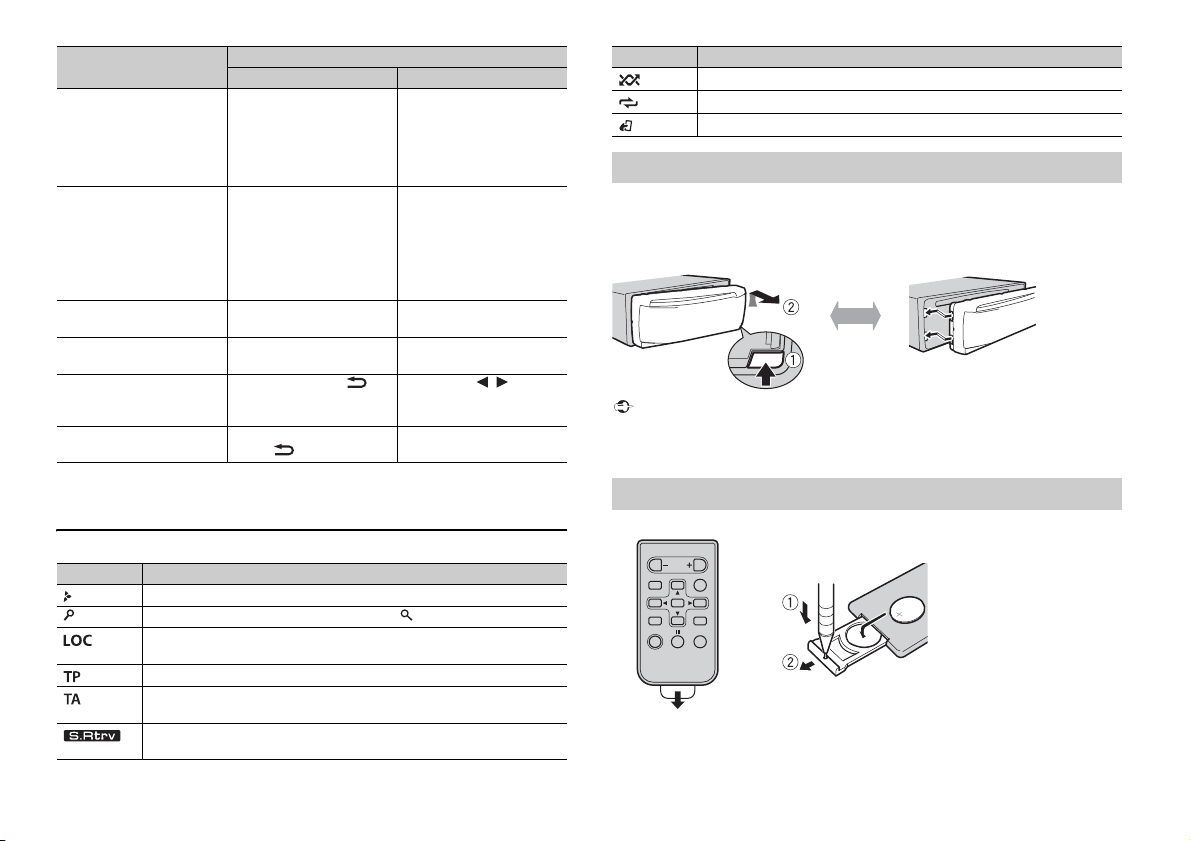
Objectif
Important
Retirer Fixer
Comment remplacer la pile
Insérez la pile CR2025 (3 V) en orientant
correctement les pôles plus (+) et moins (-).
Mettre l’appareil sous
tension*
Régler le volume Tournez la molette M.C..Appuyez sur VOLUME + ou
Sélectionner une source Appuyez plusieurs fois sur
Modifier les informations
d’affichage
Revenir à l’affichage/la liste
précédent(e)
Revenir à l’affichage normal
à partir du menu
* Si le fil bleu/blanc de l’appareil est relié à la borne de commande du relais d’antenne automatique du
véhicule, l’antenne se déploie lorsque la source de cet appareil est mise en service. Pour rétracter
l’antenne, mettez la source hors service.
Unité principale Télécommande
Appuyez sur SRC/OFF pour
mettre l’appareil sous
tension.
Appuyez longuement sur
SRC/OFF pour mettre
l’appareil hors tension.
SRC/OFF.
Appuyez plusieurs fois sur
DISP.
Appuyez sur BAND/ . Appuyez sur / pour
Appuyez longuement sur
BAND/ .
Opération
Appuyez sur SRC pour
mettre l’appareil sous
tension.
Appuyez longuement sur
SRC pour mettre l’appareil
hors tension.
–.
Appuyez sur MUTE pour
couper le son de l’appareil.
Appuyez de nouveau sur
cette touche pour rétablir le
son.
Appuyez plusieurs fois sur
SRC.
Appuyez plusieurs fois sur
DISP.
sélectionner le dossier
suivant/précédent.
Indication de l’affichage
Indication Description
Apparaît lorsqu’il existe un niveau inférieur de menu ou de dossier.
Apparaît lorsque vous appuyez sur la touche .
Apparaît lorsque la fonction d’accord sur une station locale est en service
(page 10).
Apparaît lorsqu’un programme d’informations routières est capté.
Apparaît lorsque la fonction TA (informations routières) est activée
(page 10).
Apparaît lorsque le sound retriever (correcteur de son compressé) est en
service (page 11).
Indication Description
Apparaît lorsque la lecture aléatoire est en service.
Apparaît lorsque la lecture répétée est en service.
Apparaît lorsque la fonction de commande d’iPod est en service (page 8).
Retrait de la face avant
Retirez la face avant pour empêcher tout vol. Débranchez tous les câbles et les
périphériques branchés à la face avant et mettez l’appareil hors tension avant de le
retirer.
• Évitez de soumettre la face avant à des chocs excessifs.
–
• Tenez la face avant à l’abri du soleil et des températures élevées.
• Stockez toujours la face avant détachée, dans un étui de protec tion ou un sac.
Préparation de la télécommande
Retirez la feuille isolante avant utilisation.
4Fr
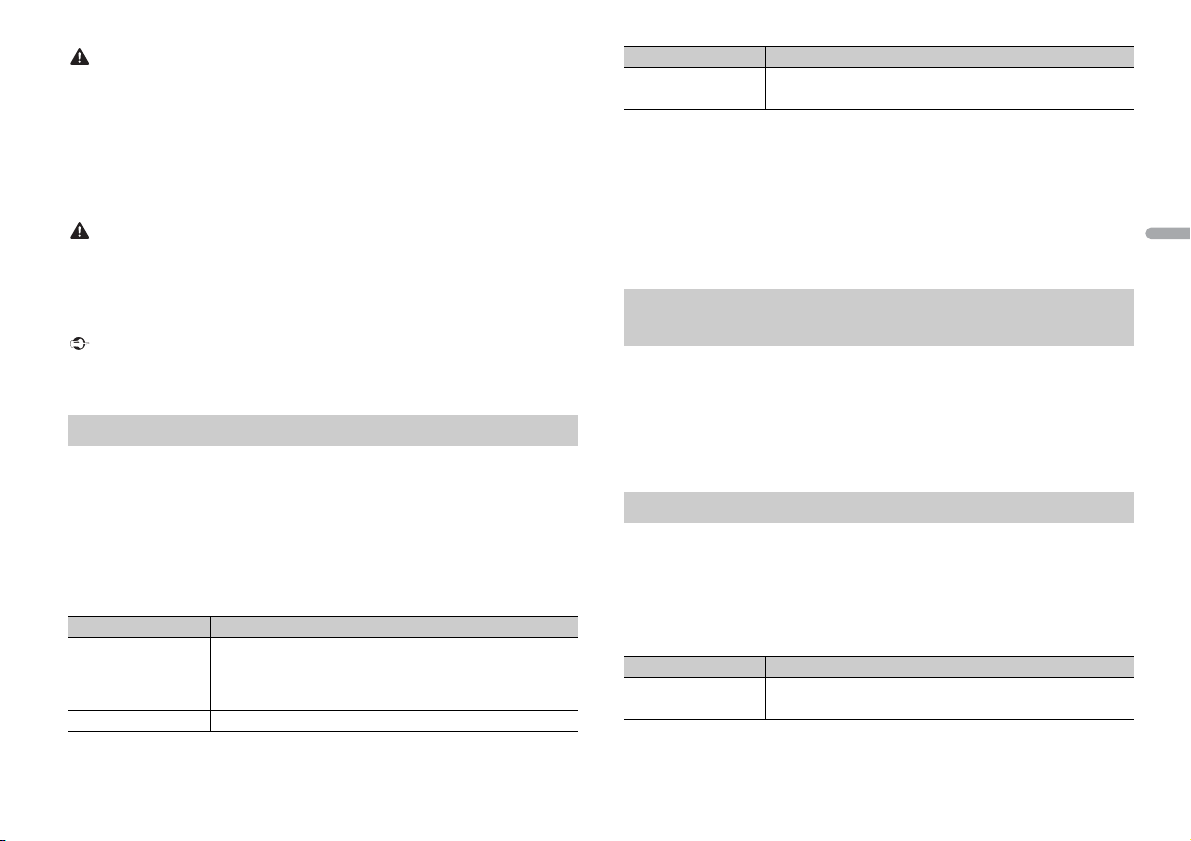
França is
ATTENTIO N
• Ne pas ingérer la pile, risque de brûlure chimique.
PRÉCAUTION
Important
REMARQUES
• Ce produit, y compris la télécommande fournie, comprend une pile bouton. Si vous avalez la pile
bouton, de graves brûlures internes peuvent survenir en seulement deux heures, pouvant conduire à
la mort .
• Ne laissez pas les nouvelles piles ou les piles usagées à la portée des enfants. Si vous avalez la pile,
veuillez immédiatement consulter un médecin.
• Si le compartiment des piles ne se referme pas correctement, veuillez ne plus utiliser le produit et
tenez-le hors de la portée des enfants.
• N’exposez pas la pile ou la télécommande à une chaleur excessive, par exemple en plein soleil ou a u
feu.
• Il existe un risque potentiel d’explosion si la pile est remplacée de façon incorrecte. Remplacez la pile
usagée par une pile neuve de même type.
• Ne manipulez et ne stockez pas la p ile avec des outils ou des objets métalliques.
• Si la pile fuit, retirez-la e t essuyez complètement la télécommande. Insérez ensuite une nouvelle pile.
• Lors de la mise au rebut des piles usagées, veuillez respecter les réglementations gouvernementales
ou les règles des institutions environnementales en vigueur dans votre pays/région.
• Ne stockez pas la télécommande à des températures élevées ou en plein soleil.
• Ne laissez pas la télécommande tomber au sol, où elle pourrait rester coincée sous la pédale de frein
ou d’accélérateur.
Menu de configuration
Lorsque vous mettez le contact sur ON après avoir installé l’appareil, [SET UP :YES]
s’affiche.
1 Appuyez sur la molette M.C..
Si vous n’utilisez pas l’appareil dans les 30 secondes qui suivent, le menu de
configuration disparaît. Si vous préférez ne pas effectuer la configuration pour
l’instant, tournez la molette M.C. pour sélectionner [NO], puis appuyez pour valider.
2 Tournez la molette M.C. pour sélectionner les options, puis appuyez pour valider.
Pour passer à l’option de menu suivante, vous devez valider votre sélection.
Élément d e menu Description
LANGUAGE Sélectionnez la langue d’affichage des in formations textuelles à
[ENG] (anglais),
[РУС] (russe),
[TUR] (turc)
CLOCK SET Réglez l’horloge.
partir d’un fichier audio compressé.
Élément d e menu Description
FM STEP Sélectionnez l’incrément d’accord FM à partir de 100 kHz ou de
[100], [50]
50 kHz.
3 [QUIT :YES] apparaît lorsque tous les réglages sont terminés.
Pour revenir au premier élément du menu de configuration, tournez la molette M.C.
pour sélectionner [QUIT :NO], puis appuyez pour valider.
4 Appuyez sur la molette M.C. pour valider les réglages.
• Vous pouvez annuler le réglage du menu en appuyant sur SRC/OFF.
• Ces paramètres peuvent être ajustés à tout moment à partir des réglages SYSTEM (page 12) et des
réglages INITIAL (page 5).
Annulation de l’affichage de démonstration (DEMO
OFF)
1 Appuyez sur la molette M.C. pour afficher le menu principal.
2 Tournez la molette M.C. pour sélectionner [SYSTEM], puis appuyez pour valider.
3 Tournez la molette M.C. pour sélectionner [DEMO OFF], puis appuyez pour
valider.
4 Tournez la molette M.C. pour sélectionner [YES], puis appuyez pour valider.
Réglages INITIAL
1 Appuyez longuement sur SRC/OFF jusqu’à ce que l’appareil se mette hors
tension.
2 Appuyez longuement sur SRC/OFF pour afficher le menu principal.
3 Tournez la molette M.C. pour sélectionner [INITIAL], puis appuyez pour valider.
4 Tournez la molette M.C. pour sélectionner une option, puis appuyez pour valider.
Élément d e menu Description
FM STEP Sélectionnez l’incrément d’accord FM à partir de 100 kHz ou de
[100], [50]
50 kHz.
5Fr
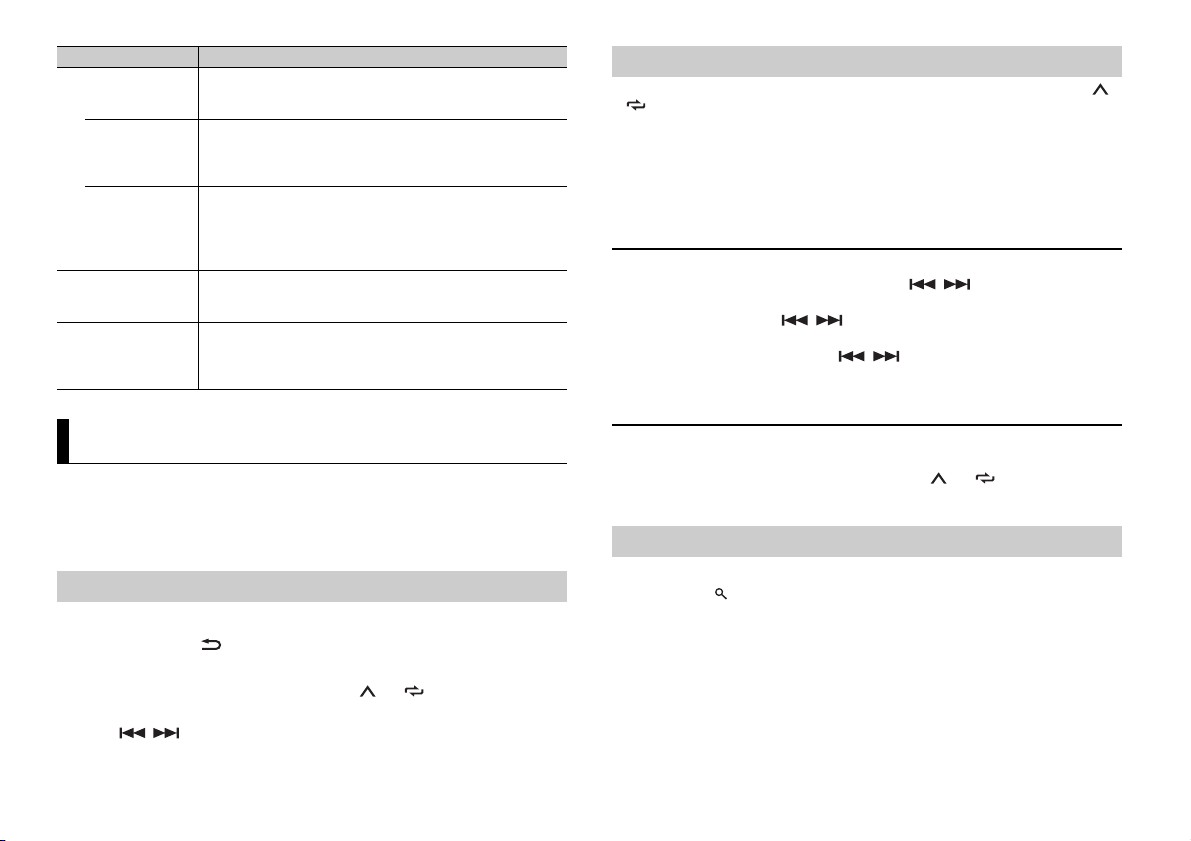
CONSE IL
Élément de menu Description
REMARQUE
REMARQUES
SP-P/O MODE À sélectionner lorsqu’un haut-parleur à gamme étendue est
[REAR/SUB.W]
[SUB.W/SUB.W] À sélectionner lorsqu’un haut-parleur d’extrêmes graves passif
[REAR/REAR] À sélectionner lor sque des haut-parleurs à gamme étendue sont
AUTO A MP OFF Sélectionnez [OFF] lorsque le haut-parleur d’aigus est connecté
[ON], [OFF]
SYSTEM RESET Sélectionnez [YES] pour réinitialiser les réglages de l’appareil.
[YES], [CANCEL]
relié aux fils de sortie du haut-parleur arrière et qu’un hautparleur d’extrêmes graves est branché à la sortie RCA.
est directement relié aux fils de sortie du haut-parleur arrière et
qu’un haut-parleur d’extrêmes graves est branché à la sortie
RCA.
reliés aux fils de sortie du haut-parleur arrière et à la sortie RCA.
Si un haut-parleur à gamme étendue est relié aux fils de sortie
du haut-parleur arrière et que la sortie RCA n’est pas utilisée,
vous pouvez sélectionner [REAR/SUB.W] ou [REAR/REAR].
à un canal ; sinon, sélectionnez [ON] pour arrêter
automatiquement la sortie de l’amplificateur.
L’appareil redémarre automatiquement.
(Certains réglages sont conservés même après la réinitialisation
de l’appareil.)
Mémoire des meilleures stations (BSM)
Les six stations les plus puissantes sont mémorisées sur les touches numériques (1/ à
6/).
1 Après avoir sélectionné la bande, appuyez sur la molette M.C. pour afficher le
menu principal.
2 Tournez la molette M.C. pour sélectionner [FUNCTION], puis appuyez pour
valider.
3 Tournez la molette M.C. pour sélectionner [BSM], puis appuyez pour valider.
Pour rechercher une station manuellement
1
Après avoir sélectionné la bande, appuyez sur / pour sélectionner une
station.
Appuyez longuement sur / , puis relâchez pour rechercher une station
disponible. Le balayage s’arrête lorsque l’appareil capte une station. Pour annuler
l’accord par recherche, appuyez sur / .
[SEEK] doit être réglé sur [MAN ] dans les réglages FUNCTION (page 11).
Radio
Les fréquences du syntoniseur de cet ap pareil sont destinées à une utilisati on en Europe
de l’Ouest, Asie, Moyen-Orient, Afrique et Océanie. Son utilisation dans d’autres régions
peut se traduire par une réception de mauvaise qualité. La fonction RDS (Radio Data
System) n’est opérationnelle que dans les régions où des signaux RDS sont diffusés pour
les stations FM.
Réception des stations présélectionnées
1 Appuyez sur SRC/OFF pour sélectionner [RADIO].
2 Appuyez sur BAND/ pour sélectionner la bande [FM1], [FM2], [FM3], [MW] ou
[LW].
3 Appuyez sur l’une des touches numériques (1/ à 6/).
Les touches / peuvent également servir à sélectionner une station préréglée lorsque [ SEEK]
est réglé sur [PCH] dans les réglages FUNCTION (page 11).
6Fr
Pour mémoriser des stations manuellement
1
Lorsque vous captez la station que vous souhaitez mémoriser, appuyez
longuement sur l’une des touches numériques (1/ à 6/ ) jusqu’à ce qu’elle
cesse de clignoter.
Utilisation des fonctions PTY
L’appareil recherche une station diffusant des informations PT Y (type de programme).
1 Appuyez sur pendant la réception FM.
2 Tournez la molette M.C. pour sélectionner le type de programme [NEWS/INFO],
[POPULAR], [CLASSICS] ou [OTHERS].
3 Appuyez sur la molette M.C..
L’appareil continue à rechercher une station. Lorsqu’il en trouve une, son nom de
service de programme s’affiche.
• Pour annuler la recherche, a ppuyez sur la molette M.C..
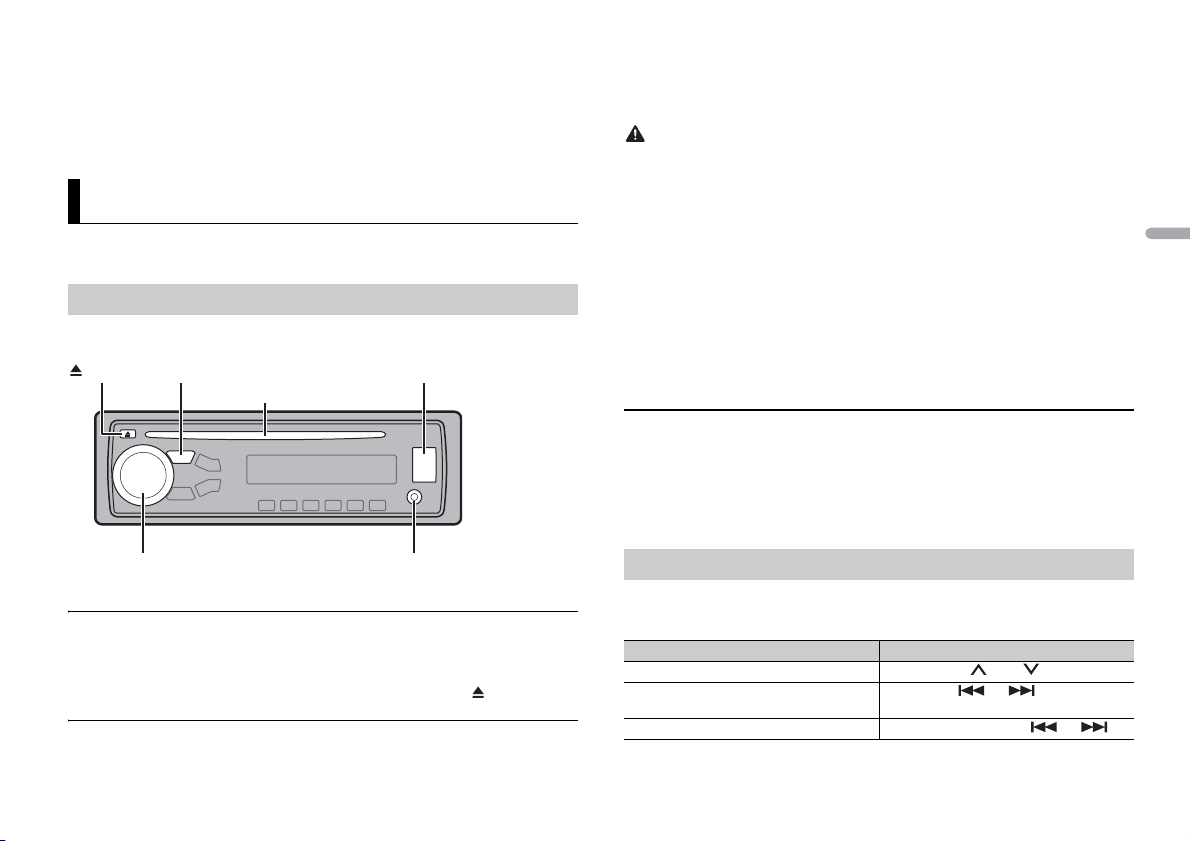
França is
• Le programme de cert aines stations peut différer d e celui qu’indique le PTY transmi s.
REMARQUE
Prise d’entrée AUX (prise stéréo 3,5 mm)
(éjection)*
Fente de chargement des disques*
Port USB
SRC (source)/OFF
Molette M.C. (multi-contrôle)
REMARQUE
PRÉCAUTION
REMARQUE
REMARQUE
• Si aucune station ne diffuse le t ype de programme que vous recherchez, [NOT FOUND] s’affiche
pendant environ deux secondes, puis le syntoniseur revient à la station de départ.
Liste des PTY
Pour plus de détails sur la liste des PTY, visitez le site Web suivant :
http://www.pioneer.eu/eur/products/25/121/tech/CarAudio/PTY.html
CD/USB/iPod/AUX
La fonction CD n’est pas disponible pour le modèle MVH-280FD.
Lecture
Débranchez le casque ou les écouteurs du périphérique avant de raccorder ce dernier à
l’appareil.
2 Raccordez le périphérique USB/l’iPod à l’aide d’un câble approprié.
Pour basculer automatiquement sur une source [USB] lorsqu’un périphérique USB/iPod est connecté à
l’appareil, réglez [USB AUTO] sur [ON] dans les paramètres SYSTEM (page 12).
Utilisez un câble USB Pioneer en option (CD-U50E) pour raccorder l e périphérique US B, car tout
périphérique raccordé directement à l’appareil dépasse de ce dernier, ce qui peut être d angereux.
Avant de retirer le périphérique, arrêtez la lecture.
Connexions AOA
Pour plus de détails sur la connexion AOA, voir page 9.
Connexion MT P
Il est possible de connecter un périphérique Android (utilisant le système d’exploitation Android 4.0 ou
une version supérieure) via une connexion MTP à l’aide du câble fourni avec le périphérique. Toutefois,
selon le périphérique connecté et les numéros des fichiers qu’il contie nt, il se peut que la lec ture de
fichiers audio/morceaux soit impossible via MTP. Notez que la connexion MTP est incompatible avec
les formats de fichier WAV et FLAC.
Si vous utilisez une connexion MTP, vous devez régler [ANDROID WIRED] sur [MEMORY] dans les
paramètres SY STEM (page 12).
AUX
1
Insérez la mini-fiche stéréo dans la prise d’entrée AUX.
2 Appuyez sur SRC/OFF pour sélectionner la source [AUX].
Si [AUX] est réglé sur [OFF] dans les réglage s SYSTEM, il est impossible de sélectionner [AUX] en tant
que source (page 12).
* Indisponible pour le modèle MVH-280FD
CD
1
Insérez un disque dans la fente de chargement des disques en orientant l’étiquette
vers le haut.
Pour éjecter un disque, arrêtez d’abord la lecture avant d’appuyer sur .
Périphériques USB (y compris Android)/iPod
1
Ouvrez le cache du port USB.
Opérations
Vous pouvez procéder à différents ajustements dans les réglages FUNC TION (page 10).
Notez que les opérations suivantes ne fonctionnent pas pour un périphérique AUX. Pour
utiliser un périphérique AUX, utilisez le périphérique proprement dit.
Objectif Opération
Sélectionner un dossier/album* Appuyez sur 1/ ou 2/.
Sélectionner une piste/un morceau
(chapitre)
Avance ou retour rapide Appuyez longuement sur ou .
Appuyez sur ou .
7Fr
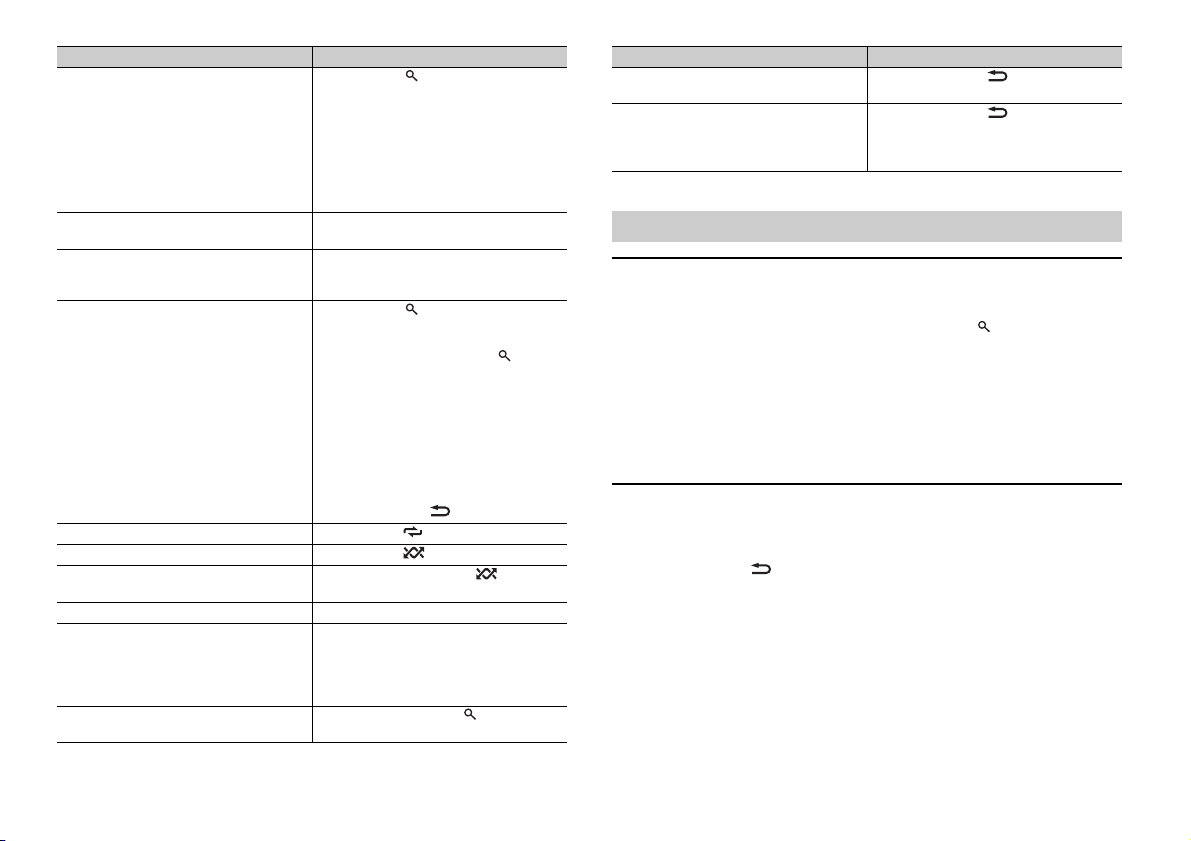
Objectif Opération
REMARQUE
REMARQUES
Rechercher un fichier dans une liste 1 Appuyez sur pour afficher la liste.
Afficher une liste de fichiers dans la
catégorie/le dossier sélectionné(e)*
Lire un morceau de la catégorie/du dossier
sélectionné(e)*
Recherche alphabétique (iPod uniquement) 1 Appuyez sur pour afficher la liste.
Lecture répétée Appuyez sur 6/.
Lecture aléatoire Appuyez sur 5/.
Lecture aléatoire de toutes les pistes (iPod
uniquement)
Pause/Reprise de la lecture Appuyez sur 4/PAUS E.
Sound retriever (correcteur de son
compressé)*
Retour au dossier racine (CD/USB
uniquement)*
2 Tournez la molette M.C. pour
sélectionner la catégorie ou le nom de
fichier (dossier) de votre choix, puis
appuyez pour valider.
3 Tournez la molette M.C. pour
sélectionner le fichier de votre choix, puis
appuyez pour valider.
La lecture démarre.
Appuyez sur la molette M.C. lorsqu’une
catégorie/un dossier est sélectionné(e).
Appuyez longuement sur la molette M.C.
lorsqu’une catégorie/un dossier est
sélectionné(e).
2 Tournez la molette M.C. pour
sélectionner la liste de catégories de
votre choix, puis appuyez sur pour
accéder au mode de recherche
alphabétique.
(Pour accéder au mode de recherche
alphabétique, vous pouvez également
tourner deux fois la molette M.C..)
3 Tournez la molette M.C. pour
sélectionner une lettre, puis appuyez
pour afficher la liste alphabétique.
Pour annuler la recherche alphabétique,
appuyez sur BAND/.
Appuyez longuement sur 5/.
Appuyez sur 3/S.Rtrv.
[1] : efficace pour les taux de compression
faibles
[2] : efficace pour les taux de compression
élevés
Appuyez longuement sur .
Objectif Opération
Commutation entre les modes audio
compressé et CD-DA (CD uniquement)
Changer de lecteur sur le périphérique USB
(périphériques prenant en charge le
protocole de classe de périphérique de
stockage de masse USB uniquement)
* Fichiers d’audio compressé uniquement
Appuyez sur BAND/.
Appuyez sur BAND/.
Fonctions utiles pour iPod
Mode de lecture en lien
Vous pouvez accéder à des morceaux en vous basant sur l’ar tiste, l’album ou le genre en
cours de lecture.
1 Pendant l’écoute d’un morceau, appuyez longuement sur pour entrer en mode
de lecture en lien.
2 Tournez la molette M.C. pour sélectionner le mode ([ARTIST], [ALBUM], [GENRE]),
puis appuyez pour valider.
Le morceau/l’album sélectionné est lu après le morceau en cours de lecture.
Le morceau/l’album sélectionné peut être annulé si vous utilisez d’autres fonctions que le mode de
lecture en lien (ex. : avance et retour rapides).
Commande d’un iPod
Vous pouvez commander l’appareil via un iPod raccordé.
Les modèles d’iPod suivants ne sont pas compatibles avec cette fonction.
– iPod nano 1e génération, iPod avec vidéo
1 Appuyez sur BAND/ en cours de lecture, puis sélectionnez le mode de
commande.
[CTRL iPod] : la fonction iPod de l’appareil peut être activée à partir de l’iPod
raccordé.
[CTRL AUDIO] : la fonction iPod de l’appareil ne peut être activée que par les touches
situé es sur l’a ppareil o u par la tél écommand e fournie. Dans ce mod e, il est i mpossibl e
de mettre l’iPod raccordé sous ou hors tension.
• La commutation du mode de commande sur [CTRL iPod] met en pause la lecture d’un morceau.
Utilisez l’iPod raccordé po ur reprendre la lecture.
8Fr
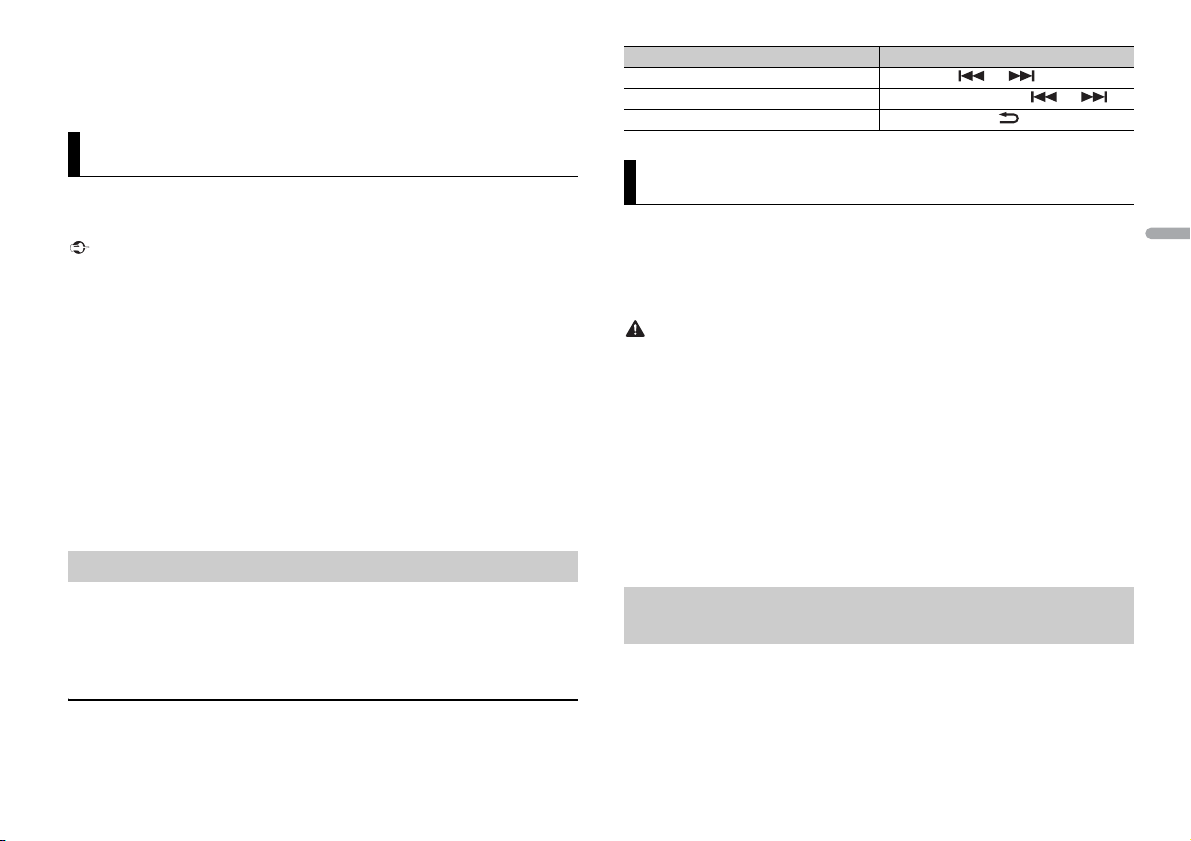
França is
• Les opérations suivantes sont toujours accessibles à partir de l’appareil, même si le mode de
Important
REMARQUE
ATTENTIO N
REMARQUE
commande est réglé sur [CTRL iPod].
– Pause, avance/retour rapide, sélection d’un morceau /chapitre
• Le volume ne peut être réglé qu’à partir de cet appareil.
Mode d’application
Vous pouvez écouter une application sur un iPhone via cet appareil. Dans certains cas,
vous pouvez commander une application en utilisant cet appareil.
Pour plus de détails sur les périphériques compatibles, visitez notre site Web.
L’utilisation d’applications tierces peut impliquer ou nécessiter la fourniture d’informations
personnelles, que ce soit en créant un compte d’utilisateur ou une autre méthode ainsi que, pour
certaines applications, la fourniture de données de géolocalisation.
TOUTES LES AP PLICATIONS TIERCES RELÈV ENT DE L’ENTIÈRE RESPONSABI LITÉ DES FOURNISSEU RS,
NOTAMMENT MAIS SANS S’Y LIMITER, LA COLLECTE ET LA PROTECTION DES DONNÉES UTILISATEUR ET
LES BONNES PRATIQUES DE CONFIDENTIA LITÉ. EN ACCÉDANT À UNE APPLICATION TIERCE , VOUS
ACCEPTEZ DE PRENDRE CONNAISSANCE DES CONDITIONS DE SERVICE ET DES RÈGLES DE
CONFIDENTIALITÉ DES FOURNISSEURS. SI VOUS N’ACCEPTEZ PAS LES CONDITIONS OU RÈGLES D’UN
FOURNISSEUR OU SI VOUS N’ACCEPTEZ PAS L’UTILISATION DES DONNÉES DE GÉOLOCALISATION, LE
CAS ÉCHÉANT, N’UTILISEZ PAS CET TE APPLICATION TIERCE.
Pour les utilisateurs d’iPhone
Cette fonction est compatible avec les iPhone et les iPod touch installés avec iOS 5.0 ou une version
ultérieure.
PIONEER DÉCLINE TOUTE RESPONSABILITÉ QUANT AUX APPLICATIONS OU AUX CONTENUS TIERS, Y
COMPRIS, SANS S’Y LIMITER, QUANT À LEUR EXACTITUDE OU À LEUR EXHAUSTIVITÉ. LE CONTENU ET
LA FONCTIONNALITÉ DE CES APPLICATIONS RELÈVENT DE LA SEULE RESPONSABILITÉ DU
FOURNISSEUR DE L’APPLICATION.
Lecture d’une application via cet appareil
1 Connectez cet appareil au périphérique mobile.
• iPhone via USB (page 7)
2 Appuyez sur SRC/OFF pour sélectionner [APP].
3 Activez le périphérique mobile pour lancer l’application.
Opérations de base
Vous pouvez procéder à différents ajustements dans les réglages FUNC TION (page 10).
Objectif Opération
Sélectionner une piste Appuyez sur ou .
Avance ou retour rapide Appuyez longuement sur ou .
Pause/Reprise de la lecture Appuyez sur BAND/.
Mode télécommande de véhicule
Vous pouvez faire fonctionner l’appareil à partir d’une application de télécommande de
véhicule installée sur un iPhone/périphérique Android. Dans certains cas, vous pouvez
commander des aspects de l’application, par exemple, la sélection de la source, la mise
en pause, etc. à l’aide de l’appareil.
Pour plus de détails sur les opérations disponibles sur l’application, consultez la section
d’aide de l’application.
N’essayez pas d’utiliser l’application tout en conduisant. Veillez à quitter la route et à garer votre
véhicule en lieu sûr avant d’essayer d’utiliser les commandes de l’application.
Pour les utilisateurs d’iPhone
Cette fonction est compatible avec les iPhone (iPhone 5 ou ultérieur) et les iPod touch
sur lesquels iOS 8.0 ou ultérieur est installé.
Pour les utilisateurs de périphérique Android
Cette fonction est compatible avec les périphériques sur lesquels est installé Android
OS 4.1 ou une version ultérieure et qui prennent également en charge les profils AOA
(Android Open Accessory) 2.0.
Certains périphériques Android connectés via AOA 2.0 risquent de ne pas fonctionner correctement ou
d’émettre des sons en raison de leur conception logicielle propre, indépendamment de la version du
système d’exploitation.
Établissement de la connexion à distance avec le
véhicule
1 Connectez cet appareil au périphérique mobile.
• iPhone/périphérique Android via USB (page 7)
Passez à l’étape 6 si vous sélectionnez la connexion USB pour iPhone.
2 Appuyez sur la molette M.C. pour afficher le menu principal.
3 Tournez la molette M.C. pour sélectionner [SYSTEM], puis appuyez pour valider.
9Fr
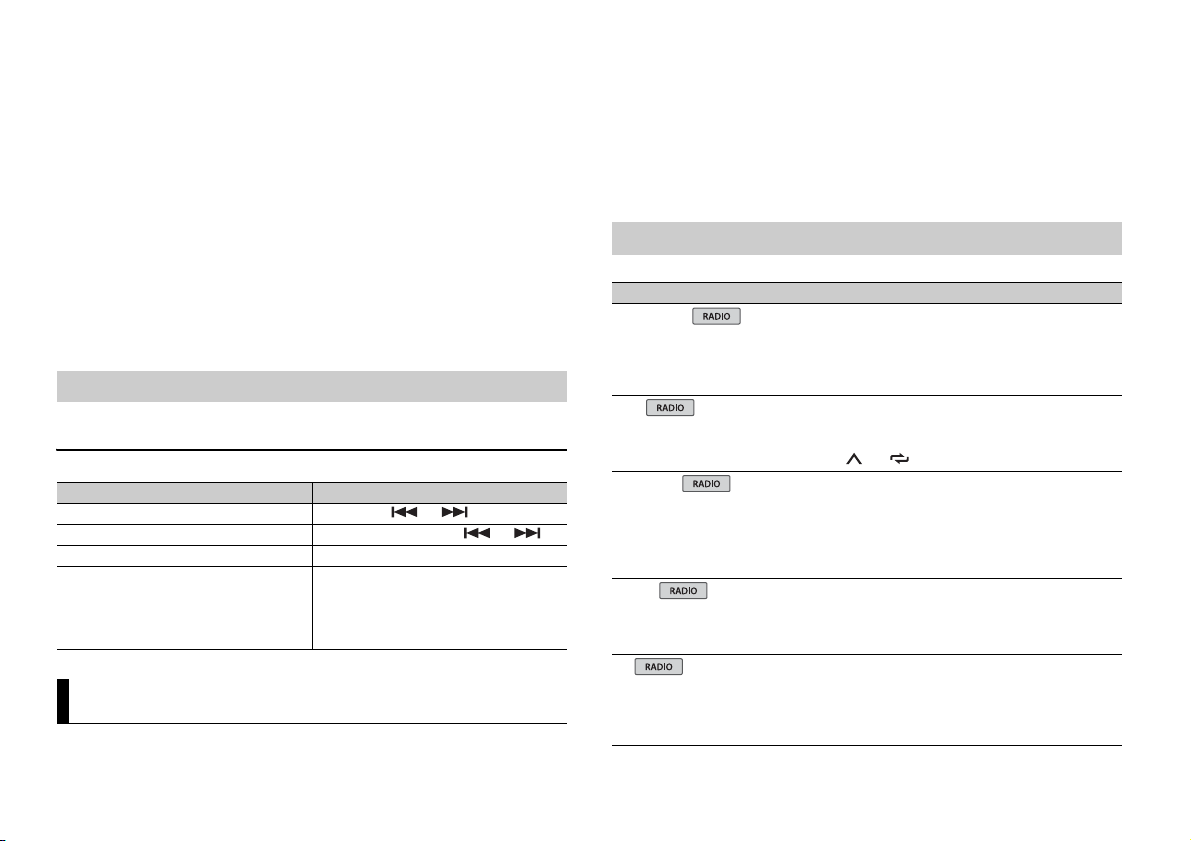
4 Tournez la molette M.C. pour sélectionner [ANDROID WIRED], puis appuyez pour
REMARQUE
REMARQUE
valider.
5 Tournez la molette M.C. pour sélectionner [APP CONTROL] pour un périphérique
Android connecté via USB.
Si [ON] est sélectionné dans [P.APP AUTO ON] (page 12), l’application de
télécommande de véhicule sur l’appareil Android démarre automatiquement et
toutes les étapes se terminent.
Si l’application de télécommande de véhicule n’a pas encore été installée sur votre appareil
Android, un message vous invitant à installer l’application apparaît sur l’appareil Android.
Sélectionnez [OFF] dans [P.APP AUTO ON] pour effacer le message (page 12).
6 Appuyez sur SRC/OFF pour sélectionner une source.
7 Lancez l’application de la télécommande de la voiture sur le dispositif mobile.
Vous pouvez également lancer l’application en maintenant enfoncé la commande M.C. pour
l’iPhone.
Écoute de musique sur Android
1 Appuyez sur SRC/OFF pour sélectionner [ANDROID].
Opérations de base
Objectif Opération
Sélectionner une piste Appuyez sur ou .
Avance ou retour rapide Appuyez longuement sur ou .
Pause/Reprise de la lecture Appuyez sur 4/PAUS E.
Sound retriever (correcteur de son
compressé)
Appuyez sur 3/S.Rtrv.
[1] : efficace pour les taux de compression
faibles
[2] : efficace pour les taux de compression
élevés
Réglages
Vous pouvez régler divers paramètres dans le menu principal.
1 Appuyez sur la molette M.C. pour afficher le menu principal.
2 Tournez la molette M.C. pour sélectionner l’une des catégories suivantes, puis
appuyez pour valider.
• Réglages FUNCTION (page 10)
• Réglages AUDIO (page 11)
• Réglages SYSTEM (page 12)
• Réglages ILLUMINATION (page 12)
3 Tournez la molette M.C. pour sélectionner les options, puis appuyez pour valider.
Réglages FUNCTION
Les éléments de menu varient selon la source.
Élément de menu Description
FM SETTING
[TALK], [STANDARD], [MUSIC] Adaptez le niveau de qualité sonore aux
BSM
REGIONAL
[ON], [OFF] Limitez la réception des programmes régionaux
LOC AL
FM : [OFF], [LV1], [LV2], [LV3],
[LV4]
MW/LW : [OFF], [LV1], [LV2]
TA
[ON], [OFF] Recevez des programmes d’informations
conditions de signal de radiodiffusion du signal
de la bande FM. (Disponible uniquement lorsque
la bande FM est sélectionnée.)
Mémorisez automatiquement les six stations les
plus puissantes sur les touches numériques (1/
à 6/).
spécifiques lorsque AF (recherche des autres
fréquences) est sélectionné. (Disponible
uniquement lorsque la bande FM est
sélectionnée.)
Restreignez la station d’accord suivant la
puissance du signal.
routières, le cas échéant. (Disponible
uniquement lorsque la bande FM est
sélectionnée.)
10Fr
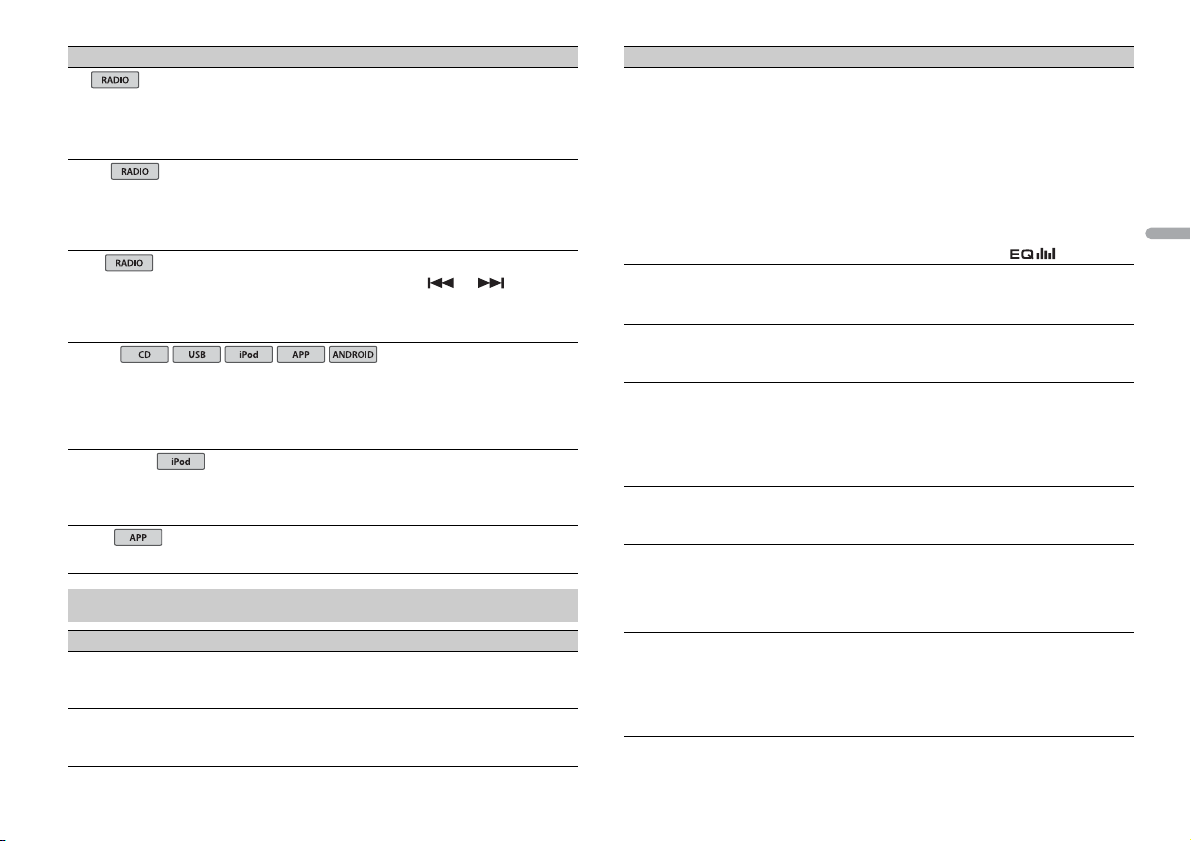
França is
Élément d e menu Description
USB
iPod
iPod
AF
[ON], [OFF] Laissez l’appareil s’accorder sur une autre
NEWS
[ON], [OFF] Interromp ez la source actuellement sélectionnée
SEEK
[MAN], [PCH] Attribuez aux touches ou la
S.RTRV
[1] (efficace pour les taux de
compression faibles),
[2] (efficace pour les taux de
compression élevés),
[OFF]
AUDIO BOOK
[FASTER], [NORMAL], [SLOWER] Modifiez la vitesse de lecture. (Indisponible
PAU SE
fréquence fournissant la même station.
(Disponible uniquement lorsque la bande FM est
sélectionnée.)
avec des bulletins d’informations. (Disponible
uniquement lorsque la bande FM est
sélectionnée.)
recherche de stations une par une (accord
manuel) ou sélectionnez une station à partir des
canaux préréglés.
Améliorez l’audio compressé et restaurez un son
riche.
Indisponible lorsque :
• CD-DA/CD-TEXT est en cours de lecture.
• Le fichier FLAC est en cours de lecture.
lorsque [CTRL iPod] est sélectionné en mode de
commande.)
Mettez sur pause ou reprenez la lecture.
Réglages AUDIO
Élément d e menu Description
FAD ER *1
Réglez l’équilibre sonore entre les haut-parleurs
avant et arrière.
BALANCE
Réglez l’équilibre sonore entre les haut-parleurs
gauche et droite.
Élément d e menu Description
EQ SETTING
[SUPER BASS], [POWERFUL],
[NATURAL], [VOCAL], [CUSTOM1],
[CUSTOM2], [FLAT]
Sélectionnez la bande et le
niveau de l’égaliseur pour une
personnalisation approfondie.
Bande de l’égaliseur : [80HZ],
[250HZ], [800HZ], [2.5KHZ],
[8KHZ]
Niveau de l’égaliseur : [+6] à [–6]
LOUDN ESS
[OFF], [LOW], [MID], [HI] Compensez pour obtenir un son net à faible
SUB.W*2
[NOR], [REV], [OFF] Sélectionnez la phase du haut-parleur
SUB.W CTRL*2*3
Fréquence de coupure : [50HZ],
[63HZ], [80HZ], [100HZ], [125HZ],
[160HZ], [200HZ]
Niveau de sortie : [–24] à [+6]
Niveau de la pente : [–12], [–24]
BASS BOOST
[0] à [+6] Sélectionnez le niveau d’accentuation des
HPF SETTING
Fréquence de coupure : [OFF],
[50HZ], [63HZ], [80HZ], [100HZ],
[125HZ], [160HZ], [200HZ]
Niveau de la pente : [–12], [–24]
SLA
[+4] à [–4] Réglez le niveau de volume de chaque source,
Sélectionnez ou personnalisez la courbe de
l’égaliseur.
[CUSTOM1] peut être défini séparément pour
chaque source. Cependant, chacune des
combinaisons ci-dessous est définie
automatiquement sur le même réglage.
• USB, iPod, ANDROID et APP (iPhone)
[CUSTOM2] est un réglage partagé et commun à
toutes les sources.
Vous pouvez également commuter l’égaliseur en
appuyant plusieurs fois sur .
volume.
d’extrêmes graves.
Seules les fréquences inférieures à celles de la
gamme sélectionnée sont émises par le hautparleur d’extrêmes graves.
graves.
Seules les fréquences supérieures à la coupure
du filtre passe-haut (HPF) sont émises en sor tie
via les haut-parleurs.
sauf celui de la FM.
Chacune des combinaisons ci-dessous est
définie automatiquement sur le même réglage.
• USB, iPod, ANDROID et APP (iPhone)
11Fr
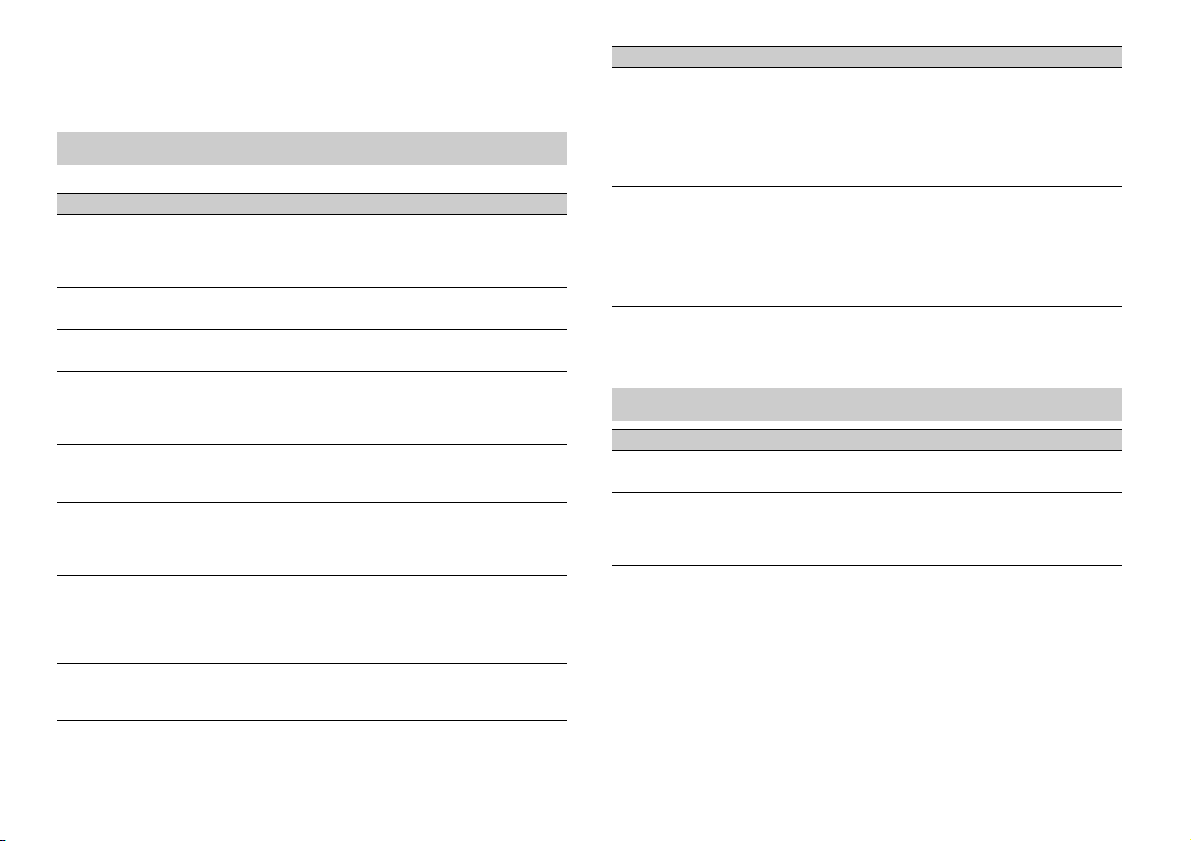
*1 Indisponible lorsque [SUB.W/SUB.W] est sélectionné sous [SP-P/O MODE] dans les réglages INITIAL
(page 6).
*2 Indisponible lorsque [REAR/REAR] est sélectionné sous [SP-P/O MODE] dans les réglages INITIAL
(page 6).
*3 Indisponible lorsque [OFF] est sélectionné sous [SUB.W].
Réglages SYSTEM
Vous pouvez également accéder à ces menus lorsque l’appareil est hors tension.
Élément de menu Description
LANGUAGE
[ENG] (anglais), [РУС] (russe),
[TUR] (turc)
CLOCK SET
12H/24H
[12H], [24H] Sélectionnez la notation de l’heure.
AUTO P I
[ON], [OFF] Recherchez une autre station avec la même
AUX
[ON], [OFF] Sélectionnez [ON] lors de l’utilisation d’un
MUTE MODE
[MUTE], [20dB ATT], [10dB ATT] Coupez ou atténuez le son automatiquement
PW SAVE*
[ON], [OFF] Réduisez la consommation d’énergie de la
ANDROID WIRED
[MEMORY], [APP CONTROL] Sélectionnez la méthode de connexion adaptée
Sélectionnez la langue d’affichage des
informations textuelles à par tir d’un fichier audio
compressé.
Réglez l’horloge (page 5).
programmation, même si vous utilisez une
station présélectionnée.
périphérique auxiliaire connecté à l’appareil.
lorsque le signal d’un appareil équipé d’une
fonction de sourdine est reçu.
batterie.
L’activation de la source est la seule opération
autorisée lorsque cette fonction est activée.
à un périphérique Android.
Élément de menu Description
P. AP P A U TO O N
[ON], [OFF]
USB AUTO
[ON], [OFF] Sélectionnez [ON] pour basculer
* [PW SAVE] s’annule si la batterie du véhicule est débranchée, et il doit être réactivé une fois la batterie
rebranchée. Lorsque [PW SAVE] est désactivé, selon les méthodes de connexion, l’appareil peut
continuer à consommer l’énergie de la batterie s’il n’y a pas de position ACC (accessoire) sur le
contac t de votre véhic ule.
Sélectionnez [ON] pour lancer automatiquement
l’application de télécommande de véhicule
lorsqu’un périphéri que Android est connecté à
l’appareil via AOA. (Indisponible lorsque
[MEMORY] est sélectionné sous [ANDROID WIRED]
.)
automatiquement sur la source [USB] lorsqu’un
périphérique USB/iPod est connecté à l’appareil.
Sélectionnez [OFF] lorsqu’un périphérique USB/
iPod est connecté à l’appareil uniquement à des
fins de charge.
Réglages ILLUMINATION
Élément de menu Description
DIM SETTING
[SYNC CLOCK], [MANUAL] Changez la luminosité de l’affichage.
BRIGHTNESS
[1] à [10] Changez la luminosité de l’affichage.
Les plages de réglage disponibles varient selon
le paramètre [DIM SET TING].
12Fr
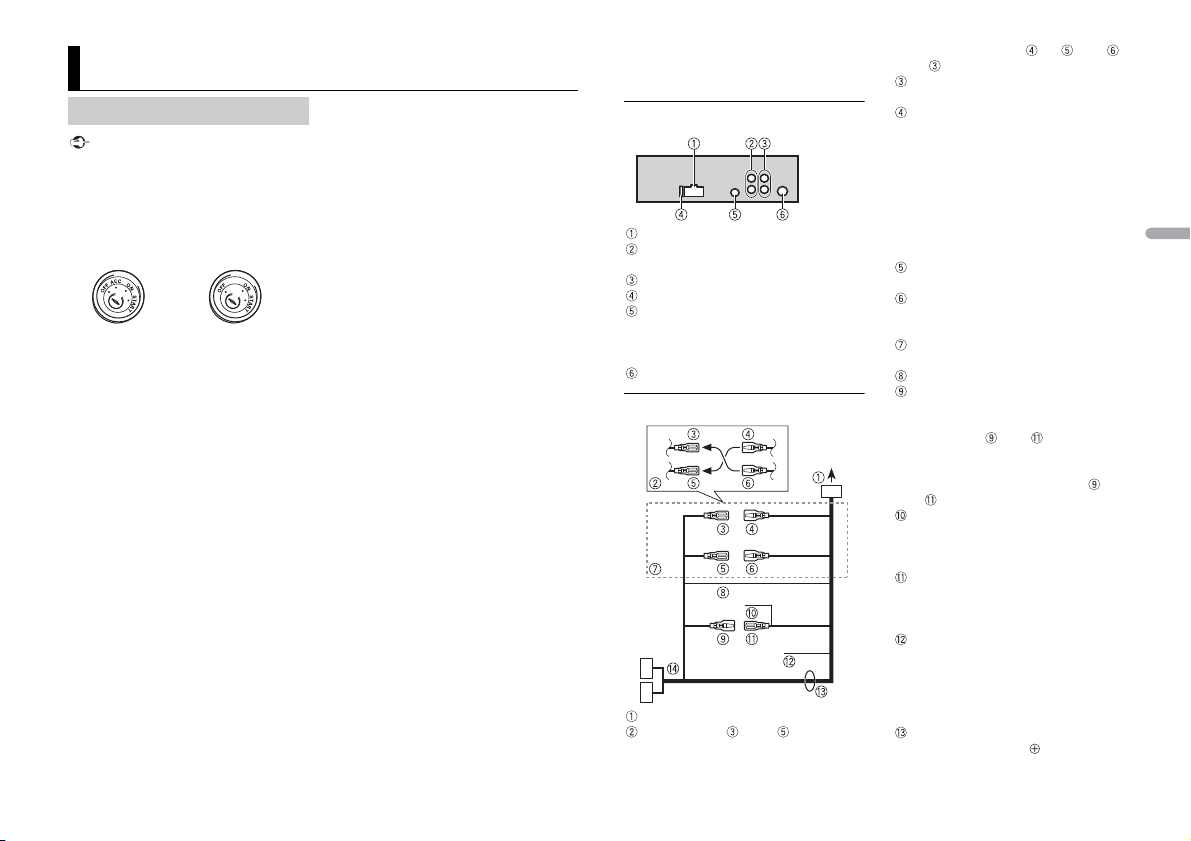
França is
Important
Raccordements/Installation
Avec po sition ACC Sans position ACC
Raccordements
• Lorsque vous installez cet appareil dans
un véhicule sans position ACC
(accessoire) sur le contact, si vous
omettez de brancher le câble rouge à la
borne qui détecte le fonctionnement de
la clé de contact, vous risquez d’entraîner
une fuite de la batterie.
• L’utilisation de cet appareil dans des
conditions autres que ce qui suit peut
provoquer un incendie ou un
dysfonctionnement.
– Véhicules équipés d’une batterie de
12 volts et d’une mise à la terre
négative.
– Haut-parleurs de plus de 100 W
(puissance d’entrée maximale) et de 4 Ω
à 8 Ω (valeur d’impédance). N’utilisez
pas de haut-parleurs de 1Ω à 3Ω avec
cet appareil.
• Pour éviter un court-circuit, une
surchauffe ou un dysfonctionnement,
assurez-vous de suivre les instructions cidessous.
– Débranchez la borne négative de la
batterie avant l’installation.
– Fixez les câbles au moyen de serre-
câbles ou de ruban ad hésif. Enroulez du
ruban adhésif autour du câblage qui
entre en contact avec des pièces
métalliques afin de protéger le câblage.
– Placez tous les câbles à l’écart des
pièces mobiles, comme le levier de
vitesse et les rails des sièges.
– Placez tous les câbles à l’écart des
endroits chauds (ex. : la sortie du
chauffage).
– Ne raccordez pas le câble jaune à la
batterie en le faisant passer par le trou
du compartiment moteur.
– Recouvrez de ruban isolant tous les
câbles non raccordés.
– Ne raccourcissez pas les câbles.
– Ne coupez jamais l’isolation du câble
d’alimentation de cet appareil dans le
but de partager l’alimentation avec
d’autres périphériques. La capacité
actuelle du câble est limitée.
– Utilisez un fusible de la valeur indiquée.
– Ne raccordez jamais le câble de haut-
parleur négatif directement à la masse.
– N’attachez jamais ensemble les câbles
négatifs de plusieurs haut-parleurs.
• Lorsque cet appareil est sous tension, les
signaux de commande sont transmis via
le câble bleu/blanc. Branchez ce câble à la
télécommande de système d’un
amplificateur de puissance externe ou à
la borne de commande du relais
d’antenne automatique du véhicule
(max. 300 mA 12 V CC). Si le véhicule est
équipé d’une antenne de vitre, raccordez
cette dernière à la borne d’alimentation
de l’amplificateur d’antenne.
• Ne raccorde z jamais le câble bleu/blanc à
la borne d’alimentation d’un
amplificateur de puissance externe. De
même, ne le raccordez jamais à la borne
d’alimentation de l’antenne automatique.
Cela pourrait entraîner la fuite de la
batterie ou un dysfonctionnement de
l’appareil.
• Le câble noir est la masse. Les câbles de
masse de cet appareil et d’autres
équipements (notamment les produits à
haute intensité tels que les amplificateurs
de puissance) doivent être câblés
séparément. Dans le cas contraire, un
détachement accidentel peut provoquer
un incendie ou un dysfonctionnement.
Cet appareil
Entrée du cordon d’alimentation
Sortie arrière ou sortie du haut-parleur
d’extrêmes graves
Sortie avant
Fusible (15 A)
Entrée de la télécomm ande filaire
Il est possible de raccorder un
adaptateur de télécommande câblé
(vendu séparément).
Entrée de l’antenne
Cordon d’alimentation
Vers l’entrée du cordon d’alimentation
La fonction du et du peut varier
selon le type de véhicule. Dans ce cas,
veillez à brancher le au et le
au .
Jaune
Secours (ou accessoire)
Jaune
À raccorder à la borne d’alimentati on
constante de 12 V.
Lorsque l’ampérage du fusible utilisé
sur votre véhicule est de 10 A, effectuez
le raccordement directement à la borne
positive de la batterie afin d’éviter les
courts-circuits. Pour plus de détails sur
le raccordement électrique, voir
page 14.
Rouge
Accessoire (ou secours)
Rouge
À raccorder à la borne commandée par
la clé de contact (12 V CC).
Raccordez les fils de même couleur les
uns aux autres.
Noir (masse du châssis)
Bleu/blanc
La position des broches du connecteur
ISO varie selon le type de véhicule.
Raccordez le et le lorsque la
broche 5 est un type de commande
d’antenne. Dans un autre type de
véhicule, ne branchez jamais le et
le .
Bleu/blanc
À raccorder à la borne de commande de
système de l’amplificateur de puissance
(max. 300 mA 12 V CC).
Bleu/blanc
À raccorder à la borne de commande du
relais d’antenne automatique (max.
300 mA 12 V CC).
Jaune/noir
Si vous utilisez un autre appareil doté
d’une fonction de sourdine, raccordez
ce fil au fil de sourdine audio de cet
autre appareil. Sinon, ne raccordez pas
le fil de sourdine audio.
Fils de haut-parleur*
Blanc : avant gauche
13Fr
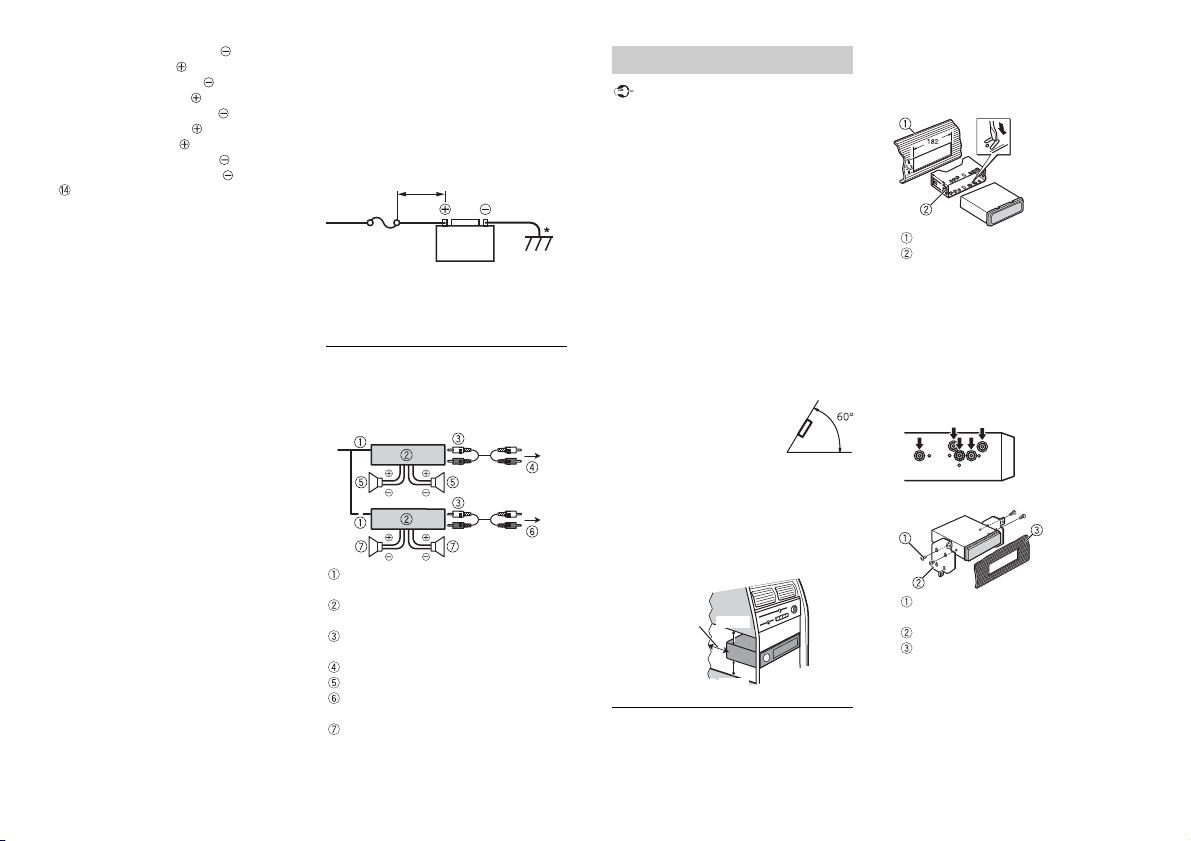
Blanc/noir : avant gauche
REMARQUES
Moins de 450 mm
Fusi ble ( 15 A)
Batterie du véhicule +12 V
Important
Laissez
suffisamment
d’espace
5cm
5cm
Gris : avant droite
Gris/noir : avant droite
Vert : arrière gauche
Vert/noir : arrière gauche
Violet : arrière droite ou haut-parleur
d’extrêmes graves
Violet/noir : arrière droite ou hautparleur d’extrêmes graves
Connecteur ISO
Dans certains véhicules, le connecteur
ISO peut être divisé en deux. Dans ce
cas, veillez à raccorder les deux
connecteurs.
* Utilisez des haut-parleurs dont la puissance
d’entrée est égale ou supérieure à 100 W
(recommandé).
• Modifiez le menu initial de cet appareil.
Reportez-vous à la section [SP-P/O
MODE] (page 6). La sortie du haut-parleur
d’extrêmes graves de cet appareil est
monophonique.
• Lorsque vous utilisez un haut-parleur
d’extrêmes graves, veillez à raccorder son
unique canal aux fils violet et violet/noir
de cet appareil. Ne raccordez rien aux fi ls
vert et vert/noir.
• Effectuez le raccordement directement à
la batterie, malgré le raccordement au fil
d’alimentation du véhicule dans le cas où
l’appareil ne fonctionnerait pas
pleinement en raison d’une alimentation
insuffisante.
• B ranchez les fils aux bornes +12 V et GND
de l’appareil en prévoyant un calibre d’au
moins 14 ou une section supérieure à
2
, car le système sera parcouru par
2mm
intensité supérieure à 15 A lors de son
fonctionnement à pleine puissance.
• Tous les fils électriques raccordés à la
borne positive de la batterie doivent être
protégés par un fusible placé à moins de
450 mm de la borne de la batterie et
avant tout franchissement d’une paroi
métallique, si les fils d’alimentation sont
14Fr
directement raccordés à la borne positive
de la batterie.
• Vérifiez que les fils de la batterie du
véhicule reliés au véhicule (de la masse
(terre) au châssis)* sont d’un calibre au
moins égal à celui du fil électrique
principal reliant la batterie à l’unité
princi pale.
Pour plus de détails, consultez votre
revendeur si vous avez des questions ou
des problèmes au sujet du raccordement.
Amplificateur de puissance
(vendu séparément)
Effectuez ces raccordements si vous
utilisez l’amplificateur optionnel.
Télécommande de système
À raccorder au câble bleu/blanc.
Amplificateur de puissance (vendu
séparément)
À raccorder aux câbles RCA (vendus
séparément)
Vers la sortie avant
Haut-parleur avant
Vers la sortie arrière ou la sortie du haut-
parleur d’extrêmes graves
Haut-parleur arrière ou haut-parleur
d’extrêmes graves
Installation
• Vérifiez tous les raccordements et les
systèmes avant l’installation finale.
• N’utilisez pas de pièces non autorisées,
car cela pourrait provoquer des
dysfonctionnements.
• C onsultez vot re revendeur si l’installation
nécessite de percer des trous ou
d’apporter d’autres modifications au
véhicule.
• N’installez pas cet appareil aux endroits
où :
– il peut interférer avec le
fonctionnement du véhicule.
– il peut causer des blessures à un
passager à la suite d’un arrêt brusque.
• S’il surchauffe, le laser à semiconducteur
risque d’être endommagé. Installez cet
appareil à l’écart des endroits chauds
(ex. : la sortie du chauffage).
• Une performance optimale
est obtenue lorsque
l’appareil est installé à un
angle inférieur à 60°.
• Pour l’installation, afin d’assurer une
dispersion de chaleur adéquate lors de
l’utilisation de cet appareil, veillez à
laisser suffisamment d’espace derrière la
face arrière et à enrouler tout câble
gênant de façon à ne pas obstruer les
ouvertures d’aération.
Installation pour montage DIN
1 Insérez le manchon de montage fourni
dans le tableau de bord.
2 Fixez le manchon de montage à l’aide
d’un tournevis pour plier les
languettes métalliques (90°) et les
mettre en place.
Tableau de bord
Manchon de montage
• Vérifiez que l’appareil est bien en
place. Une installation instable peut
entraîner des tremblements et
d’autres dysfonctionnements.
Si vous n’utilisez pas le manchon de
montage fourni
1 Déterminez la position appropriée
dans laquelle les orifices du support et
le côté de l’appareil se font face.
2 Serrez deux vis de chaque côté.
Vis taraudeuse (5 mm × 9 mm, non
fournie avec le produit)
Support de montage
Tableau de bord ou console
Retrait de l’appareil (installé avec le
manchon de montage fourni)
1 Retirez l’anneau de garniture.
