Pioneer MVH-S300BT, MVH-S301BT Owner's Manual
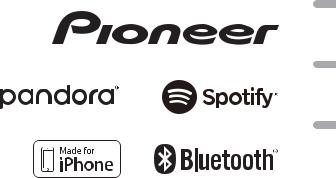
DIGITAL MEDIA RECEIVER RÉCEPTEUR MÉDIA NUMÉRIQUE RECEPTOR DE MEDIOS DIGITALES
MVH-S300BT MVH-S301BT
Español Français English
Owner’s Manual
Mode d’emploi
Manual de instrucciones
 Important (Serial number)
Important (Serial number)
The serial number is located on the bottom of this unit. For your own security and convenience, be sure to record this number on the enclosed warranty card.
 Important (Numéro de série)
Important (Numéro de série)
Le numéro de série se trouve au bas de cet appareil. Pour votre sécurité et votre commodité, veillez à noter ce numéro sur la carte de garantie fournie.
 Importante (Número de serie)
Importante (Número de serie)
El número de serie se encuentra en la parte inferior de esta unidad. Por su propia seguridad y comodidad, asegúrese de anotar este número en la tarjeta de garantía que se adjunta.

Table of Contents |
|
Before You Start ......................................................................... |
3 |
Getting Started .......................................................................... |
4 |
Radio ............................................................................................ |
7 |
USB/iPhone/AUX........................................................................ |
8 |
Bluetooth..................................................................................... |
9 |
App Mode.................................................................................. |
13 |
Pandora®.................................................................................... |
14 |
Spotify®...................................................................................... |
15 |
Using Pioneer ARC APP........................................................... |
16 |
Audio Adjustments.................................................................. |
17 |
Settings...................................................................................... |
18 |
FUNCTION settings ............................................................... |
18 |
AUDIO settings....................................................................... |
19 |
SYSTEM settings .................................................................... |
20 |
ILLUMINATION settings ........................................................ |
22 |
MIXTRAX settings .................................................................. |
22 |
Connections/Installation........................................................ |
23 |
Additional Information........................................................... |
26 |
About this manual:
•In the following instructions, a USB memory or USB audio player are referred to as “USB device”.
•When an iPhone is connected to the unit, the source name on the unit appears as [iPod]. Please note that this unit supports only iPhones (iPhone 5 or later) regardless of the source name (for details, refer to page 30).
2 En

 Before You Start
Before You Start
Thank you for purchasing this PIONEER product
To ensure proper use, please read through this manual before using this product. It is especially important that you read and observe WARNINGs and CAUTIONs in this manual. Please keep the manual in a safe and accessible place for future reference.
FCC ID: EW4C95
MODEL NO.: MVH-S300BT/MVH-S301BT IC: 4250A-C95
This device complies with Part 15 of FCC Rules and Industry Canada licence-exempt RSS standard(s). Operation is subject to the following two conditions: (1) this device may not cause interference, and (2) this device must accept any interference, including interference that may cause undesired operation of this device.
This transmitter must not be co-located or operated in conjunction with any other antenna or transmitter.
The Bluetooth antenna cannot be removed (or replaced) by user.
This equipment complies with FCC/IC radiation exposure limits set forth for an uncontrolled environment and meets the FCC radio frequency (RF) Exposure Guidelines and RSS-102 of the IC radio frequency (RF) Exposure rules. This equipment has very low levels of RF energy that it deemed to comply without maximum permissive exposure evaluation (MPE). But it is desirable that it should be installed and operated keeping the radiator at least 20cm or more away from person’s body (excluding extremities: hands, wrists, feet and ankles).
Alteration or modifications carried out without appropriate authorization may invalidate the user’s right to operate the equipment.
Note
This equipment has been tested and found to comply with the limits for a Class B digital device, pursuant to Part 15 of the FCC Rules. These limits are designed to provide reasonable protection against harmful interference in a residential installation. This equipment generates, uses and can radiate radio frequency energy and, if not installed and used in accordance with the instructions, may cause harmful interference to radio communications. However, there is no guarantee that interference will not occur in a particular installation. If this equipment does cause harmful interference to radio or television reception, which can be determined by turning the equipment off and on, the user is encouraged to try to correct the interference by one or more of the following measures:
–Reorient or relocate the receiving antenna.
–Increase the separation between the equipment and receiver.
–Connect the equipment into an outlet on a circuit different from that to which the receiver is connected.
–Consult the dealer or an experienced radio/TV technician for help.
The Safety of Your Ears is in Your Hands
Get the most out of your equipment by playing it at a safe level—a level that lets the sound come through clearly without annoying blaring or distortion and, most importantly, without affecting your sensitive hearing. Sound can be deceiving.
Over time, your hearing “comfort level” adapts to higher volumes of sound, so what sounds “normal” can actually be loud and harmful to your hearing. Guard against this by setting your equipment at a safe level BEFORE your hearing adapts.
ESTABLISH A SAFE LEVEL:
•Set your volume control at a low setting.
•Slowly increase the sound until you can hear it comfortably and clearly, without distortion.
•Once you have established a comfortable sound level, set the dial and leave it there.
BE SURE TO OBSERVE THE FOLLOWING GUIDELINES:
•Do not turn up the volume so high that you can’t hear what’s around you.
•Use caution or temporarily discontinue use in potentially hazardous situations.
•Do not use headphones while operating a motorized vehicle; the use of headphones may create a traffic hazard and is illegal in many areas.
 WARNING
WARNING
•Do not attempt to install or service this product by yourself. Installation or servicing of this product by persons without training and experience in electronic equipment and automotive accessories may be dangerous and could expose you to the risk of electric shock, injury or other hazards.
•Do not attempt to operate the unit while driving. Make sure to pull off the road and park your vehicle in a safe location before attempting to use the controls on the device.
English
En 3
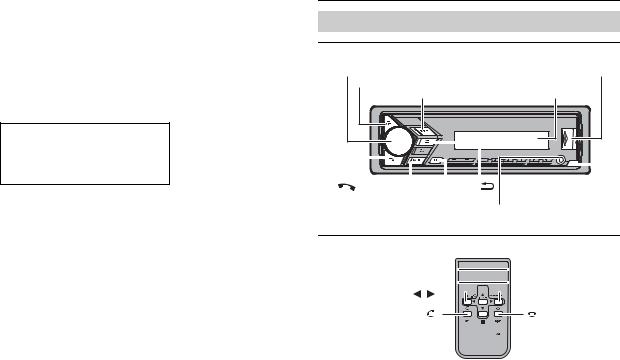
 CAUTION
CAUTION
•Do not allow this unit to come into contact with moisture and/or liquids. Electrical shock could result. Also, damage to this unit, smoke, and overheating could result from contact with liquids.
•Always keep the volume low enough to hear outside sounds.
•This product is evaluated in moderate and tropical climate condition under the Audio, video and similar electronic apparatus - Safety requirements, IEC 60065.
After-sales service for Pioneer products
Please contact the dealer, distributor from where you purchased this unit or the authorized PIONEER Service Station for after-sales service or any other information. In case the necessary information is not available, please contact the companies listed below:
Please do not ship your unit to the companies at the addresses listed below for repair without contacting them in advance.
U.S.A. and CANADA
Pioneer Electronics (USA) Inc. CUSTOMER SUPPORT DIVISION P.O. Box 1760
Long Beach, CA 90801-1760 800-421-1404
For warranty information please see the Limited Warranty sheet included with this unit.
 Getting Started
Getting Started
Basic operation
MVH-S300BT/S301BT
M.C. (multi-control) dial |
USB port |
MUTE |
|
SRC (source)/OFF |
Display window |
|
|
|
|
|
|
|
|
|
|
|
|
|
|
|
|
|
|
|
|
|
|
|
|
|
|
|
|
|
|
|
|
|
|
|
|
|
|
|
|
|
|
|
|
|
|
|
|
|
|
|
|
|
|
|
|
|
|
|
|
|
|
|
BAND/ |
|
|
|
|
|
|
|
|
|
|
Detach button |
||||||
|
|
|
|
BASS |
|
|
|
|||||||||||||||||||
|
|
|
|
|
|
|
|
|
|
|
|
|
|
|
|
|
|
|
|
|
|
|
|
|
|
|
DISP (display)
AUX input jack (3.5 mm stereo jack)
Remote Control


 VOLUME +/–
VOLUME +/–
/ MUTE
MUTE
SRC (source) 

 DISP (display)
DISP (display)
4 En
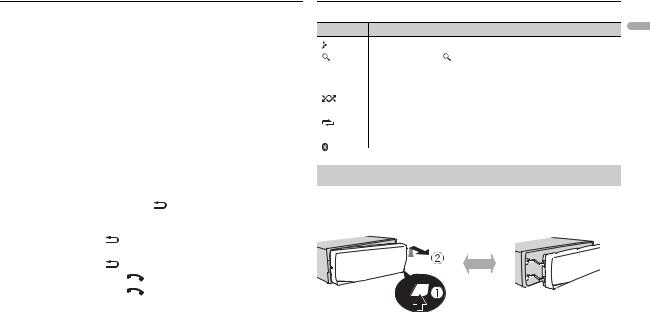
Frequently used operations
Purpose |
Operation |
|
|
Head Unit |
Remote Control |
Turn on the power* |
Press SRC/OFF to turn |
Press SRC to turn on the |
|
on the power. |
power. |
|
Press and hold SRC/OFF |
Press and hold SRC to |
|
to turn off the power. |
turn off the power. |
|
|
|
Adjust the volume |
Turn the M.C. dial. |
Press VOLUME + or –. |
|
Press MUTE to mute the |
Press MUTE to mute the |
|
unit. Press MUTE again |
unit. Press MUTE again |
|
or turn the M.C. dial to |
or press VOLUME + or – |
|
unmute. |
to unmute. |
Select a source |
Press SRC/OFF |
Press SRC repeatedly. |
|
repeatedly. |
|
Change the display |
Press DISP repeatedly. |
Press DISP repeatedly. |
information |
|
|
Return to the previous |
Press BAND/ |
. |
|
display/list |
|
|
|
Return to the normal |
Press and hold BAND/ |
||
display from the menu |
. |
|
|
Change the display |
Press and hold BAND/ |
||
brightness |
. |
|
|
Answering a call |
Press |
. |
|
Ending a call |
Press |
. |
|
Boost the bass level |
Press BASS. |
|
|
Press  /
/  to select the next/previous folder.
to select the next/previous folder.
–
–
Press  .
.
Press  .
.
–
*When this unit’s blue/white lead is connected to the vehicle’s auto-antenna relay control terminal, the vehicle’s antenna extends when this unit’s source is turned on. To retract the antenna, turn the source off.
Display indication
Indication Description
|
Appears when a lower tier of the menu or folder exists. |
|
|
|
|
|
Appears when the button is pressed. |
|
|
|
|
BASS |
Appears when the BASS button is pressed or [HI]/[LOW] is |
|
|
selected in [D.BASS] (page 20). |
|
|
|
|
|
Appears when random/shuffle play is set (except when BT AUDIO |
|
|
is selected as the source). |
|
|
|
|
|
Appears when repeat play is set (except when BT AUDIO is |
|
|
selected as the source). |
|
|
|
|
|
Appears when a Bluetooth connection is made (page 9). |
|
|
|
|
Detaching the front panel
Detach the front panel to prevent theft. Remove any cables and devices attached to the front panel and turn off the unit before detaching it.
Detach |
Attach |
 Important
Important
•Avoid subjecting the front panel to excessive shock.
•Keep the front panel out of direct sunlight and high temperatures.
•Always store the detached front panel in a protective case or bag.
English
En 5
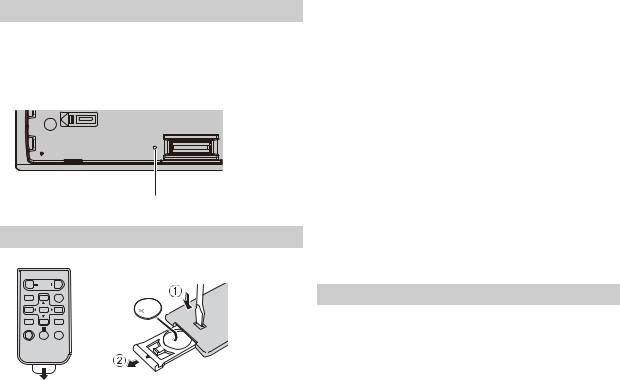
Resetting the microprocessor
The microprocessor must be reset in the following situations:
–Before using this unit for the first time after installation
–If the unit fails to operate properly
–When strange or incorrect messages appear on the display
1 Remove the front panel (page 5).
2 Press the RESET button with a pointed instrument longer than 8 mm.
RESET button
Preparing the remote control
Remove the insulation sheet before use.
How to replace the battery
Insert the CR2025 (3 V) battery with the plus (+) and minus (–) poles orientated properly.
6 En
 WARNING
WARNING
•Do not ingest the battery, Chemical Burn Hazard.
(The remote control supplied with) This product contains a coin/button cell battery. If the coin/button cell battery is swallowed, it can cause severe internal burns in just 2 hours and can lead to death.
Keep new and used batteries away from children.
If the battery compartment does not close securely, stop using the product and keep it away from children.
If you think batteries might have been swallowed or placed inside any part of the body, seek immediate medical attention.
•Do not expose the battery or remote control to excessive heat such as direct sunlight or fire.
 CAUTION
CAUTION
•There is a potential danger of explosion if the battery is incorrectly replaced. When replacing the battery, replace it with the same type.
•Do not handle or store the battery with metallic tools or objects.
•If the battery leaks, remove the battery and wipe the remote control completely clean. Then install a new battery.
•When disposing of used batteries, please comply with governmental regulations or environmental public institutions’ rules that apply in your country/area.
•“Perchlorate Material - special handling may apply.
See www.dtsc.ca.gov/hazardouswaste/perchlorate. (Applicable to California, U.S.A.)”
 Important
Important
•Do not store the remote control in high temperatures or direct sunlight.
•Do not let the remote control fall onto the floor, where it may become jammed under the brake or accelerator pedal.
Setup menu
When you turn the ignition switch to ON after installation, the setup menu appears in the display.
1Turn the M.C. dial to select the options, then press to confirm.
To proceed to the next menu option, you need to confirm your selection.
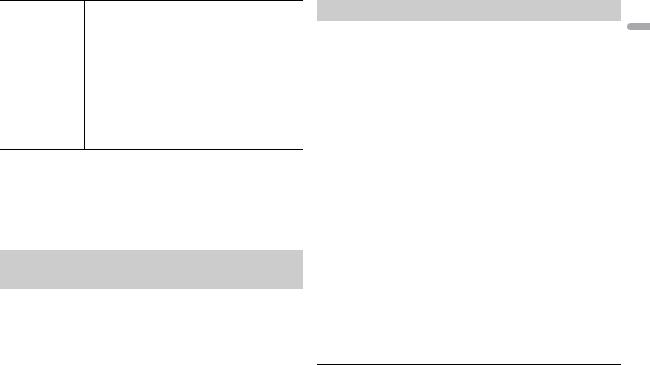
Menu Item |
Description |
LANGUAGE |
Select the language to display the text information from |
[ENG](English), |
a compressed audio file. |
|
|
[ESP](Spanish), |
|
[FRA] (Canadian |
|
French) |
|
|
|
CLOCK SET |
Set the clock. |
|
1 Turn the M.C. dial to adjust the hour, then press to |
|
confirm. |
|
The indicator moves to the minute setting |
automatically.
2Turn the M.C. dial to adjust the minute, then press to confirm.
2[QUIT :YES] appears when all the settings have been made.
To return to the first item of the setup menu, turn the M.C. dial to select [QUIT :NO], then press to confirm.
3 Press the M.C. dial to confirm the settings.
NOTE
These settings can be made at any time from the SYSTEM settings (page 20).
Canceling the demonstration display (DEMO OFF)
1 Press the M.C. dial to display the main menu.
2 Turn the M.C. dial to select [SYSTEM], then press to confirm.
3 Turn the M.C. dial to select [DEMO OFF], then press to confirm.
4 Turn the M.C. dial to select [YES], then press to confirm.
INITIAL settings
1 Press and hold SRC/OFF until the unit turns off.
2 Press the M.C. dial to display the main menu.
3 Turn the M.C. dial to select [INITIAL], then press to confirm.
4 Turn the M.C. dial to select an option, then press to confirm.
Menu Item |
Description |
|
SP-P/O MODE |
Select when there is a full-range speaker connected to |
|
|
[REAR/SUB.W] |
the rear speaker output leads and there is a subwoofer |
|
connected to the RCA output. |
|
|
|
|
|
|
|
|
[SUB.W/SUB.W] |
Select when there is a passive subwoofer connected |
|
|
directly to the rear speaker output leads and there is a |
|
|
subwoofer connected to the RCA output. |
|
|
|
|
[REAR/REAR] |
Select when there are full-range speakers connected to |
|
|
the rear speaker output leads and RCA output. If there is |
|
|
a full-range speaker connected to the rear speaker |
|
|
output leads, and the RCA output is not used, you may |
|
|
select either [REAR/SUB.W] or [REAR/REAR]. |
|
|
|
SYSTEM UPDATE |
Select [SYSTEM INFO] to confirm the latest system |
|
|
[SYSTEM INFO], |
information on the unit. |
|
Select [S/W UPDATE] to update the unit to the latest |
|
|
[S/W UPDATE] |
|
|
software and initialize the unit settings. For details on the |
|
|
|
|
|
|
latest software and updating, visit our website. |
|
|
|
SYSTEM RESET |
Select [YES] to initialize the unit settings. The unit will be |
|
|
[YES], [NO] |
restarted automatically. |
|
|
|
|
|
|
 Radio
Radio
The tuner frequencies on this unit are allocated for use in North America. Use in other areas may result in poor reception.
En 7
English
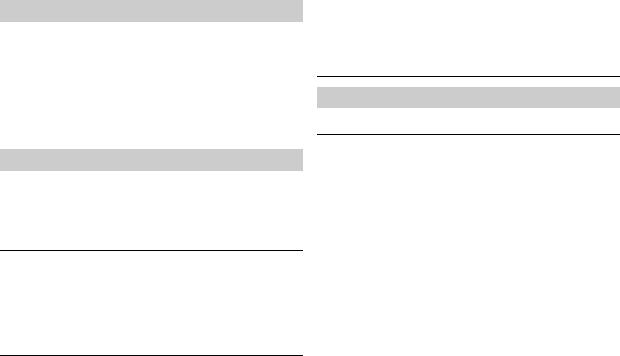
Receiving preset stations
1 Press SRC/OFF to select [RADIO].
2 Press BAND/  to select the band from [FM1], [FM2], [FM3] or [AM].
to select the band from [FM1], [FM2], [FM3] or [AM].
3 Press a number button (1/  to 6/
to 6/  ).
).
NOTE
You can select a preset channel by pressing  and turning the M.C. dial.
and turning the M.C. dial.
TIP
The  /
/  buttons can be also used to select a preset station when [SEEK] is set to [PCH] in the FUNCTION settings (page 18).
buttons can be also used to select a preset station when [SEEK] is set to [PCH] in the FUNCTION settings (page 18).
Best stations memory (BSM)
The six strongest stations are stored on the number buttons (1/  to 6/
to 6/  ).
).
1 After selecting the band, press the M.C. dial to display the main menu.
2 Turn the M.C. dial to select [FUNCTION], then press to confirm.
3 Turn the M.C. dial to select [BSM], then press to confirm.
To seek a station manually
1After selecting the band, press  /
/  to select a station.
to select a station.
Press and hold  /
/  then release to seek an available station. Scanning stops when the unit receives a station. To cancel seek tuning, press
then release to seek an available station. Scanning stops when the unit receives a station. To cancel seek tuning, press  /
/  .
.
NOTE
[SEEK] needs to be set to [MAN] in the FUNCTION settings (page 18).
To store stations manually
1While receiving the station you want to store, press and hold one of the number buttons (1/  to 6/
to 6/  ) until it stops flashing.
) until it stops flashing.
NOTE
You can select a preset channel by pressing  and turning the M.C. dial. After selecting a channel, press and hold the M.C. dial to store a station.
and turning the M.C. dial. After selecting a channel, press and hold the M.C. dial to store a station.
 USB/iPhone/AUX
USB/iPhone/AUX
Playing back
Disconnect headphones from the device before connecting it to the unit.
USB devices (including Android™)/iPhone
1 Open the USB port cover.
2 Plug in the USB device/iPhone using an appropriate cable.
NOTE
To automatically switch to [USB] source when a USB device/iPhone is connected to the unit, set [USB AUTO] to [ON] in the SYSTEM settings (page 21).
 CAUTION
CAUTION
Use an optional Pioneer USB cable (CD-U50E) to connect the USB device as any device connected directly to the unit will protrude out from the unit, which could be dangerous.
Before removing the device, stop playback.
AOA connections
For details on AOA connection, see page 16.
MTP connection
A device installed with Android OS 4.0 or later can be connected to the unit via MTP, using the cable supplied with the device. However, depending on the connected device and the numbers of the files in the device, audio files/songs may not be able to be played back via MTP. Note that MTP connection is not compatible with WAV file formats and FLAC file formats, and cannot be used with the MIXTRAX function.
NOTE
If you use an MTP connection, [PHONE CONNECT] needs to be set to [USB MTP] in the SYSTEM settings (page 21).
8 En
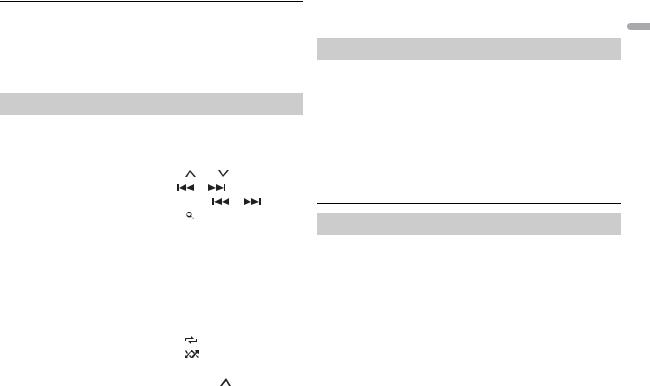
AUX
1 Insert the stereo mini plug into the AUX input jack.
2 Press SRC/OFF to select [AUX] as the source.
NOTE
If [AUX] is set to [OFF] in the SYSTEM settings, [AUX] cannot be selected as a source (page 20).
Operations
You can make various adjustments in the FUNCTION settings (page 18). Note that the following operations do not work for an AUX device. To operate an AUX device, use the device itself.
Purpose |
Operation |
|
|
|
Select a folder*1 |
Press 1/ |
or 2/ . |
|
|
|
|
|
|
|
Select a track/song (chapter) |
Press |
or |
. |
|
|
|
|
|
|
Fast forward or reverse*2 |
Press and hold |
or |
. |
|
|
|
|
||
Search for a file from a list (USB only) |
1 Press |
to display the list. |
||
|
2 Turn the M.C. dial to select the |
|||
|
desired file (folder) name or |
|||
|
category, then press to confirm. |
|||
|
3 Turn the M.C. dial to select the |
|||
|
desired file, then press to confirm. |
|||
|
Playback starts. |
|
|
|
|
|
|||
View a list of the files in the selected |
Press the M.C. dial when a folder/ |
|||
folder/category*1 |
category is selected. |
|
||
|
|
|||
Play a song in the selected folder/ |
Press and hold the M.C. dial when a |
|||
category*1 |
folder/category is selected. |
|
||
|
|
|
|
|
Repeat play |
Press 6/ |
. |
|
|
|
|
|
|
|
Random/shuffle play |
Press 5/ |
. |
|
|
|
|
|
|
|
Pause/resume playback |
Press 4/PAUSE. |
|
|
|
|
|
|
||
Return to root folder (USB only)*1 |
Press and hold 1/ . |
|
||
|
|
|
|
|
*1 Compressed audio files only
*2 When you use the fast forward or reverse function while playing a VBR file, the playback time may be not correct.
About MIXTRAX (USB/iPhone only)
The MIXTRAX function creates a non-stop mix of your music library. For details on MIXTRAX settings, see page 22.
NOTES
•iPhone needs to be connected with Pioneer ARC APP via USB for using this function (page 16).
•This function is not compatible with an Android device connected via MTP.
•Depending on the file/song, sound effects may not be available.
1 Press 3/MIX to turn MIXTRAX on/off.
 Bluetooth
Bluetooth
Bluetooth connection
 Important
Important
If ten or more Bluetooth devices (e.g. a phone and separate audio player) are connected, they may not work properly.
1Turn on the Bluetooth function of the device.
If you make a Bluetooth connection from the device, proceed to step 6.
2 Press  to display the phone menu.
to display the phone menu.
3 Turn the M.C. dial to select [BT SETTING], then press to confirm.
4Turn the M.C. dial to select [ADD DEVICE], then press to confirm.
The unit starts to search for available devices, then displays them in the device list.
•To cancel searching, press the M.C. dial.
•If the desired device is not in the list, select [RE-SEARCH].
En 9
English

• If there is no device available, [NOT FOUND] appears in the display.
5Turn the M.C. dial to select a device from the device list, then press to confirm.
Press and hold the M.C. dial to switch the displayed device information between the Bluetooth device address and device name.
If you make a Bluetooth connection from the unit, proceed to step 7.
6 Select [Pioneer BT Unit] shown in the device display.
7Make sure the same 6-digit number appears on this unit and the device, then select “Yes” on the device.
NOTES
•[DEVICE FULL] appears if the unit has already been paired with ten other devices. In this case, delete one of the paired devices. See [DEL DEVICE] in the Bluetooth settings (page 10).
•Depending on the device, the PIN code is required in step 7. In this case, input [0000].
TIP
The Bluetooth connection can be also made by detecting the unit from the Bluetooth device. To do so, [VISIBLE] in the Bluetooth settings needs to be set to [ON]. For details on Bluetooth device operations, refer to the operating instructions supplied with the Bluetooth device.
Bluetooth settings
Menu Item |
Description |
DEVICELIST |
Display the list of paired Bluetooth devices. “*” appears |
|
on the device name when the Bluetooth connection is |
|
established. |
|
When no device is selected in the device list, this |
|
function is not available. |
|
|
DEL DEVICE |
Delete the device information. |
[DELETE YES], |
|
[DELETE NO] |
|
|
|
Menu Item |
Description |
|
ADD DEVICE |
Register a new device. |
|
|
If ten devices are already paired, this function is not |
|
|
available. You can check the number of paired devices on |
|
|
the [DEVICELIST] setting. |
|
|
|
|
A.CONN |
Select [ON] to connect to a Bluetooth device |
|
[ON], [OFF] |
automatically. |
|
|
||
|
|
|
VISIBLE |
Select [ON] so that a Bluetooth device can detect the |
|
[ON], [OFF] |
unit when the unit is connected via Bluetooth to another |
|
device. |
||
|
||
|
|
|
PIN CODE |
Change the PIN code. |
|
|
1 Press the M.C. dial to display the setting mode. |
|
|
2 Turn the M.C. dial to select a number. |
|
|
3 Press the M.C. dial to move the cursor to the next |
|
|
position. |
|
|
4 After inputting the PIN code, press and hold the M.C. |
|
|
dial. |
|
|
After inputting the PIN code, pressing the M.C. dial |
|
|
returns you to the PIN code input display, and you can |
|
|
change the PIN code. |
|
|
|
|
DEV. INFO |
Switch the device information on the display between |
|
|
the device name and Bluetooth device address. |
|
|
|
10 En
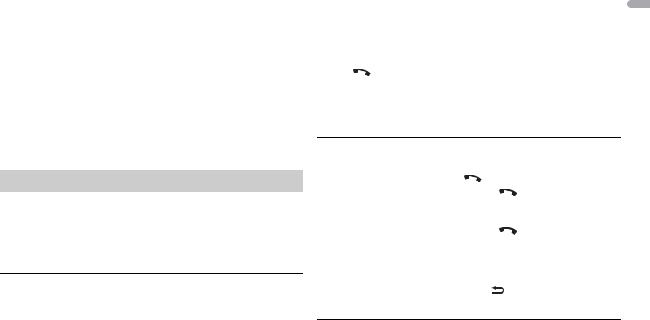
Menu Item |
Description |
|
A.PAIRING |
Select [ON] to pair the unit and iPhone or Android device |
|
[ON], [OFF] |
automatically when an iPhone or Android device is |
|
connected to the unit via USB. (This function may not be |
||
|
||
|
available depending on the version of iOS you are using.) |
|
|
• When you are using an Android device, this function is |
|
|
available in the following situations: |
|
|
– Your device has Android OS 4.4 or later installed. |
|
|
– Be sure to turn on the Bluetooth function of the device and |
|
|
confirm that the device is not connected to the unit via |
|
|
Bluetooth. |
|
|
– [P.APP AUTO ON] needs to be set to [ON] (page 21). |
|
|
– Pioneer ARC APP needs to be installed on your Android |
|
|
device and [PHONE CONNECT] needs to be set to [APP |
|
|
CONTROL] (page 16). |
|
|
– A confirmation button should be pressed on the caution |
|
|
window displayed on Pioneer ARC APP after a connection |
|
|
with the Pioneer ARC APP is made. |
|
|
|
Bluetooth telephone
First, make a Bluetooth connection with the Bluetooth telephone (page 9). Up to two Bluetooth telephones can be connected simultaneously.
 Important
Important
•Leaving the unit on standby to connect to your phone via Bluetooth while the engine is not running can drain the vehicle’s battery.
•Be sure to park your vehicle in a safe place and apply the parking brake before operation.
To make a phone call
1Press  to display the phone menu.
to display the phone menu.
When two phones are connected, a phone name appears first then a phone menu will display. To switch to another phone, press  again.
again.
2Turn the M.C. dial to select [RECENTS] or [PHONE BOOK], then press to confirm.
If you select [PHONE BOOK], proceed to step 4.
3Turn the M.C. dial to select [MISSED], [DIALED] or [RECEIVED], then press to confirm.
4 |
Turn the M.C. dial to select a name or phone number, then press to |
English |
|
|
confirm. |
|
|
|
|
|
|
|
The phone call starts. |
|
|
|
|
||
To answer an incoming call |
|
||
1 |
Press |
when a call is received. |
|
TIP
When two phones are connected to the unit via Bluetooth and there is an incoming call while one phone is being used for a call, a message will appear in the display. To answer that incoming call, you need to end the existing call.
Basic operations
Purpose |
Operation |
|
|
End a call |
Press |
. |
|
|
|
|
|
Reject an incoming call |
Press and hold |
when a call is received. |
|
|
|
||
Switch between the current |
Press the M.C. dial. |
||
caller and a caller on hold |
|
|
|
|
|
|
|
Cancel a caller on hold |
Press and hold |
. |
|
|
|
||
Adjust the volume of the |
Turn the M.C. dial during the call. |
||
caller’s voice (When private |
|
|
|
mode is on, this function is not |
|
|
|
available.) |
|
|
|
|
|
|
|
Turn the private mode on or |
Press BAND/ |
during the call. |
|
off |
|
|
|
|
|
|
|
To preset phone numbers
1 Select a phone number from a phone book or call history.
2Press and hold one of the number buttons (1/  to 6/
to 6/  ).
).
The contact is stored in the selected preset number.
En 11
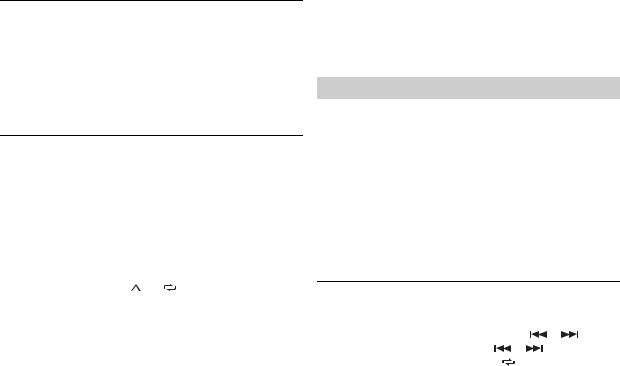
To make a call using a preset number, press one of the number buttons (1/  to 6/
to 6/  ), then press the M.C. dial.
), then press the M.C. dial.
Voice recognition (Only for iPhone)
This function is only available when an iPhone equipped with voice recognition is connected to the unit via Bluetooth.
1 Press and hold  to activate the voice recognition mode.
to activate the voice recognition mode.
2Press the M.C. dial and then talk into the microphone to input voice commands.
To exit the voice recognition mode, press BAND/  .
.
NOTE
For details on the voice recognition features, refer to the manual supplied with your iPhone.
Phone menu
Menu Item |
Description |
|
|
RECENTS |
Display the missed call history. |
||
|
[MISSED] |
|
|
|
|
|
|
|
[DIALED] |
Display the dialed call history. |
|
|
|
|
|
|
[RECEIVED] |
Display the received call history. |
|
|
|
||
PHONE BOOK |
Display the contacts in your phone. Set [VISIBLE] in the |
||
|
|
Bluetooth settings to [ON] to browse the contacts via this |
|
|
|
unit. |
|
|
|
||
PRESET 1-6 |
Recall the preset phone numbers. You can also recall the |
||
|
|
preset phone numbers by pressing one of the number |
|
|
|
buttons (1/ |
to 6/ ). |
|
|
||
A.ANSR* |
Select [ON] to answer an incoming call automatically. |
||
|
[ON], [OFF] |
|
|
|
|
||
R.TONE |
Select [ON] if the ring tone does not come out from the |
||
|
[ON], [OFF] |
car speakers. Depending on the connected phone, this |
|
|
function may not work. |
||
|
|
||
|
|
|
|
12 En
Menu Item |
Description |
PB INVT |
Invert the order of names in the phone book (name |
|
view). |
|
|
BT SETTING |
You can adjust various settings for Bluetooth |
|
connections. For details on Bluetooth settings, see |
|
page 10. |
|
|
*If two phones are connected, this function does not work on incoming calls that are received while one of the phones is being used for a call.
Bluetooth audio
 Important
Important
•Depending on the Bluetooth audio player connected to this unit, the available operations will be limited to the following two levels:
–A2DP (Advanced Audio Distribution Profile) can only play back songs on your audio player.
–AVRCP (Audio/Video Remote Control Profile) can perform functions such as playback, pause, select song, etc.
•The sound of the Bluetooth audio player will be muted when the phone is in use.
•When the Bluetooth audio player is in use, you cannot connect to a Bluetooth telephone automatically.
•Depending on the type of Bluetooth audio player you have connected to this unit, operation and information displayed may vary based on availability and functionality.
1 Make a Bluetooth connection with the Bluetooth audio player.
2 Press SRC/OFF to select [BT AUDIO] as the source.
3 Press BAND/  to start playback.
to start playback.
Basic operations
You can make various adjustments in the FUNCTION settings (page 18).
Purpose |
Operation |
|
|
|
Fast forward or reverse |
Press and hold |
or |
. |
|
|
|
|
|
|
Select a track |
Press |
or |
. |
|
|
|
|
|
|
Repeat play* |
Press 6/ |
. |
|
|
|
|
|
|
|
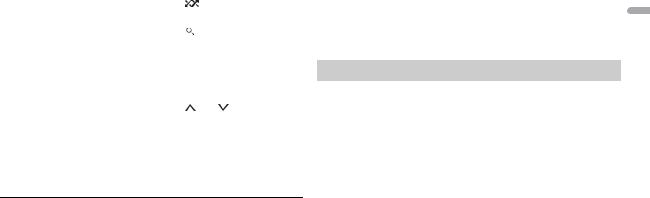
Purpose |
Operation |
|
|
Random play* |
Press 5/ |
. |
|
|
|
||
Pause/resume playback |
Press 4/PAUSE. |
||
|
|
|
|
Search for a file from a list |
1 |
Press |
to display a list. |
|
2 |
Turn the M.C. dial to select the |
|
|
|
desired folder name, then press to |
|
|
|
confirm. |
|
|
3 |
Turn the M.C. dial to select the |
|
|
|
desired file, then press to confirm. |
|
|
Playback starts. |
||
|
|
|
|
Switch the Bluetooth device name in |
Press 1/ |
or 2/ . |
|
the device list according to the |
|
|
|
connection order |
|
|
|
|
|
|
|
* Depending on the connected device, these operations may not be available.
 App Mode
App Mode
You can enjoy listening to an application on an iPhone/Android device via the unit. In some cases, you can control an application by using the unit.
For details on compatible devices, visit our website.
 Important
Important
Use of third party apps may involve or require the provision of personally identifiable information, whether through the creation of a user account or otherwise, and for certain applications, the provision of geolocation data.
ALL THIRD PARTY APPS ARE THE SOLE RESPONSIBILITY OF THE PROVIDERS, INCLUDING WITHOUT LIMITATION COLLECTION AND SECURITY OF USER DATA AND PRIVACY PRACTICES. BY ACCESSING THIRD PARTY APPS, YOU AGREE TO REVIEW THE TERMS OF SERVICE AND PRIVACY POLICIES OF THE PROVIDERS. IF YOU DO NOT AGREE WITH THE TERMS OR POLICIES OF ANY PROVIDER OR DO NOT CONSENT TO THE USE OF GEOLOCATION DATA WHERE APPLICABLE, DO NOT USE THAT THIRD PARTY APP.
For iPhone users
This function is compatible with iPhones installed with iOS 6.0 or later.
For Android device users
This function is compatible with devices that have Android OS 2.3 or later installed.
NOTE
PIONEER IS NOT LIABLE FOR ANY THIRD PARTY APPS OR CONTENT, INCLUDING WITHOUT LIMITATION THEIR ACCURACY OR COMPLETENESS. THE CONTENT AND FUNCTIONALITY OF SUCH APPS ARE THE SOLE RESPONSIBILITY OF THE APP PROVIDER.
Playback of an application via the unit
1Connect this unit with the mobile device.
•iPhone via USB (page 8)
•iPhone/Android device via Bluetooth (page 9)
2 Press the M.C. dial to display the main menu.
3 Turn the M.C. dial to select [SYSTEM], then press to confirm.
4 Turn the M.C. dial to select [PHONE CONNECT], then press to confirm.
5Turn the M.C. dial to select one of the below, then press to confirm.
•Select [IPHONE] for iPhone.
•Select [ANDROID] for Android device.
6Turn the M.C. dial to select one of the below.
•Select [WIRED] for the USB connection.
•Select [BLUETOOTH] for the Bluetooth connection.
NOTE
When the connection setting is changed, a message that lets you know that the connection setting had been changed will appear in the display. Press the M.C. dial and turn the M.C. dial to select [SRC OFF :YES], then press to confirm. The unit turns off automatically and the setting is executed.
7 Press SRC/OFF to select [APP].
8 Operate the mobile device to start up the application.
NOTE
When you connect a mobile device other than iPhone/Android device, select [OTHERS] in the [PHONE CONNECT] menu and select [WIRED] (for the USB connection) or [BLUETOOTH]
English
En 13
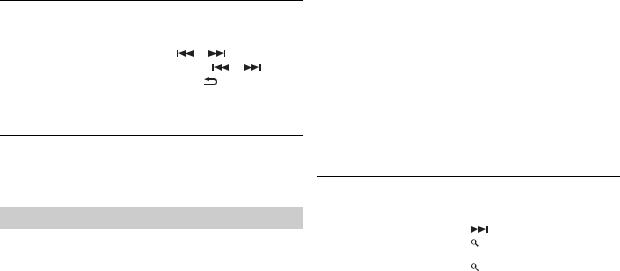
(for the Bluetooth connection). Depending on your mobile device, it may not operate correctly.
Basic operations
You can make various adjustments in the FUNCTION settings (page 18).
Purpose |
Operation |
|
|
|
Select a track |
Press |
or |
. |
|
|
|
|
|
|
Fast forward or reverse |
Press and hold |
or |
. |
|
|
|
|
|
|
Pause/resume playback |
Press BAND/ |
. |
|
|
|
|
|
|
|
 Pandora®
Pandora®
Pandora internet radio is a music service not affiliated with Pioneer. More information is available at http://www.pandora.com.
The Pandora mobile application is available for iPhone and Android phones. Please visit www.pandora.com/everywhere/mobile for the latest compatibility information.
Listening to Pandora
Update the firmware of the Pandora application to the latest version before use.
1Connect this unit with the mobile device.
•iPhone via USB (page 8)
•iPhone/Android device via Bluetooth (page 9)
If you choose a USB connection, proceed to step 6.
2 Press SRC/OFF to select [PANDORA].
3 Press and hold 1/  to display [PHONE CONNECT].
to display [PHONE CONNECT].
4Turn the M.C. dial to select one of the below, then press to confirm.
• Select [IPHONE] for iPhone.
14 En
• Select [ANDROID] for Android device.
5Turn the M.C. dial to select [BLUETOOTH] for iPhone/Android device via Bluetooth.
NOTE
When the connection setting is changed, a message that lets you know that the connection setting had been changed will appear in the display. Press the M.C. dial and turn the M.C. dial to select [SRC OFF :YES], then press to confirm. The unit turns off automatically and the setting is executed.
6 Press SRC/OFF to select [PANDORA].
7Launch the Pandora application on the mobile device and start playback.
NOTE
When you connect a mobile device other than iPhone/Android device, select [OTHERS] in the [PHONE CONNECT] menu and select [WIRED] (for the USB connection) or [BLUETOOTH] (for the Bluetooth connection). Depending on your mobile device, it may not operate correctly.
Basic operations
You can make various adjustments in the FUNCTION settings (page 18).
Purpose |
Operation |
|
Skip a track |
Press |
. |
|
|
|
Switch between Shuffle and the |
Press |
(list), then turn the M.C. dial to |
station |
select the Shuffle or the desired station. |
|
|
|
|
Change the sort order |
Press |
(list), then select one of the |
|
following. |
|
|
[ABC]: Sort the items in the list |
|
|
alphabetically. |
|
|
[DATE]: Sort the items in the list in order of |
|
|
the dates on which the items were created. |
|
|
|
|
Play |
When Shuffle or the station is selected, press |
|
|
the M.C. dial. |
|
|
|
|
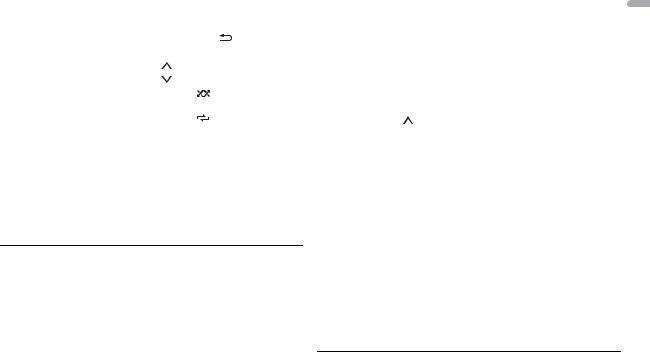
Purpose |
Operation |
|
|
|
Delete a station |
1 |
When the station is selected, press and |
||
|
|
hold the M.C. dial. |
|
|
|
|
[DELETE YES] appears. |
|
|
|
2 |
Press the M.C. dial. |
|
|
|
To cancel, press BAND/ |
in step 1. |
||
|
|
|
|
|
Pause/resume playback |
Press 4/PAUSE. |
|
|
|
|
|
|
|
|
Thumbs Up |
Press 1/ . |
|
|
|
|
|
|
|
|
Thumbs Down |
Press 2/ . |
|
|
|
|
|
|
|
|
Create a new station based on |
Press and hold 5/ |
. |
|
|
the track currently being played |
|
|
|
|
|
|
|
|
|
Create a new station based on |
Press and hold 6/ |
. |
|
|
the artist currently being played |
|
|
|
|
|
|
|
|
|
Store the track information |
1 |
Press and hold 3/MIX. |
|
|
currently being played in your |
|
[BOOKMARK] appears. |
|
|
Pandora account. |
2 |
Press the M.C. dial. |
|
|
|
|
|
|
|
NOTE
Some functions of Pandora may not be operated from the unit.
 Spotify®
Spotify®
Spotify is a music streaming distribution service not affiliated with Pioneer. More information is available at http://www.spotify.com.
The Spotify application is available for compatible smartphones, please visit https://support.spotify.com/ for the latest compatibility information.
To enjoy Spotify as you drive, first download the Spotify app to your iPhone or Android device. You can download it on the iTunes App Store or Google Play™. Choose a free account or a paid Premium account, either in the app or at spotify.com. A Premium account gives you more features, like offline listening.
 Important
Important
•This product incorporates Spotify software which is subject to 3rd party licenses found here: www.spotify.com/connect/third-party-licenses.
•For information on the countries and regions where Spotify can be used, take a look at https://www.spotify.com/us/select-your-country/.
Listening to Spotify |
English |
||
Update the firmware of the Spotify application to the latest version before use. |
|||
|
|||
1 |
Connect this unit with the mobile device. |
|
|
|
• iPhone via USB (page 8) |
|
|
|
• iPhone/Android device via Bluetooth (page 9) |
|
|
|
If you choose a USB connection, proceed to step 6. |
|
|
2 |
Press SRC/OFF to select [SPOTIFY]. |
|
|
3 |
Press and hold 1/ to display [PHONE CONNECT]. |
|
|
4Turn the M.C. dial to select one of the below, then press to confirm.
•Select [IPHONE] for iPhone.
•Select [ANDROID] for Android device.
5Turn the M.C. dial to select [BLUETOOTH] for iPhone/Android device via Bluetooth.
NOTE
When the connection setting is changed, a message that lets you know that the connection setting had been changed will appear in the display. Press the M.C. dial and turn the M.C. dial to select [SRC OFF :YES], then press to confirm. The unit turns off automatically and the setting is executed.
6 Press SRC/OFF to select [SPOTIFY].
7 Launch the Spotify application on the mobile device and start playback.
NOTE
When you connect a mobile device other than iPhone/Android device, select [OTHERS] in the [PHONE CONNECT] menu and select [WIRED] (for the USB connection) or [BLUETOOTH] (for the Bluetooth connection). Depending on your mobile device, it may not operate correctly.
Basic operations
You can make various adjustments in the FUNCTION settings (page 18).
En 15
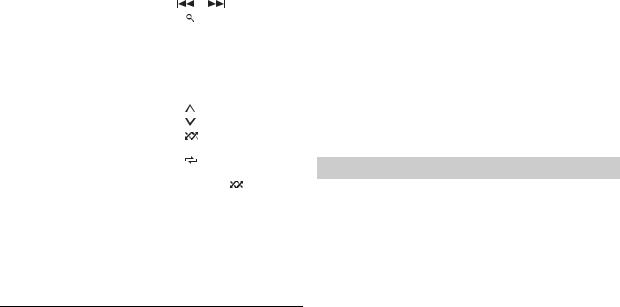
NOTE
The available operations may vary according to the type of contents (track/album/artist/ playlist/radio) you want to play.
Purpose |
Operation |
|
|
|
|
Skip a track |
Press |
or |
. |
|
|
|
|
|
|
||
Search for a track from a list |
1 |
Press |
(list) to display the list. |
||
|
2 |
Turn the M.C. dial to select the |
|||
|
|
desired category, then press to |
|||
|
|
confirm. |
|
|
|
|
3 |
Turn the M.C. dial to select the |
|||
|
|
desired file, then press to confirm. |
|||
|
|
Playback starts. |
|
|
|
|
|
|
|
||
Pause/resume playback |
Press 4/PAUSE. |
|
|
||
|
|
|
|
||
Thumbs Up (Only for radio) |
Press 1/ . |
|
|
||
|
|
|
|
||
Thumbs Down (Only for radio) |
Press 2/ . |
|
|
||
|
|
|
|
|
|
Random play (Only for track/album/ |
Press 5/ |
. |
|
|
|
artist/playlist) |
|
|
|
|
|
|
|
|
|
|
|
Repeat play (Only for track/album/ |
Press 6/ |
. |
|
|
|
artist/playlist) |
|
|
|
|
|
|
|
|
|
||
Start a radio channel based on the |
1 |
Press and hold 5/ |
to start a |
||
song currently being played. |
|
radio. |
|
|
|
|
2 |
Press the M.C. dial. |
|
||
|
• This function may not be available |
||||
|
|
depending on the selected song. |
|||
|
|
|
|
|
|
NOTE
Some functions of Spotify may not be operated from the unit.
 Using Pioneer ARC APP
Using Pioneer ARC APP
You can operate the unit from Pioneer ARC APP installed on an iPhone/ Android device. In some cases, you can control aspects of the application, such as source selection, pause, etc., by using the unit.
For details on what operations are available on the application, see the application’s help section.
 WARNING
WARNING
Do not attempt to operate the application while driving. Make sure to pull off the road and park your vehicle in a safe location before attempting to use the controls on the application.
For iPhone users
This function is compatible with iPhones (iPhone 5 or later) installed with iOS 8.0 or later.
You can download Pioneer ARC APP on iTunes App Store.
For Android device users
This function is compatible with devices that have Android OS 4.1 or later installed and also support AOA (Android Open Accessory) 2.0.
You can download Pioneer ARC APP on Google Play.
NOTE
Some Android devices connected via AOA 2.0 may not work properly or emit sounds due to their own software design, regardless of the OS version.
Making a connection with Pioneer ARC APP
1Connect this unit with the mobile device.
•iPhone/Android device via USB (page 8)
•iPhone/Android device via Bluetooth (page 9)
2 Press the M.C. dial to display the main menu.
3 Turn the M.C. dial to select [SYSTEM], then press to confirm.
4 Turn the M.C. dial to select [PHONE CONNECT], then press to confirm.
5Turn the M.C. dial to select one of the below, then press to confirm.
•Select [IPHONE] for iPhone.
•Select [ANDROID] for Android device.
NOTE
When the connection setting is changed, a message that lets you know that the connection setting had been changed will appear in the display. Press the M.C. dial
16 En
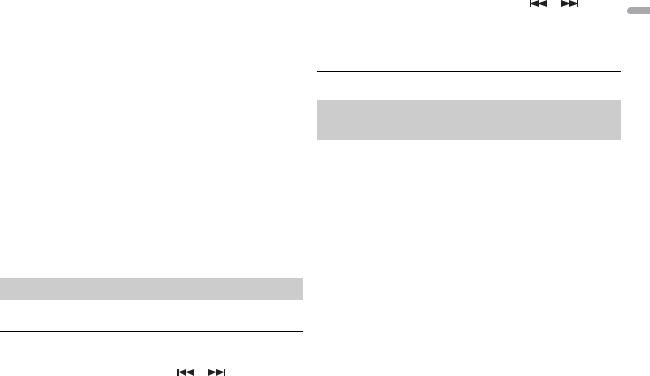
and turn the M.C. dial to select [SRC OFF :YES], then press to confirm. The unit turns off automatically and the setting is executed.
6Turn the M.C. dial to select one of the below.
When [IPHONE] is selected in step 5
•Select [WIRED] for the USB connection.
•Select [BLUETOOTH] for the Bluetooth connection.
When [ANDROID] is selected in step 5
•Select [APP CONTROL] for the USB connection.
•Select [BLUETOOTH] for the Bluetooth connection.
When you select the USB connection, Pioneer ARC APP on the Android device starts automatically if [ON] is selected in [P.APP AUTO ON] (page 21).
NOTE
If Pioneer ARC APP has not been installed on your Android device yet, a message that prompts you to install the application will appear on your Android device. Select [OFF] in [P.APP AUTO ON] to clear the message (page 21).
7 Press SRC/OFF to select any source.
8Launch Pioneer ARC APP on the mobile device via USB connection. Press and hold M.C. dial via Bluetooth connection.
NOTE
When you connect a mobile device other than iPhone/Android device, select [OTHERS] in the [PHONE CONNECT] menu and select [WIRED] (for the USB connection) or [BLUETOOTH] (for the Bluetooth connection). Depending on your mobile device, it may not operate correctly.
Listening to music on Android
1 Press SRC/OFF to select [ANDROID].
Basic operations
Purpose |
Operation |
|
|
Select a track |
Press |
or |
. |
|
|
|
|
Purpose |
Operation |
|
|
|
Fast forward or reverse |
Press and hold |
or |
. |
|
|
|
|
|
|
Pause/resume playback |
Press 4/PAUSE. |
|
|
English |
|
|
|
|
|
|
|
|
|
 Audio Adjustments
Audio Adjustments
You can also make various adjustments in the AUDIO settings (page 19).
Adjusting the cut-off frequency value and the slope value
You can adjust the cut-off frequency value and the slope value of each speaker. The following speakers can be adjusted.
[FRONT], [REAR], [SUBWOOFER]
NOTE
[SUBWOOFER] can only be selected when [ON] is selected in [SUBWOOFER] (page 19).
1 Press the M.C. dial to display the main menu.
2 Turn the M.C. dial to select [AUDIO], then press to confirm.
3 Turn the M.C. dial to select [CROSSOVER], then press to confirm.
4Turn the M.C. dial to select the speaker unit (filter) to be adjusted, then press to confirm.
5Turn the M.C. dial to select [HPF] or [LPF] according to the speaker unit (filter), then press to confirm.
6Turn the M.C. dial to select an appropriate cut-off frequency for the speaker unit (filter) selected in step 4, then press to confirm.
[25HZ] to [250HZ]
7Turn the M.C. dial to select an appropriate slope for the speaker unit (filter) selected in step 4.
En 17
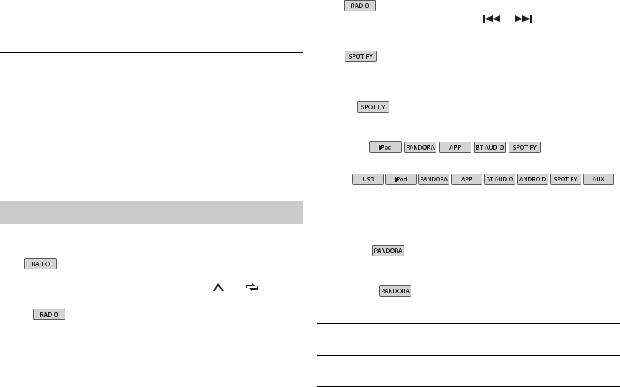
[–6] to [–24] (if you choose [FRONT] or [REAR]) [–6] to [–36] (if you choose [SUBWOOFER])
 Settings
Settings
You can adjust various settings in the main menu.
1 Press the M.C. dial to display the main menu.
2Turn the M.C. dial to select one of the categories below, then press to confirm.
•FUNCTION settings (page 18)
•AUDIO settings (page 19)
•SYSTEM settings (page 20)
•ILLUMINATION settings (page 22)
•MIXTRAX settings (page 22)
3 Turn the M.C. dial to select the options, then press to confirm.
FUNCTION settings
The menu items vary according to the source.
Menu Item |
Description |
|
||||
BSM |
|
|
|
|
Store the six strongest stations on the |
|
|
||||||
|
||||||
|
|
|
|
|
||
|
|
|
|
|
number buttons (1/ |
to 6/ ) |
|
|
|
|
|
automatically. |
|
|
|
|
|
|
|
|
LOCAL |
|
|
|
|
||
|
|
|
||||
|
|
|
||||
FM: [OFF], [LV1], [LV2], [LV3], |
Restrict the tuning station according to the |
|||||
[LV4] |
signal strength. |
|
||||
AM: [OFF], [LV1], [LV2] |
|
|
||||
|
|
|
|
|
|
|
18 En
Menu Item |
Description |
|
|
|
|
|
||||||||
SEEK |
|
|
|
|
|
|
|
|
|
|
|
|
|
|
|
|
|
|
|
|
|
|
|||||||
|
|
|
|
|
|
|
|
|||||||
[MAN], [PCH] |
Assign |
or |
buttons to seek the |
|||||||||||
|
|
|
|
|
|
|
stations one by one (manual tuning) or |
|||||||
|
|
|
|
|
|
|
select a station from the preset channels. |
|||||||
|
|
|
|
|
|
|
|
|
|
|
|
|
|
|
SAVE |
|
|
|
|
Store the information about the song |
|||||||||
|
||||||||||||||
|
||||||||||||||
|
|
|
|
|
|
|
||||||||
|
|
|
|
|
|
|
currently being played to your music list on |
|||||||
|
|
|
|
|
|
|
Spotify. |
|
|
|
|
|
||
|
|
|
|
|
|
|
|
|
|
|
|
|
|
|
UNSAVE |
|
|
Remove the song information stored in |
|||||||||||
|
||||||||||||||
|
||||||||||||||
|
|
|
|
|
|
|
||||||||
|
|
|
|
|
|
|
[SAVE]. |
|
|
|
|
|
||
|
|
|
|
|
|
|
|
|
|
|
|
|
|
|
SEL DEVICE |
|
|
|
|
|
|
|
|||||||
|
|
|
|
|
|
|
||||||||
Connect a Bluetooth device in the list. |
||||||||||||||
|
|
|
|
|
|
|
||||||||
|
|
|
|
|
|
|
|
|
|
|
|
|
|
|
S.RTRV |
|
|
|
|
|
|
|
|||||||
|
|
|
|
|
|
|
||||||||
Enhance compressed audio and restore |
||||||||||||||
[1] (effective for low |
||||||||||||||
compression rates), |
rich sound. |
|
|
|
|
|
||||||||
[2] (effective for high |
|
|
|
|
|
|
|
|||||||
compression rates), |
|
|
|
|
|
|
|
|||||||
[OFF] |
|
|
|
|
|
|
|
|||||||
|
|
|
|
|
|
|
|
|
|
|
|
|
|
|
BOOKMARK |
|
|
|
|
|
|
|
|||||||
|
|
|
|
|
|
|
Store the track information currently being |
|||||||
|
|
|
|
|
|
|
played in your Pandora account. |
|||||||
|
|
|
|
|
|
|
|
|
|
|
|
|
|
|
NEW STATION |
|
|
|
|
|
|
|
|||||||
[FROM TRACK], [FROM |
Create a new station based on the track or |
|||||||||||||
ARTIST] |
artist currently being played. |
|||||||||||||
PAUSE 
Pause or resume playback.
PLAY 
Start playback.

Menu Item |
|
Description |
STOP |
|
Stop playback. |
|
||
|
||
|
|
|
|
|
|
AUDIO settings
Menu Item |
Description |
EQ SETTING |
|
[SUPER BASS], [POWERFUL], |
Select or customize the equalizer curve. |
[NATURAL], [VOCAL], |
• When you select a setting other than |
[CUSTOM1], [CUSTOM2], |
[CUSTOM1] and [CUSTOM2], you can also |
[FLAT] |
customize the equalizer curve by pressing |
|
and holding the M.C. dial, then store the |
Select an equalizer band and |
customized equalizer curve in |
level for further customizing. |
[CUSTOM1]. |
Equalizer band: [50HZ] to |
|
[12.5kHZ] |
|
Equalizer level: [–6] to [+6] |
|
|
|
FADER*1 |
|
|
Adjust the front and rear speaker balance. |
|
|
BALANCE |
|
|
Adjust the left and right speaker balance. |
|
|
SUBWOOFER |
|
[ON], [OFF] |
Set to [ON] when using a subwoofer |
|
speaker. |
|
|
SUBWOOFER*2 |
|
[NOR], [REV] |
Select the subwoofer phase. |
|
|
Menu Item |
Description |
SPEAKER LEVEL |
|
Types of speaker: [FRONT L], |
Select a speaker unit (filter) and adjust the |
[FRONT R], [REAR L], [REAR R], |
output level. |
[SUBWOOFER] |
• Each value you have adjusted changes |
Output level: [–24] to [10] |
when you change the [POSITION] setting |
|
(page 19). |
|
|
CROSSOVER |
|
|
Select a speaker unit (filter) to adjust the |
|
HPF or LPF cut-off frequency and the slope |
|
for each speaker unit. |
|
For details on the [CROSSOVER] setting, see |
|
page 17. |
|
|
POSITION |
|
[OFF], [FRONT LEFT] (front |
Select a listening position to adjust the |
seat left), [FRONT RIGHT] |
speakers' output levels automatically and |
(front seat right), [FRONT] |
add a delay time that corresponds to the |
(front seats), [ALL] |
number and locations of occupied seats. |
|
|
TIME ALGNMNT |
|
[INITIAL], [OFF], [CUSTOM] |
Select or customize the time alignment |
|
settings to reflect the distance between the |
Select a type of speaker and |
listener’s position and each speaker. |
adjust the speaker distance |
• Select [INITIAL] to initialize the setting |
for further customizing in |
value. |
[CUSTOM]. |
• Select [OFF] to reset all setting values to |
Types of speaker: [FRONT L], |
0. |
[FRONT R], [REAR L], [REAR R], |
• The [CUSTOM] setting is available when |
[SUBWOOFER] |
[FRONT LEFT] or [FRONT RIGHT] is |
Speaker distance (inch): |
selected in [POSITION] (page 19). |
[140] to [0] |
• The [CUSTOM] setting is not available |
|
when [OFF] is selected in [SUBWOOFER] |
|
(page 19). |
|
|
English
En 19

Menu Item |
Description |
SAVE SETTINGS |
|
[YES], [NO] |
Save to later recall the following sound |
|
settings at their current values: |
|
[CROSSOVER], [SPEAKER LEVEL], [EQ |
|
SETTING], [POSITION], [TIME ALGNMNT], |
|
[D.BASS], [SUBWOOFER]. |
|
|
LOAD SETTINGS |
|
|
Load the sound settings, when you have |
|
already performed [SAVE SETTINGS]. |
|
|
D.BASS |
|
[OFF], [LOW], [HI] |
Boost the bass level dynamically to offer an |
|
effect as if a subwoofer was added to the |
|
system. |
|
|
LOUDNESS |
|
[OFF], [LOW], [MID], [HI] |
Compensate for clear sound at low volume. |
|
|
SLA |
|
[+4] to [–4] |
Adjust the volume level for each source |
|
except FM. |
|
Each of the below combinations are set to |
|
the same setting automatically. |
|
• When making a USB connection, set USB, |
|
iPod, PANDORA, ANDROID, SPOTIFY, and |
|
APP. |
|
• When making a Bluetooth connection, |
|
set BT AUDIO, iPod, PANDORA, ANDROID, |
|
SPOTIFY, and APP. |
|
|
*1 Not available when [SUB.W/SUB.W] is selected in [SP-P/O MODE] in the INITIAL settings (page 7).
*2 Not available when [REAR/REAR] is selected in [SP-P/O MODE] in the INITIAL settings (page 7).
SYSTEM settings
You can also access to these menus when the unit is turned off.
Menu Item |
Description |
LANGUAGE |
|
[ENG](English), |
Select the language to display the text |
[ESP](Spanish), [FRA] |
information from a compressed audio file. |
(Canadian French) |
|
|
|
CLOCK SET |
|
|
Set the clock (page 7). |
|
|
12H/24H |
|
[12H], [24H] |
Select the time notation. |
|
|
BEEP TONE |
|
[ON], [OFF] |
A beep can be heard when any button is |
|
pushed. Select [OFF] to disable this |
|
function. |
|
|
INFO DISPLAY |
|
[SOURCE/SPEANA], [CLOCK/ |
Display the item on the sub information |
SPEANA], [SRC/LIVE FX], |
display. |
[CLOCK/LIVE FX], [SOURCE], |
• When [SOURCE/SPEANA] or [CLOCK/ |
[SPEANA], [OFF] |
SPEANA] is selected, display the antenna |
|
instead of the speana on the radio source. |
|
|
AUX |
|
[ON], [OFF] |
Set to [ON] when using an auxiliary device |
|
connected to the unit. |
|
|
BT AUDIO |
|
[ON], [OFF] |
Set the Bluetooth signal on/off. |
|
|
SPOTIFY |
|
[ON], [OFF] |
Set to [ON] when using the Spotify |
|
function. |
|
|
20 En
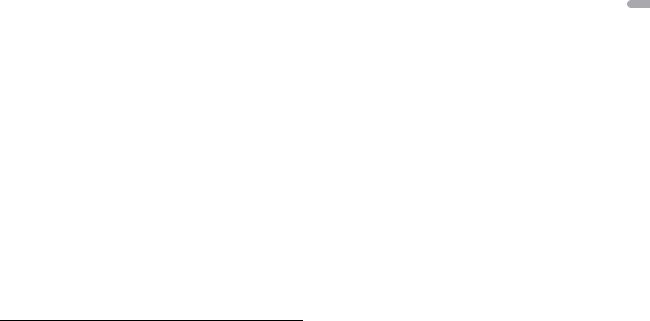
Menu Item |
Description |
BT MEM CLEAR |
|
[YES], [NO] |
Clear the Bluetooth device data (device list, |
|
PIN code, call history, phone book, preset |
|
phone numbers) stored in the unit. |
|
[CLEARED] appears when data is |
|
successfully deleted. |
|
|
PHONE CONNECT |
|
[IPHONE], [ANDROID], |
Select the type of device and the |
[OTHERS] |
appropriate connection method according |
|
to your device. |
|
See page 21 for details on the connections |
|
for each device. |
|
• Select [OTHERS] when you connect a |
|
mobile device other than iPhone/ |
|
Android. |
|
|
P.APP AUTO ON |
|
[ON], [OFF] |
Select [ON] to automatically launch Pioneer |
|
ARC APP when an Android device is |
|
connected to the unit via AOA. (Only |
|
available when [APP CONTROL] is selected in |
|
[PHONE CONNECT].) |
|
|
USB AUTO |
|
[ON], [OFF] |
Select [ON] to automatically switch to |
|
[USB] source when a USB device/iPhone is |
|
connected to the unit. |
|
Select [OFF] when a USB device/iPhone is |
|
being connected to the unit just for |
|
charging. |
|
|
For details on Pioneer ARC APP connection, see page 16.
When Pioneer ARC APP connection is NOT performed
Setting Value |
Device |
Connection |
Available source(s) |
English |
|
|
method |
|
|
[WIRED] |
iOS |
USB |
iPod, PANDORA, |
|
(When [IPHONE] or |
|
|
APP, SPOTIFY |
|
[OTHERS] is selected) |
|
|
|
|
|
Bluetooth |
- |
|
|
|
|
|
||
|
|
|
|
|
|
Android |
USB |
ANDROID (AOA) |
|
|
|
|
|
|
|
|
Bluetooth |
- |
|
|
|
|
|
|
[USB MTP](MTP) |
iOS |
USB |
iPod, PANDORA, |
|
(When [ANDROID] is |
|
|
APP, SPOTIFY |
|
selected) |
|
|
|
|
|
Bluetooth |
- |
|
|
|
|
|
||
|
|
|
|
|
|
Android |
USB |
USB MTP |
|
|
|
|
|
|
|
|
Bluetooth |
- |
|
|
|
|
|
|
[APP CONTROL](AOA) |
iOS |
USB |
iPod, PANDORA, |
|
(When [ANDROID] is |
|
|
APP, SPOTIFY |
|
selected) |
|
|
|
|
|
Bluetooth |
- |
|
|
|
|
|
||
|
|
|
|
|
|
Android |
USB |
ANDROID (AOA) |
|
|
|
|
|
|
|
|
Bluetooth |
- |
|
|
|
|
|
|
[BLUETOOTH] |
iOS |
USB |
- |
|
|
|
|
|
|
|
|
Bluetooth |
iPod, PANDORA, |
|
|
|
|
APP, SPOTIFY |
|
|
|
|
|
|
|
Android |
USB |
USB MTP |
|
|
|
|
|
|
|
|
Bluetooth |
PANDORA, APP, |
|
|
|
|
SPOTIFY |
|
|
|
|
|
|
Information on the connections for each device
The available sources differ depending on the setting value.
Please set [PHONE CONNECT] according to the table for the source you want to use.
En 21
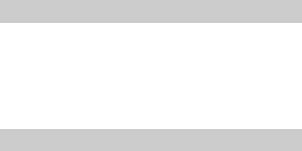
When Pioneer ARC APP connection is performed
Setting Value |
Device |
Connection |
Available source(s) |
|
|
method |
|
[WIRED] |
iOS |
USB |
iPod, PANDORA, |
(When [IPHONE] or |
|
|
SPOTIFY |
[OTHERS] is selected) |
|
|
|
|
Bluetooth |
- |
|
|
|
||
|
|
|
|
|
Android |
USB |
ANDROID (Android |
|
|
|
Music) |
|
|
|
|
|
|
Bluetooth |
- |
|
|
|
|
[USB MTP](MTP) |
iOS |
USB |
iPod, PANDORA, |
(When [ANDROID] is |
|
|
SPOTIFY |
selected) |
|
|
|
|
Bluetooth |
- |
|
|
|
||
|
|
|
|
|
Android |
USB |
USB MTP |
|
|
|
|
|
|
Bluetooth |
- |
|
|
|
|
[APP CONTROL](AOA) |
iOS |
USB |
iPod, PANDORA, |
(When [ANDROID] is |
|
|
SPOTIFY |
selected) |
|
|
|
|
Bluetooth |
- |
|
|
|
||
|
|
|
|
|
Android |
USB |
ANDROID (Android |
|
|
|
Music) |
|
|
|
|
|
|
Bluetooth |
- |
|
|
|
|
[BLUETOOTH] |
iOS |
USB |
- |
|
|
|
|
|
|
Bluetooth |
iPod, PANDORA, |
|
|
|
SPOTIFY |
|
|
|
|
|
Android |
USB |
USB MTP |
|
|
|
|
|
|
Bluetooth |
PANDORA, |
|
|
|
ANDROID (Android |
|
|
|
Music), SPOTIFY |
|
|
|
|
22 En
ILLUMINATION settings
Menu Item |
Description |
DIM SETTING |
|
[SYNC CLOCK], [MANUAL] |
Change the display brightness. |
|
|
BRIGHTNESS |
|
[1] to [10] |
Change the display brightness. |
|
The available setting ranges differ |
|
depending on [DIM SETTING]. |
|
|
MIXTRAX settings
Menu Item |
Description |
|
SHORT PLAYBCK |
|
|
|
[1.0 MIN], [1.5 MIN], [2.0 MIN], |
Select the length of the playback time. |
|
[2.5 MIN], [3.0 MIN], [OFF] |
|
|
|
|
MIX PATTERN |
|
|
|
[SOUND LEVEL] |
Change the MIXTRAX special effects |
|
|
according to the audio level. |
|
|
The mix pattern changes according to |
|
|
the sound level. |
|
|
|
|
[LOW PASS] |
The mix pattern changes according to |
|
|
the bass level. |
|
|
|
|
[RANDOM] |
The mix pattern changes randomly |
|
|
according to the sound level mode and |
|
|
low pass mode. |
|
|
|
DISPLAY FX |
|
|
|
[ON], [OFF] |
Set the MIXTRAX special effects on/off. |
|
|
|
CUT IN FX |
|
|
|
[ON], [OFF] |
Turn the MIXTRAX sound effects on/off |
|
|
while manually changing the tracks. |
|
|
|
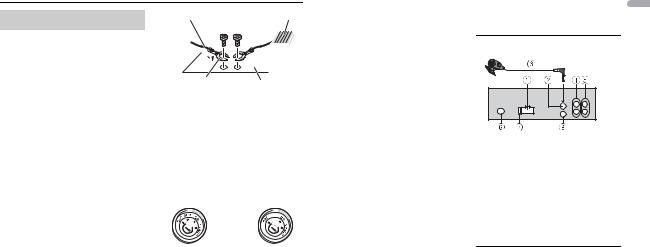
 Connections/Installation
Connections/Installation
Connections
 WARNING
WARNING
•When speaker output is used by 4 channels, use speakers over 50 W (maximum input power) and between 4 Ω to 8 Ω (impedance value). Do not use 1 Ω to 3 Ω speakers for this unit.
•When rear speaker output is used by 2 Ω of subwoofer, use speakers over 70 W (maximum input power).
* Please refer to connections for a connection method.
•The black cable is ground. When installing this unit or power amp (sold separately), make sure to connect the ground wire first. Ensure that the ground wire is properly connected to metal parts of the car’s body. The ground wire of the power amp and the one of this unit or any other device must be connected to the car separately with different screws. If the screw for the ground wire loosens or falls out, it could result in fire, generation of smoke or malfunction.
Ground wire |
POWER AMP |
||
|
|
|
|
|
|
|
|
Other devices (Another electronic
Metal parts of
device in the car)
car’s body
*1 Not supplied for this unit
 Important
Important
•When installing this unit in a vehicle without an ACC (accessory) position on the ignition switch, failure to connect the red cable to the terminal that detects operation of the ignition key may result in battery drain.
ACC position |
No ACC position |
•Use this unit with a 12-volt battery and negative grounding only. Failure to do so may result in a fire or malfunction.
•To prevent a short-circuit, overheating or malfunction, be sure to follow the directions below.
–Disconnect the negative terminal of the battery before installation.
–Secure the wiring with cable clamps or adhesive tape. Wrap
adhesive tape around wiring that comes into contact with metal parts to protect the wiring.
–Place all cables away from moving parts, such as the shift lever and seat rails.
–Place all cables away from hot places, such as near the heater outlet.
–Do not connect the yellow cable to the battery by passing it through the hole to the engine compartment.
–Cover any disconnected cable connectors with insulating tape.
–Do not shorten any cables.
–Never cut the insulation of the power cable of this unit in order to share the power with other devices. The current capacity of the cable is limited.
–Use a fuse of the rating prescribed.
–Never wire the negative speaker cable directly to ground.
–Never band together negative cables of multiple speakers.
•When this unit is on, control signals are sent through the blue/white cable. Connect this cable to the system remote control of an external power amp or the vehicle’s autoantenna relay control terminal (max. 300mA 12 V DC). If the vehicle is equipped with a glass antenna, connect it to the antenna booster power supply terminal.
•Never connect the blue/white cable to the power terminal of an external power amp. Also, never connect it to
the power terminal of the auto antenna. Doing so may result in battery drain or a malfunction.
• The graphical symbol |
|
|
|
|
|
placed |
English |
|
on the product means direct current. |
||||||||
|
||||||||
This unit
 Power cord input
Power cord input
 Microphone input
Microphone input
 Microphone 3 m (9 ft. 10-1/8 in.)
Microphone 3 m (9 ft. 10-1/8 in.)
 Rear output or subwoofer output
Rear output or subwoofer output
 Front output
Front output
 Antenna input
Antenna input
 Fuse (10 A)
Fuse (10 A)
 Wired remote input
Wired remote input
Hard-wired remote control adapter can be connected (sold separately).
Power cord
Perform these connections when not connecting a rear speaker or middle range speaker lead to a subwoofer.
En 23
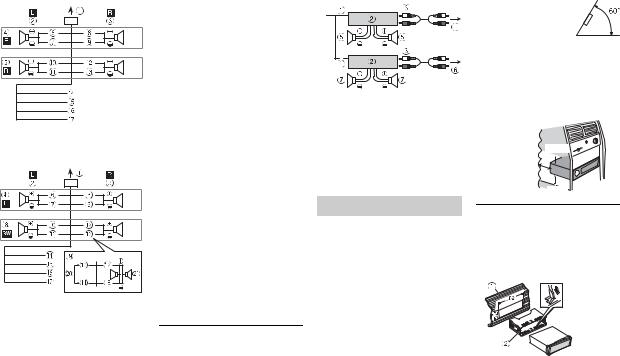
Perform these connections when using a subwoofer without the optional amplifier.
 Important
Important
In the case of  above, two 4 Ω subwoofers wired in parallel will represent a 2 Ω load.
above, two 4 Ω subwoofers wired in parallel will represent a 2 Ω load.
 To power cord input
To power cord input
 Left
Left
 Right
Right
 Front speaker
Front speaker
24 En
 Rear speaker
Rear speaker
 White
White
 White/black
White/black
 Gray
Gray
 Gray/black
Gray/black
 Green
Green
 Green/black
Green/black
 Violet
Violet
 Violet/black
Violet/black
 Black (chassis ground) Connect to a clean, paint-free metal location.
Black (chassis ground) Connect to a clean, paint-free metal location.
 Yellow
Yellow
Connect to the constant 12 V supply terminal.
 Red
Red
Connect to terminal controlled by the ignition switch (12 V DC).
 Blue/white
Blue/white
Connect to the system control terminal of the power amp or autoantenna relay control terminal (max. 300 mA 12 V DC).
 Subwoofer (4 Ω)
Subwoofer (4 Ω)
 When using a subwoofer of 2 Ω, be sure to connect the subwoofer to the violet and violet/black leads of this unit. Do not connect anything to the green and green/black leads.
When using a subwoofer of 2 Ω, be sure to connect the subwoofer to the violet and violet/black leads of this unit. Do not connect anything to the green and green/black leads.
 Not used.
Not used.  Subwoofer (4 Ω) × 2
Subwoofer (4 Ω) × 2
Power amp (sold separately)
Perform these connections when using the optional amplifier.
 System remote control Connect to blue/white cable.
System remote control Connect to blue/white cable.
 Power amp (sold separately)
Power amp (sold separately)
 Connect with RCA cables (sold separately)
Connect with RCA cables (sold separately)
 To front output
To front output
 Front speaker
Front speaker
 To rear output or subwoofer output
To rear output or subwoofer output  Rear speaker or subwoofer
Rear speaker or subwoofer
Installation
 Important
Important
•Check all connections and systems before final installation.
•Do not use unauthorized parts as this may cause malfunctions.
•Consult your dealer if installation requires drilling of holes or other modifications to the vehicle.
•Do not install this unit where:
–it may interfere with operation of the vehicle.
–it may cause injury to a passenger as a result of a sudden stop.
•Install this unit away from hot places such as near the heater outlet.
• Optimum performance is obtained when the unit is installed at an angle of less than 60°.
•When installing, to ensure proper heat dispersal when using this unit, make sure you leave ample space behind the rear panel and wrap any loose cables so they are not blocking the vents.
Leave ample 5 cm  space
space 


5 cm
DIN mount installation
1Insert the supplied mounting sleeve into the dashboard.
2Secure the mounting sleeve by using a screwdriver to bend the metal tabs (90°) into place.
 Dashboard
Dashboard
 Mounting sleeve
Mounting sleeve
•Make sure that the unit is installed securely in place. An
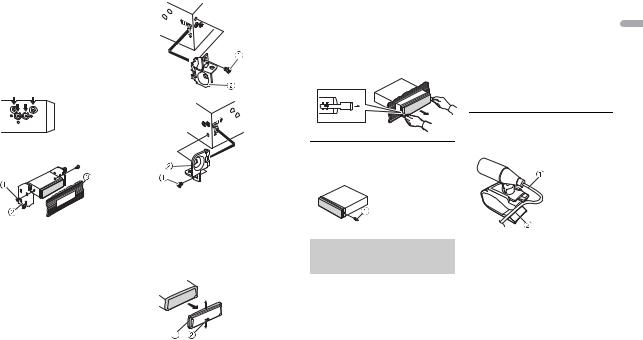
unstable installation may cause skipping or other malfunctions.
When not using the supplied mounting sleeve
1Line up the holes on the mounting bracket with the holes on the sides of the unit to attach the bracket.
2Screw in one screw on each side to hold the unit in place.
 Screw
Screw
 Mounting bracket
Mounting bracket
 Dashboard or console
Dashboard or console
•Use either truss (5 mm × 9 mm) or flush surface (5 mm × 9 mm) screws, depending on the bracket screw holes.
Using the included bracket
Check to make sure that the included bracket matches your particular model of vehicle and then attach it to the unit as shown below.
 Screw
Screw
 Bracket
Bracket
Removing the unit (installed with the supplied mounting sleeve)
1 Remove the trim ring.
 Trim ring
Trim ring
 Notched tab
Notched tab
•Releasing the front panel allows easier access to the trim ring.
•When reattaching the trim ring, point the side with the notched tab down.
2Insert the supplied extraction keys into both sides of the unit until they click into place.
3 Pull the unit out of the dashboard.
To secure the front panel
The front panel can be secured with the supplied screw.
 Screw
Screw
Installing the microphone
The microphone should be placed directly in front of the driver at a suitable distance to pick up their voice clearly.
 CAUTION
CAUTION
It is extremely dangerous to allow the microphone lead to become wound around the steering column or shift lever. Be sure to install the microphone in such a way that it will
not obstruct driving. It is recommended to use the clamps (sold separately) to arrange the lead.
NOTE |
English |
|
|
Depending on the vehicle model, the |
|
microphone cable length may be too |
|
short when you mount the |
|
microphone on the sun visor. In such |
|
cases, install the microphone on the |
|
steering column. |
|
To install on the sun visor
1Fit the microphone lead into the groove.
 Microphone
Microphone
lead
 Groove
Groove
2Install the microphone clip on the sun visor.
Lowering the sun visor reduces the voice recognition rate.
En 25
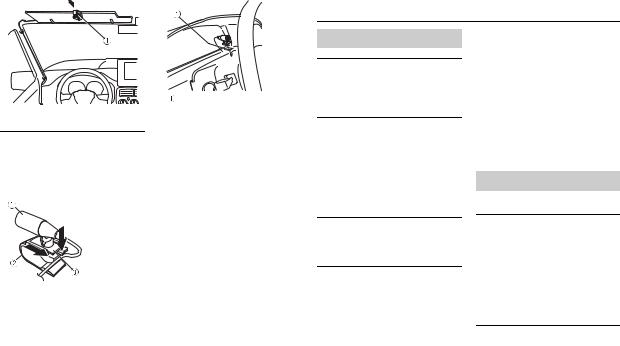
 Microphone clip
Microphone clip
To install on the steering column
1Slide the microphone base to detach it from the microphone clip.
 Microphone
Microphone
 Microphone clip
Microphone clip
 Microphone base
Microphone base
2Install the microphone on the rear side of the steering column.
26 En
 Additional Information
Additional Information
|
Troubleshooting |
|
|
The display automatically returns to |
|
|
the normal display. |
|
|
→ No operations have been made for |
|
Double-sided tape |
about 30 seconds. |
|
– Perform an operation. |
||
|
The repeat play range changes unexpectedly.
→ Depending on the repeat play range, the selected range may change when another folder or track is being selected or during fast forwarding/reversing.
– Select the repeat play range again.
A subfolder is not played back.
→ Subfolders cannot be played when [FLD] (folder repeat) is selected.
– Select another repeat play range.
The sound is intermittent.
→ You are using a device, such as a cellular phone, that may cause audible interference.
– Move electrical devices that may be causing the interference away from the unit.
The sound from the Bluetooth audio source is not played back.
→ There is a call in progress on a Bluetooth-connected cellular phone.
–The sound will be played back when the call is terminated.
→A Bluetooth-connected cellular phone is currently being operated.
–Stop using the cellular phone.
→The connection between the unit and the cellular phone is not established correctly after a call made by a Bluetooth-connected cellular phone.
–Make a Bluetooth connection between the unit and the cellular phone again.
Error messages
Common
AMP ERROR
→This unit fails to operate or the speaker connection is incorrect.
→The protective circuit is activated.
–Check the speaker connection.
–Turn the ignition switch OFF and back to ON again. If the message remains, contact your dealer or an authorized Pioneer Service Station for assistance.
NO XXXX (NO TITLE, for example)
→There is no embedded text information.
–Switch the display or play another track/file.
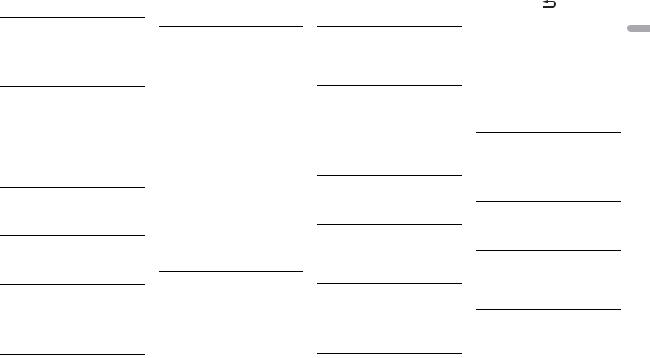
USB device/iPhone
FORMAT READ
→Sometimes there is a delay between the start of playback and when you start to hear any sound.
–Wait until the message disappears and you hear sound.
NO AUDIO
→There are no songs.
–Transfer the audio files to the USB device and connect.
→The connected USB device has security enabled.
–Follow the USB device instructions to disable the security.
SKIPPED
→The connected USB device contains DRM protected files.
– The protected files are skipped.
PROTECT
→All the files on the connected USB device are embedded with DRM.
– Replace the USB device.
N/A USB
→The connected USB device is not supported by this unit.
–Disconnect your device and replace it with a compatible USB device.
HUB ERROR
→The USB device connected via a USB hub is not supported by this unit.
–Connect the USB device directly to this unit using a USB cable.
CHECK USB
→The USB connector or USB cable has short-circuited.
–Check that the USB connector or USB cable is not caught in something or damaged.
→The connected USB device consumes more than maximum allowable current.
–Disconnect the USB device and do not use it. Turn the ignition switch OFF and back to ACC or ON. Connect only compliant USB devices.
→The iPhone operates correctly but does not charge.
–Make sure the connection cable for the iPhone has not shorted out (e.g., not caught in metal objects). After checking, turn the ignition switch OFF and back to ON, or disconnect the iPhone and reconnect.
ERROR-19
→Communication failed.
–Perform one of the following operations, then return to the USB source.
•Turn the ignition switch OFF and back to ON.
•Disconnect the USB device.
•Change to a different source.
→iPhone failure.
–Disconnect the cable from the iPhone. Once the iPhone’s main
menu is displayed, reconnect the iPhone and reset it.
ERROR-23
→USB device was not formatted properly.
–Format the USB device with FAT12, FAT16 or FAT32.
ERROR-16
→The iPhone firmware version is old.
–Update the iPhone version.
→iPhone failure.
–Disconnect the cable from the iPhone. Once the iPhone’s main menu is displayed, reconnect the iPhone and reset it.
STOP
→There are no songs in the current list.
– Select a list that contains songs.
NO BT DEVICE GO TO BT MENU TO REGISTER
→No Bluetooth device found.
–Connect the unit and iPhone via Bluetooth (page 9).
CONN. FAILED PRESS BAND KEY TO RETRY
→Bluetooth connection with iPhone failed.
–Press BAND/  to make a connection again.
to make a connection again.
DISCONNECTED PRESS BAND KEY TO RETRY
→Bluetooth connection with iPhone failed.
– Press BAND/ |
to make a |
connection again. |
|
Bluetooth device |
English |
|
|
ERROR-10 |
|
→ The power failed for the Bluetooth |
|
module of the unit. |
|
– Turn the ignition switch OFF and |
|
back to ACC or ON. |
|
Pandora
ERROR-19
→Communication failed.
–Disconnect the cable from the device. Once the device’s main menu is displayed, reconnect the device and reset it.
NOT FOUND
→The Pandora application has not started running yet.
– Start up the Pandora application.
RATING ERROR
→The thumb rating operation was disabled.
–Run the same command for another track.
CAN'T SKIP
→The skip operation was disabled.
–Run the same command for another track.
THUMB ERROR
→Unable to save thumb rating.
– Try again later.
En 27
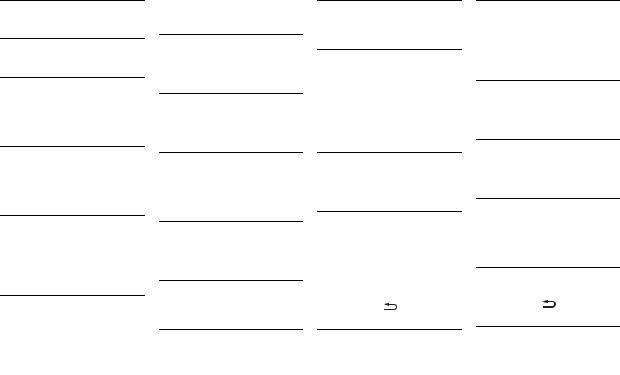
BOOKMARK ERR
→Unable to save BookMark.
– Try again later.
UNABLE TO ADD
→Unable to add station.
– Try again later.
SKIP LIMIT
→Due to music licensing restrictions, Pandora limits the total number of skips per hour.
–Wait until Pandora allows you to skip again.
UPDATE APP
→This version of the Pandora application is not supported.
–Connect a device that has a compatible version of the Pandora application installed.
LOG IN ERROR
→Your Pandora account is not logged in.
–Disconnect the cable from the device, and log in to your Pandora account. Then reconnect the device.
ERROR
→Device error message displayed in the Pandora application.
–Check the connected device.
→Pandora system is undergoing maintenance.
–Try again later.
NO STATIONS
→ No station found.
28 En
–Create a station in the Pandora application on your connected device.
NO BT DEVICE GO TO BT MENU TO REGISTER
→No Bluetooth device found.
–Connect the unit and the device via Bluetooth (page 9).
CONN. FAILED PRESS BAND KEY TO RETRY
→Bluetooth connection failed.
–Press BAND/  to make a connection again.
to make a connection again.
CHECK APP PRESS BAND KEY TO RETRY
→Connection to the Pandora application failed.
–Press BAND/  to make a connection again.
to make a connection again.
DISCONNECTED PRESS BAND KEY TO RETRY
→Bluetooth connection lost.
–Press BAND/  to make a connection again.
to make a connection again.
STATION LIMIT
→A new station cannot be added.
–Delete an old station to open a spot for a new one.
CANNOT DELETE
→The station could not be deleted.
–Run the same command for another station.
BAD NETWORK
→The connected device is out of area.
– Connect the device to a network.
UNAVAILAVLE
→The connected device is out of area.
–Connect the device to a network.
→The operation was disabled.
–Run the same command for another station.
NOT FOUND
→The application has not started running yet.
–Operate the mobile device to start up the application.
Spotify
NO BT DEVICE GO TO BT MENU TO REGISTER
→No Bluetooth device found.
–Connect the unit and the device via Bluetooth (page 9).
APP
NO BT DEVICE GO TO BT MENU TO REGISTER
→No Bluetooth device found.
–Connect the unit and the device via Bluetooth (page 9).
CONN. FAILED PRESS BAND KEY TO RETRY
→Bluetooth connection failed.
–Press BAND/  to make a connection again.
to make a connection again.
CONN. FAILED PRESS BAND KEY TO RETRY
→Bluetooth connection failed.
–Press BAND/  to make a connection again.
to make a connection again.
CHECK APP PRESS BAND KEY TO RETRY
→Connection to the Spotify application failed.
–Press BAND/  to make a connection again.
to make a connection again.
DISCONNECTED PRESS BAND KEY TO |
DISCONNECTED PRESS BAND KEY TO |
||
RETRY |
|
||
RETRY |
|
|
|
|
→ Bluetooth connection lost. |
||
→ Bluetooth connection failed. |
|||
– Press BAND/ |
to make a |
– Press BAND/ |
to make a |
connection again. |
connection again. |
||
CHECK APP
→Connection to the application failed.
–Follow the instructions that appear on the screen.
CHECK APP
→Connection to the Spotify application failed.
–Follow the instructions that appear on the screen.
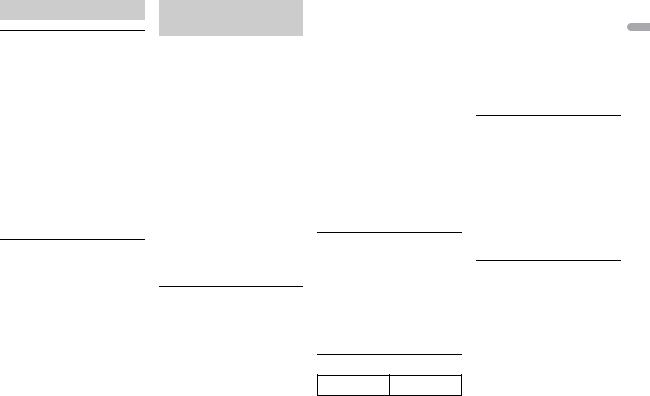
Handling guidelines
USB storage device
•Connections via USB hubs are not supported.
•Firmly secure the USB storage device before driving. Do not let the USB storage device fall onto the floor, where it may become jammed under the brake or accelerator pedal.
•Depending on the USB storage device, the following problems may occur.
–Operations may vary.
–The storage device may not be recognized.
–Files may not be played back properly.
–The device may cause audible interference when you are listening to the radio.
iPhone
•Do not leave the iPhone in places with high temperatures.
•Firmly secure the iPhone when driving. Do not let the iPhone fall onto the floor, where it may become jammed under the brake or accelerator pedal.
•Incompatible text saved on the iPhone will not be displayed by the unit.
Compressed audio compatibility
•Only the first 32 characters can be displayed as a file name (including the file extension) or a folder name.
•The unit may not work properly depending on the application used to encode WMA files.
•There may be a slight delay at the start of the playback of audio files embedded with image data, or audio files stored on a USB device with numerous folder hierarchies.
 CAUTION
CAUTION
•Pioneer cannot guarantee compatibility with all USB mass storage devices, and assumes no responsibility for any loss of data on media players, smartphones, or other devices while using this product.
•Do not leave a USB device in any place that is subject to high temperatures.
WMA files
File extension |
.wma |
Bit rate |
48 kbps to 320 kbps |
|
(CBR), 48 kbps to |
|
384 kbps (VBR) |
|
|
Sampling |
32 kHz, 44.1 kHz, 48 |
frequency |
kHz |
|
|
Windows Media™ |
Not compatible |
Audio Professional, |
|
Lossless, Voice/ |
|
DRM Stream/ |
|
Stream with video |
|
|
|
|
|
MP3 files
File extension |
.mp3 |
Bit rate |
8 kbps to 320 kbps |
|
(CBR), VBR |
|
|
Sampling |
8 kHz to 48 kHz (32 |
frequency |
kHz, 44.1 kHz, 48 |
|
kHz for emphasis) |
|
|
Compatible ID3 tag |
1.0, 1.1, 2.2, 2.3, 2.4 |
version |
(ID3 tag Version 2.x |
|
is given priority |
|
over Version 1.x.) |
|
|
M3u playlist |
Not compatible |
|
|
MP3i (MP3 |
Not compatible |
interactive), mp3 |
|
PRO |
|
WAV files
•WAV file formats cannot be connected via MTP.
File extension |
.wav |
Quantization bits |
8 and 16 (LPCM), 4 |
|
(MSADPCM) |
Sampling |
16 kHz to 48 kHz |
frequency |
(LPCM), 22.05 kHz |
|
and 44.1 kHz (MS |
|
ADPCM) |
AAC files
Compatible format AAC encoded by iTunes
File extension |
.m4a |
|
|
Sampling |
11.025 kHz to 48 |
|
|
frequency |
kHz |
|
|
|
|
English |
|
Transmission rate |
16 kbps to 320 |
||
|
|||
|
kbps, VBR |
|
|
|
|
|
|
Apple Lossless |
Not compatible |
|
|
|
|
|
|
AAC file bought |
Not compatible |
|
|
from the iTunes |
|
|
|
Store (.m4p file |
|
|
|
extension) |
|
|
|
|
|
|
FLAC files
•FLAC file formats cannot be connected via MTP.
•FLAC files may not be playable, depending on the encoder.
File extension |
.flac |
Sampling |
8/11.025/12/16/ |
frequency |
22.05/24/32/44.1/ |
|
48/96 kHz |
|
|
Quantization bit |
16/24 bit |
rate |
|
Channel mode |
1/2 ch |
USB device
•There may be a slight delay when starting playback of audio files on a USB storage device with numerous folder hierarchies.
Playable folder |
Up to eight tiers (A |
hierarchy |
practical hierarchy |
|
is less than two |
|
tiers.) |
|
|
Playable folders |
Up to 1 500 |
|
|
Playable files |
Up to 15 000 |
|
|
En 29
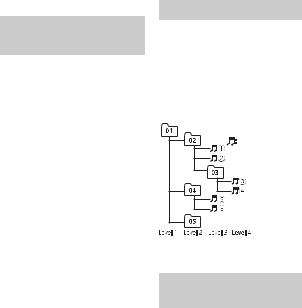
Playback of |
Not compatible |
copyright- |
|
protected files |
|
|
|
Partitioned USB |
Only the first |
device |
partition can be |
|
played. |
|
|
iPhone compatibility
This unit supports only the following iPhone models. Supported iPhone software versions are shown below. Older versions may not be supported.
Made for
–iPhone 7
–iPhone 7 Plus
–iPhone SE
–iPhone 6s
–iPhone 6s Plus
–iPhone 6
–iPhone 6 Plus
–iPhone 5s
–iPhone 5c
–iPhone 5
•Operations may vary depending on the generation and/or software version of the iPhone.
•Users of iPhone with the Lightning Connector should use the Lightning to USB Cable (supplied with iPhone).
•Refer to the iPhone manuals for information about the file/format compatibility.
•Audiobook, Podcast: Compatible
 CAUTION
CAUTION
Pioneer accepts no responsibility for data lost on the iPhone, even if that data is lost while this unit is used.
Sequence of audio files
The user cannot assign folder numbers and specify playback sequences with this unit. Sequence of audio file depends on the connected device.
Note that the hidden files in a USB device cannot be played back.
Example of a hierarchy
 Folder
Folder
Compressed |
audio file |
01 to 05: Folder number
 to
to  : Playback sequence
: Playback sequence
Copyright and trademark
Bluetooth
The Bluetooth® word mark and logos are registered trademarks owned by Bluetooth
SIG, Inc. and any use of such marks by PIONEER CORPORATION is under license. Other trademarks and trade names are those of their respective owners.
iTunes
Apple and iTunes are trademarks of Apple Inc., registered in the U.S. and other countries.
WMA
Windows Media is either a registered trademark or trademark of Microsoft Corporation in the United States and/ or other countries.
This product includes technology owned by Microsoft Corporation and cannot be used or distributed without a license from Microsoft Licensing, Inc.
FLAC
Copyright © 2000-2009 Josh Coalson Copyright © 2011-2014 Xiph.Org Foundation
Redistribution and use in source and binary forms, with or without modification, are permitted provided that the following conditions are met:
–Redistributions of source code must retain the above copyright notice, this list of conditions and the following disclaimer.
–Redistributions in binary form must reproduce the above copyright notice, this list of conditions and the following disclaimer in the documentation and/or other materials provided with the distribution.
–Neither the name of the Xiph.org Foundation nor the names of its
contributors may be used to endorse or promote products derived from this software without specific prior written permission.
THIS SOFTWARE IS PROVIDED BY THE COPYRIGHT HOLDERS AND CONTRIBUTORS “AS IS” AND ANY EXPRESS OR IMPLIED WARRANTIES, INCLUDING, BUT NOT LIMITED TO, THE IMPLIED WARRANTIES OF MERCHANTABILITY AND FITNESS FOR A PARTICULAR PURPOSE ARE DISCLAIMED. IN NO EVENT SHALL THE FOUNDATION OR CONTRIBUTORS BE LIABLE FOR ANY DIRECT, INDIRECT, INCIDENTAL, SPECIAL, EXEMPLARY, OR CONSEQUENTIAL DAMAGES (INCLUDING, BUT NOT LIMITED TO, PROCUREMENT OF SUBSTITUTE GOODS OR SERVICES; LOSS OF USE, DATA, OR PROFITS; OR BUSINESS INTERRUPTION) HOWEVER CAUSED AND ON ANY THEORY OF LIABILITY, WHETHER IN CONTRACT, STRICT LIABILITY, OR TORT (INCLUDING NEGLIGENCE OR OTHERWISE) ARISING IN ANY WAY OUT OF THE USE OF THIS SOFTWARE, EVEN IF ADVISED OF THE POSSIBILITY OF SUCH DAMAGE.
iPhone
iPhone is a trademark of Apple Inc. Lightning is a trademark of Apple Inc. “Made for iPhone” means that an electronic accessory has been designed to connect specifically to iPhone, respectively, and has been certified by the developer to meet Apple performance standards. Apple
30 En
