Pioneer MVH-X565BT User Manual [en, es]
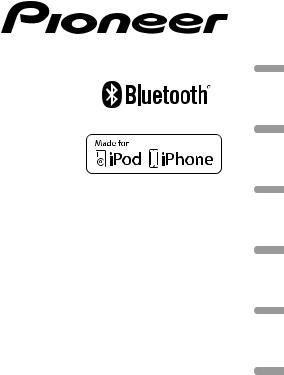
DIGITAL MEDIA RECEIVER RECEPTOR DE MEDIOS DIGITALES DIGITAL MEDIA RECEIVER
ﺔﻴﻤﻗﺭ ﻂﺋﺎﺳﻭ ﻝﺎﺒﻘﺘﺳﺍ ﺯﺎﻬﺟ ﻝﺎﺘﯿﺠﯾﺩ ﻪﻧﺎﺳﺭ ﻩﺪﻧﺮﯿﮔ
MVH-X565BT MVH-X465UI
Owner’s Manual Manual de instrucciones Manual do Proprietário
ﻚﻟﺎﻤﻟﺍ ﻞﻴﻟﺩ ﺮﺑﺭﺎﮐ ﯼﺎﻤﻨﻫﺍﺭ ﻪﭼﺮﺘﻓﺩ
ﻓﺎﺭﺳﯽ ﺍﻟﻌﺮﺑﻴﺔ (B) Português Español English
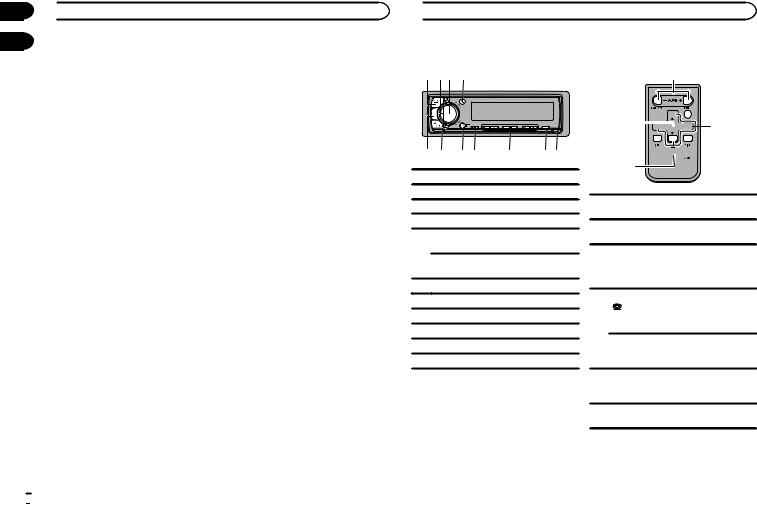
Section
01  Before you start
Before you start
02
Thank you for purchasing this PIONEER product
To ensure proper use, please read through this manual before using this product. It is especially important that you read and observe WARNINGs and CAUTIONs in this manual. Please keep the manual in a safe and accessible place for future reference.
About this unit
 WARNING
WARNING
!Do not attempt to install or service this product by yourself. Installation or servicing of this product by persons without training and experience in electronic equipment and automotive accessories may be dangerous and could expose you to the risk of electric shock, injury or other hazards.
!Do not attempt to operate the unit while driving. Make sure to pull off the road and park your vehicle in a safe location before attempting to use the controls on the device.
 CAUTION
CAUTION
!Do not allow this unit to come into contact with liquids. Electrical shock could result. Also, damage to this unit, smoke, and overheating could result from contact with liquids.
!Always keep the volume low enough to hear outside sounds.
!Avoid exposure to moisture.
If you experience problems
Should this unit fail to work properly, please contact your dealer or nearest authorized PIONEER Service Station.
 Using this unit
Using this unit
Head unit |
Remote control |
1 23 4
5 6 7 8 9 a b
1SRC/OFF
2LEVER
3MULTI-CONTROL (M.C.)
4 (list) MVH-X565BT
(list) MVH-X565BT
 (phone)
(phone)
5
MVH-X465UI
APP
6BAND/ (iPod control)
(iPod control)
7 (back)/DIMMER (dimmer)
(back)/DIMMER (dimmer)
8MIX (MIXTRAX)
91/ to 6/
to 6/
aDISP/DISP OFF
bDetach button
c
6


 d j
d j




 e
e
i


 f
f
1


 g h
g h
cVOLUME
Press to increase or decrease volume.
dMUTE
Press to mute. Press again to unmute. a/b/c/d
ePress to perform manual seek tuning, fast forward, reverse and track search controls.
Also used for controlling functions. MVH-X565BT
Press to end a call, reject an incoming call,
for reject a call waiting while on another call.
MVH-X465UI
AUDIO
Press to select an audio function.
DISP/SCRL
gPress to select different displays.
Press and hold to turn dimmer on or off.
hfPress to pause or resume playback.
 2
2 En
En
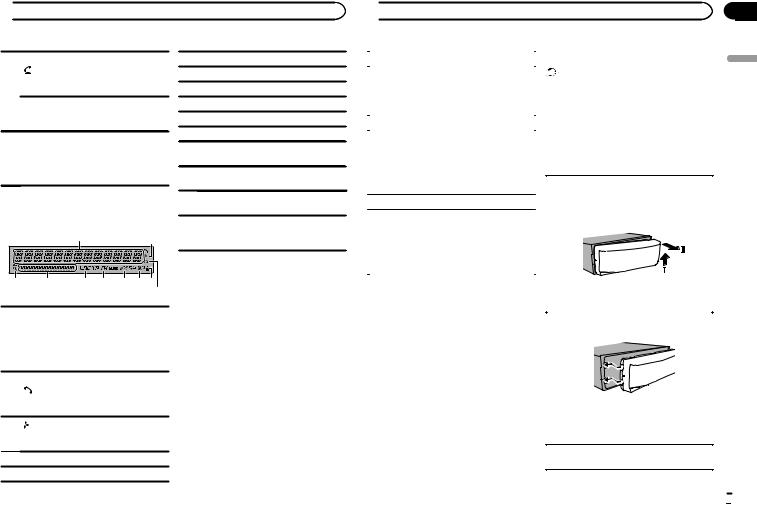
 Using this unit
Using this unit
MVH-X565BT
Press to start talking to the caller while
iusing the phone.
MVH-X465UI
FUNCTION
Press to select functions.
LIST/ENTER
Press to display the list depending on the
jsource.
While in the operating menu, press to control functions.
Display indication
2
1  3
3
45 6  8
8  a
a  c
c e
e
7 9 b d f
Main information section
!Tuner: band and frequency
1! RDS: program service name, PTY information and other literal information
!USB storage device and iPod: elapsed playback time and text information
Only for MVH-X565BT
(auto answer)
2Shows when the automatic answering function is on.
3Appears when a lower tier of folder or menu exists.
4 (list)
(list)
5Sub information section
6LOC (local seek tuning)
7TP (traffic program identification)
8TA (traffic announcements)
9 (sound retriever)
(sound retriever)
a (random/shuffle)
(random/shuffle)
b (repeat)
(repeat)
cOnly for MVH-X565BT
 (Bluetooth indicator)
(Bluetooth indicator)
dOnly for MVH-X565BT
 (Bluetooth audio indicator)
(Bluetooth audio indicator)
eOnly for MVH-X565BT
 (Bluetooth phone indicator)
(Bluetooth phone indicator)
 (iPod control)
(iPod control)
fThis unit’s iPod function is operated from your iPod.
Set up menu
1After installation of this unit, turn the ignition switch to ON.
SET UP appears.
2Turn M.C. to switch to YES.
#If you do not use the unit for 30 seconds, the set up menu will not be displayed.
#If you prefer not to set up at this time, turn M.C. to switch to NO.
3Press M.C. to select.
4Follow these steps to set the menu.
To proceed to the next menu option, you need to confirm your selection.
 Using this unit
Using this unit
CLOCK SET (setting the clock) |
|
Basic operations |
||
1 Turn M.C. to adjust hour. |
|
Important |
||
|
! Handle the front panel with care when re- |
|||
2 |
Press M.C. to select minute. |
|
||
|
moving or attaching it. |
|||
3 |
Turn M.C. to adjust minute. |
|
||
|
! Avoid subjecting the front panel to excessive |
|||
4 |
Press M.C. to confirm the selection. |
|
||
|
shock. |
|||
FM STEP (FM tuning step) |
|
! Keep the front panel out of direct sunlight |
||
Use FM STEP to set FM tuning step options (seek |
|
and high temperatures. |
||
|
! To avoid damaging the device or vehicle inte- |
|||
step settings). |
|
|||
|
rior, remove any cables and devices attached |
|||
1 |
Turn M.C. to select the FM tuning step. |
|
||
|
to the front panel before detaching it. |
|||
|
100 (100 kHz)—50 (50 kHz) |
|
||
|
|
|
||
2 Press M.C. to confirm the selection. |
|
|
||
|
Removing the front panel |
|||
! |
The manual tuning step is fixed at 50 kHz. |
|
||
|
1 Press the detach button to release the front |
|||
|
|
|
||
MW STEP (MW tuning step) |
||||
|
panel. |
|||
Use MW STEP to set MW tuning step options |
|
2 Push the front panel upward (M) and then pull |
||
|
it toward (N) you. |
|||
(seek step and manual tuning step settings). |
|
|||
|
|
|||
1 Turn M.C. to select the MW tuning step. |
|
|
||
|
9 (9 kHz)—10 (10 kHz) |
|
|
|
2 Press M.C. to confirm the selection. |
|
|
||
|
QUIT appears. |
|
|
|
5 To finish your settings, turn M.C. to select |
|
3 Always store the detached front panel in a pro- |
||
YES. |
|
|||
|
tective case or bag. |
|||
# If you prefer to change your setting again, turn |
|
|||
|
|
|||
|
Re-attaching the front panel |
|||
M.C. to switch to NO. |
|
|||
|
1 Slide the front panel to the left. |
|||
|
|
|
||
6 Press M.C. to select. |
|
|
||
Notes |
|
|
||
! You can set up the menu options from the |
|
|
||
|
system menu and initial menu. For details |
|
|
|
|
about the settings, refer to System menu on |
|
|
|
|
page 13 and Initial menu on page 15. |
|
2 Press the right side of the front panel until it is |
|
! |
You can cancel set up menu by pressing |
|
||
|
SRC/OFF. |
|
firmly seated. |
|
|
|
|
Forcing the front panel into place may result in |
|
|
|
|
damage to the front panel or head unit. |
|
|
|
|
|
|
|
|
|
Turning the unit on |
|
|
|
|
1 Press SRC/OFF to turn the unit on. |
|
|
|
|
|
|
|
|
|
En |
|
Section
02
English
 3
3

Section |
|
|
|
|
|
|
||
02 |
|
|
Using this unit |
|
|
|
|
|
|
|
|
|
|
Use and care of the remote |
|||
|
|
|
|
|
||||
|
|
Turning the unit off |
|
|||||
|
|
1 |
Press and hold SRC/OFF until the unit turns |
|
control |
|||
|
|
|
off. |
|
|
|
|
|
|
|
Selecting a source |
|
Using the remote control |
||||
|
|
|
1 Point the remote control in the direction of the |
|||||
|
|
1 |
Press SRC/OFF to cycle between: |
|
||||
|
|
|
front panel to operate. |
|||||
|
|
|
RADIO—USB/iPod—PANDORA—APP (appli- |
|
||||
|
|
|
|
When using for the first time, pull out the film |
||||
|
|
|
cation)—AUX—BT AUDIO |
|
||||
|
|
|
|
protruding from the tray. |
||||
|
|
! |
USB MTP displays while the MTP connection |
|
||||
|
|
! |
is in use. |
|
Replacing the battery |
|||
|
|
The service from Pandora is currently only |
|
1 Slide the tray out on the back of the remote |
||||
|
|
|
available in Australia and New Zealand. We |
|
control. |
|||
|
|
|
recommend that you turn PANDORA off in re- |
|
2 Insert the battery with the plus (+) and minus |
|||
|
|
|
gions in which it is not available. For details, |
|
(–) poles aligned properly. |
|||
|
|
|
refer to PANDORA (Pandora activation) on |
|
|
|
|
|
|
|
|
page 14. |
|
|
|
|
|
|
|
! |
Only for MVH-X465UI |
|
|
|
|
|
|
|
|
When there is an iPod connected and a source |
|
|
|
|
|
|
|
|
other than APP is selected, you can switch to |
|
|
|
|
|
|
|
|
APP by pressing APP. |
|
|
|
|
|
|
|
! |
BT AUDIO is not available for MVH-X465UI. |
|
|
|
|
|
|
|
Adjusting the volume |
|
WARNING |
||||
|
|
1 |
Turn M.C. to adjust the volume. |
|
! Keep the battery out of the reach of children. |
|||
|
|
Note |
|
Should the battery be swallowed, consult a |
||||
|
|
|
doctor immediately. |
|||||
|
|
When this unit’s blue/white lead is connected to |
|
! Batteries (battery pack or batteries installed) |
||||
|
|
the vehicle’s auto-antenna relay control termi- |
|
must not be exposed to excessive heat such |
||||
|
|
nal, the vehicle’s antenna extends when this |
|
as sunshine, fire or the like. |
||||
|
|
unit’s source is turned on. To retract the anten- |
|
|
|
|
|
|
na, turn the source off.
CAUTION
! Remove the battery if the remote control is not used for a month or longer.
! There is a danger of explosion if the battery is incorrectly replaced. Replace only with the same or equivalent type.
! Do not handle the battery with metallic tools. ! Do not store the battery with metallic ob-
jects.
! If the battery leaks, wipe the remote control completely clean and install a new battery.
 4
4 En
En
 Using this unit
Using this unit
!When disposing of used batteries, comply with governmental regulations or environmental public institutions’ rules that apply in your country/area.
 Important
Important
!Do not store the remote control in high temperatures or direct sunlight.
!The remote control may not function properly in direct sunlight.
!Do not let the remote control fall onto the floor, where it may become jammed under the brake or accelerator pedal.
Frequently used menu operations
Returning to the previous display
Returning to the previous list (the folder one level higher)
1 Press  /DIMMER.
/DIMMER.
Returning to the ordinary display Canceling the main menu
1 Press BAND/ .
.
Returning to the ordinary display from the list 1 Press BAND/ .
.
Manual tuning (step by step) 1 Turn LEVER.
!Select MAN (manual tuning) under SEEK to use this function.
Seeking
1 Turn and hold down LEVER.
!While turning and holding down LEVER, you can skip stations. Seek tuning starts as soon as you release LEVER.
Notes
!For details about SEEK, refer to SEEK (LEVER tuning setting) on page 5.
!This unit’s AF (alternative frequencies search) function can be turned on and off. AF should be off for normal tuning operation (refer to AF (alternative frequencies search) on page 5).
Storing and recalling stations for each band
Using preset tuning buttons
1To store: Press and hold down one of the preset tuning buttons (1/ to 6/
to 6/ ) until the number stops flashing.
) until the number stops flashing.
2To recall: Press one of the preset tuning buttons (1/ to 6/
to 6/ ).
).
Radio
Basic operations
Selecting a band
1Press BAND/ until the desired band (FM1, FM2, FM3 for FM, MW or SW1, SW2 for shortwave) is displayed.
until the desired band (FM1, FM2, FM3 for FM, MW or SW1, SW2 for shortwave) is displayed.
Switching preset stations 1 Turn LEVER.
!Select PCH (preset channel) under SEEK to use this function.
Switching the display
Selecting the desired text information
1Press DISP/DISP OFF to cycle between the following:
!FREQUENCY (program service name or frequency)
!BRDCST INFO (program service name/PTY information)
!CLOCK (source name and clock)
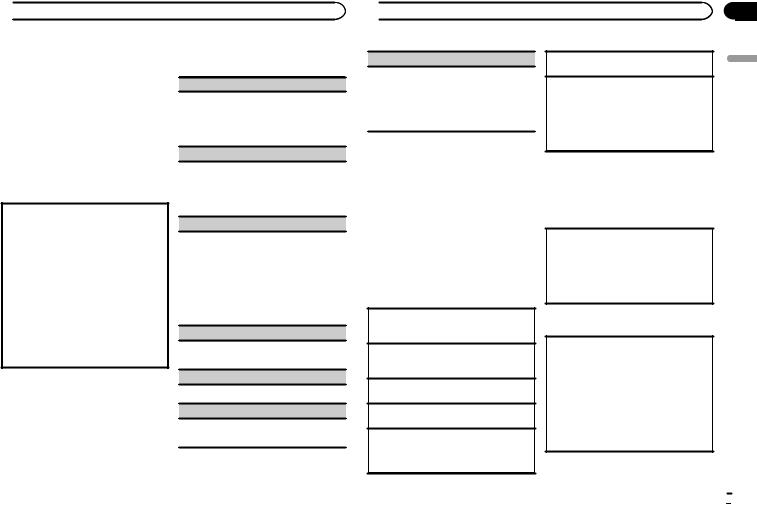
 Using this unit
Using this unit
Notes
!If the program service name cannot be acquired in FREQUENCY, the broadcast frequency is displayed instead. If the program service name is detected, the program service name will be displayed.
!Depending on the band, text information can be changed.
!Text information items that can be changed depend on the area.
Using PTY functions
You can tune in to a station using PTY (program type) information.
Searching for an RDS station by PTY information
1Press  (list).
(list).
2Turn M.C. to select a program type.
NEWS/INFO—POPULAR—CLASSICS— OTHERS
3Press M.C. to begin the search.
The unit searches for a station broadcasting that type of program. When a station is found, its program service name is displayed.
!To cancel the search, press M.C. again.
!The program of some stations may differ from that indicated by the transmitted PTY.
!If no station is broadcasting the type of program you searched for, NOT FOUND is displayed for about two seconds and then the tuner returns to the original station.
Function settings
1Press M.C. to display the main menu.
2Turn M.C. to change the menu option and press to select FUNCTION.
3Turn M.C. to select the function.
Once selected, the following functions can be adjusted.
!If MW, SW1 or SW2 is selected, only BSM, LOCAL and SEEK are available.
BSM (best stations memory)
BSM (best stations memory) automatically stores the six strongest stations in the order of their signal strength.
1Press M.C. to turn BSM on. To cancel, press M.C. again.
REGIONAL (regional)
When AF is used, the regional function limits the selection of stations to those broadcasting regional programs.
1Press M.C. to turn the regional function on or off.
LOCAL (local seek tuning)
Local seek tuning allows you to tune in to only those radio stations with sufficiently strong signals for good reception.
1Press M.C. to select the desired setting. FM: OFF—LV1—LV2—LV3—LV4
MW/shortwave: OFF—LV1—LV2
The highest level setting allows reception of only the strongest stations, while lower levels allow the reception of weaker stations.
TA (traffic announcement standby)
1Press M.C. to turn traffic announcement standby on or off.
AF (alternative frequencies search)
1 Press M.C. to turn AF on or off.
NEWS (news program interruption)
1Press M.C. to turn the NEWS function on or off.
 Using this unit
Using this unit
SEEK (LEVER tuning setting)
You can assign a function to the LEVER on the unit.
Select MAN (manual tuning) to tune up or down manually or select PCH (preset channel) to switch between preset channels.
1 Press M.C. to select MAN or PCH.
USB storage device
MTP connection
MTP-compatible Android devices (running Android OS 4.0 or higher) can be connected by MTP connection using the USB source. To connect an Android device, use the cable that came with the device.
Notes
!This function is not compatible with MIXTRAX.
!This function is not compatible with WAV.
Basic operations
Playing songs on a USB storage device
1Plug in the USB storage device using the USB cable.
Stopping playback of files on a USB storage device
1 Disconnect the USB storage device.
Selecting a folder
1 Press 1/ or 2/
or 2/ .
.
Selecting a track 1 Turn LEVER.
Fast forwarding or reversing
1 Turn and hold down LEVER to the right or left.
!When playing compressed audio, there is no sound during fast forward or reverse.
Returning to root folder
1 Press and hold BAND/ .
.
Switching between playback memory devices
You can switch between playback memory devices on USB storage devices with more than one Mass Storage Device-compatible memory device.
1 Press BAND/ .
.
!You can switch between up to 32 different memory devices.
Note
Disconnect USB storage devices from the unit when not in use.
Operations using the MIXTRAX button
Turning MIXTRAX on or off
You cannot use this function with USB MTP. 1 Press MIX to turn MIXTRAX on or off.
!For more details about MIXTRAX, refer to
About MIXTRAX on page 14.
!When MIXTRAX is in use, the sound retriever function is disabled.
Switching the display
Selecting the desired text information
1Press DISP/DISP OFF to cycle between the following:
MP3/WMA/WAV
!TRACK INFO (track title/artist name/album title)
!FILE INFO (file name/folder name)
!ELAPSED TIME (track number and playback time)
!CLOCK (source name and clock)
!SPEANA (spectrum analyzer)
Section
02
English
En  5
5
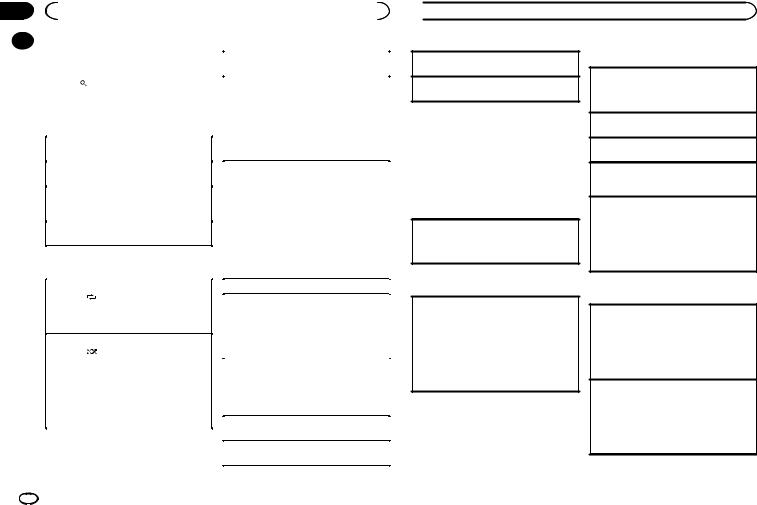
Section |
|
|
|
|
|
|
|
|
02 |
|
|
Using this unit |
|
|
|
||
|
|
Selecting and playing files/ |
|
|
|
|||
|
|
|
|
|
||||
|
|
|
Pausing playback |
|||||
|
|
tracks from the name list |
|
|||||
|
|
|
1 Press 4/f to pause or resume. |
|||||
|
|
1 Press |
to switch to the file/track name |
|
Enhancing compressed audio and restoring rich |
|||
|
|
list mode. |
|
|
sound (sound retriever) |
|||
|
|
|
|
|
|
|
1 Press 3/S.Rtrv to cycle between: |
|
|
|
2 Use M.C. to select the desired file name |
|
1—2—OFF (off) |
||||
|
|
(or folder name). |
|
1 is effective for low compression rates, and 2 |
||||
|
|
|
|
|
|
|
is effective for high compression rates. |
|
|
|
Selecting a file or folder |
|
! Key operation is disabled when MIXTRAX is |
||||
|
|
1 Turn M.C. |
|
on. |
||||
|
|
Playing |
|
|
|
|
||
|
|
1 When a file or track is selected, press M.C. |
|
Function settings |
||||
|
|
Viewing a list of the files (or folders) in the se- |
|
1 Press M.C. to display the main menu. |
||||
|
|
lected folder |
|
|
|
|
||
|
|
1 When a folder is selected, press M.C. |
|
2 Turn M.C. to change the menu option |
||||
|
|
Playing a song in the selected folder |
|
and press to select FUNCTION. |
||||
|
|
|
Once selected, the function below can be ad- |
|||||
|
|
1 When a folder is selected, press and hold M.C. |
|
|||||
|
|
|
justed. |
|||||
|
|
|
|
|
|
|
||
|
|
|
|
|
|
|||
|
|
Operations using special buttons |
|
! S.RTRV is not available when MIXTRAX is |
||||
|
|
|
turned on. |
|||||
|
|
|
|
|
|
|
||
|
|
Selecting a repeat play range |
|
S.RTRV (sound retriever) |
||||
|
|
1 Press 6/ |
to cycle between the following: |
|
Automatically enhances compressed audio and |
|||
|
|
! |
ALL – Repeat all files |
|
||||
|
|
|
restores rich sound. |
|||||
|
|
! |
ONE – Repeat the current file |
|
||||
|
|
|
1 Press M.C. to select the desired setting. |
|||||
|
|
! |
FLD – Repeat the current folder |
|
||||
|
|
|
For details, refer to Enhancing compressed |
|||||
|
|
|
|
|
|
|
||
|
|
Playing tracks in random order |
|
audio and restoring rich sound (sound retriever) |
||||
|
|
1 Press 5/ |
to turn random play on or off. |
|
on page 6. |
|||
|
|
|
Tracks in a selected repeat range are played in |
|
|
|
||
|
|
|
|
|
||||
|
|
|
random order. |
|
|
|
||
|
|
! To change songs during random play, turn |
|
iPod |
||||
|
|
|
LEVER to the right to switch to the next track. |
|
Basic operations |
|||
|
|
|
Turn LEVER to the left to restart playback of |
|
||||
|
|
|
the current track from the beginning of the |
|
|
|
||
|
|
|
song. |
|
|
Playing songs on an iPod |
||
|
|
|
|
|
|
|
1 Connect an iPod to the USB cable. |
|
|
|
|
|
|
|
|
|
|
|
|
|
|
|
|
|
Selecting a song (chapter) |
|
|
|
|
|
|
|
|
1 Turn LEVER. |
|
6 |
|
En |
|
|
|
|
|
|
|
|
|
|
|
|
|||
 Using this unit
Using this unit
Fast forwarding or reversing
1 Turn and hold down LEVER to the right or left.
Selecting an album 1 Press 1/ or 2/
or 2/ .
.
Notes
!The iPod cannot be turned on or off when the control mode is set to CONTROL AUDIO.
!Disconnect headphones from the iPod before connecting it to this unit.
!The iPod will turn off about two minutes after the ignition is switched off.
Operations using the MIXTRAX button
Turning MIXTRAX on or off
1 Press MIX to turn MIXTRAX on or off.
!For more details about MIXTRAX, refer to
About MIXTRAX on page 14.
2 Use M.C. to select a category/song.
Changing the name of the song or category
1Turn M.C. Playlists—artists—albums—songs—podcasts
—genres—composers—audiobooks
Playing
1 When a song is selected, press M.C.
Viewing a list of songs in the selected category 1 When a category is selected, press M.C.
Playing a song in the selected category
1When a category is selected, press and hold
M.C.
Searching the list by alphabet
1When a list for the selected category is displayed, press  to switch to alphabet search mode.
to switch to alphabet search mode.
2Turn M.C. to select a letter.
3Press M.C. to display the alphabetical list.
! To cancel searching, press  /DIMMER.
/DIMMER.
Switching the display
Selecting the desired text information
1Press DISP/DISP OFF to cycle between the following:
!TRACK INFO (track title/artist name/album title)
!ELAPSED TIME (track number and playback time)
!CLOCK (source name and clock)
!SPEANA (spectrum analyzer)
Browsing for a song
1 Press  to switch to the top menu of list search.
to switch to the top menu of list search.
Operations using special buttons
Selecting a repeat play range
1Press 6/ to cycle between the following:
to cycle between the following:
!ONE – Repeat the current song
!ALL – Repeat all songs in the selected list ! When the control mode is set to CONTROL
iPod, the repeat play range will be same as what is set for the connected iPod.
Selecting a random play range (shuffle)
1Press 5/ to cycle between the following:
to cycle between the following:
!SNG – Play back songs in the selected list in random order.
!ALB – Play back songs from a randomly selected album in order.
!OFF – Not play back in random order.
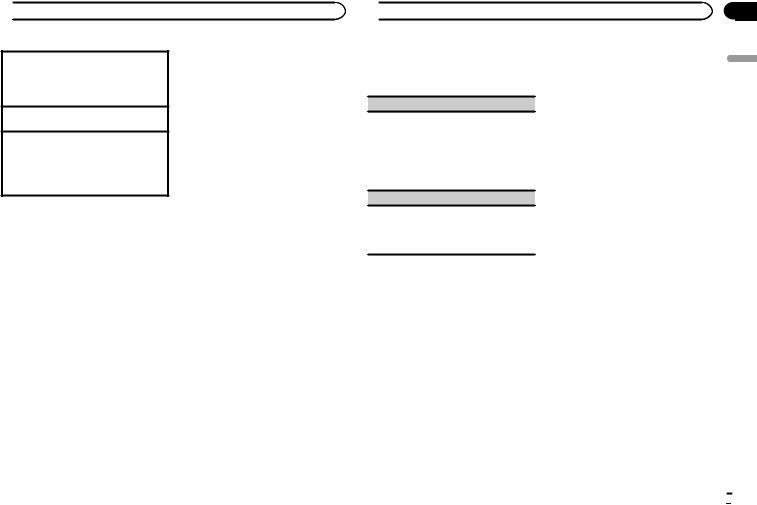
 Using this unit
Using this unit
Playing all songs in random order (shuffle all) 1 Press and hold 5/ to turn shuffle all on.
to turn shuffle all on.
!To turn off shuffle all, select OFF in shuffle. For details, refer to Selecting a random play range (shuffle) on page 6.
Pausing playback
1 Press 4/f to pause or resume.
Enhancing compressed audio and restoring rich sound (sound retriever)
1Press 3/S.Rtrv to cycle between:
1—2—OFF (off)
1 is effective for low compression rates, and 2 is effective for high compression rates.
Playing songs related to the currently playing song
You can play songs from the following lists.
•Album list of the currently playing artist
•Song list of the currently playing album
•Album list of the currently playing genre
1Press and hold  to switch to link play mode.
to switch to link play mode.
2Turn M.C. to change the mode; press to select.
!ARTIST – Plays an album by the artist currently playing.
!ALBUM – Plays a song from the album currently being played.
!GENRE – Plays an album from the genre cur-
rently being played.
The selected song/album will be played after the currently playing song.
Notes
!The selected song/album may be canceled if you use functions other than link search (e.g. fast forward and reverse).
!Depending on the song selected to play, the end of the currently playing song and the beginning of the selected song/album may be cut off.
Using this unit’s iPod function from your iPod
This unit’s iPod function can be controlled by using the connected iPod.
CONTROL iPod is not compatible with the following iPod models.
!iPod nano 1st generation
!iPod with video
% Press BAND/ to switch the control mode.
to switch the control mode.
!CONTROL iPod – This unit’s iPod function can be operated from the connected iPod.
!CONTROL AUDIO – This unit’s iPod function can be controlled by using this unit.
Notes
!Switching the control mode to
CONTROL iPod pauses song playback. Use the iPod to resume playback.
!The following operations are still accessible from the unit even if the control mode is set to CONTROL iPod.
—Pausing
—Fast forward/reverse
—Selecting a song (chapter)
!The volume can only be adjusted from this unit.
Function settings
1Press M.C. to display the main menu.
2Turn M.C. to change the menu option and press to select FUNCTION.
3Turn M.C. to select the function.
Once selected, the following functions can be adjusted.
 Using this unit
Using this unit
!AUDIO BOOK is not available when CONTROL iPod is selected in the control mode. For details, refer to Using this unit’s iPod function from your iPod on page 7.
AUDIO BOOK (audiobook speed)
1Press M.C. to display the setting mode.
2Turn M.C. to select your favorite setting.
!FASTER – Playback at a speed faster than normal
!NORMAL – Playback at normal speed
!SLOWER – Playback at a speed slower than normal
S.RTRV (sound retriever)
1Press M.C. to select the desired setting. For details, refer to Enhancing compressed
audio and restoring rich sound (sound retriever) on page 7.
Streaming Pandoraâ
IMPORTANT:
Requirements to access Pandora using the Pioneer car audio/video products:
!The service from Pandora is currently only available in Australia and New Zealand.
!Please update the firmware of the Pandora application to the latest version before use.
!The latest version of the Pandora application can be downloaded on iTunes App Store and Google Play.
!Create a free or a paid account online. You can create the account in the Pandora application from your iPhone or on the website. The URL in the following: http://www.pandora.com/register
!If the Data Plan for your iPhone does not provide for unlimited data usage, additional charges from your carrier may apply for accessing the Pandora service via 3G and/or EDGE networks.
!You need to connect to the Internet via 3G, EDGE or Wi-Fi network to use the service from Pandora.
Limitations:
!Depending on the availability to the Internet, you may not be able to receive Pandora service.
!Pandora service is subject to change without notice. The service could be affected by any of the following: firmware versions of iPhone, firmware versions of Pandora application, changes to the Pandora music service.
!Certain functions of the Pandora service are not available when accessing the service through the Pioneer car audio/video products. They include, but not limited to the following: creating new stations, deleting stations, sending information about current stations, buying tracks from iTunes, viewing additional text information, log-
ging in to Pandora, adjusting Cell Network Audio Quality.
Pandora internet radio is a music service not affiliated with Pioneer. More information is available at http://www.pandora.com.
The Pandora mobile application is available for most iPhone and smartphone, please visit www.pandora.com/everywhere/mobile for the latest compatibility information.
Starting procedure for iPhone users
1Connect an iPhone to USB cable.
2Select WIRED in APP CONN. SET. For details, refer to APP CONN. SET (APP connect mode setting) on page 14.
If using MVH-X465UI, proceed to the next step.
3Switch the source to PANDORA.
4Start up the application on the iPhone and initiate playback.
Section
02
English
En  7
7

Section |
|
|
|
|
02 |
|
|
Using this unit |
|
|
|
Starting procedure for |
Selecting and playing the |
|
|
|
|||
|
|
|||
|
|
smartphone users |
Shuffle/station list |
|
Only for MVH-X565BT
1Connect your smartphone to this unit using Bluetooth wireless technology. For details, refer to Connection menu operation on page 10.
2Select BLUETOOTH in APP CONN. SET. For details, refer to APP CONN. SET (APP connect mode setting) on page 14.
3Switch the source to PANDORA.
The smartphone application will start up auto- matically. If it fails to start, follow the instructions on the screen to attempt to resolve the problem.
Basic operations
Playing tracks
For details, refer to Starting procedure for iPhone users on page 7 or Starting procedure for smartphone users on page 8.
Skipping tracks
1 Turn LEVER to the right.
Switching the display
Selecting the desired text information
1Press DISP/DISP OFF to cycle between the following:
!TRACK INFO (station name/track title/artist name/album title)
!ELAPSED TIME (playback time)
!CLOCK (source name and clock)
!SPEANA (spectrum analyzer)
Note
Depending on the station, text information can be changed.
The display shown on this unit may not be the same as that shown on the connected device.
1Press  (list) to switch to the Shuffle/station list mode.
(list) to switch to the Shuffle/station list mode.
2Use M.C. to select the Shuffle or desired station.
Changing the sort order 1 Press  (list).
(list).
!ABC – You can sort the items in the list alphabetically
!DATE – You can sort the items in the list in order of the dates on which the items were created
Changing Shuffle or stations 1 Turn M.C.
Playing
1When Shuffle or the station is selected, press
M.C.
Deleting stations
1When station is selected, press and hold M.C. DELETE YES appears.
To cancel, press  /DIMMER. You will return to the previous level.
/DIMMER. You will return to the previous level.
2Press M.C.
The station will be deleted.
 Using this unit
Using this unit
Operations using special buttons
Pausing playback
1 Press 4/f to pause or resume.
Enhancing compressed audio and restoring rich sound (sound retriever)
1Press 3/S.Rtrv to cycle between:
1—2—OFF (off)
1 is effective for low compression rates, and 2 is effective for high compression rates.
Giving a Thumbs Down
1Press 2/ to give a “Thumbs Down” for the track currently playing and to skip to the next track.
to give a “Thumbs Down” for the track currently playing and to skip to the next track.
Giving a Thumbs Up
1Press 1/ to give a “Thumbs Up” for the track currently playing.
to give a “Thumbs Up” for the track currently playing.
A new station will be created from the information for the artist or track of the station currently being played.
1Press M.C. to display the setting mode.
2Turn M.C. to select the desired setting.
FROM TRACK (from track)—FROM ARTIST
(from artist)
3Press M.C.
A new station is created.
!You can also create a new station from a track by pressing and holding down 5/ .
.
!You can also create a new station from an artist by pressing and holding down 6/ .
.
S.RTRV (sound retriever)
1Press M.C. to select the desired setting. For details, refer to Enhancing compressed
audio and restoring rich sound (sound retriever) on page 8.
Function settings
1Press M.C. to display the main menu.
2Turn M.C. to change the menu option and press to select FUNCTION.
3Turn M.C. to select the function.
Once selected, the following functions can be adjusted.
BOOKMARK (bookmark)
1 Press M.C. to store track information.
NEW STATION (new station)
Using connected device applications
You can use this unit to perform streaming playback of and control tracks in iPhone or smartphone applications or just for streaming playback.
 8
8 En
En
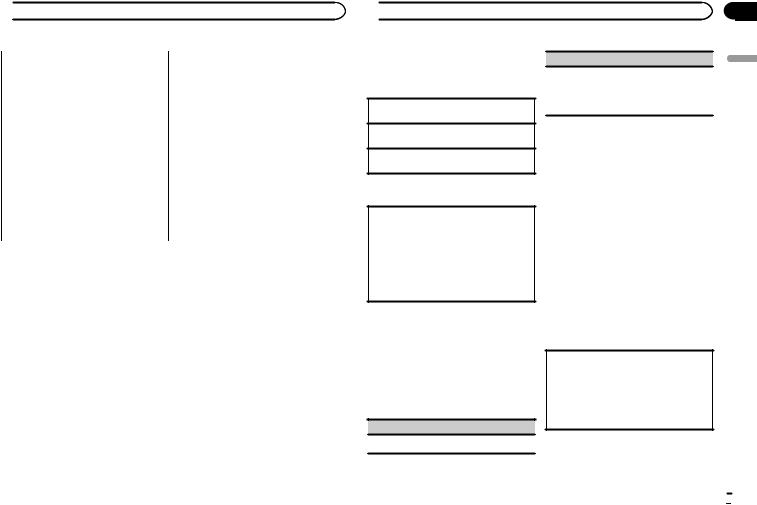
 Using this unit
Using this unit
 Important
Important
Use of third party apps may involve or require the provision of personally identifiable information, whether through the creation of a user account or otherwise, and for certain applications, the provision of geolocation data. ALL THIRD PARTY APPS ARE THE SOLE RESPONSIBILITY OF THE PROVIDERS, INCLUDING WITHOUT LIMITATION COLLECTION AND SECURITY OF USER DATA AND PRIVACY PRACTICES. BY ACCESSING THIRD PARTY APPS, YOU AGREE TO REVIEW THE TERMS OF SERVICE AND PRIVACY POLICIES OF THE PROVIDERS. IF YOU DO NOT AGREE WITH THE TERMS OR POLICIES OF ANY PROVIDER OR DO NOT CONSENT TO THE USE OF GEOLOCATION DATA WHERE APPLICABLE, DO NOT USE THAT THIRD PARTY APP.
Information for compatibility of connected devices
The following is the detailed information regarding the terminals required to use the application for iPhone or smartphone on this unit.
For iPhone users
!This function is compatible with iPhone and iPod touch.
!The device has iOS 5.0 or higher.
For smartphone users
!The device has Android OS 2.3 or higher.
!The device supports Bluetooth SPP (Serial Port Profile) and A2DP (Advanced Audio Distribution Profile).
The device is connected to this unit via Bluetooth.
!Compatibility with all Android devices is not guaranteed.
For details about Android device compatibility with this unit, refer to the information on our website.
Notes
!Please check our website for a list of supported iPhone or smartphone applications for this unit.
!Pioneer is not liable for any issues that may arise from incorrect or flawed app-based content.
!The content and functionality of the supported applications are the responsibility of the App providers.
Starting procedure for iPhone users
1Connect an iPhone to USB cable.
2Select WIRED in APP CONN. SET. For details, refer to APP CONN. SET (APP connect mode setting) on page 14.
If using MVH-X465UI, proceed to the next step.
3Switch the source to APP.
4Start up the application on the iPhone and initiate playback.
Starting procedure for smartphone users
Only for MVH-X565BT
1Connect your smartphone to this unit using Bluetooth wireless technology. For details, refer to Connection menu operation on page 10.
2Select BLUETOOTH in APP CONN. SET. For details, refer to APP CONN. SET (APP connect mode setting) on page 14.
3Switch the source to APP.
 Using this unit
Using this unit
4 Start up the application on the smartphone and initiate playback.
Basic operations
Selecting a track 1 Turn LEVER.
Fast forwarding or reversing
1 Turn and hold down LEVER to the right or left.
Pausing playback
1 Press BAND/ to pause or resume.
to pause or resume.
S.RTRV (sound retriever)
1Press M.C. to select the desired setting.
1—2—OFF (off)
1 is effective for low compression rates, and 2 is effective for high compression rates.
Using Bluetooth wireless technology
Only for MVH-X565BT
Switching the display
Selecting the desired text information
1Press DISP/DISP OFF to cycle between the following:
!TRACK INFO (track title/artist name/album title)
!APP NAME (application name)
!ELAPSED TIME (playback time)
!CLOCK (source name and clock)
!SPEANA (spectrum analyzer)
Function settings
1Press M.C. to display the main menu.
2Turn M.C. to change the menu option and press to select FUNCTION.
3Turn M.C. to select the function.
Once selected, the following functions can be adjusted.
PAUSE (pause)
1 Press M.C. to pause or resume.
Using the Bluetooth telephone
 Important
Important
!Leaving the unit on standby to connect to your phone via Bluetooth while the engine is not running can drain the battery.
!Operations may vary depending on the kind of cellular phone.
!Advanced operations that require attention such as dialing numbers on the monitor, using the phone book, etc., are prohibited while driving. Be sure to park your vehicle in a safe place and apply the parking brake before proceeding.
Setting up for hands-free phoning
1Connection
Use the Bluetooth telephone connection menu. Refer to Connection menu operation on page 10.
2Function settings
Use the Bluetooth telephone function menu. Refer to Phone menu operation on page 11.
Section
02
English
En  9
9
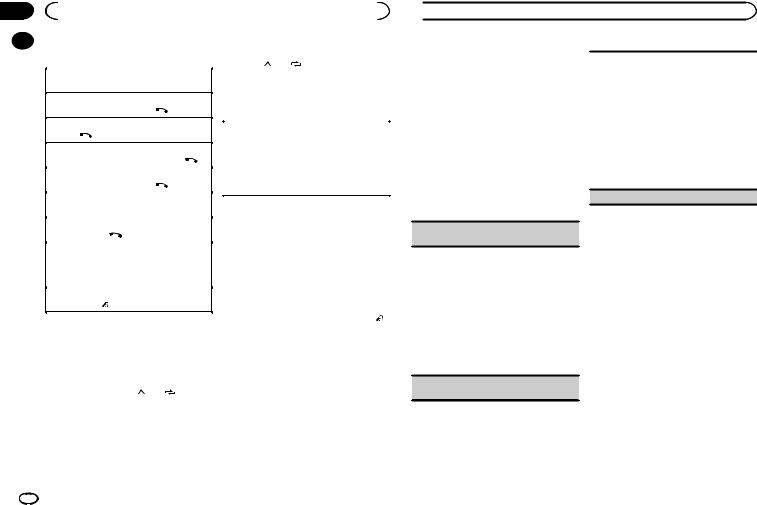
Section |
|
|
|
|
|
|
|
|
|
|
|
|
02 |
|
|
Using this unit |
|
|
|
|
|
|
|||
|
|
Basic operations |
|
|
|
2 To recall: Press one of the preset tuning |
||||||
|
|
|
|
|
||||||||
|
|
|
|
|
||||||||
|
|
|
|
|
|
|
|
|
|
buttons (1/ to 6/ ). |
||
|
|
Making a phone call |
|
|
|
3 Press M.C. to make a call. |
||||||
|
|
1 Refer to Phone menu operation on page 11. |
|
|
||||||||
|
|
|
|
|
|
|
|
|
|
|||
|
|
Answering an incoming call |
|
|
|
Switching the display |
||||||
|
|
1 When a call is received, press |
. |
|
|
|||||||
|
|
|
|
|
|
|
||||||
|
|
|
|
|
|
|
|
|
|
|
|
|
|
|
Ending a call |
|
|
|
|
|
|
|
|
||
|
|
|
|
|
|
|
Selecting the desired text information |
|||||
|
|
1 Press |
. |
|
|
|
|
|||||
|
|
|
|
|
|
You can change the display during a call. |
||||||
|
|
|
|
|
|
|
|
|
|
|||
|
|
Rejecting an incoming call |
|
|
|
1 Press DISP/DISP OFF to cycle between the fol- |
||||||
|
|
1 When a call is received, press and hold |
. |
|
lowing: |
|||||||
|
|
|
|
|
|
|
|
|
|
! |
Call time |
|
|
|
Answering a call waiting |
|
|
||||||||
|
|
|
|
|
! |
Name of other party |
||||||
|
|
1 When a call is received, press |
. |
|
|
|||||||
|
|
|
|
! |
Number of other party |
|||||||
|
|
|
|
|
|
|
|
|
|
|||
|
|
Switching between callers on hold |
|
|
|
|
|
|
||||
|
|
|
|
|
|
|
|
|||||
|
|
1 Press M.C. |
|
|
|
|
Using voice recognition |
|||||
|
|
Canceling call waiting |
|
|
|
|||||||
|
|
|
|
|
This feature can be used on an iPhone equipped |
|||||||
|
|
1 Press and hold |
. |
|
|
|
||||||
|
|
|
|
|
with voice recognition that is connected by |
|||||||
|
|
Adjusting the other party’s listening volume |
|
|
Bluetooth. |
|||||||
|
|
1 Turn LEVER while talking on the phone. |
|
|
1 Press and hold M.C. to switch to voice |
|||||||
|
|
! When private mode is on, this function is not |
|
|||||||||
|
|
|
available. |
|
|
|
|
|
recognition mode. |
|||
|
|
|
|
|
|
|
|
|
|
|||
|
|
Turning private mode on or off |
|
|
|
2 Press M.C. and then talk into the micro- |
||||||
|
|
1 Press BAND/ |
while talking on the phone. |
|
|
|||||||
|
|
|
|
phone to input voice commands. |
||||||||
|
|
|
|
|
|
|
|
|
|
|||
|
|
Note |
|
|
|
|
|
|
To end voice recognition mode, press BAND/ . |
|||
|
|
|
|
|
|
|
|
|
|
|
||
|
|
If private mode is selected on the cellular phone, |
|
Notes |
|
|
||||||
|
|
hands-free phoning may not be available. |
|
|
! For details on voice recognition features, |
|||||||
|
|
|
|
|
|
|
|
|
|
check the manual for your iPhone. |
||
|
|
Storing and recalling phone numbers |
|
! In order for your voice commands to be rec- |
||||||||
|
|
1 To store: Press and hold down one of the |
|
ognized and interpreted correctly, ensure |
||||||||
|
|
|
that conditions are suitable for recognition. |
|||||||||
|
|
preset tuning buttons (1/ to 6/ |
). |
|
|
|||||||
|
|
|
|
! Please note that wind blowing through the |
||||||||
|
|
The functions below can be used to store phone |
|
|||||||||
|
|
|
vehicle windows and noise coming from out- |
|||||||||
|
|
numbers to the memory. For details, refer to |
|
|
||||||||
|
|
|
|
side the vehicle can interfere with voice com- |
||||||||
|
|
Phone menu operation on page 11. |
|
|
|
|||||||
|
|
|
|
|
mand operation. |
|||||||
|
|
! |
MISSED (missed call history) |
|
|
|
||||||
|
|
|
|
|
! For optimum pick-up, the microphone should |
|||||||
|
|
! |
DIALLED (dialed call history) |
|
|
|
||||||
|
|
|
|
|
be placed directly in front of the driver at a |
|||||||
|
|
! |
RECEIVED (received call history) |
|
|
|
||||||
|
|
|
|
|
suitable distance. |
|||||||
! PHONE BOOK (phone book) |
! Speaking too soon after the start of the com- |
|
|
|
mand may cause voice recognition to fail. |
 Using this unit
Using this unit
! Speak slowly, deliberately, and clearly.
Connection menu operation
 Important
Important
Connected devices may not work properly if more than one Bluetooth device is connected at a time (e.g. a phone and a separate audio player are connected simultaneously).
1 Press and hold  to display the connection menu.
to display the connection menu.
# You cannot perform this step during a call.
2 Turn M.C. to select the function.
Once selected, the following functions can be adjusted.
DEVICELIST (connecting or disconnecting a device from the device list)
1Press M.C. to display the setting mode.
2Turn M.C. to select the name of a device you want to connect/disconnect.
!Press and hold M.C. to swap between the Bluetooth device address and the device name.
3Press M.C. to connect/disconnect the selected device.
If the connection is established, * is indicated on the device name.
!When no device is selected in the device list, this function is not available.
DEL DEVICE (deleting a device from the device list)
1Press M.C. to display the setting mode.
2Turn M.C. to select the name of a device you want to delete.
!Press and hold M.C. to swap between the Bluetooth device address and the device name.
3Press M.C. to display DELETE YES.
4Press M.C. to delete the device information
from the device list.
!When no device is selected in the device list, this function is not available.
!While this function is in use, do not turn off the engine.
ADD DEVICE (connecting a new device)
10 En
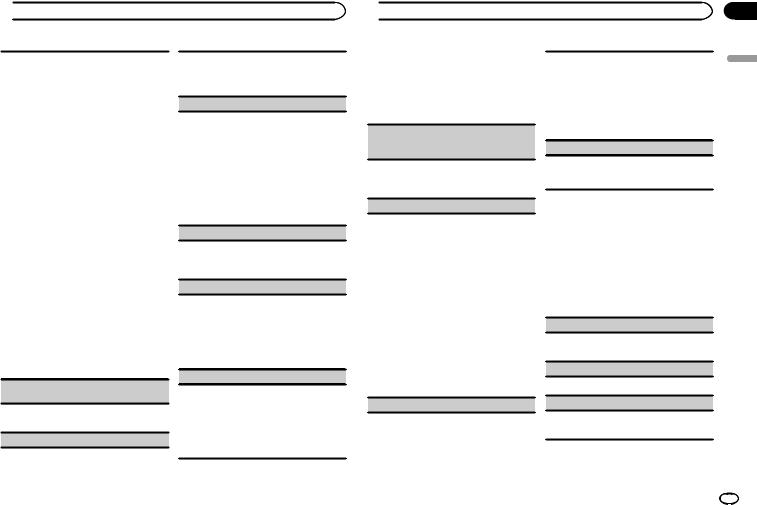
 Using this unit
Using this unit
1Press M.C. to start searching.
!To cancel, press M.C. while searching.
!If this unit fails to find any available cellular phones, NOT FOUND is displayed.
2Turn M.C. to select a device from the device list.
!If the desired device is not displayed, select
RE-SEARCH.
!Press and hold M.C. to swap between the Bluetooth device address and the device name.
3Press M.C. to connect the selected device.
!To complete the connection, check the device name (Pioneer BT Unit) and enter the PIN code on your device.
!PIN code is set to 0000 as the default. You can change this code.
!A 6-digit number may display on both this unit and the Bluetooth device.
Select yes if the 6-digit numbers displayed on this unit and the Bluetooth device are the same.
!6-digit number appears on the display of this unit. Once the connection is established, this number disappears.
!If you are unable to complete the connection using this unit, use the device to connect to the unit.
!If three devices are already paired, DEVICEFULL is displayed and it is not possible to perform this operation. In this case, delete a paired device first.
A.CONN (connecting to a Bluetooth device automatically)
1Press M.C. to turn automatic connection on or off.
VISIBLE (setting the visibility of this unit)
Bluetooth visibility can be turned on so that other devices can discover the unit.
1Press M.C. to turn the visibility of this unit on or off.
PIN CODE (PIN code input)
You must enter a PIN code on your device to confirm the Bluetooth connection. The default code is 0000, but you can change it with this function.
1Press M.C. to display the setting mode.
2Turn M.C. to select a number.
3Press M.C. to move the cursor to the next position.
4After inputting PIN code, press and hold M.C.
!After inputting, pressing M.C. returns you to the PIN code input display, and you can change the PIN code.
DEV. INFO (Bluetooth device address display)
1Press M.C. to display the setting mode.
2Turn M.C. to display the device information. Device name—Bluetooth device address
GUEST MODE (guest mode)
When this mode is turned on, if a pairing is attempted while there are already three devices paired together, the unit will move to the DEL DEVICE screen automatically and prompt you to delete a device. For details, refer to DEL DEVICE
(deleting a device from the device list) on page 10.
1 Press M.C. to turn the guest mode on or off.
A. PAIRING (auto pairing)
If this function is turned on while there is an iPhone connected to the unit by USB, you will be automatically prompted to pair the unit and iPhone.
1 Press M.C. to turn auto pairing on or off.
!This function may not be available depending on what version of iOS you are using.
 Using this unit
Using this unit
Phone menu operation
1Press  to display the phone menu.
to display the phone menu.
2Turn M.C. to select the function.
Once selected, the following functions can be adjusted.
MISSED (missed call history)
DIALLED (dialed call history)
RECEIVED (received call history)
1Press M.C. to display the phone number list.
2Turn M.C. to select a name or phone number.
3Press M.C. to make a call.
PHONE BOOK (phone book)
The contacts on your phone will normally be transferred automatically when the phone is connected. If it is not, use your phone menu to transfer the contacts. The visibility of this unit should be on when you use the phone menu. Refer to VISIBLE (setting the visibility of this unit) on page 11.
1Press M.C. to display SEARCH (alphabetical list).
2Turn M.C. to select the first letter of the name you are looking for.
3Press M.C. to display a registered name list.
4Turn M.C. to select the name you are looking for.
5Press M.C. to display the phone number list.
6Turn M.C. to select a phone number you want to call.
7Press M.C. to make a call.
PRESET1-6 (preset phone numbers)
1Press M.C. to display the setting mode.
2Turn M.C. to select the desired preset number.
3Press M.C. to make a call.
!You can also use the preset number buttons 1/  to 6/
to 6/ to recall a preset phone number. For more details about storing phone numbers, refer to Storing and recalling phone numbers on page 10.
to recall a preset phone number. For more details about storing phone numbers, refer to Storing and recalling phone numbers on page 10.
PHONE FUNC (phone function)
You can set A. ANSR, R.TONE and PB INVT from this menu. For details, refer to Function and operation on page 11.
Function and operation
1 Display PHONE FUNC.
Refer to PHONE FUNC (phone function) on page 11.
2Press M.C. to display the function menu.
3Turn M.C. to select the function.
Once selected, the following functions can be adjusted.
A. ANSR (automatic answering)
1Press M.C. to turn automatic answering on or off.
R.TONE (ring tone select)
1 Press M.C. to turn the ring tone on or off.
PB INVT (phone book name view)
1Press M.C. to invert the order of names in the phone book.
Section
02
English
En 11
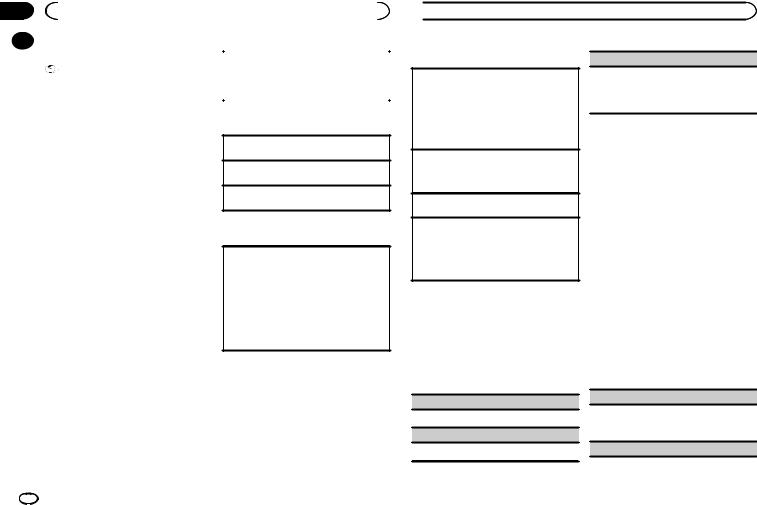
Section |
|
|
|
||
02 |
|
Using this unit |
|
|
|
|
Bluetooth Audio |
|
|
||
|
|
|
|||
|
1 Connection |
||||
|
|
Important |
|||
|
|
Use the Bluetooth telephone connection |
|||
! |
Depending on the Bluetooth audio player |
||||
menu. Refer to Connection menu operation on |
|||||
|
|
connected to this unit, the available opera- |
|||
|
|
page 10. |
|||
|
|
tions will be limited to the following two lev- |
|||
|
|
|
|
||
|
|
|
|
||
|
|
els: |
|
|
|
—A2DP profile (Advanced Audio Distribution Profile): You can only playback songs on your audio player.
The A2DP connection can only be used with PANDORA (smartphone), APP (smartphone) and BT AUDIO.
—AVRCP profile (Audio/Video Remote Control Profile): You can perform playback, pause playback, select songs, etc.
!To use a Bluetooth audio player with this unit, refer to this manual and the manual for your device for operating instructions.
!As the signal from your cellular phone may cause noise, avoid using it when you are listening to songs on your Bluetooth audio player.
!The sound of the Bluetooth audio player will be muted when the phone is in use.
!When the Bluetooth audio player is in use, you cannot connect to a Bluetooth telephone automatically.
!Playback continues even if you switch from your Bluetooth audio player to another source while listening to a song.
!Depending on the type of Bluetooth audio player you have connected to this unit, operation and information display may not be available for some functions.
Setting up for Bluetooth audio
Before you can use the Bluetooth audio function you must set up the unit for use with your Bluetooth audio player. You will need to pair this unit with your Bluetooth audio player.
Basic operations
Fast forwarding or reversing
1 Turn and hold down LEVER to the right or left.
Selecting a track 1 Turn LEVER.
Starting playback 1 Press BAND/ .
.
Switching the display
Selecting the desired text information
1Press DISP/DISP OFF to cycle between the following:
!DEVICE INFO (device name)
!TRACK INFO (track title/artist name/album title)
!ELAPSED TIME (track number and playback time)
!CLOCK (source name and clock)
!SPEANA (spectrum analyzer)
 Using this unit
Using this unit
Operations using special buttons
Selecting a repeat play range
1Press 6/ to select a repeat play range from one or all.
to select a repeat play range from one or all.
!This function may not be available depending on the type of Bluetooth audio player connected.
!The repeat play range varies depending on the Bluetooth audio player in use.
Playing tracks in random order
1 Press 5/ to turn random play on or off.
to turn random play on or off.
!The random play range varies depending on the Bluetooth audio player in use.
Pausing playback
1 Press 4/f to pause or resume.
Enhancing compressed audio and restoring rich sound (sound retriever)
1Press 3/S.Rtrv to cycle between:
1—2—OFF (off)
1 is effective for low compression rates, and 2 is effective for high compression rates.
Function settings
1Press M.C. to display the main menu.
2Turn M.C. to change the menu option and press to select FUNCTION.
3Turn M.C. to select the function.
Once selected, the following functions can be adjusted.
PLAY (play)
1 Press M.C. to start playback.
STOP (stop)
1 Press M.C. to stop the playback.
S.RTRV (sound retriever)
1Press M.C. to select the desired setting. For details, refer to Enhancing compressed
audio and restoring rich sound (sound retriever) on page 12.
Audio adjustments
1Press M.C. to display the main menu.
2Turn M.C. to change the menu option and press to select AUDIO.
3Turn M.C. to select the audio function.
Once selected, the following audio functions can be adjusted.
!FADER is not available when SW is selected in REAR-SP. For details, refer to REAR-SP
(rear output setting) on page 15.
!FADER is not available when SUB.W/SUB.W is selected in SP-P/O MODE. For details, refer to SP-P/O MODE (rear output and preout setting) on page 15.
!SUB.W and SUB.W CTRL are not available when REAR/REAR is selected in
SP-P/O MODE. For details, refer to
SP-P/O MODE (rear output and preout setting) on page 15.
!SUB.W CTRL is not available when SUB.W is selected in OFF. For details, refer to SUB.W
(subwoofer on/off setting) on page 13.
!SLA is not available when FM is selected as the source.
FADER (fader adjustment)
1Press M.C. to display the setting mode.
2Turn M.C. to adjust the front/rear speaker bal- ance.
BALANCE (balance adjustment)
12 En
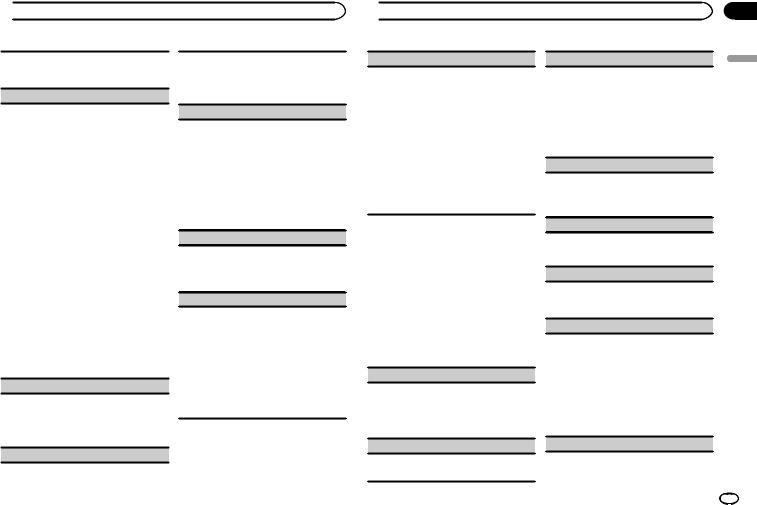
 Using this unit
Using this unit
1Press M.C. to display the setting mode.
2Turn M.C. to adjust the left/right speaker balance.
EQ SETTING (equalizer recall)
1Press M.C. to display the setting mode.
2Turn M.C. to select the equalizer.
POWERFUL—NATURAL—VOCAL—CUS- TOM1—CUSTOM2—FLAT—SUPER BASS
The equalizer band and equalizer level can be customized when CUSTOM1 or CUSTOM2 is selected.
If selecting CUSTOM1 or CUSTOM2, complete the procedures outlined below. If selecting other options, press M.C. to return to the previous display.
!CUSTOM1 can be set separately for each source. However, each of the below combinations are set to the same setting automatically.
!USB, iPod, PANDORA (iPhone), and
APP (iPhone)
!BT AUDIO, PANDORA (smartphone), and APP (smartphone)
!CUSTOM2 is a shared setting used in common for all sources.
3Press M.C. to display the setting mode.
4Press M.C. to cycle between the following: Equalizer band—Equalizer level
5Turn M.C. to select the desired setting. Equalizer band: 80HZ—250HZ—800HZ— 2.5KHZ—8KHZ
Equalizer level: +6 to –6
LOUDNESS (loudness)
Loudness compensates for deficiencies in the lowfrequency and high-frequency ranges at low volume.
1Press M.C. to select the desired setting.
OFF (off)—LOW (low)—MID (mid)—HI (high)
SUB.W (subwoofer on/off setting)
This unit is equipped with a subwoofer output which can be turned on or off.
1Press M.C. to select the desired setting. NOR (normal phase)—REV (reverse phase)— OFF (subwoofer off)
SUB.W CTRL (subwoofer adjustment)
Only frequencies lower than those in the selected range are outputted from the subwoofer.
1Press M.C. to display the setting mode.
2Press M.C. to cycle between the following: Cut-off frequency—Output level—Slope level Rates that can be adjusted will flash.
3Turn M.C. to select the desired setting. Cut-off frequency: 50HZ—63HZ—80HZ— 100HZ—125HZ—160HZ—200HZ
Output level: –24 to +6 Slope level: –12— –24
BASS BOOST (bass boost)
1Press M.C. to display the setting mode.
2Turn M.C. to select a desired level.
0 to +6 is displayed as the level is increased or decreased.
HPF SETTING (high pass filter adjustment)
Use this function when wanting to listen only to high-frequency sounds. Only frequencies higher than the high-pass filter (HPF) cutoff are output from the speakers.
1Press M.C. to display the setting mode.
2Press M.C. to cycle between the following: Cut-off frequency—Slope level
3Turn M.C. to select the desired setting. Cut-off frequency: OFF—50HZ—63HZ—80HZ
—100HZ—125HZ—160HZ—200HZ
Slope level: –12— –24
 Using this unit
Using this unit
SLA (source level adjustment)
This function prevents the volume from changing too dramatically when the source switches.
!Settings are based on the FM volume level, which remains unchanged.
!The MW volume level can also be adjusted with this function.
!Each of the below combinations are set to the same setting automatically.
!USB, iPod, PANDORA (iPhone), and APP
(iPhone)
!BT AUDIO, PANDORA (smartphone), and
APP (smartphone)
1Press M.C. to display the setting mode.
2Turn M.C. to adjust the source volume. Adjustment range: +4 to –4
System menu
1Press M.C. to display the main menu.
2Turn M.C. to change the menu option and press to select SYSTEM.
3Turn M.C. to select the system menu function.
Once selected, the following system menu functions can be adjusted.
!BT AUDIO, BT MEM CLEAR, BT VERSION and APP CONN. SET are not available for MVH-X465UI.
CLOCK SET (setting the clock)
1Press M.C. to display the setting mode.
2Press M.C. to select the segment of the clock display you wish to set.
Hour—Minute
3Turn M.C. to adjust the clock.
12H/24H (time notation)
1Press M.C. to select the desired setting. 12H (12-hour clock)—24H (24-hour clock)
INFO DISPLAY (sub information)
The type of text information displayed in the sub information section can be toggled.
1Press M.C. to display the setting mode.
2Turn M.C. to select the desired setting.
SPEANA—LEVEL METER—SOURCE—CLOCK
—OFF
!The signal bar indicator displays for SPEANA or LEVEL METER when the source is set to
RADIO.
AUTO PI (auto PI seek)
The unit can automatically search for a different station with the same programming, even during preset recall.
1 Press M.C. to turn Auto PI seek on or off.
AUX (auxiliary input)
Activate this setting when using an auxiliary device connected to this unit.
1 Press M.C. to turn AUX on or off.
DIMMER (dimmer)
1 Press M.C. to turn the dimmer on or off.
!You can also change the dimmer setting by pressing and holding  /DIMMER.
/DIMMER.
BRIGHTNESS (brightness adjustment)
You can use this setting to adjust the display brightness.
The range of settings available for BRIGHTNESS will vary depending on whether DIMMER is on or off. For details, refer to DIMMER (dimmer) on page 13.
1Press M.C. to display the setting mode.
2Turn M.C. to select the desired setting.
DIMMER on: 1 to 4 DIMMER off: 1 to 5
BT AUDIO (Bluetooth audio activation)
Section
02
English
En 13
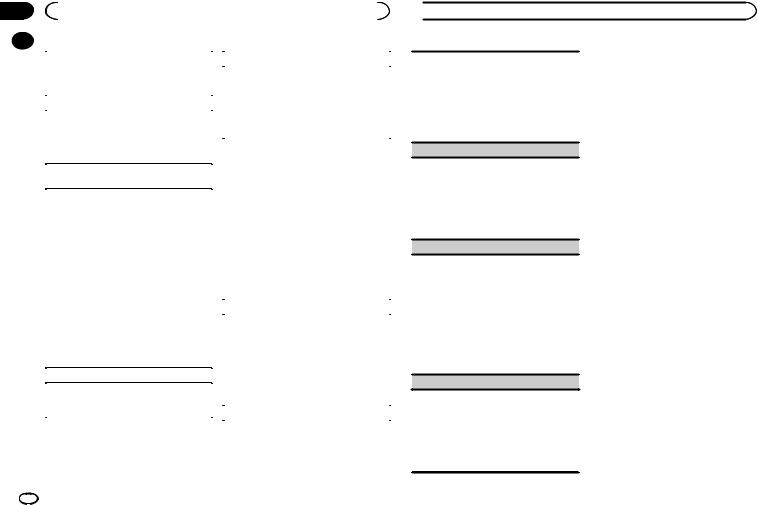
Section |
|
|
|
|
|
|
02 |
|
|
Using this unit |
|
|
|
|
|
|
|
|
|
|
|
|
|
|
|
|
|
|
|
You need to activate the BT AUDIO source in order |
|
APP CONN. SET (APP connect mode setting) |
||
|
|
to use a Bluetooth audio player. |
|
Select an appropriate option for your connected |
||
|
|
1 Press M.C. to turn the BT AUDIO source on or |
|
|||
|
|
|
device. |
|||
|
|
|
off. |
|
||
|
|
|
|
1 Press M.C. to select the desired setting. |
||
|
|
PANDORA (Pandora activation) |
|
|||
|
|
|
WIRED (for iPhone)—BLUETOOTH (for smart- |
|||
|
|
Turn PANDORA source on to use it. PANDORA |
|
phone) |
||
|
|
|
! This setting is not available when the source is |
|||
|
|
will not show up on the list of available sources |
|
|||
|
|
|
set to PANDORA or APP. |
|||
|
|
while it is turned off. |
|
|||
|
|
|
|
|
||
|
|
|
|
|
||
|
|
1 Press M.C. to turn the PANDORA source on or |
|
|
|
|
|
|
|
off. |
Selecting the illumination color |
||
|
|
|
|
|||
|
|
BT MEM CLEAR (clearing the Bluetooth device |
Illumination function menu |
|||
|
|
data stored on this unit) |
||||
|
|
|
|
|
||
|
|
Bluetooth device data stored on this unit can be |
1 Press M.C. to display the main menu. |
|||
|
|
|
|
|
||
|
|
cleared. To protect your personal information, |
2 Turn M.C. to display ILLUMI and press to |
|||
|
|
clear the device memory before you pass the unit |
||||
|
|
select. |
||||
|
|
on to someone else. The following information will |
||||
|
|
|
|
|
||
|
|
be deleted. |
3 Turn M.C. to select the illumination func- |
|||
|
|
Device list/PIN code/call history/phone book/pre- |
tion. |
|||
|
|
set phone numbers |
Once selected, the following audio functions |
|||
|
|
1 Press M.C. to show the confirmation display. |
can be adjusted. |
|||
|
|
|
YES is displayed. Clearing memory is now on |
|
! PHONE COLOR is not available for MVH- |
|
|
|
|
standby. |
|
X465UI. |
|
|
|
|
If you do not want to clear the Bluetooth device |
|
|
|
|
|
|
data stored on this unit, turn M.C. to display |
|
KEY COLOR (key section color setting) |
|
|
|
|
CANCEL and press it again to select. |
|
||
|
|
|
|
You can select desired colors for the keys of this |
||
|
|
2 Press M.C. to clear the memory. |
|
|||
|
|
|
CLEARED is displayed and the Bluetooth de- |
|
unit. |
|
|
|
|
vice data is cleared. |
|
1 Press M.C. to display the setting mode. |
|
|
|
! While this function is in use, do not turn off |
|
2 Turn M.C. to select the illumination color. |
||
|
|
|
the engine. |
|
! Preset colors (ranging from WHITE to |
|
|
|
|
|
|
BLUE) |
|
|
|
BT VERSION (Bluetooth version display) |
|
|||
|
|
|
! SCAN (cycle through a variety of colors au- |
|||
|
|
You can display the system versions of this unit |
|
tomatically) |
||
|
|
and of Bluetooth module. |
|
! CUSTOM (customized illumination color) |
||
|
|
1 Press M.C. to display the information. |
|
DISP COLOR (display section color setting) |
||
|
|
|
|
|
|
|
 Using this unit
Using this unit
You can select the desired colors for the display of this unit.
1Press M.C. to display the setting mode.
2Turn M.C. to select the illumination color.
!Preset colors (ranging from WHITE to
BLUE)
!SCAN (cycle through a variety of colors automatically)
!CUSTOM (customized illumination color)
BOTH COLOR (key and display color setting)
You can select the desired colors for the keys and display of this unit.
1Press M.C. to display the setting mode.
2Turn M.C. to select the illumination color.
!Preset colors (ranging from WHITE to
BLUE)
!SCAN (cycle through a variety of colors automatically)
PHONE COLOR (phone color setting)
Selecting the key colors displayed when a call is received
1Press M.C. to display the setting mode.
2Turn M.C. to select the illumination color.
!FLASHING – The color selected from KEY COLOR flashes.
!FLASH MODE1 to FLASH MODE6 – The system automatically cycles through all available key colors for this unit. Select the desired mode.
!OFF – No change in key color made when incoming calls are received.
ILLUMI FX (illumination effect mode)
When this mode is enabled, an illumination effect with lights that slowly fade in and out in a set pattern will appear on the display and keys to signify changes.
1 Press M.C. to turn ILLUMI FX on or off.
!The illumination effect will flash momentarily when the ignition is turned ON/OFF, regardless of whether the ILLUMI FX setting is on or off.
Notes
!When CUSTOM is selected, the customized color saved is selected.
!CUSTOM can be set separately from the DIMMER on/off setting.
Customizing the illumination color
You can create custom illumination colors for both KEY COLOR and DISP COLOR.
1Press M.C. to display the main menu.
2Turn M.C. to display ILLUMI and press to select.
3Turn M.C. to display KEY COLOR or DISP COLOR. Press to select.
4Press M.C. and hold until the customizing illumination color setting appears in the display.
5Press M.C. to select the primary color.
R (red)—G (green)—B (blue)
6 Turn M.C. to adjust the brightness level.
Adjustment range: 0 to 60
#You cannot select a level below 20 for all three of R (red), G (green), and B (blue) at the same time.
#You can also perform the same operation on other colors.
Note
You cannot create a custom illumination color while SCAN is selected.
About MIXTRAX
MIXTRAX technology is used to insert a variety of sound effects in between songs, allowing you to experience your music as a nonstop mix complete with visual effects.
Notes
!Depending on the file/song, sound effects may not be available.
14 En
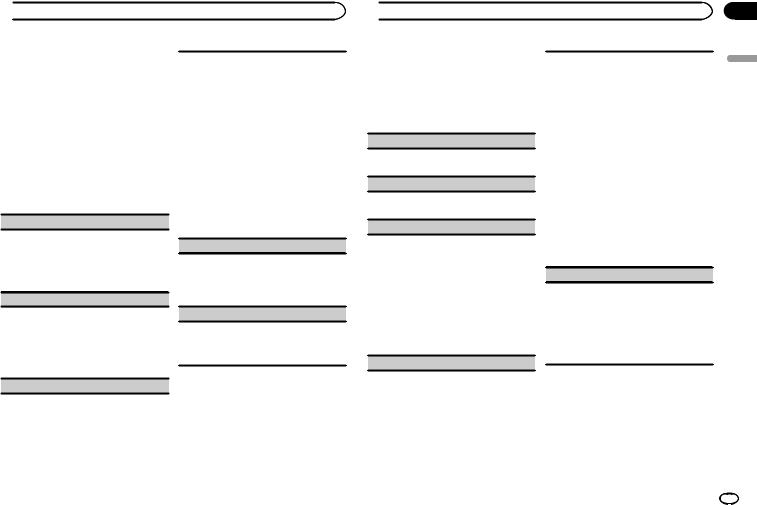
 Using this unit
Using this unit
!Turn MIXTRAX off if the visual effects it produces have adverse effects on driving. Refer to Operations using the MIXTRAX button on page 5.
MIXTRAX menu
1Press M.C. to display the main menu.
2Turn M.C. to change the menu option and press to select MIXTRAX.
3Turn M.C. to select the MIXTRAX function.
Once selected, the following MIXTRAX functions can be adjusted. The function is enabled when MIXTRAX is on.
SHORT PLAYBCK (short playback mode)
You can select the length of the playback time.
1Press M.C. to display the setting mode.
2Turn M.C. to select the desired setting.
1.0MIN (1.0 minute)—1.5 MIN (1.5 minutes)—
2.0MIN (2.0 minutes)—2.5 MIN (2.5 minutes)
—3.0 MIN (3.0 minutes)—OFF (off)
FLASH AREA (flash area)
You can select areas for flashing colors.
1Press M.C. to display the setting mode.
2Turn M.C. to select the desired setting. KEY/DISPLAY (key and display)—KEY (key)—
OFF (off)
!When OFF is selected, the color set under ILLUMI is used as the display color.
FLASH PATTERN (flash pattern)
The flashing color and MIXTRAX special effects display change with changes in the sound and bass levels.
1Press M.C. to display the setting mode.
2Turn M.C. to select the desired setting.
!SOUND LEVEL 1 to SOUND LEVEL 6 – The flash pattern changes according to the sound level. Select a desired mode.
!LOW PASS 1 to LOW PASS 6 – The flash pattern changes according to the bass level. Select a desired mode.
!RANDOM 1 – The flash pattern changes randomly according to the sound level mode and low pass mode.
!RANDOM 2 – The flash pattern changes randomly according to the sound level mode.
!RANDOM 3 – The flash pattern changes randomly according to the low pass mode.
DISPLAY FX (display effect)
The MIXTRAX special effects display can be turned on or off.
1Press M.C. to select the desired setting. ON (MIXTRAX special effects display)—OFF (normal display)
CUT IN FX (manual cut-in effect)
You can turn on or off the MIXTRAX sound effects while manually changing tracks.
1Press M.C. to select the desired setting. ON (on)—OFF (off)
Initial menu
1Press and hold SRC/OFF until the unit turns off.
2Press M.C. to display the main menu.
3Turn M.C. to change the menu option and press to select INITIAL.
 Using this unit
Using this unit
4 Turn M.C. to select the initial menu function.
Once selected, the following initial menu functions can be adjusted.
!REAR-SP and S/W UPDATE are not available for MVH-X465UI.
!SP-P/O MODE is not available for MVHX565BT.
FM STEP (FM tuning step)
1Press M.C. to select the FM tuning step. 100 (100 kHz)—50 (50 kHz)
MW STEP (MW tuning step)
1Press M.C. to select the MW tuning step. 9 (9 kHz)—10 (10 kHz)
REAR-SP (rear output setting)
The rear speaker leads output and the RCA output of this unit can be used to connect a full-range speaker or subwoofer. Select a suitable option for your connection.
1Press M.C. to display the setting mode.
2Turn M.C. to select the desired setting.
!FUL – Select when there is a full-range speaker connected to the rear speaker leads output.
!SW – Select when there is a subwoofer connected directly to the rear speaker leads output without any auxiliary amp.
SP-P/O MODE (rear output and preout setting)
The rear speaker leads output and the RCA output of this unit can be used to connect a full-range speaker or subwoofer. Select a suitable option for your connection.
1Press M.C. to display the setting mode.
2Turn M.C. to select the desired setting.
!REAR/SUB.W – Select when there is a fullrange speaker connected to the rear speaker leads output and there is a subwoofer connected to the RCA output.
!SUB.W/SUB.W – Select when there is a subwoofer connected directly to the rear speaker leads output without any auxiliary amp and there is a subwoofer connected to the RCA output.
!REAR/REAR – Select when there is a fullrange speaker connected to the rear speaker leads output and the RCA output.
If there is a full-range speaker connected to the rear speaker leads output and the RCA output is not used, you may select either
REAR/SUB.W or REAR/REAR.
S/W UPDATE (updating the software)
This function is used to update this unit with the latest Bluetooth software. For about Bluetooth software and updating, refer to our website.
!Never turn the unit off while the Bluetooth software is being updated.
1Press M.C. to start updating.
Follow the on-screen instructions to finish updating the Bluetooth software.
System menu
1Press and hold SRC/OFF until the unit turns off.
2Press M.C. to display the main menu.
3Turn M.C. to change the menu option and press to select SYSTEM.
Section
02
English
En 15
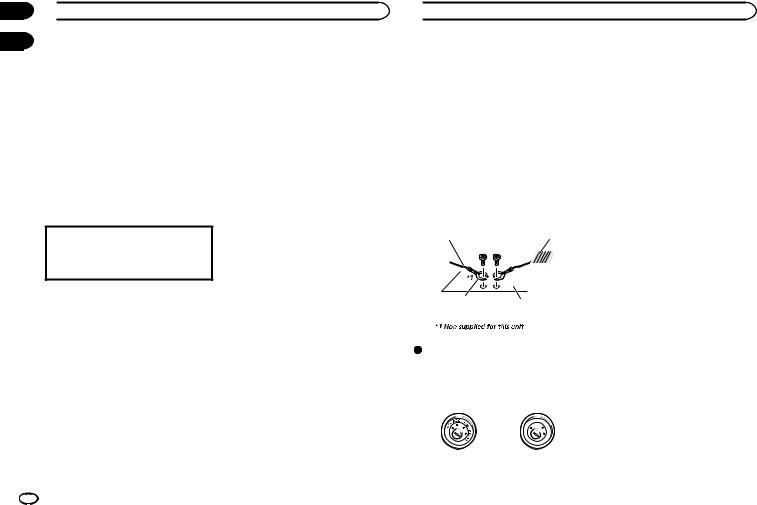
Section
02  Using this unit
Using this unit
03
4 Turn M.C. to select the system menu function.
For details, refer to System menu on page 13.
Using an AUX source
1Use the AUX cable to connect an auxiliary device to this unit.
2Press SRC/OFF to select AUX as the source.
Note
AUX cannot be selected unless the auxiliary setting is turned on. For more details, refer to AUX
(auxiliary input) on page 13.
Switching the display
Selecting the desired text information
1Press DISP/DISP OFF to cycle between the following:
!Source name
!Source name and clock
Turning the display off or on
% Press and hold DISP/DISP OFF until the display turns on or off.
If an unwanted display appears
Turn off the unwanted display using the procedures listed below.
1Press M.C. to display the main menu.
2Turn M.C. to change the menu option and press to select SYSTEM.
3Turn M.C. to display DEMO OFF and press to select.
4Turn M.C. to switch to YES.
5Press M.C. to select.
 Installation
Installation
Connections
 WARNING
WARNING
!Use speakers over 50 W (output value) and between 4 W to 8 W (impedance value). Do not use 1 W to 3 W speakers for this unit.
!The black cable is ground. When installing this unit or power amp (sold separately), make sure to connect the ground wire first. Ensure that the ground wire is properly connected to metal parts of the car’s body. The ground wire of the power amp and the one of this unit or any other device must be connected to the car separately with different screws. If the screw for the ground wire loosens or falls out, it could result in fire, generation of smoke or malfunction.
Ground wire |
POWER AMP |
||
|
|
|
|
|
|
|
|
Other devices |
Metal parts of car’s body |
|
(Another electronic |
||
|
||
device in the car) |
|
 Important
Important
!When installing this unit in a vehicle without an ACC (accessory) position on the ignition switch, failure to connect the red cable to the terminal that detects operation of the ignition key may result in battery drain.
|
F |
ON |
|
|
F |
|
|
|
O |
|
S |
|
|
|
T |
|
|
TR |
A |
|
|
|
|
ACC position |
No ACC position |
||
!Use this unit with a 12-volt battery and negative grounding only. Failure to do so may result in a fire or malfunction.
!To prevent a short-circuit, overheating or malfunction, be sure to follow the directions below.
—Disconnect the negative terminal of the battery before installation.
—Secure the wiring with cable clamps or adhesive tape. Wrap adhesive tape around wiring that comes into contact with metal parts to protect the wiring.
—Place all cables away from moving parts, such as the shift lever and seat rails.
—Place all cables away from hot places, such as near the heater outlet.
—Do not connect the yellow cable to the battery by passing it through the hole to the engine compartment.
—Cover any disconnected cable connectors with insulating tape.
—Do not shorten any cables.
—Never cut the insulation of the power cable of this unit in order to share the power with other devices. The current capacity of the cable is limited.
—Use a fuse of the rating prescribed.
—Never wire the negative speaker cable directly to ground.
—Never band together negative cables of multiple speakers.
!When this unit is on, control signals are sent through the blue/white cable. Connect this cable to the system remote control of an external power amp or the vehicle’s auto-anten- na relay control terminal (max. 300 mA
12 V DC). If the vehicle is equipped with a glass antenna, connect it to the antenna booster power supply terminal.
!Never connect the blue/white cable to the power terminal of an external power amp. Also, never connect it to the power terminal of the auto antenna. Doing so may result in battery drain or a malfunction.
16 En
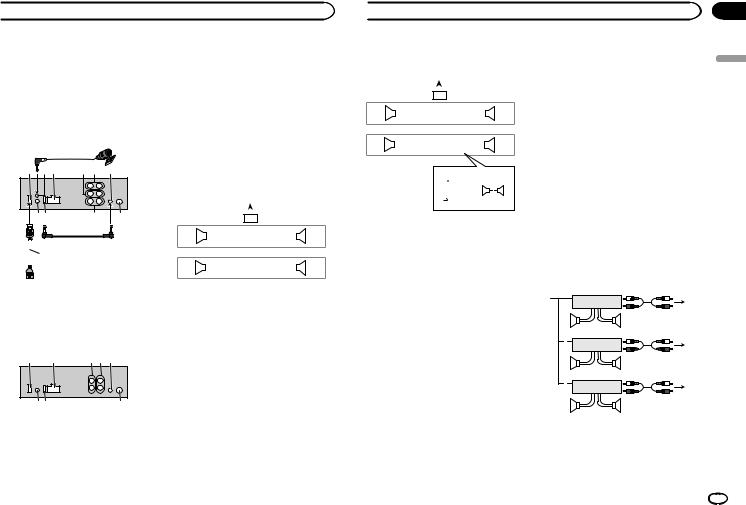
 Installation
Installation
This unit
 CAUTION
CAUTION
Use a USB cable when connecting a USB storage device. Connecting a USB storage device directly may be dangerous because it may stick out.
MVH-X565BT
|
|
1 |
|
2 |
34 |
5 6 |
7 |
89 |
a |
b |
|
d |
|
c
MVH-X465UI
!To use the USB port to connect a device, prepare and use a USB cable sold separately.
!To use the AUX input jack to connect a device, prepare and use the AUX cable sold separately.
2 4 |
e 5 7 |
89 |
b |
1Microphone (4 m)
2USB port
3Microphone input
4Power cord input
5Front output
6Rear output
7AUX input jack (3.5 mm stereo jack)
8Wired remote input
Hard-wired remote control adapter can be connected (sold separately).
9Fuse (10 A)
aSubwoofer output
bAntenna input
cUSB cable (1.5 m)
dAUX cable (1.5 m)
eRear output or subwoofer output
Power cord
Perform these connections when not connecting a rear speaker lead to a subwoofer.
|
|
|
|
|
|
|
|
|
1 |
|
|
|
|
|||
|
|
|
L |
|
|
|
|
|
|
|
|
|
R |
|
||
|
|
|
|
|
|
|
|
|
|
|
|
|
|
|
||
|
|
2 |
|
|
|
|
|
|
|
|
|
|
|
3 |
||
4 |
|
|
|
|
6 |
|
|
|
|
|
|
8 |
|
|
||
F |
|
|
|
|
|
7 |
|
|
|
|
|
|
9 |
|
|
|
|
|
|
|
|
|
|
|
|
|
|
||||||
|
|
|
|
|
|
|
|
|
|
|
||||||
5 |
|
|
|
|
|
|
|
|
|
|||||||
|
|
|
|
|
a |
|
|
|
|
|
|
c |
|
|
||
R |
|
|
|
|
|
b |
|
|
|
|
|
|
d |
|
|
|
|
|
|
|
|
|
|
|
|
|
|
||||||
|
|
|
|
|
|
|
|
|
|
|
||||||
|
|
|
|
|
|
|
|
|
|
|
|
|||||
|
|
|
|
|
|
|
|
|
|
|
|
|
|
|
|
|
|
|
|
|
|
|
|
|
|
|
e |
|
|
||||
|
|
|
|
|
|
|
|
|
|
|
||||||
|
|
|
|
|
|
|
|
|
|
f |
|
|
||||
|
|
|
|
|
|
|
|
|
|
|
|
|||||
|
|
|
|
|
|
|
|
|
|
g |
|
|
||||
|
|
|
|
|
|
|
|
|
|
|
|
|||||
|
|
|
|
|
|
|
|
|
|
h |
|
|
||||
|
|
|
|
|
|
|
|
|
|
|
|
|||||
 Installation
Installation
Perform these connections when using a subwoofer without the optional amplifier.
|
|
|
|
|
|
|
|
|
|
|
|
|
|
1 |
|
|
|
|
|
|
|
|
|
|
|
|
|||
|
|
|
|
|
|
L |
|
|
|
|
|
|
|
|
|
|
|
R |
|
|
|
|
|
||||||
|
|
|
|
|
|
|
|
|
|
|
|
|
|
|
|
|
|
|
|
|
|
|
|
|
|||||
|
|
|
|
|
2 |
|
|
|
|
|
|
|
|
|
|
|
|
|
|
|
3 |
|
|
|
|
|
|||
4 |
|
|
|
|
|
|
6 |
|
|
|
|
|
|
8 |
|
|
|
|
|
|
|
|
|||||||
F |
|
|
|
|
|
|
|
7 |
|
|
|
|
|
|
9 |
|
|
|
|
|
|
|
|
|
|
||||
|
|
|
|
|
|
|
|
|
|
|
|
|
|
|
|
|
|
||||||||||||
|
|
|
|
|
|
|
|
|
|
|
|
|
|
|
|
||||||||||||||
|
|
|
|
|
|
|
|
|
|
|
|
|
|
|
|||||||||||||||
i |
|
|
|
|
|
|
a |
|
|
|
|
|
|
c |
|
|
|
|
|
|
|
|
|||||||
SW |
|
|
|
|
|
|
|
|
b |
|
|
|
|
|
|
d |
|
|
|
|
|
|
|
|
|
|
|||
|
|
|
|
|
|
|
|
|
|
|
|
|
|
|
|
|
|
|
|
||||||||||
|
|
|
|
|
|
|
|
|
|
|
|
|
|
|
|
|
|
||||||||||||
|
|
|
|
|
|
|
|
|
|
|
|
|
|
|
|
|
|
|
|
|
|
|
|
|
|
|
|
|
|
|
|
|
|
|
|
|
|
|
|
|
e |
|
j |
c |
|
|
|
||||||||||||
|
|
|
|
|
|
|
|
|
|
|
|||||||||||||||||||
|
|
|
|
|
|
|
|
|
|
|
f |
|
|
|
|
|
a |
|
|
|
|
|
|||||||
|
|
|
|
|
|
|
|
|
|
|
|
|
|
|
|
|
|
|
|
|
|
|
|
|
|||||
|
|
|
|
|
|
|
|
|
|
|
g |
|
k |
|
|
|
|
|
|
|
|
|
|
l |
|||||
|
|
|
|
|
|
|
|
|
|
|
h |
|
|
|
|
|
b |
|
|
|
d |
|
|
|
|
|
|
||
|
|
|
|
|
|
|
|
|
|
|
|
|
|
|
|
|
|
|
|
|
|
|
|
|
|||||
|
|
|
|
|
|
|
|
|
|
|
|
|
|
|
|
|
|
|
|
|
|
|
|
|
|
||||
1To Power cord input
2Left
3Right
4Front speaker
5Rear speaker
6White
7White/black
8Gray
9Gray/black
aGreen
bGreen/black
cViolet
dViolet/black
eBlack (chassis ground)
Connect to a clean, paint-free metal location.
fYellow
Connect to the constant 12 V supply terminal.
gRed
Connect to terminal controlled by ignition switch (12 V DC).
hBlue/white
Connect to system control terminal of the power amp or auto-antenna relay control terminal (max. 300 mA 12 V DC).
iSubwoofer (4 W)
jWhen using a subwoofer of 70 W (2 W), be sure to connect the subwoofer to the violet and violet/black leads of this unit. Do not connect anything to the green and green/ black leads.
kNot used.
lSubwoofer (4 W) × 2
Notes
!When using a two-speaker system, do not connect anything to speaker leads that are not connected to a speaker.
!Change the initial menu of this unit. Refer to
REAR-SP (rear output setting) on page 15 or SP-P/O MODE (rear output and preout setting) on page 15.
The subwoofer output of this unit is monaural.
Power amp (sold separately)
Perform these connections when using the optional amplifier.
MVH-X565BT
13
|
2 |
|
|
|
|
4 |
|
|
|||
5 |
|
5 |
|
|
|
|
|
|
|
3 |
|
1 |
2 |
|
|
|
6 |
||
|
|
||
|
|||
7 |
|
7 |
|
|
|
|
|
|
|
3 |
|
1 |
2 |
|
|
|
8 |
||
|
|
||
|
|||
9 |
|
9 |
|
|
|
|
Section
03
English
En 17
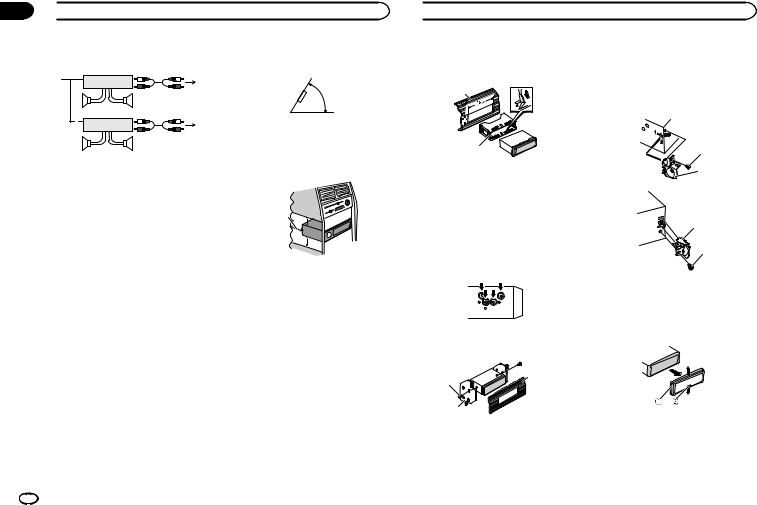
Section
03  Installation
Installation
MVH-X465UI
13
|
|
2 |
|
|
|
|
|
|
6 |
|
|
|
||
|
7 |
|
7 |
|
|
|
|
|
|
|
|
|
3 |
|
|
1 |
2 |
|
|
|
|
|
a |
|
|
|
|
|
|
|
|
|
||
|
b |
|
b |
|
|
|
|
|
|
1 |
System remote control |
|
||
|
Connect to Blue/white cable. |
|
||
2 |
Power amp (sold separately) |
|
||
3 |
Connect with RCA cables (sold separately) |
|||
4 |
To Rear output |
|
|
|
5 |
Rear speaker |
|
|
|
6 |
To Front output |
|
|
|
7 |
Front speaker |
|
|
|
8 |
To Subwoofer output |
|
||
9 |
Subwoofer |
|
|
|
aTo Rear output or subwoofer output
bRear speaker or subwoofer
Installation
 Important
Important
! Check all connections and systems before final installation.
! Do not use unauthorized parts as this may cause malfunctions.
! Consult your dealer if installation requires drilling of holes or other modifications to the vehicle.
! Do not install this unit where:
— it may interfere with operation of the vehicle.
— it may cause injury to a passenger as a result of a sudden stop.
! The semiconductor laser will be damaged if it overheats. Install this unit away from hot places such as near the heater outlet.
!Optimum performance is obtained when the unit is installed at an angle of less than 60°.
60°
!When installing, to ensure proper heat dispersal when using this unit, make sure you leave ample space behind the rear panel and wrap any loose cables so they are not blocking the vents.
Leave ample |
5 cm |
space |
|
|
5 cm 5cm |
DIN front/rear mount
This unit can be properly installed using either front-mount or rear-mount installation.
Use commercially available parts when installing.
DIN Front-mount
1 Insert the mounting sleeve into the dashboard.
For installation in shallow spaces, use the supplied mounting sleeve. If there is enough space, use the mounting sleeve that came with the vehicle.
 Installation
Installation
2 Secure the mounting sleeve by using a screwdriver to bend the metal tabs (90°) into place.
1
2
1Dashboard
2Mounting sleeve
#Make sure that the unit is installed securely in place. An unstable installation may cause skipping or other malfunctions.
DIN Rear-mount
1 Line up the holes on the mounting bracket with the holes on the sides of the unit to attach the bracket.
2 Screw in one screw on each side to hold the unit in place.
3
1
2
1Truss screw (5 mm × 8 mm)
2Mounting bracket
3Dashboard or console
Using the included bracket
You can also use the included bracket to mount the unit. Check to make sure that the included bracket matches your particular model of vehicle and then attach it to the unit as shown below.
1
2
2
1
1Screw
2Bracket
Removing the unit
1 Remove the trim ring.
1Trim ring
2Notched tab
!Releasing the front panel allows easier access to the trim ring.
!When reattaching the trim ring, point the side with the notched tab down.
18 En
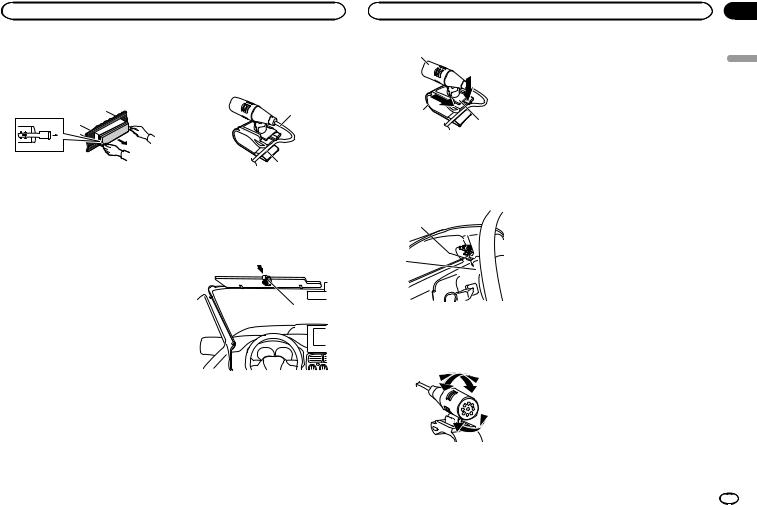
Installation |
Installation |
2Insert the supplied extraction keys into both sides of the unit until they click into place.
3Pull the unit out of the dashboard.
Removing and re-attaching the front panel
You can remove the front panel to protect your unit from theft.
For details, refer to Removing the front panel and
Re-attaching the front panel on page 3.
Installing the microphone
Only for MVH-X565BT
 CAUTION
CAUTION
It is extremely dangerous to allow the microphone lead to become wound around the steering column or shift lever. Be sure to install the unit in such a way that it will not obstruct driving.
Notes
!Install the microphone in a position and orientation that will enable it to pick up the voice of the person operating the system.
!Use separately sold clamps to secure the lead where necessary inside the vehicle.
When installing the microphone on the sun visor
1 Fit the microphone lead into the groove.
1
2
1Microphone lead
2Groove
2 Install the microphone clip on the sun visor.
With the sun visor up, install the microphone clip. (Lowering the sun visor reduces the voice recognition rate.)
1
1 Microphone clip
When installing the microphone on the steering column
1 Detach the microphone base from the microphone clip.
To detach the microphone base from the microphone clip, slide the microphone base.
1
2
3
1Microphone
2Microphone clip
3Microphone base
2 Install the microphone on the steering column.
1
2
1Double-sided tape
2Install the microphone on the rear side of the steering column.
Adjusting the microphone angle
Section
03
English
En 19
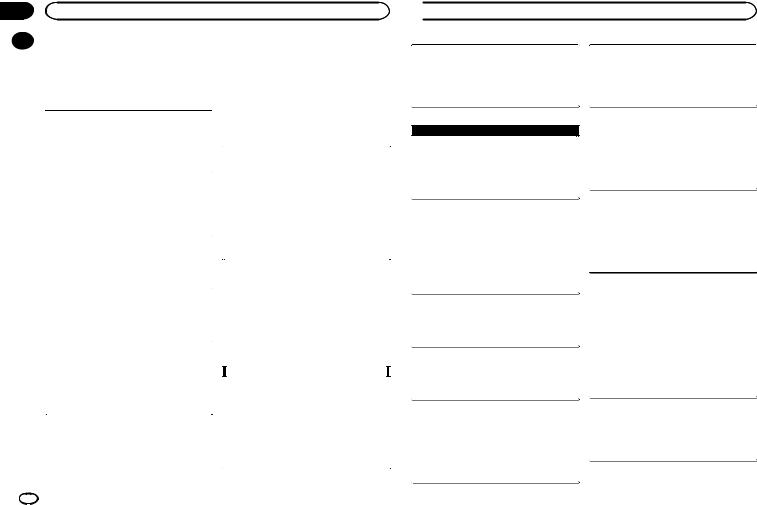
Appendix
Additional information
|
Troubleshooting |
|
A Bluetooth connected cellular phone is currently |
||
|
|
||||
|
Symptoms are written in bold and causes in reg- |
|
being operated. |
||
|
|
Do not use the cellular phone at this time. |
|||
|
ular, non-indented text. Regular, indented text is |
|
|||
|
|
A call was made with a Bluetooth connected cellular |
|||
|
used to indicate actions to be taken. |
|
|||
|
|
phone and then immediately terminated. As a result, |
|||
|
|
|
|
||
|
|
|
|
communication between this unit and the cellular |
|
|
The display automatically returns to the ordinary |
|
phone was not terminated properly. |
||
|
|
Reconnect the Bluetooth connection between |
|||
|
display. |
|
|||
|
|
this unit and the cellular phone. |
|||
|
You did not perform any operation within about 30 |
|
|||
|
|
|
|
||
|
seconds. |
|
The Bluetooth device cannot be paired with this |
||
|
|
Perform operation again. |
|
||
|
|
|
unit. |
||
|
|
|
|
||
|
The repeat play range changes unexpectedly. |
|
The information for this unit registered to the |
||
|
|
Bluetooth device, or that for the Bluetooth device |
|||
|
Depending on the repeat play range, the selected |
|
|||
|
|
registered to this unit, was deleted somehow. |
|||
|
range may change when another folder or track is |
|
|||
|
|
Delete the information for this unit registered to |
|||
|
being selected or during fast forwarding/reversing. |
|
|||
|
|
the Bluetooth device and that for the Bluetooth |
|||
|
|
Select the repeat play range again. |
|
||
|
|
|
device registered to this unit, if not deleted |
||
|
|
|
|
||
|
A subfolder is not played back. |
|
already. Then, try pairing the Bluetooth device to |
||
|
|
this unit again. |
|||
|
|
|
|
||
|
Subfolders cannot be played when FLD (folder re- |
|
|
|
|
|
|
|
|
||
|
peat) is selected. |
|
|
|
|
|
|
Select another repeat play range. |
|
Error messages |
|
|
|
|
|
||
|
NO XXXX appears when a display is changed |
|
When you contact your dealer or your nearest |
||
|
|
Pioneer Service Center, be sure to note the error |
|||
|
(NO TITLE, for example). |
|
|||
|
|
message. |
|||
|
There is no embedded text information. |
|
|||
|
|
Error messages are written in bold and causes |
|||
|
|
Switch the display or play another track/file. |
|
||
|
|
|
in regular, non-indented text. Regular, indented |
||
|
|
|
|
||
|
The unit is malfunctioning. |
|
text is used to indicate actions to be taken. |
||
|
|
|
|
||
|
There is interference. |
|
|
|
|
|
You are using a device, such as a cellular phone, |
|
Common |
|
|
|
|
|
|
||
|
that may cause audible interference. |
|
AMP ERROR |
||
|
|
Move electrical devices that may be causing the |
|
||
|
|
|
This unit fails to operate or the speaker connection is |
||
|
|
interference away from the unit. |
|
||
|
|
|
incorrect; the protective circuit is activated. |
||
|
|
|
|
||
|
The sound from the Bluetooth audio source is |
|
Check the speaker connection. If the message |
||
|
|
fails to disappear even after the engine is |
|||
|
not played back. |
|
|||
|
|
switched off/on, contact your dealer or an |
|||
|
There is a call in progress on a Bluetooth connected |
|
|||
|
|
authorized Pioneer Service Station for |
|||
|
cellular phone. |
|
assistance. |
||
|
|
The sound will be played back when the call is |
|
|
|
|
|
terminated. |
|
|
|
20 |
En |
|
|
|
|
 Additional information
Additional information
ERROR
The device in use does not support voice recognition.
Switch to a device that does support voice  recognition.
recognition.
 USB storage device/iPod
USB storage device/iPod
FORMAT READ
Sometimes there is a delay between the start of playback and when you start to hear any sound.
Wait until the message disappears and you hear  sound.
sound.
NO AUDIO
There are no songs.
Transfer the audio files to the USB storage device and connect.
The connected USB storage device has security enabled.
Follow the USB storage device instructions to  disable the security.
disable the security.
SKIPPED
The connected USB storage device contains DRM protected files.
 The protected files are skipped.
The protected files are skipped.
PROTECT
All the files on the connected USB storage device are embedded with DRM.
 Replace the USB storage device.
Replace the USB storage device.
N/A USB
The connected USB device is not supported by this unit.
!Connect a USB Mass Storage Class compliant device.
!Disconnect your device and replace it with a
compatible USB storage device.
CHECK USB
The USB connector or USB cable has shortcircuited.
Check that the USB connector or USB cable is  not caught in something or damaged.
not caught in something or damaged.
CHECK USB
The connected USB storage device consumes more than maximum allowable current.
Disconnect the USB storage device and do not use it. Turn the ignition switch to OFF, then to ACC or ON and then connect only compliant  USB storage devices.
USB storage devices.
CHECK USB
The iPod operates correctly but does not charge. Make sure the connection cable for the iPod has not shorted out (e.g., not caught in metal objects). After checking, turn the ignition switch OFF and back ON, or disconnect the iPod and  reconnect.
reconnect.
ERROR-19
Communication failed.
Perform one of the following operations.
–Turn the ignition switch OFF and back ON.
–Disconnect the USB storage device.
–Change to a different source. Then, return to the USB source.
iPod failure.
Disconnect the cable from the iPod. Once the iPod’s main menu is displayed, reconnect the  iPod and reset it.
iPod and reset it.
ERROR-23
USB storage device was not formatted with FAT12, FAT16 or FAT32.
USB storage device should be formatted with  FAT12, FAT16 or FAT32.
FAT12, FAT16 or FAT32.
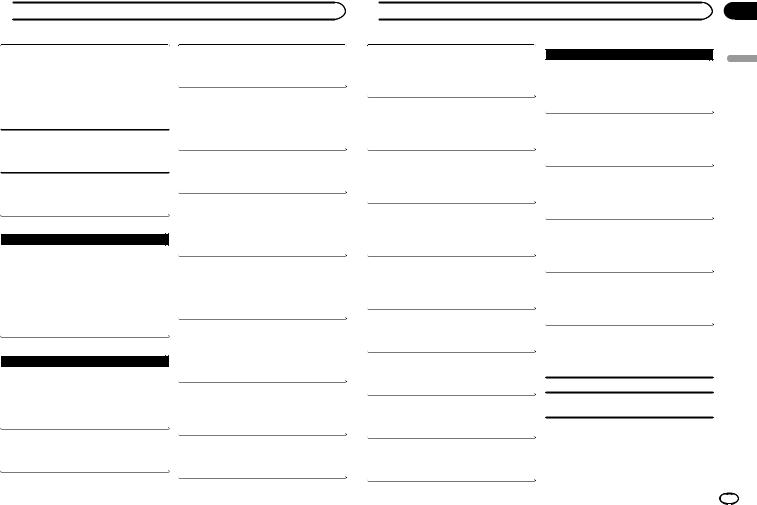
 Additional information
Additional information
ERROR-16
The iPod firmware version is old.
Update the iPod version.
iPod failure.
Disconnect the cable from the iPod. Once the iPod’s main menu is displayed, reconnect the  iPod and reset it.
iPod and reset it.
STOP
There are no songs in the current list.
 Select a list that contains songs.
Select a list that contains songs.
NOT FOUND
No related songs.
 Transfer songs to the iPod.
Transfer songs to the iPod.
 Bluetooth device
Bluetooth device
ERROR-10
The power failed for the Bluetooth module of this unit.
Turn the ignition switch OFF and then to ACC or ON.
If the error message is still displayed after performing the above action, please contact your  dealer or an authorized Pioneer Service Station.
dealer or an authorized Pioneer Service Station.
 Pandora
Pandora
ERROR-19
Communication failed.
Disconnect the cable from the device. Once the device’s main menu is displayed, reconnect the  device and reset it.
device and reset it.
START UP APP
The Pandora application has not started running yet.  Start up the Pandora application.
Start up the Pandora application.
INOPERABLE
The operation was disabled.
 Run the same command for another track.
Run the same command for another track.
TRY AGAIN
Unable to save thumb rating.
Unable to save BookMark.
Unable to add station.
 Try again later.
Try again later.
MAINTENANCE
Pandora system is undergoing maintenance.  Try again later.
Try again later.
SKIP LIMIT
Skip limit reached.
!Do not exceed the skip limit.
!Due to music licensing restrictions, Pandora
 limits the total number of skips per hour.
limits the total number of skips per hour.
CHECK APP
This version of the Pandora application is not supported.
Connect a device that has a compatible version  of the Pandora application installed.
of the Pandora application installed.
CHECK DEVICE
Device error message displayed in Pandora application.
Unable to play music from Pandora.  Please check your connected device.
Please check your connected device.
NO STATION
No station found.
Create a station in the Pandora application on  your connected device.
your connected device.
NO ACTIVE ST
No station selected.
 Select a station.
Select a station.
 Additional information
Additional information
NO BT DEVICE GO TO BT MENU TO REGISTER
No Bluetooth device found.
Follow the instructions that appear on the  screen.
screen.
CONN. FAILED PRESS BAND KEY TO RETRAY
Bluetooth connection failed.
Follow the instructions that appear on the  screen.
screen.
CHECK APP PRESS BAND KEY TO RETRAY
Connection to the Pandora application failed. Follow the instructions that appear on the  screen.
screen.
DISCONNECTED PRESS BAND KEY TO RETRAY
Bluetooth connection lost.
Follow the instructions that appear on the  screen.
screen.
STATION FULL
A new station cannot be added.
Delete an old station to open a spot for a new  one.
one.
CAN.T DELETE
The station could not be deleted.
 Run the same command for another station.
Run the same command for another station.
NO NETWORK
The connected device is out of area.
 Connect the connected device to a network.
Connect the connected device to a network.
NO SERVICE
The connected device is out of area.
 Connect the connected device to a network.
Connect the connected device to a network.
CAN.T PLAY
The operation was disabled.
 Run the same command for another station.
Run the same command for another station.
 Application
Application
NO BT DEVICE GO TO BT MENU TO REGISTER
No Bluetooth device found.
Follow the instructions that appear on the  screen.
screen.
CONN. FAILED PRESS BAND KEY TO RETRAY
Bluetooth connection failed.
Follow the instructions that appear on the  screen.
screen.
DISCONNECTED PRESS BAND KEY TO RETRAY
Bluetooth connection failed.
Follow the instructions that appear on the  screen.
screen.
CHECK APP
Connection to the application failed.
Follow the instructions that appear on the  screen.
screen.
START UP APP
The application has not started running yet. Follow the instructions that appear on the  screen.
screen.
Handling guidelines
USB storage device
Connections via USB hub are not supported.
Do not connect anything other than a USB storage device.
Appendix
English
En 21
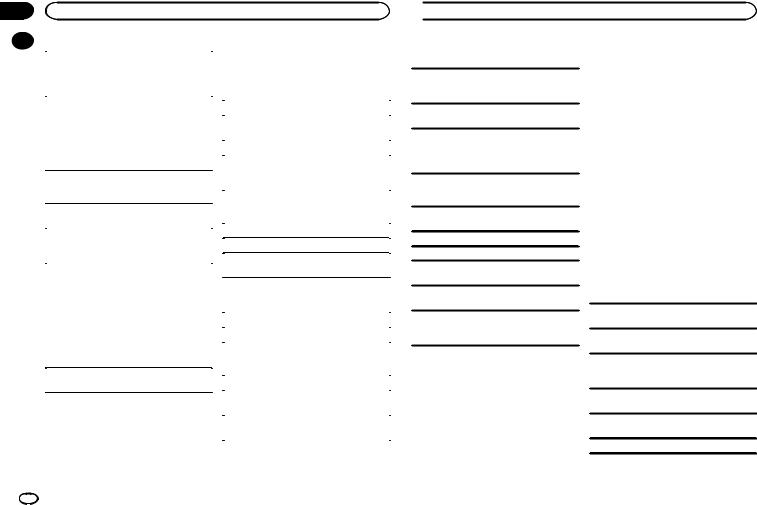
Appendix
Additional information
|
|
|
|
Compressed audio |
||
|
|
Firmly secure the USB storage device when driv- |
||||
|
|
ing. Do not let the USB storage device fall onto the |
compatibility (USB) |
|||
|
|
floor, where it may become jammed under the |
WMA |
|||
|
|
brake or accelerator pedal. |
||||
|
|
|
|
|
||
|
|
Depending on the USB storage device, the follow- |
|
|
||
|
|
|
File extension: .wma |
|||
|
|
ing problems may occur. |
|
|||
|
|
|
|
|||
! |
Operations may vary. |
|
Bit rate: 48 kbps to 320 kbps (CBR), 48 kbps to |
|||
|
|
! The storage device may not be recognized. |
|
384 kbps (VBR) |
||
! |
Files may not be played back properly. |
|
|
|||
|
Sampling frequency: 32 kHz, 44.1 kHz, 48 kHz |
|||||
|
|
! The device may cause audible interference |
|
|||
|
|
|
|
|||
|
|
|
when you are listening to the radio. |
|
Windows Mediaä Audio Professional, Lossless, |
|
|
|
|
|
|
Voice/DRM Stream/Stream with video: Not com- |
|
|
|
|
|
|||
|
iPod |
|
patible |
|||
|
|
|
||||
MP3 |
||||||
|
|
|
||||
|
|
Do not leave the iPod in places with high tempera- |
||||
|
|
tures. |
|
|
||
|
|
|
|
|
File extension: .mp3 |
|
|
|
Firmly secure the iPod when driving. Do not let the |
||||
|
|
|
|
|||
|
|
iPod fall onto the floor, where it may become |
|
Bit rate: 8 kbps to 320 kbps (CBR), VBR |
||
|
|
jammed under the brake or accelerator pedal. |
|
|
||
|
|
|
Sampling frequency: 8 kHz to 48 kHz (32 kHz, |
|||
|
|
|
|
|
||
|
|
About iPod settings |
|
44.1 kHz, 48 kHz for emphasis) |
||
! |
When an iPod is connected, this unit changes |
|
|
|||
|
Compatible ID3 tag version: 1.0, 1.1, 2.2, 2.3, 2.4 |
|||||
|
|
|
the EQ (equalizer) setting of the iPod to off in |
|
||
|
|
|
|
(ID3 tag Version 2.x is given priority over Version |
||
|
|
|
order to optimize the acoustics. When you dis- |
|
||
|
|
|
|
1.x.) |
||
|
|
|
connect the iPod, the EQ returns to the original |
|
||
|
|
|
|
|
||
|
|
|
setting. |
|
M3u playlist: Not compatible |
|
! |
You cannot set Repeat to off on the iPod when |
|
|
|||
|
MP3i (MP3 interactive), mp3 PRO: Not compatible |
|||||
|
|
|
using this unit. Repeat is automatically |
|
||
|
|
|
|
|
||
|
|
|
changed to All when the iPod is connected to |
|
|
|
|
|
|
this unit. |
WAV |
||
|
|
Incompatible text saved on the iPod will not be dis- |
|
|
||
|
|
|
|
|||
played by the unit. |
|
File extension: .wav |
|
|
|
|
|
Quantization bits: 8 and 16 (LPCM), 4 (MS |
|
|
|
|
|
ADPCM) |
|
|
|
|
|
Sampling frequency: 16 kHz to 48 kHz (LPCM), |
|
|
22.05 kHz and 44.1 kHz (MS ADPCM) |
|
|
|
|
! You cannot use this function with USB MTP. |
|
 Additional information
Additional information
Supplemental information |
iPod compatibility |
Only the first 32 characters can be displayed as a file name (including the file extension) or a folder name.
This unit may not work properly depending on the application used to encode WMA files.
There may be a slight delay at the start of playback of audio files embedded with image data or audio files stored on a USB storage device that has numerous folder hierarchies.
USB storage device
Playable folder hierarchy: up to eight tiers (A practical hierarchy is less than two tiers.)
Playable folders: up to 500
Playable files: up to 15 000
Playback of copyright-protected files: Not compatible
Partitioned USB storage device: Only the first partition can be played.
There may be a slight delay when starting playback of audio files on a USB storage device with numerous folder hierarchies.
 CAUTION
CAUTION
!Pioneer cannot guarantee compatibility with all USB mass storage devices and assumes no responsibility for any loss of data on media players, smart phones, or other devices while using this product.
!Do not leave a USB storage device in any place that is subject to high temperatures.
This unit supports only the following iPod models.
Made for
!iPod touch (5th generation)
!iPod touch (4th generation)
!iPod touch (3rd generation)
!iPod touch (2nd generation)
!iPod touch (1st generation)
!iPod classic
!iPod with video
!iPod nano (7th generation)
!iPod nano (6th generation)
!iPod nano (5th generation)
!iPod nano (4th generation)
!iPod nano (3rd generation)
!iPod nano (2nd generation)
!iPod nano (1st generation)
!iPhone 5
!iPhone 4S
!iPhone 4
!iPhone 3GS
!iPhone 3G
!iPhone
Depending on the generation or version of the iPod, some functions may not be available.
Operations may vary depending on the software version of iPod.
Users of iPod with the Lightning Connector should use the Lightning to USB Cable (supplied with iPod).
Users of iPod with the Dock Connector should use CD-IU51. For details, consult your dealer.
About the file/format compatibility, refer to the iPod manuals.
Audiobook, Podcast: Compatible
22 En
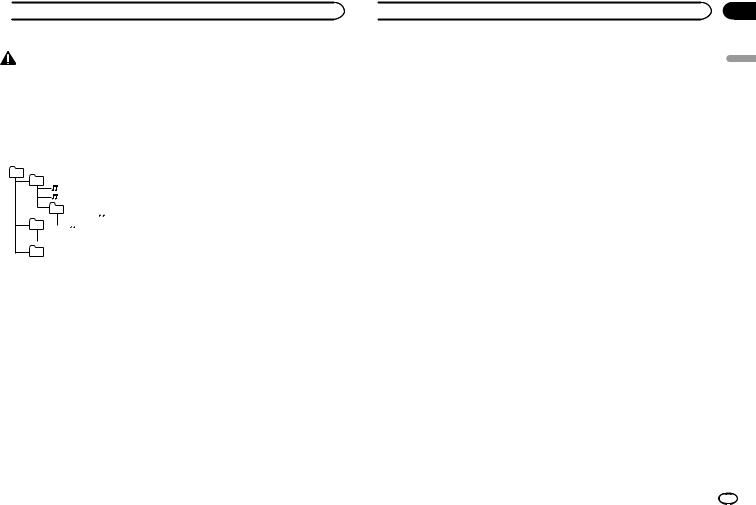
 Additional information
Additional information
Bluetooth profiles
CAUTION
Pioneer accepts no responsibility for data lost on the iPod, even if that data is lost while this unit is used.
Sequence of audio files
The user cannot assign folder numbers and specify playback sequences with this unit.
Example of a hierarchy
In order to use Bluetooth wireless technology, devices must be able to interpret certain profiles. This unit is compatible with the following profiles.
!GAP (Generic Access Profile)
!OPP (Object Push Profile)
!HFP (Hands Free Profile) 1.5
!PBAP (Phone Book Access Profile)
!A2DP (Advanced Audio Distribution Profile)
!AVRCP (Audio/Video Remote Control Profile)
01
02 |
|
|
03 |


04 





05
Level 1 Level 2 Level 3 Level 4
 : Folder
: Folder

 : Compressed audio file
: Compressed audio file
01 to 05: Folder number
1 to 6: Playback sequence
USB storage device
Playback sequence is the same as recorded sequence in the USB storage device.
To specify the playback sequence, the following method is recommended.
1Create a file name that includes numbers that specify the playback sequence (e.g., 001xxx.mp3 and 099yyy.mp3).
2Put those files into a folder.
3Save the folder containing files on the USB
storage device.
However, depending on the system environment, you may not be able to specify the playback sequence.
For USB portable audio players, the sequence is different and depends on the player.
1.3
! SPP (Serial Port Profile) 1.1
Copyright and trademark
Bluetooth
The Bluetoothâ word mark and logos are registered trademarks owned by Bluetooth SIG, Inc. and any use of such marks by PIONEER CORPORATION is under license. Other trademarks and trade names are those of their respective owners.
iTunes
iTunes is a trademark of Apple Inc., registered in the U.S. and other countries.
MP3
Supply of this product only conveys a license for private, non-commercial use and does not convey a license nor imply any right to use this product in any commercial (i.e. revenue-generating) real time broadcasting (terrestrial, satellite, cable and/or any other media), broadcasting/ streaming via internet, intranets and/or other networks or in other electronic content distribution systems, such as pay-audio or audio-on-de- mand applications. An independent license for such use is required. For details, please visit http://www.mp3licensing.com.
 Additional information
Additional information
WMA |
Specifications |
Windows Media is either a registered trademark or trademark of Microsoft Corporation in the United States and/or other countries.
This product includes technology owned by Microsoft Corporation and cannot be used or distributed without a license from Microsoft Licensing, Inc.
iPod & iPhone
iPhone, iPod, iPod classic, iPod nano, and iPod touch are trademarks of Apple Inc., registered in the U.S. and other countries.
Lightning is a trademark of Apple Inc. “Made for iPod” and “Made for iPhone” mean
that an electronic accessory has been designed to connect specifically to iPod or iPhone, respectively, and has been certified by the developer to meet Apple performance standards. Apple is not responsible for the operation of this device or its compliance with safety and regulatory standards. Please note that the use of this accessory with iPod or iPhone may affect wireless performance.
Androidä & Google Play
Android and Google Play are trademarks of Google Inc.
Pandora® internet radio
PANDORA, the PANDORA logo, and the Pandora trade dress are trademarks or registered trademarks of Pandora Media, Inc. Used with permission.
General
Rated power source ......... |
14.4 V DC |
|
(allowable voltage range: |
|
12.0 V to 14.4 V DC) |
Grounding system ............ |
Negative type |
Maximum current consumption |
|
................................... |
10.0 A |
Dimensions (W × H × D): |
|
DIN |
|
Chassis ............................ |
178 mm × 50 mm × 97 mm |
Nose ................................ |
188 mm × 58 mm × 15 mm |
D |
|
Chassis ............................ |
178 mm × 50 mm × 97 mm |
Nose ................................ |
170 mm × 46 mm × 15 mm |
Weight ............................. |
0.5 kg |
Audio
Maximum power output ... |
50 W × 4 |
|
70 W × 1/2 W (for subwoofer) |
Continuous power output |
|
................................... |
22 W × 4 (50 Hz to 15 000 Hz, |
|
5 % THD, 4 Wload, both chan- |
|
nels driven) |
Load impedance .............. |
4 W (4 W to 8 W allowable) |
Preout maximum output level |
|
................................... |
2.0 V |
Loudness contour ............ |
+10 dB (100 Hz), +6.5 dB |
|
(10 kHz) (volume: –30 dB) |
Equalizer (5-Band Graphic Equalizer): |
|
Frequency ........................ |
80 Hz/250 Hz/800 Hz/2.5 kHz/ |
|
8 kHz |
Equalization range ........... |
±12 dB (2 dB step) |
Subwoofer (mono): |
|
Frequency ........................ |
50 Hz/63 Hz/80 Hz/100 Hz/ |
|
125 Hz/160 Hz/200 Hz |
Slope ............................... |
–12 dB/oct, –24 dB/oct |
Gain ................................ |
+6 dB to –24 dB |
Phase .............................. |
Normal/Reverse |
MIXTRAX
MIXTRAX is a trademark of the PIONEER CORPORATION.
USB
USB standard specification |
|
................................... |
USB 2.0 full speed |
Maximum current supply |
|
................................... |
1 A |
USB Class ....................... |
MSC (Mass Storage Class) |
File system ....................... |
FAT12, FAT16, FAT32 |
Appendix
English
En 23
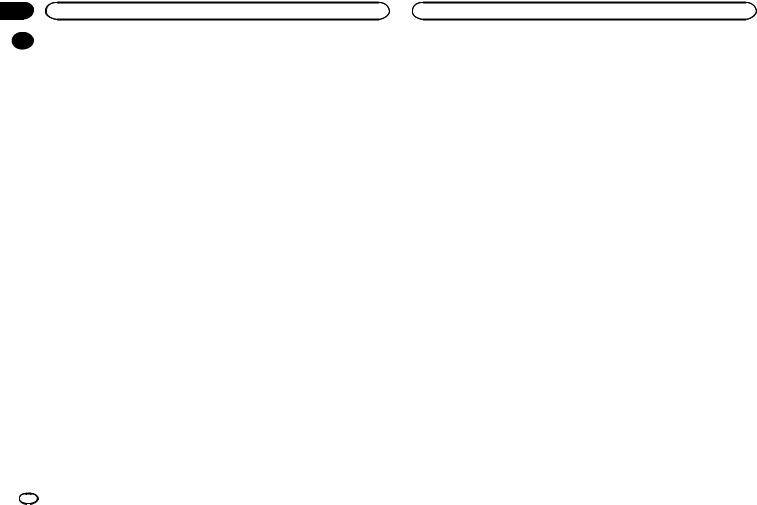
Appendix
Additional information
|
MP3 decoding format |
MPEG-1 & 2 Audio Layer 3 |
|
||
|
WMA decoding format ..... |
Ver. 7, 7.1, 8, 9, 10, 11, 12 (2 ch |
|
|
audio) |
|
|
(Windows Media Player) |
|
WAV signal format ........... |
Linear PCM & MS ADPCM |
|
|
(Non-compressed) |
FM tuner
Frequency range .............. |
87.5 MHz to 108.0 MHz |
Usable sensitivity ............. |
9 dBf (0.8 µV/75 W, mono, S/N: |
|
30 dB) |
Signal-to-noise ratio ......... |
72 dB (IEC-A network) |
MW tuner
Frequency range .............. |
531 kHz to 1 602 kHz (9 kHz) |
|
530 kHz to 1 640 kHz (10 kHz) |
Usable sensitivity ............. |
25 µV (S/N: 20 dB) |
Signal-to-noise ratio ......... |
62 dB (IEC-A network) |
SW tuner
Frequency range .............. |
2 300 kHz to 7 735 kHz |
|
(2 300 kHz to 2 495 kHz, |
|
2 940 kHz to 4 215 kHz, |
|
4 540 kHz to 5 175 kHz, |
|
5 820 kHz to 6 455 kHz, |
|
7 100 kHz to 7 735 kHz) |
|
9 500 kHz to 21 975 kHz |
|
(9 500 kHz to 10 135 kHz, |
|
11 580 kHz to 12 215 kHz, |
|
13 570 kHz to 13 870 kHz, |
|
15 100 kHz to 15 735 kHz, |
|
17 500 kHz to 17 985 kHz, |
|
18 015 kHz to 18 135 kHz, |
|
21 340 kHz to 21 975 kHz) |
Usable sensitivity ............. |
28 µV (S/N: 20 dB) |
Signal-to-noise ratio ......... |
62 dB (IEC-A network) |
Bluetooth
(MVH-X565BT) |
|
Version ............................ |
Bluetooth 3.0 certified |
Output power ................... |
+4 dBm Maximum |
|
(Power class 2) |
Note
Specifications and the design are subject to modifications without notice.
24 En
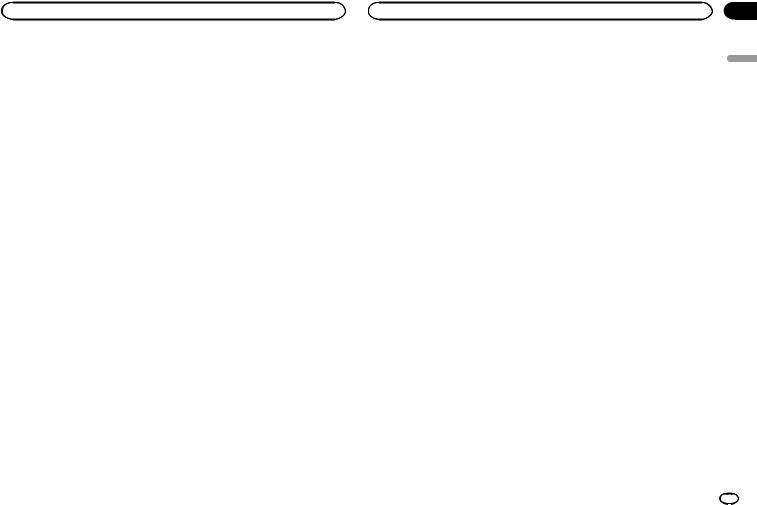
English
En 25
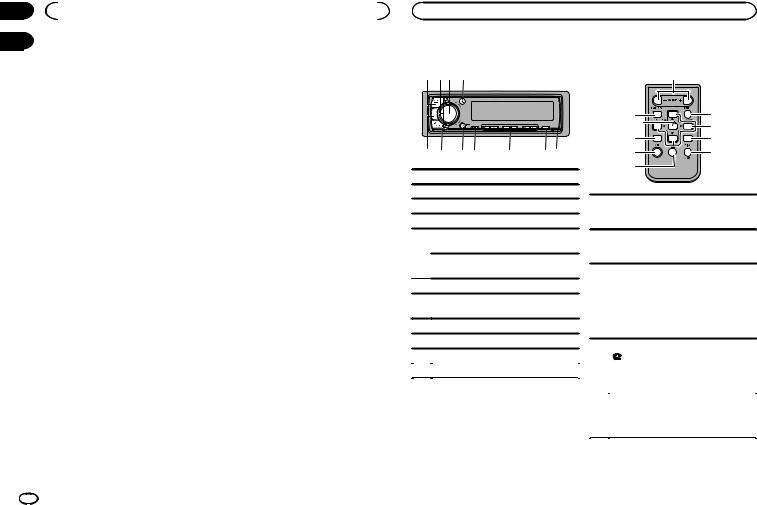
Sección |
|
01 |
Antes de comenzar |
02 |
|
|
Gracias por haber adquirido este producto PIONEER
Lea con detenimiento este manual antes de utilizar el producto por primera vez para que pueda darle el mejor uso posible. Es muy importante que lea y cumpla con la información que aparece bajo los mensajes de ADVERTENCIA y PRECAUCIÓN de este manual. Una vez leído, guarde el manual en un lugar seguro y a mano para poder consultarlo en el futuro.
En caso de problemas con el dispositivo
Si esta unidad no funcionase correctamente, póngase en contacto con su concesionario o con el centro de servicio PIONEER autorizado más cercano.
Acerca de esta unidad
 ADVERTENCIA
ADVERTENCIA
!No trate de instalar o reparar este producto usted mismo. La instalación o la reparación de este producto por parte de personas sin cualificación ni experiencia en equipos electrónicos y accesorios para automóviles puede ser peligrosa y puede exponerle al riesgo de sufrir una descarga eléctrica u otros peligros.
!No intente utilizar la unidad mientras esté conduciendo. Asegúrese de salir de la carretera y aparcar su vehículo en un lugar seguro antes de intentar utilizar los controles del dispositivo.
 PRECAUCIÓN
PRECAUCIÓN
!Evite que esta unidad entre en contacto con líquidos, ya que puede producir una descarga eléctrica. Además, el contacto con líquidos puede causar daños en la unidad, humo y recalentamiento.
!Mantenga siempre el volumen lo suficientemente bajo como para poder escuchar los sonidos que provienen del exterior.
!Evite la exposición a la humedad.
|
Durante el uso de la unidad |
|
|
Unidad principal |
Mando a distancia |
||
|
1 23 4 |
|
c |
|
|
6j |
d |
|
|
|
e |
|
|
i |
f |
|
5 6 7 8 9 a b |
1 |
g |
|
|
h |
|
1 |
SRC/OFF |
|
|
2 |
LEVER |
|
|
3MULTI-CONTROL (M.C.)
4 (lista) MVH-X565BT
(lista) MVH-X565BT
 (teléfono)
(teléfono)
5
MVH-X465UI
APP
6BAND/ (control de iPod)
(control de iPod)
 (parte posterior)/DIMMER (reductor de
(parte posterior)/DIMMER (reductor de
7luz)
8MIX (MIXTRAX)
91/ a 6/
a 6/
a DISP/DISP OFF
VOLUME
cPulse para aumentar o disminuir el volumen.
MUTE
dPulse para silenciar. Pulse de nuevo para desactivar el silenciamiento.
a/b/c/d
Pulse estos botones para utilizar los controles de sintonización por búsqueda manual,
eavance rápido, retroceso y búsqueda de pista.
También se utilizan para controlar las funciones.
MVH-X565BT
b |
Botón de soltar |
|
|
Pulse para terminar una llamada, rechazar |
|
|
una llamada entrante o rechazar una llama- |
||
|
|
|
|
|
|
|
|
f da en espera mientras atiende otra llamada. |
|
|
|
|
|
MVH-X465UI |
|
|
|
|
AUDIO |
|
|
|
|
Pulse para seleccionar una función de |
|
|
|
|
audio. |
|
|
|
|
|
26 Es
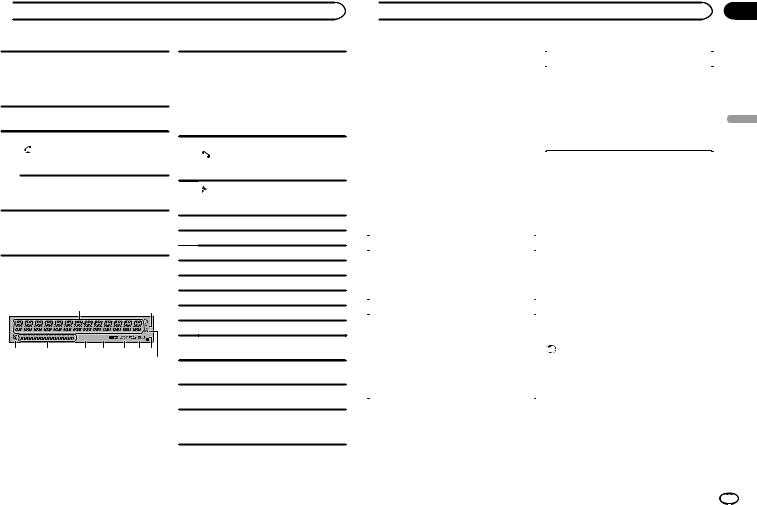
 Durante el uso de la unidad
Durante el uso de la unidad
DISP/SCRL
Pulse este botón para seleccionar diferentes
gvisualizaciones.
Manténgalo pulsado para activar y desactivar el reductor de luz.
hfPulse este botón para pausar o reanudar. MVH-X565BT
Pulse para comenzar a hablar con la perso-
ina que llama utilizando el teléfono.
MVH-X465UI
FUNCTION
Pulse para seleccionar las funciones.
LIST/ENTER
jPulse para visualizar la lista según la fuente. Cuando esté en el menú de funcionamiento,
pulse para controlar las funciones.
Indicaciones de la pantalla
2
1  3
3
45 6  8
8  a
a  c
c e
e
7 9 b d f
Sección de información principal
!Sintonizador: banda y frecuencia
!RDS: nombre del servicio del programa, información PTY y otro tipo de informa-
1
ción de texto
!Dispositivo de almacenamiento USB e iPod: tiempo de reproducción transcurrido e información de texto
Solo para MVH-X565BT
(respuesta automática)
2Aparece cuando la función de respuesta automática está activada.
3Aparece cuando existe un nivel, carpeta o menú inferior.
4 (lista)
(lista)
5Sección de información secundaria
6LOC (sintonización por búsqueda local)
7TP (identificación de programa de tráfico)
8TA (anuncios de tráfico)
9 (recuperador de sonido)
(recuperador de sonido)
a (aleatorio/reproducción aleatoria)
(aleatorio/reproducción aleatoria)
b (repetición)
(repetición)
cSolo para MVH-X565BT
 (indicador de Bluetooth)
(indicador de Bluetooth)
dSolo para MVH-X565BT
 (indicador de audio de Bluetooth)
(indicador de audio de Bluetooth)
eSolo para MVH-X565BT
 (indicador de teléfono de Bluetooth)
(indicador de teléfono de Bluetooth)
 (control de iPod)
(control de iPod)
fLa función iPod de la unidad se controlará desde el iPod.
 Durante el uso de la unidad
Durante el uso de la unidad
Menú de configuración |
|
MW STEP (paso de sintonía MW) |
|
1 Una vez instalada la unidad, gire la llave |
|
Utilice MW STEP para ajustar las opciones de |
|
de encendido hasta la posición ON. |
|
paso de sintonía MW (paso de búsqueda y ajustes |
|
Aparecerá SET UP. |
|
del paso de búsqueda manual). |
|
2 Pulse M.C. para cambiar a YES. |
|
1 Gire M.C. para seleccionar el paso de sintonía |
|
|
MW. |
||
# El menú de configuración desaparece si no utili- |
|
9 (9 kHz)—10 (10 kHz) |
|
za la unidad durante 30 segundos. |
|
2 Pulse M.C. para confirmar la selección. |
|
# Si prefiere dejar la configuración para más tarde, |
|
Aparecerá QUIT. |
|
gire M.C. para cambiar a NO. |
|
|
|
5 Para cerrar la configuración, gire M.C. y |
|||
3 Pulse M.C. para seleccionarlo. |
|||
seleccione YES. |
|||
|
|||
4 Para configurar el menú, siga estos |
# Si prefiere volver a cambiar la configuración, gire |
||
M.C. para cambiar a NO. |
|||
pasos. |
|||
|
|
||
Para avanzar a la siguiente opción del menú |
6 Pulse M.C. para seleccionarlo. |
||
debe confirmar primero su selección. |
|||
|
|
||
|
|
Notas |
|
CLOCK SET (ajuste del reloj) |
|
||
! Se pueden configurar las opciones del menú |
|||
1 Gire M.C. para ajustar la hora. |
|
desde el menú del sistema y desde el menú |
|
|
de inicio. Si desea más información sobre |
||
2 Presione M.C. para seleccionar el minuto. |
|
||
|
los ajustes, consulte Menú del sistema en la |
||
3 Gire M.C. para ajustar el minuto. |
|
||
|
página 39 y Menú inicial en la página 41. |
||
4 Pulse M.C. para confirmar la selección. |
|
||
! Si desea cancelar el menú de configuración, |
|||
FM STEP (paso de sintonía de FM) |
|
pulse SRC/OFF. |
|
Utilice FM STEP para ajustar las opciones de paso |
Funcionamiento básico |
||
de sintonía FM (ajustes del paso de búsqueda). |
|||
1 Gire M.C. para seleccionar el paso de sintonía |
|
Importante |
|
de FM. |
|
||
! Maneje con cuidado el panel frontal cuando |
|||
100 (100 kHz)—50 (50 kHz) |
|||
2 Pulse M.C. para confirmar la selección. |
|
lo quite o ponga. |
|
! El paso de sintonía manual está fijado en |
! Evite someter el panel delantero a impactos |
||
50 kHz. |
|
excesivos. |
|
|
! Mantenga el panel delantero alejado de la |
||
|
|||
|
|
luz solar directa y no lo exponga a altas tem- |
|
|
|
peraturas. |
|
|
! Para evitar que el dispositivo o el interior del |
||
|
|
vehículo sufran daños, retire todos los cables |
|
|
|
o dispositivos conectados al panel delantero |
|
|
|
antes de extraerlo. |
|
Sección
02
Español
Es 27
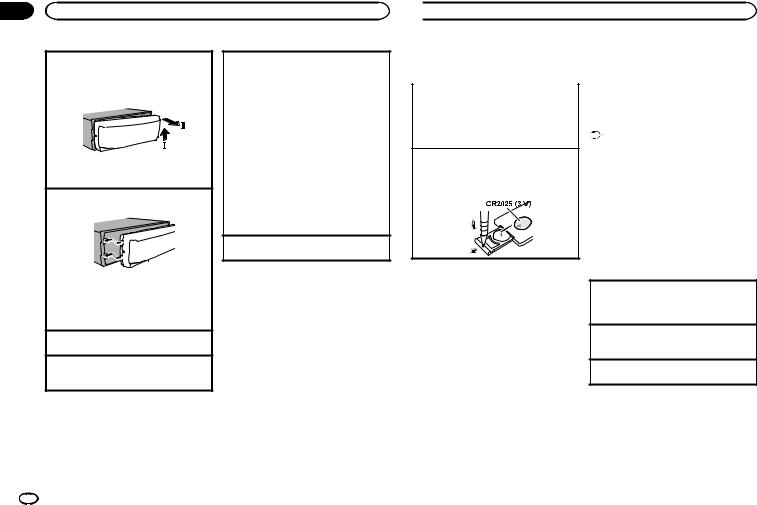
Sección |
|
|
|
02 |
Durante el uso de la unidad |
|
|
|
Extracción del panel frontal |
Selección de una fuente |
|
|
1 Pulse el botón de soltar para liberar el panel |
1 |
Pulse SRC/OFF para desplazarse entre: |
|
delantero. |
|
RADIO—USB/iPod—PANDORA—APP (apli- |
|
2 Empuje el panel delantero hacia arriba (M) y |
|
cación)—AUX—BT AUDIO |
|
tire de él hacia usted (N). |
! |
Se muestra USB MTP mientras está en uso la |
|
|
|
conexión MTP. |
|
|
! |
El servicio de Pandora solo está disponible ac- |
|
|
|
tualmente en Australia y Nueva Zelanda. Le re- |
|
|
|
comendamos que apague PANDORA en las |
|
|
|
regiones en las que no está disponible. Para |
|
|
|
más información, consulte PANDORA (activa- |
|
3 Coloque siempre el panel frontal en la funda o |
|
ción de Pandora) en la página 39. |
|
! |
Solo para MVH-X465UI |
|
|
bolsa protectora. |
||
|
|
Si hay un iPod conectado y se selecciona una |
|
|
Colocación del panel delantero |
|
|
|
|
fuente diferente a APP, se podrá cambiar a |
|
|
1 Deslice el panel hacia la izquierda. |
|
|
|
|
APP pulsando APP. |
|
|
|
|
|
|
|
! |
BT AUDIO no está disponible para MVH- |
|
|
|
X465UI. |
|
|
Ajuste del volumen |
|
|
|
1 |
Gire M.C. para ajustar el volumen. |
|
2 Pulse el lado derecho del panel delantero |
Nota |
|
|
Si el cable azul/blanco de esta unidad está co- |
||
|
hasta que se asiente firmemente. |
||
|
nectado al terminal de control del relé de la an- |
||
|
Si aplica una fuerza excesiva para fijar el |
tena automática del vehículo, la antena se |
|
|
panel delantero, puede que resulte dañado el |
||
|
extenderá cuando se encienda el equipo. Para |
||
|
panel delantero o la unidad principal. |
||
|
retraer la antena, apague la fuente. |
||
|
Encendido de la unidad |
|
|
|
1 Pulse SRC/OFF para encender la unidad. |
|
|
Apagado de la unidad
1Mantenga pulsado SRC/OFF hasta que se apague la unidad.
 Durante el uso de la unidad
Durante el uso de la unidad
Uso y cuidado del mando a |
! En el caso de que se produzcan fugas de la |
|||
distancia |
pila, limpie completamente el mando a dis- |
|||
tancia e instale una pila nueva. |
||||
|
|
|
||
|
|
|
! Para desechar las pilas usadas, cumpla con |
|
Uso del mando a distancia |
||||
los reglamentos gubernamentales o las nor- |
||||
1 Apunte el mando a distancia hacia la carátula |
mas ambientales pertinentes de las institu- |
|||
para hacer funcionar la unidad. |
ciones públicas aplicables en su país/zona. |
|||
Al utilizar el mando a distancia por primera |
|
|||
vez, extraiga la película que sobresale de la |
Importante |
|||
bandeja. |
! No guarde el mando a distancia en lugares |
|||
Reemplazo de la batería |
expuestos a altas temperaturas o a la luz |
|||
1 Deslice y extraiga la bandeja de la parte poste- |
solar directa. |
|||
rior del mando a distancia. |
! Es posible que el mando a distancia no fun- |
|||
2 Inserte la pila con los polos positivo (+) y ne- |
cione correctamente si lo expone a la luz |
|||
gativo (–) en la dirección correcta. |
solar directa. |
|||
|
|
|
! No deje caer el mando a distancia al suelo, |
|
|
|
|
ya que puede quedar atascado debajo del |
|
|
|
|
freno o del acelerador. |
|
Operaciones del menú utilizadas frecuentemente
 ADVERTENCIA
ADVERTENCIA
!Mantenga la pila fuera del alcance de los niños. En caso de ingestión accidental de ésta, consulte a un médico de inmediato.
!Las pilas o baterías no deben exponerse a altas temperaturas ni fuentes de calor como el sol, el fuego, etc.
 PRECAUCIÓN
PRECAUCIÓN
!Extraiga la batería si no piensa utilizar el mando a distancia durante un mes o más tiempo.
!Si la pila se sustituye de forma incorrecta, existe cierto riesgo de explosión. Reemplácela sólo por una del mismo tipo o equivalente.
!No manipule la batería con herramientas metálicas.
!No guarde la pila junto a objetos metálicos.
Retorno a la visualización anterior
Para volver a la lista anterior (la carpeta de un nivel superior)
1 Pulse  /DIMMER.
/DIMMER.
Retorno a la visualización normal Acceso al menú principal
1 Pulse BAND/ .
.
Retorno a la visualización normal desde la lista 1 Pulse BAND/ .
.
28 Es
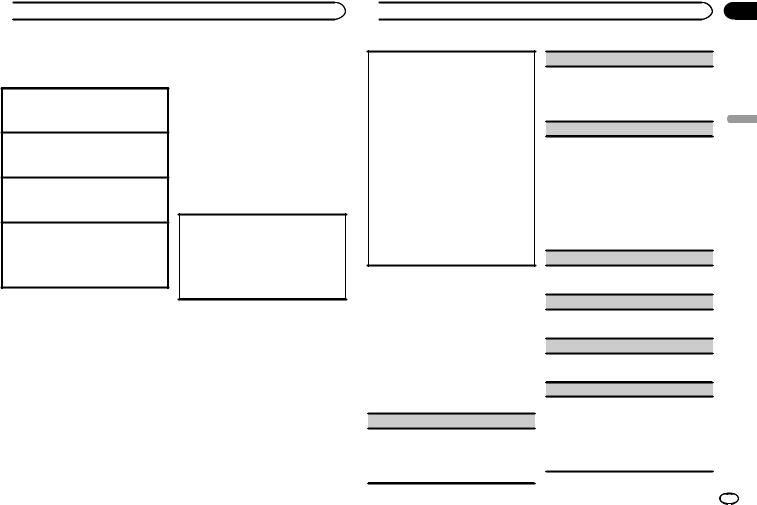
 Durante el uso de la unidad
Durante el uso de la unidad
Radio |
Almacenamiento y recuperación |
Funcionamiento básico |
de emisoras para cada banda |
|
Selección de una banda
1Pulse BAND/ hasta que se visualice la banda deseada (FM1, FM2 y FM3 para FM, MW o SW1 y SW2 para onda corta).
hasta que se visualice la banda deseada (FM1, FM2 y FM3 para FM, MW o SW1 y SW2 para onda corta).
Cambio de emisoras presintonizadas 1 Gire LEVER.
!Para utilizar esta función, seleccione PCH (canal presintonizado) en SEEK.
Sintonización manual (paso a paso) 1 Gire LEVER.
!Para utilizar esta función, seleccione MAN (sintonización manual) en SEEK.
Búsqueda
1Gire y mantenga LEVER pulsado.
!Al girar y mantener pulsado LEVER, se pueden saltar las emisoras. La sintonización por búsqueda comienza inmediatamente después de que suelte LEVER.
Notas
!Para obtener detalles sobre SEEK, consulte
SEEK (ajuste de sintonización de la PALANCA) en la página 29.
!Se puede activar y desactivar la función AF (búsqueda de frecuencias alternativas) de esta unidad; se debe desactivar la función AF para la sintonización normal (consulte AF
(búsqueda de frecuencias alternativas) en la página 29).
Uso de los botones de ajuste de presintonías
1Para guardar: mantenga pulsado uno de
los botones de ajuste de presintonías (1/ a 6/
a 6/ ) hasta que el número deje de parpadear.
) hasta que el número deje de parpadear.
2Para recuperar emisoras: pulse uno de los
botones de ajuste de presintonías (1/ a 6/
a 6/  ).
).
Cambio de la visualización
Selección de la información de texto deseada
1Pulse DISP/DISP OFF para desplazarse entre las siguientes opciones:
!FREQUENCY (nombre del servicio de programa o frecuencia)
!BRDCST INFO (nombre del servicio de programa/información PTY)
!CLOCK (nombre de la fuente y reloj)
Notas
!Si no se puede adquirir el nombre del servicio de programa en FREQUENCY, se visualizará la frecuencia en su lugar. Si se detecta el nombre del servicio de programa, se visualizará el nombre del servicio de programa.
!Dependiendo de la banda, puede cambiarse la información de texto.
!Los elementos de información de texto pueden cambiar según la zona.
Uso de las funciones PTY
Se puede sintonizar una emisora utilizando la información PTY (tipo de programa).
 Durante el uso de la unidad
Durante el uso de la unidad
Búsqueda de una emisora RDS por información PTY
1Pulse  (lista).
(lista).
2Gire M.C. para seleccionar el tipo de programa.
NEWS/INFO—POPULAR—CLASSICS—OT- HERS
3Pulse M.C. para comenzar la búsqueda.
La unidad busca una emisora que transmita ese tipo de programa, cuando la encuentra, se visualiza el nombre del servicio de programa.
!Para cancelar la búsqueda, vuelva a pulsar
M.C.
!El programa de algunas emisoras puede ser distinto al programa indicado por el PTY transmitido.
!Si ninguna emisora está transmitiendo el tipo de programa que busca, se visualizará NOT FOUND durante unos dos segundos y el sintonizador volverá a la emisora original.
Ajustes de funciones
1Pulse M.C. para acceder al menú principal.
2Gire M.C. para cambiar la opción de menú y pulse para seleccionar FUNCTION.
3Gire M.C. para seleccionar la función.
Una vez seleccionado, se pueden ajustar las siguientes funciones.
!Si se selecciona MW, SW1 o SW2, solo estarán disponibles BSM, LOCAL y SEEK.
BSM (memoria de las mejores emisoras)
BSM (memoria de las mejores emisoras) guarda automáticamente las seis emisoras más fuertes ordenadas por la intensidad de la señal.
1Pulse M.C. para activar la función BSM. Para cancelar, vuelva a pulsar M.C.
REGIONAL (regional)
Cuando se usa la función AF, la función regional limita la selección de las emisoras a aquellas que transmiten programas regionales.
1Pulse M.C. para activar o desactivar la función regional.
LOCAL (sintonización por búsqueda local)
La sintonización por búsqueda local le permite sintonizar sólo las emisoras de radio con señales lo suficientemente intensas como para asegurar una correcta recepción.
1Pulse M.C. para seleccionar el ajuste deseado. FM: OFF—LV1—LV2—LV3—LV4
MW/onda corta: OFF—LV1—LV2
El ajuste de nivel superior solo permite recibir las emisoras con las señales más intensas, mientras que los ajustes más bajos permiten recibir las emisoras con señales más débiles.
TA (espera por anuncio de tráfico)
1Pulse M.C. para activar o desactivar la espera por anuncio de tráfico.
AF (búsqueda de frecuencias alternativas)
1Pulse M.C. para activar o desactivar la función AF.
NEWS (interrupción por programa de noticias)
1Pulse M.C. para activar o desactivar la función NEWS.
SEEK (ajuste de sintonización de la PALANCA)
Puede asignarle una función a LEVER en la unidad.
Seleccione MAN (sintonización manual) para subir o bajar la frecuencia de forma manual o seleccione PCH (canal presintonizado) para cambiar entre los canales presintonizados.
1 Pulse M.C. para seleccionar MAN o PCH.
Sección
02
Español
Es 29
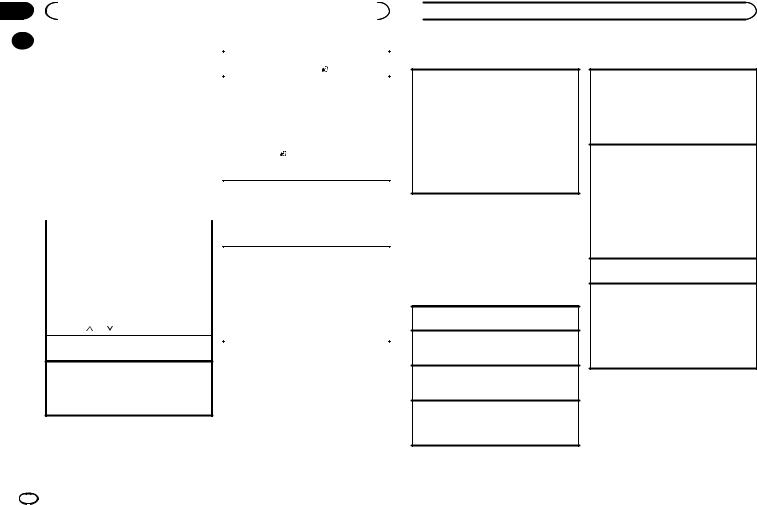
Sección |
|
|
|
|
|
|
02 |
|
|
Durante el uso de la unidad |
|
|
|
|
|
Dispositivo de |
|
|
||
|
|
|
|
|||
|
|
Regreso a la carpeta raíz |
||||
|
|
almacenamiento USB |
1 Mantenga pulsado BAND/ . |
|||
|
|
Conexión MTP |
Cambio entre dispositivos de memoria de repro- |
|||
|
|
ducción |
||||
|
|
Los dispositivos Android compatibles con MTP |
||||
|
|
Se puede cambiar entre dispositivos de memoria |
||||
|
|
(al ejecutar el sistema operativo Android 4.0 o |
||||
|
|
de reproducción en dispositivos de almacena- |
||||
|
|
superior) se pueden conectar a través de la co- |
||||
|
|
miento USB con más de un dispositivo de memo- |
||||
|
|
nexión MTP utilizando la fuente USB. Para co- |
||||
|
|
ria compatible con uno de almacenamiento |
||||
|
|
nectar un dispositivo Android, utilice el cable |
||||
|
|
masivo. |
||||
|
|
suministrado con el dispositivo. |
||||
|
|
1 Pulse BAND/ . |
||||
|
|
|
|
|
||
|
|
Notas |
! Se puede cambiar hasta 32 dispositivos de |
|||
|
|
! Esta función no es compatible con MIXTRAX. |
memoria diferentes. |
|||
|
|
|
|
|||
|
|
! Esta función no es compatible con WAV. |
Nota |
|||
|
|
|
|
|
||
|
|
Funcionamiento básico |
Desconecte los dispositivos de almacenamiento |
|||
|
|
USB de la unidad cuando no los utilice. |
||||
|
|
|
|
|
||
|
|
|
|
|
|
|
|
|
Reproducción de canciones de un dispositivo de |
Operaciones con el botón MIXTRAX |
|||
|
|
almacenamiento USB |
||||
|
|
|
|
|||
|
|
1 Conecte el dispositivo de almacenamiento |
|
|
||
|
|
Activación o desactivación de MIXTRAX |
||||
|
|
|
USB mediante el cable USB. |
|
||
|
|
|
No puede usar esta función con USB MTP. |
|||
|
|
Detención de la reproducción de archivos en un |
||||
|
|
1 Presione MIX para activar o desactivar |
||||
|
|
dispositivo de almacenamiento USB |
MIXTRAX. |
|||
|
|
1 Desconecte el dispositivo de almacenamiento |
! Para obtener más información sobre |
|||
|
|
|
USB. |
|
MIXTRAX, consulte Sobre MIXTRAX en la pági- |
|
|
|
Selección de una carpeta |
na 40. |
|||
|
|
! Cuando se usa MIXTRAX, la función sound re- |
||||
|
|
1 Pulse 1/ o 2/ . |
||||
|
|
triever se desactiva. |
||||
|
|
|
|
|
||
|
|
Selección de una pista |
||||
|
|
|
|
|||
|
|
|
|
|||
|
|
1 Gire LEVER. |
|
|
||
Avance rápido o retroceso
1Gire y mantenga LEVER pulsado hacia la derecha o izquierda.
!Al reproducir audio comprimido, no hay sonido durante el avance rápido o el retroceso.
 Durante el uso de la unidad
Durante el uso de la unidad
Cambio de la visualización |
Operaciones con botones especiales |
Selección de la información de texto deseada
1Pulse DISP/DISP OFF para desplazarse entre las siguientes opciones:
MP3/WMA/WAV
!TRACK INFO (título de la pista/nombre del artista/título del álbum)
!FILE INFO (nombre del fichero/nombre de la carpeta)
!ELAPSED TIME (número de pista y tiempo de reproducción)
!CLOCK (nombre de la fuente y reloj)
!SPEANA (analizador de espectro)
Selección y reproducción de archivos/pistas de la lista de nombres
1Pulse  para cambiar al modo de lista por nombre de archivo/pista.
para cambiar al modo de lista por nombre de archivo/pista.
2Utilice M.C. para seleccionar el nombre del archivo deseado (o de la carpeta).
Selección de un archivo o una carpeta 1 Gire M.C.
Reproducción
1Tras seleccionar un archivo o una pista, pulse
M.C.
Visualización de una lista de los archivos (o las carpetas) de la carpeta seleccionada
1 Tras seleccionar una carpeta, pulse M.C.
Reproducción de una canción de la carpeta seleccionada
1Tras seleccionar una carpeta, mantenga pulsado M.C.
Selección de un intervalo de repetición de reproducción
1Pulse 6/ para desplazarse entre las siguientes opciones:
para desplazarse entre las siguientes opciones:
!ALL – Repite todos los archivos
!ONE – Repite el archivo actual
!FLD – Repite la carpeta actual
Reproducción de las pistas en orden aleatorio
1Pulse 5/ para activar o desactivar la reproducción aleatoria.
para activar o desactivar la reproducción aleatoria.
Las pistas de una gama de repetición seleccio-
nada se reproducen en orden aleatorio.
!Para cambiar de canciones durante la reproducción aleatoria, gire LEVER hacia la derecha para cambiar a la pista siguiente. Gire LEVER a la izquierda para reiniciar la reproducción de la pista actual desde el principio de la canción.
Pausa de la reproducción
1 Pulse 4/f para pausar o reanudar.
Mejora del audio comprimido y restauración del sonido óptimo (Sound Retriever)
1Pulse 3/S.Rtrv para desplazarse entre: 1—2—OFF (desactivado)
1 es efectivo para tasas de compresión baja, y
2 para tasas de compresión alta.
!El teclado no responde cuando se activa MIXTRAX.
Ajustes de funciones
1Pulse M.C. para acceder al menú principal.
2Gire M.C. para cambiar la opción de menú y pulse para seleccionar FUNCTION.
Una vez seleccionado, se puede ajustar la función de abajo.
30 Es
