Pioneer MVH-8350BT, MVH-7350 Manual
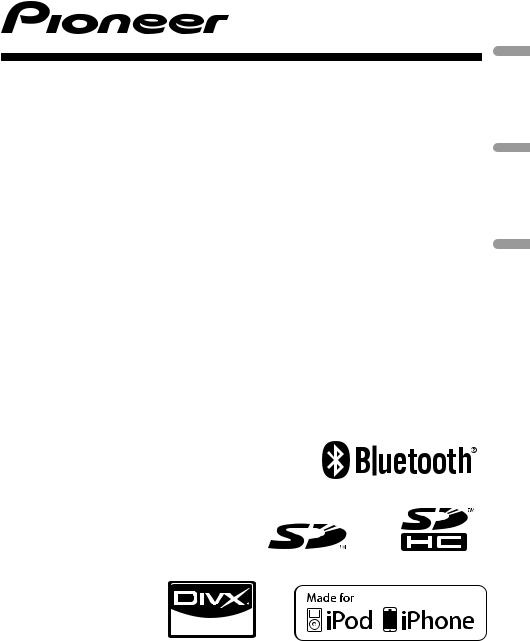
Operation Manual
RDS MEDIA CENTER RECEIVER
RECEPTOR CENTRAL MULTIMEDIA RDS
MEDIA CENTER RECEIVER COM RDS
MVH-8350BT MVH-7350
(B) Português Español English
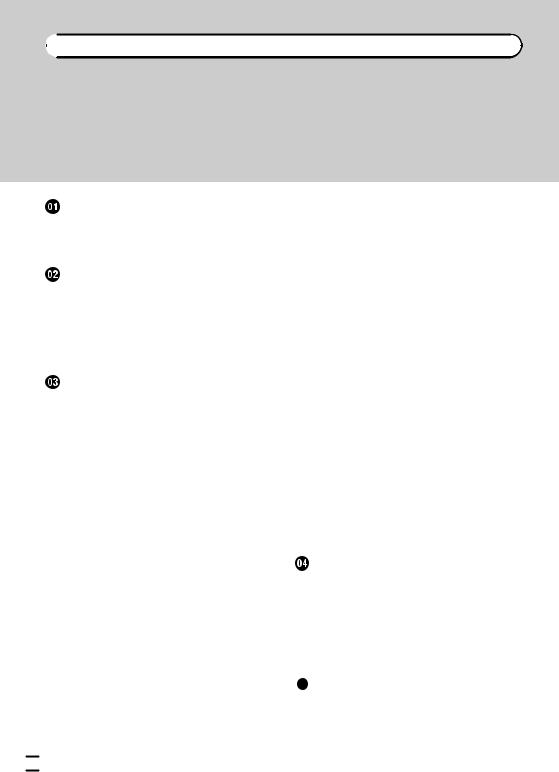

 Contents
Contents
Thank you for purchasing this PIONEER product.
To ensure proper use, please read through this manual before using this product. It is especially important that you read and observe WARNINGs and CAUTIONs in this manual. Please keep the manual in a safe and accessible place for future reference.
Precautions |
|
|
|
|
IMPORTANT SAFEGUARDS |
4 |
|||
To ensure safe driving |
4 |
|
||
To avoid battery exhaustion |
5 |
|||
Before you start |
|
|
|
|
About this unit |
6 |
|
|
|
Operating environment |
6 |
|
||
In case of trouble |
6 |
|
|
|
Resetting the microprocessor 6 |
||||
Demo mode 6 |
|
|
|
|
About this manual |
6 |
|
|
|
Operating this unit |
|
|
||
Head unit 7 |
|
|
|
|
Remote control |
7 |
|
|
|
Basic operations |
|
8 |
|
|
Use and care of the remote control 9 |
||||
Basic menu operations |
9 |
|
||
– Menu operations identical for function |
||||
settings/audio adjustments/initial |
||||
settings/lists |
10 |
|
|
|
Customizing menus 10 |
|
|
|
||
– |
Canceling a Registered Menu |
10 |
|
||
About guide information |
10 |
|
|
||
Using Bluetooth telephone 11 |
|
|
|||
– |
Setting up for hands-free phoning |
11 |
|||
– |
Basic operations |
11 |
|
|
|
Radio |
12 |
|
|
|
|
– |
Basic operations |
12 |
|
|
|
– |
Storing and recalling stations |
12 |
|
||
– |
Function settings |
12 |
|
|
|
Playing moving images |
13 |
|
|
||
– |
Basic operations |
13 |
|
|
|
– |
Selecting and playing files from the |
||||
|
name list |
14 |
|
|
|
– |
Browsing for a video on the iPod |
14 |
|||
– |
Playing DivXâ VOD content |
14 |
|
||
– |
Function settings |
15 |
|
|
|
Playing audio |
17 |
|
|
|
|
– |
Basic operations |
17 |
|
|
|
|
||
– |
Selecting and playing files/tracks from |
|||||||
|
the name list |
18 |
|
|
|
|
|
|
– |
Browsing for a song on the iPod |
18 |
||||||
– |
Function settings |
18 |
|
|
|
|
||
Playing still images |
20 |
|
|
|
|
|
||
– |
Basic operations |
20 |
|
|
|
|
||
– |
Selecting and playing files from the |
|||||||
|
name list |
21 |
|
|
|
|
|
|
– |
Function settings |
21 |
|
|
|
|
||
– |
Introduction of operations for playback |
|||||||
|
of still images as a slideshow |
22 |
|
|||||
Bluetooth Telephone |
23 |
|
|
|
|
|||
– |
Connection menu operation |
23 |
|
|||||
– |
Phone menu operation |
24 |
|
|
|
|||
– |
Function and operation |
25 |
|
|
|
|||
Audio Adjustments |
26 |
|
|
|
|
|
||
System settings |
27 |
|
|
|
|
|
|
|
Entertainment settings |
28 |
|
|
|
|
|||
– |
Customizing the illumination color 29 |
|||||||
Initial Settings |
29 |
|
|
|
|
|
|
|
– |
Auto EQ (auto-equalizing) |
30 |
|
|||||
Other functions |
32 |
|
|
|
|
|
|
|
– |
Using an AUX source |
32 |
|
|
|
|||
– |
Switching the display indication |
33 |
||||||
Detailed instructions |
|
|
|
|
|
|||
Changing the wide screen mode |
34 |
|
||||||
Setting the DivX subtitle file |
34 |
|
|
|
||||
Setting the aspect ratio |
34 |
|
|
|
|
|||
Displaying the DivXâ VOD registration |
|
|||||||
code 34 |
|
|
|
|
|
|
|
|
Displaying the deregistration code |
35 |
|
||||||
Changing the picture adjustment |
|
35 |
|
|||||
Additional information |
|
|
|
|
||||
Troubleshooting |
36 |
|
|
|
|
|
|
|
Error messages |
36 |
|
|
|
|
|
|
|
Understanding auto EQ error messages |
38 |
|||||||
Indicator list 39 |
|
|
|
|
|
|
||
 2
2 En
En
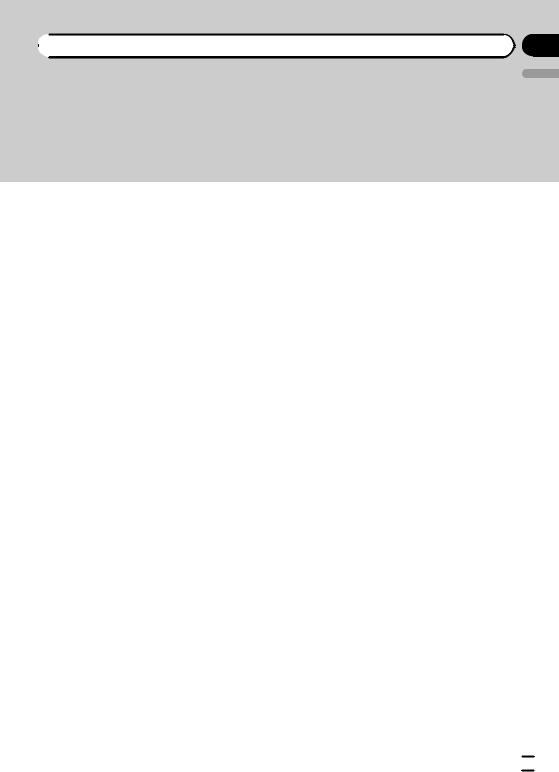
 Contents
Contents
English
Handling guidelines 40
Compressed audio/video compatibility (USB,
SD) 41 |
|
|
iPod compatibility 42 |
|
|
Sequence of audio files 42 |
|
|
Using the display correctly |
43 |
|
– |
Handling the display |
43 |
– |
Liquid crystal display (LCD) screen 43 |
|
–LED (light-emitting diode) backlight 44
Copyright and trademark 44
Specifications 45
En  3
3
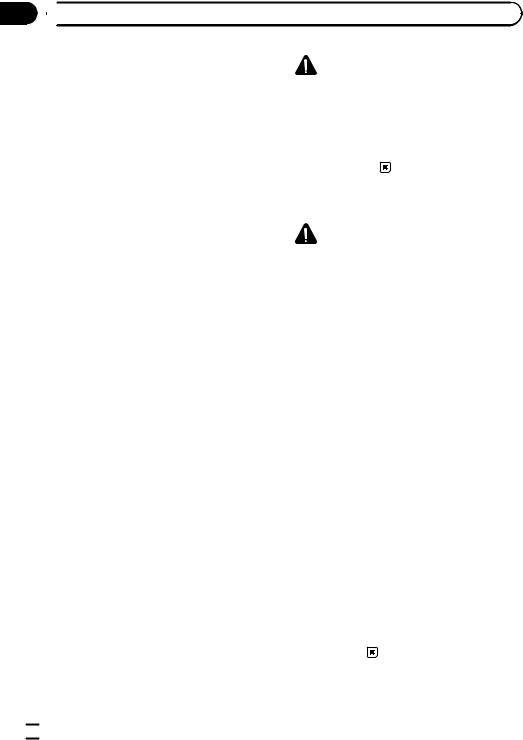
Section
01  Precautions
Precautions
IMPORTANT SAFEGUARDS |
|
WARNING |
|
Please read all of these instructions regarding |
|
||
Do not attempt to install or service your dis- |
|||
your display and retain them for future refer- |
play by yourself. Installation or servicing of |
||
ence. |
the display by persons without training and |
||
1 |
Read this manual fully and carefully be- |
experience in electronic equipment and auto- |
|
|
fore operating your display. |
motive accessories may be dangerous and |
|
2 |
Keep this manual handy as a reference for |
could expose you to the risk of electric shock |
|
|
operating procedures and safety informa- |
or other hazards. |
|
|
tion. |
|
|
3 |
Pay close attention to all warnings in this |
|
|
|
manual and follow the instructions care- |
To ensure safe driving |
|
|
fully. |
||
|
|
|
|
4 |
Do not allow other persons to use this sys- |
|
WARNING |
|
tem until they have read and understood |
! |
|
|
LIGHT GREEN LEAD AT POWER CON- |
||
|
the operating instructions. |
|
NECTOR IS DESIGNED TO DETECT |
5 |
Do not install the display where it may (i) |
|
|
|
PARKED STATUS AND MUST BE CON- |
||
|
obstruct the driver’s vision, (ii) impair the |
|
|
|
|
NECTED TO THE POWER SUPPLY SIDE |
|
|
performance of any of the vehicle’s oper- |
|
|
|
|
OF THE PARKING BRAKE SWITCH. IM- |
|
|
ating systems or safety features, includ- |
|
|
|
|
PROPER CONNECTION OR USE OF |
|
|
ing air bags, hazard lamp buttons or (iii) |
|
|
|
|
THIS LEAD MAY VIOLATE APPLICABLE |
|
|
impair the driver’s ability to safely oper- |
|
|
|
|
LAW AND MAY RESULT IN SERIOUS IN- |
|
|
ate the vehicle. |
|
|
|
|
JURY OR DAMAGE. |
|
6 |
Do not operate this display if doing so in |
|
|
! |
To avoid the risk of damage and injury and the |
||
|
any way will divert your attention from |
|
potential violation of applicable laws, this unit |
|
the safe operation of your vehicle. Always |
|
|
|
|
is not for use with video that is visible to the |
|
|
observe safe driving rules and follow all |
|
|
|
|
driver. |
|
|
existing traffic regulations. If you experi- |
|
|
|
! |
To avoid the risk of accident and the potential |
|
|
ence difficulty in operating the system or |
|
violation of applicable laws, no viewing of |
|
reading the display, park your vehicle in a |
|
|
|
|
front seat video should ever occur while the |
|
|
safe location and make necessary adjust- |
|
|
|
|
vehicle is being driven. |
|
|
ments. |
|
|
|
! |
In some countries or states the viewing of |
|
7 |
Please remember to wear your seat belt at |
|
images on a display inside a vehicle even by |
|
all times while operating your vehicle. If |
|
|
|
|
persons other than the driver may be illegal. |
|
|
you are ever in an accident, your injuries |
|
|
|
|
Where such regulations apply, they must be |
|
|
can be considerably more severe if your |
|
|
|
|
obeyed. |
|
|
seat belt is not properly buckled. |
|
|
|
When you attempt to watch a video image |
||
8 |
Never use headphones while driving. |
||
9 |
To promote safety, certain functions are |
while driving, the warning Viewing of front |
|
|
disabled unless the parking brake is on, |
seat video source while driving is strictly |
|
|
and the vehicle is not in motion. |
prohibited. will appear on the front display. |
|
10 |
Never set the volume of your display so |
To watch a video image on the front display, |
|
|
high that you cannot hear outside traffic |
park your vehicle in a safe place and apply the |
|
|
and emergency vehicles. |
parking brake. |
|
 4
4 En
En
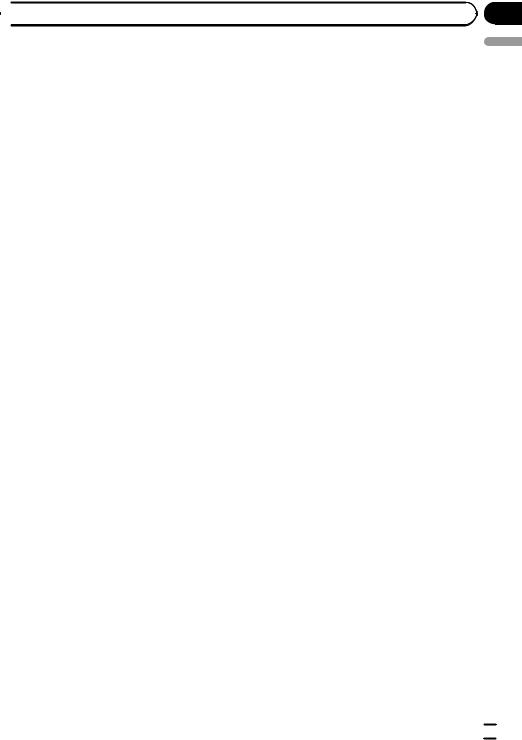
 Precautions
Precautions
To avoid battery exhaustion
Keep the vehicle engine running when using this unit to avoid draining the battery power.
!When no power is supplied to this unit, such as when the vehicle battery is being replaced, the microcomputer of this unit returns to its initial condition. We recommend that you transcribe the audio adjustment data.
 WARNING
WARNING
Do not use with vehicles that do not feature an ACC position.
Section
01
English
En  5
5
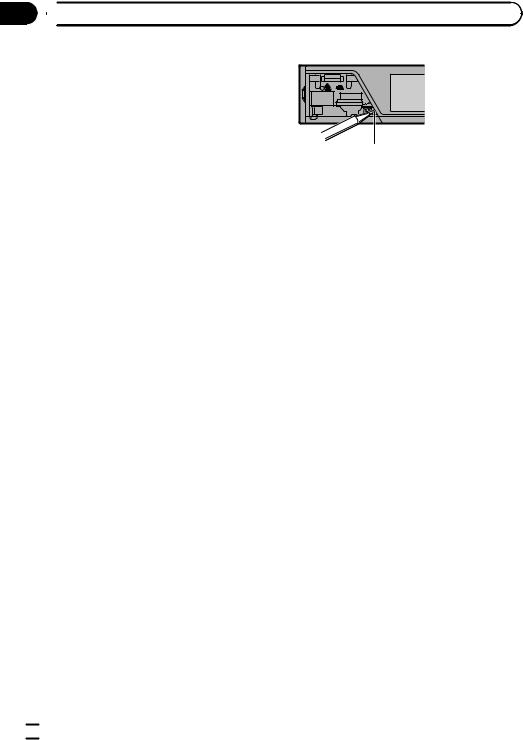
Section
02 Before you start About this unit
Before you start About this unit
 CAUTION
CAUTION
!Do not allow this unit to come into contact with liquids. Electrical shock could result. Also, damage to this unit, smoke, and overheating could result from contact with liquids.
!Always keep the volume low enough to hear outside sounds.
!Avoid exposure to moisture.
!If the battery is disconnected or discharged, any preset memory will be erased.
Note
Function setting operations are completed even if the menu is cancelled before the operations are confirmed.
Operating environment
This unit should be used within the temperature ranges shown below.
Operating temperature range: –10 °C to +60 °C EN300328 ETC test temperature: –20 °C and +55 °C 
In case of trouble
Should this product fail to operate properly, please contact your dealer or nearest authorized Pioneer Service Station.
RESET button
1Remove the front panel.
2Press RESET with a pen tip or other pointed instrument.
Demo mode
 Important
Important
Failure to connect the red lead (ACC) of this unit to a terminal coupled with ignition switch on/off operations may lead to battery drain.
The demo automatically starts when the ignition switch is set to ACC or ON while the unit is turned off. Turning off the unit does not cancel demo mode. To cancel the demo mode, operate the function in the initial setting menu.
Operating the demo while the ignition switch is set to ACC may drain battery power.
Refer to Demonstration (demo display setting) on page 30.
About this manual
Resetting the microprocessor
The microprocessor must be reset in the following situations:
!Before using this unit for the first time after installation
!If the unit fails to operate properly
!When strange or incorrect messages appear on the display
!This manual describes operations of both MVH-8350BT and MVH-7350. Only MVH8350BT features Bluetooth functions, so the explanations for those functions do not apply to MVH-7350.
!In the following instructions, USB memories, USB portable audio players, and SD memory cards are collectively referred to as “external storage devices (USB, SD)”. If only USB memories and USB portable audio players are indicated, they are collectively referred to as “USB storage devices”.
!In this manual, iPod and iPhone will be referred to as “iPod”.
 6
6 En
En
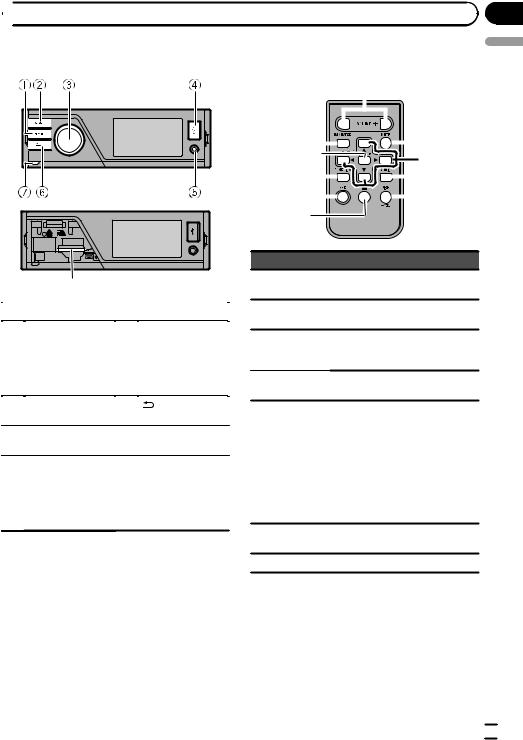
 Operating this unit
Operating this unit
Head unit |
Remote control |
8
|
Part |
|
Part |
|
|
|
AUX input jack |
|
|
|
(3.5 mm stereo/ |
1 |
HOME |
5 |
video jack) |
Microphone input |
|||
|
|
|
jack for auto EQ |
|
|
|
measurement |
|
|
|
|
2 |
SRC/OFF |
6 |
(back/display |
off) |
|||
|
|
|
|
3 |
MULTI-CONTROL |
7 |
Detach button |
|
(M.C.) |
|
|
|
|
|
SD memory card |
|
|
|
slot |
4 |
USB port |
8 |
Remove the front |
panel to access the |
SD memory card slot.
 CAUTION
CAUTION
Use an optional Pioneer USB cable (CD-U50E) to connect the USB audio player/USB memory as any device connected directly to the unit will protrude out from the unit and may be dangerous. Do not use unauthorized products.
|
|
|
|
|
|
|
||||||
|
|
|
|
|
|
|
|
|
|
|
|
|
|
|
|
|
|
|
|
|
|
|
|||
|
|
|
|
|
|
|
|
|
|
|||
|
|
|
|
|
||||||||
|
|
|
|
|||||||||
|
|
|
|
|||||||||
|
|
|
|
|
|
|||||||
|
|
|
|
|
|
|
|
|
|
|||
|
|
|
|
|
|
|
||||||
|
|
|
|
|||||||||
|
|
|
|
|
|
|
|
|
|
|
|
|
|
Part |
Operation |
||||||||||
9 |
+/– (VO- |
Press to increase or decrease vo- |
||||||||||
|
LUME) |
lume. |
||||||||||
a |
MUTE |
Press to mute. Press again to un- |
||||||||||
mute. |
||||||||||||
|
|
|
||||||||||
|
|
|
Press to perform manual seek |
|||||||||
b |
a/b/c/d |
tuning, fast forward, reverse and |
||||||||||
|
|
|
track search controls. |
|||||||||
|
|
|
Press to display an audio func- |
|||||||||
c |
AUDIO |
|||||||||||
tion. |
||||||||||||
|
|
|
||||||||||
|
|
|
Press to select different displays |
|||||||||
|
|
|
for the audio source. |
|||||||||
|
|
|
Press to select the basic screen or |
|||||||||
|
|
|
image screen for the video |
|||||||||
d |
DISP/SCRL |
source. |
||||||||||
! If the background setting on |
||||||||||||
|
|
|
||||||||||
|
|
|
|
|
|
the entertainment menu is |
||||||
|
|
|
|
|
|
turned off, you can switch be- |
||||||
|
|
|
|
|
|
tween the basic screen and |
||||||
|
|
|
|
|
|
image screen. |
||||||
e |
e |
Press to pause or resume play- |
||||||||||
back. |
||||||||||||
|
|
|
||||||||||
f |
FUNCTION |
Press to display functions. |
||||||||||
Section
03
English
En  7
7
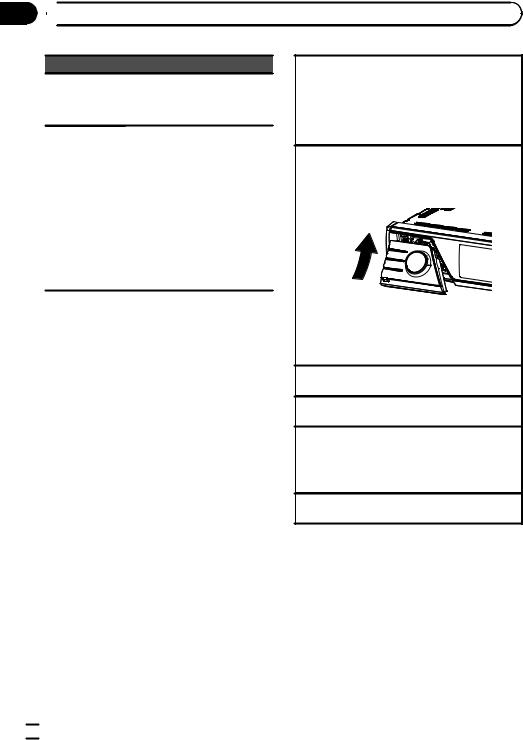
Section
03  Operating this unit
Operating this unit
Part Operation
Press to display the list depending g LIST/ on the source.
ENTER While in the operating menu, press to control functions.
Press to select among three FM bands and one AM band.
When playing external storage devices containing a mixture of various media file types, press to switch between media file types
h BAND/ESC
to play.
Music (compressed audio)— Video (DivX video files)—Photo (JPEG picture files)
Press to return to the ordinary display from the list/function menu. Press to cancel the initial setting menu.
Note
You cannot operate function settings, audio adjustments, list menus, etc. by pressing a/b/c/d of the remote control. Use multi-control of the head unit instead.
Basic operations
 Important
Important
!Handle gently when removing or attaching the front panel.
!Avoid subjecting the front panel to excessive shock.
!Keep the front panel out of direct sunlight and high temperatures.
!To avoid damaging the device or vehicle interior, remove any cables and devices attached to the front panel before detaching it.
Removing the front panel to protect your unit from theft
1Press the detach button to release the front panel.
2Grab the front panel and remove.
3Always keep the detached front panel in a protection device such as a protection case.
Re-attaching the front panel
1Slide the front panel up until it clicks.
The front panel and the head unit are connected on the upper side. Make sure that the front panel has been properly connected to the head unit.
2Press the lower side of the front panel until it is firmly seated.
If you can’t attach the front panel to the head unit successfully, try again. Forcing the front panel into place may result in damage.
Turning the unit on
1 Press SRC/OFF to turn the unit on.
Turning the unit off
1 Press and hold SRC/OFF until the unit turns off.
Selecting a source
1Press SRC/OFF to cycle between:
Radio (tuner)—USB (USB storage device)/iPod (iPod connected using USB input)—SD (SD memory card)—AUX (AUX)
Adjusting the volume
1 Turn M.C. to adjust the volume.
Note
When this unit’s blue/white lead is connected to the vehicle’s auto-antenna relay control terminal, the vehicle’s antenna extends when this unit’s source is turned on. To retract the antenna, turn the source off.
 8
8 En
En
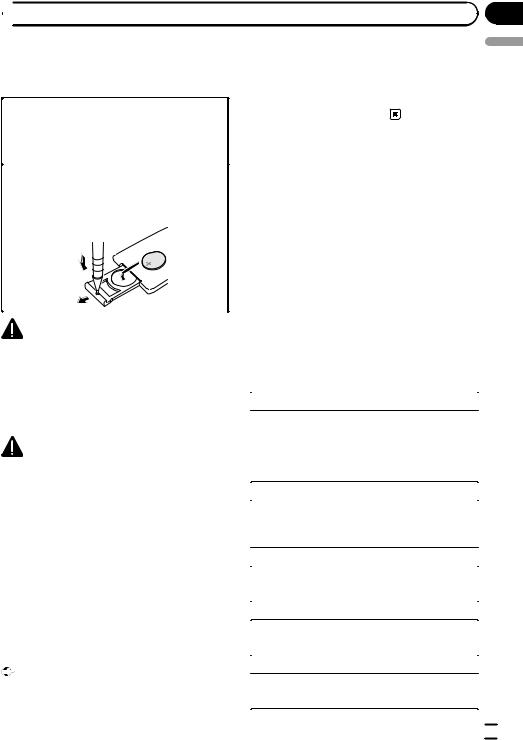
 Operating this unit
Operating this unit
Use and care of the remote |
|
! The remote control may not function properly |
|
control |
|
in direct sunlight. |
|
|
! Do not let the remote control fall onto the |
||
|
|
||
|
|
floor, where it may become jammed under the |
|
Using the remote control |
|
||
|
brake or accelerator pedal. |
||
1 Point the remote control in the direction of the |
|
||
|
|
||
front panel to operate. |
|
|
|
When using for the first time, pull out the film |
|
|
|
protruding from the tray. |
Basic menu operations |
||
|
|||
Replacing the battery |
You can operate source selection, list function, |
||
1 Slide the tray out on the back of the remote con- |
|||
audio adjustment, etc., using HOME. |
|||
trol. |
|||
2 Insert the battery with the plus (+) and minus (–) |
1 Press HOME. |
||
poles aligned properly. |
|||
|
2 Push M.C. up or down to change the |
||
|
menu option. |
||
|
Home (home menu)—Custom (custom |
||
|
menu)—Phone (phone menu) |
||
|
# The phone menu is available only for MVH- |
||
|
8350BT. |
||
WARNING |
|||
3 Turn M.C. to select the menu option. |
|||
! Keep the battery out of the reach of children. |
After selecting, perform the following proce- |
||
Should the battery be swallowed, consult a |
dures. |
||
doctor immediately. |
Home (home menu) |
||
! Batteries (battery pack or batteries installed) |
|
|
|
|
Source (selecting a source) |
||
must not be exposed to excessive heat such |
|
||
as sunshine, fire or the like. |
|
1 Press M.C. to display the setting mode. |
|
|
|
||
CAUTION |
|
2 Use M.C. to select the desired source name. |
|
|
Turn to change the source. Press to select. |
||
! Use one CR2025 (3 V) lithium battery. |
|
For the sources you can choose, refer to Selecting |
|
|
a source on the previous page. |
||
! Remove the battery if the remote control is not |
|
||
|
|
||
|
List (operating a list menu) |
||
used for a month or longer. |
|
||
! There is a danger of explosion if the battery is |
|
1 Press M.C. to display the list. |
|
incorrectly replaced. Replace only with the |
|
||
|
Press to display the folder list, file list or preset |
||
same or equivalent type. |
|
||
|
channel list depending on the source. |
||
! Do not handle the battery with metallic tools. |
|
|
|
|
Audio (setting an audio menu) |
||
! Do not store the battery with metallic objects. |
|
||
! If the battery leaks, wipe the remote control |
|
1 Press M.C. to display the audio menu. |
|
completely clean and install a new battery. |
|
Refer to Audio Adjustments on page 26. |
|
! When disposing of used batteries, comply |
|
|
|
|
System (setting a system menu) |
||
with governmental regulations or environmen- |
|
||
|
|
||
tal public institutions’ rules that apply in your |
|
1 Press M.C. to display the system menu. |
|
country/area. |
|
Refer to System settings on page 27. |
|
|
|
|
|
Important |
|
Entertainment (setting an entertainment menu) |
|
! Do not store the remote control in high tem- |
|
1 Press M.C. to display the entertainment menu. |
|
peratures or direct sunlight. |
|
Refer to Entertainment settings on page 28. |
|
|
|
|
|
Section
03
English
En  9
9
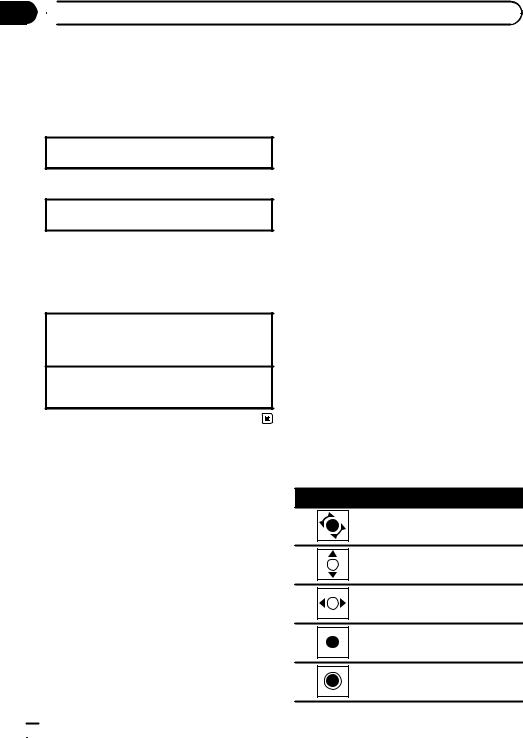
Section
03  Operating this unit
Operating this unit
Custom (custom menu)
You can choose menus within each menu (Audio function menu, etc.) and register them to this custom menu.
Refer to Customizing menus on this page.
Displaying the custom menu
1 Press M.C. to display the setting mode.
3 Display the custom menu and choose a registered menu.
Refer to Basic menu operations on the previous page.
Note
You can register up to 12 columns.
Phone (phone menu)
Displaying the phone menu
!Refer to Phone menu operation on page 24.
Menu operations identical for function settings/audio adjustments/initial settings/lists
Returning to the previous display
Returning to the previous list/category (the folder/category one level higher.)
1 Press  .
.
Returning to the ordinary display Canceling the initial setting menu 1 Press HOME.
Customizing menus
You can register frequently used menu items to a custom menu.
!The menu columns you can register are displayed in circular indicators.
1Display menu columns to register.
Refer to Basic menu operations on the previous page.
You may display the menu column in Home
(home menu).
2Push and hold M.C. right to register the menu column.
The menu columns you have registered are displayed in large, circular indicators.
Canceling a Registered Menu
1Display the custom menu and choose a registered menu.
Refer to Basic menu operations on the previous page.
2Push and hold M.C. right to cancel the registered menu.
About guide information
This unit displays guide information on how to use M.C. for each function.
1 Display the system menu.
Refer to Basic menu operations on the previous page.
2 Use M.C. to select the Guide Info.
Turn to change the menu option. Press to select.
Guide information is displayed.
Operation
Turn M.C.
Push M.C. up or down.
Push M.C. left or right.
Press M.C.
Press and hold M.C.
 10
10 En
En
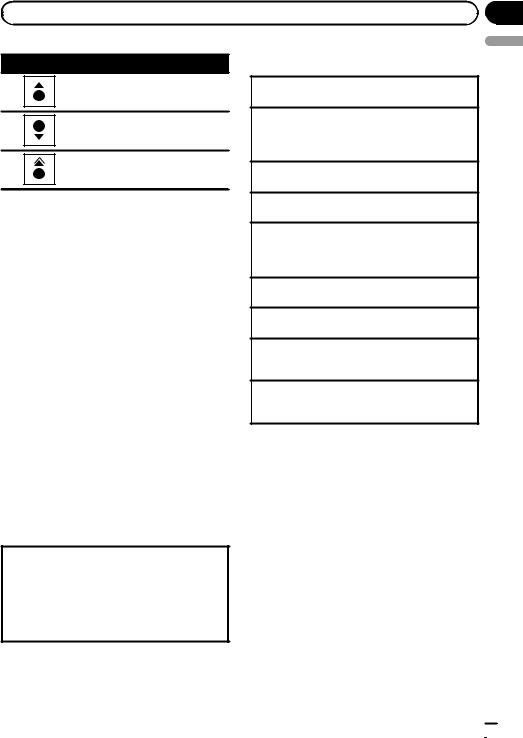
|
Section |
Operating this unit |
03 |
Operation
Push M.C. up.
Push M.C. down.
Push and hold M.C. up.
# Press M.C. to display the next page.
Using Bluetooth telephone
This function is available only for MVH-8350BT.
 Important
Important
!Since this unit is on standby to connect with your cellular phone via Bluetooth wireless technology, using it without the engine running can drain the battery power.
!Operations may vary depending on the kind of cellular phone.
!Advanced operations that require attention such as dialing numbers on the monitor, using the phone book, etc., are prohibited while driving. Park your vehicle in a safe place when using these advanced operations.
Setting up for hands-free phoning
Before you can use the hands-free phoning function you must set up the unit for use with your cellular phone.
1Connection
Operate the Bluetooth telephone connection menu. Refer to Connection menu operation on page 23.
2Function settings
Operate the Bluetooth telephone function menu. Refer to Phone menu operation on page 24.
Basic operations
Making a phone call
1 Refer to Phone menu operation on page 24.
Answering an incoming call
1When a call is received, press M.C.
!You can also perform this operation by pushing M.C. up.
Ending a call 1 Press M.C.
Rejecting an incoming call
1 When a call is received, push M.C. down.
Answering a call waiting
1When a call is received, press M.C.
!You can also perform this operation by pushing M.C. up.
Switching between callers on hold 1 Push M.C. up.
Canceling call waiting 1 Push M.C. down.
Adjusting the other party’s listening volume
1Push M.C. left or right while talking on the phone.
Turning private mode on or off
1Push and hold M.C. up while talking on the phone.
Notes
!If private mode is selected on the cellular phone, hands-free phoning may not be available.
!The estimated call time appears in the display
(this may differ slightly from the actual call time).
English
En  11
11
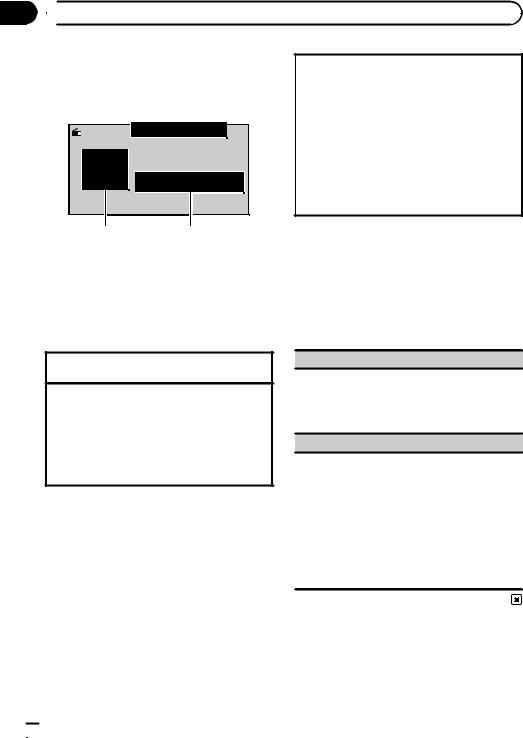
Section
03  Operating this unit
Operating this unit
Radio
Basic operations
|
|
|
|
1 |
|
|
|
|
||||
|
|
|
|
|
|
|
|
|
|
|
|
16:54 |
|
|
|
|
|
|
|
|
|
|
|
|
|
Radio |
|
Local |
|
|
|
|
|
A-EQ |
|
|
||
|
|
|
|
|
|
|
|
|
|
|
||
|
|
|
|
|
|
|
|
|
|
|||
|
|
|
|
|
|
|
|
|
|
|
|
|
|
|
|
FM1 |
|
P.CH |
|
1 |
|
87.50 |
MHz |
||
|
|
|
|
|
|
|||||||
32
1Indicator display area
Refer to Indicator list on page 39.
2Text information area
!Program service name
!Band/Preset number/Frequency indicator
3Source image display
Manual tuning (step by step) 1 Push M.C. left or right.
Seeking
1Push and hold M.C. left or right, and then release.
You can cancel seek tuning by pushing M.C. left or right.
While pushing and holding M.C. left or right, you can skip stations. Seek tuning starts as soon as you release M.C.
Storing and recalling stations
You can easily store up to six stations for each band as presets.
Using the preset screen
1Push M.C. up or down to display the preset screen.
2Push M.C. up or down until the desired band (FM1, FM2, FM3 for FM or AM) is displayed.
3Use M.C. to store the selected frequency in the memory.
Turn to change the preset number. Press and hold to store.
4Use M.C. to select the desired station.
Turn to change the station. Press to select. You can also display the preset screen by pressing
HOME. Refer to Basic menu operations on page 9.
Function settings
1Press M.C. to display the function menu.
2Turn M.C. to select the function.
After selecting, perform the following procedures to set the function.
BSM (best stations memory)
BSM (best stations memory) automatically stores the six strongest stations in the order of their signal strength.
1Press M.C. to turn BSM on. To cancel, press M.C. again.
Local (local seek tuning)
Local seek tuning lets you tune in to only those radio stations with sufficiently strong signals for good reception.
1Press M.C. to display the setting mode.
2Turn M.C. to select the desired setting.
FM: Off—Level1—Level2—Level3—Level4 AM: Off—Level1—Level2
The highest level setting allows reception of only the strongest stations, while lower levels allow the reception of weaker stations.
3Press M.C. to confirm the selection.
 12
12 En
En
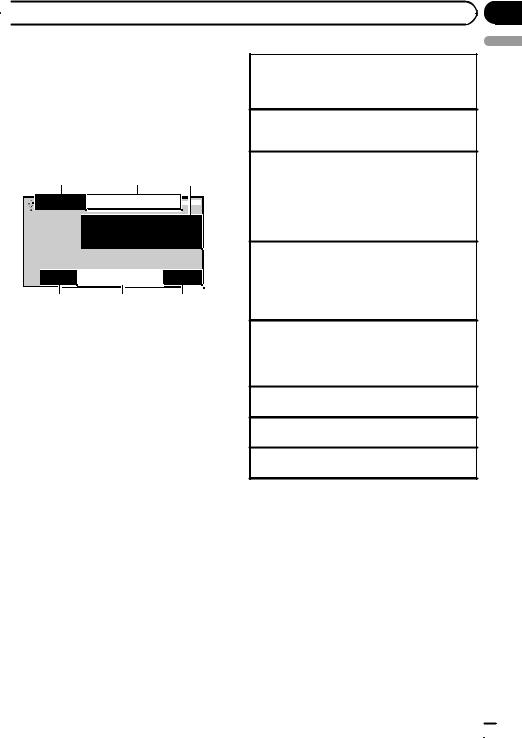
 Operating this unit
Operating this unit
Playing moving images
Basic operations
If an iPod with video capabilities is connected to this unit using an interface cable such as the CD-IU50V (sold separately), you can enjoy the video contents of the iPod as an iPod source. You need not change the AUX setting.
1 2 3
|
|
|
|
|
|
|
|
|
|
|
|
|
|
2345 |
|
7890 |
|
|
|
|
A-EQ |
|
|
|
16:54 |
Video |
|
|
|
|
|
|
|
|
|
|||
|
|
|
|
|
T |
ext |
|
|
|
|
|
|
 Text
Text
8888'88"  8888'88"
8888'88"
4 5 6
You can switch to the basic screen or the image screen.
Refer to Display (display setting) on page 15.
1File information area for the currently playing file
External storage device (USB, SD)
!Folder/file number indicator iPod
!Song number indicator
2Indicator display area
Refer to Indicator list on page 39.
3Text information area
External storage device (USB, SD)
!Folder name
!File name
iPod
!Song title
!Artist name
!Album title
4 Play time indicator
5 Scrubber bar
6 Remaining time indicator
Section
03
|
|
English |
|
Playing files on a USB storage device |
|||
|
|||
1 |
Open the USB port cover. |
|
|
2 |
Plug in the USB storage device using a USB |
|
|
|
cable. |
|
|
Stopping playback of files on a USB storage device
1You may disconnect the USB storage device at any time.
Playing files on an SD memory card
1Remove the front panel.
2Insert an SD memory card into the SD card slot. Insert it with the contact surface facing down, and press on the card until it clicks and completely locks into place.
3Re-attach the front panel.
Stopping playback of files on an SD memory card
1Remove the front panel.
2Press on the SD memory card until it clicks. The SD memory card is ejected.
3Pull out the SD memory card.
4Re-attach the front panel.
Playing videos on an iPod
1Open the USB port cover.
2With an interface cable (e.g., CD-IU50V), connect the iPod to a USB cable and AUX input using the iPod Dock Connector.
Selecting a folder
1 Push M.C. up or down.
Selecting a file (chapter) 1 Push M.C. left or right.
Fast forwarding or reversing
1 Push and hold M.C. left or right.
Notes
!Disconnect USB storage devices from the unit when not in use.
!Incompatible text stored with the video image file may not be displayed or may be displayed incorrectly.
!Incompatible text saved on the iPod will not be displayed by the unit.
!Disconnect headphones from the iPod before connecting it to this unit.
!The iPod cannot be turned on or off unless the control mode is set to App.
!The iPod will turn off about two minutes after the ignition switch is set to OFF.
En  13
13
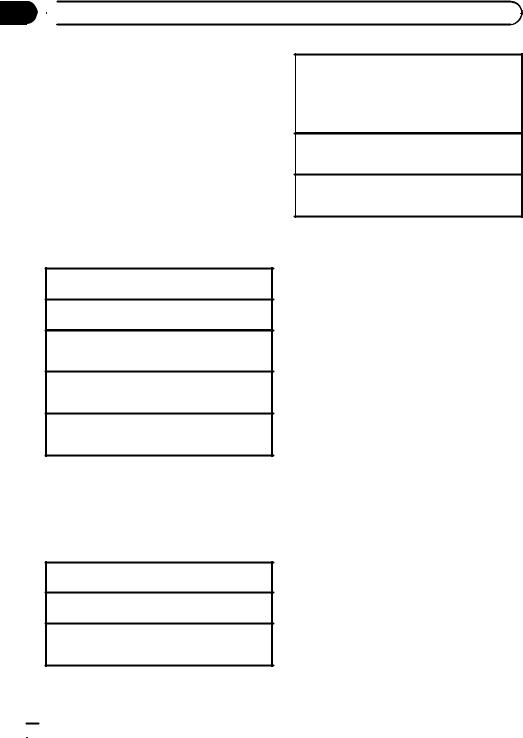
Section
03  Operating this unit
Operating this unit
!When playing external storage devices that contain a mixture of various media file types, switch between media file types when playing different files.
Refer to A/V Format (switching media file types) on the next page.
Selecting and playing files from the name list
1 Display the list menu.
Refer to Basic menu operations on page 9.
2 Use M.C. to select the desired file name (or folder name).
Changing the file or folder name 1 Turn M.C.
Playing
1 When a file is selected, press M.C.
Viewing a list of the files (or folders) in the selected folder
1 When a folder is selected, press M.C.
Changing the file or folder name (skip 100 items at once)
1 Push M.C. up or down.
Changing the file or folder name (automatically skip 100 items each time)
1 Push and hold M.C. up or down.
Browsing for a video on the iPod
1 Display the list menu.
Refer to Basic menu operations on page 9.
2 Use M.C. to select a category/video.
Changing the name of the video or category 1 Turn M.C.
Playing
1 When a video is selected, press M.C.
Viewing a list of the files (or folders) in the selected folder
1 When a category is selected, press M.C.
Searching the list by alphabet
1When a list for the selected category is displayed, push and hold M.C. left or right to switch to alphabet search mode.
2Turn M.C. to select a letter.
3Press M.C. to display the alphabetical list.
Changing the name of the video (skip 100 items at once)
1 Push M.C. up or down.
Changing the name of the video (automatically skip 100 items each time)
1 Push and hold M.C. up or down.
Playing DivXâ VOD content
Some DivX VOD (video on demand) content may only be playable a fixed number of times. When you attempt to play back this type of content saved on an external storage device, the remaining number of times it can be played is shown on-screen. You can then decide whether or not to play back the contents of the external storage device.
!If there is no limit to the number of times the DivX VOD content can be viewed, then you may insert the external storage device into your player and play the content as often as you like, and no message will be displayed.
!You can confirm the number of times that the content can be played by checking the number displayed after Remaining Views:.
 Important
Important
!In order to play DivX VOD contents on this unit, you first need to register the unit with your DivX VOD contents provider. For details
on your registration code, refer to Displaying the DivXâ VOD registration code on page 34.
!DivX VOD content is protected by a DRM (Digital Rights Management) system. This restricts playback of content to specific, registered devices.
 14
14 En
En
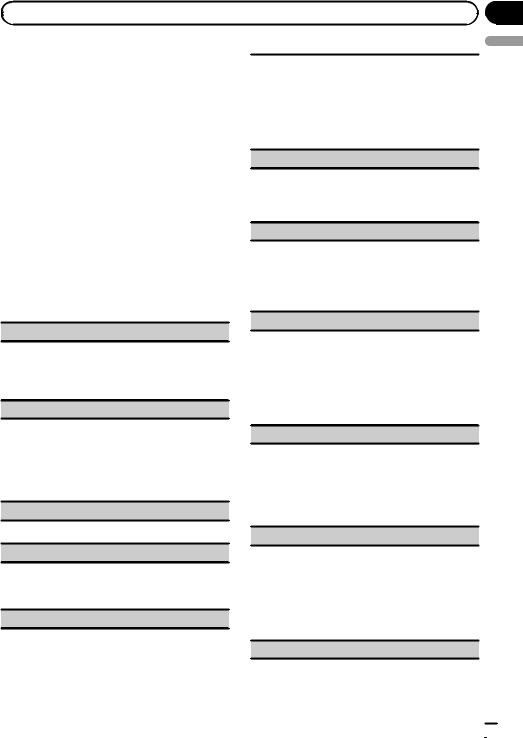
|
Section |
Operating this unit |
03 |
% If a message is displayed after inserting the external storage device containing DivX VOD content, use M.C. to select a desired mode.
Turn to change the mode. Press to select.
!Play – Playback of the DivX VOD content
!Next Play – Skip to the next file
!Stop – If you do not want to play the DivX VOD content
Function settings
1Press M.C. to display the function menu.
2Turn M.C. to select the function.
After selecting, perform the following procedures to set the function.
External storage device (USB, SD)
Play/Pause (play/pause)
1Press M.C. to display the setting mode.
2Turn M.C. to select the desired setting.
Play—Pause
3Press M.C. to confirm the selection.
Play Mode (repeat play)
1Press M.C. to display the setting mode.
2Turn M.C. to select a repeat play range.
!All – Repeat all files
!File – Repeat the current file
!Folder – Repeat the current folder
3Press M.C. to confirm the selection.
Stop (stopping playback)
1 Press M.C. to stop playback.
Time Search (time search)
1Press M.C. to display the setting mode.
2Turn M.C. to find the part you want to play.
3Press M.C. to confirm the selection.
Wide Mode (switching the wide mode)
1Press M.C. to display the setting mode.
2Turn M.C. to select the desired setting.
Full (full)—Just (just)—Cinema (cinema)—Zoom (zoom)—Normal (normal)
For details about the settings, refer to Changing the wide screen mode on page 34.
3Press M.C. to confirm the selection.
Display (display setting)
You can switch to the basic screen or the image screen.
1Press M.C. to display the setting mode.
2Press M.C. to select the desired setting.
A/V Format (switching media file types)
1Press M.C. to display the setting mode.
2Turn M.C. to select the desired setting.
Music (compressed audio)—Video (DivX video files)—Photo (JPEG picture files)
3Press M.C. to confirm the selection.
DivX® Subtitle (DivX subtitle file settings)
1Press M.C. to display the setting mode.
2Turn M.C. to select the desired setting. Original (DivX subtitles) — Custom (DivX external subtitles)
For details about the settings, refer to Setting the DivX subtitle file on page 34.
3Press M.C. to confirm the selection.
TV Aspect (aspect ratio settings)
1Press M.C. to display the setting mode.
2Turn M.C. to select the desired setting.
16 : 9 — Letter Box — Pan Scan
For details about the settings, refer to Setting the aspect ratio on page 34.
3Press M.C. to confirm the selection.
DivX® VOD (DivXâ VOD registration code)
1Press M.C. to display the setting mode.
2Use M.C. to display the desired code.
Turn to change the menu option. Press to select.
Registration – Refer to Displaying the DivXâ VOD registration code on page 34.
Deregistration – Refer to Displaying the deregistration code on page 35.
Audio Lang. (audio language settings)
English
En  15
15
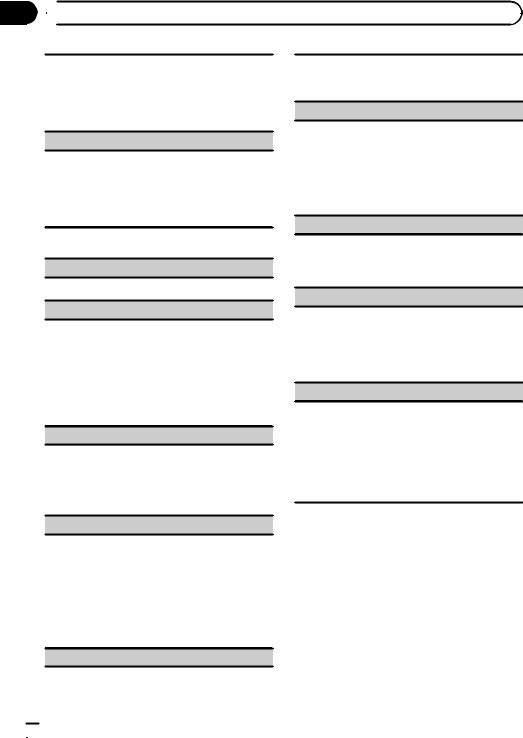
Section
03  Operating this unit
Operating this unit
You can switch the audio language during playback when playing a file recorded with dialog in two or more languages.
1Press M.C. to display the setting mode.
2Turn M.C. to select the desired setting.
3Press M.C. to confirm the selection.
Subtitle Lang. (subtitle language settings)
You can switch subtitle language during playback when playing file recorded with subtitles in one or more languages.
1Press M.C. to display the setting mode.
2Turn M.C. to select the desired setting.
3Press M.C. to confirm the selection.
iPod
Play/Pause (pause)
1 Press M.C. to pause or resume.
Shuffle Mode (shuffle)
1Press M.C. to display the setting mode.
2Turn M.C. to select your favorite setting.
!Songs – Play back songs in the selected list in random order.
!Albums – Play back songs from a randomly selected album in order.
!Off – Cancel random play.
3Press M.C. to confirm the selection.
Play Mode (repeat play)
1Press M.C. to display the setting mode.
2Turn M.C. to select a repeat play range.
!One – Repeat the current song
!All – Repeat all songs in the selected list
3Press M.C. to confirm the selection.
1Press M.C. to display the setting mode.
2Turn M.C. to find the part you want to play.
3Press M.C. to confirm the selection.
Wide Mode (switching the wide mode)
1Press M.C. to display the setting mode.
2Turn M.C. to select the desired setting.
Full (full)—Just (just)—Cinema (cinema)—Zoom (zoom)—Normal (normal)
For details about the settings, refer to Changing the wide screen mode on page 34.
3Press M.C. to confirm the selection.
Display (display setting)
You can switch to the basic screen or the image screen.
1Press M.C. to display the setting mode.
2Press M.C. to select the desired setting.
ABC Search (alphabet search mode setting)
When this setting is on, you can switch to alphabet search mode by turning M.C. twice while using the browse function of the iPod. Refer to Searching the list by alphabet on page 14.
1Press M.C. to turn the setting for when M.C. is turned twice on or off.
Sound Retriever (sound retriever)
Automatically enhances compressed audio and restores rich sound.
1Press M.C. to display the setting mode.
2Turn M.C. to select the desired setting.
Off (off)—1—2
1 is effective for low compression rates, and 2 is effective for high compression rates.
3Press M.C. to confirm the selection.
Control Mode (control mode)
This function is not compatible with the following iPod models.
!iPod nano 1st generation
!iPod 5th generation
1Press M.C. to select your favorite setting.
!App – This unit’s iPod function can be operated from the connected iPod.
!Audio – This unit’s iPod function can be operated from this unit.
Time Search (time search)
Notes
!Switching the control mode to App pauses song playback. Operate the iPod to resume playback.
!The following functions are still accessible from the unit even if the control mode is set to
App.
—Volume, fast forward/reverse, track up/ down, pausing
!When the control mode is set to App, operations are limited as follows:
 16
16 En
En

 Operating this unit
Operating this unit
—Only Play/Pause (pause), Control Mode
(control mode), Wide Mode (switching the wide mode) and Display (display setting) functions are available.
—The browse function cannot be operated from this unit.
!You can select the following functions if the background setting on the entertainment menu is off.
—Wide Mode (switching the wide mode)
—Display (display setting)
—DivX® Subtitle (DivX subtitle file settings)
—TV Aspect (aspect ratio settings)
—Subtitle Lang. (subtitle language settings)
Section
03
Playing audio |
|
|
|
|
|
|
|
English |
|||||||
|
|
|
|
|
|
|
|
||||||||
Basic operations |
|
|
|
|
|
|
|
|
|||||||
|
1 |
|
|
|
|
|
2 |
|
|
3 |
|
||||
|
|
|
|
|
|
|
|
|
|
|
|
|
|
|
|
|
|
|
|
|
|
|
|
|
|
|
|
|
|
|
|
Music |
2345 |
|
7890 |
|
|
S.Rtrv |
|
|
A-EQ |
|
|
|
16:54 |
|
|
|
|
|
|
Text |
|
|
|
|
|
|
|
|
|
||
|
|
|
|
|
|
|
|
|
|
|
|
|
|
||
|
|
Text |
4 |
|
|
|
|
|
|
|
Text |
8888'88"  -8888'88"
-8888'88"
5 6 7
1File information area for the currently playing file
External storage device (USB, SD)
!Folder/file number indicator iPod
!Song number indicator
2Indicator display area
Refer to Indicator list on page 39.
3Text information area
External storage device (USB, SD)
! Song title/artist name/album title—
folder/file name iPod
!Song title
!Artist name
!Album title
4Artwork/Source image display area iPod
!Artwork display or Source image display
External storage device (USB, SD)
!Source image display
5Play time indicator
6Scrubber bar
7Remaining time indicator
Playing songs on a USB storage device
1Open the USB port cover.
2Plug in the USB storage device using a USB cable.
Stopping playback of songs on a USB storage device
1You may disconnect the USB storage device at any time.
En  17
17
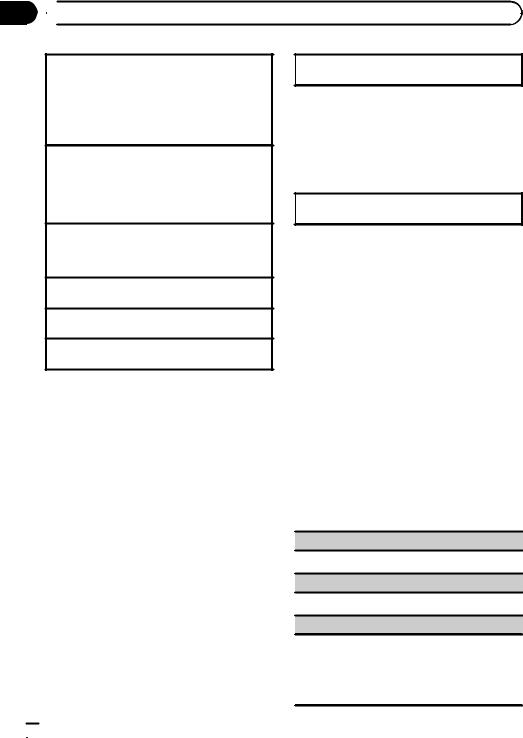
Section
03  Operating this unit
Operating this unit
Playing songs on an SD memory card
1Remove the front panel.
2Insert an SD memory card into the SD card slot. Insert it with the contact surface facing down, and press on the card until it clicks and completely locks into place.
3Re-attach the front panel.
Stopping playback of songs on an SD memory card
1Remove the front panel.
2Press on the SD memory card until it clicks. The SD memory card is ejected.
3Pull out the SD memory card.
4Re-attach the front panel.
Playing songs on an iPod
1Open the USB port cover.
2Connect an iPod to the USB cable using an iPod Dock Connector.
Selecting a folder
1 Push M.C. up or down.
Selecting a track (chapter) 1 Push M.C. left or right.
Fast forwarding or reversing
1 Push and hold M.C. left or right.
Notes
!Disconnect USB storage devices from the unit when not in use.
!Depending on the version of iTunes used to write MP3 files to a disc or media file types, incompatible text stored within an audio file may be displayed incorrectly.
!Disconnect headphones from the iPod before connecting it to this unit.
!The iPod cannot be turned on or off unless the control mode is set to App.
!The iPod will turn off about two minutes after the ignition switch is set to OFF.
Selecting and playing files/ tracks from the name list
Operations are the same as those for moving images. (Refer to Selecting and playing files from the name list on page 14.)
The following operation is available.
 18
18 En
En
Playing a song in the selected folder
1 When a folder is selected, press and hold M.C.
Browsing for a song on the iPod
Operations are the same as those for moving images. (Refer to Browsing for a video on the iPod on page 14.)
The following operation is available.
Playing a song in the selected category
1 When a category is selected, press and hold M.C.
However, the categories in the top tier are different from those for moving images.
!Video (video)
!Playlists (playlists)
!Artists (artists)
!Albums (albums)
!Songs (songs)
!Podcasts (podcasts)
!Genres (genres)
!Composers (composers)
!Audiobooks (audiobooks)
Function settings
1Press M.C. to display the function menu.
2Turn M.C. to select the function.
After selecting, perform the following procedures to set the function.
External storage device (USB, SD)
Play/Pause (pause)
1 Press M.C. to pause or resume.
Random (random play)
1 Press M.C. to turn random play on or off.
Play Mode (repeat play)
1Press M.C. to display the setting mode.
2Turn M.C. to select a repeat play range.
For details about the settings, refer to Play Mode
(repeat play) on page 15.
3Press M.C. to confirm the selection.
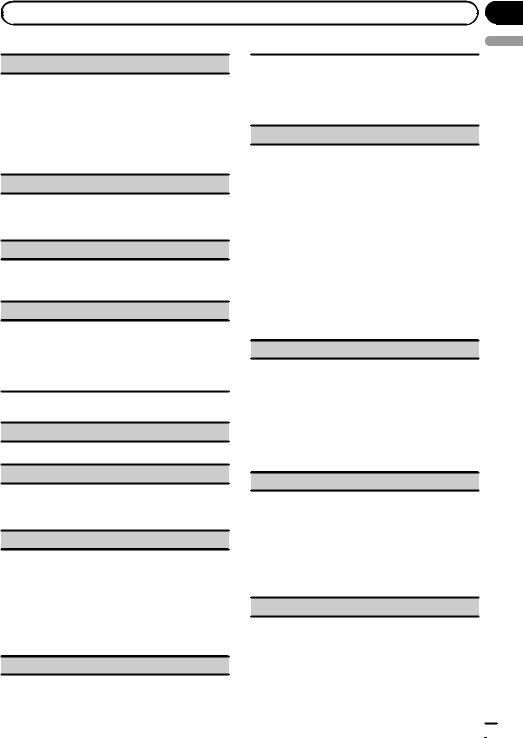
|
Section |
Operating this unit |
03 |
Sound Retriever (sound retriever)
Automatically enhances compressed audio and restores rich sound.
1Press M.C. to display the setting mode.
2Turn M.C. to select the desired setting.
Off (off)—1—2
1 is effective for low compression rates, and 2 is effective for high compression rates.
3Press M.C. to confirm the selection.
Time Search (time search)
1Press M.C. to display the setting mode.
2Turn M.C. to find the part you want to play.
3Press M.C. to confirm the selection.
Display (display setting)
You can switch to the desired text information.
1Press M.C. to display the setting mode.
2Press M.C. to select the desired setting.
A/V Format (switching media file types)
1Press M.C. to display the setting mode.
2Turn M.C. to select the desired setting.
Music (compressed audio)—Video (DivX video files)—Photo (JPEG picture files)
3Press M.C. to confirm the selection.
iPod
Play/Pause (pause)
1 Press M.C. to pause or resume.
Shuffle All (shuffle all)
1Press M.C. to turn shuffle all on.
To turn off, set Shuffle Mode in the Function menu to off.
Shuffle Mode (shuffle)
1Press M.C. to display the setting mode.
2Turn M.C. to select your favorite setting.
!Songs – Play back songs in the selected list in random order.
!Albums – Play back songs from a randomly selected album in order.
!Off – Cancel random play.
3Press M.C. to confirm the selection.
Play Mode (repeat play)
1Press M.C. to display the setting mode.
2Turn M.C. to select a repeat play range.
!One – Repeat the current song
!All – Repeat all songs in the selected list
3Press M.C. to confirm the selection.
Link Search (link search)
You can play songs from the following lists.
•Album list of the currently playing artist
•Song list of the currently playing album
•Album list of the currently playing genre
1Press M.C. to display the setting mode.
2Turn M.C. to change the mode; press to select.
!Artists – Displays the album list of currently playing artist.
!Albums – Displays a song list from the album currently being played.
!Genres – Displays an album list from the genre currently being played.
3Use M.C. to select an album or song from the list. For more details about the selection operation, refer to Browsing for a video on the iPod on page 14.
Control Mode (control mode)
This function is not compatible with the following iPod models.
!iPod nano 1st generation
!iPod 5th generation
1Press M.C. to select your favorite setting.
!App – This unit’s iPod function can be operated from the connected iPod.
!Audio – This unit’s iPod function can be operated from this unit.
Audiobooks (changing of audiobook speed)
1Press M.C. to display the setting mode.
2Turn M.C. to select your favorite setting.
!Faster – Playback at a speed faster than normal
!Normal – Playback at normal speed
!Slower – Playback at a speed slower than normal
3Press M.C. to confirm the selection.
Sound Retriever (sound retriever)
English
En  19
19
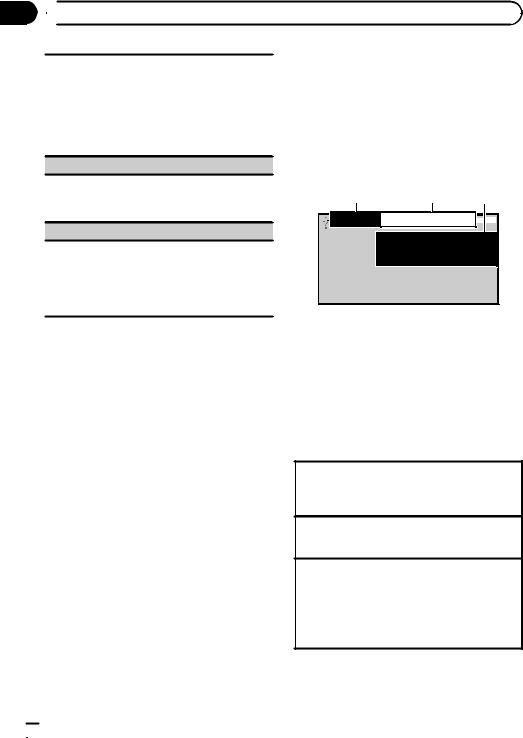
Section
03  Operating this unit
Operating this unit
Automatically enhances compressed audio and restores rich sound.
1Press M.C. to display the setting mode.
2Turn M.C. to select the desired setting.
Off (off)—1—2
1 is effective for low compression rates, and 2 is effective for high compression rates.
3Press M.C. to confirm the selection.
Time Search (time search)
1Press M.C. to display the setting mode.
2Turn M.C. to find the part you want to play.
3Press M.C. to confirm the selection.
ABC Search (alphabet search mode setting)
When this setting is on, you can switch to alphabet search mode by turning M.C. twice while using the browse function of the iPod. Refer to Searching the list by alphabet on page 14.
1Press M.C. to turn the setting for when M.C. is turned twice on or off.
Notes
!Switching the control mode to App pauses song playback. Operate the iPod to resume playback.
!The following functions are still accessible from the unit even if the control mode is set to
App.
—Volume, fast forward/reverse, track up/ down, pausing
!When the control mode is set to App, operations are limited as follows:
—Only Play/Pause (pause), Control Mode
(control mode), Wide Mode (switching the wide mode) and Display (display setting) functions are available.
—The browse function cannot be operated from this unit.
Playing still images
When a USB/SD device that contains JPEG picture files is connected, this unit starts a slideshow from the first folder/picture on the device. The player displays the pictures in each folder in alphabetical order.
Basic operations
1 2 3
|
|
|
|
|
|
|
|
|
|
|
|
2345 |
|
7890 |
|
|
A-EQ |
|
|
|
16:54 |
Photo |
Text |
|
|
|
||||||
 Text
Text
You can switch to the basic screen or the image screen.
Refer to Display (display setting) on the next page.
1Folder/file number indicator
2Indicator display area
Refer to Indicator list on page 39.
3Text information area
!Folder name
!File name
Playing files on a USB storage device
1Open the USB port cover.
2Plug in the USB storage device using a USB cable.
Stopping playback of files on a USB storage device
1You may disconnect the USB storage device at any time.
Playing files on an SD memory card
1Remove the front panel.
2Insert an SD memory card into the SD card slot. Insert it with the contact surface facing down, and press on the card until it clicks and completely locks into place.
3Re-attach the front panel.
 20
20 En
En
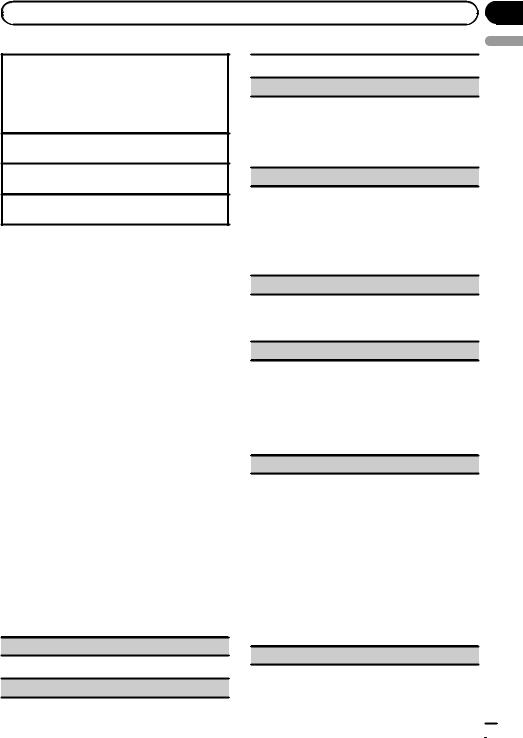
|
Section |
Operating this unit |
03 |
Stopping playback of files on an SD memory card
1Remove the front panel.
2Press on the SD memory card until it clicks. The SD memory card is ejected.
3Pull out the SD memory card.
4Re-attach the front panel.
Selecting a folder
1 Push M.C. up or down.
Selecting a file
1 Push M.C. left or right.
Searching every 10 files
1 Push and hold M.C. left or right.
Notes
!Disconnect USB storage devices from the unit when not in use.
!Incompatible text stored with the video image file may not be displayed or may be displayed incorrectly.
!When playing external storage devices that contain a mixture of various media file types, switch between media file types when playing different files.
Refer to A/V Format (switching media file types) on page 15.
Selecting and playing files from the name list
Operations are the same as those for moving images. (Refer to Selecting and playing files from the name list on page 14.)
Function settings
1Press M.C. to display the function menu.
2Turn M.C. to select the function.
After selecting, perform the following procedures to set the function.
Play/Pause (pause)
1 Press M.C. to pause or resume.
Random (random play)
1 Press M.C. to turn random play on or off.
Play Mode (repeat play)
1Press M.C. to display the setting mode.
2Turn M.C. to select a repeat play range.
!All – Repeat all files
!Folder – Repeat the current folder
3Press M.C. to confirm the selection.
Capture (capturing an image in JPEG files)
You can capture image data and use it as wallpaper. Images can be stored and recalled easily in this unit.
!Only one image can be stored on this unit. Old images are overwritten with the new ones.
1Press M.C. to display the setting mode.
2Turn M.C. to select the desired setting.
3Press M.C. to confirm the selection.
Rotate (picture rotation)
1Press M.C. to display the setting mode.
2Press M.C. to rotate the displayed picture 90° clockwise.
Wide Mode (switching the wide mode)
1Press M.C. to display the setting mode.
2Turn M.C. to select the desired setting.
Full (full)—Just (just)—Cinema (cinema)—Zoom (zoom)—Normal (normal)
For details about the settings, refer to Changing the wide screen mode on page 34.
3Press M.C. to confirm the selection.
Time Per Slide (slideshow interval time setting)
JPEG files can be viewed as a slide show on this unit. In this setting, the interval between each image can be set.
1Press M.C. to display the setting mode.
2Turn M.C. to select the desired setting.
!5sec – JPEG images switch at intervals of 5 seconds
!10sec – JPEG images switch at intervals of 10 seconds
!15sec – JPEG images switch at intervals of 15 seconds
!Manual – JPEG images can be switched manually
3Press M.C. to confirm the selection.
Display (display setting)
En
English
 21
21
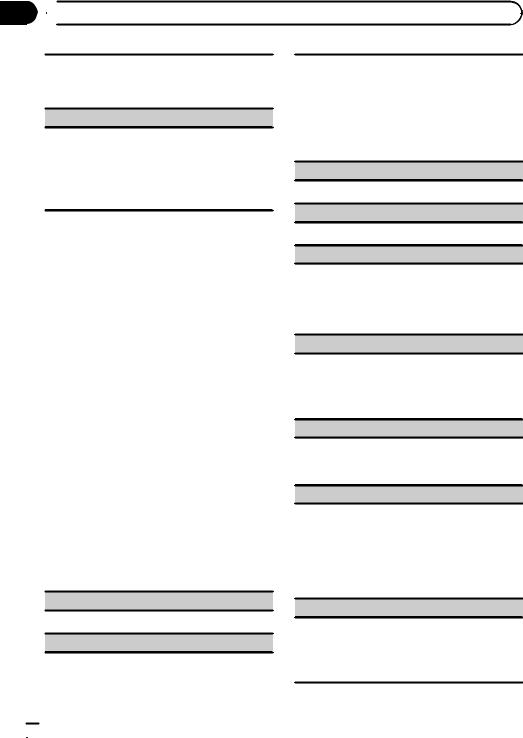
Section
03  Operating this unit
Operating this unit
You can switch to the basic screen or the image screen.
1Press M.C. to display the setting mode.
2Press M.C. to select the desired setting.
A/V Format (switching media file types)
1Press M.C. to display the setting mode.
2Turn M.C. to select the desired setting. For details about the settings, refer to
A/V Format (switching media file types) on page 15.
3Press M.C. to confirm the selection.
1Press M.C. to display the setting mode.
2Select a file.
The following operations are available. The operating method is the same as that for the basic operations. Refer to Basic operations on page 20.
!Selecting a folder
!Selecting a file
!Searching every 10 files
Play/Pause (pause)
1 Press M.C. to pause or resume.
Random (random play)
Note
You can select the following functions if the background setting on the entertainment menu is off.
!Capture (capturing an image in JPEG files)
!Rotate (picture rotation)
!Wide Mode (switching the wide mode)
!Display (display setting)
Introduction of operations for playback of still images as a slideshow
You can view still images saved to a USB/SD as a slideshow while listening to audio from another source.
For details about the settings, refer to
Slide Show (slide show viewing) on page 28.
Function settings
1Press M.C. to display the function menu.
2Turn M.C. to select the function.
After selecting, perform the following procedures to set the function.
Return (ending slideshow)
1 Press M.C. to end the slideshow.
Photo Selection (selecting photos)
1 Press M.C. to turn random play on or off.
Play Mode (repeat play)
1Press M.C. to display the setting mode.
2Turn M.C. to select a repeat play range.
!All – Repeat all files
!Folder – Repeat the current folder
3Press M.C. to confirm the selection.
Capture (capturing an image in JPEG files)
For details about the settings, refer to Capture (capturing an image in JPEG files) on the previous page.
1Press M.C. to display the setting mode.
2Turn M.C. to select the desired setting.
3Press M.C. to confirm the selection.
Rotate (picture rotation)
1Press M.C. to display the setting mode.
2Press M.C. to rotate the displayed picture 90° clockwise.
Wide Mode (switching the wide mode)
1Press M.C. to display the setting mode.
2Turn M.C. to select the desired setting.
Full (full)—Just (just)—Cinema (cinema)—Zoom (zoom)—Normal (normal)
For details about the settings, refer to Changing the wide screen mode on page 34.
3Press M.C. to confirm the selection.
Time Per Slide (slideshow interval time setting)
For details about the settings, refer to Time Per Slide
(slideshow interval time setting) on the previous page.
1Press M.C. to display the setting mode.
2Turn M.C. to select the desired setting.
3Press M.C. to confirm the selection.
 22
22 En
En
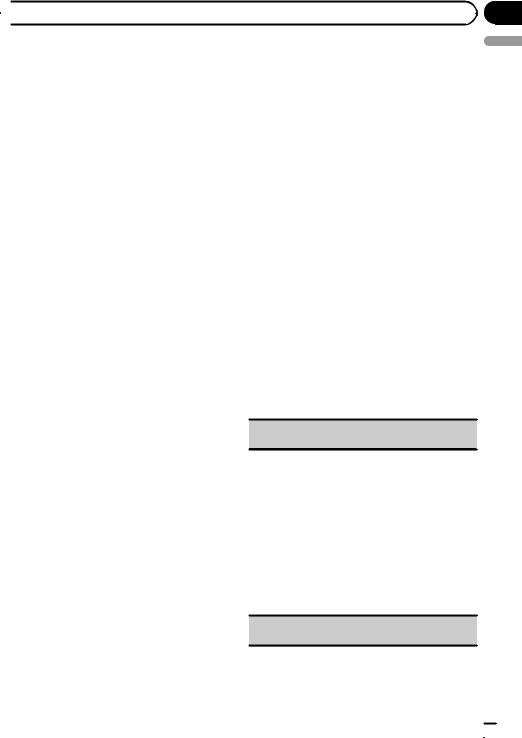
 Operating this unit
Operating this unit
Note |
Bluetooth Telephone |
When the USB or SD source is selected, this unit cannot view still images on USB/SD as a slideshow.
This function is available only for MVH-8350BT. For details on basic operations after connecting to a cellular phone, refer to Using Bluetooth telephone on page 11.
!PIN code is set to 0000 as the default. You can change this code. Refer to PIN Code
(PIN code input) on the next page.
Section
03
English
Connection menu operation
 Important
Important
Be sure to park your vehicle in a safe place and apply the parking brake when performing this operation.
1 Display the phone menu.
Refer to Basic menu operations on page 9.
2 Use M.C. to select Connection.
Turn to change the menu option. Press to select.
3 Turn M.C. to select the function.
After selecting, perform the following procedures to set the function.
Device List (connecting or disconnecting a cellular phone from the device list)
1Press M.C. to display the setting mode.
2Turn M.C. to select the name of a device you want to connect.
3Press and hold M.C. to switch the Bluetooth device address and device name.
4Press M.C. to connect the selected cellular phone.
While connecting, the circular indicator flashes. To complete the connection, check the device name (MVH-8350BT) and enter the PIN code on your cellular phone. If the connection is established, a circular indicator appears next to the device name.
Delete Device (deleting a cellular phone from the device list)
En  23
23
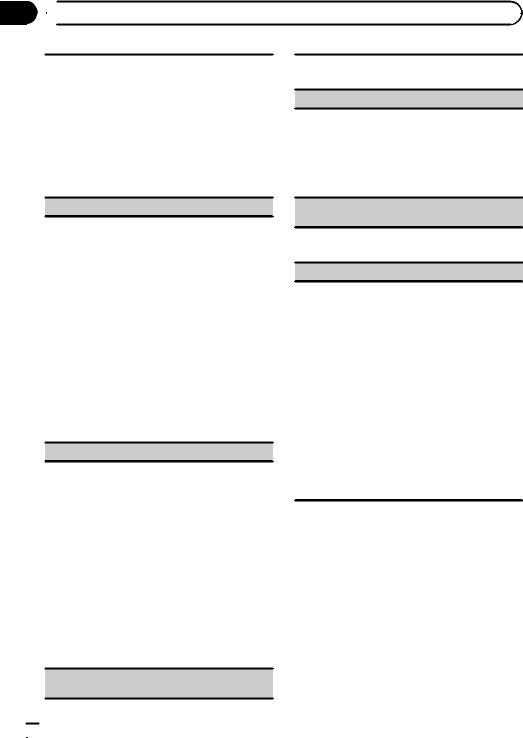
Section
03  Operating this unit
Operating this unit
1Press M.C. to display the setting mode.
2Turn M.C. to select the name of a device you want to delete.
3Press M.C. to select the device you want to delete. Press and hold M.C. to switch the Bluetooth device address and device name.
4Use M.C. to select Yes.
Turn to change the menu option. Press to select. To cancel, select No.
!While this function is in use, do not turn off the engine.
Add Device (connecting a new cellular phone)
1Press M.C. to start searching.
!To cancel, press M.C. while searching.
2Turn M.C. to select a device from the device list.
!If the desired device is not displayed, select
Search Again.
!If five devices are already paired, Memory Full is displayed and it is not possible to perform this operation. In this case, delete a paired device first.
3Press and hold M.C. to switch the Bluetooth device address and device name.
4Press M.C. to connect the selected cellular phone.
While connecting, Pairing flashes. To complete the connection, check the device name (MVH8350BT) and enter the PIN code on your cellular phone. If the connection is established, Paired is displayed and the phone menu appears.
Special Device (setting a special device)
Bluetooth devices that are difficult to establish a connection with are called special devices. If your Bluetooth device is listed as a special device, select the appropriate one.
1Press M.C. to display the setting mode.
2Use M.C. to select a special device.
Turn to change the menu option. Press to select.
3Use a cellular phone to connect to this unit. To complete the connection, check the device
name (MVH-8350BT) and enter the PIN code on your cellular phone. If the connection is established, a circular indicator appears next to the device name.
!If five devices are already paired, Memory Full is displayed and it is not possible to perform this operation. In this case, delete a paired device first.
Auto Connect (connecting to a Bluetooth device automatically)
1Press M.C. to turn automatic connection on or off.
Visibility (setting the visibility of this unit)
To check the availability of this unit from other devices, Bluetooth visibility of this unit can be turned on.
1Press M.C. to turn the visibility of this unit on or off.
!While setting Special Device, Bluetooth visibility of this unit is turned on temporarily.
Device Information (Bluetooth device address display)
1Press M.C. to display the Bluetooth device address and device name.
PIN Code (PIN code input)
To connect your cellular phone to this unit via Bluetooth wireless technology, you need to enter a PIN code on your phone to verify the connection. The default code is 0000, but you can change it with this function.
1Press M.C. to display the setting mode.
2Turn M.C. to select a number.
3Press M.C. to move the cursor to the next position.
4After inputting the PIN code (up to 8 digits), press
M.C.
The PIN code can be stored in the memory.
!When you press and hold M.C. in the same display, the PIN code you entered is stored in this unit.
!Pressing M.C. in the confirmation display returns you to the PIN code input display, and you can change the PIN code.
Phone menu operation
 Important
Important
Be sure to park your vehicle in a safe place and apply the parking brake when performing this operation.
1 Display the phone menu.
Refer to Basic menu operations on page 9.
2 Turn M.C. to select the function.
After selecting, perform the following procedures to set the function.
 24
24 En
En

|
Section |
Operating this unit |
03 |
Recent (recent call history)
You can make a phone call by selecting from dialed calls, received calls, and missed calls in this menu.
1Press M.C. to display Missed Calls (missed call history), Dialled Calls (dialed call history) or Received Calls (received call history).
2Use M.C. to select the desired list.
Turn to change the menu option. Press to select.
3Press M.C. to make a call.
4When you find a phone number that you want to store in the memory, press and hold M.C. right.
Phone Book (phone book)
!The phone book in your cellular phone will be transferred automatically when the phone is connected to this unit.
!Depending on the cellular phone, the phone book may not be transferred automatically. In this case, operate your cellular phone to transfer the phone book. The visibility of this unit should be on. Refer
to Visibility (setting the visibility of this unit) on the previous page.
1Press M.C. to display the alphabetical list.
2Turn M.C. to select the first letter of the name you are looking for.
!Press and hold M.C. to select the desired character type.
alphabet–Cyrillic alphabet
3Press M.C. to display a registered name list.
4Turn M.C. to select the name you are looking for.
5Press M.C. to display the phone number list.
6Use M.C. to select the phone number you want to call.
Turn to change the phone number. Press to select.
7Press M.C. to make a call.
8When you find a phone number that you want to store in the memory, press and hold M.C. right.
Preset Dial (preset phone numbers)
1Press M.C. to display the setting mode.
2Use M.C. to select the desired preset number. Turn to change the menu option. Press to select.
3Press M.C. to make a call.
Phone Function (phone function)
You can set Auto Answer and Ring Tone from this menu. For details, refer to Function and operation on this page.
Connection (phone connection)
Operate the Bluetooth telephone connection menu. Refer to Connection menu operation on page 23.
Function and operation
1 Display Phone Function.
Refer to Phone Function (phone function) on this page.
2Press M.C. to display the function menu.
3Turn M.C. to select the function.
After selecting, perform the following procedures to set the function.
Auto Answer (automatic answering)
1 Press M.C. to turn automatic answering on or off.
Ring Tone (ring tone select)
1 Press M.C. to turn the ring tone on or off.
English
En  25
25
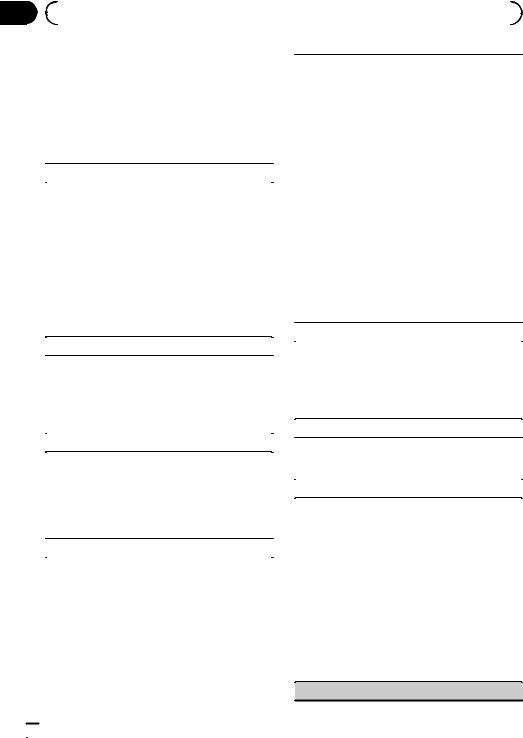
Section |
|
|
|
|
|
|
03 |
|
Operating this unit |
|
|
|
|
|
Audio Adjustments |
|
|
|
|
|
|
|
You can adjust the currently selected equalizer curve |
||||
|
1 Display the audio menu. |
|
setting as desired. Adjusted equalizer curve settings |
|||
|
|
are stored in Custom1 or Custom2. |
||||
|
Refer to Basic menu operations on page 9. |
|
||||
|
! |
A separate Custom1 curve can be created for |
||||
|
2 Turn M.C. to select the audio function. |
|
|
each source. If you make adjustments when a |
||
|
|
|
curve other than Custom2 is selected, the equali- |
|||
|
After selecting, perform the following proce- |
! |
zer curve settings will be stored in Custom1. |
|||
|
dures to set the audio function. |
A Custom2 curve that is common for all sources |
||||
|
|
|
|
|
can be created. If you make adjustments when |
|
|
Fader/Balance (fader/balance adjustment) |
|
|
the Custom2 curve is selected, the Custom2 |
||
|
|
|
curve will be updated. |
|||
|
|
|
|
|
||
|
1 Press M.C. to display the setting mode. |
1 |
Press M.C. to display the setting mode. |
|||
|
2 Push M.C. up or down to adjust the front/rear |
2 |
Turn M.C. to select an equalizer curve. |
|||
|
|
speaker balance. |
|
|
Powerful—Natural—Vocal—Custom1—Cus- |
|
|
|
Adjustment range (front/rear): Front 15 to Rear |
|
|
tom2—Flat—Super Bass |
|
|
15 |
3 |
Push M.C. left or right to select the equalizer |
|||
|
3 Push M.C. left or right to adjust the left/right |
|
|
band to adjust. |
||
|
|
speaker balance. |
|
|
40Hz—80Hz—200Hz—400Hz—1kHz—2.5kHz |
|
|
|
Adjustment range (left/right): Left 15 to Right 15 |
|
|
—8kHz—10kHz |
|
|
! Select F/R 0 when only using two speakers. |
4 |
Push M.C. up or down to adjust the level of the |
|||
|
! When the rear output setting and preout setting |
|
|
equalizer band. |
||
|
|
are Subwoofer, you cannot adjust front/rear |
|
|
Adjustment range: +12dB to –12dB |
|
|
|
speaker balance. |
|
Loudness (loudness) |
||
|
|
|
|
|||
|
Sonic Center Control (sonic center control) |
|
|
|
|
|
|
|
Loudness compensates for deficiencies in the low- |
||||
|
Sound that is suited for the listening position can ea- |
|
and high-frequency ranges at low volume. |
|||
|
1 |
Press M.C. to display the setting mode. |
||||
|
sily be created with this function. |
|||||
|
1 Press M.C. to display the setting mode. |
2 |
Turn M.C. to select the desired setting. |
|||
|
2 Push M.C. left or right to select a listening posi- |
|
|
Off (off)—Low (low)—Mid (mid)—High (high) |
||
|
|
tion. |
3 |
Press M.C. to confirm the selection. |
||
|
|
Adjustment range: Left:7 to Right:7 |
|
Subwoofer1 (subwoofer on/off setting) |
||
|
|
|
|
|||
|
Auto EQ (auto-equalizer on/off) |
|
This unit is equipped with a subwoofer output which |
|||
|
The auto-equalizer is an equalizer curve created by |
|
can be turned on or off. |
|||
|
1 |
Press M.C. to turn subwoofer output on or off. |
||||
|
auto EQ (refer to Auto EQ (auto-equalizing) on page |
|||||
|
30). |
|
Subwoofer2 (subwoofer adjustment) |
|||
|
You can turn the auto-equalizer on or off. |
|
||||
|
1 Press M.C. to turn the auto-equalizer on or off. |
|
The cut-off frequency and output level can be ad- |
|||
|
You cannot use this function if auto EQ has not been |
|
justed when the subwoofer output is on. |
|||
|
carried out. |
|
Only frequencies lower than those in the selected |
|||
|
|
|
|
range are outputted from the subwoofer. |
||
|
Graphic EQ (equalizer adjustment) |
|
||||
|
1 |
Press M.C. to display the setting mode. |
||||
|
|
|
2 |
Turn M.C. to select the phase of subwoofer out- |
||
|
|
|
|
|
put. |
|
|
|
|
|
|
Normal (normal phase)—Reverse (reverse |
|
|
|
|
|
|
phase) |
|
|
|
|
3 |
Push M.C. up or down to adjust the output level |
||
|
|
|
|
|
of the subwoofer. |
|
|
|
|
|
|
Adjustment range: +6 to –24 |
|
|
|
|
4 |
Push M.C. left or right to select the cut-off fre- |
||
|
|
|
|
|
quency. |
|
|
|
|
|
|
50Hz—63Hz—80Hz—100Hz—125Hz |
|
|
|
|
|
|
|
|
Bass Booster (bass boost)
 26
26 En
En
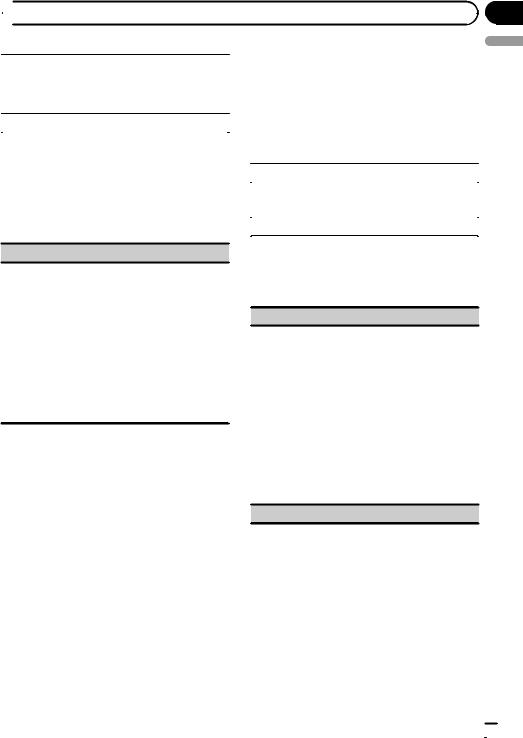
 Operating this unit
Operating this unit
1 |
Press M.C. to display the setting mode. |
System settings |
||
|
|
|||
2 |
Turn M.C. to adjust the level. |
1 Display the system menu. |
||
|
Adjustment range: 0 to +6 |
Refer to Basic menu operations on page 9. |
||
3 |
Press M.C. to confirm the selection. |
|||
|
|
|||
|
2 Turn M.C. to select the system function. |
|||
High Pass Filter (high pass filter adjustment) |
||||
When you do not want low sounds from the subwoo- |
After selecting, perform the following proce- |
|||
dures to set the system function. |
||||
fer output frequency range to play from the front or |
||||
|
|
|||
rear speakers, turn on the HPF (high pass filter). Only |
|
|
||
|
Guide Info (guide information) |
|||
frequencies higher than those in the selected range |
|
|||
are output from the front or rear speakers. |
|
1 Press M.C. to display the guide information. |
||
1 |
Press M.C. to display the setting mode. |
|
||
2 |
Turn M.C. to select the cut-off frequency. |
|
Refer to About guide information on page 10. |
|
|
Off (off)—50Hz—63Hz—80Hz—100Hz—125Hz |
|
Clock ADJ (date and clock) |
|
3 |
Press M.C. to confirm the selection. |
|
||
|
|
|||
SLA (source level adjustment)
SLA (Source level adjustment) lets you adjust the volume level of each source to prevent radical changes in volume when switching between sources.
!When selecting FM as the source, you cannot switch to SLA.
!Settings are based on the FM volume level, which remains unchanged.
!The AM volume level can also be adjusted with this function.
1Press M.C. to display the setting mode.
2Push M.C. up or down to adjust the source volume.
Adjustment range: +4 to –4
Note
You cannot select Custom1 and Custom2 when using the auto-equalizer.
1Press M.C. to display the setting mode.
2Press M.C. to select the segment of the clock display you wish to set. Day—Month—Year—Hour—Minute—AM/PM
3Turn M.C. to set the date and time.
Picture ADJ (picture adjustment)
1Press M.C. to display the setting mode.
2Turn M.C. to select the function to be adjusted. Press to select.
Brightness—Contrast—Color—Hue—Dimmer
—Temperature—Black Level
For details about the settings, refer to Changing the picture adjustment on page 35.
When you select Black Level, press M.C. to turn the setting on or off.
3Turn M.C. to increase or decrease the level of the selected item.
Adjustment range: +24 to –24
!Dimmer can be adjusted from +48 to +1.
!Temperature can be adjusted from +3 to –3.
System Lang. (menu language settings)
Section
03
English
En  27
27
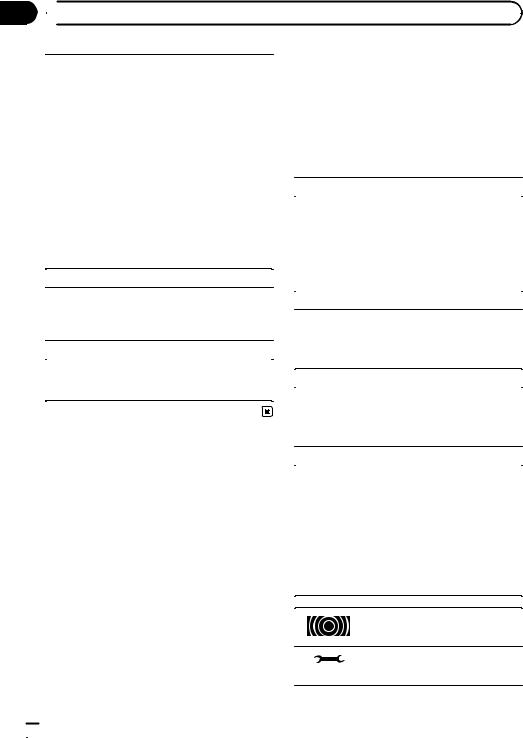
Section
03  Operating this unit
Operating this unit
! |
The language can be changed for the following: |
Entertainment settings |
|||||||||||||||
|
|
|
|
|
|
|
|
|
|
|
|
|
|
||||
|
! |
Function menus |
1 Display the entertainment menu. |
||||||||||||||
|
! |
System menu |
Refer to Basic menu operations on page 9. |
||||||||||||||
|
! |
Initial menu |
|||||||||||||||
|
|
|
|
|
|
|
|
|
|
|
|
|
|
|
|||
|
! |
On-screen display |
2 Turn M.C. to select the entertainment |
||||||||||||||
|
! |
Multi language setting for DivX |
|||||||||||||||
|
function. |
||||||||||||||||
! |
If the embedded language and the selected lan- |
||||||||||||||||
After selecting, perform the following proce- |
|||||||||||||||||
|
guage setting are not the same, text information |
||||||||||||||||
|
dures to set the entertainment function. |
||||||||||||||||
|
may not display properly. |
||||||||||||||||
! |
Some characters may not be displayed properly. |
|
|
|
|
|
|
|
|
|
|
|
|
|
|
||
|
Background (background display setting) |
||||||||||||||||
! |
To complete this operation, switch the ignition key |
|
|||||||||||||||
|
off and on after you set this setting. |
|
1 Press M.C. to display the setting mode. |
||||||||||||||
1 |
Press M.C. to display the setting mode. |
|
|||||||||||||||
2 |
Turn M.C. to select the desired language. |
|
2 Turn M.C. to select the desired setting. |
||||||||||||||
|
English (English)—Español (Spanish)—Portu- |
|
|
|
BGP1 (background picture 1)—BGP2 (back- |
||||||||||||
|
guês (Portuguese)—РУССКИЙ (Russian) |
|
|
|
ground picture 2)—BGP3 (background picture 3) |
||||||||||||
3 |
Press M.C. to confirm the selection. |
|
|
|
—BGV (background visual)—Photo (photo)— |
||||||||||||
|
|
|
|
|
|
SPEANA (spectrum analyzer)—Off (display off) |
|||||||||||
Detach Warning (warning tone setting) |
|
||||||||||||||||
|
3 Press M.C. to confirm the selection. |
||||||||||||||||
If the front panel is not detached from the head unit |
|
|
|
|
|
|
|
|
|
|
|
|
|
|
|||
|
Clock (entertainment clock) |
||||||||||||||||
within four seconds of turning off the ignition, a warn- |
|
||||||||||||||||
|
|
|
|
|
|
|
|
|
|
|
|
|
|
||||
ing tone sounds. You can turn off the warning tone. |
|
1 Press M.C. to turn entertainment clock display on |
|||||||||||||||
1 |
Press M.C. to turn warning tone on or off. |
|
|||||||||||||||
|
|
|
or off. |
||||||||||||||
|
|
|
|
|
|
||||||||||||
AUX Input (auxiliary input) |
|
|
|
If the setting is on, it is automatically switched to |
|||||||||||||
Activate this setting when using an auxiliary device |
|
|
|
entertainment clock display. |
|||||||||||||
|
|
|
|
|
|
|
|
|
|
|
|
|
|
||||
|
Slide Show (slide show viewing) |
||||||||||||||||
connected to this unit. |
|
||||||||||||||||
1 |
Press M.C. to turn AUX Input on or off. |
|
1 Press M.C. to display the setting mode. |
||||||||||||||
|
|
|
|
||||||||||||||
|
|
|
|
||||||||||||||
|
|
|
|
2 Turn M.C. to select the external storage device. |
|||||||||||||
|
|
|
|
|
|
USB (USB storage device)—SD (SD memory card) |
|||||||||||
|
|
|
|
|
|
Slideshow will start. |
|||||||||||
|
|
|
|
|
|
|
|
|
|
|
|
|
|
|
|
|
|
|
|
|
|
Appearance (screen/illumination color) |
|||||||||||||
|
|
|
|
1 Press M.C. to display the setting mode. |
|||||||||||||
|
|
|
|
2 Turn M.C. to change the desired screen/illumina- |
|||||||||||||
|
|
|
|
|
|
tion color. Press to select. |
|||||||||||
|
|
|
|
|
|
Screen (screen color)—Illumi (Illumination color) |
|||||||||||
|
|
|
|
|
|
—Color Setting (customizing color) |
|||||||||||
|
|
|
|
|
|
For details on Color Setting (customizing color), |
|||||||||||
|
|
|
|
|
|
refer to Customizing the illumination color on the |
|||||||||||
|
|
|
|
|
|
next page. |
|||||||||||
|
|
|
|
3 Turn M.C. to change the desired illumination |
|||||||||||||
|
|
|
|
|
|
color. Press to select. |
|||||||||||
|
|
|
|
|
|
|
|
|
|
|
|
|
|
|
|
|
|
|
|
|
|
|
|
|
|
|
|
|
|
|
|
|
|
|
|
|
|
|
|
|
|
|
|
|
|
|
|
|
|
|
|
The illumination color changes at a |
|
|
|
|
|
|
|
|
|
|
|
|
|
|
|
|
|
||
|
|
|
|
|
|
|
|
|
|
|
|
|
|
|
|
||
|
|
|
|
|
|
|
|
|
|
|
|
|
|
|
|
regular interval. |
|
|
|
|
|
|
|
|
|
|
|
|
|
|
|
|
|
|
|
|
|
|
|
|
|
|
|
|
|
|
|
|
|
|
|
|
|
|
|
|
|
|
|
|
|
|
|
|
|
|
|
|
|
The customized color is set as the il- |
|
|
|
|
|
|
|
|
|
|
|
|
|
|
|
|
|
||
|
|
|
|
|
|
|
|
|
|
|
|
|
|
|
|
lumination color. |
|
|
|
|
|
|
|
|
|
|
|
|
|
|
|
|
|
||
|
|
|
|
|
|
|
|
|
|
|
|
|
|
|
|
|
|
|
|
|
|
|
|
|
|
|
|
|
|
|
|
|
|
|
|
 28
28 En
En
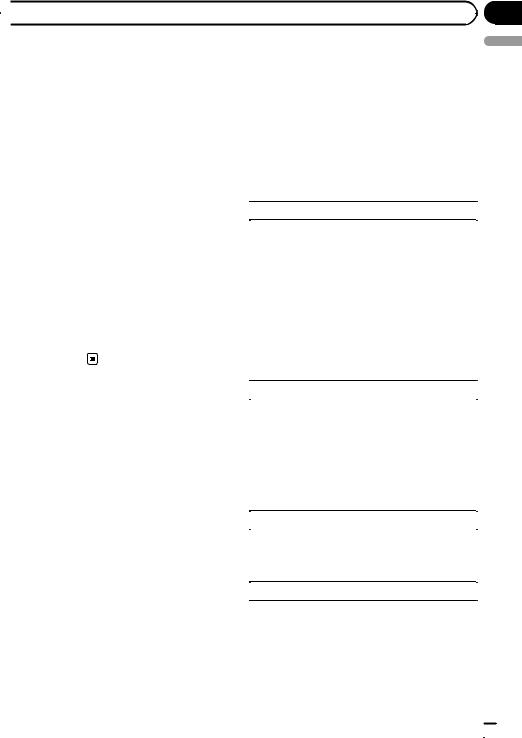
 Operating this unit
Operating this unit
Notes |
Initial Settings |
|
! If SPEANA (spectrum analyzer) is selected, |
1 Press and hold SRC/OFF until the unit |
|
the spectrum analyzer will be displayed in- |
||
turns off. |
||
stead of Source image display or Artwork dis- |
||
|
||
play. |
2 Press M.C. to display the initial setting |
|
! If you select USB, SD as the source, you can- |
||
menu. |
||
not select Slide Show. |
||
|
||
|
3 Turn M.C. to select the initial setting. |
|
Customizing the illumination color |
After selecting, perform the following proce- |
|
dures to set the initial setting. |
||
|
||
1 Use M.C. to select Color Setting in the |
|
|
FM step (FM tuning step) |
||
Appearance (Illumination color). |
||
Refer to Appearance (screen/illumination |
The FM tuning step employed by seek tuning can be |
|
color) on the previous page. |
switched between 100 kHz, the preset step, |
|
|
and 50 kHz. |
|
2 Use M.C. to customize the color. |
! If seek tuning is performed in 50 kHz steps, sta- |
|
Turn for fine tuning. Push left or right to adjust |
tions may be tuned in imprecisely. Tune in the sta- |
|
tions with manual tuning or use seek tuning |
||
the next color. |
||
again. |
||
|
||
3 Press M.C. to store the customized color |
! The tuning step remains at 50 kHz during manual |
|
tuning. |
||
in the memory. |
||
1 Press M.C. to display the setting mode. |
||
The illumination color will be switched to the |
||
2 Turn M.C. to select the FM tuning step. |
||
customized color. |
100kHz (100 kHz)—50kHz (50 kHz) |
|
|
3 Press M.C. to confirm the selection. |
|
|
|
|
|
AM step (AM tuning step) |
|
|
The AM tuning step can be switched between 9 kHz, |
|
|
the preset step, and 10 kHz. When using the tuner in |
|
|
North, Central or South America, reset the tuning |
|
|
step from 9 kHz (531 kHz to 1 602 kHz allowable) to |
|
|
10 kHz (530 kHz to 1 640 kHz allowable). |
|
|
1 Press M.C. to display the setting mode. |
|
|
2 Turn M.C. to select the AM tuning step. |
|
|
9kHZ (9 kHz)—10kHZ (10 kHz) |
|
|
3 Press M.C. to confirm the selection. |
|
|
|
|
|
A-EQ Measurement (auto-equalizing) |
|
|
The auto-equalizer is an equalizer curve created by |
|
|
auto EQ (refer to Auto EQ (auto-equalizing) on the next |
|
|
page). |
|
|
You can turn the auto-equalizer on or off. |
|
|
|
|
|
Rear Speaker (rear output and subwoofer setting) |
|
|
|
Section
03
English
En  29
29
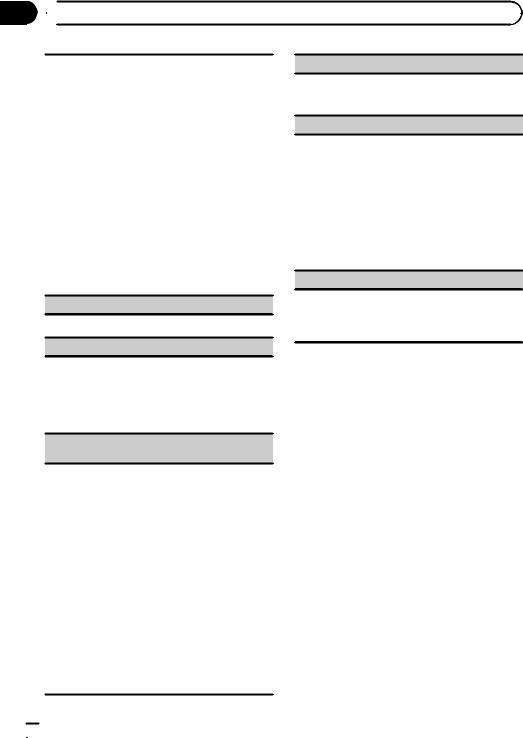
Section
03  Operating this unit
Operating this unit
This unit’s rear output (rear speaker leads output and RCA rear output) can be used for full-range speaker (Full) or subwoofer (Subwoofer) connection. If you switch the rear output setting to Subwoofer, you can connect a rear speaker lead directly to a subwoofer without using an auxiliary amp.
Initially, the unit is set for rear full-range speaker connection (Full).
1Press M.C. to display the setting mode.
2Turn M.C. to change the setting.
Subwoofer (subwoofer)—Full (full-range speaker)
!Even if you change this setting, there will be no output unless you turn the subwoofer output on (refer to Subwoofer1 (subwoofer on/off setting) on page 26).
!If you change this setting, subwoofer output in the audio menu will return to the factory settings.
3Press M.C. to confirm the selection.
Demonstration (demo display setting)
1 Press M.C. to turn the demo display on or off.
Video Signal (video signal setting)
BT Ver. Info. (Bluetooth version display)
This function is available only for MVH-8350BT.
1Press M.C. to display the Bluetooth (microprocessor) version of this unit.
Software Update (updating the software)
This function is available only for MVH-8350BT.
This function is used to update this unit with the latest software. For information on the software and updating, refer to our website.
1Press M.C. to display the setting mode.
2Use M.C. to select Yes to show a confirmation display.
Turn to change the mode. Press to select. To cancel, select No.
Follow the on-screen instructions to finish updating the software.
Ever Scroll (scroll mode setting)
When ever scroll is set to On, recorded text information scrolls continuously in the display. Set to off if you prefer the information to scroll just once.
1 Press M.C. to turn the ever scroll on or off.
Be sure to adjust the video signal setting to one that is suitable for your country.
1Press M.C. to display the setting mode.
2Turn M.C. to select an appropriate video signal.
PAL—NTSC
3Press M.C. to confirm the selection.
BT Memory Clear (resetting the Bluetooth wireless technology module)
This function is available only for MVH-8350BT. Bluetooth telephone data can be deleted. To protect personal information, we recommend deleting this data before transferring the unit to other persons. The following settings will be deleted.
!phone book entries on the Bluetooth telephone
!preset numbers on the Bluetooth telephone
!registration assignment of the Bluetooth telephone
!call history of the Bluetooth telephone
!information of the connected Bluetooth telephone
!PIN code
1Press M.C. to display the setting mode.
2Use M.C. to select Yes.
Turn to change the mode. Press to select. Cleared is displayed and the settings are deleted. To cancel, select No.
!While this function is in use, do not turn off the engine.
 30
30 En
En
Auto EQ (auto-equalizing)
The auto-equalizer automatically measures the car’s interior acoustic characteristics, and then creates an auto-equalizer curve based on that information.
!To perform this function, dedicated microphone (e.g. CD-MC20) is required.
 WARNING
WARNING
As a loud tone (noise) may be emitted from the speakers when measuring the car's interior acoustic characteristics, never perform auto EQ while driving.
 CAUTION
CAUTION
!Thoroughly check the conditions before performing auto EQ as the speakers may be damaged if these functions are performed when:
—The speakers are incorrectly connected. (For example, when a rear speaker is connected as a subwoofer output.)
