Pioneer MVH-S520DAB Manual

DIGITAL MEDIA RECEIVER
RÉCEPTEUR NUMÉRIQUE MULTIMÉDIA RICEVITORE MULTIMEDIALE DIGITALE RECEPTOR DE MEDIOS DIGITALES DIGITALER MEDIA RECEIVER
DIGITALE MEDIA-RECEIVER
MVH-S520DAB
Operation Manual Mode d’emploi Manuale d’istruzioni Manual de instrucciones Bedienungsanleitung Bedieningshandleiding
Nederlands Deutsch Español Italiano Français English

Table of Contents |
|
Getting Started ........................................................................................ |
3 |
Digital Audio Broadcasting (DAB)........................................................ |
7 |
Radio.......................................................................................................... |
9 |
USB/iPhone®/AUX................................................................................. |
10 |
Bluetooth ............................................................................................... |
12 |
Spotify® .................................................................................................. |
16 |
Using Pioneer Smart Sync/APP.......................................................... |
18 |
Audio Adjustments .............................................................................. |
22 |
Settings .................................................................................................. |
23 |
FUNCTION settings ............................................................................... |
23 |
AUDIO settings ...................................................................................... |
26 |
SYSTEM settings .................................................................................... |
28 |
ILLUMINATION settings........................................................................ |
31 |
Additional Information ....................................................................... |
33 |
About this manual: |
|
•In the following instructions, a USB memory or USB audio player are referred to as “USB device”.
English
- 2 -
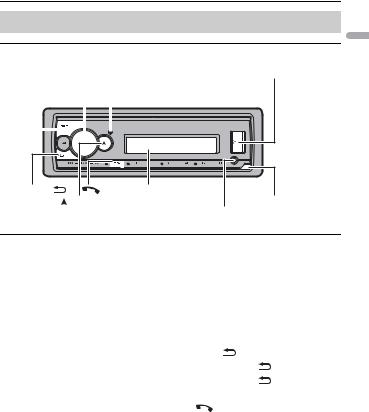
 Getting Started
Getting Started
Basic operation
MVH-S520DAB
|
M.C. (multi-control) dial |
USB port |
|||||||
SRC (source)/OFF |
|
|
|
|
|
|
|||
|
|
||||||||
|
|
|
|
|
|
|
|
|
|
|
|
|
|
|
|
DISP (display) |
|
||
|
|
|
|
|
|
|
|
|
|
|
|
|
|
|
|
|
|
|
|
|
|
|
|
|
|
|
|
|
|
English
BAND/ |
Display window |
Detach button |
|
(navigation)/LIST |
|
|
AUX input jack (3.5 mm stereo jack) |
|
Frequently used operations
Purpose |
Operation |
|
|
|
Turn on the power* |
Press SRC/OFF to turn on the power. |
|||
|
Press and hold SRC/OFF to turn off the |
|||
|
power. |
|
|
|
|
|
|
||
Adjust the volume |
Turn the M.C. dial. |
|
||
|
|
|
||
Select a source |
Press SRC/OFF repeatedly. |
|
||
|
|
|
||
Change the display information |
Press DISP repeatedly. |
|
||
|
|
|
|
|
Return to the previous display/list |
Press BAND/ |
. |
|
|
|
|
|
||
Return to the normal display from the menu |
Press and hold BAND/ |
. |
||
|
|
|
||
Change the display brightness |
Press and hold BAND/ |
. |
||
|
|
|
||
Answering a call |
Press any button. |
|
||
|
|
|
|
|
Ending a call |
Press |
. |
|
|
|
|
|
|
|
*When this unit’s blue/white lead is connected to the vehicle’s auto-antenna relay control terminal, the vehicle’s antenna extends when this unit’s source is turned on. To retract the antenna, turn the source off.
-3 -
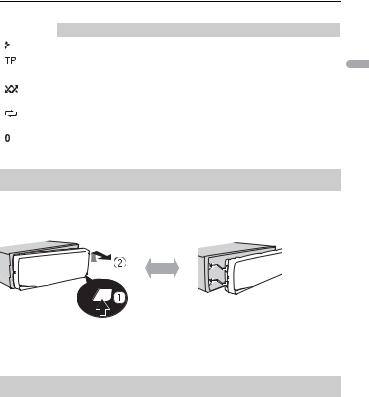
Display indication
Indication |
|
Description |
|
|
|
Appears when a lower tier of the menu or folder exists. |
|
|
|
|
|
|
|
Appears when a traffic program is received. |
|
|
|
|
|
BASS |
|
Appears when the BASS function is activated. |
|
|
|
|
|
|
|
Appears when random/shuffle play is set (except when BT AUDIO is |
|
|
|
selected as the source). |
|
|
|
|
|
|
|
Appears when repeat play is set (except when BT AUDIO is selected as the |
|
|
|
source). |
|
|
|
|
|
|
|
Appears when a Bluetooth connection is made (page 12). |
|
|
|
|
|
APP |
|
Appears when a Pioneer Smart Sync connection is made (page 18). |
|
|
|||
|
|
|
|
Detaching the front panel
Detach the front panel to prevent theft. Remove any cables and devices attached to the front panel and turn off the unit before detaching it.
Detach |
Attach |
 Important
Important
•Avoid subjecting the front panel to excessive shock.
•Keep the front panel out of direct sunlight and high temperatures.
•Always store the detached front panel in a protective case or bag.
Resetting the microprocessor
The microprocessor must be reset in the following situations:
–Before using this unit for the first time after installation
–If the unit fails to operate properly
–When strange or incorrect messages appear on the display
1 Remove the front panel (page 4).
2Press the RESET button with a pointed instrument longer than 8 mm.
-4 -
English
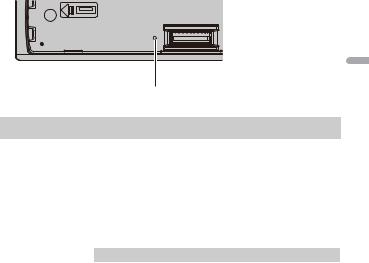
RESET button
Setup menu
When you turn the ignition switch to ON after installation, the setup menu appears in the display.
 WARNING
WARNING
Do not use the unit in standard mode when a speaker system for network mode is connected to the unit. Do not use the unit in network mode when a speaker system for standard mode is connected to the unit. This may cause damage to the speakers.
1Turn the M.C. dial to select the options, then press to confirm.
To proceed to the next menu option, you need to confirm your selection.
Menu Item |
Description |
|
LANGUAGE |
Select the language to display the text information from a |
|
|
[ENG](English), |
compressed audio file. |
|
|
|
|
[РУС](Russian), |
|
|
[TUR](Turkish), |
|
|
[FRA](French), |
|
|
[DEU](German) |
|
|
|
|
CLOCK SET |
Set the clock. |
|
|
|
1 Turn the M.C. dial to adjust the hour, then press to confirm. |
|
|
The indicator moves to the minute setting automatically. |
|
|
2 Turn the M.C. dial to adjust the minute, then press to confirm. |
|
|
|
FM STEP |
Select the FM tuning step from 100 kHz or 50 kHz. |
|
[100], [50] |
|
|
|
|
|
DAB ANT PW |
Supply power to a DAB antenna. Select this when using the |
|
|
[ON] |
optional DAB antenna (AN-DAB1, sold separately) with the unit. |
|
|
|
|
|
|
|
[OFF] |
No power is supplied to a DAB antenna. Select this when using a |
|
|
passive antenna with no booster. |
|
|
|
English
- 5 -
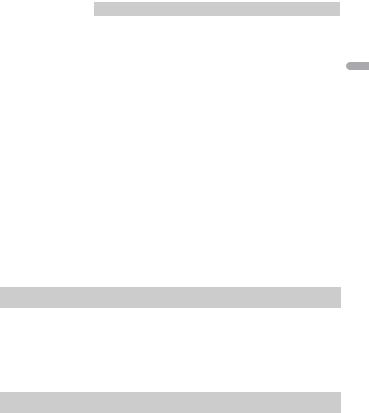
Menu Item |
Description |
|
SPEAKER MODE |
Switch between two operation modes: the 2-way network mode |
|
[STANDARD], |
(NETWORK) and the standard mode (STANDARD) according to |
|
the connections you have established. For details on operation |
||
[NETWORK] |
||
modes, see page 22. |
||
|
||
|
After selecting the appropriate mode, turn the M.C. dial to |
|
|
select [YES], then press to confirm. |
|
|
• You cannot complete the setup menu without setting the |
|
|
[SPEAKER MODE]. |
|
|
• Once the speaker mode is set, this setting cannot be changed |
|
|
unless the default settings of this product are restored. Restore |
|
|
the default settings to change the speaker mode setting (refer |
|
|
to SYSTEM RESET on page 7). |
|
|
• When [NETWORK] is selected, the beep tone function is not |
|
|
available. |
|
|
|
2[QUIT :YES] appears.
To return to the first item of the setup menu, turn the M.C. dial to select [QUIT :NO], then press to confirm.
3Press the M.C. dial to confirm the settings.
[UPDATING LIST] appears in the display and the service list will be updated.
NOTE
These settings other than [SPEAKER MODE] can be made at any time from the SYSTEM settings (page 28) and INITIAL settings (page 6).
Canceling the demonstration display (DEMO OFF)
1 Press the M.C. dial to display the main menu.
2 Turn the M.C. dial to select [SYSTEM], then press to confirm.
3 Turn the M.C. dial to select [DEMO OFF], then press to confirm.
4 Turn the M.C. dial to select [YES], then press to confirm.
INITIAL settings
1 Press and hold SRC/OFF until the unit turns off.
2 Press and hold SRC/OFF to display the main menu.
3 Turn the M.C. dial to select [INITIAL], then press to confirm.
English
- 6 -
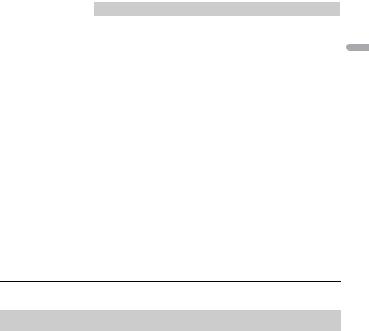
4 Turn the M.C. dial to select an option, then press to confirm.
Menu Item |
Description |
|
FM STEP |
Select the FM tuning step from 100 kHz or 50 kHz. |
|
[100], [50] |
|
|
|
|
|
REAR-SP |
Select when there is a full-range speaker connected to the rear |
|
|
[FUL] |
speaker output leads. |
|
|
|
|
|
|
|
[SW] |
Select when there is a subwoofer connected directly to the rear |
|
|
speaker output leads without any auxiliary amplifier. |
|
|
|
SYSTEM UPDATE |
Select [SYSTEM INFO] to confirm the latest system information |
|
|
[SYSTEM INFO], [S/ |
on the unit. |
|
W UPDATE] |
Select [S/W UPDATE] to update the unit to the latest software |
|
and initialize the unit settings. For details on the latest software |
|
|
|
|
|
|
and updating, visit our website. |
|
|
|
DAB ANT PW |
Supply power to a DAB antenna. Select this when using the |
|
|
[ON] |
optional DAB antenna (AN-DAB1, sold separately) with the unit. |
|
|
|
|
|
|
|
[OFF] |
No power is supplied to a DAB antenna. Select this when using a |
|
|
passive antenna with no booster. |
|
|
|
SYSTEM RESET |
Select [YES] to initialize the unit settings. The unit will be |
|
|
[YES], [NO] |
restarted automatically. |
|
|
|
|
|
|
 Digital Audio Broadcasting (DAB)
Digital Audio Broadcasting (DAB)
To receive DAB signals, connect a DAB antenna (AN-DAB1) (sold separately) to the unit.
Seeking a service component/station
1 Press SRC/OFF to select [DIGITAL RADIO].
2 Press BAND/  to select the band from [D1], [D2] or [D3].
to select the band from [D1], [D2] or [D3].
3 Press  /
/  to select a service component/station.
to select a service component/station.
NOTE
Press and hold  /
/  then release to seek an available service. Scanning stops when the unit receives a service.
then release to seek an available service. Scanning stops when the unit receives a service.
English
- 7 -
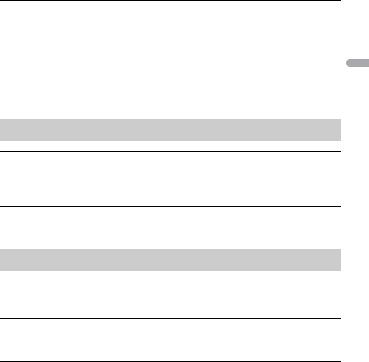
To select service component/station from service lists
1During DAB reception, press and hold  .
.
Displays the list of all service components/stations. Press and hold  again to search for a service component/station alphabetically.
again to search for a service component/station alphabetically.
2Select a service component/station from the list you selected, then press the M.C. dial to confirm.
NOTE
You can update the service list by pressing DAB. To cancel updating, press DAB again.
Presetting service components/stations
To store service components/stations
1While receiving the service component/station you want to store, press and hold one of the number buttons (1/  to 6/
to 6/  ) until it stops flashing.
) until it stops flashing.
To retrieve stored service components/stations
1 Select the band, then press a number button (1/  to 6/
to 6/  ).
).
Pause/Time shift functions
The unit stores recent broadcasts in the memory automatically. The memory capacity of this unit varies depending on the bit rate of the service component used. The approximate memory capacity is five minutes for 192 kbps.
To pause/resume
1 While receiving the service component, press and hold DISP.
To use the time shift function
1 While receiving the service component, press and hold DAB.
2Press  (skip back one minute)/
(skip back one minute)/  (skip forward one minute) to adjust the playback point.
(skip forward one minute) to adjust the playback point.
English
- 8 -
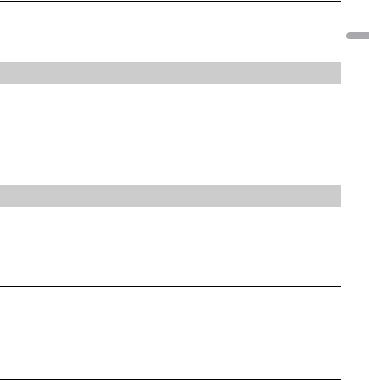
 Radio
Radio
The tuner frequencies on this unit are allocated for use in Western Europe, Asia, the Middle East, Africa and Oceania. Use in other areas may result in poor reception. The RDS (radio data system) function only works in areas that broadcast RDS signals for FM stations.
Receiving preset stations
1 Press SRC/OFF to select [RADIO].
2 Press BAND/  to select the band from [FM1], [FM2], [FM3], [MW] or [LW].
to select the band from [FM1], [FM2], [FM3], [MW] or [LW].
3 Press a number button (1/  to 6/
to 6/  ).
).
TIP
The  /
/  buttons can be also used to select a preset station when [SEEK] is set to [PCH] in the FUNCTION settings (page 25).
buttons can be also used to select a preset station when [SEEK] is set to [PCH] in the FUNCTION settings (page 25).
Best stations memory (BSM)
The six strongest stations are stored on the number buttons (1/  to 6/
to 6/  ).
).
1 After selecting the band, press the M.C. dial to display the main menu.
2 Turn the M.C. dial to select [FUNCTION], then press to confirm.
3 Turn the M.C. dial to select [BSM], then press to confirm.
To seek a station manually
1After selecting the band, press  /
/  to select a station.
to select a station.
Press and hold  /
/  then release to seek an available station. Scanning stops when the unit receives a station. To cancel seek tuning, press
then release to seek an available station. Scanning stops when the unit receives a station. To cancel seek tuning, press  /
/  .
.
NOTE
[SEEK] needs to be set to [MAN] in the FUNCTION settings (page 25).
To store stations manually
1While receiving the station you want to store, press and hold one of the number buttons (1/  to 6/
to 6/  ) until it stops flashing.
) until it stops flashing.
English
- 9 -
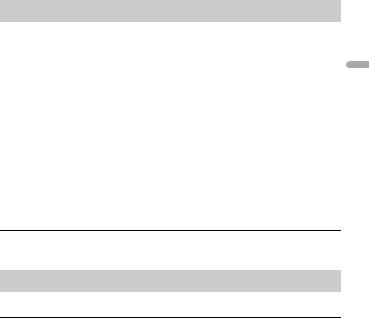
Using PTY functions
The unit searches for a station by PTY (program type) information.
1 Press and hold  during FM reception.
during FM reception.
2Turn the M.C. dial to select a program type from [NEWS/INFO], [POPULAR], [CLASSICS] or [OTHERS].
3Press the M.C. dial.
The unit begins to search for a station. When it is found, its program service name is displayed.
NOTES
•To cancel the search, press the M.C. dial.
•The program of some stations may differ from that indicated by the transmitted PTY.
•If no station is broadcasting the type of program you searched for, [NOT FOUND] is displayed for about two seconds and then the tuner returns to the original station.
 USB/iPhone®/AUX
USB/iPhone®/AUX
(iPhone source is not available when [USB MTP] is set to [ON] in the SYSTEM settings (page 29).)
Playing back
Disconnect headphones from the device before connecting it to the unit.
USB devices (including Android™)/iPhone
1 Open the USB port cover.
2 Plug in the USB device/iPhone using an appropriate cable.
NOTE
To automatically switch to USB source when a USB device/iPhone is connected to the unit, set [USB AUTO] to [ON] in the SYSTEM settings (page 30).
 CAUTION
CAUTION
Use a USB cable (sold separately) to connect the USB device as any device connected directly to the unit will protrude out from the unit, which could be dangerous.
Before removing the device, stop playback.
English
- 10 -
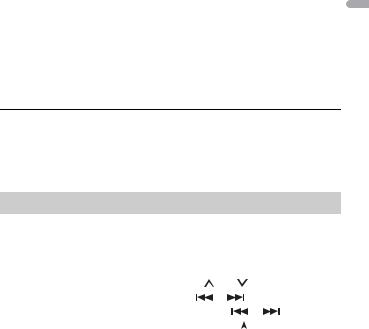
AOA connections
A device running Android OS 4.1 or later installed and also supports AOA (Android Open Accessory) 2.0 can be connected to the unit via AOA, using the cable supplied with the device.
NOTE
If you use an AOA connection, [APP CONTROL] needs to be set to [WIRED] (page 29) and [USB MTP] needs to be set to [OFF] (page 29) in the SYSTEM settings.
MTP connection
A device installed with Android OS 4.0 or most of later versions can be connected to the unit via MTP, using the cable supplied with the device. However, depending on the connected device, OS version or the numbers of the files in the device, audio files/songs may not be able to be played back via MTP.
Note that MTP connection is not compatible with WAV and FLAC file formats.
NOTE
If you use an MTP connection, [USB MTP] needs to be set to [ON] in the SYSTEM settings (page 29).
AUX
1 Insert the stereo mini plug into the AUX input jack.
2 Press SRC/OFF to select [AUX IN] as the source.
NOTE
If [AUX] is set to [OFF] in the SYSTEM settings, [AUX IN] cannot be selected as a source (page 29).
Operations
You can make various adjustments in the FUNCTION settings (page 23) (except for AUX IN/USB source).
Note that the following operations do not work for an AUX device. To operate an AUX device, use the device itself.
Purpose |
Operation |
|
|
|
|
Select a folder*1 |
Press 1/ |
or 2/ . |
|
||
|
|
|
|
|
|
Select a track/song (chapter) |
Press |
or |
. |
|
|
|
|
|
|
||
Fast forward or reverse*2 |
Press and hold |
or |
. |
||
|
|
|
|
||
Search for a file from a list (USB only) |
1 |
Press and hold |
to display the list. |
||
|
2 |
Turn the M.C. dial to select the desired |
|||
|
|
file (folder) name or category, then press |
|||
|
|
to confirm. |
|
|
|
|
3 |
Turn the M.C. dial to select the desired |
|||
|
|
file, then press to confirm. |
|
||
|
|
Playback starts. |
|
|
|
|
|
|
|
|
|
English
- 11 -
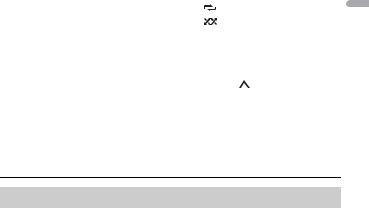
Purpose |
Operation |
|
View a list of the files in the selected folder/ |
Press the M.C. dial when a folder/category |
|
category*1 |
is selected. |
|
|
|
|
Play a song in the selected folder/ |
Press and hold the M.C. dial when a folder/ |
|
category*1 |
category is selected. |
|
|
|
|
Repeat play |
Press 6/ |
. |
|
|
|
Random/shuffle play |
Press 5/ |
. |
|
|
|
Pause/resume playback |
Press 4/PAUSE. |
|
|
|
|
Sound retriever*1 |
Press 3/S.Rtrv. |
|
|
[1]: Effective for low compression rates |
|
|
[2]: Effective for high compression rates |
|
|
|
|
Return to root folder (USB only)*1 |
Press and hold 1/ . |
|
|
|
|
*1 Compressed audio files only
*2 When you use the fast forward or reverse function while playing a VBR file, the playback time may be not correct.
 Bluetooth
Bluetooth
Bluetooth connection
 Important
Important
If ten or more Bluetooth devices (e.g. a phone and separate audio player) are connected, they may not work properly.
TIP
The next connection to the unit is performed automatically if the Bluetooth device has been connected previously in the following steps.
1Turn on the Bluetooth function of the device.
If you make a Bluetooth connection from the device, proceed to step 4.
2Press  to display the [ADD DEVICE] setting.
to display the [ADD DEVICE] setting.
The unit starts to search for available devices, then displays them in the device list.
•To cancel searching, press the M.C. dial.
•If the desired device is not in the list, select [RE-SEARCH].
•If there is no device available, [NOT FOUND] appears in the display.
•If there is already a connected device, the phone menu appears by pressing  .
.
3Turn the M.C. dial to select a device from the device list, then press to confirm.
-12 -
English
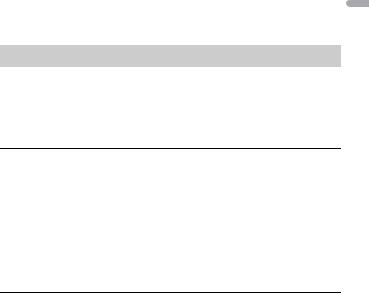
Press and hold the M.C. dial to switch the displayed device information between the Bluetooth device address and device name.
If you make a Bluetooth connection from the unit, proceed to step 5.
4 Select the unit name shown in the device display.
5Make sure the same 6-digit number appears on this unit and the device, then select [YES] if the 6-digit numbers displayed on this unit and the device are the same.
Bluetooth telephone
First, make a Bluetooth connection with the Bluetooth telephone (page 12). Up to two Bluetooth telephones can be connected simultaneously.
 Important
Important
•Leaving the unit on standby to connect to your phone via Bluetooth while the engine is not running can drain the vehicle’s battery.
•Be sure to park your vehicle in a safe place and apply the parking brake before operation.
To make a phone call
1Press  to display the phone menu.
to display the phone menu.
When two phones are connected, a phone name appears first then a phone menu will display. To switch to another phone, press  again.
again.
2Turn the M.C. dial to select [RECENTS] or [PHONE BOOK], then press to confirm.
If you select [PHONE BOOK], proceed to step 4.
3Turn the M.C. dial to select [MISSED], [DIALLED] or [RECEIVED], then press to confirm.
4Turn the M.C. dial to select a name or phone number, then press to confirm.
The phone call starts.
To answer an incoming call
1 Press any button when a call is received.
TIP
When two phones are connected to the unit via Bluetooth and there is an incoming call while one phone is being used for a call, a message will appear in the display. To answer that incoming call, you need to end the existing call.
English
- 13 -

Basic operations
Purpose |
Operation |
|
|
End a call |
Press |
. |
|
|
|
|
|
Reject an incoming call |
Press and hold |
when a call is received. |
|
|
|
||
Switch between the current caller |
Press the M.C. dial. |
||
and a caller on hold |
|
|
|
|
|
|
|
Cancel a caller on hold |
Press and hold |
. |
|
|
|
||
Adjust the volume of the caller’s |
Turn the M.C. dial during the call. |
||
voice (When private mode is on, |
|
|
|
this function is not available.) |
|
|
|
|
|
|
|
Turn the private mode on or off |
Press BAND/ |
during the call. |
|
|
|
|
|
To preset phone numbers
1 Select a phone number from a phone book or call history.
2Press and hold one of the number buttons (1/  to 6/
to 6/  ).
).
The contact is stored in the selected preset number.
To make a call using a preset number, press one of the number buttons (1/  to 6/
to 6/  ), then press the M.C. dial, while the phone menu is displayed.
), then press the M.C. dial, while the phone menu is displayed.
Voice recognition
This function is only available when an iPhone/Android device equipped with voice recognition is connected to the unit via Bluetooth.
1 Press and hold  and then talk into the microphone to input voice commands.
and then talk into the microphone to input voice commands.
To exit the voice recognition mode, press BAND/  .
.
NOTE
For details on the voice recognition features, refer to the manual supplied with your device.
TIP
When a Pioneer Smart Sync connection is made (page 18), you can also use the voice recognition function from Pioneer Smart Sync installed on your iPhone/Android device by pressing and holding
 . For details on the voice recognition features, see the application’s help section.
. For details on the voice recognition features, see the application’s help section.
Phone menu
1 Press  to display the phone menu.
to display the phone menu.
English
- 14 -

Menu Item |
Description |
||
RECENTS |
Display the missed call history. |
||
|
[MISSED] |
|
|
|
|
|
|
|
[DIALLED] |
Display the dialed call history. |
|
|
|
|
|
|
[RECEIVED] |
Display the received call history. |
|
|
|
||
PHONE BOOK |
Display the contacts in your phone. |
||
|
|
||
PRESET 1-6 |
Recall the preset phone numbers. You can also recall the preset |
||
|
|
phone numbers by pressing one of the number buttons (1/ |
|
|
|
to 6/ |
). |
|
|
||
A.ANSR* |
Select [ON] to answer an incoming call automatically. |
||
|
[ON], [OFF] |
|
|
|
|
||
PB INVT |
Invert the order of names in the phone book (name view). |
||
|
|
||
DEVICELIST |
Display the list of paired Bluetooth devices. “*” appears on the |
||
|
|
device name when the Bluetooth connection is established. |
|
|
|
When no device is selected in the device list, this function is not |
|
|
|
available. |
|
|
|
||
DEL DEVICE |
Delete the device information. |
||
|
[DELETE YES], |
|
|
|
[DELETE NO] |
|
|
|
|
||
ADD DEVICE |
Register a new device. |
||
|
|
||
DEV. INFO |
Switch the device information on the display between the |
||
|
|
device name and Bluetooth device address. |
|
|
|
|
|
*If two phones are connected, this function does not work on incoming calls that are received while one of the phones is being used for a call.
Bluetooth audio
 Important
Important
•Depending on the Bluetooth audio player connected to this unit, the available operations will be limited to the following two levels:
–A2DP (Advanced Audio Distribution Profile) can only play back songs on your audio player.
–AVRCP (Audio/Video Remote Control Profile) can perform functions such as playback, pause, select song, etc.
•The sound of the Bluetooth audio player will be muted when the phone is in use.
•When the Bluetooth audio player is in use, you cannot connect to a Bluetooth telephone automatically.
•Depending on the type of Bluetooth audio player you have connected to this unit, operation and information displayed may vary based on availability and functionality.
-15 -
English

1 Make a Bluetooth connection with the Bluetooth audio player.
2 Press SRC/OFF to select [BT AUDIO] as the source.
3 Press BAND/  to start playback.
to start playback.
NOTE
You must reconnect the Bluetooth connection when the source is switched or the unit is turned off.
TIP
When more than two and up to five devices are registered to the unit via Bluetooth, you can switch the Bluetooth device by playing back songs on the device. By doing so, playing back a song from the Bluetooth device of each passenger is easily available. However, depending on the usage conditions, multiple connections may not be available and the audio files/songs may not be able to be played back properly.
Basic operations
You can make various adjustments in the FUNCTION settings (page 23).
Purpose |
Operation |
|
|
|
|
Fast forward or reverse |
Press and hold |
or |
. |
||
|
|
|
|
|
|
Select a track |
Press |
or |
. |
|
|
|
|
|
|
|
|
Repeat play* |
Press 6/ |
. |
|
|
|
|
|
|
|
|
|
Random play* |
Press 5/ |
. |
|
|
|
|
|
|
|
||
Pause/resume playback |
Press 4/PAUSE. |
|
|
||
|
|
|
|
||
Search for a file from a list |
1 |
Press and hold |
to display a list. |
||
|
2 |
Turn the M.C. dial to select the desired |
|||
|
|
folder name, then press to confirm. |
|||
|
3 |
Turn the M.C. dial to select the desired |
|||
|
|
file, then press to confirm. |
|
||
|
Playback starts. |
|
|
||
|
|
|
|
|
|
* Depending on the connected device, these operations may not be available.
 Spotify®
Spotify®
(Not available when [USB MTP] is set to [ON] in the SYSTEM settings (page 29).) Spotify is a music streaming distribution service not affiliated with Pioneer. More information is available at http://www.spotify.com.
The Spotify application is available for compatible smartphones, please visit https:// support.spotify.com/ for the latest compatibility information.
English
- 16 -
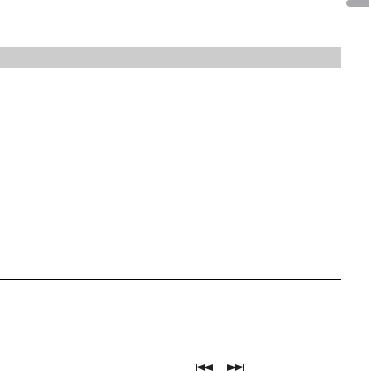
To enjoy Spotify as you drive, first download the Spotify app to your iPhone or Android device. You can download it on the iTunes® App Store® or Google Play™. Choose a free account or a paid Premium account, either in the app or at spotify.com. A Premium account gives you more features, like offline listening.
 Important
Important
•This product incorporates Spotify software which is subject to 3rd party licenses found here: www.spotify.com/connect/third-party-licenses.
•For information on the countries and regions where Spotify can be used, take a look at https:// spotify.com/us/select-your-country/.
Listening to Spotify
Update the firmware of the Spotify application to the latest version before use.
1Connect this unit with the mobile device.
•iPhone via USB (page 10)
•iPhone/Android device via Bluetooth (page 12)
2 Press SRC/OFF to select [SPOTIFY].
3 Press and hold 1/  to display [APP CONTROL].
to display [APP CONTROL].
4Turn the M.C. dial to select one of the below.
•Select [WIRED] for the USB connection.
•Select [BLUETOOTH] for the Bluetooth connection.
5 Press SRC/OFF to select [SPOTIFY].
6 Launch the Spotify application on the mobile device and start playback.
NOTE
When you connect a mobile device other than an iPhone/Android device, it may not operate correctly depending on your mobile device.
Basic operations
You can make various adjustments in the FUNCTION settings (page 23).
NOTE
The available operations may vary according to the type of contents (track/album/artist/playlist/radio) you want to play.
Purpose |
Operation |
|
|
Skip a track |
Press |
or |
. |
|
|
|
|
English
- 17 -
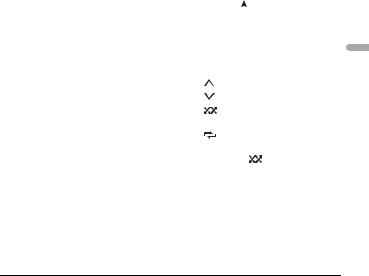
Purpose |
Operation |
|
|
|
Search for a track from a list |
1 |
Press and hold |
to display the list. |
|
|
2 |
Turn the M.C. dial to select the desired |
||
|
|
category, then press to confirm. |
||
|
3 |
Turn the M.C. dial to select the desired |
||
|
|
file, then press to confirm. |
||
|
|
Playback starts. |
|
|
|
|
|
||
Pause/resume playback |
Press 4/PAUSE. |
|
||
|
|
|
||
Thumbs Up (Only for radio) |
Press 1/ . |
|
||
|
|
|
||
Thumbs Down (Only for radio) |
Press 2/ . |
|
||
|
|
|
|
|
Random play (Only for track/album/artist/ |
Press 5/ |
. |
|
|
playlist) |
|
|
|
|
|
|
|
|
|
Repeat play (Only for track/album/artist/ |
Press 6/ |
. |
|
|
playlist) |
|
|
|
|
|
|
|
|
|
Start a radio channel based on the song |
1 |
Press and hold 5/ |
to start a radio. |
|
currently being played. |
2 |
Press the M.C. dial. |
||
|
• This function may not be available |
|||
|
|
depending on the selected song. |
||
|
|
|
|
|
NOTE
Some functions of Spotify may not be operated from the unit.
 Using Pioneer Smart Sync/APP
Using Pioneer Smart Sync/APP
Pioneer Smart Sync is the application that intelligently brings your maps, messages, and music together in the vehicle.
You can operate the unit from Pioneer Smart Sync installed on an iPhone/Android device. In some cases, you can control aspects of the application, such as source selection, pause, etc., by using the unit.
For details on what operations are available on the application, see the application’s help section.
NOTE
The APP source is not available when a Pioneer Smart Sync connection is not made or [USB MTP] is set to [ON] in the SYSTEM settings (page 29).
 WARNING
WARNING
•Functions operated with a smartphone are merely tools available to the driver. The driver shall observe safe and sensible driving behavior under all circumstances.
•Do not attempt to operate the application while driving. Make sure to pull off the road and park your vehicle in a safe location before attempting to use the controls on the application.
-18 -
English

For iPhone users
This function is compatible with iOS 10.3 or later.
You can download Pioneer Smart Sync on iTunes App Store.
English
For Android device users
For Bluetooth connections, this function is compatible with devices that have Android OS 5.0 or later installed.
For USB connections, this function is compatible with a phone that runs Android 5.0 or later up to 7.1.2 and also supports AOA (Android Open Accessory) 2.0. However, the compatibility depends on the smartphone.
You can download Pioneer Smart Sync on Google Play.
NOTE
Some Android devices connected via AOA 2.0 may not work properly or emit sounds due to their own software design, regardless of the OS version.
What kind of function does the application have?
Promoting the use of the unit
The interface of the unit can be evolved by using your iPhone/Android device.
- 19 -

Image (example):
English
Examples:
–Selecting a source of the unit
–Listening to the music on your iPhone/Android device
–Controlling the sound field intuitively
–Setting the illumination colour
–Controlling your connected Bluetooth device
Extending the functions of the unit by using the application
The following functions, which are unavailable on the unit alone, are available by making a Pioneer Smart Sync connection.
Menu Item (example) |
Description |
Using a navigation application |
You can specify and start the navigation |
|
application installed on your device. |
|
|
Message reading |
You can read messages received from the |
|
apps installed on your device. |
|
|
31 Band EQ setting |
You can select an equalizer band from the |
|
31-band graphic equalizer (13-band for not |
|
using the Pioneer Smart Sync connection). |
|
|
Super "Todoroki" Sound |
You can boost the bass level more |
|
dynamically than when not using the |
|
Pioneer Smart Sync connection. |
|
|
Easy Sound Fit |
You can perform the time alignment setting |
|
easily by selecting your vehicle type. |
|
|
Theme setting |
You can set the wall paper and the theme |
|
colour (display/keys/characters) at once. |
|
|
NOTES
•Some functions may be restricted depending on the connection conditions with the application.
•The 31 Band EQ setting is converted into 13 bands when a music source from this product is engaged.
-20 -

TIP
It is recommended to enter the search term "Pioneer Smart Sync" in the search field to search for the application.
Making a connection with Pioneer Smart Sync
1 |
Press the M.C. dial to display the main menu. |
2 |
Turn the M.C. dial to select [SYSTEM], then press to confirm. |
3 |
Turn the M.C. dial to select [APP CONTROL], then press to confirm. |
4 |
Turn the M.C. dial to select one of the below. |
|
• Select [WIRED] for the USB connection. |
5 |
• Select [BLUETOOTH] for the Bluetooth connection. |
Turn the M.C. dial to select [AUTO APP CONN], then press to confirm. |
|
6 |
Turn the M.C. dial to select [ON], then press to confirm. |
7Connect this unit with the mobile device.
•iPhone/Android device via USB (page 10)
•iPhone/Android device via Bluetooth (page 12) Pioneer Smart Sync on the device starts automatically.
NOTE
Regardless of whether the [AUTO APP CONN] setting is set to [ON] or [OFF], you can also perform the following to start Pioneer Smart Sync.
•For devices other than the USB-connected Android device, press SRC/OFF to select any source and press and hold the M.C. dial.
•For iPhone, launch Pioneer Smart Sync on the mobile device.
NOTES
•When you connect a mobile device other than an iPhone/Android device, it may not operate correctly depending on your mobile device.
•If Pioneer Smart Sync has not been installed on your iPhone/Android device yet, a message that prompts you to install the application will appear on your iPhone/Android device (except for the Android device connected via Bluetooth). Select [OFF] in [AUTO APP CONN] to clear the message (page 30).
-21 -
English
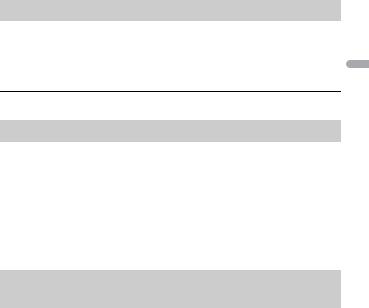
Listening to music on your device
1 Press SRC/OFF to select [APP].
 Audio Adjustments
Audio Adjustments
You can also make various adjustments in the AUDIO settings (page 26).
Operation modes
This unit features two operation modes: network mode and standard mode. You can switch between modes as desired (page 6).
Network mode
You can create a 2-way + SW multi-amp and multi-speaker system with high range speaker, middle range speaker and subwoofer for reproduction of high, middle and low frequencies (bands).
Standard mode
You can create a 4-speaker system with front and rear speakers or front speakers and subwoofers, or a 6-speaker system with front and rear speakers and subwoofers.
Adjusting the cut-off frequency value and the slope value
You can adjust the cut-off frequency value and the slope value of each speaker. The following speakers can be adjusted.
Network mode:
[HIGH] (high-range speaker HPF), [MID HPF] (middle-range speaker HPF), [MID LPF] (middle-range speaker LPF), [SUBWOOFER]
Standard mode:
[FRONT], [REAR], [SUBWOOFER]
NOTE
[SUBWOOFER] can only be selected when [ON] is selected in [SUBWOOFER] (page 26).
1 Press the M.C. dial to display the main menu.
2 Turn the M.C. dial to select [AUDIO], then press to confirm.
3Turn the M.C. dial to select [CROSSOVER], then press to confirm.
-22 -
English
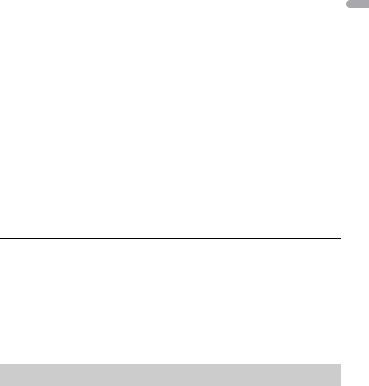
4Turn the M.C. dial to select the speaker unit (filter) to be adjusted, then press to confirm.
5Turn the M.C. dial to select [HPF] or [LPF] according to the speaker unit (filter), then press to confirm.
6Turn the M.C. dial to select an appropriate cut-off frequency for the speaker unit (filter) selected in step 4, then press to confirm.
Network mode:
[1.25K] to [12.5K] (if you choose [HIGH] or [MID LPF]) [25] to [250] (if you choose [MID HPF] or [SUBWOOFER])
Standard mode:
[25HZ] to [250HZ]
7Turn the M.C. dial to select an appropriate slope for the speaker unit (filter) selected in step 4.
Network mode:
[–6] to [–24] (if you choose [HIGH], [MID HPF] or [MID LPF]) [–12] to [–36] (if you choose [SUBWOOFER])
Standard mode:
[–6] to [–24] (if you choose [FRONT] or [REAR]) [–6] to [–36] (if you choose [SUBWOOFER])
 Settings
Settings
You can adjust various settings in the main menu.
1 Press the M.C. dial to display the main menu.
2Turn the M.C. dial to select one of the categories below, then press to confirm.
•FUNCTION settings (page 23)
•AUDIO settings (page 26)
•SYSTEM settings (page 28)
•ILLUMINATION settings (page 31)
3 Turn the M.C. dial to select the options, then press to confirm.
FUNCTION settings
The menu items vary according to the source.
English
- 23 -
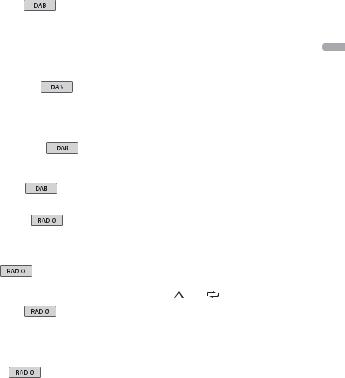
Menu Item |
Description |
|
|
||||||||
S.FOLLOW |
|
|
|
||||||||
[ON], [OFF] |
Search for another ensemble that supports the |
||||||||||
|
|
|
|
|
|
|
|
|
same service component/station with better |
||
|
|
|
|
|
|
|
|
|
reception. If no alternative service component/ |
||
|
|
|
|
|
|
|
|
|
station can be found or reception remains poor, |
||
|
|
|
|
|
|
|
|
|
the unit will automatically switch to an identical |
||
|
|
|
|
|
|
|
|
|
FM broadcast. |
|
|
|
|
|
|
|
|
|
|
|
|
|
|
SOFT LINK*1*2 |
|
|
|
||||||||
[ON], [OFF] |
If the reception of the service component/ |
||||||||||
|
|
|
|
|
|
|
|
|
station being received becomes poor, the unit |
||
|
|
|
|
|
|
|
|
|
will automatically switch to a station with a |
||
|
|
|
|
|
|
|
|
|
similar broadcast. |
|
|
|
|
|
|
|
|
|
|
|
|
|
|
PROGRAM TYPE |
|
|
|
||||||||
[NEWS/INFO], [POPULAR], |
Displays the program type information. |
||||||||||
[CLASSICS], [OTHERS] |
|
|
|
||||||||
|
|
|
|
|
|
|
|
|
|
|
|
ENSEMBLE |
|
|
|
||||||||
|
|
|
|
|
|
|
|
|
Displays the list of relevant ensembles. |
||
|
|
|
|
|
|
|
|
|
|
|
|
FM SETTING |
|
|
|
|
|
||||||
|
|
|
|
||||||||
|
|
|
|
||||||||
[TALK], [STANDARD], [MUSIC] |
Match the sound quality level with the broadcast |
||||||||||
|
|
|
|
|
|
|
|
|
signal conditions of the FM band signal. |
||
|
|
|
|
|
|
|
|
|
(Available only when FM band is selected.) |
||
|
|
|
|
|
|
|
|
|
|
|
|
BSM |
|
|
|
|
|
|
Store the six strongest stations on the number |
||||
|
|||||||||||
|
|||||||||||
|
|
|
|
|
|
|
|
|
|||
|
|
|
|
|
|
|
|
|
buttons (1/ |
to 6/ |
) automatically. |
|
|
|
|
|
|
|
|
|
|
|
|
REGIONAL |
|
|
|
|
|
||||||
|
|
|
|
||||||||
|
|
|
|
||||||||
[ON], [OFF] |
Limit the reception to the specific regional |
||||||||||
|
|
|
|
|
|
|
|
|
programs when AF (alternative frequencies |
||
|
|
|
|
|
|
|
|
|
search) is selected. (Available only when FM |
||
|
|
|
|
|
|
|
|
|
band is selected.) |
|
|
|
|
|
|
|
|
|
|
|
|
|
|
LOCAL |
|
|
|
|
|
||||||
|
|
|
|
||||||||
|
|
|
|
||||||||
FM: [OFF], [LV1], [LV2], [LV3], [LV4] |
Restrict the tuning station according to the |
||||||||||
MW/LW: [OFF], [LV1], [LV2] |
signal strength. |
|
|||||||||
|
|
|
|
|
|
|
|
|
|
|
|
English
- 24 -

Menu Item |
Description |
|
|
|||||||
TA SETTING |
|
|
|
|||||||
|
|
|
||||||||
|
|
|
||||||||
|
[DAB+RDS TA] |
Receive current traffic information for DAB and |
||||||||
|
|
|
|
|
|
|
|
RDS (DAB has priority) if available. |
||
|
|
|
|
|
|
|
|
|
||
|
[RDS TA ONLY] |
Receive current traffic information for only RDS if |
||||||||
|
|
|
|
|
|
|
|
available. |
|
|
|
|
|
|
|
|
|
|
|
||
|
[TA OFF] |
Disables this function. |
||||||||
|
|
|
|
|
|
|
|
|
|
|
AF |
|
|
|
|
|
|
|
|
|
|
|
|
|
|
|||||||
|
|
|
|
|||||||
|
[ON], [OFF] |
Allow the unit to retune to a different frequency |
||||||||
|
|
|
|
|
|
|
|
providing the same station. (Available only when |
||
|
|
|
|
|
|
|
|
FM band is selected.) |
|
|
|
|
|
|
|
|
|
|
|
|
|
NEWS |
|
|
|
|
|
|||||
|
|
|
|
|||||||
|
|
|
|
|||||||
|
[ON], [OFF] |
Interrupt the currently selected source with |
||||||||
|
|
|
|
|
|
|
|
news programs. (Available only when FM band is |
||
|
|
|
|
|
|
|
|
selected.) |
|
|
|
|
|
|
|
|
|
|
|
|
|
SEEK |
|
|
|
|
|
|||||
|
|
|
|
|||||||
|
|
|
|
|||||||
|
[MAN], [PCH] |
Assign |
or |
buttons to seek the stations |
||||||
|
|
|
|
|
|
|
|
one by one (manual tuning) or select a station |
||
|
|
|
|
|
|
|
|
from the preset channels. |
||
SAVE 
Store the information about the song currently being played to your music list on Spotify.
UNSAVE 
Remove the song information stored in [SAVE].
SEL DEVICE 


Connect a Bluetooth device in the list.
PLAY 
Start playback.
STOP 
Stop playback.
*1 Only available in areas where [SOFT LINK] function is supported. *2 Not available when [S.FOLLOW] function is turned off.
English
- 25 -

AUDIO settings
NOTE
[CHK APP SETTG.] may be displayed when the setting is performed from Pioneer Smart Sync.
Menu Item |
Description |
EQ SETTING |
|
[SUPER BASS], [POWERFUL], |
Select or customise the equalizer curve. |
[DYNAMIC], [NATURAL], [VOCAL], • When you select a setting other than |
|
[VIVID], [SET BY APP]*, |
[CUSTOM1], [CUSTOM2] and [SET BY APP], you |
[CUSTOM1], [CUSTOM2], [FLAT] |
can also customise the equalizer curve by |
* [SET BY APP] is displayed when |
pressing and holding the M.C. dial, then store |
the preset equalizer curve that is |
the customised equalizer curve in [CUSTOM1]. |
not available in the unit has been |
|
set from Pioneer Smart Sync. |
|
Select an equalizer band and |
|
level for further customising. |
|
Equalizer band: [50HZ] to |
|
[12.5kHZ] |
|
Equalizer level: [–6] to [+6] |
|
|
|
FADER* (Only for standard mode) |
|
|
Adjust the front and rear speaker balance. |
|
|
BALANCE |
|
|
Adjust the left and right speaker balance. |
|
|
SUBWOOFER |
|
[ON], [OFF] |
Set to [ON] when using a subwoofer speaker. |
|
|
SUBWOOFER |
|
[NOR], [REV] |
Select the subwoofer phase. |
|
|
SPEAKER LEVEL |
|
Network mode: [HIGH L], [HIGH |
Select a speaker unit (filter) and adjust the |
R], [MID L], [MID R], [SUBWOOFER] |
output level. |
Standard mode: [FRONT L], |
• Each value you have adjusted changes when |
[FRONT R], [REAR L], [REAR R], |
you change the [POSITION] setting (page 27). |
[SUBWOOFER] |
|
Output level: [–24] to [10] |
|
|
|
English
- 26 -

Menu Item |
Description |
CROSSOVER |
|
|
Select a speaker unit (filter) to adjust the HPF or |
|
LPF cut-off frequency and the slope for each |
|
speaker unit. |
|
For details on the [CROSSOVER] setting, see |
|
page 22. |
|
|
POSITION |
|
[OFF], [FRONT LEFT] (front seat |
Select a listening position to adjust the speakers' |
left), [FRONT RIGHT] (front seat |
output levels automatically and add a delay time |
right), [FRONT] (front seats), [ALL]* |
that corresponds to the number and locations of |
* Only for standard mode |
occupied seats. |
|
|
TIME ALGNMNT |
|
[INITIAL], [OFF], [CUSTOM] |
Select or customise the time alignment settings |
Select a type of speaker and |
to reflect the distance between the listener’s |
position and each speaker. |
|
adjust the speaker distance for |
• Select [INITIAL] to initialize the setting value. |
further customising in [CUSTOM]. |
• Select [OFF] to reset all setting values to 0. |
Network mode: [HIGH L], [HIGH |
• The [CUSTOM] setting is available when |
R], [MID L], [MID R], [SUBWOOFER] |
[FRONT LEFT] or [FRONT RIGHT] is selected in |
Standard mode: [FRONT L], |
[POSITION] (page 27). |
[FRONT R], [REAR L], [REAR R], |
• The [CUSTOM] setting is not available when |
[SUBWOOFER] |
[OFF] is selected in [SUBWOOFER] (page 26). |
Speaker distance (cm): [350] to |
|
[0.0] |
|
|
|
SAVE SETTINGS |
|
[YES], [NO] |
Save to later recall the following sound settings |
|
at their current values: [CROSSOVER], [SPEAKER |
|
LEVEL], [EQ SETTING], [POSITION], [TIME |
|
ALGNMNT], [D.BASS], [SUBWOOFER]. |
|
• The settings that can be saved differ when a |
|
Pioneer Smart Sync connection is made. |
|
|
LOAD SETTINGS |
|
|
Load the sound settings, when you have already |
|
performed [SAVE SETTINGS]. |
|
|
D.BASS |
|
[OFF], [LOW], [HI] |
Boost the bass level dynamically to offer an |
|
effect as if a subwoofer was added to the system. |
|
|
LOUDNESS |
|
[OFF], [LOW], [MID], [HI] |
Compensate for clear sound at low volume. |
|
|
English
- 27 -

Menu Item |
Description |
SLA |
|
[+4] to [–4] |
Adjust the volume level for each source except |
|
FM. |
|
Each of the below combinations are set to the |
|
same setting automatically. |
|
• When making a USB connection, set USB, |
|
iPhone, APP, and SPOTIFY. |
|
• When making a Bluetooth connection, set BT |
|
AUDIO, iPhone, APP, and SPOTIFY. |
|
|
S.RTRV |
|
[1] (effective for low compression |
Enhance compressed audio and restore rich |
rates), |
sound. |
[2] (effective for high |
|
compression rates), |
|
[OFF] |
|
|
|
* Not available when [SW] is selected in [REAR-SP] in the INITIAL settings (page 7).
SYSTEM settings
You can also access to these menus when the unit is turned off.
Menu Item |
Description |
LANGUAGE |
|
[ENG](English), [РУС](Russian), |
Select the language to display the text |
[TUR](Turkish), [FRA](French), |
information from a compressed audio file. |
[DEU](German) |
|
|
|
CLOCK SET |
|
[12H], [24H] |
Set the clock (page 5). |
|
• This setting is not available when a Pioneer |
|
Smart Sync connection is made. |
|
|
SCROLL SET |
|
[ONCE], [LOOP], [OFF] |
Select the way to scroll the text in the display |
|
window. |
|
|
BEEP TONE (Only for standard mode) |
|
[ON], [OFF] |
A beep can be heard when any button is pushed. |
|
Select [OFF] to disable this function. |
|
|
English
- 28 -

Menu Item |
Description |
INFO DISPLAY |
|
[SOURCE/SPEANA], [CLOCK/ |
Display the item on the sub information display. |
SPEANA], [SRC/LIVE FX], [CLOCK/ |
• When [SOURCE/SPEANA] or [CLOCK/SPEANA] is |
LIVE FX], [SOURCE], [SPEANA], |
selected, display the antenna instead of the |
[OFF] |
speana on the radio source. |
|
|
AUTO PI |
|
[ON], [OFF] |
Search for a different station with the same |
|
programming, even if using a preset station. |
|
|
AUX |
|
[ON], [OFF] |
Set to [ON] when using an auxiliary device |
|
connected to the unit. |
|
|
BT AUDIO |
|
[ON], [OFF] |
Set the Bluetooth signal on/off. |
|
|
SPOTIFY |
|
[ON], [OFF] |
Set to [ON] when using the Spotify function. |
|
|
PW SAVE* |
|
[ON], [OFF] |
Reduce the battery power consumption. |
|
Turning on the source is the only operation |
|
allowed when this function is on. |
|
|
BT MEM CLEAR |
|
[YES], [NO] |
Clear the Bluetooth device data (device list, PIN |
|
code, call history, phone book, preset phone |
|
numbers) stored in the unit. |
|
[CLEARED] appears when data is successfully |
|
deleted. |
|
|
APP CONTROL |
|
[WIRED], [BLUETOOTH] |
Select the appropriate connection method |
|
according to your device. |
|
See page 30 for details on the connections for |
|
each device. |
|
|
USB MTP |
|
[ON], [OFF] |
Set to [ON] when using the MTP connection. |
|
The following sources are not available when the |
|
setting is set to [ON]. |
|
• APP, SPOTIFY, iPhone, and USB (AOA) |
|
|
English
- 29 -

Menu Item |
Description |
AUTO APP CONN |
|
[ON], [OFF] |
Select [ON] to automatically launch Pioneer |
|
Smart Sync when the iPhone/Android device is |
|
connected to the unit. |
|
|
USB AUTO |
|
[ON], [OFF] |
Select [ON] to automatically switch to USB |
|
source when a USB device/iPhone is connected |
|
to the unit. |
|
Select [OFF] when a USB device/iPhone is being |
|
connected to the unit just for charging. |
|
|
*[PW SAVE] is canceled if the vehicle battery is disconnected and will need to be turned back on once the battery is reconnected. When [PW SAVE] is off, depending on connection methods, the unit may continue to draw power from the battery if your vehicle’s ignition does not have an ACC (accessory) position.
Information on the connections for each device
The available sources differ depending on the setting value.
Please set [APP CONTROL] according to the table for the source you want to use. For details on Pioneer Smart Sync connection, see page 18.
When Pioneer Smart Sync connection is NOT performed
Setting Value |
Device |
Available source(s) |
[WIRED] |
iPhone |
iPhone, SPOTIFY |
|
|
|
|
Android |
USB (AOA) |
|
|
|
[BLUETOOTH] |
iPhone |
iPhone, SPOTIFY |
|
|
|
|
Android |
SPOTIFY |
|
|
|
When Pioneer Smart Sync connection is performed |
||
Setting Value |
Device |
Available source(s) |
[WIRED] |
iPhone |
APP, SPOTIFY |
|
|
|
|
Android |
APP |
|
|
|
[BLUETOOTH] |
iPhone |
APP, SPOTIFY |
|
|
|
|
Android |
APP, SPOTIFY |
|
|
|
English
- 30 -
