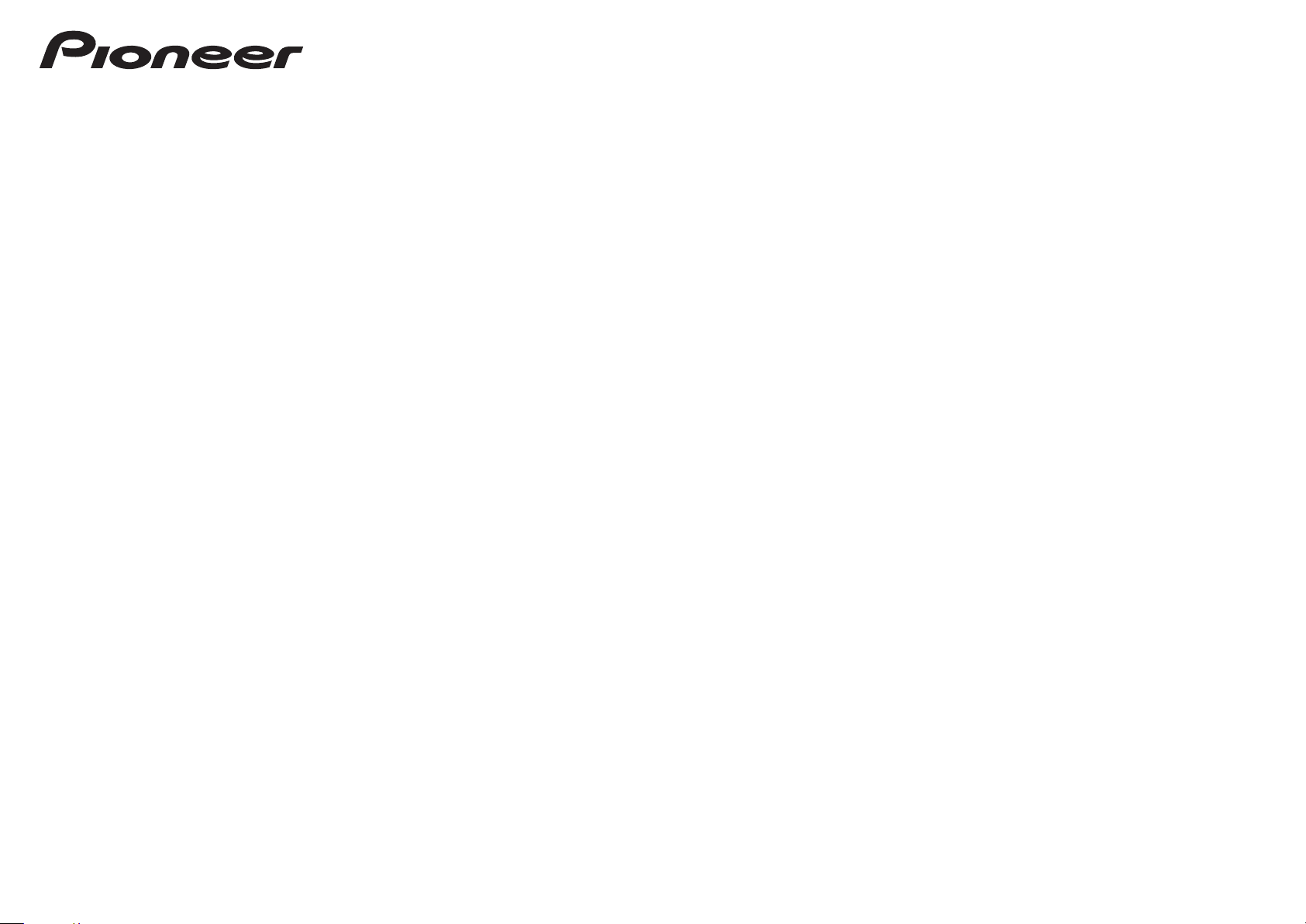
Operating Instructions
Driver software for USB D/A Converter Functionality
50
N-
N-50-K
N-
50-S
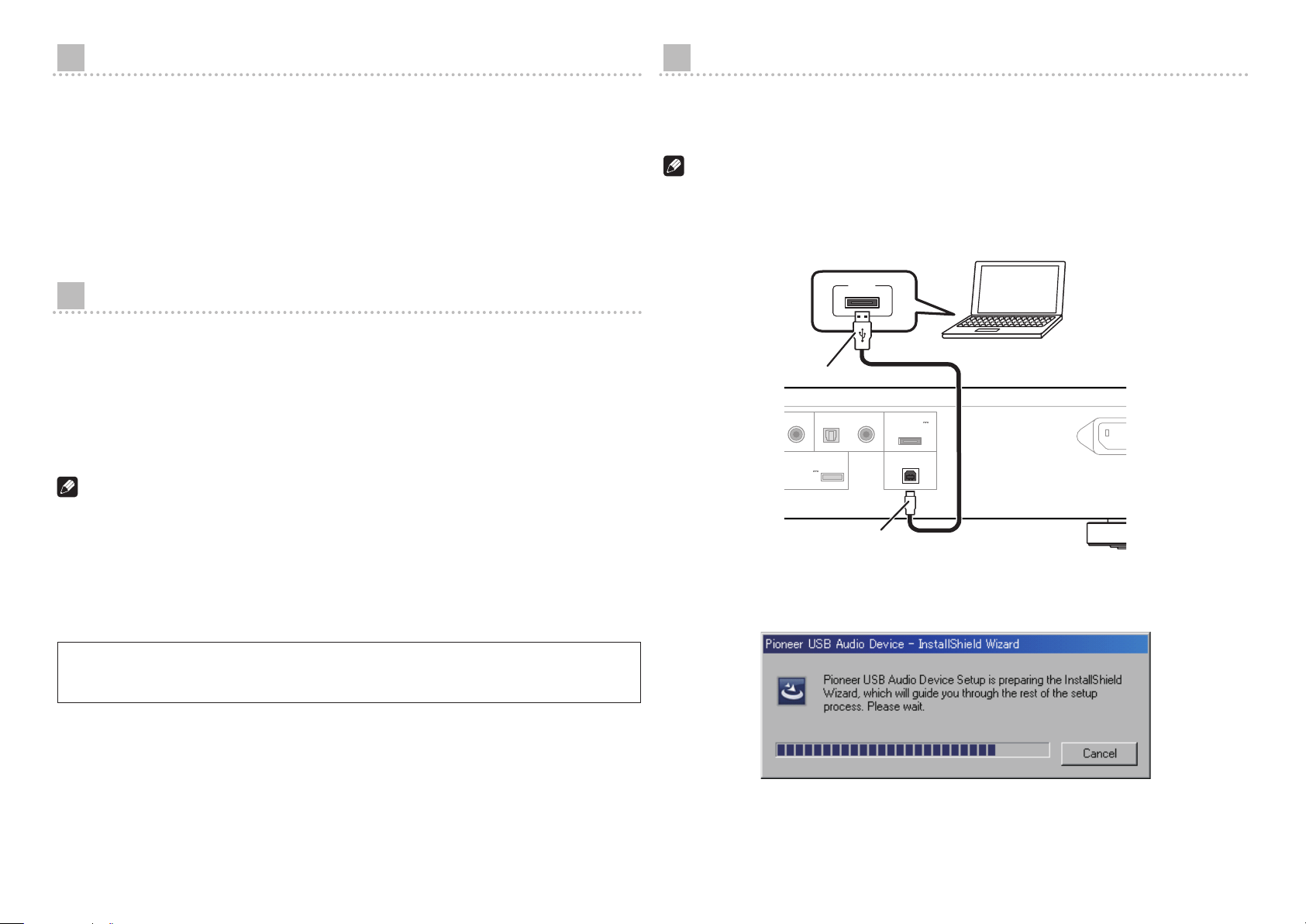
About these Operating Instructions
COAXIAL OPTICAL COAXIAL
12
DIGITAL IN
DIGITAL IN
ADAPTER PORT
DC OUTPUT
for WIRELESS LAN
USB
(OUTPUT 5V
0.1A MAX)
(OUTPUT 5V
0.6A MAX)
AC IN
USB
Installing the driver software
The N-50 is equipped with a USB D/A converter function that allows you to play high-quality
music files stored on your computer, or the use of a media streaming service to play music
files from the internet. Files can be played merely by connecting the N-50 to your computer by
means of a USB cable, but in order to use the D/A converter function, a dedicated driver must
be installed on your computer.
These operating instructions provide a wide range of information regarding use of the USB D/A
converter function, from instructions on how to install the driver software on your computer, to
help with troubleshooting issues.
Computer Environment
To utilize this driver, your computer must be equipped with a USB port supporting USB Rev2.0 HS.
Use of the USB D/A converter function has been confirmed with the following operating
systems.
• Microsoft
• Microsoft
• Microsoft
• Mac OSX 10.6 10.7
Note
• Operation has been confirmed with the following media player software: for Windows OS, Windows
Media Player 11/12. For the MAC OS, iTunes 10.4.
• In order to play music files on your computer using a Digital In USB port, it is recommended
that you close all programs other than the media player software.
• Supported sampling rates / bits rates may differ depending on your computer’s OS and the
version of media player software used.
®
Windows® XP (32 bit)
®
Windows® Vista (32 bit/64 bit)
®
Windows® 7 (32 bit/64 bit)
Download and use the compressed installation program (Setup.exe) to install the driver on your
computer. The compressed installation program file will be saved in the folder you designate at
the time of download.
Note
• It is unnecessary to install the driver when using Mac OS X.
1 Use the USB cable to connect the N-50 to your computer. Turn on the power
to the N-50.
A–type
B–type
2 Extract the compressed file contents to the desired folder, then click on the
“Setup.exe” installer program in the folder.
The InstallShield wizard will appear.
Microsoft®,Windows® Vista, and Windows® XP are either registered trademarks or
trademarks of Microsoft Corporation in the United States and/or other countries.
2
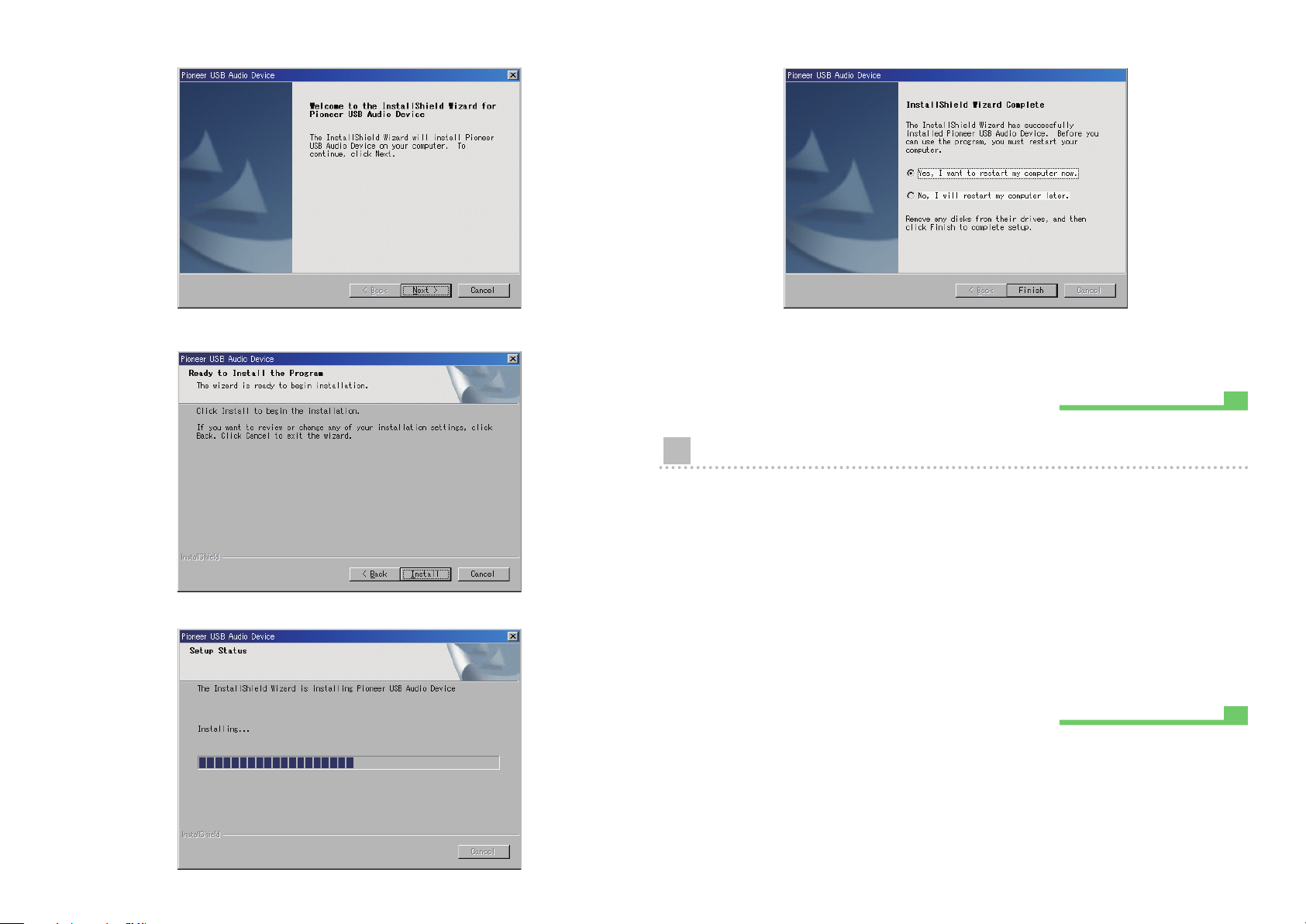
3 Click on [Next].
Procedure finished.
Procedure finished.
5 Click on [Finish].
4 Click on [Install].
The following screen will appear; wait until the step 5 instructions appear.
The driver installation is completed.
6 Reboot your computer to finalize installation of the driver.
To uninstall the driver
1 Click on the [Start] button at lower left of your monitor screen, then click on
([Settings] t ) [Control Panel].
2 From the Control Panel menu, click on [Add or Remove Programs].
3 Select [Pioneer USB Audio Device] and click [Remove].
The uninstaller dialog will appear.
4 Click [Next] to execute the uninstall process.
The driver software will be uninstalled.
5 Reboot your computer.
3
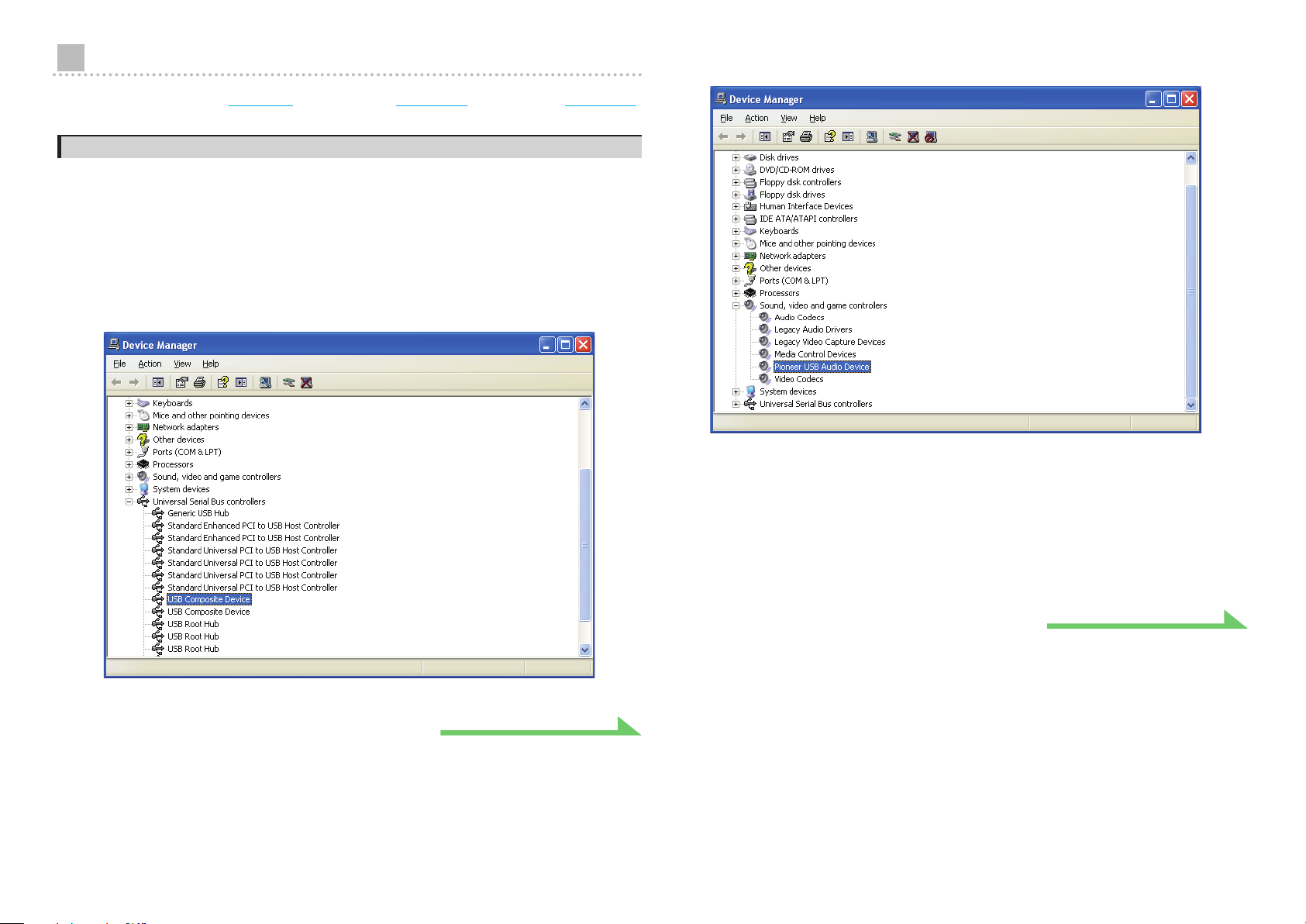
Troubleshooting (Windows XP)
Procedure continues.
Procedure continues.
When using Windows Vista, see page 6 ; for Windows 7, see page 10 ; for Mac OS X, see page 14.
1. No sound
In the event the N-50’s power is set to Standby, or the source input is set to something other
Digital In USB
than
Digital In USB
1 Click on [Start] t ([Settings] t ) [Control Panel] t [System].
2 Click on the [Hardware] tab then click on [Device Manager].
3 Click on [Universal Serial Bus controllers] and confirm that [USB Composite
Device] is listed.
, do not start your computer’s media player software. Change the input to
before starting your computer’s media player.
4 Click on [Sound, video and game controllers] and confirm that [Pioneer USB
Audio Device] is listed.
If the above devices are not listed as described, confirm that the N-50’s input source is set
Digital In USB
to
Standby then turn it On again.
, then either disconnect and reconnect the USB cable, or set the power to
4
5 Click on [Start] t ([Settings] t ) [Control Panel] t [Sound, Speech, and
Audio Devices] t [Sounds and Audio Devices].
6 Open the sound and audio Properties.
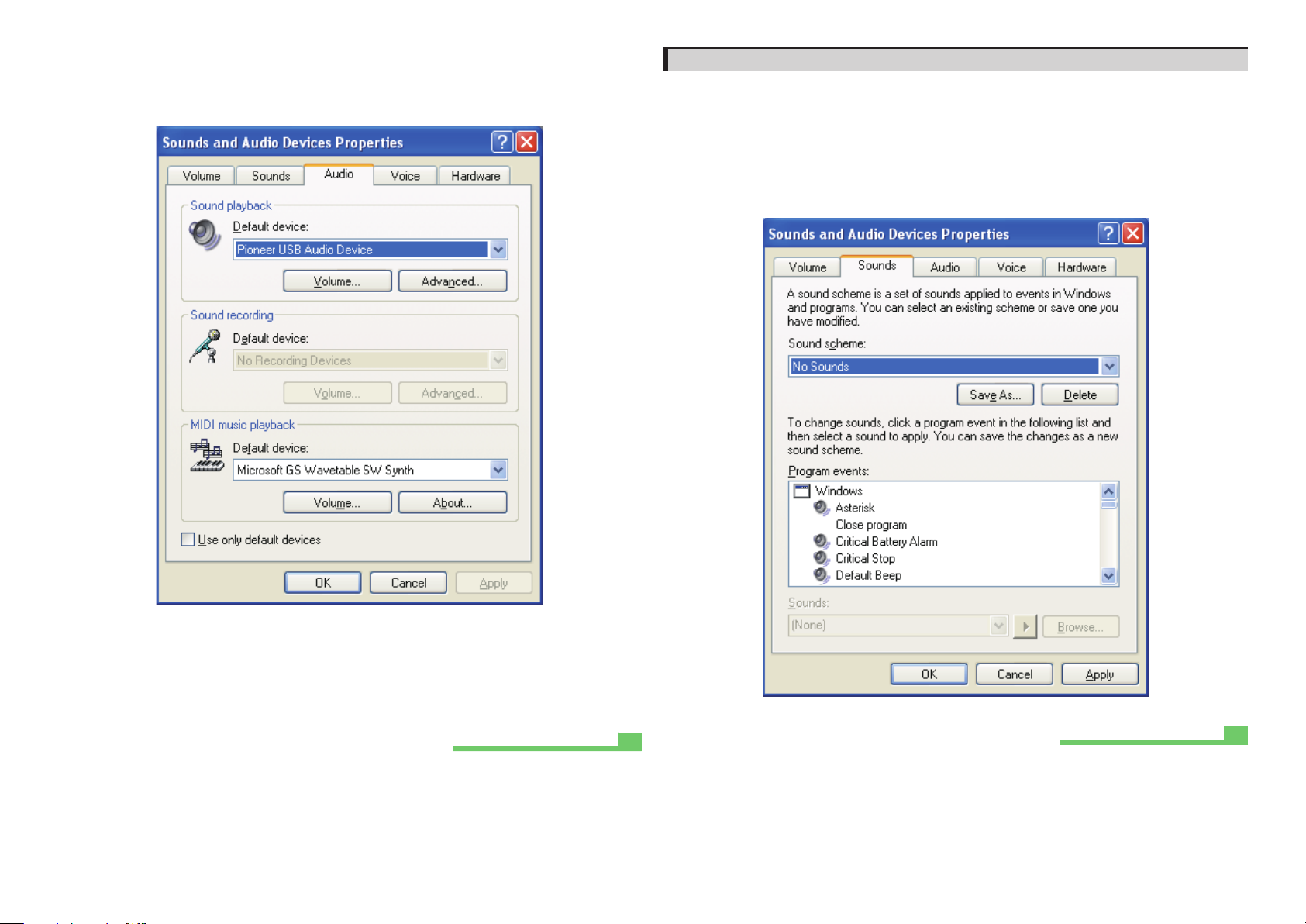
7 Click on the [Audio] tab, then confirm that [Pioneer USB Audio Device] is
Procedure finished.
Procedure finished.
listed as the [Default device] for [Sound playback].
t
If another device has been selected, open the drop-down menu and select [Pioneer USB
Audio Device], then click on [Apply] to change the selection.
2. To disable the operating system’s sound scheme
Under default OS settings, computer events may be accompanied by audio signals and beeps
that are audible through the speakers attached to the N-50. In the event you do not wish to hear
such non-music signals, follow the instructions listed below:
t
1 Click [Start] t [Control Panel]
2 Click on the [Sounds] tab, and for the [Sound scheme], select [No Sounds],
then click on [Apply].
[Sounds and Audio Devices].
8 To enable the new setting, reboot your computer.
9 Confirm that your media player’s sound volume is set to Maximum.
In the event your media player requires an output plugin setting, confirm that [Pioneer USB
Audio Device] is selected.
5

Troubleshooting (Windows Vista)
Procedure continues.
Procedure continues.
3 Click on [Sound, video and game controllers] and confirm that [Pioneer USB
Audio Device] is listed.
When using Windows XP,
see page 4
; for Windows 7,
see page 10
; for Mac OS X,
see page 14
.
1. No sound
In the event the N-50’s power is set to Standby, or the source input is set to something other
Digital In USB
than
Digital In USB
1 Click on [Start] t [Control Panel] t [System and Maintenance] t [System].
2 From the [Tasks] list, click on [Device Manager].
, do not start your computer’s media player software. Change the input to
before starting your computer’s media player.
4 Click on [Universal Serial Bus controllers] and confirm that [USB Composite
Device] is listed.
6
If the above devices are not listed as described, confirm that the N-50’s input source is set
Digital In USB
to
Standby then turn it On again.
, then either disconnect and reconnect the USB cable, or set the power to

5 Click on [Start] t [Control Panel] t [Hardware and Sound] t [Sound].
Procedure finished.
Procedure continues.
6 Under the [Playback] tab, confirm that for [Speakers], [Pioneer USB Audio
Device] is checked as the default device.
t
If another device has been selected, select [Pioneer USB Audio Device], and click to [Set
Default].
8 Under the [Levels] tab, set the [Speakers] level to maximum.
If the Speaker Mute indicator (at the left side of the Balance button) is lighted, click it to turn
it off.
Speakers
7 Double click on [Speakers] ([Pioneer USB Audio Device]), and display its
Properties.
9 Confirm that your media player’s sound volume is set to Maximum.
In the event your media player requires an output plugin setting, confirm that [Pioneer USB
Audio Device] is selected.
7

2. To disable the operating system’s sound scheme
Procedure finished.
Procedure continues.
3.
To set the sampling frequency for audio data output from your computer
Under default OS settings, computer events may be accompanied by audio signals and beeps
that are audible through the speakers attached to the N-50. In the event you do not wish to hear
such non-music signals, follow the instructions listed below:
1 Click [Start] t [Control Panel] t [Hardware and Sound] t [Sound].
2 Click on the [Sounds] tab, and for the [Sound scheme], select [No Sounds],
then click on [Apply].
By synchronizing the sampling frequency of playback files with the transmission sampling rate,
sound can be transmitted without the need for frequency conversion.
When a high sampling frequency is set on a computer with inadequate processing capacity,
audio playback may be disrupted. In this event, the bit rate and frequency should be set to low
values such as 2-channel, 24-bit, 44100 Hz.
1 Click on [Start] t [Control Panel] t [Hardware and Sound] t [Sound].
2 Under the [Playback tab], for [Speakers], double click on [Pioneer USB Audio
Device] to display the Properties.
8

3 Under the [Advanced] tab, select for [Default Format] the desired output
Procedure finished.
sampling rate, then click on [Apply].
9

Troubleshooting (Windows 7)
Procedure continues.
Procedure continues.
4 Click on [Universal Serial Bus controllers], and confirm that [USB Composite
Device] is listed.
When using Windows XP,
see page 4
; for Windows Vista,
see page 6
; for Mac OS X,
see page 14
.
1. No sound
In the event the N-50’s power is set to Standby, or the source input is set to something other
Digital In USB
than
Digital In USB
1 Click on [Start] t [Control Panel] t [System and Security].
2 Under [System], click on [Device Manager].
3 Click on [Sound, video and game controllers] and confirm that [Pioneer USB
Audio Device] is listed.
, do not open your computer’s media player software. Change the input to
before starting your computer’s media player.
If the above devices are not listed as discribed, confirm that the N-50’s input source is set to
In USB
, then either disconnect and reconnect the USB cable, or set the power to Standby then turn
it On again.
Digital
5 Click on [Start] t [Control Panel] t [Hardware and Sound] t [Sound].
10

6 Under the [Playback] tab, confirm that for [Speakers], [Pioneer USB Audio
Procedure finished.
Procedure continues.
Device] is checked as the [Default Device].
t
If another device has been selected, select [Pioneer USB Audio Device], and click on [Set
Default].
8 Under the [Levels] tab, set the [Speakers] level to maximum.
If the Speaker Mute indicator (at the left side of the Balance button) is lighted, click it to turn
it off.
Speakers
7 Double click on [Speakers] ([Pioneer USB Audio Device]), and display its
Properties.
9 Confirm that your media player’s sound volume is set to Maximum.
In the event your media player requires an output plugin setting, confirm that [Pioneer USB
Audio Device] is selected.
11

2. To disable the operating system’s sound scheme
Procedure finished.
Procedure continues.
3.
To set the sampling frequency for audio data output from your computer
Under default OS settings, computer events may be accompanied by audio signals and beeps
that are audible through the speakers attached to the N-50. In the event you do not wish to hear
such non-music signals, follow the instructions listed below:
1 Click [Start] t [Control Panel] t [Hardware and Sound] t [Sound].
2 Click on the [Sounds] tab, and for the [Sound scheme], select [No Sounds],
then click on [Apply].
By synchronizing the sampling frequency of playback files with the transmission sampling rate,
sound can be transmitted without the need for frequency conversion.
When a high sampling frequency is set on a computer with inadequate processing capacity,
audio playback may be disrupted. In this event, the bit rate and frequency should be set to lower
values such as 2-channel, 24-bit, 44100 Hz.
1 Click on [Start] t [Control Panel] t [Hardware and Sound] t [Sound].
2 Under the [Playback] tab, for [Speakers], double click on [Pioneer USB Audio
Device] to display the Properties.
12

3 Under the [Advanced] tab, select for [Default Format] the desired output
Procedure finished.
sampling rate, then click on [Apply].
13

Troubleshooting (Mac OS X)
Procedure finished.
Procedure finished.
2. To disable the operating system’s sound scheme
When using Windows XP, see page 4; for Windows Vista, see page 6; for Windows 7, see page 10
1. No sound
In the event the N-50’s power is set to Standby, or the source input is set to something other
Digital In USB
than
Digital In USB
1 Click on [System Preferences…] t [Sound].
2 Select the [Output] tab, then under [Select a device for sound output], select
[Pioneer USB Audio Device].
, do not start your computer’s media player software. Change the input to
before starting your computer’s media player
Under default OS settings, computer events may be accompanied by audio signals and beeps
.
that are audible through the speakers attached to the N-50. In the event you do not wish to hear
such non-music signals, follow the instructions listed below:
1 Click [System Preferences…] t [Sound].
2 Click on [Sound Effects] tab, and for the item [Selected sound output
device], click [Internal Speakers].
3 Select the [Output] tab, and for the item [Select a device for sound output],
click on [Pioneer USB Audio Device].
If the above devices are not listed as described, confirm that the N-50’s input source is set
Digital In USB
to
Standby then turn it On again.
14
, then either disconnect and reconnect the USB cable, or set the power to

3.
Procedure finished.
Procedure continues.
To set the sampling frequency for audio data output from your computer
By synchronizing the sampling frequency of playback files with the transmission sampling rate,
sound can be transmitted without the need for frequency conversion.
1 Click on [Finder] t [Applications] t [Utilities] t [Audio MIDI Setup].
2 Select [Pioneer USB Audio Device].
3 Select the bit rate and sampling frequency for the desired audio file.
2
3
15

PIONEER CORPORATION
1-1, Shin-ogura, Saiwai-ku, Kawasaki-shi, Kanagawa 212-0031, Japan
PIONEER ELECTRONICS (USA) INC.
P. O. BOX 1540, Long Beach, California 90801-1540, U.S.A. TEL: (800) 421-1404
PIONEER ELECTRONICS OF CANADA, INC.
340 Ferrier Street, Unit 2, Markham, Ontario L3R 2Z5, Canada TEL: 1-877-283-5901, 905-479-4411
PIONEER EUROPE NV
Haven 1087, Keetberglaan 1, B-9120 Melsele, Belgium TEL: 03/570.05.11
PIONEER ELECTRONICS ASIACENTRE PTE. LTD.
253 Alexandra Road, #04-01, Singapore 159936 TEL: 65-6472-7555
PIONEER ELECTRONICS AUSTRALIA PTY. LTD.
5 Arco Lane, Heatherton, Victoria, 3202, Australia, TEL: (03) 9586-6300
PIONEER ELECTRONICS DE MEXICO S.A. DE C.V.
Blvd.Manuel Avila Camacho 138 10 piso Col.Lomas de Chapultepec, Mexico, D.F. 11000 TEL: 55-9178-4270
K002_B3_En
© 2011 PIONEER CORPORATION.
All rights reserved.
<ARB7465-A>
