Olympus Stylus 1030SW User Manual

DIGITAL CAMERA
Advanced
Manual
Quick Start Guide
Get started using your camera right away.
Button operations
Menu operations
Printing pictures
Using OLYMPUS Master
Getting to know your camera better
Appendix
( Thank you for purchasing an Olympus digital camera. Before you start to use your new camera, please read these instructions carefully to enjoy optimum performance and a longer service life. Keep this manual in a safe place for future reference.
( We recommend that you take test shots to get accustomed to your camera before taking important photographs.
( In the interest of continually improving products, Olympus reserves the right to update or modify information contained in this manual.
( The screen and camera illustrations shown in this manual were produced during the development stages and may differ from the actual product.
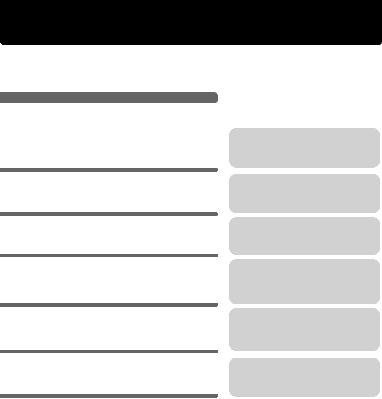
Contents
Quick Start Guide
Button operations
Menu operations
Printing pictures
Using OLYMPUS Master
Getting to know your camera better
Appendix
P.3
P. 11
P. 21
P. 41
P. 46
P. 51
P. 62
Test out the functions of the camera buttons by following along with the illustrations.
Learn about the menus that control the functions and settings for basic operation.
Learn how to print pictures you have taken.
Learn how to transfer and save pictures to a computer.
Find out more about camera operations and how to take better pictures.
Read about convenient functions and safety precautions on how to use your camera more effectively.
2 EN
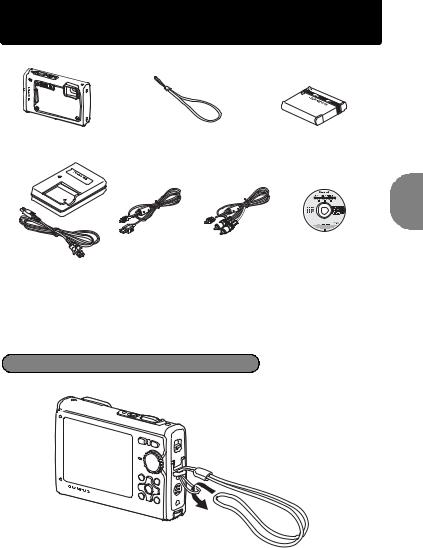
Quick Start Guide
Gather these items (box contents)
Digital Camera |
Strap |
LI-50B |
|
|
Lithium Ion Battery |
LI-50C |
USB Cable |
AV Cable |
OLYMPUS Master 2 |
Battery Charger |
|
|
Software CD-ROM |
Items not shown: Advanced Manual (this manual), Basic Manual, warranty card. Contents may vary depending on purchase location.
Attach the strap
(Pull the strap tight so that it does not come loose.
Guide Start Quick
EN 3
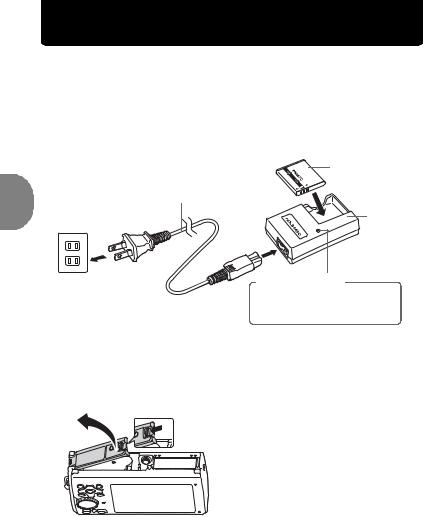
Quick Start Guide
Prepare the camera
a. Charge the battery.
 Note
Note
(There are two types of the LI-50C battery charger, one is “AC cable type” and the other is “plug-in type”. Depending on the region where you purchased the camera, the included battery charger type differs. We explain here how to use the AC cable type battery charger as an example. If you received the plug-in type battery charger, plug it directly into an AC outlet.
Lithium Ion Battery
3
Power Cable
Battery Charger
1
2
AC Wall Outlet |
Charging Indicator |
Light On: Charging
Light Off: Charging complete (Charging time: Approx. 2 hours)
(Battery comes partially charged.
b.Insert the battery and an xD-Picture Card (optional) in the camera.
1
2
4 EN
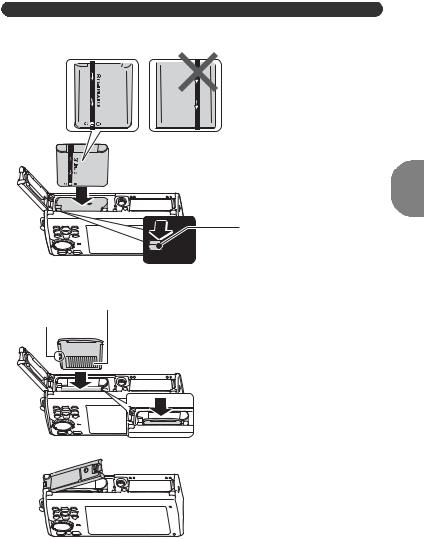
.
3
Contact area
Notch
4
 5
5
Prepare the camera
(Insert the battery in the orientation shown in the illustration.
If you insert the battery reversely, the camera will not turn on even if the obutton is pressed.
Battery lock knob |
Quick |
|
To remove the battery, slide the |
||
battery lock knob in the direction of |
|
|
the arrow. |
Guide Start |
|
(Orient the card as shown in the |
||
|
||
illustration and insert it straight |
|
|
into the card slot. |
|
Insert the card until it clicks into place.
To remove the card, push it all the way in and release it slowly. Then grasp the card and remove.
(You can shoot pictures with this camera even without using an optional xDPicture Card™ (hereinafter referred to as “the card”). If an xD-Picture Card is not inserted, your pictures will be saved to the internal memory.
For details on the card, please refer to “The card” (P. 63).
EN 5
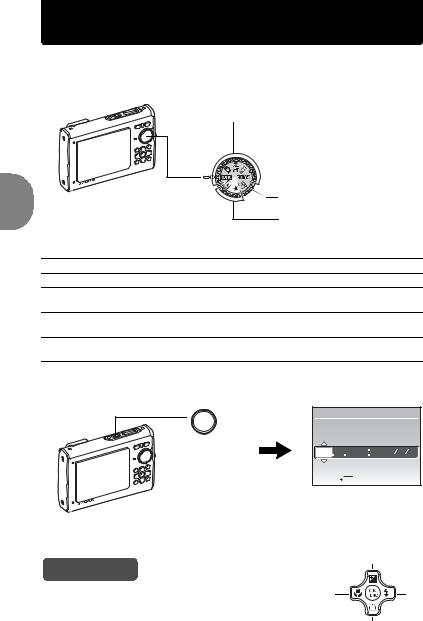
Quick Start Guide
Turn the camera on
This explains how to turn on the camera in shooting mode.
a. Set the mode dial to h.
When shooting still pictures (shooting mode)
When shooting movies (shooting mode)
When viewing pictures (playback mode)
Still picture shooting modes
h |
This function allows you to shoot with the camera’s automatic settings. |
||||
K |
The camera automatically sets the optimum aperture value and shutter speed. |
||||
h |
This function reduces the blur incurred by a moving subject, or camera |
||||
|
shake when taking pictures. |
|
|
|
|
s |
This function allows you to shoot pictures by selecting a scene according to the |
||||
|
shooting condition. |
|
|
|
|
g |
This function allows you to set the target items by following the shooting guide |
||||
|
displayed on the screen. |
|
|
|
|
b. Press the obutton. |
|
|
|
|
|
|
|
X |
|
|
|
|
oButton |
Y |
M |
D |
TIME |
|
|
|
|
|
|
|
|
---- |
-- |
-- |
-- -- Y M D |
|
|
CANCEL MENU |
|
||
|
|
• When the date and time have |
|||
|
|
not yet been set, this screen will |
|||
|
|
appear. |
|
|
|
(To turn off the camera, press the obutton once again.
Hint |
1 |
|
|
The directions of the arrow pad (1243) are indicated with 4 |
3 |
1243 in this manual. |
|
6 EN 2
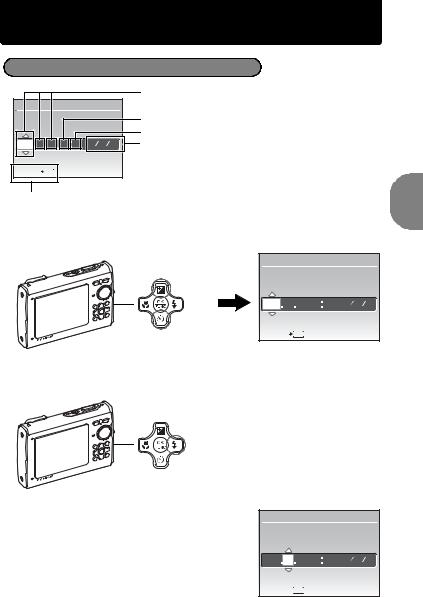
Set date and time |
|
|
About the date and time setting screen |
||
|
|
Y-M-D (Year-Month-Day) |
X |
|
|
|
|
Hour |
Y M D |
TIME |
Minute |
|
|
|
---- -- -- |
-- -- Y M D |
Date formats (Y-M-D, M-D-Y, D-M-Y) |
CANCEL MENU |
|
|
Exits a setting.
a.Press the 1Fbutton and the 2Ybutton to select [Y].
•The first two digits of the year are fixed.
1FButton |
X |
|
|
|
|
|
|
|
Y |
M D |
TIME |
|
2008 |
-- -- |
-- -- Y M D |
2YButton |
CANCEL MENU |
|
|
|
|
||
b. Press the 3#button.
3#Button
Guide Start Quick
c.Press the 1Fbutton and the 2Y button to select [M].
d.Press the 3#button.
X
Y |
M |
D |
TIME |
2008 |
08 |
-- |
-- -- Y M D |
CANCEL MENU
MENU
EN 7
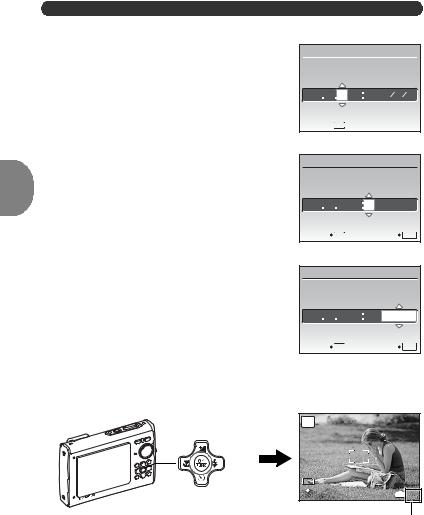
Quick Start Guide
Set date and time
e.Press the 1Fbutton and the 2Y button to select [D].
f.Press the 3#button.
g.Press the 1Fbutton and the 2Y button to select the hours and minutes.
•The time is displayed in the 24-hour format.
h.Press the 3#button.
i.Press the 1Fbutton and the 2Y button to select [Y/M/D].
X
Y |
M |
D |
TIME |
2008 |
08 |
26 |
-- -- Y M D |
CANCEL MENU
MENU
X
Y M D TIME
2008 08 26 12 30  Y
Y M
M D
D
CANCEL MENU |
SET OK |
X
Y M D TIME
2008 08 26 12 30  Y
Y M
M D
D
CANCEL MENU |
SET OK |
j.After all items have been set, press the o button.
•For precise time setting, press the o button as the time signal strikes 00 seconds.
|
AUTO |
|
|
|
|
960hPa |
|
|
|
|
0m |
|
10M |
|
|
o Button |
NORM |
IN |
4 |
The number of storable still pictures is displayed.
8 EN
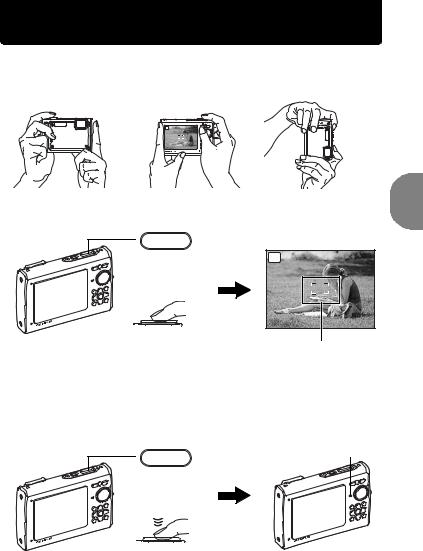
Take a picture
a. Hold the camera.
Horizontal grip
AUTO
1/400 F3.5
b. Focus.
Shutter Button
(Pressed
halfway)
•The AF target mark lights in green when the focus and exposure are locked. The shutter speed and aperture value are displayed.
•If the AF target mark blinks red, the camera is unable to focus. Try locking the focus again.
c.Shoot.
Shutter Button
(Pressed
completely)
Vertical grip
AUTO
1/400 F3.5
AF target mark
Place this mark over your subject.
The card access lamp blinks.
Guide Start Quick
EN 9
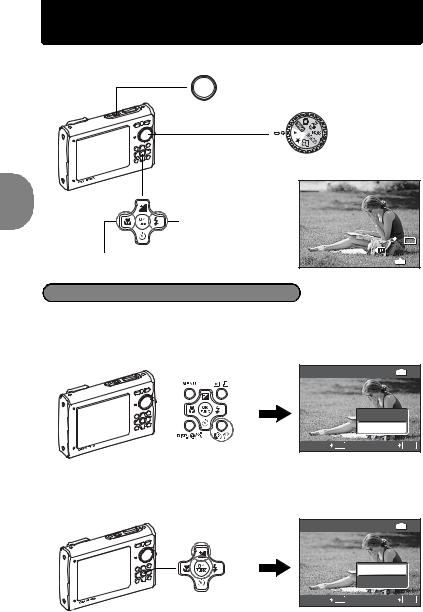
View pictures
a. Set the mode dial to q.
oButton
Mode Dial
Quick Start Guide
Arrow Pad |
|
960hPa 0m |
|
|
|
|
|
|
Next Picture |
|
|
|
|
NORM |
10M |
Prev. Picture |
|
100-0001 |
|
2008.08.26 12:30 |
IN |
1 |
|
Erase pictures
a.Press the 4&button and the 3#button to display the picture that you want to erase.
b.Press the f/Sbutton.
|
ERASE |
IN |
|
|
YES |
|
|
NO |
f/SButton |
CANCEL MENU |
SET OK |
|
|
c.Press the 1Fbutton to select [YES] and press the o button to erase the picture.
1FButton |
ERASE |
IN |
|
|
|
|
|
YES |
|
|
NO |
o Button |
CANCEL MENU |
SET OK |
10 EN
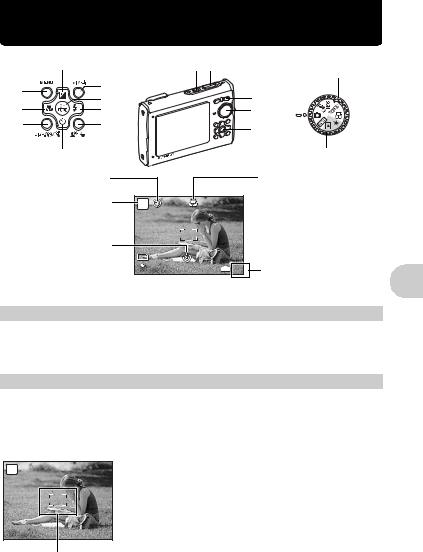
Button operations
|
8 |
|
1 |
2 |
Shooting modes |
|
|
|
|
|
|
6 |
b |
|
|
|
|
5 |
|
|
|
7 |
|
a |
|
|
|
||
9 |
|
|
|
3 |
|
d |
c |
|
|
|
4 |
|
|
|
|
|
|
|
0 |
|
|
|
Playback modes |
|
Flash mode |
|
|
|
Macro mode/ |
|
|
|
|
|
Super macro mode/ |
|
Shooting mode |
P |
|
|
S-macro LED mode |
|
|
|
|
||
|
|
|
|
960hPa |
|
|
Self-timer |
|
|
0m |
|
|
|
|
|
|
|
|
|
10M |
|
|
|
|
|
NORM |
|
IN 4 |
The number of storable |
|
|
|
|
|
still pictures is displayed. |
1 obutton |
|
|
|
Turning the camera on and off |
|
Power on: |
Shooting mode |
|
Playback mode |
||
|
• Lens cover opens |
|
• Monitor turns on |
||
|
• Monitor turns on |
|
|
|
|
2 Shutter button |
|
|
|
Shooting pictures |
|
Shooting still pictures
Set the mode dial to h, K, h, s or g, and lightly press the shutter button (halfway). The AF target mark lights in green when the focus and exposure are locked (focus lock). The shutter speed and aperture value are displayed (only when the mode dial is set to h, Kor h). Now, press the shutter button all the way (completely) to shoot a picture.
P
1/400 F3.5
AF target mark
Focus lock - Locking the focus and then composing the shot
Compose your picture with the focus locked, and then fully press the shutter button to shoot a picture.
•If the AF target mark blinks red, the camera is unable to focus. Try locking the focus again.
operations Button
EN 11
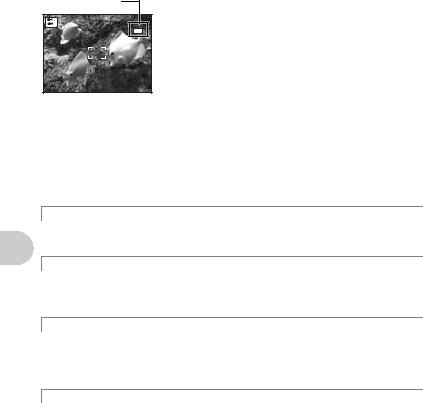
Button operations
AF lock mark
AFL |
AF Lock - Locking the focus position
When the scene is kHor T, you can lock the focus position by pressing 2. Press 2 again to cancel the AF lock.
g “s (Scene) Selecting a scene mode according to the shooting situation” (P. 26)
• AF lock is automatically canceled after one shot.
Recording movies
Set the mode dial to n, and press the shutter button halfway to lock the focus, and then press the shutter button completely to start recording. Press the shutter button again to stop recording.
3 Mode dial |
Switching between shooting and playback modes |
Set the mode dial to the desired shooting or playback mode.
hShooting pictures with full automatic settings
The camera determines the optimum settings for the shooting conditions automatically. Setting in the [CAMERA MENU] such as white balance and ISO sensitivity cannot be changed.
K(P:Program auto) Set the optimum aperture value and shutter speed
The camera automatically sets the optimum aperture value and shutter speed for the brightness of the subject.
Setting in the [CAMERA MENU] such as white balance and ISO sensitivity can be changed.
hShooting pictures using digital image stabilization
This function reduces the blur caused by a moving subject or camera movement when taking pictures.
•By switching to another mode, most settings will be changed to the default settings of each mode.
s Shoot pictures by selecting a scene mode according to the situation
You can shoot pictures by selecting a scene mode according to the situation.
Select a scene mode/change another scene mode to another one
•Press mand select [SCN] from the top menu. Use the 12 to select a scene and press o.
•By switching to another scene mode, most settings will be changed to the default settings of each scene mode.
g “s (Scene) Selecting a scene mode according to the shooting situation” (P. 26)
12 EN
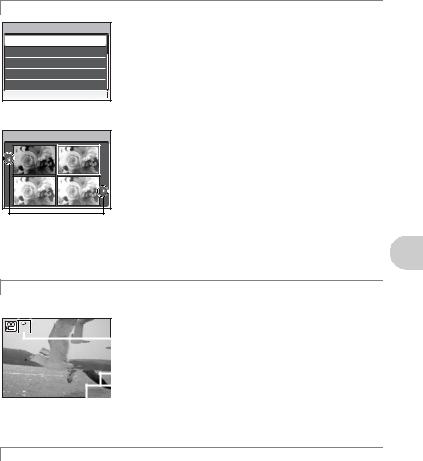
g Follow the shooting guide to take better pictures
SHOOTING GUIDE
1Shoot w/ effects preview.
2Brightening subject.
3Shooting into backlight.
4Set particular lighting.
5Blurring background.
SET OK
OK
Follow the shooting guide displayed on the screen to set the target items.
•Press m to display the shooting guide again.
•To change the setting without using the shooting guide, set the shooting mode to another one.
•Functions set using the shooting guide will revert to the default settings when mis pressed or when the shooting mode is changed.
Shoot pictures by comparing previews of different effects
Exposure effects. |
|
0.0 |
+0.3 |
+0.7 |
+1.0 |
Select one of the [1 Shoot w/ effects preview.] options from the [SHOOTING GUIDE] menu to preview a live, multi-frame window on the monitor showing four different levels of the selected shooting effect. You can use the four preview frames to compare the desired setting/effect.
•Use the arrow pad to select the frame with the desired settings and press o. The camera automatically switches to shooting mode and allows you to shoot with the selected effect.
Use 43to change the display.
When [Exposure effects.] is selected
nRecording movies
Audio is recorded with the movie (When [MOVIE] is set to [NON-WATER MOVIE]).
REC
 This icon lights during movie recording.
This icon lights during movie recording.
|
|
|
|
The remaining recording time is displayed. |
|
|
|
|
When the remaining recording time reaches 0, |
00:34 |
|
|
recording will stop automatically. |
|
|
|
|
|
|
|
|
|
|
|
•You can switch the movie recording mode between [NON-WATER MOVIE] and [UNDERWATER MOVIE].
g “MOVIE Switching the movie recording mode” (P. 27)
qView pictures/Selecting playback mode
The last picture taken is displayed.
•Press the arrow pad to view other pictures.
•Use the zoom button to switch between close-up playback, index display and calendar display.
operations Button
EN 13
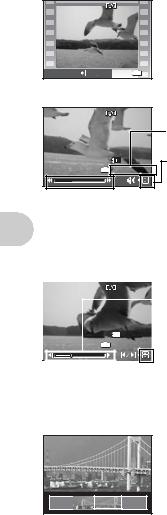
Playing back movies
Select the movie in the playback mode and press o to play.
Button operations
2008.08.26 12:30  100-0004
100-0004
MOVIE PLAY OK |
IN 4 |
Operations during movie playback
2008.08.26 |
12:30 |
|
|
100-0004 |
|
IN |
00:12 |
/00:34 |
Playing time/Total recording time
1: Increases the volume.
2: Reduces the volume.
 3: Each time you press the button, the playback speed changes in the following order: 2×; 20×; and back to 1×.
3: Each time you press the button, the playback speed changes in the following order: 2×; 20×; and back to 1×.
4: Plays the movie in reverse. Each time you press the button, the playback speed changes in the following order: 1×; 2×; 20×; and back to 1×.
• Press o to pause the playback.
Operations during pause
|
|
|
|
|
|
|
|
|
3: Displays the next frame. |
|
|
|
|
|
|
|
|
|
|
|
|
|
|
|
|
|
|
|
4: Displays the previous frame. |
|
2008.08.26 |
12:30 |
|
|
1: Displays the first frame. |
||||
|
|
|
|
100-0004 |
|
|
2: Displays the last frame. |
||
|
|
IN 00:14 |
/00:34 |
|
|
|
|||
|
|
|
|
|
|
|
|
|
|
|
|
|
|
|
|
|
|
|
|
|
|
|
|
|
|
|
|
|
|
•To resume the movie, press o.
•To cancel the playback of the movie in the middle of it or during pause, press m.
Viewing panoramic pictures taken with [COMBINE IN CAMERA 1] [COMBINE IN CAMERA 2] (Panorama playback)
•Use the arrow pad to select a panoramic picture and press o to begin scrolling the picture from left to right (or bottom to top for rotated pictures).
•Use the zoom button to zoom in or out while a picture is scrolling. Use the arrow pad to change the scrolling direction of a zoomed in picture.
•To stop or resume scrolling in the original magnification, press o.
•To exit panorama playback, press m.
g“PANORAMA Taking and combining panoramic pictures” (P. 24)
14 EN
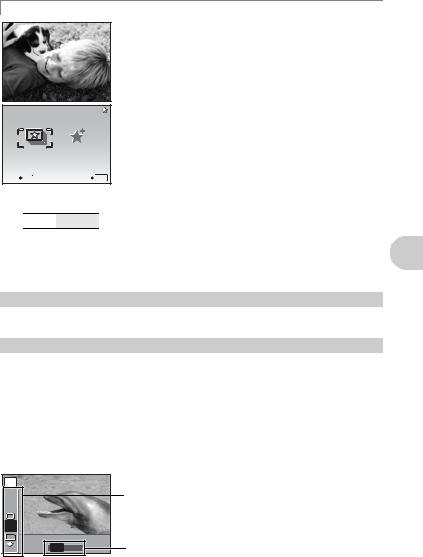
PViewing “My Favorite”
My Favorite
|
My Favorite |
SLIDE- |
ADD |
SHOW |
FAVORITE |
The still pictures registered in “My Favorite” are displayed.
•Press the arrow pad to view other pictures.
•Use the zoom button to switch among close-up playback and index display.
Press m during “My Favorite” playback to display the top menu, and then select [SLIDESHOW] or [ADD FAVORITE].
g“SLIDESHOW Playing back pictures automatically” (P. 30) “ADD FAVORITE Adding favorite images” (P. 31)
EXIT MENU |
SET OK |
Erasing pictures from “My Favorite”
YES / NO
•Use the arrow pad to select the picture you want to erase, and press f/S. Select [YES], and press o.
•Erasing a picture from “My Favorite” does not erase the original picture recorded in the internal memory or to the card.
4 Arrow pad (1243)
Use the arrow pad to select scenes, playback pictures, and to select the items on the menus.
5 o button (OK/FUNC)
Displays the Function Menu which contains the functions and settings used during shooting. This button is also used to confirm your selection.
The functions you can set with the Function Menu
g“WB Adjusting the color of a picture” (P. 27) “ISO Changing the ISO sensitivity” (P. 28)
“DRIVE Using sequential (continuous) shooting” (P. 28)
“ESP/n Changing the area for measuring the brightness of a subject” (P. 29) “IMAGE QUALITY Changing the image quality” (P. 23)
Function Menu
P |
|
The current camera settings are displayed. |
AUTO |
|
|
WB |
|
12: Select the function to be set. |
AUTO |
|
|
ISO |
|
|
ESP |
|
|
10M |
ESP |
|
|
43: Select a setting, and press o. |
|
NORM |
ESP n |
operations Button
EN 15
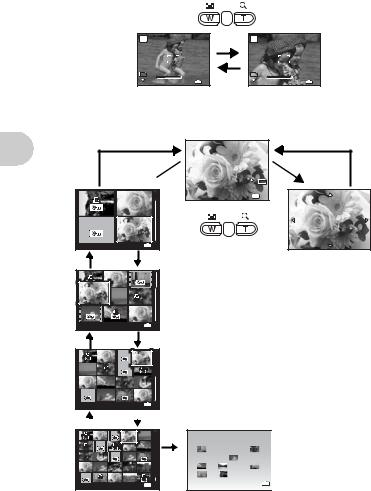
6 m button (MENU) |
Displaying the top menu |
Displays the top menu. |
|
|
|
7 Zoom button |
Zooming while shooting/Close-up playback |
Shooting mode: Zooming in on your subject
Optical zoom ratio: 3.6×
Button operations
Zoom out: |
P |
|
P |
|
Zoom in: |
Press W on the |
|
|
|
|
Press T on the |
zoom button. |
|
960hPa |
|
960hPa |
zoom button. |
|
|
0m |
|
0m |
|
|
10M W |
T |
10M W |
T |
|
|
NORM |
IN 4 |
NORM |
IN 4 |
|
Playback mode: Changing the picture display
Single-frame playback
• Use the arrow pad to browse pictures.
W T 
2008.08.26 |
12:30 |
IN |
4 |
T |
|
W |
|
|
|
x10 |
|
2008.08.26 |
12:30 |
IN |
4 |
T |
|
W |
|
960hPa 0m
NORM 10M
 100-0004
100-0004
2008.08.26 12:30 |
IN 4 |
Index display
•Use the arrow pad to select a
picture for playback, and press o to play back the singleframe of the picture selected.
T
W
Close-up playback
•Press T to incrementally enlarge the picture up to 10 times the original size. Press W to reduce the size.
•Use the arrow pad during closeup playback to scroll around the picture.
•Press oto return to single-frame playback.
2008.08.26 12:30 |
IN 4 |
T |
|
|
W |
|
|||
|
|
|
|
W 2008
08
2008.08.26 12:30 |
IN 4 |
16 EN
SUN MON TUE WED THU |
FRI |
SAT |
|
Calendar display |
||||
|
||||||||
27 |
28 |
29 |
30 |
31 |
1 |
2 |
|
• Use the arrow pad to select the date, |
3 |
4 |
5 |
6 |
7 |
8 |
9 |
|
and press oor T on the zoom button |
10 |
11 |
12 |
13 |
14 |
15 |
16 |
|
to display the picture on the date |
17 |
18 |
19 |
20 |
21 |
22 |
23 |
|
selected. |
24 |
25 |
26 |
27 |
28 |
29 |
30 |
|
|
31 |
1 |
2 |
3 |
4 |
|
IN |
|
|
|
|
|
|
|
|
|
|
|
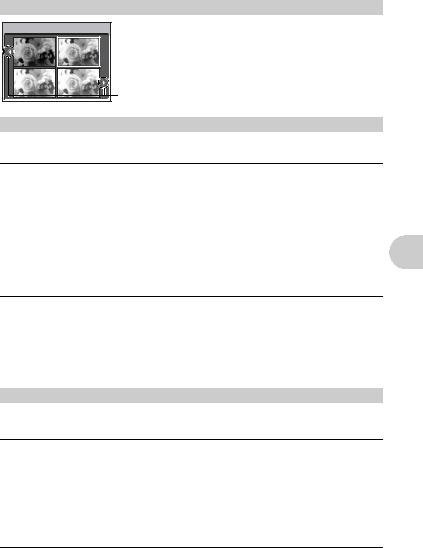
8 1Fbutton |
|
Changing picture brightness (Exposure Compensation) |
F |
|
Press 1Fin shooting mode, use the arrow pad to select the |
|
|
frame with the desired brightness. Press o to confirm your |
|
|
selection. |
0.0 |
+0.3 |
• Adjustable from -2.0 EV to +2.0 EV. |
|
||
+0.7 |
+1.0 |
Use 43 to change the display. |
9 3#button |
|
Flash shooting |
Press 3#in shooting mode to select the flash setting.
Press o to confirm your selection.
AUTO |
Auto-flash |
The flash fires automatically in low light or backlight conditions. |
! Red-eye reduction flash |
This emits pre-flashes to reduce the occurrence of red-eye in |
|
|
|
your pictures. |
# |
Fill-in flash |
The flash fires regardless of the available light. |
$ |
Flash off |
The flash does not fire. |
|
|
|
0 2Ybutton |
Self-timer shooting |
|
Press 2Yin shooting mode to select on and off for the self-timer.
Press o to confirm your selection.
OFF |
Cancel the self-timer. |
ON |
Set the self-timer. |
•After pressing the shutter button completely, the self-timer lamp lights for approximately 10 seconds, blinks for approximately 2 seconds, and then the picture is taken.
•To cancel the self-timer, press 2Y.
•Self-timer shooting is automatically canceled after one shot.
a 4&button Shooting pictures close to the subject (Macro mode)
Press 4&in shooting mode to select the macro mode.
Press o to confirm your selection.
OFF |
Macro mode off |
Macro mode is deactivated. |
& |
Macro mode |
This mode lets you shoot as close as 10 cm/3.9 in. (wide) and |
|
|
30 cm/11.8 in. (tele) from your subject. |
% |
Super macro mode |
This mode lets you shoot as close as 2 cm/0.8 in. from your |
|
|
subject. If the distance between the camera and the subject is |
|
|
over 50 cm/19.7 in., the picture will be out of focus. |
O |
S-macro LED mode |
The LED light illuminates from 7 cm/2.8 in. to 20 cm/7.9 in. from |
|
|
the lens in super macro mode. Press the shutter button halfway |
|
|
to turn on the LED light. |
•Zoom and flash cannot be used in super macro mode/S-macro LED mode.
•[ISO] is fixed at [AUTO] when shooting in S-macro LED mode.
g “ISO Changing the ISO sensitivity” (P. 28)
operations Button
EN 17
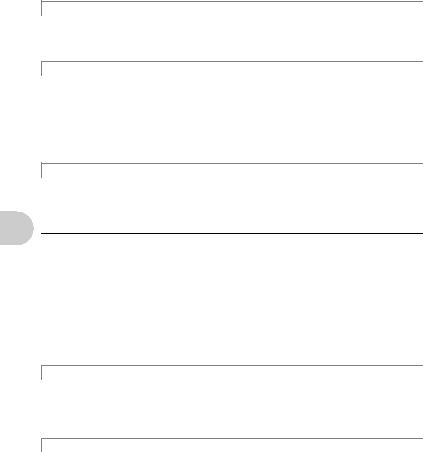
b q/<button |
Viewing pictures/Printing pictures |
q Viewing pictures immediately
Press qin shooting mode to switch to playback mode and display the last picture taken. Press qagain or press the shutter button halfway to return to shooting mode.
g “qView pictures/Selecting playback mode” (P. 13)
< Printing pictures
When a printer is connected to the camera, display the picture you want to print in playback mode and press <.
g “EASY PRINT” (P. 41)
c f/Sbutton |
Brightening the subject against backlight/Erasing pictures/ |
|
Displaying the button guide |
fBrightening the subject against backlight
Press fin shooting mode to turn on or off Shadow Adjustment Technology. Press o for setting. A frame is displayed on the monitor around your subject’s face (except for Y/ n). This function makes the subject’s face appear brighter, even against strong backlighting, and adjusts the background to ensure proper exposure of your picture.
|
OFF |
Shadow Adjustment Technology is deactivated. |
|
operations |
ON |
Shadow Adjustment Technology is activated. |
|
• It may take a few seconds until the frame is displayed on the monitor. |
|||
|
|||
|
• The faces may not be detected depending on the subject. |
||
|
• When [ON] is selected, the following setting restrictions apply: |
||
Button |
• [ESP/n] is fixed at [ESP]. |
|
|
still pictures. |
|
||
|
• [AF MODE] is fixed at [FACE DETECT]. |
||
• You can also use Shadow Adjustment Technology to compensate for backlighting in shot
g “PERFECT FIX Editing images” (P. 30)
SErasing pictures
In playback mode, select the picture you want to erase, and press S.
•Once erased, pictures cannot be restored. Check each picture before erasing to avoid accidentally erasing pictures you want to keep.
g “0 Protecting pictures” (P. 33)
Displaying the button guide
Hold down f/Sin shooting mode to display the guide indicating the location of the buttons.
18 EN
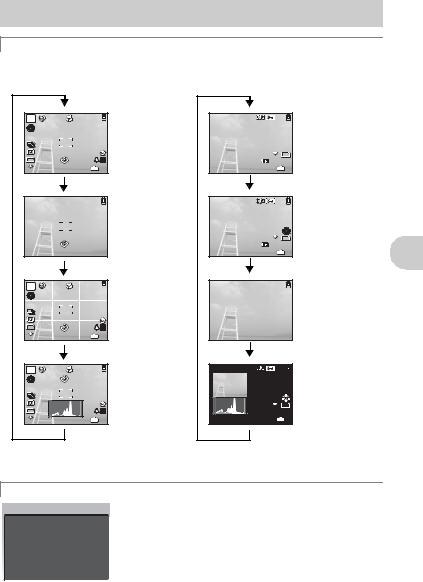
d g/E/Ybutton Changing the information on display/Display the menu guide/
Turning on the LED illuminator/Checking the time
gChanging the information displays
Press gto change the display in the following order.
Shooting mode |
|
Playback mode |
|
|
P |
Normal display |
|
|
Normal display |
|
|
|
960hPa 0m |
|
ISO |
|
|
|
|
1600 |
960hPa |
|
|
|
|
|
|
|
|
|
0m |
|
|
|
|
|
|
NORM |
10M |
10M |
|
|
100-0004 |
|
|
|
|
||
NORM +2.0 |
IN 4 |
2008.08.26 12:30 |
IN |
4 |
|
|
|
Simple display*1 |
|
|
|
Detailed display |
|
|
|
|
|
960hPa 0m |
|
|
|
|
|
|
|
1/1000 F3.5 |
|
|
|
|
|
|
|
+2.0 |
|
|
|
|
|
|
|
ISO 400 |
|
|
|
|
|
|
|
NORM |
10M |
|
|
|
|
|
|
100-0004 |
|
|
|
|
|
2008.08.26 |
12:30 |
IN |
4 |
|
P |
|
|
Frame assist*1 |
|
|
|
No information |
|
|
|
|
|
|
|
display |
ISO |
|
|
|
|
|
|
|
1600 |
960hPa |
|
|
|
|
|
|
|
|
|
|
|
|
||
|
|
0m |
|
|
|
|
|
10M |
|
|
|
|
|
|
|
NORM +2.0 |
IN |
4 |
|
|
|
|
|
P |
|
|
Histogram display*1 |
|
|
|
Histogram |
|
|
|
|
|
960hPa 0m |
display*2 |
|
ISO |
|
|
|
|
1/1000 F3.5 |
|
|
1600 |
960hPa |
|
|
+2.0 |
|
||
|
|
|
|
||||
|
|
0m |
|
|
ISO 400 |
|
|
|
|
|
|
|
NORM |
10M |
|
10M |
|
|
|
|
|
|
|
NORM +2.0 |
IN |
4 |
2008.08.26 |
12:30 |
IN |
4 |
|
*1 This is not displayed when the mode dial is set to nor R. *2 This is not displayed when a movie is selected.
EDisplaying the menu guide
|
With a menu item highlighted, press and hold down Eto display |
|
ESP/n |
||
the menu guide which will provide more information on the |
||
Sets picture brightness |
||
function or setting. |
||
for taking pictures. |
||
|
|
operations Button
EN 19
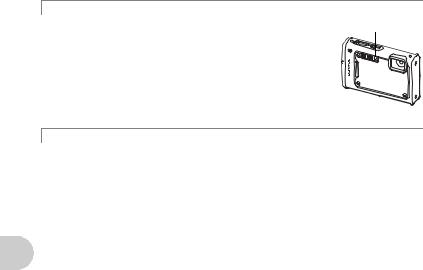
YTurning on the LED illuminator
When [LED ILLUMINATOR] is set to [ON], hold down Yto turn on LED illuminator the LED illuminator.
g “LED ILLUMINATOR Setting the LED illuminator function” (P. 40)
•The LED illuminator can be turned on even when the camera is off.
•To turn off the LED illuminator, hold down Yagain, or perform no operations for 30 seconds and allow it turn off automatically.
•If you perform an operation when the LED illuminator is on, it will be kept on for a maximum of 90 seconds.
Checking the time
While the camera is off, press g/E/Yto display the set alarm time (when [ALARM CLOCK] is set) and the current time for 3 seconds.
Button operations
20 EN
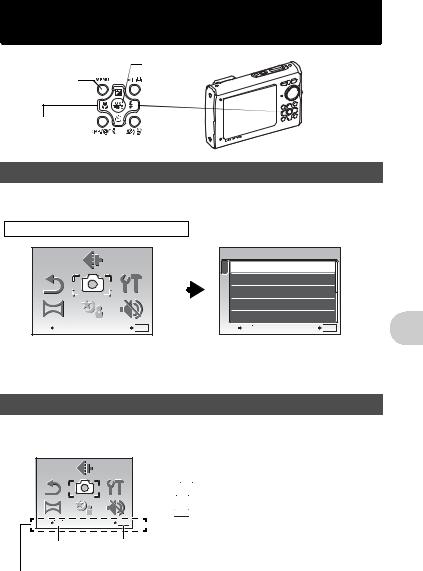
Menu operations
o button
m button
Arrow pad (1243)
About the menus
Pressing m displays the top menu on the monitor.
•The items displayed on the top menu differ according to the mode. Top menu (in still picture shooting mode)
IMAGE
QUALITY
CAMERA
RESET  MENU
MENU  SETUP
SETUP
PANORAMA S C N |
SILENT |
MODE |
|
EXIT MENU |
SET OK |
CAMERA MENU
1 |
WB |
|
AUTO |
||
2 |
ISO |
|
AUTO |
||
|
|||||
|
|
|
|
|
|
|
|
|
DRIVE |
|
o |
|
|
|
FINE ZOOM |
|
OFF |
|
|
|
|
||
|
|
|
|
|
|
|
|
|
DIGITAL ZOOM |
|
OFF |
|
|
|
|
||
|
|
EXIT MENU |
|
SET OK |
|
•When [CAMERA MENU], [PLAYBACK MENU], [EDIT], [ERASE], or [SETUP] is selected, the menu corresponding to the respective functions is displayed.
•When the mode dial is set to g and the settings are made by following the shooting guide, press m to display the shooting guide screen.
Operation guide
During menu operations, the buttons and their respective functions are displayed at the bottom of the monitor. Follow these guides to navigate the menus.
|
IMAGE |
|
|
QUALITY |
|
|
CAMERA |
|
RESET |
MENU |
SETUP |
PANORAMA |
S C N |
SILENT |
MODE |
||
EXIT MENU |
|
SET OK |
m button |
o |
|
BACK MENU : Returns to the previous menu. EXIT
MENU : Returns to the previous menu. EXIT MENU : Exits the menu.
MENU : Exits the menu.
SET OK : Sets the selected item.
OK : Sets the selected item.
Operation guide
operations Menu
EN 21
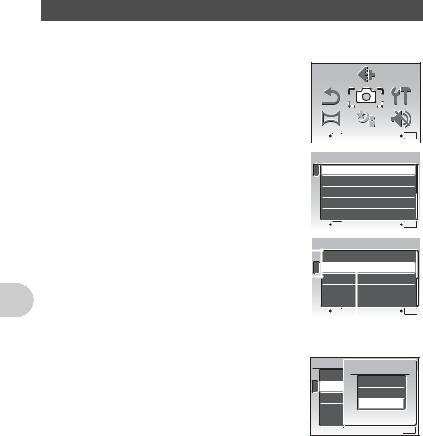
Menu operations
Using the menus
This explains how to use the menus with the [AF MODE] setting as an example.
1 Set the mode dial to K.
2 Press m to display the top menu. Select
[CAMERA MENU] and press o to confirm your IMAGE
QUALITY
selection.
• [AF MODE] is one of the selections on the [CAMERA MENU]. |
|
|
|
CAMERA |
|
|
|
||||||
|
RESET |
|
MENU |
|
SETUP |
||||||||
Press o to confirm your selection. |
PANORAMA |
|
S C N |
|
|
SILENT |
|||||||
|
|
|
|
|
|
||||||||
|
|
|
|
|
|
MODE |
|||||||
3 Use the arrow pad 12 to select [AF MODE], |
EXIT MENU |
|
|
|
|
SET |
OK |
||||||
|
|
|
|
|
|
|
|
|
|||||
CAMERA MENU |
|
|
|
|
|
|
|||||||
and press o. |
|
|
|
|
|
|
|
|
|
||||
1 |
|
WB |
|
|
AUTO |
|
|
|
|||||
|
|
|
|
|
|
||||||||
• Some settings may not be available, depending on the |
2 |
|
ISO |
|
|
AUTO |
|
|
|
||||
|
|
|
|
|
|
||||||||
shooting/scene mode. |
|
|
|
|
|
|
|
|
|
|
|
||
|
|
DRIVE |
|
|
o |
|
|
|
|||||
|
|
|
|
|
|
|
|||||||
• When pressing 4 on this screen, the cursor moves to the |
|
|
|
|
|
|
|
|
|
|
|
||
|
|
|
|
|
|
|
|
||||||
|
|
FINE ZOOM |
OFF |
|
|
|
|||||||
page display. Press 12 to change the page. To select an |
|
|
|
|
|
|
|
|
|
|
|
||
|
|
|
|
|
|
|
|
||||||
|
|
DIGITAL ZOOM |
OFF |
|
|
|
|||||||
item or function, press 3 or o. |
EXIT MENU |
|
|
|
|
SET |
OK |
||||||
|
|
|
|
|
|
|
|
|
|
|
|
||
|
|
|
CAMERA MENU |
|
|
|
|
|
|
||||
|
|
|
|
|
|
|
|
|
|
|
|
||
Page display: |
|
|
1 |
|
ESP/n |
|
|
ESP |
|
|
|
||
|
|
2 |
|
|
|
|
|
|
|
|
|
|
|
|
|
|
|
|
|
|
|
|
|
||||
The page display mark is displayed when |
|
|
AF MODE |
|
|
SPOT |
|
|
|
||||
there are additional menu items on the next |
|
|
|
R |
|
|
OFF |
|
|
|
|||
|
|
|
|
|
|
|
|
||||||
page. |
|
|
|
|
|
|
|
|
|
|
|
||
EXIT MENU |
|
|
|
|
SET |
OK |
|||||||
|
|
|
|
|
|
|
|||||||
|
|
|
|
|
|
||||||||
|
|
|
The selected item is displayed |
||||||||||
|
|
|
in a different color. |
|
|
|
|||||||
4 Use the arrow pad 12 to select [FACE DETECT], [iESP] or [SPOT], and press o.
•The menu item is set and the previous menu is displayed. Press m to exit the menu.
•To cancel changes and continue menu operation, press m before pressing o.
CAMERA
AF MODE
1 ESP/n
FACE DETECT
2 AF MODE
RiESP SPOT
BACK MENU SET
MENU SET OK
OK
22 EN
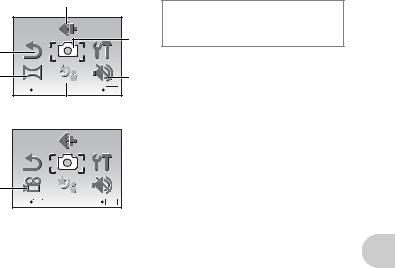
Shooting mode menu |
hKhs n |
In still picture shooting mode
1
|
|
IMAGE |
|
6 |
|
|
QUALITY |
|
|
2 |
|
CAMERA |
|
|
|
RESET |
MENU |
SETUP |
|
3* |
PANORAMA |
S C N |
SILENT |
7 |
|
MODE |
|
||
|
EXIT MENU |
|
SET OK |
|
|
|
4 |
|
|
|
In movie recording mode |
|
||
|
|
IMAGE |
|
|
|
|
QUALITY |
|
|
|
|
CAMERA |
|
|
|
RESET |
MENU |
SETUP |
|
5 |
MOVIE |
S C N |
SILENT |
|
|
MODE |
|
||
|
EXIT MENU |
|
SET OK |
|
6CAMERA MENU
WB |
DIGITAL ZOOM |
ISO |
ESP/n |
DRIVE |
AF MODE |
FINE ZOOM |
R |
*An Olympus xD-Picture Card is required.
• Some functions are not available in certain modes.
g “Functions available in shooting modes and scene modes” (P. 60)
g “SETUP menus” (P. 35)
• The factory default settings are displayed in gray (  ).
).
1 IMAGE QUALITY |
Changing the image quality |
This function allows you to set [IMAGE SIZE] and [COMPRESSION] ([FRAME RATE] when recording movies).
Still picture image quality and their applications
IMAGE SIZE |
Application |
|
F 3648 × 2736 |
• |
Suitable for printing pictures over A3 (11 × 17 in.). |
H 2560 × 1920 |
• |
Suitable for printing pictures at A4 (8.5 × 11 in.). |
I 2048 × 1536 |
• |
Suitable for printing pictures up to A4 (8 × 11 in.). |
J 1600 × 1200 |
• |
Suitable for printing pictures at A5 (5 × 7 in.). |
K 1280 × 960 |
• |
Suitable for printing pictures at postcard size. |
C 640 × 480 |
• Suitable for viewing pictures on a TV or using pictures on emails and |
|
|
|
web sites. |
D 1920 × 1080 |
• |
Suitable for playing pictures at Wide screen TV. |
COMPRESSION |
|
|
L FINE |
• |
Shooting at high quality. |
M NORMAL |
• Shooting at normal quality. |
|
operations Menu
EN 23
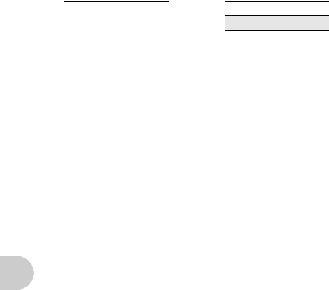
Movie image quality
IMAGE SIZE
C |
640 × 480 |
E |
320 × 240 |
FRAME RATE
N30 frames/sec.
O15 frames/sec.
g “Number of storable still pictures and recording length of movies” (P. 54)
2 RESET |
Restoring default settings |
||
|
|
|
|
|
NO |
/ YES |
|
It restores shooting functions back to default settings. The mode dial must not be set to g.
Functions restored to the factory default settings
|
|
Function |
|
Factory default setting |
Ref. Page |
|
|
|
F |
|
0.0 |
P. 17 |
|
|
|
|
# |
|
|
AUTO |
P. 17 |
|
|
|
Y |
|
OFF |
P. 17 |
|
|
|
|
& |
|
|
OFF |
P. 17 |
|
|
|
Shadow Adjustment Technology |
|
OFF |
P. 18 |
|
|
|
|
IMAGE SIZE (Still picture/ Movie) |
|
F / E |
P. 23 |
|
|
|
|
COMPRESSION (Still picture) |
|
M |
P. 23 |
|
|
|
|
FRAME RATE (Movie) |
|
O |
P. 23 |
|
|
|
|
WB |
|
AUTO |
P. 27 |
|
|
|
operations |
ISO |
|
AUTO |
P. 28 |
|
|
|
DRIVE |
|
o |
P. 28 |
|
|
||
FINE ZOOM |
|
OFF |
P. 28 |
|
|
||
DIGITAL ZOOM |
|
OFF |
P. 28 |
|
|
||
Menu |
|
|
|
|
|
|
|
ESP/n |
|
ESP |
P. 29 |
|
|
||
AF MODE |
|
SPOT |
P. 29 |
|
|
||
|
R |
|
OFF |
P. 29 |
|
|
|
|
|
|
|
|
|
|
|
|
3 PANORAMA |
|
Taking and combining panoramic pictures |
||||
|
|
|
|
|
|
|
|
|
|
COMBINE IN CAMERA1 |
While panning the camera, the camera automatically shoots and |
||||
|
|
|
combines pictures in the camera. |
||||
|
|
|
|
|
|||
|
|
COMBINE IN CAMERA2 |
Pictures are manually shot, and the camera automatically |
||||
|
|
|
combines pictures in the camera. |
|
|||
|
|
COMBINE IN PC |
Pictures are manually shot to be combined on a computer. |
|
|||
•An Olympus xD-Picture Card is required for shooting.
•When the card capacity is insufficient, this function cannot be selected.
24 EN
