Nec MULTISYNC LCD1530V user Manual
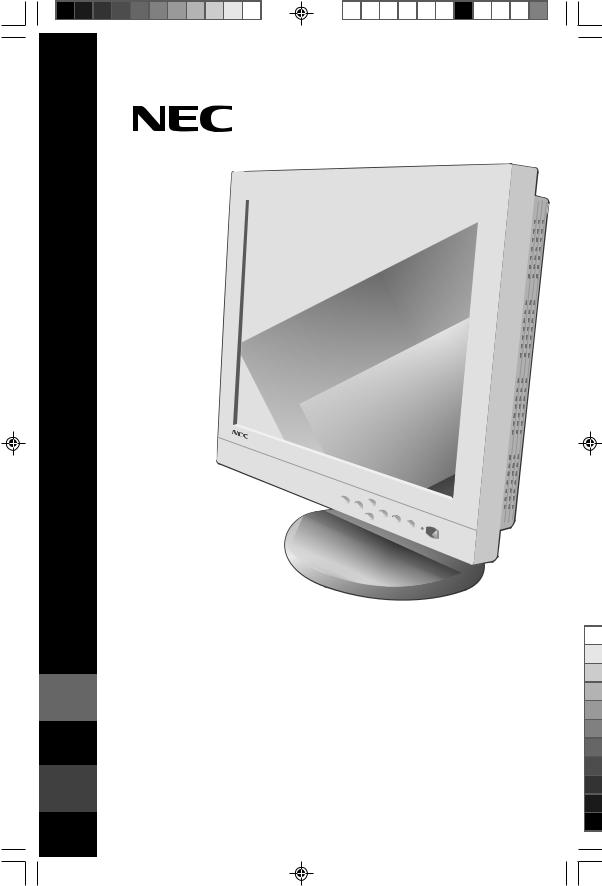
MultiSync |
LCD |
1530V |
|
||
|
|
U S E R ' S M A N U A L
MultiSync®
 LCD1530V™
LCD1530V™
To learn about other special offers,register online at www.necmitsubishi.com/productregistration
|
|
|
1530v |
1 |
0.9.25, 5:12 PM |

Index |
|
Warning .................................................................................................................... |
1 |
Contents ................................................................................................................. |
2 |
Quick Start ............................................................................................................. |
3 |
Controls ................................................................................................................... |
7 |
Recommended Use................................................................................................ |
9 |
Specifications ....................................................................................................... |
11 |
Features ................................................................................................................. |
12 |
Troubleshooting ................................................................................................... |
13 |
References ............................................................................................................ |
14 |
Limited Warranty ................................................................................................. |
15 |
TCO’99 ..................................................................................................................... |
16 |
Avertissement ...................................................................................................... |
18 |
Contenu .................................................................................................................. |
19 |
Mise en marche rapide ...................................................................................... |
20 |
Commandes .......................................................................................................... |
24 |
Usage recommandé ............................................................................................ |
26 |
Fiche technique ................................................................................................... |
28 |
Fonctions .............................................................................................................. |
29 |
Dépannage ............................................................................................................ |
30 |
Références ............................................................................................................ |
31 |
Garantie limitée .................................................................................................. |
32 |
TCO’99 .................................................................................................................... |
33 |
1530v |
2 |
0.9.25, 5:12 PM |

WARNING
TO PREVENT FIRE OR SHOCK HAZARDS, DO NOT EXPOSE THIS UNIT TO RAIN OR MOISTURE. ALSO, DO NOT USE THIS UNIT'S POLARIZED PLUG WITH AN EXTENSION CORD RECEPTACLE OR OTHER OUTLETS UNLESS THE PRONGS CAN BE FULLY INSERTED.
REFRAIN FROM OPENING THE CABINET AS THERE ARE HIGH VOLTAGE COMPONENTS INSIDE. REFER SERVICING TO QUALIFIED SERVICE PERSONNEL.
CAUTION
CAUTION: TO REDUCE THE RISK OF ELECTRIC SHOCK, MAKE SURE POWER CORD IS UNPLUGGED FROM WALL SOCKET. TO FULLY DISENGAGE THE POWER TO THE UNIT, PLEASE DISCONNECT THE POWER CORD FROM THE AC OUTLET.DO NOT REMOVE COVER (OR BACK). NO USER SERVICEABLE PARTS INSIDE. REFER SERVICING TO QUALIFIED SERVICE PERSONNEL.
This symbol warns user that uninsulated voltage within the unit may have sufficient magnitude to cause electric shock. Therefore, it is dangerous to make any kind of contact with any part inside this unit.
This symbol alerts the user that important literature concerning the operation and maintenance of this unit has been included. Therefore, it should be read carefully in order to avoid any problems.
Canadian Department of Communications Compliance Statement
DOC: This Class B digital apparatus meets all requirements of the Canadian Interference-Causing Equipment Regulations.
C-UL: Bears the C-UL Mark and is in compliance with Canadian Safety Regulations according to C.S.A. 22.2 No. 950.
FCC Information
1.Use the attached specified cables with the LCD1530V color monitor so as not to interfere with radio and television reception.
(1)Please use the supplied power cord or equivalent to ensure FCC compliance.
(2)Please use the supplied shielded video signal cable.
2.This equipment has been tested and found to comply with the limits for a Class B digital device, pursuant to part 15 of the FCC Rules. These limits are designed to provide reasonable protection against harmful interference in a residential installation. This equipment generates, uses, and can radiate radio frequency energy, and, if not installed and used in accordance with the instructions, may cause harmful interference to radio communications. However, there is no guarantee that interference will not occur in a particular installation. If this equipment does cause harmful interference to radio or television reception, which can be determined by turning the equipment off and on, the user is encouraged to try to correct the interference by one or more of the following measures:
• Reorient or relocate the receiving antenna.
• Increase the separation between the equipment and receiver.
• Connect the equipment into an outlet on a circuit different from that to which the receiver is connected.
• Consult your dealer or an experienced radio/TV technician for help.
If necessary, the user should contact the dealer or an experienced radio/television technician for additional suggestions. The user may find the following booklet, prepared by the Federal Communications Commission, helpful: ”How to Identify and Resolve Radio-TV Interference Problems.“ This booklet is available from the U.S. Government Printing Office, Washington, D.C., 20402, Stock No. 004-000-00345-4.
1
1530v |
3 |
0.9.25, 5:12 PM |
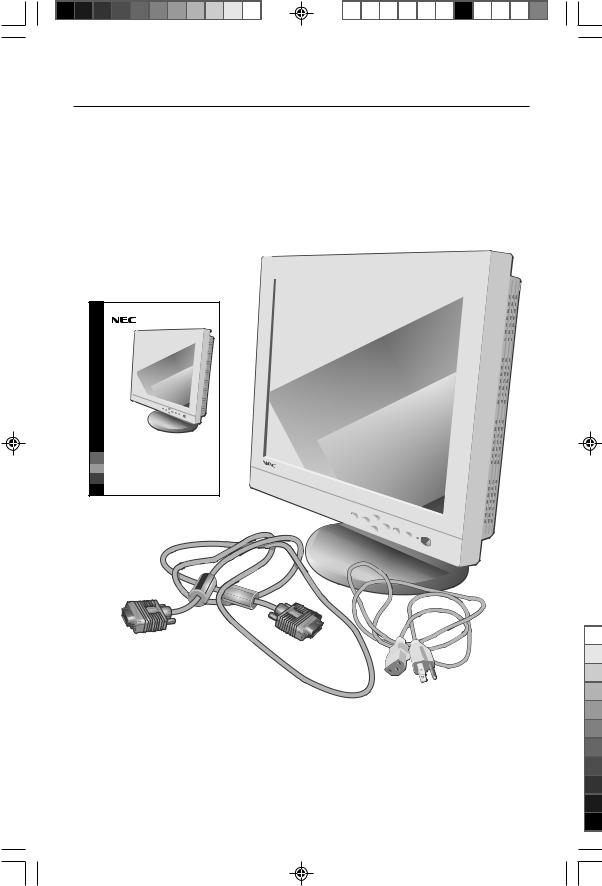
Contents
Your new NEC-Mitsubishi MultiSync® LCD monitor box* should contain the following:
•MultiSync LCD1530V™ monitor with tilt base
•Power Cord
•Video Signal Cable
•User’s Manual
U S E R ' S M A N U A L |
NEC MultiSync® |
LCD1530V™ |
Register online at www.necmitsubishi.com/ productregistration |
MultiSync |
LCD |
1530V |
|
||
|
|
* Remember to save your original box and packing material to transport or ship the monitor.
2
1530v |
4 |
0.9.25, 5:12 PM |

Quick Start
To attach the MultiSync® LCD monitor to your system, follow these instructions:
1.Turn off the power to your computer.
2.For the PC: Connect the 15-pin mini D-SUB of the appropriate signal cable
to the connector of the display card in your system (Figure A.1). Tighten all screws.
For the Mac: Connect the MultiSync LCD1530V™ Macintosh cable adapter to the computer (Figure B.1). Attach the 15-pin mini D-SUB end of the appropriate signal cable to the MultiSync LCD1530V Macintosh cable adapter (Figure B.1). Tighten all screws.
NOTE: To obtain the MultiSync LCD1530V Macintosh cable adapter, call NEC-Mitsubishi Electronics Display at (800) 820-1230.
Remove connector cover and cable cover on back of monitor.
3.Connect the 15-pin mini D-SUB of the video signal cable to the appropriate connector on the back of the monitor (Figure C.1).
NOTE: Incorrect cable connections may result in irregular operation, damage display quality/components of LCD module and/or shorten the module’s life.
4.Connect one end of the power cord to the MultiSync LCD Series monitor and the other end to the power outlet. Place the Video Signal Cable and AC power cord under Clips (Figure C.1). Replace connector cover and cable cover. (Figure E.1)
NOTE: Adjust position of cable that place under clips, to avoid damage for cable or monitor.
5.Turn on the monitor (Figure D.1) and the computer.
6.To complete the setup of your MultiSync LCD monitor, use the following OSM™ controls:
•Auto Adjust Contrast
•Auto Adjust
Refer to the Controls section of this User’s Manual for a full description of these OSM controls.
NOTE: For download information on the Windows 95/98 INF file for your MultiSync LCD1530V monitor, refer to the References section of this User’s Manual.
NOTE: If you have any problems, please refer to the Troubleshooting section of this User’s Manual.
NOTE: For easy removal of the cable cover or signal cable, place the monitor face down. (Figure R.2)
3
1530v |
5 |
0.9.25, 5:12 PM |
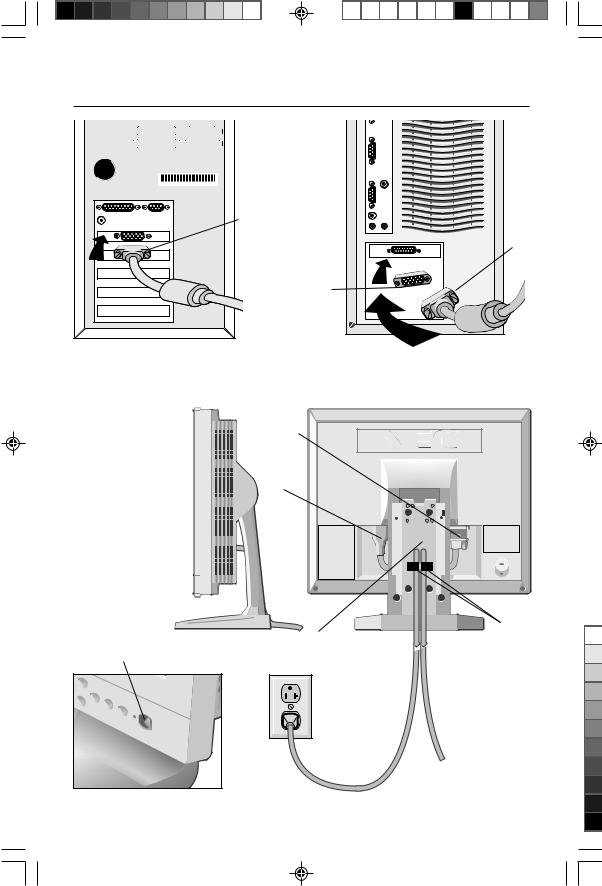
Quick Start –continued
|
15-pin |
|
mini D-SUB |
|
15-pin |
|
mini |
|
D-SUB |
|
Mac Adapter |
|
(not included) |
Figure A.1 |
Figure B.1 |
Power Switch
Figure D.1
Signal |
Cable |
AC Power |
Cord |
Clip |
1. |
Cables pass through in this hole. |
Figure C.1 |
|
2. |
Connect each connector |
||
|
|||
|
Power Outlet |
|
|
|
|
To Computer |
|
|
4 |
|
1530v |
6 |
0.9.25, 5:12 PM |
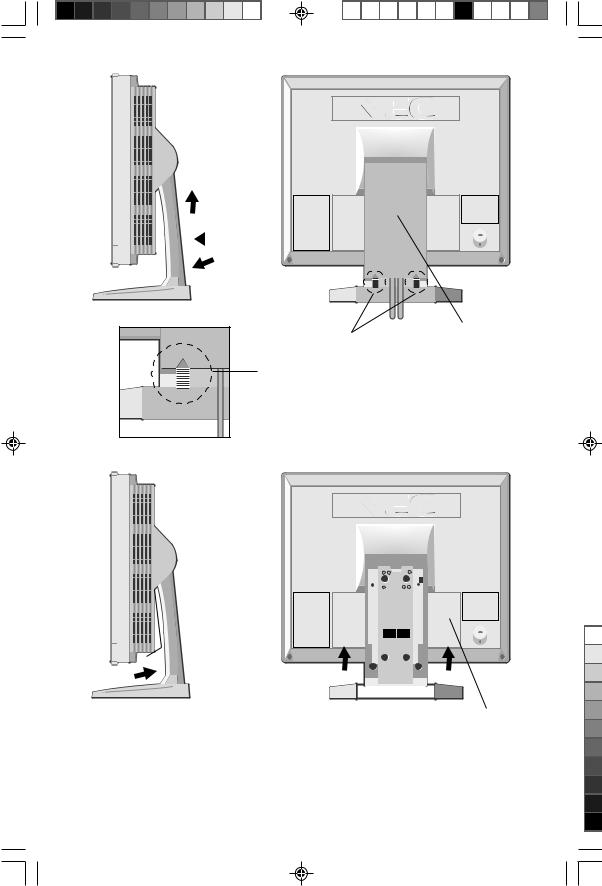
2
 3
3
1
Marking
Marking area (1.Push)
Cable Cover
How to remove this cover.
1.Push marking area
2.Slide to up side
3.Remove
2 |
1 |
1 |
Push |
Push |
|
|
|
|
|
|
|
|
Connector Cover |
|
|
|
|
How to remove this cover. |
|
|
|
|
1. Push under side |
|
|
|
Figure E.1 |
2. Remove |
|
|
|
|
|
|
|
|
5 |
|
|
1530v |
7 |
|
0.9.25, 5:12 PM |
|
|
|
|
|
|

Quick Start –continued
Tilt
Grasp both sides of the monitor screen with your hands and adjust the tilt as desired (Figure TS.1).
Remove Monitor Stand for Mounting |
Figure TS.1 |
|
|
To prepare the monitor for alternate mounting purposes: |
|
1. Remove the connector cover, hinge cover and cable cover (Figure R.1).
2. Disconnect all cables.
3. |
Place monitor face |
|
|
|
down on a non- |
|
|
|
abrasive surface ( place |
Push |
Push |
|
the screen on a 32 mm |
||
|
|
|
|
|
platform so that hole of |
|
|
|
stand match to screw |
|
|
|
location). |
|
|
|
(Figure R.2). |
|
|
4. |
Remove the 4 screws |
|
|
connecting the |
|
|
monitor to the stand |
|
|
and lift off the stand assembly |
Figure R.1 |
|
(Figure R.2) the monitor is now ready |
|
|
|
|
|
for mounting in an alternate manner. |
|
5. |
Connect the AC cord and signal |
|
|
cable to the back of the monitor. |
|
6. |
Reverse this process to |
|
|
reattach stand. |
|
|
32mm |
Figure R.2 |
Screws |
6
1530v |
8 |
0.9.25, 5:13 PM |

Controls
OSM™ (On-Screen-Manager) Controls
The OSM controls on the front of the monitor function as follows:
To access OSM menu, press any of the control buttons (  ,
,  ,
,  ,
,  ) or the PROCEED button.
) or the PROCEED button.
Control |
|
Main Menu |
Sub-Menu |
EXIT |
|
Exits the OSM controls. |
Exits to the OSM controls |
|
|
|
main menu. |
CONTROL |
/ |
Moves the highlighted |
Moves the highlighted area |
|
|
area up/down to select |
up/down to select one of the |
|
|
one of the controls. |
controls. |
CONTROL |
/ |
Moves the highlighted |
Moves the bar left/right |
|
|
area left/right to |
to increase or decrease |
|
|
select control menus. |
the adjustment. |
PROCEED |
|
Has no function. |
Activates Auto Adjust |
|
|
|
and ALL RESET functions. |
RESET: The currently highlighted control to the factory setting.
Resets all the controls within |
Resets the highlighted control. |
the highlighted menu. |
|
NOTE: When RESET is pressed, a warning window will appear allowing you to cancel the reset function.



 Brightness/Contrast Controls
Brightness/Contrast Controls
BRIGHTNESS
Adjusts the overall image and background screen brightness.
CONTRAST
Adjusts the image brightness in relation to the background.
AUTO AUTO ADJUST CONTRAST
Adjusts the image displayed for non-standard video inputs.
OSM LOCK OUT
The OSM LOCK OUT control completely locks out access to all OSM control functions. When attempting to activate OSM controls while in the LOCK OUT mode, a screen will appear indicating that OSM controls are locked out.
•To enter the LOCK OUT mode, simultaneously press the PROCEED and
 button. The LOCK OUT window will appear.
button. The LOCK OUT window will appear.
•To activate the LOCK OUT function, simultaneously press and hold down the PROCEED and  button. The OSM window will disappear within seconds and the LOCK OUT function will be activated.
button. The OSM window will disappear within seconds and the LOCK OUT function will be activated.
•To deactivate the LOCK OUT mode, simultaneously press the PROCEED and  button.
button.
AUTO Auto Adjust
Automatically adjusts the Image Position, the H. Size and Fine setting.
7
1530v |
9 |
0.9.25, 5:13 PM |

Controls –continued
Position Controls


 H. POSITION
H. POSITION
Controls Horizontal Image Position within the display area of the LCD.
V. POSITION
Controls Vertical Image Position within the display area of the LCD.
AUTO AUTO
Automatically sets the Horizontal and Vertical Image Position within the display area of the LCD.
Image Adjust Controls
H. SIZE
Adjusts the horizontal size by increasing or decreasing this setting.
 FINE
FINE
Improves focus, clarity and image stability by increasing or decreasing this setting.

 Automatically adjusts the H. Size and Fine setting.
Automatically adjusts the H. Size and Fine setting.
 AccuColor® Control System
AccuColor® Control System
Five color presets select the desired color setting. Each color setting is adjusted at the factory.
R,G,B: Increases or decreases Red, Green or Blue color depending upon which is selected. The change in color will appear on screen and the direction (increase or decrease) will be shown by the bars.
 Tools
Tools


 OSM H POS.
OSM H POS.
OSM V POS.
You can choose where you would like the OSM™ control window to appear on your screen. Selecting OSM Location allows you to manually adjust the position of the OSM control menu left, right, up or down.
ALL RESET
Selecting ALL RESET allows you to reset all OSM control settings back to the factory settings. Individual settings can be reset by highlighting the control to be used and pressing the RESET button.
Information 1
Indicates the current display resolution and frequency setting of the monitor.
Information 2
Indicates the Model Name, Serial Number and URL.
Resolution Notifier: While the display is capable of other resolutions (as with all flat panel displays), it is a fixed matrix of pixels and best used at its native resolution — 1024 x 768. For further information, please refer to your display card or system manual.
8
1530v |
10 |
0.9.25, 5:13 PM |

Recommended Use
Safety Precautions and Maintenance
FOR OPTIMUM PERFORMANCE, PLEASE NOTE THE
FOLLOWING WHEN SETTING UP AND USING
THE MULTISYNC® LCD COLOR MONITOR:
•DO NOT OPEN THE MONITOR. There are no user serviceable parts inside and opening or removing covers may expose you to dangerous shock hazards or other risks. Refer all servicing to qualified service personnel.
•Do not spill any liquids into the cabinet or use your monitor near water.
•Do not insert objects of any kind into the cabinet slots, as they may touch dangerous voltage points, which can be harmful or fatal or may cause electric shock, fire or equipment failure.
•Do not place any heavy objects on the power cord. Damage to the cord may cause shock or fire.
•Do not place this product on a sloping or unstable cart, stand or table, as the monitor may fall, causing serious damage to the monitor.
•When operating the MultiSync LCD monitor with its AC 220-240V power supply, use a power supply cord that matches the power supply voltage of the AC power outlet being used. The power supply cord you use must have been approved by and comply with the safety standards of your country. (Type HOSVV-F should be used in UK)
•Do not place any objects onto the monitor and do not use the monitor outdoors.
•The inside of the flourescent tube located within the LCD monitor contains mercury. Please follow the bylaws or rules of your municipality to dispose of the tube properly.
•In UK, use a BS-approved power cord with molded plug having a black (5A) fuse installed for use with this monitor. If a power cord is not supplied with this monitor, please contact your supplier.
Immediately unplug your monitor from the wall outlet and refer servicing to qualified service personnel under the following conditions:
• When the power supply cord or plug is damaged.
• If liquid has been spilled, or objects have fallen into the monitor.
• If the monitor has been exposed to rain or water.
• If the monitor has been dropped or the cabinet damaged.
• If the monitor does not operate normally by following operating instructions.
• Do not bend power cord.
• Do not use monitor in high temperatured, humid, dusty, or oily areas.
• Do not cover vent on monitor.
• If monitor or glass is broken, do not come in contact with the liquid crystal and handle with care.
• Allow adequate ventilation around the monitor so that heat can properly dissipate. Do not block ventilated openings or place the monitor near a radiator or other heat sources. Do not put anything on top of monitor.
• The power cable connector is the primary means of detaching the system
from the power supply. The monitor should be installed close to a power CAUTION outlet which is easily accessible.
• Handle with care when transporting. Save packaging for transporting.
9
1530v |
11 |
0.9.25, 5:13 PM |

Recommended Use –continued
CORRECT PLACEMENT AND ADJUSTMENT OF THE MONITOR
CAN REDUCE EYE, SHOULDER AND NECK FATIGUE. CHECK THE
FOLLOWING WHEN YOU POSITION THE MONITOR:
•For optimum performance, allow 20 minutes for warm-up.
•Adjust the monitor height so that the top of the screen is at or slightly below eye level. Your eyes
should look slightly downward when viewing the middle of the screen.
• Position your monitor no closer than 16 inches and no further away than 28 inches from your eyes. The optimal distance is 21 inches.
•Rest your eyes periodically by focusing on an object at least 20 feet away. Blink often.
•Position the monitor at a 90° angle to windows and other light sources to minimize glare and reflections. Adjust the monitor tilt so that ceiling lights do not reflect on your screen.
•If reflected light makes it hard for you to see your screen, use an anti-glare filter.
•Clean the LCD monitor surface with a lint-free, non-abrasive cloth. Avoid using any cleaning solution or glass cleaner!
•Adjust the monitor’s brightness and contrast controls to enhance readability.
•Use a document holder placed close to the screen.
•Position whatever you are looking at most of the time (the screen or reference material) directly in front of you to minimize turning your head while you are typing.
•Avoid displaying fixed patterns on the monitor for long periods of time to avoid image persistence (after-image effects).
•Get regular eye checkups.
Ergonomics
To realize the maximum ergonomics benefits, we recommend the following:
•Do not position the Contrast control to its maximum setting
•Use the preset Size and Position controls with standard signals
•Use the preset Color Setting
•Use non-interlaced signals with a vertical refresh rate between 60-75Hz
•Do not use primary color blue on a dark background, as it is difficult to see and may produce eye fatigue to insufficient contrast
For more detailed information on setting up a healthy work environment, call NEC at (800) 820-1230, NEC FastFacts™ information at (800) 366-0476 and request document #900108 or write the American National Standard for Human Factors Engineering of Visual Display Terminal Workstations – ANSI-HFS Standard
No. 100-1988 – The Human Factors Society, Inc. P.O. Box 1369, Santa Monica, California 90406.
10
1530v |
12 |
0.9.25, 5:13 PM |
