NEC Express5800-T110g-S, Express5800-R110g-1E Installation Guide

NEC Express Server
Express5800 Series
Express5800/T110g-S, R110g-1E, T110g-E
EXP285A, EXP283A, EXP284A,
EXP287A, EXP288A
Installation Guide (Windows)
Chapter 1 Installing Windows
Chapter 2 Installing Bundled Software
10.106.01-102.01 June 2014, 1st Edition © NEC Corporation 2014
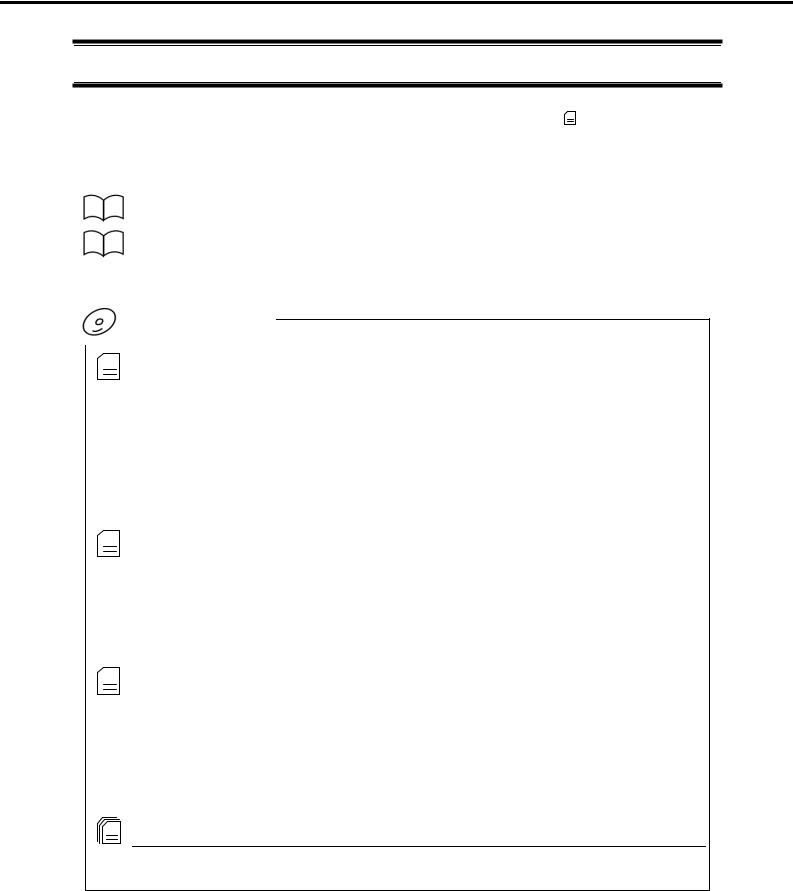
Documents for This Product
Documents for This Product
Documents for this product are provided as booklets ( ) or as electronic manuals ( PDF ) in the EXPRESSBUILDER disc (
) or as electronic manuals ( PDF ) in the EXPRESSBUILDER disc ( ).
).
Precautions for Use |
Describes points of caution to ensure the safe use of this server. |
|
Read these cautions before using this server. |
Getting Started |
Describes how to use this server, from unpacking to operations. |
|
See this guide at first and confirm an outline of this product. |
|
|
|
|
EXPRESSBUILDER
User’s Guide
Chapter 1: General Description |
Overviews, names, and functions of the server’s parts |
Chapter 2: Preparations |
Installation of additional options, connection of peripheral devices, |
|
and proper location for this server |
Chapter 3: Setup |
System BIOS configurations and summary of EXPRESSBUILDER |
Chapter 4: Appendix |
Specifications and other information |
|
|
Installation Guide (Windows)
Chapter 1: Installing Windows |
Installation of Windows and drivers, and important information for |
|
installation |
Chapter 2: Installing Bundled |
Installation of bundled software, such as NEC ESMPRO and |
Software |
Universal RAID Utility |
|
|
Maintenance Guide
Chapter 1: Maintenance |
Server maintenance and troubleshooting |
Chapter 2: Useful Features |
The details of system BIOS settings, RAID Configuration Utility, and |
|
EXPRESSBUILDER |
Chapter 3: Appendix |
Error messages and Windows Event Logs |
|
|
Other documents
Provides the details of NEC ESMPRO, Universal RAID Utility, and the other features.
2 |
Express5800/T110g-S, R110g-1E, T110g-E Installation Guide (Windows) |

Contents
Contents
Documents for This Product .................................................................................................................................. |
2 |
||
Contents ................................................................................................................................................................ |
|
|
3 |
Notations Used in This Document ......................................................................................................................... |
6 |
||
Notations used in the text.............................................................................................................................. |
6 |
||
Optical disk drive........................................................................................................................................... |
6 |
||
Hard disk drive |
.............................................................................................................................................. |
6 |
|
Removable media ......................................................................................................................................... |
6 |
||
Abbreviations of ...........................................................................................Operating Systems (Windows) |
7 |
||
Trademarks |
........................................................................................................................................................... |
|
8 |
License Notification ............................................................................................................................................... |
|
8 |
|
Regulatory Notices ................................................................................................................................................ |
|
9 |
|
Warnings and Additions ..........................................................................................................to This Document |
12 |
||
Latest editions............................................................................................................................................. |
|
12 |
|
Chapter 1 |
Installing ...........................................................................................................................Windows |
13 |
|
1. Before Starting ..................................................................................................................................Setup |
14 |
||
1.1 |
Starting ...........................................................................................................EXPRESSBUILDER |
14 |
|
1.2 |
Supported ...................................................................................................................Windows OS |
15 |
|
1.3 |
Supported ..................................................................................................................Service Pack |
16 |
|
1.4 |
Mass Storage .........................................................Controllers Supported by EXPRESSBUILDER |
17 |
|
1.5 |
Optional ..................................................................LAN board Supported by EXPRESSBUILDER |
19 |
|
1.6 |
Using a .......................................Mass Storage Controller Not Supported by EXPRESSBUILDER |
21 |
|
2. Setting Up the Operating ................................................................................................................System |
22 |
||
3. Setting Up Windows ..........................................................................................................Server 2012 R2 |
23 |
||
3.1 |
Before Starting ......................................................................................................................Setup |
23 |
|
3.2 |
Setup with .......................................................................................................EXPRESSBUILDER |
28 |
|
|
3.2.1 .......................................................................................................................... |
Setup flow |
29 |
|
3.2.2 ..................................................................................................... |
Requirements for Setup |
30 |
|
3.2.3 ................................................................................................................ |
Setup procedure |
31 |
3.3 |
Setup with ...........................................................................................Windows Standard Installer |
47 |
|
|
3.3.1 .......................................................................................................................... |
Setup flow |
48 |
|
3.3.2 ..................................................................................................... |
Requirements for Setup |
49 |
|
3.3.3 ................................................................................................................ |
Setup procedure |
50 |
3.4 |
Installing ......................................................................................................................Starter Pack |
67 |
|
|
3.4.1 ..............................................................................When using EXPRESSBUILDER DVD |
67 |
|
|
3.4.2 ...................................................................................When using Internal Flash Memory |
70 |
|
3.5 |
Setting Up ................................................................................................................Device Drivers |
75 |
|
|
3.5.1 ...................................................................................................Installing the LAN drivers |
75 |
|
|
3.5.2 .......................................................................................................Setting up LAN drivers |
76 |
|
|
3.5.3 ................................................................................................ |
Graphics accelerator driver |
77 |
|
3.5.4 ........................................................................When using a SAS controller (N8103-142) |
77 |
|
|
3.5.5 ......................................................................When using a RAID Controller (N8103-161) |
77 |
|
|
3.5.6 ....................................When using a Fibre Channel controller (N8190-153/154/157/158) |
77 |
|
3.6 |
License .....................................................................................................................Authentication |
78 |
|
3.7 |
Setup of ................................................................Windows Server 2012 R2 NIC Teaming (LBFO) |
82 |
|
3.8 |
Installing .................................................................................................................the Applications |
84 |
|
3.9 |
Installation ................................................................................When Multiple Logical Drives Exist |
86 |
|
Express5800/T110g-S, R110g-1E, T110g-E Installation Guide (Windows) |
3 |
|
|
|
Contents |
|
|
||
4. Setting Up Windows Server 2012 ............................................................................................................... |
88 |
||
4.1 |
Before Starting Setup ...................................................................................................................... |
88 |
|
4.2 |
Setup with EXPRESSBUILDER....................................................................................................... |
93 |
|
|
4.2.1 |
Setup flow.......................................................................................................................... |
94 |
|
4.2.2 |
Requirements for Setup..................................................................................................... |
95 |
|
4.2.3 |
Setup procedure ................................................................................................................ |
96 |
4.3 |
Setup with Windows Standard Installer ......................................................................................... |
112 |
|
|
4.3.1 |
Setup flow........................................................................................................................ |
113 |
|
4.3.2 |
Requirements for Setup................................................................................................... |
114 |
|
4.3.3 |
Setup procedure .............................................................................................................. |
115 |
4.4 |
Installing Starter Pack.................................................................................................................... |
133 |
|
|
4.4.1 |
When using EXPRESSBUILDER DVD............................................................................ |
133 |
|
4.4.2 |
When using Internal Flash Memory ................................................................................. |
136 |
4.5 |
Setting Up Device Drivers.............................................................................................................. |
141 |
|
|
4.5.1 |
Installing the LAN drivers................................................................................................. |
141 |
|
4.5.2 |
Setting up LAN drivers..................................................................................................... |
143 |
|
4.5.3 |
Graphics accelerator driver.............................................................................................. |
144 |
|
4.5.4 |
When using a SAS controller (N8103-142)...................................................................... |
144 |
|
4.5.5 |
When using a RAID Controller (N8103-161).................................................................... |
144 |
|
4.5.6 |
When using a Fibre Channel controller (N8190-153/154/157/158).................................. |
144 |
4.6 |
License Authentication................................................................................................................... |
145 |
|
4.7 |
Setup of Windows Server 2012 NIC Teaming (LBFO) ................................................................... |
148 |
|
4.8 |
Installing the Applications............................................................................................................... |
150 |
|
4.9 |
Installation When Multiple Logical Drives Exist.............................................................................. |
151 |
|
5. Setting Up Windows Server 2008 R2........................................................................................................ |
153 |
||
5.1 |
Before Starting Setup .................................................................................................................... |
153 |
|
5.2 |
Setup with EXPRESSBUILDER..................................................................................................... |
159 |
|
|
5.2.1 |
Setup flow........................................................................................................................ |
160 |
|
5.2.2 |
Requirements for Setup................................................................................................... |
161 |
|
5.2.3 |
Setup procedure .............................................................................................................. |
162 |
5.3 |
Setup with Windows Standard Installer ......................................................................................... |
177 |
|
|
5.3.1 |
Setup flow........................................................................................................................ |
178 |
|
5.3.2 |
Requirements for Setup................................................................................................... |
179 |
|
5.3.3 |
Setup procedure .............................................................................................................. |
180 |
5.4 |
Installing Starter Pack.................................................................................................................... |
197 |
|
|
5.4.1 |
When using EXPRESSBUILDER DVD............................................................................ |
197 |
|
5.4.2 |
When using Internal Flash Memory ................................................................................. |
200 |
5.5 |
Setting Up Device Drivers.............................................................................................................. |
205 |
|
|
5.5.1 |
Installing the LAN drivers and BACS (teaming utility) ...................................................... |
205 |
|
5.5.2 |
Setting up LAN drivers..................................................................................................... |
206 |
|
5.5.3 |
Setting up team/LiveLink (BACS) .................................................................................... |
208 |
|
5.5.4 |
Setting up team (PROSet) ............................................................................................... |
219 |
|
5.5.5 |
Graphics accelerator driver.............................................................................................. |
221 |
|
5.5.6 |
When using a SAS controller (N8103-142)...................................................................... |
221 |
|
5.5.7 |
When using a RAID Controller (N8103-161).................................................................... |
221 |
|
5.5.8 |
When using a Fibre Channel controller (N8190-153/154/157/158).................................. |
221 |
5.6 |
License Authentication................................................................................................................... |
222 |
|
5.7 |
Applying Service Pack ................................................................................................................... |
224 |
|
5.8 |
Installing the Applications............................................................................................................... |
225 |
|
5.9 |
Installation When Multiple Logical Drives Exist.............................................................................. |
227 |
|
6. Setting Up Windows Server 2008 ............................................................................................................. |
229 |
||
6.1 |
Before Starting Setup .................................................................................................................... |
229 |
|
6.2 |
Setup with EXPRESSBUILDER..................................................................................................... |
233 |
|
|
6.2.1 |
Setup flow........................................................................................................................ |
234 |
|
6.2.2 |
Requirements for Setup................................................................................................... |
235 |
|
6.2.3 |
Setup procedure .............................................................................................................. |
236 |
6.3 |
Setup with Windows Standard Installer ......................................................................................... |
253 |
|
|
6.3.1 |
Setup flow........................................................................................................................ |
254 |
|
6.3.2 |
Requirements for Setup................................................................................................... |
255 |
|
6.3.3 |
Setup procedure .............................................................................................................. |
256 |
6.4 |
Installing Starter Pack.................................................................................................................... |
275 |
|
|
6.4.1 |
When using EXPRESSBUILDER DVD............................................................................ |
275 |
|
6.4.2 |
When using Internal Flash Memory ................................................................................. |
278 |
4 |
|
Express5800/T110g-S, R110g-1E, T110g-E Installation Guide (Windows) |
|
|
|
|
Contents |
|
|
|
|
6.5 |
Setting Up Device Drivers.............................................................................................................. |
283 |
|
|
6.5.1 |
Installing the LAN drivers and BACS (teaming utility) ...................................................... |
283 |
|
6.5.2 |
Setting up LAN drivers..................................................................................................... |
284 |
|
6.5.3 |
Setting up team/LiveLink (BACS) .................................................................................... |
287 |
|
6.5.4 |
Setting up team (PROSet) ............................................................................................... |
298 |
|
6.5.5 |
Graphics accelerator driver.............................................................................................. |
300 |
|
6.5.6 |
When using a SAS controller (N8103-142)...................................................................... |
300 |
|
6.5.7 |
When using a RAID Controller (N8103-161).................................................................... |
300 |
|
6.5.8 |
When using a Fibre Channel controller (N8190-153/154)................................................ |
300 |
6.6 |
Specifying PAE Option................................................................................................................... |
301 |
|
6.7 |
License Authentication................................................................................................................... |
302 |
|
6.8 |
Applying Service Pack ................................................................................................................... |
305 |
|
6.9 |
Installing the Applications............................................................................................................... |
305 |
|
6.10 |
Installation When Multiple Logical Drives Exist.............................................................................. |
307 |
|
7. Setup for Solving Problems....................................................................................................................... |
309 |
||
7.1 |
Specifying Memory Dump Settings (Debug Information) ............................................................... |
309 |
|
|
7.1.1 |
For Windows Server 2012 R2/ Windows Server 2012..................................................... |
309 |
|
7.1.2 |
For Windows Server 2008 R2.......................................................................................... |
313 |
|
7.1.3 |
For Windows Server 2008 ............................................................................................... |
314 |
7.2 |
How to Create a User-mode Process Dump File ........................................................................... |
316 |
|
|
7.2.1 |
For Windows Server 2012 R2/ Windows Server 2012..................................................... |
316 |
|
7.2.2 |
For Windows Server 2008 R2 and Windows Server 2008............................................... |
317 |
7.3 |
Installing Network Monitor.............................................................................................................. |
318 |
|
8. Windows OS Parameter File..................................................................................................................... |
319 |
||
8.1 |
Creating Windows OS Parameter File ........................................................................................... |
319 |
|
Chapter 2 Installing Bundled Software ........................................................................................................... |
329 |
||
1. Bundled Software for the Server ............................................................................................................... |
330 |
||
1.1 |
NEC ESMPRO Agent (for Windows) ............................................................................................. |
330 |
|
1.2 |
NEC ESMPRO Agent Extension.................................................................................................... |
331 |
|
1.3 |
BMC Configuration ........................................................................................................................ |
331 |
|
1.4 |
NEC ExpressUpdate Agent............................................................................................................ |
331 |
|
1.5 |
Universal RAID Utility .................................................................................................................... |
332 |
|
|
1.5.1 |
Installing and setting up Universal RAID Utility................................................................ |
332 |
|
1.5.2 |
Management by NEC ESMPRO Manager....................................................................... |
332 |
1.6 |
Express Report Service / Express Report Service(HTTPS)........................................................... |
333 |
|
1.7 |
NEC Product Info Collection Utility ................................................................................................ |
334 |
|
|
1.7.1 |
Installation ....................................................................................................................... |
334 |
|
1.7.2 |
Uninstallation ................................................................................................................... |
334 |
2. Bundled Software for "PC for Management" ............................................................................................. |
335 |
||
2.1 |
NEC ESMPRO Manager................................................................................................................ |
335 |
|
2.2 |
Express Report Service(MG) ......................................................................................................... |
336 |
|
Express5800/T110g-S, R110g-1E, T110g-E Installation Guide (Windows) |
5 |

Notations Used in This Document
Notations Used in This Document
Notations used in the text
In addition to safety-related symbols urging caution, three other types of notations are used in this document. These notations have the following meanings.
Important |
Indicates critical items that must be followed when handling the hardware or operating |
|
software. If the procedures described are not followed, hardware failure, data loss, and |
|
other serious malfunctions could occur. |
Note |
Indicates items that must be confirmed when handling the hardware or operating software. |
|
|
Tips |
Indicates information that is helpful to keep in mind when using this server. |
|
|
Optical disk drive
This server is equipped with one of the following drives, depending on the purchase order. These drives are referred to as optical disk drive in this document.
DVD-ROM drive
DVD Super MULTI drive
Hard disk drive
Unless otherwise stated, hard disk drive described in this document refers to the following.
Hard disk drive (HDD)
Solid state drive (SSD)
Removable media
Unless otherwise stated, removable media described in this document refers to the following.
USB flash drive
Flash FDD
6 |
Express5800/T110g-S, R110g-1E, T110g-E Installation Guide (Windows) |

Notations Used in This Document
Abbreviations of Operating Systems (Windows)
Windows Operating Systems are referred to as follows.
See Chapter 1 (1.2 Supported Windows OS) for detailed information.
|
Notations in this document |
|
|
|
Official names of Windows |
|
||
|
|
|
|
|
||||
|
|
|
|
|
|
|
|
|
|
|
|
|
|
Windows Server 2012 R2 Standard |
|||
|
|
|
|
|
|
|||
|
Windows Server 2012 R2 |
|
|
|
Windows Server 2012 R2 Datacenter |
|||
|
|
|
|
|
|
|
||
|
|
|
|
|
Windows Server 2012 R2 |
Foundation |
||
|
|
|
|
|
|
|||
|
|
|
|
|
Windows Server 2012 Standard |
|||
|
Windows Server 2012 |
|
|
|
|
|
|
|
|
|
|
|
Windows Server 2012 Datacenter |
||||
|
|
|
|
|
||||
|
|
|
|
|
|
|
||
|
Windows Server 2008 R2 |
|
|
|
Windows Server 2008 R2 |
Standard |
||
|
|
|
|
|
|
|
|
|
|
|
|
|
Windows Server 2008 |
R2 |
Enterprise |
||
|
|
|
|
|
||||
|
|
|
|
|
|
|
||
|
Windows Server 2008 |
* |
|
|
Windows Server 2008 |
Standard |
||
|
|
|
|
|
|
|
||
|
|
|
Windows Server 2008 |
Enterprise |
||||
|
|
|
|
|
||||
|
|
|
|
|
|
|
|
|
* Only Windows Server 2008 32-bit Edition
Express5800/T110g-S, R110g-1E, T110g-E Installation Guide (Windows) |
7 |

Trademarks
Trademarks
EXPRESSSCOPE is a registered trademark of NEC Corporation.
Microsoft, Windows, Windows Server, Windows Vista, and MS-DOS are registered trademarks or trademarks of Microsoft Corporation in the United States and other countries. Intel, Pentium, and Xeon are registered trademarks of Intel Corporation of the United States. AT is a registered trademark of International Business Machines Corporation of the United States and other countries. LSI and the LSI logo design are trademarks or registered trademarks of LSI Corporation. Adobe, the Adobe logo, and Acrobat are trademarks of Adobe Systems Incorporated. PCI Express is a trademark of Peripheral Component Interconnect Special Interest Group. Linux is a trademark or registered trademark of Linus Torvalds in Japan and other countries. Red Hat® and Red Hat Enterprise Linux are trademarks or registered trademarks of Red Hat, Inc. in the United States and other countries.
All other product, brand, or trade names used in this publication are the trademarks or registered trademarks of their respective trademark owners.
License Notification
The System BIOS of this product contains open source software for the following license.
EDK FROM TIANOCORE.ORG
BSD License from Intel
Copyright (c) 2004, Intel Corporation
All rights reserved.
Redistribution and use in source and binary forms, with or without modification, are permitted provided that the following conditions are met:
-Redistributions of source code must retain the above copyright notice, this list of conditions and the following disclaimer.
-Redistributions in binary form must reproduce the above copyright notice, this list of conditions and the following disclaimer in the documentation and/or other materials provided with the distribution.
-Neither the name of the Intel Corporation nor the names of its contributors may be used to endorse or promote products derived from this software without specific prior written permission.
THIS SOFTWARE IS PROVIDED BY THE COPYRIGHT HOLDERS AND CONTRIBUTORS "AS IS" AND ANY EXPRESS OR IMPLIED WARRANTIES, INCLUDING, BUT NOT LIMITED TO, THE IMPLIED WARRANTIES OF MERCHANTABILITY AND FITNESS FOR A PARTICULAR PURPOSE ARE DISCLAIMED. IN NO EVENT SHALL THE COPYRIGHT OWNER OR CONTRIBUTORS BE LIABLE FOR ANY DIRECT, INDIRECT, INCIDENTAL, SPECIAL, EXEMPLARY, OR CONSEQUENTIAL DAMAGES (INCLUDING, BUT NOT LIMITED TO, PROCUREMENT OF SUBSTITUTE GOODS OR SERVICES; LOSS OF USE, DATA, OR PROFITS; OR BUSINESS INTERRUPTION) HOWEVER CAUSED AND ON ANY THEORY OF LIABILITY, WHETHER IN CONTRACT, STRICT LIABILITY, OR TORT (INCLUDING NEGLIGENCE OR OTHERWISE) ARISING IN ANY WAY OUT OF THE USE OF THIS SOFTWARE, EVEN IF ADVISED OF THE POSSIBILITY OF SUCH DAMAGE.
Copyright (c) 2004 - 2007, Intel Corporation
All rights reserved. This program and the accompanying materials are licensed and made available under the terms and conditions of the BSD License which accompanies this distribution. The full text of the license may be found at http://opensource.org/licenses/bsd-license.php
THE PROGRAM IS DISTRIBUTED UNDER THE BSD LICENSE ON AN "AS IS" BASIS, WITHOUT WARRANTIES OR REPRESENTATIONS OF ANY KIND, EITHER EXPRESS OR IMPLIED.
8 |
Express5800/T110g-S, R110g-1E, T110g-E Installation Guide (Windows) |

Regulatory Notices
Regulatory Notices
FCC Statement
This equipment has been tested and found to comply with the limits for a Class A digital device, pursuant to Part 15 of the FCC Rules. These limits are designed to provide reasonable protection against harmful interference when the equipment is operated in a commercial environment. This equipment generates, uses, and can radiate radio frequency energy and, if not installed and used in accordance with the instruction manual, may cause harmful interference to radio communications. Operation of this equipment in a residential area is likely to cause harmful interference in which case the user will be required to correct the interference at his own expense.
Industry Canada Class A Emission Compliance Statement/
Avis de conformité à la réglementation d'Industrie Canada:
CAN ICES-3(A)/NMB-3(A)
CE / Australia and New Zealand Statement
This is a Class A product. In domestic environment this product may cause radio interference in which case the user may be required to take adequate measures (EN55022).
BSMI Statement
Disposing of your used product
In the European Union
EU-wide legislation as implemented in each Member State requires that used electrical and electronic products carrying the mark (left) must be disposed of separately from normal household waste. This includes Information and Communication Technology (ICT) equipment or electrical accessories, such as cables or DVDs.
When disposing of used products, you should comply with applicable legislation or agreements you may have. The mark on the electrical and electronic products only applies to the current European Union Member States.
Outside the European Union
If you wish to dispose of used electrical and electronic products outside the European Union, please contact your local authority and ask for the correct method of disposal.
Express5800/T110g-S, R110g-1E, T110g-E Installation Guide (Windows) |
9 |
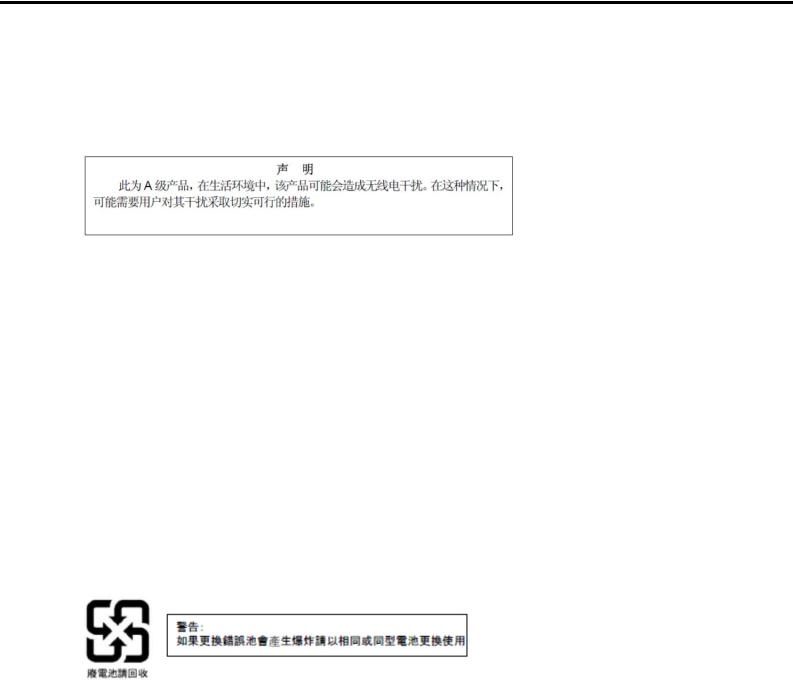
Regulatory Notices
Turkish RoHS information relevant for Turkish market
EEE Yönetmeliğine Uygundur
CCC
|
|
|
|
|
|
||
|
|
|
|
|
|
|
|
|
|
|
|
|
|
||
|
|||||||
|
(Pb) |
(Hg) |
(Cd) |
(Cr( )) |
(PBB) |
(PBDE) |
|
|
× |
○ |
○ |
○ |
○ |
○ |
|
|
|
|
|
|
|
|
|
HDD DVD |
× |
○ |
○ |
○ |
○ |
○ |
|
|
○ |
○ |
○ |
○ |
○ |
○ |
|
|
× |
○ |
○ |
○ |
○ |
○ |
|
|
× |
○ |
○ |
○ |
○ |
○ |
|
|
× |
○ |
○ |
○ |
○ |
○ |
|
|
|||||||
|
|
|
|
|
|
||
○ SJ/T11363-2006 |
|||||||
|
|
|
|
|
|
|
|
× SJ/T11363-2006 |
|||||||
|
|
|
|
|
|
|
|
Vietnam RoHS information relevant for Vietnam market
Complying with "CIRCULAR, No.30/2011/TT-BCT (Hanoi, August 10 2011), Temporary regulations on content limit for certain hazardous substances in electrical products"
10 |
Express5800/T110g-S, R110g-1E, T110g-E Installation Guide (Windows) |

Regulatory Notices
Declaration of Conformity
with the requirements of Technical Regulation on the Restriction Of the use of certain Hazardous Substances in Electrical and Electronic Equipment
(adopted by Order №1057 of Cabinet of Ministers of Ukraine)
The Product is in conformity with the requirements of Technical Regulation on the Restriction Of the use of certain Hazardous Substances in electrical and electronic equipment (TR on RoHS).
The content of hazardous substance with the exemption of the applications listed in the Annex №2 of TR on RoHS:
1.Lead (Pb) – not over 0,1wt % or 1000wt ppm;
2.Cadmium (Cd) – not over 0,01wt % or 100wt ppm;
3.Mercury (Hg) – not over 0,1wt % or 1000wt ppm;
4.Hexavalent chromium (Cr6+) – not over 0,1wt % or 1000wt ppm;
5.Polybrominated biphenyls (PBBs) – not over 0,1wt % or 1000wt ppm;
6.Polybrominated diphenyl ethers (PBDEs) – not over 0,1wt % or 1000wt ppm.
Декларація про Відповідність Вимогам Технічного Регламенту Обмеження Використання деяких Небезпечних Речовин в електричному та
електронному обладнанні (затвердженого Постановою №1057 Кабінету Міністрів України)
Виріб відповідає вимогам Технічного Регламенту Обмеження Використання деяких Небезпечних Речовин в електричному та електронному обладнанні (ТР ОВНР).
Вміст небезпечних речовин у випадках, не обумовлених в Додатку №2 ТР ОВНР, :
1.свинець(Pb) – не перевищує 0,1 % ваги речовини або в концентрації до 1000 частин намільйон;
2.кадмій (Cd)– не перевищує 0,01 % ваги речовини або в концентрації до 100 частин намільйон;
3.ртуть(Hg) – не перевищує 0,1 % ваги речовини або в концентрації до 1000 частин намільйон;
4.шестивалентний хром (Cr6+ ) – не перевищує 0,1 % ваги речовини або в концентрації до 1000 частин на мільйон;
5.полібромбіфеноли (PBB) – не перевищує 0,1% ваги речовини або в концентрації до 1000 частин на мільйон;
6.полібромдефенілові ефіри (PBDE) – не перевищує 0,1 % ваги речовини або в концентраціїдо 1000 частин на мільйон.
Декларация о Соответствии Требованиям Технического Регламента об Ограничении Использования некоторых Вредных Веществ в
электрическом и электронном оборудовании (утверждённого Постановлением №1057 Кабинета Министров Украины)
Изделие соответствует требованиям Технического Регламента об Ограничении Использования некоторых Вредных Веществ в электрическом и электронном оборудовании (ТР ОИВВ).
Содержание вредных веществ в случаях, не предусмотренных Дополнением №2 ТР ОИВВ:
1.свинец (Pb) – не превышает 0,1 % веса вещества или в концентрации до 1000 миллионныхчастей;
2.кадмий (Cd) – не превышает 0,01 % веса вещества или в концентрации до 100 миллионныхчастей;
3.ртуть (Hg) – не превышает 0,1 % веса вещества или в концентрации до 1000 миллионныхчастей;
4.шестивалентный хром (Cr6+) – не превышает 0,1 % веса вещества или в концентрации до 1000 миллионных частей;
5.полибромбифенолы (PBB) – не превышает 0,1 % веса вещества или в концентрации до 1000 миллионных частей;
6.полибромдифеноловые эфиры (PBDE) – не превышает 0,1 % веса вещества или вконцентрации до 1000 миллионных частей.
Express5800/T110g-S, R110g-1E, T110g-E Installation Guide (Windows) |
11 |

Warnings and Additions to This Document
Warnings and Additions to This Document
1.Unauthorized reproduction of the contents of this document, in part or in its entirety, is prohibited.
2.This document is subject to change at any time without notice.
3.Do not make copies or alter the document content without permission from NEC Corporation.
4.If you have any concerns, or discover errors or omissions in this document, contact your sales representative.
5.Regardless of article 4, NEC Corporation assumes no responsibility for effects resulting from your operations.
6.The sample values used in this document are not the actual values.
Keep this document for future reference.
Latest editions
This document was created based on the information available at the time of its creation. The screen images, messages and procedures are subject to change without notice. Substitute as appropriate when content has been modified.
The most recent version of the guide, as well as other related documents, is also available for download from the following website.
http://www.nec.com/
12 |
Express5800/T110g-S, R110g-1E, T110g-E Installation Guide (Windows) |

NEC Express5800 Series
Express5800/T110g-S, R110g-1E, T110g-E
Installing Windows
This chapter describes how to install Windows. Read through this chapter to set up the Windows correctly.
1.Before Starting Setup
Describes Service Packs and mass storage controllers which is supported with EXPRESSBUILDER.
2.Setting Up the Operating System
Describes the flow chart of setting up the operating system.
3.Setting Up Windows Server 2012 R2
Describes how to set up Windows Server 2012 R2.
4.Setting Up Windows Server 2012
Describes how to set up Windows Server 2012.
5.Setting Up Windows Server 2008 R2
Describes how to set up Windows Server 2008 R2.
6.Setting Up Windows Server 2008
Describes how to set up Windows Server 2008.
7.Setting Up for Solving Problems
Describes the features that must be set up in advance so that the server can recover from any trouble immediately and precisely.
8.Windows OS Parameter File
Describes how to create the parameter file.
Express5800/T110g-S, R110g-1E, T110g-E Installation Guide (Windows) |
13 |

Chapter 1 Installing Windows |
1. Before Starting Setup |
|
|
1. Before Starting Setup
This section describes the points of using EXPRESSBUILDER to set up Windows operating systems.
1.1Starting EXPRESSBUILDER
Use the attached EXPRESSBUILDER to reconfigure the RAID system or re-install the OS.
Start EXPRESSBUILDER by either of the following two ways according to the media in which the EXPRESSBUILDER is stored. See Chapter 2 (5. Details of EXPRESSBUILDER) in Maintenance Guide for more information.
EXPRESSBUILDER DVD
Insert the DVD to the optical disk drive of the server, and then restart the server by pressing <Ctrl> + <Alt> + <Delete> keys.
Internal Flash Memory (optional)
Remove a bootable disc from the optical disk drive of the server, and then press <F3> key when the following message appears on POST screen.
Press <F2> Setup, <F3> Internal Flash Memory, <F4> ROM Utility, <F12> Network
14 |
Express5800/T110g-S, R110g-1E, T110g-E Installation Guide (Windows) |

Chapter 1 Installing Windows |
1. Before Starting Setup |
|
|
1.2Supported Windows OS
EXPRESSBUILDER supports the following editions of Windows operating systems:
: Setup with EXPRESSBUILDER
: Setup with Windows Standard Installer
|
|
|
|
|
|
Supported |
|
|
|
|
Name of Windows OS |
|
|
|
|
|
|
|
|
|
|
|
|
|
||
|
|
|
|
|
|
|
|
|
|
|
|
Windows Server 2012 R2 Standard |
|
|
|
|
|
|
Windows Server 2012 R2 |
|
|
|
|
|
|
|
|
|
Windows Server 2012 R2 Datacenter |
|
|
|
|
||
|
|
|
|
|
|
|
|
|
|
|
|
Windows Server 2012 R2 Foundation *1 |
|
|
|
|
|
|
|
|
|
|
|
|
|
|
|
|
|
Windows Server 2012 Standard |
|
|
|
|
|
|
Windows Server 2012 |
|
|
|
|
|
|
|
|
|
Windows Server 2012 Datacenter |
|
|
|
|
||
|
|
|
|
|
||||
|
|
|
|
|
|
|
|
|
|
|
|
Windows Server 2008 R2 Standard |
|
|
|
|
|
|
Windows Server 2008 R2 |
|
|
|
|
|
|
|
|
|
Windows Server 2008 R2 Enterprise |
|
|
|
|
||
|
|
|
|
|
||||
|
|
|
|
|
|
|
|
|
|
|
|
Windows Server 2008 Standard |
|
|
|
|
|
|
Windows Server 2008 *2 |
|
|
|
|
|
||
|
Windows Server 2008 Enterprise |
|
|
|
|
|||
|
|
|
|
|
||||
|
|
|
|
|
|
|
|
|
|
|
|
|
|
|
: Supported |
: Not Supported |
|
|
*1 : Only Express5800/T110g-S, T110g-E |
|
|
|
|
|||
|
*2 : Only Windows Server 2008 32-bit Edition |
|
|
|
|
|||
Express5800/T110g-S, R110g-1E, T110g-E Installation Guide (Windows) |
15 |

Chapter 1 Installing Windows 1. Before Starting Setup
1.3 |
|
Supported Service Pack |
|
|
|
|
|
|
|
The following combination of the installation media and Service Packs are supported by |
|
||||||
|
EXPRESSBUILDER. |
|
|
|
|
|
|
|
|
|
|
|
|
|
|
|
|
|
|
OS installation media |
|
Service Pack |
|
|
Supported |
|
|
|
|
|
|
|
|
|
|
|
|
Windows Server 2012 R2 |
|
No Service Pack |
|
|
|
|
|
|
|
|
|
|
|
|
|
|
|
Windows Server 2012 |
|
No Service Pack |
|
|
|
|
|
|
|
|
|
|
|
|
|
|
|
Windows Server 2008 R2 with Service Pack 1 |
|
No Service Pack |
|
|
|
|
|
|
Windows Server 2008 R2 |
|
Service Pack 1 |
|
|
|
|
|
|
|
No Service Pack |
|
|
|
|
|
|
|
|
|
|
|
|
||
|
|
|
|
|
|
|
|
|
|
|
Windows Server 2008 with Service Pack 2 |
|
No Service Pack |
|
|
|
|
|
|
Windows Server 2008 |
|
Service Pack 2 |
|
|
|
|
|
|
|
No Service Pack |
|
|
|
|
|
|
|
|
|
|
|
|
||
|
|
|
|
|
|
|
|
|
|
|
|
|
: Supported |
: Not supported |
|
||
16 |
Express5800/T110g-S, R110g-1E, T110g-E Installation Guide (Windows) |

Chapter 1 Installing Windows |
1. Before Starting Setup |
|
|
1.4Mass Storage Controllers Supported by EXPRESSBUILDER
The table below lists the controllers for this server, supported by the attached EXPRESSBUILDER.
If an optional board not mentioned below is connected, set it up while referring to the instructions supplied with the board and Chapter 1 (1.6 Using a Mass Storage Controller Not Supported by EXPRESSBUILDER).
< T110g-S >
|
|
Windows Server |
Windows Server |
Windows Server |
|
Windows Server |
|
|
2012 R2 |
2012 |
2008 R2 |
|
2008 |
|
|
|
|
|
|
|
|
RAID Controllers supporting OS installation by EXPRESSBUILDER |
|
|
|||
|
|
|
|
|
|
|
|
Onboard RAID Controller |
|
|
|
|
|
|
(LSI Embedded MegaRAID) |
|
||||
|
|
|
|
|
|
|
|
|
|
|
|
|
|
|
N8103-172 RAID Controller |
|
|
|
|
|
|
(512MB, RAID 0/1) |
|
||||
|
|
|
|
|
|
|
|
|
|
|
|
|
|
|
N8103-173 RAID Controller |
|
|
|
|
|
|
(512MB, RAID 0/1/5/6) |
|
||||
|
|
|
|
|
|
|
|
|
|
|
|
|
|
|
N8103-174 RAID Controller |
|
|
|
|
|
|
(1GB, RAID 0/1/5/6) |
|
||||
|
|
|
|
|
|
|
|
|
|
|
|
|
|
|
N8103-168 RAID Controller |
|
|
|
|
|
|
(1GB, RAID 0/1/5/6) |
|
||||
|
|
|
|
|
|
|
|
|
|
|
|
|
|
|
N8103-171 RAID Controller |
|
|
|
|
|
|
(0MB, RAID 0/1) |
|
||||
|
|
|
|
|
|
|
|
|
|
|
|
|
|
|
Other options |
|
|
|
|
|
|
|
|
|
|
|
|
|
N8103-142 SAS Controller |
|
|
|
|
|
|
|
|
|
|
|
|
|
|
: Supported by EXPRESSBUILDER |
: Not supported |
|||
Express5800/T110g-S, R110g-1E, T110g-E Installation Guide (Windows) |
17 |

Chapter 1 Installing Windows |
|
|
|
|
|
|
1. Before Starting Setup |
|||
|
|
|
|
|
|
|
|
|
|
|
|
< R110g-1E > |
|
|
|
|
|
|
|
|
|
|
|
|
Windows Server |
|
Windows Server |
Windows Server |
|
Windows Server |
|
|
|
|
|
2012 R2 |
|
2012 |
2008 R2 |
|
2008 |
|
|
|
|
|
|
|
|
|
|
|
|
|
|
|
RAID Controllers supporting OS installation by EXPRESSBUILDER |
|
|
|
|||||
|
|
|
|
|
|
|
|
|
|
|
|
|
Onboard RAID Controller |
|
|
|
|
|
|
|
|
|
|
(LSI Embedded MegaRAID) |
|
|
|
|
||||
|
|
|
|
|
|
|
|
|
|
|
|
|
|
|
|
|
|
|
|
|
|
|
|
N8103-172 RAID Controller |
|
|
|
|
|
|
|
|
|
|
(512MB, RAID 0/1) |
|
|
|
|
||||
|
|
|
|
|
|
|
|
|
|
|
|
|
|
|
|
|
|
|
|
|
|
|
|
N8103-173 RAID Controller |
|
|
|
|
|
|
|
|
|
|
(512MB, RAID 0/1/5/6) |
|
|
|
|
||||
|
|
|
|
|
|
|
|
|
|
|
|
|
|
|
|
|
|
|
|
|
|
|
|
N8103-174 RAID Controller |
|
|
|
|
|
|
|
|
|
|
(1GB, RAID 0/1/5/6) |
|
|
|
|
||||
|
|
|
|
|
|
|
|
|
|
|
|
|
|
|
|
|
|
|
|
|
|
|
|
N8103-168 RAID Controller |
|
|
|
|
|
|
|
|
|
|
(1GB, RAID 0/1/5/6) |
|
|
|
|
||||
|
|
|
|
|
|
|
|
|
|
|
|
|
|
|
|
|
|
|
|
|
|
|
|
N8103-171 RAID Controller |
|
|
|
|
|
|
|
|
|
|
(0MB, RAID 0/1) |
|
|
|
|
||||
|
|
|
|
|
|
|
|
|
|
|
|
|
|
|
|
|
|
|
|
|
|
|
|
Other options |
|
|
|
|
|
|
|
|
|
|
|
|
|
|
|
|
|
|
|
|
|
N8103-161 RAID Controller |
|
|
|
|
|
|
|
|
|
|
(1GB, RAID 0/1/5/6) |
|
|
|
|
||||
|
|
|
|
|
|
|
|
|
|
|
|
|
|
|
|
|
|
|
|
|
|
|
|
N8103-142 SAS Controller |
|
|
|
|
|
|
|
|
|
|
|
|
|
|
|
|
|
|
|
|
|
N8190-153 |
|
|
|
|
|
|
|
|
|
|
Fibre Channel Controller (1ch) |
|
|
|
|
||||
|
|
|
|
|
|
|
|
|
|
|
|
|
|
|
|
|
|
|
|
|
|
|
|
N8190-154 |
|
|
|
|
|
|
|
|
|
|
Fibre Channel Controller (2ch) |
|
|
|
|
||||
|
|
|
|
|
|
|
|
|
|
|
|
|
|
|
|
|
|
|
|
|
|
|
|
N8190-157 |
|
|
|
|
|
|
|
|
|
|
Fibre Channel Controller (1ch) |
|
|
|
|
||||
|
|
|
|
|
|
|
|
|
|
|
|
|
|
|
|
|
|
|
|
|
|
|
|
N8190-158 |
|
|
|
|
|
|
|
|
|
|
Fibre Channel Controller (2ch) |
|
|
|
|
||||
|
|
|
|
|
|
|
|
|
|
|
|
|
|
|
|
|
|
|
|
|
|
|
|
|
: |
Supported by EXPRESSBUILDER |
: |
Not supported |
||||
|
< T110g-E > |
|
|
|
|
|
|
|
|
|
|
|
|
Windows Server |
|
Windows Server |
Windows Server |
|
Windows Server |
|
|
|
|
|
2012 R2 |
|
|
2012 |
2008 R2 |
|
2008 |
|
|
|
|
|
|
|
|
|
|
||
|
|
RAID Controllers supporting OS installation by EXPRESSBUILDER |
|
|
|
|||||
|
|
|
|
|
|
|
|
|
|
|
|
|
Onboard RAID Controller |
|
|
|
|
|
|
|
|
|
|
(LSI Embedded MegaRAID) |
|
|
|
|
||||
|
|
|
|
|
|
|
|
|
|
|
|
|
|
|
|
|
|
|
|
|
|
|
|
N8103-172 RAID Controller |
|
|
|
|
|
|
|
|
|
|
(512MB, RAID 0/1) |
|
|
|
|
||||
|
|
|
|
|
|
|
|
|
|
|
|
|
|
|
|
|
|
|
|
|
|
|
|
N8103-173 RAID Controller |
|
|
|
|
|
|
|
|
|
|
(512MB, RAID 0/1/5/6) |
|
|
|
|
||||
|
|
|
|
|
|
|
|
|
|
|
|
|
|
|
|
|
|
|
|
|
|
|
|
N8103-174 RAID Controller |
|
|
|
|
|
|
|
|
|
|
(1GB, RAID 0/1/5/6) |
|
|
|
|
||||
|
|
|
|
|
|
|
|
|
|
|
|
|
|
|
|
|
|
|
|
|
|
|
|
N8103-168 RAID Controller |
|
|
|
|
|
|
|
|
|
|
(1GB, RAID 0/1/5/6) |
|
|
|
|
||||
|
|
|
|
|
|
|
|
|
|
|
|
|
|
|
|
|
|
|
|
|
|
|
|
N8103-171 RAID Controller |
|
|
|
|
|
|
|
|
|
|
(0MB, RAID 0/1) |
|
|
|
|
||||
|
|
|
|
|
|
|
|
|
|
|
|
|
|
|
|
|
|
|
|
|
|
|
|
Other options |
|
|
|
|
|
|
|
|
|
|
|
|
|
|
|
|
|
|
|
|
|
N8103-142 SAS Controller |
|
|
|
|
|
|
|
|
|
|
|
|
|
|
|
|
|
|
|
|
|
|
: |
Supported by EXPRESSBUILDER |
: |
Not supported |
||||
18 |
Express5800/T110g-S, R110g-1E, T110g-E Installation Guide (Windows) |
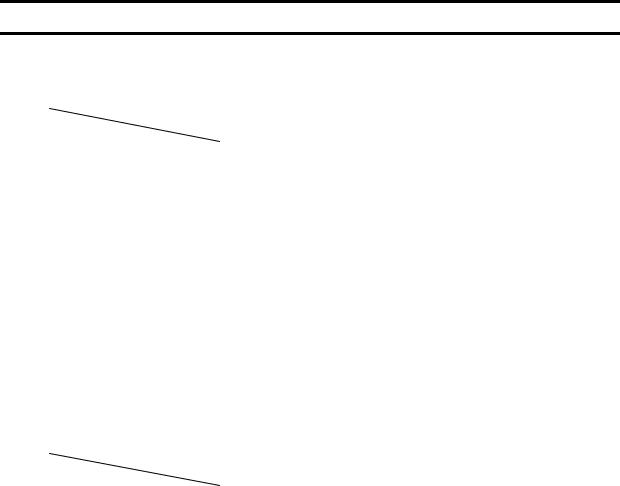
Chapter 1 Installing Windows |
1. Before Starting Setup |
|
|
1.5Optional LAN board Supported by EXPRESSBUILDER
The table below lists the optional LAN boards for this server, supported by the attached EXPRESSBUILDER.
< T110g-S >
|
|
Windows Server |
Windows Server |
Windows Server |
Windows Server |
|
||
|
|
2012 R2 |
|
2012 |
2008 R2 |
|
2008 |
|
|
|
|
|
|
|
|
|
|
|
LAN board supporting OS installation by EXPRESSBUILDER |
|
|
|
|
|||
|
|
|
|
|
|
|
|
|
|
|
|
|
|
|
|
|
|
|
|
|
|
|
|
|
|
|
|
Other options |
|
|
|
|
|
|
|
|
|
|
|
|
|
|
|
|
|
N8104-128 |
|
|
|
|
|
|
|
|
10GBASE Adapter(SFP+/2ch) |
|
|
|
||||
|
|
|
|
|
|
|
|
|
|
N8104-132 |
|
|
|
|
|
|
|
|
Dual Port 1000BASE-T Adapter |
|
|
|
||||
|
|
|
|
|
|
|
|
|
|
|
|
|
|
|
|
|
|
|
N8104-133 |
|
|
|
|
|
|
|
|
Quad Port 1000BASE-T Adapter |
|
|
|
||||
|
|
|
|
|
|
|
|
|
|
|
|
|
|
|
|
|
|
|
N8104-138 |
|
|
|
|
|
|
|
|
1000BASE-T Adapter |
|
|
|
||||
|
|
|
|
|
|
|
|
|
|
|
|
|
|
|
|
|
|
|
N8104-145 |
|
|
|
|
|
|
|
|
Dual Port 1000BASE-T Adapter |
|
|
|
||||
|
|
|
|
|
|
|
|
|
|
|
: |
Supported by EXPRESSBUILDER |
: |
Not supported |
|||
< R110g-1E > |
|
|
|
|
|
|
|
|
|
|
Windows Server |
Windows Server |
Windows Server |
Windows Server |
|
||
|
|
2012 R2 |
|
2012 |
2008 R2 |
|
2008 |
|
|
|
|
|
|
|
|
|
|
|
LAN board supporting OS installation by EXPRESSBUILDER |
|
|
|
|
|||
|
|
|
|
|
|
|
|
|
|
|
|
|
|
|
|
|
|
|
|
|
|
|
|
|
|
|
|
Other options |
|
|
|
|
|
|
|
|
|
|
|
|
|
|
|
|
|
N8104-128 |
|
|
|
|
|
|
|
|
10GBASE Adapter(SFP+/2ch) |
|
|
|
||||
|
|
|
|
|
|
|
|
|
|
|
|
|
|
|
|
|
|
|
N8104-132 |
|
|
|
|
|
|
|
|
Dual Port 1000BASE-T Adapter |
|
|
|
||||
|
|
|
|
|
|
|
|
|
|
|
|
|
|
|
|
|
|
|
N8104-133 |
|
|
|
|
|
|
|
|
Quad Port 1000BASE-T Adapter |
|
|
|
||||
|
|
|
|
|
|
|
|
|
|
|
|
|
|
|
|
|
|
|
N8104-138 |
|
|
|
|
|
|
|
|
1000BASE-T Adapter |
|
|
|
||||
|
|
|
|
|
|
|
|
|
|
|
|
|
|
|
|
|
|
|
N8104-145 |
|
|
|
|
|
|
|
|
Dual Port 1000BASE-T Adapter |
|
|
|
||||
|
|
|
|
|
|
|||
|
|
|
|
|
|
|
|
|
|
|
: |
Supported by EXPRESSBUILDER |
: |
Not supported |
|||
Express5800/T110g-S, R110g-1E, T110g-E Installation Guide (Windows) |
19 |

Chapter 1 Installing Windows |
|
|
|
1. Before Starting Setup |
|||
|
|
|
|
|
|
|
|
|
< T110g-E > |
|
|
|
|
|
|
|
|
|
Windows Server |
Windows Server |
Windows Server |
Windows Server |
|
|
|
|
2012 R2 |
2012 |
2008 R2 |
2008 |
|
|
|
|
|
|
|
|
|
|
|
LAN board supporting OS installation by EXPRESSBUILDER |
|
|
|
||
|
|
|
|
|
|
|
|
|
|
|
|
|
|
|
|
|
|
|
|
|
|
|
|
|
|
Other options |
|
|
|
|
|
|
|
|
|
|
|
|
|
|
|
N8104-128 |
|
|
|
|
|
|
|
10GBASE Adapter(SFP+/2ch) |
|
||||
|
|
|
|
|
|
|
|
|
|
|
|
|
|
|
|
|
|
N8104-132 |
|
|
|
|
|
|
|
Dual Port 1000BASE-T Adapter |
|
||||
|
|
|
|
|
|
|
|
|
|
|
|
|
|
|
|
|
|
N8104-133 |
|
|
|
|
|
|
|
Quad Port 1000BASE-T Adapter |
|
||||
|
|
|
|
|
|
|
|
|
|
|
|
|
|
|
|
|
|
N8104-138 |
|
|
|
|
|
|
|
1000BASE-T Adapter |
|
||||
|
|
|
|
|
|
|
|
|
|
|
|
|
|
|
|
|
|
N8104-145 |
|
|
|
|
|
|
|
Dual Port 1000BASE-T Adapter |
|
||||
|
|
|
|
|
|
|
|
|
|
|
|
|
|
|
|
|
|
|
: Supported by EXPRESSBUILDER |
: Not supported |
|||
20 |
Express5800/T110g-S, R110g-1E, T110g-E Installation Guide (Windows) |

Chapter 1 Installing Windows |
1. Before Starting Setup |
|
|
1.6Using a Mass Storage Controller Not Supported by EXPRESSBUILDER
To install the Windows when using a mass storage controller not supported by EXPRESSBUILDER such as the newest RAID controller, follow the steps below.
You do not need to perform the following instructions usually.
1. Have the instructions for the mass storage controller ready.
Note If the contents of this document differ from that of the mass storage controller, prioritize the contents of the controller’s document.
2.If you use a RAID controller, follow the controller instructions to configure a RAID array.
3.See Setup with Windows Standard Installer of each Windows family in this guide.
Express5800/T110g-S, R110g-1E, T110g-E Installation Guide (Windows) |
21 |

Chapter 1 Installing Windows |
2. Setting Up the Operating System |
|
|
2. Setting Up the Operating System
See the figure below to find a section appropriate to your OS installation.
Start
Execute Setup with EXPRESSBUILDER?
|
Yes |
|
|
|
|
No |
|
|
|
|
|
|
|
|
|
|
|
|
|
|
|
|
|
|
||
Setup with EXPRESSBUILDER |
|
Setup with OS standard installer |
||||||
|
|
|
|
|
|
|
||
Windows Server 2012 R2 |
Chapter 1 (3.2) |
|
Windows Server 2012 R2 |
|
Chapter 1 (3.3) |
|||
|
|
|
|
|
|
|
||
Windows Server 2012 |
|
Chapter 1 (4.2) |
|
Windows Server 2012 |
|
Chapter 1 (4.3) |
||
|
|
|
|
|
|
|
||
Windows Server 2008 R2 |
|
Chapter 1 (5.2) |
|
Windows Server 2008 R2 |
|
Chapter 1 (5.3) |
||
|
|
|
|
|
|
|
||
Windows Server 2008 |
|
Chapter 1 (6.2) |
|
Windows Server 2008 |
|
Chapter 1 (6.3) |
||
|
|
|
|
|
|
|
|
|
Setup for solving problems |
Chapter 1 (7) |
|
|
End
22 |
Express5800/T110g-S, R110g-1E, T110g-E Installation Guide (Windows) |
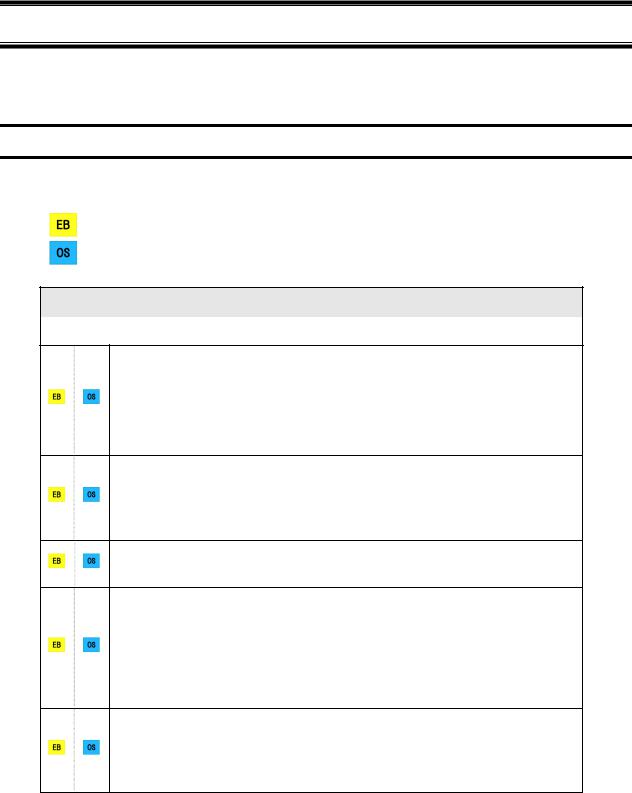
Chapter 1 Installing Windows |
3. Setting Up Windows Server 2012 R2 |
|
|
3. Setting Up Windows Server 2012 R2
Set up Windows Server 2012 R2.
3.1Before Starting Setup
Read through the cautions explained here before starting setup.
: Confirm during Setup with EXPRESSBUILDER
: Confirm during Setup with Windows standard installer
Hardware configuration
The following hardware configurations require special procedures.
Reinstalling to a mirrored volume
When you install Windows Server 2012 R2 in an environment with a mirrored volume created using Windows, disable mirroring before installing the operating system and enable it again after the installation. Use [Computer Management] – [Disk Management] to create, disable, or remove the mirrored volume.
Peripheral devices such as RDX/MO
Remove an MO device before installing an OS. Some peripheral devices need to be halted before installation. Refer to the manual provided with the peripheral devices for how to set a device appropriate to installation.
DAT, LTO, and similar media
Do not set media that is unnecessary to installation during setup.
Installing the OS to a configuration in which multiple logical drives are mounted internally or externally
When installing the OS in an environment in which two or more RAID controllers are incorporated or an environment in which an external disk* that is not subject to installation is connected, refer to Chapter 1 (3.9 Installation When Multiple Logical Drives Exist).
* Disk array units (such as iStorage) or hard disk drives installed in a disk expansion unit
Reinstalling to hard disk drives that have been upgraded to dynamic disks
If the hard disk drive has been upgraded to a dynamic disk, the operating system cannot be reinstalled to it with the existing partitions.
Set up the operating system with the Windows standard installer.
Express5800/T110g-S, R110g-1E, T110g-E Installation Guide (Windows) |
23 |
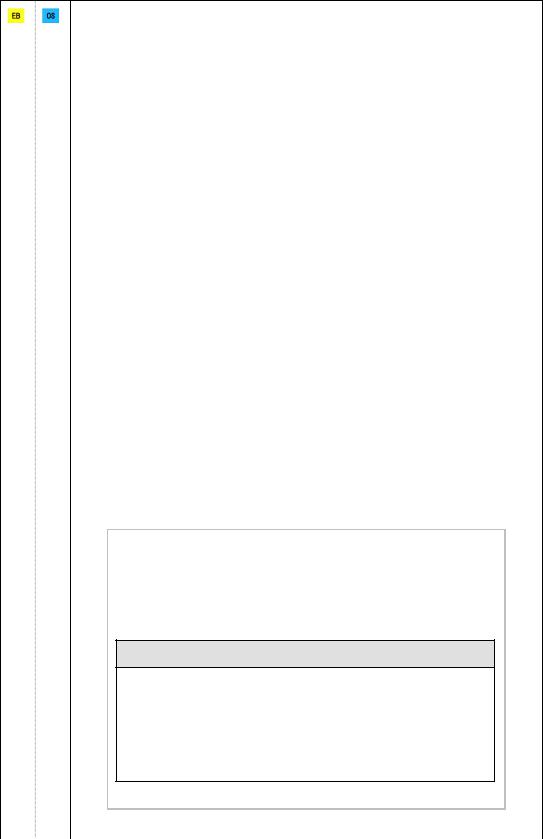
Chapter 1 Installing Windows |
3. Setting Up Windows Server 2012 R2 |
|
|
Setup when mass memory is installed
If mass memory is installed in your system, the large size of paging file is required at installation.
Thus, the partition size for storing debug information (dump file) may not be secured.
If you fail to secure the dump file size, use Windows standard installer for setup, and allocate the required file space to multiple disks by performing the following steps.
1.Set the system partition size to a size sufficient to install the OS and paging file.
2.Specify another disk as the destination to store the debug information (required dump file size) by referring to Chapter 1 (7. Setup for Solving Problems).
If the hard disk drive does not have enough space to write the debug information, set the partition size to a size sufficient to install the OS and paging file, and then add another hard disk drive for the dump file.
Note |
If the partition size for installing Windows is smaller than the recommended |
|
size, expand the partition size or add another hard disk drive. |
|
|
If sufficient space cannot be secured for the paging file, perform either of the following after setting up using Windows Standard Installer is complete.
Specify a hard disk drive other than the system drive as the location to store the paging file for collecting memory dump
Create a paging file of the installed memory size + 400 MB or more in a drive other than the system drive.
The paging file that exists in the first drive (in the order of drive letter C, D, E, ...) is used as the temporary memory dump location. Therefore, the size of the paging file must be "installed memory size + 400 MB" or more. Paging files in dynamic volumes are not used for dumping memory. The setting is applied after restarting the system.
Example of correct setting
C:No paging file exists
D:Paging file whose size is "installed memory size + 400 MB" or more
The paging file in drive D can be used for collecting memory dump because its size satisfies the requirement.
24 |
Express5800/T110g-S, R110g-1E, T110g-E Installation Guide (Windows) |

Chapter 1 Installing Windows |
3. Setting Up Windows Server 2012 R2 |
|
|
Example of incorrect setting 1
C:Paging file whose size is smaller than the installed memory size
D:Paging file whose size is "installed memory size + 400 MB" or more
The paging file in drive C is used for collecting memory dump, but collection may fail because the size of the paging file is smaller than the installed memory size.
Example of incorrect setting 2
C:Paging file whose size is "installed memory size 0.5"
D:Paging file whose size is "installed memory size 0.5"
E:Paging file whose size is 400 MB
The total paging file size in all drives is "installed memory size + 400 MB", but collection may fail because only the paging file in drive C is used for collecting memory dump.
Example of incorrect setting 3
C:No paging file exists
D:Paging file whose size is "installed memory size + 400 MB" or more (in dynamic volume)
Paging files in a dynamic volume cannot be used for collecting memory dump. Thus, collecting memory dump fails.
Specify a drive other than the system drive for "Dedicated Dump File".
Create the registry shown below by using the Registry Editor and specify the name of Dedicated Dump File.
<When specifying the file named "dedicateddumpfile.sys" in drive D>
Key: |
HKEY_LOCAL_MACHINE\SYSTEM |
|
\CurrentControlSet\Control\CrashControl |
Name: |
DedicatedDumpFile |
Type: |
REG_SZ |
Data: |
D:\dedicateddumpfile.sys |
Note the following when specifying Dedicated Dump File:
Pay strict attention to edit the registry.
The setting is applied after restarting the system.
Specify a drive that has free space of "installed memory size + 400 MB" or more.
Dedicated Dump File cannot be placed in dynamic volumes.
Dedicated Dump File is only used for collecting memory dump, and is not used as virtual memory. Specify the paging file size so that sufficient virtual memory can be allocated in the entire system.
Express5800/T110g-S, R110g-1E, T110g-E Installation Guide (Windows) |
25 |
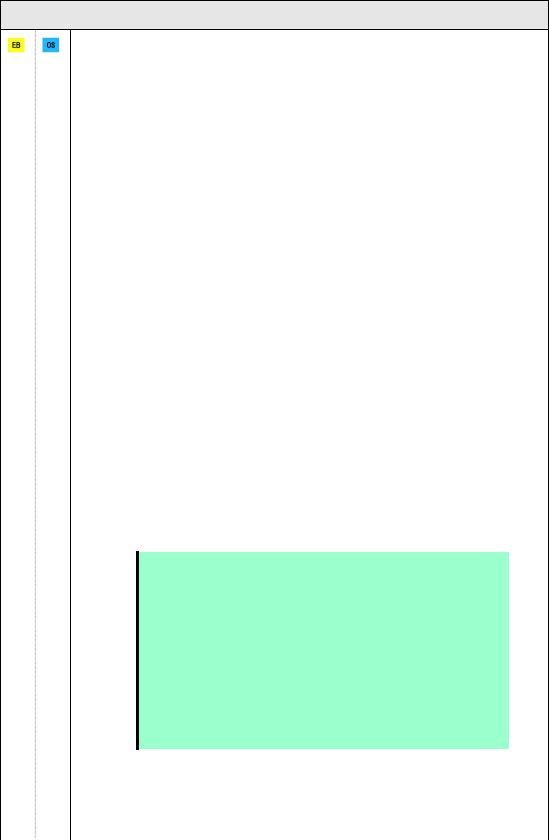
Chapter 1 Installing Windows |
3. Setting Up Windows Server 2012 R2 |
|
|
System partition size
The system partition size can be calculated by using the following formula.
Size required to install the OS + paging file size + dump file size + application size
Server with a GUI
Size required to install the OS Paging file size (recommended) Dump file size
Application size
=9,200MB
=installed memory size 1.5
=installed memory size + 400MB
=as required by the application
Server Core installations
Size required to install the OS Paging file size (recommended) Dump file size
Application size
=6,400MB
=installed memory size 1.5
=installed memory size + 400MB
=as required by the application
For example, if the installed memory size is 1 GB (1,024 MB) and Server with a GUI is selected, the partition size is calculated as follows:
9,200MB + (1,024MB 1.5) + 1,024MB+ 400MB+ application size = 12,160MB + application size
The above mentioned partition size is the minimum partition size required for system installation. Ensure that the partition size is sufficient for system operations.
The following partition sizes are recommended.
Server with a GUI |
: |
32,768MB(32GB) or more |
Server Core installations |
: |
32,768MB(32GB) or more |
*1 GB = 1,024 MB |
|
|
Note The above paging file sizes are recommended for collecting debug information (dump file). The initial size of the Windows partition paging file must be large enough to store dump files.
Make sure you set a sufficient paging file size. If the paging file is insufficient, there will be a virtual memory shortage that may result in an inability to collect correct debug information.
Regardless of the sizes of internal memory and write debug information, the maximum size of the dump file is "size of internal memory + 400 MB".
When installing other applications or other items, add the amount of space needed by the application to the partition.
If the partition size for installing Windows is smaller than the recommended size, expand the partition size or add another hard disk drive.
26 |
Express5800/T110g-S, R110g-1E, T110g-E Installation Guide (Windows) |

Chapter 1 Installing Windows |
3. Setting Up Windows Server 2012 R2 |
|
|
Tips When creating a new partition, Windows OS assigns an initial boot partition of 350 MB.
For example, when making a partition of 40,960 MB (40 GB), usable space will be 40,960 MB – 350 MB = 40,610 MB.
Free space
System Partition (40,610 MB)
Boot Partition (350 MB)
The boot partition is not recognized from the operating system.
Windows Server 2012 R2 Hyper-V support
Refer to the following web site for information related to Windows Server 2012 R2 Hyper-V.
http://www.58support.nec.co.jp/global/download/w2012r2/hyper-v/hyper-v-ws2012r2.html
Using BitLocker
If using BitLocker, note the following.
Be sure to keep the recovery password secure. Do not keep it near a server running BitLocker.
Important |
If the recovery password is not entered, the OS cannot be started, and the |
|
content of the partition encrypted by BitLocker cannot be referenced any |
|
more. The recovery password might be required at startup of the OS after |
|
the following: |
|
— Replacement of motherboard |
—Change of BIOS setting
—Initialization of trusted platform module (TPM) *
*Depending on your system, it may not be supported. Refer to the document about hardware.
To reinstall the operating system into a partition that is encrypted with BitLocker, delete the BitLocker-encrypted partition prior to reinstallation.
Support for NIC teaming in Windows Server 2012 R2
The NIC teaming feature, which used to be provided by network interface card (NIC) vendors, is built into Windows Server 2012 R2. In Windows Server 2012 R2, this feature is also called "load balancing and failover (LBFO)".
Refer to 3.7 Setup of Windows Server 2012 R2 NIC Teaming (LBFO) and specify any required settings.
Express5800/T110g-S, R110g-1E, T110g-E Installation Guide (Windows) |
27 |
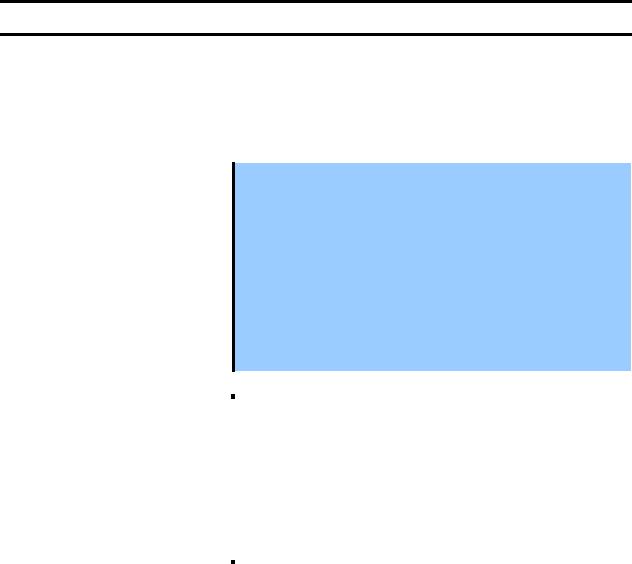
Chapter 1 Installing Windows |
3. Setting Up Windows Server 2012 R2 |
|
|
3.2Setup with EXPRESSBUILDER
This section describes how to install Windows with EXPRESSBUILDER.
This feature automatically recognizes the RAID controller connected to the server and configures the RAID system. Therefore the hardware installation of the server needs to be finished by following "User’s Guide".
Important Setup with EXPRESSBUILDER may delete all data of the hard disk drive depending on the settings. Pay attention to input parameters. You must be especially careful when configuring the following:
RAID settings
Partition Settings
Backing up user data, as needed, is recommended.
Before starting setup, be sure to disconnect hard disk drives from the RAID Controller that is not to be setup. Install those hard disk drives after setup has completed. Conducting setup with hard disk drives being connected with RAID Controller may cause existing data to be erased unintentionally. It is recommended to make backup copy of user data before starting setup.
Note |
The Scalable Networking Pack (SNP) function is disabled on systems that have |
|
|
been installed by using EXPRESSBUILDER. |
|
|
The setting of SNP function may affect the system performance. |
|
|
Contact your sales representative for details. |
|
|
When using an onboard RAID controller (LSI Embedded MegaRAID): |
|
|
Do not support the creation of RAID10 by using the onboard RAID controller. |
|
|
Refer to Chapter 2 (4. RAID System Configuration) in “Maintenance Guide” |
|
|
when creating RAID10. |
|
|
|
|
|
|
|
Tips |
Setup with EXPRESSBUILDER allows you to use a pre-specified parameter file |
|
|
or save the parameters specified in setup as a parameter file on removable |
|
|
media or Internal Flash Memory (if purchased optionally). |
|
|
For details on creating a parameter file, refer to Chapter 1 (8. Windows OS |
|
|
Parameter File). |
|
|
|
|
28 |
Express5800/T110g-S, R110g-1E, T110g-E Installation Guide (Windows) |
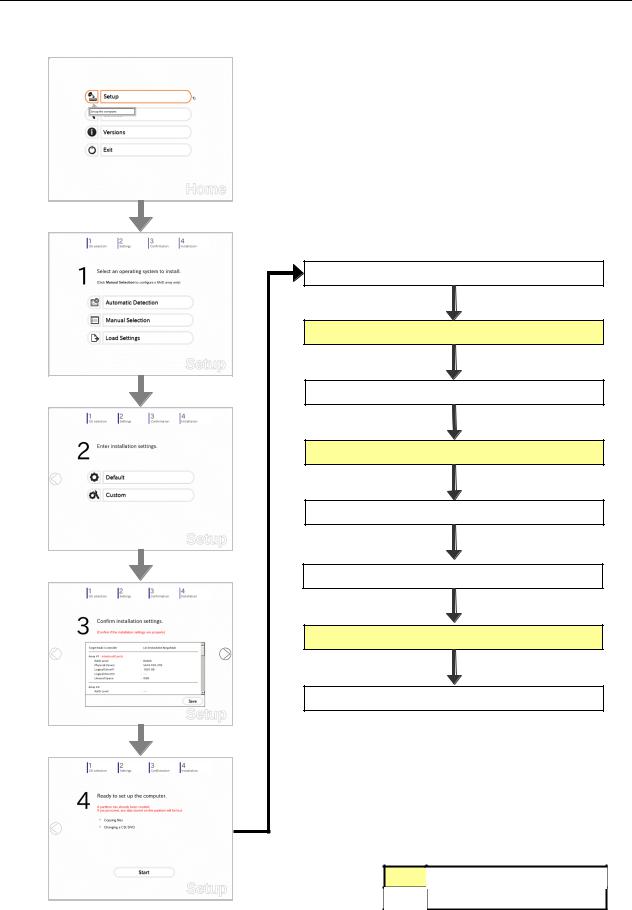
Chapter 1 Installing Windows |
3. Setting Up Windows Server 2012 R2 |
|
|
3.2.1Setup flow
Configure the RAID system
Set EXPRESSBUILDER in the optical disk drive
Copy the selected applications and setup modules
Insert the OS installation media into the optical disk drive
The OS is installed automatically
The Starter Pack and the selected applications are installed
Agree the license terms and sign in
Installation completes
Process that requires input or selection
Process that proceeds automatically
Express5800/T110g-S, R110g-1E, T110g-E Installation Guide (Windows) |
29 |

Chapter 1 Installing Windows |
3. Setting Up Windows Server 2012 R2 |
|
|
3.2.2Requirements for Setup
Prepare the following media and instruction manuals before starting setup.
Either of the following OS installation media
NEC operating system installation media (hereafter referred to as Backup DVD-ROM)
Microsoft operating system installation media (hereafter referred to as Windows Server 2012 R2 DVD-ROM)
Either of the following EXPRESSBUILDER
EXPRESSBUILDER DVD
Internal Flash Memory (optional)
Prepare if needed:
Removable media for Windows OS parameter file
Tips |
EXPRESSBUILDER may be distributed in Internal Flash Memory. |
|
EXPRESSBUILDER can be run from Internal Flash Memory if it is installed in |
|
the server. |
|
If you are using a server with Internal Flash Memory installed, you can install the |
|
OS without using EXPRESSBUILDER DVD. |
|
|
30 |
Express5800/T110g-S, R110g-1E, T110g-E Installation Guide (Windows) |
