Nec MULTISYNC FE991SB, MULTISYNC FE791SB, MULTISYNC FE990 user Manual

MultiSync® FE791SBTM/FE990TM/FE991SBTM
MSFE791990991cover.p65 |
1 |
5/29/02, 3:40 PM |

Index |
|
Warning .................................................................................................. |
1 |
Contents ............................................................................................... |
2 |
Quick Start ........................................................................................... |
3 |
Controls ................................................................................................ |
5 |
Recommended Use ............................................................................. |
8 |
Specifications .................................................................................... |
10 |
Features .............................................................................................. |
13 |
Troubleshooting ................................................................................. |
15 |
References .......................................................................................... |
16 |
Limited Warranty .............................................................................. |
17 |
TCO’95 .................................................................................................. |
18 |
TCO’99 ................................................................................................. |
20 |
Avertissement ................................................................................... |
24 |
Contenu .............................................................................................. |
25 |
Mise en marche rapide .................................................................... |
26 |
Commandes ....................................................................................... |
28 |
Usage recommandé ........................................................................... |
31 |
Fiche technique ................................................................................. |
33 |
Fonctions ............................................................................................ |
36 |
Dépannage ......................................................................................... |
38 |
Références ......................................................................................... |
39 |
Garantie limitée ................................................................................ |
40 |
TCO’95 .................................................................................................. |
41 |
TCO’99 ................................................................................................. |
43 |
Sicherheitsvorkehrungen ............................................................... |
46 |
MSFE791990991cover.p65 |
2 |
5/29/02, 3:40 PM |

WARNING
TO PREVENT FIRE OR SHOCK HAZARDS, DO NOT EXPOSE THIS UNIT TO RAIN OR MOISTURE. ALSO, DO NOT USE THIS UNIT'S POLARIZED PLUG WITH AN EXTENSION CORD RECEPTACLE OR OTHER OUTLETS UNLESS THE PRONGS CAN BE FULLY INSERTED.
REFRAIN FROM OPENING THE CABINET AS THERE ARE HIGH VOLTAGE COMPONENTS INSIDE. REFER SERVICING TO QUALIFIED SERVICE PERSONNEL.
CAUTION
RISK OF ELECTRIC SHOCK • DO NOT OPEN
CAUTION: TO REDUCE THE RISK OF ELECTRIC SHOCK, DO NOT REMOVE COVER (OR BACK). NO USER SERVICEABLE PARTS INSIDE. REFER SERVICING TO QUALIFIED SERVICE PERSONNEL.
This symbol warns user that uninsulated voltage within the unit may have sufficient magnitude to cause electric shock. Therefore, it is dangerous to make any kind of contact with any part inside this unit.
This symbol alerts the user that important literature concerning the operation and maintenance of this unit has been included. Therefore, it should be read carefully in order to avoid any problems.
Canadian Department of Communications Compliance Statement
DOC: This Class B digital apparatus meets all requirements of the Canadian Interference-Causing Equipment Regulations.
C-UL: Bears the C-UL Mark and is in compliance with Canadian Safety Regulations according to C.S.A. C22.2 No. 950.
FCC Information
1.Use the attached specified cables with the MultiSync FE color monitor so as not to interfere with radio and television reception.
(1)Please use the supplied power cord or equivalent to ensure FCC compliance.
(2)Shielded captive type signal cable.
Use of other cables and adapters may cause intereference with radio and television reception.
2.This equipment has been tested and found to comply with the limits for a Class B digital device, pursuant to part 15 of the FCC Rules. These limits are designed to provide reasonable protection against harmful interference in a residential installation. This equipment generates, uses, and can radiate radio frequency energy, and, if not installed and used in accordance with the instructions, may cause harmful interference to radio communications. However, there is no guarantee that interference will not occur in a particular installation. If this equipment does cause harmful interference to radio or television reception, which can be determined by turning the equipment off and on, the user is encouraged to try to correct the interference by one or more of the following measures:
• Reorient or relocate the receiving antenna.
• Increase the separation between the equipment and receiver.
• Connect the equipment into an outlet on a circuit different from that to which the receiver is connected.
• Consult your dealer or an experienced radio/TV technician for help.
Changes or modifications not expressly approved by the party responsible for compliance could void the user’s authority to operate the equipment.
If necessary, the user should contact the dealer or an experienced radio/television technician for additional suggestions. The user may find the following booklet, prepared by the Federal Communications Commission, helpful: ”How to Identify and Resolve Radio-TV Interference Problems.“ This booklet is available from the U.S. Government Printing Office, Washington, D.C., 20402, Stock No. 004-000-00345-4.
1
MSFE791990991Manual.p65 |
1 |
8/29/02, 11:14 AM |

Contents
Your new NEC MultiSync® FE monitor box* should contain the following:
•MultiSync FE Monitor with tilt/swivel base
•Power Cord
•Captive Signal Cable
•User’s Manual
Captive Signal Cable
|
|
|
|
|
|
|
|
Power Cord |
® |
FE791 |
SBTM |
/FE990 |
TM |
/FE991 |
SBTM |
||
MultiSync |
|
|
|
|
||||
|
|
|
|
|
|
|
|
|
User’s Manual
* Remember to save your original box and packing material to transport or ship the monitor.
2
MSFE791990991Manual.p65 |
2 |
8/29/02, 11:14 AM |
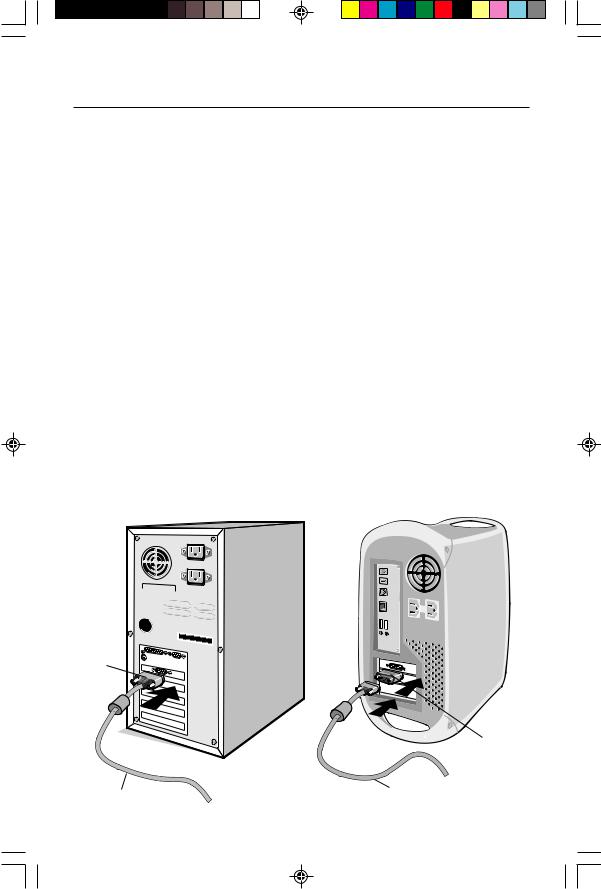
Quick Start
To attach the FE monitor to your system, follow these instructions:
1.Turn off the power to your computer.
2.If necessary, install the display card into your system. For more information, refer to the display card manual.
3.For the PC: Connect the 15-pin mini D-SUB of the captive signal cable to the connector of the display card in your system (Figure A.1). Tighten all screws.
For the Mac: Connect the MultiSync FE Macintosh cable adapter (not included) to the monitor connector on the Macintosh (Figure B.1). Attach the 15-pin mini D-SUB end of the captive signal cable to the MultiSync FE Macintosh cable adapter on the computer (Figure B.1). Tighten all screws.
NOTE: To obtain the MultiSync FE Macintosh cable adapter, call NEC-Mitsubishi Electronics Display of America, Inc. at (800) 632-4662.
4.For download information on the Windows® 95/98/Me/2000/XP INF file for your MultiSync monitor, refer to the References section of this User’s Manual.
5.Connect one end of the power cord to the MultiSync FE monitor and the other end to the power outlet (Figure C.1).
6.Turn on the monitor (Figure D.1) and the computer.
NOTE: If you have any problems, please refer to the Troubleshooting section of this User’s Manual.
Figure A.1 |
Figure B.1 |
|
|
|
|
|
|
|
15-pin mini D-SUB
Mac Adapter
(Not Included)
Captive Signal Cable |
Captive Signal Cable |
3
MSFE791990991Manual.p65 |
3 |
8/29/02, 11:14 AM |

Quick Start –continued
Figure C.1
Power Button
Figure D.1
4
MSFE791990991Manual.p65 |
4 |
8/29/02, 11:14 AM |

Controls
OSM™ (On-Screen Manager) control buttons on the front of the monitor function as follows:
|
Main Menu |
EXIT |
Exits the OSM menu. |
CONTROL |
Moves the highlighted |
/ |
area left/right to select |
|
one of the sub-menus. |
CONTROL |
Has no function. |
–/+ |
|
SELECT (FE990) |
Enters sub-menu. |
SELECT/ |
|
SBMODE (FE791SB/FE991SB)
Sub-Menu
Exits to the OSM controls main menu.
Moves the highlighted area left/right to select one of the controls.
Moves the bar in the – or + direction to decrease or increase the adjustment.
Has no function.
RESET |
Resets all the controls within |
Resets the highlighted control |
|
the highlighted menu |
to the factory setting. |
|
to the factory setting. |
|
NOTE: |
When RESET is pressed in the main and sub-menu, a warning window will appear |
|
|
allowing you to cancel the reset function. |
|
NOTE: |
(FE791SB/FE991SB) When the OSM is off, it will act as the SuperBright (SB) function |
|
|
key. User can select between SB MODE OFF, SB MODE1, and SB MODE2. The first |
|
|
time this key is pressed, the current SB Mode is indicated. Within a 3 second window, |
|
|
if this key is selected again, the SB MODE will change to the next SB MODE. For |
|
|
example, the current mode is SB MODE OFF, the key is pressed twice within a 3 |
|
second time frame, the SB MODE will change to SB MODE1 and so on. The color temperature at each SB Mode is adjusted by appropriate color control except for the sRGB mode whose color setting cannot be adjusted. When the unit is turned off, it will reset to SB off mode.



 Brightness/Contrast Controls
Brightness/Contrast Controls
Brightness: Adjusts the overall image and background screen brightness. Contrast: Adjusts the image brightness in relation to the background. Degauss: Eliminates the buildup of stray magnetic fields which alter the correct scan of the electron beams and affect the purity of the screen colors, focus and
convergence. When activated, your screen image will jump and waver a bit as the screen is demagnetized.
Caution: Please allow a minimum of 20 minutes to elapse between uses of the Degauss Control.

 Size and Position Controls
Size and Position Controls
Left/Right: Moves the image horizontally (left or right). Down/Up: Moves the image vertically (up or down).
Narrow/Wide: Decreases or increases the horizontal size of the image. Short/Tall: Decreases or increases the vertical size of the image.
5
MSFE791990991Manual.p65 |
5 |
8/29/02, 11:14 AM |
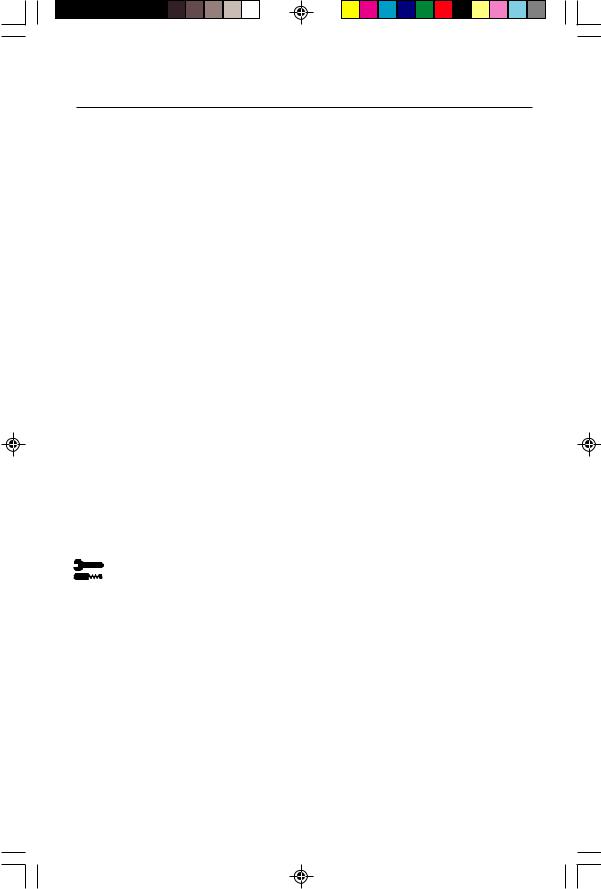
Controls –continued
 Color Control/AccuColor® Control System
Color Control/AccuColor® Control System
Color presets selects the desired color setting. The bar is replaced by the color setting choice. Each color setting is adjusted at the factory to the stated Kelvin. If a setting is adjusted, the name of the setting will change from Kelvin to Custom except sRGB mode.
Red, Green, Blue: AccuColor Control System decreases or increases the monitor's red, green or blue color guns depending upon which is selected. The change in color will appear on screen and the direction (decrease or increase) will be shown by the bars.
sRGB mode: sRGB mode provides the suitable color managed picture image. You can not change Red, Green and Blue colors, brightness and contrast individually. Color Temperature Adjustment: Adjusts the color temperature of the screen image.
 Geometry Controls
Geometry Controls
Geometry Controls Menu
The Geometry controls allow you to adjust the curvature or angle of the sides of your display.
Sides In/Out (pincushion): Decreases or increases the curvature of the sides either inward or outward.
Sides Left/Right (pincushion balance): Decreases or increases the curvature of the sides either to the left or right.
Sides Tilt (parallelogram): Decreases or increases the tilt of the sides either to the left or right.
Sides Align (trapezoidal): Decreases or increases the bottom of the screen to be the same as the top.
Rotate (raster rotation): Rotates the entire display clockwise or counterclockwise. Corner Correction: Allows you to adjust the geometry of the corners of your display — Top or Bottom.
Tools 1
Moiré Canceler: Moiré is a wavy pattern which can sometimes appear on the screen. The pattern is repetitive and superimposed as rippled images. When running certain applications, the wavy pattern is more evident than in others. To reduce moiré, adjust the level by using –/+ CONTROL buttons.
Linearity: This selection allows you to adjust the spacing of the area on the screen. The purpose of this control is to ensure that a one-inch circle is a true one-inch circle wherever it is on the screen. The best way to determine the vertical linearity is as follows:
•Draw equally spaced horizontal lines using a drawing application that has a ruler.
•Use the Vertical Balance control to adjust the lines near the top and bottom of your screen.
•Use the LINEARITY (VER.) control to adjust the spacing between the lines near the center and top of your screen.
Convergence (FE991SB only) : Aligns all three colors (R,G,B) to form a single color (white). The purpose of this control is to ensure that a white line drawn on the screen is as crisp and clear as possible.
6
MSFE791990991Manual.p65 |
6 |
8/29/02, 11:14 AM |

Controls –continued
•Use the CONVERGENCE (HOR.) control to adjust the alignment of the lines in the up/ down direction.
•Use the CONVERGENCE (VER.) control to adjust the alignment of the lines in the left/right direction.
Tools 2
Language: OSM controls menus are available in 6 languages.
OSM Position: You can choose where you would like the OSM controls menu to appear on your screen. Selecting OSM Position allows you to manually adjust the OSM controls menu position from among Center, Top left, Top right, Bottom left and Bottom right.
OSM Turn Off: The OSM controls menu will stay on as long as it is in use. In the OSM Turn Off sub-menu, you can select how long the monitor waits after the last touch of a button for the OSM controls menu to disappear. The preset choices are 10 thru 120 seconds.
OSM Lock Out: This control completely locks out access to all OSM controls functions except Brightness and Contrast. When attempting to activate OSM controls while in the lock out mode, a screen will appear indicating that OSM controls are locked out. To activate the OSM Lock Out function, press SELECT and hold + down simultaneously. To deactivate the OSM Lock Out, press SELECT and hold + down simultaneously.
Enable: The IPM System works normally and all stages of energy savings are utilized.
Disable: The Off Mode of the IPM System is not used. NOTE: For standard systems and graphics boards, keep the factory setting
at ENABLE.
EdgeLock™ Control: Operating your monitor at a nonstandard timing may cause images to appear darker than normal or have color distortion. Use of the EdgeLock control will adjust images to their normal state.
Hot Key: This selection allows you to use 
 as brightness control and –/+ as contrast control.
as brightness control and –/+ as contrast control.
Factory Preset: Selecting Factory Preset allows you a reset most OSM™ control settings back to the factory settings. A warning statement will appear to confirm that you do want to reset ALL settings. Individual settings can be reset by highlighting the control to be reset and pressing the RESET button.
 Information
Information
Display Mode: Indicates the current mode and frequency setting of the monitor. Monitor Info: Indicates the model and serial numbers of your monitor.
Refresh Notifier: A message will advise you if the refresh rate of the signal being applied to the monitor by the computer is too low. For further information, please refer to your display card or system manual.
7
MSFE791990991Manual.p65 |
7 |
8/29/02, 11:14 AM |

Recommended Use
Safety Precautions and Maintenance
FOR OPTIMUM PERFORMANCE, PLEASE NOTE THE
FOLLOWING WHEN SETTING UP AND USING
THE MULTISYNC® FE COLOR MONITOR:
•DO NOT OPEN THE MONITOR. There are no user serviceable parts inside and opening or removing covers may expose you to dangerous shock hazards or other risks. Refer all servicing to qualified service personnel.
•Do not spill any liquids into the cabinet or use your monitor near water.
•Do not insert objects of any kind into the cabinet slots, as they may touch dangerous voltage points, which can be harmful or fatal or may cause electric shock, fire or equipment failure.
•Do not place any heavy objects on the power cord. Damage to the cord may cause shock or fire.
•Do not place this product on a sloping or unstable cart, stand or table, as the monitor may fall, causing serious damage to the monitor.
•Keep the monitor away from high capacity transformers, electric motors and other devices such as external speakers or fans, which may create strong magnetic fields.
•If possible, position the monitor so that it is facing the east to minimize the effects of the earth’s magnetic field.
•Changing the direction of the monitor while it is powered on may cause image discoloration. To correct this, turn the monitor off for 20 minutes before powering it back on.
•When operating the MultiSync FE with its AC 220-240V worldwide power supply, use a power supply cord that matches the power supply voltage of the AC power outlet being used. The power supply cord you use must have been approved by and comply with the safety standards of your country. (Type H05VV-F should be used except in UK)
•In UK, use a BS-approved power cord with molded plug having a black (5A) fuse installed for use with this monitor. If a power cord is not supplied with this monitor, please contact your supplier.
Cleaning Your Monitor
A special coating is provided on the glass (CRT) surface of this monitor to reduce a reflection and static electricity on the glass surface. Due to the delicate coating on the glass surface, use a lint-free, non-abrasive cloth (cotton or equivalent) and a non-alcohol, neutral, non-abrasive cleaning solution to minimize dust. If the screen requires more than a light cleaning, apply a soft neutral detergent and water directly to a soft cloth and use it upon wringing water, to clean the glass surface. Clean your monitor regularly.
CAUTION: The following agents will cause damage to the CRT when cleaning the glass surface: Benzene, thinner, acid/alkaline detergent, alcohol detergent, detergent with abrasive powder, detergent with anti-static agent, detergent for cleaning.
Immediately unplug your monitor from the wall outlet and refer servicing to qualified service personnel under the following conditions:
• When the power supply cord or plug is damaged.
• If liquid has been spilled, or objects have fallen into the monitor.
• If the monitor has been exposed to rain or water.
• If the monitor has been dropped or the cabinet damaged.
• If the monitor does not operate normally by following operating instructions.
• Allow adequate ventilation around the monitor so that heat can properly dissipate. Do not block ventilated openings or place the monitor near a radiator or other heat sources. Do not put anything on top of monitor.
• The power cable connector is the primary means of detaching the system
from the power supply. The monitor should be installed close to a power CAUTION outlet which is easily accessible.
• Handle with care when transporting. Save packaging for transporting.
8
MSFE791990991Manual.p65 |
8 |
8/29/02, 11:14 AM |

Recommended Use –continued
CORRECT PLACEMENT AND ADJUSTMENT OF THE MONITOR
CAN REDUCE EYE, SHOULDER AND NECK FATIGUE. CHECK THE
FOLLOWING WHEN YOU POSITION THE MONITOR:
• Adjust the monitor height so that the top of the screen is at or slightly below eye level. Your eyes should look slightly downward when viewing the middle of the screen.
• Position your monitor no closer than 16 inches and no further away than 24 inches from your eyes. The optimal distance is 20 inches.
•Rest your eyes periodically by focusing on an object at least 20 feet away. Blink often.
• Position the monitor at a 90° angle to windows and other light sources to minimize
glare and reflections. Adjust the monitor tilt so that ceiling lights do not reflect on your screen.
•If reflected light makes it hard for you to see your screen, use an anti-glare filter.
•Adjust the monitor’s brightness and contrast controls to enhance readability.
•Use a document holder placed close to the screen.
•Position whatever you are looking at most of the time (the screen or reference material) directly in front of you to minimize turning your head while you are typing.
•Get regular eye checkups.
Ergonomics
To realize the maximum ergonomics benefits, we recommend the following:
•Adjust the Brightness until the background raster disappears
•Do not position the Contrast control to its maximum setting
•Use the preset Size and Position controls with standard signals
•Use the preset Color Setting and Sides Left/Right controls
•Use non-interlaced signals with a vertical refresh rate over 75Hz
•Do not use primary color blue on a dark background, as it is difficult to see and may produce eye fatigue due to insufficient contrast
For more detailed information on setting up a healthy work environment, call NEC - Mitsubishi Electronics Display of America at (888) NEC-MITS, NEC FastFacts™ information at (800) 366-0476 and request document #900108 or write the American National Standard for Human Factors Engineering of Visual Display Terminal Workstations – ANSIHFS Standard No. 100-1988 – The Human Factors Society, Inc. P.O. Box 1369, Santa Monica, California 90406.
9
MSFE791990991Manual.p65 |
9 |
8/29/02, 11:14 AM |

Specifications
Monitor |
|
MultiSync® FE791SB |
Notes |
Specifications |
|
Monitor |
|
|
|
|
|
Picture Tube |
Diagonal: |
17 inch |
90° deflection, 0.25 mm grille pitch, |
Viewable Image Size: |
16 inch |
medium short persistence phosphor, |
|
|
Radius: |
50,000 mm |
aperture grille CRT, multi-layered, |
|
|
|
anti-static screen coating, dark-tint screen |
|
|
|
and OptiClear® screen. |
Input Signal |
Video: |
ANALOG 0.7 Vp-p/75 Ohms |
|
|
Sync: |
Separate sync. TTL Level |
|
|
|
Horizontal sync. Positive/Negative |
|
|
|
Vertical sync. Positive/Negative |
|
|
|
Composite sync. (Positive/Negative) (TTL Level) |
|
Display Colors |
Analog input: |
Unlimited number of Colors |
Depends on display card used. |
Synchronization |
Horizontal: |
30 kHz to 96 kHz |
Automatically |
Range |
Vertical: |
50 Hz to 160 Hz |
Automatically |
Resolutions Supported |
|
640 x 480 @ 60 to 160 Hz |
Some systems may not support |
Resolution based on horizontal and |
800 x 600 @ 50 to 146 Hz |
all modes listed. |
|
vertical frequencies only |
|
832 x 624 @ 50 to 141 Hz |
|
|
|
1024 x 768 @ 50 to 116 Hz ...................... NEC-Mitsubishi Electronics Display cites |
|
|
|
1152 x 870 @ 50 to 103 Hz |
recommended resolution at 85 Hz for |
|
|
1280 x 1024 @ 50 to 89 Hz |
optimal display performance. |
|
|
1600 x 1200 @ 50 to 76 Hz |
|
Active Display Area |
Horizontal: |
315 mm/12.4 inches |
Dependent upon signal timing used, |
(Factory Setting) |
Vertical: |
236 mm/9.3 inches |
and does not include border area. |
Active Display Area |
|
325 mm/12.8 inches |
Dependent upon signal timing used, |
(Full Scan) |
|
244 mm/9.6 inches |
and does not include border area. |
Power Supply |
|
AC 100 – 240 V, 50-60 Hz |
|
Current Rating |
|
1.9A @ 100-240 V |
|
Dimensions |
|
397 mm (W) x 392 mm (H) x 415.5 mm (D) |
|
|
|
15.6 inches (W) x 15.4 inches (H) x 16.4 inches (D) |
|
Weight |
|
17.2 kg |
|
|
|
37.9 lbs |
|
Environmental Considerations |
+5°C to +35°C / +50°F to +90°F |
|
|
Operating Temperature: |
|
||
|
Humidity: |
10% to 90% |
|
|
Feet: |
0 to 10,000 Feet |
|
Storage Temperature: |
-20°C to +60°C / -4°F to +140°F |
|
|
|
Humidity: |
10% to 90% |
|
|
Feet: |
0 to 50,000 Feet |
|
|
|
|
|
NOTE: Technical specifications are subject to change without notice.
10
MSFE791990991Manual.p65 |
10 |
8/29/02, 11:14 AM |

Specifications –continued
Monitor |
|
MultiSync® FE990 |
Notes |
Specifications |
|
Monitor |
|
|
|
|
|
Picture Tube |
Diagonal: |
19 inch |
90° deflection, 0.20-0.24 mm (horizontal) |
Viewable Image Size: |
18 inch |
dot pitch, medium short persistence |
|
|
Radius: |
50,000 mm |
phosphor, ClearFlat Shadow Mask CRT, |
|
|
|
multi-layered, anti-static screen coating, |
|
|
|
dark-tint screen and OptiClear® screen. |
Input Signal |
Video: |
ANALOG 0.7 Vp-p/75 Ohms |
|
|
Sync: |
Separate sync. TTL Level |
|
|
|
Horizontal sync. Positive/Negative |
|
|
|
Vertical sync. Positive/Negative |
|
|
|
Composite sync. (Positive/Negative) (TTL Level) |
|
Display Colors |
Analog input: |
Unlimited number of Colors |
Depends on display card used. |
Synchronization |
Horizontal: |
30 kHz to 96 kHz |
Automatically |
Range |
Vertical: |
50 Hz to 160 Hz |
Automatically |
Resolutions Supported |
|
640 x 480 @ 60 to 160 Hz |
Some systems may not support |
Resolution based on horizontal and |
800 x 600 @ 50 to 146 Hz |
all modes listed. |
|
vertical frequencies only |
|
832 x 624 @ 50 to 141 Hz |
|
|
|
1024 x 768 @ 50 to 116 Hz |
NEC-Mitsubishi Electronics Display cites |
|
|
1152 x 870 @ 50 to 103 Hz |
recommended resolution at 85 Hz for |
|
|
1280 x 1024 @ 50 to 89 Hz ..................... optimal display performance. |
|
|
|
1600 x 1200 @ 50 to 76 Hz |
|
|
|
1792 x 1344 @ 50 to 68 Hz |
|
Active Display Area |
Horizontal: |
356 mm/14.0 inches |
Dependent upon signal timing used, |
(Factory Setting) |
Vertical: |
266 mm/10.5 inches |
and does not include border area. |
Active Display Area |
|
366 mm/14.4 inches |
Dependent upon signal timing used, |
(Full Scan) |
|
274 mm/10.8 inches |
and does not include border area. |
Power Supply |
|
AC 100 – 240 V, 50-60 Hz |
|
Current Rating |
|
2.2A @ 100-240 V |
|
Dimensions |
|
442 mm (W) x 443 mm (H) x 447.5 mm (D) |
|
|
|
17.4 inches (W) x 17.4 inches (H) x 17.6 inches (D) |
|
Weight |
|
21.9 kg |
|
|
|
48.3 lbs |
|
Environmental Considerations |
+5°C to +35°C / +50°F to +90°F |
|
|
Operating Temperature: |
|
||
|
Humidity: |
10% to 90% |
|
|
Feet: |
0 to 10,000 Feet |
|
Storage Temperature: |
-20°C to +60°C / -4°F to +140°F |
|
|
|
Humidity: |
10% to 90% |
|
|
Feet: |
0 to 50,000 Feet |
|
|
|
|
|
NOTE: Technical specifications are subject to change without notice.
11
MSFE791990991Manual.p65 |
11 |
8/29/02, 11:14 AM |
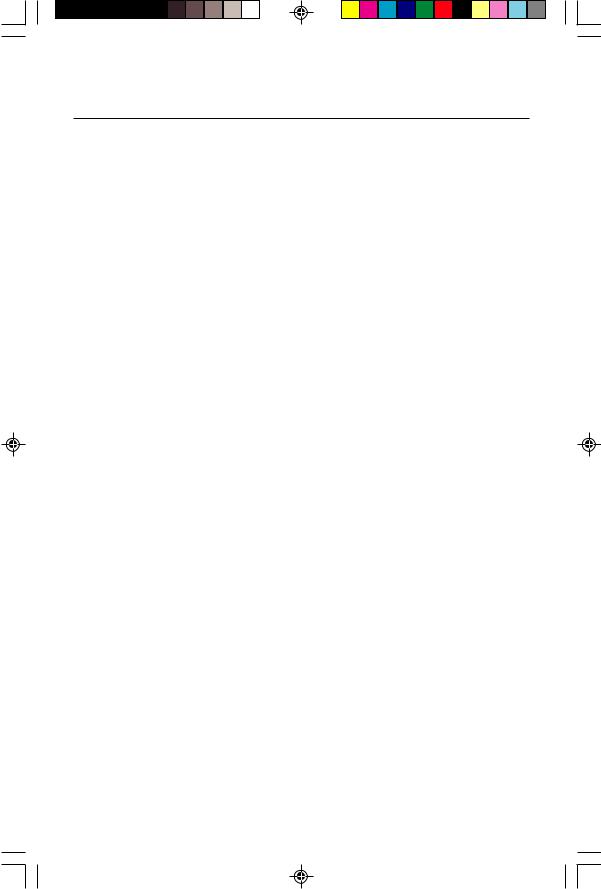
Specifications –continued
Monitor |
|
MultiSync® FE991SB |
Notes |
Specifications |
|
Monitor |
|
|
|
|
|
Picture Tube |
Diagonal: |
19 inch |
90° deflection, 0.25/0.27 mm grille pitch, |
Viewable Image Size: |
18 inch |
medium short persistence phosphor, |
|
|
Radius: |
50,000 mm |
aperture grille CRT, multi-layered, |
|
|
|
anti-static screen coating, dark-tint screen |
|
|
|
and OptiClear® screen. |
Input Signal |
Video: |
ANALOG 0.7 Vp-p/75 Ohms |
|
|
Sync: |
Separate sync. TTL Level |
|
|
|
Horizontal sync. Positive/Negative |
|
|
|
Vertical sync. Positive/Negative |
|
|
|
Composite sync. (Positive/Negative) (TTL Level) |
|
Display Colors |
Analog input: |
Unlimited number of Colors |
Depends on display card used. |
Synchronization |
Horizontal: |
30 kHz to 96 kHz |
Automatically |
Range |
Vertical: |
50 Hz to 160 Hz |
Automatically |
Resolutions Supported |
|
640 x 480 @ 60 to 160 Hz |
Some systems may not support |
Resolution based on horizontal and |
800 x 600 @ 50 to 146 Hz |
all modes listed. |
|
vertical frequencies only |
|
832 x 624 @ 50 to 141 Hz |
|
|
|
1024 x 768 @ 50 to 116 Hz |
NEC-Mitsubishi Electronics Display cites |
|
|
1152 x 870 @ 50 to 103 Hz |
recommended resolution at 85 Hz for |
|
|
1280 x 1024 @ 50 to 89 Hz ..................... optimal display performance. |
|
|
|
1600 x 1200 @ 50 to 76 Hz |
|
|
|
1792 x 1344 @ 50 to 68 Hz |
|
Active Display Area |
Horizontal: |
356 mm/14.0 inches |
Dependent upon signal timing used, |
(Factory Setting) |
Vertical: |
266 mm/10.5 inches |
and does not include border area. |
Active Display Area |
|
366 mm/14.4 inches |
Dependent upon signal timing used, |
(Full Scan) |
|
274 mm/10.8 inches |
and does not include border area. |
Power Supply |
|
AC 100 – 240 V, 50-60 Hz |
|
Current Rating |
|
2.2A @ 100-240 V |
|
Dimensions |
|
442 mm (W) x 443 mm (H) x 447.5 mm (D) |
|
|
|
17.4 inches (W) x 17.4 inches (H) x 17.6 inches (D) |
|
Weight |
|
22.7 kg |
|
|
|
50.0 lbs |
|
Environmental Considerations |
+5°C to +35°C / +50°F to +90°F |
|
|
Operating Temperature: |
|
||
|
Humidity: |
10% to 90% |
|
|
Feet: |
0 to 10,000 Feet |
|
Storage Temperature: |
-20°C to +60°C / -4°F to +140°F |
|
|
|
Humidity: |
10% to 90% |
|
|
Feet: |
0 to 50,000 Feet |
|
|
|
|
|
NOTE: Technical specifications are subject to change without notice.
12
MSFE791990991Manual.p65 |
12 |
8/29/02, 11:14 AM |
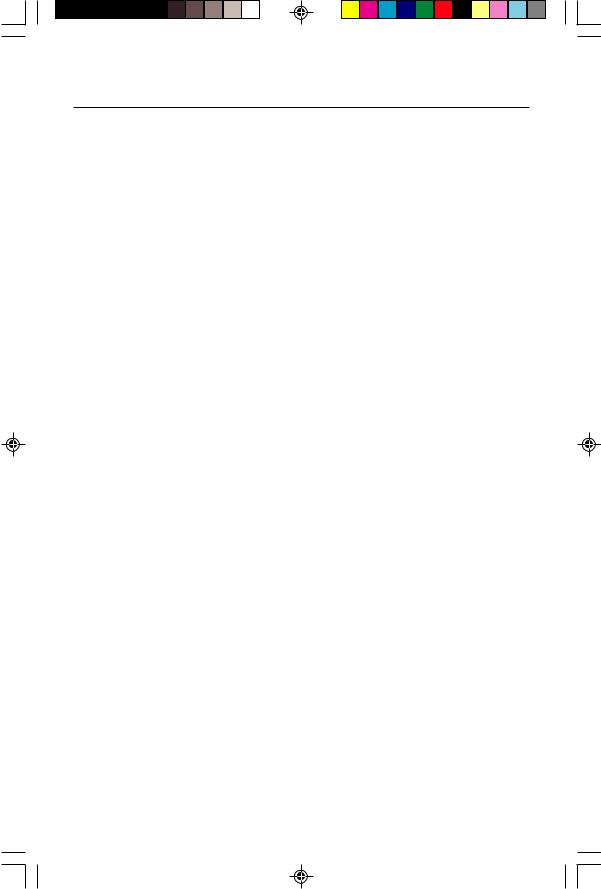
Features
ClearFlatTM Shadow Mask CRT (FE990): Delivers an outstanding viewing experience with a virtually flat image, eliminating distortion and reducing glare so that what you see on-screen is as realistic and lifelike as what you see on your printed output. The patented ClearFlat CRT also offers a high contrast screen with a fine 0.20-0.24 mm horizontal dot pitch, delivering crisp, clean text and graphics.
SuperBrightTM Diamondtron® CRT (FE791SB & FE991SB): This patented flat aperture grille CRT delivers an exceptional viewing experience with unprecedented brightness and contrast and a virtually flat image that reduces distortion and glare so that what you see on-screen is what you get on your printed output. The state-of-the-art Mitsubishi PX-DBFTM electron gun and tight 0.25mm grille pitch delivers precise focus for crisp, clear text and images.
SuperBrightTM Mode (FE791SB & FE991SB): With the simple touch of a button, the brightness level of the Diamondtron CRT doubles. This function enhances the crispness of images for clarity-conscious applications such as graphics, animation and video.
Super Bright Mode OFF: for text based images (normal use)
Super Bright Mode-1 ON: for images
Super bright Mode-2 ON: for moving image such as DVD movies
OptiClear® Screen Surface: Further reduces reflection and glare and increases contrast without sacrificing focus level, clarity or brightness.
Dual Dynamic Beam Focus: Provides precise, continuous focus adjustments of the electron beams and optimum image quality, even to the far edges of the screen.
AccuColor® Control System with sRGB: Allows you to change between five color settings on your display to match your personal preference. The sRGB-enabled color matching setting found within AccuColor helps achieve a consistent color environment with other sRGB-enabled hardware and software applications.
On Screen Manager (OSMTM) Controls: Allows you to quickly and easily adjust all elements of your screen image via simple to use on-screen menus.
ErgoDesign® Features: Enhances human ergonomics to improve the working environment, protect the health of the user and save money. Examples include OSM controls for quick and easy image adjustments, tilt/swivel base for preferred angle of vision, space-conscious cabinet design and compliance with MPRII guidelines for lower emissions.
Plug and Play: The Microsoft® solution with the Windows® 95/98/Me/2000/XP operating system facilitates setup and installation by allowing the monitor to send its capabilities (such as screen size and resolutions supported) directly to your computer, automatically optimizing display performance.
13
MSFE791990991Manual.p65 |
13 |
8/29/02, 11:14 AM |
