NEC M402H User Manual

Projector
M402W/M362W/M322W/
M402X/M362X/M322X/M282X/
M352WS/M302WS/M332XS/
M402H/M322H
User’s Manual
The M302WS, M402W, M362W, and M362X are not distributed in
North America.
Model No.
NP-M402W, NP-M362W, NP-M322W, NP-M402X, NP-M362X, NP-
M322X, NP-M282X, NP-M352WS, NP-M302WS, NP-M332XS, NP-
M402H, NP-M322H

Ver.5 11/14
•DLP is a trademark of Texas Instruments.
•Apple, Mac, Mac OS, and MacBook are trademarks of Apple Inc. registered in the U.S. and other countries.
•Microsoft, Windows, Windows Vista, Internet Explorer, .NET Framework and PowerPoint are either a registered trademark or trademark of Microsoft Corporation in the United States and/or other countries.
•Intel and Intel Core are trademarks of Intel Corporation in the U.S. and/or other countries.
•PowerPC is a registered trademark of the International Business Machines Corporation.
•MicroSaver is a registered trademark of Kensington Computer Products Group, a division of ACCO Brands.
•Virtual Remote Tool uses WinI2C/DDC library, © Nicomsoft Ltd.
•HDMI, the HDMI Logo and High-Definition Multimedia Interface are trademarks or registered trademarks of HDMI Licensing LLC.
•Trademark PJLink is a trademark applied for trademark rights in Japan, the United States of America and other countries and areas.
•Wi-Fi®, Wi-Fi Alliance®, and Wi-Fi Protected Access (WPA, WPA2)® are registered trademarks of the Wi-Fi Alliance.
•Blu-ray is a trademark of Blu-ray Disc Association
•CRESTRON and ROOMVIEW are registered trademarks of Crestron Electronics, Inc.in the United States and other countries.
•Ethernet is either a registered trademark or trademark of Fuji Xerox Co., Ltd.
•Other product and company names mentioned in this user’s manual may be the trademarks or registered trademarks of their respective holders.
•GPL/LGPL Software Licenses
The product includes software licensed under GNU General Public License (GPL), GNU Lesser General Public License (LGPL), and others.
For more information on each software, see “readme.pdf” inside the “about GPL&LGPL” folder on the supplied CDROM.
NOTES
(1)The contents of this user’s manual may not be reprinted in part or whole without permission.
(2)The contents of this user’s manual are subject to change without notice.
(3)Great care has been taken in the preparation of this user’s manual; however, should you notice any questionable points, errors or omissions, please contact us.
(4)Notwithstanding article (3), NEC will not be responsible for any claims on loss of profit or other matters deemed to result from using the Projector.
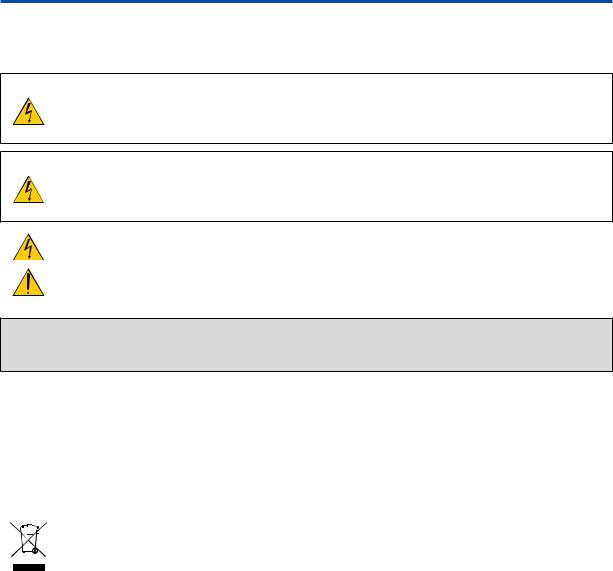
Important Information
Safety Cautions
Precautions
Please read this manual carefully before using your NEC projector and keep the manual handy for future reference.
CAUTION
To turn off main power, be sure to remove the plug from power outlet.
The power outlet socket should be installed as near to the equipment as possible, and should be easily accessible.
CAUTION
TO PREVENT SHOCK, DO NOT OPEN THE CABINET.
THERE ARE HIGH-VOLTAGE COMPONENTS INSIDE.
REFER SERVICING TO QUALIFIED SERVICE PERSONNEL.
This symbol warns the user that uninsulated voltage within the unit may be sufficient to cause electrical shock.Therefore, it is dangerous to make any kind of contact with any part inside of the unit.
This symbol alerts the user that important information concerning the operation and maintenance of this unit has been provided.
The information should be read carefully to avoid problems.
WARNING: TO PREVENT FIRE OR SHOCK, DO NOT EXPOSE THIS UNIT TO RAIN OR MOISTURE.
DO NOT USETHIS UNIT’S PLUGWITH AN EXTENSION CORD OR IN AN OUTLET UNLESS ALLTHE PRONGS CAN BE FULLY INSERTED.
DOC Compliance Notice (for Canada only)
This Class B digital apparatus complies with Canadian ICES-003.
Machine Noise Information Regulation - 3. GPSGV,
The highest sound pressure level is less than 70 dB (A) in accordance with EN ISO 7779.
Disposing of your used product
EU-wide legislation as implemented in each Member State requires that used electrical and electronic products carrying the mark (left) must be disposed of separately from normal household waste. This includes projectors and their electrical accessories or lamps.When you dispose of such products, please follow the guidance of your local authority and/or ask the shop where you purchased the product.
After collecting the used products, they are reused and recycled in a proper way. This effort will help us reduce the wastes as well as the negative impact such as mercury contained in a lamp to the human health and the environment at the minimum level.
The mark on the electrical and electronic products only applies to the current European Union Member
States.
i

Important Information
WARNING TO CALIFORNIA RESIDENTS:
Handling the cables supplied with this product will expose you to lead, a chemical known to the State of California to cause birth defects or other reproductive harm. WASH HANDS AFTER HANDLING.
RF Interference (for USA only)
WARNING
The Federal Communications Commission does not allow any modifications or changes to the unit EXCEPT those specified by NEC Display Solutions of America, Inc. in this manual. Failure to comply with this government regulation could void your right to operate this equipment. This equipment has been tested and found to comply with the limits for a Class B digital device, pursuant to Part 15 of the FCC Rules. These limits are designed to provide reasonable protection against harmful interference in a residential installation.This equipment generates, uses, and can radiate radio frequency energy and, if not installed and used in accordance with the instructions, may cause harmful interference to radio communications. However, there is no guarantee that interference will not occur in a particular installation.
If this equipment does cause harmful interference to radio or television reception, which can be determined by turning the equipment off and on, the user is encouraged to try to correct the interference by one or more of the following measures:
•Reorient or relocate the receiving antenna.
•Increase the separation between the equipment and receiver.
•Connect the equipment into an outlet on a circuit different from that to which the receiver is connected.
•Consult the dealer or an experienced radio / TV technician for help.
For UK only: In UK, a BS approved power cord with moulded plug has a Black (five Amps) fuse installed for use with this equipment. If a power cord is not supplied with this equipment please contact your supplier.
Important Safeguards
These safety instructions are to ensure the long life of your projector and to prevent fire and shock. Please read them carefully and heed all warnings.
 Installation
Installation
•Do not place the projector in the following conditions:
-on an unstable cart, stand, or table.
-near water, baths, or damp rooms.
-in direct sunlight, near heaters, or heat radiating appliances.
-in a dusty, smoky or steamy environment.
-on a sheet of paper or cloth, rugs or carpets.
•If you wish to have the projector installed on the ceiling:
-Do not attempt to install the projector yourself.
-The projector must be installed by qualified technicians in order to ensure proper operation and reduce the risk of bodily injury.
-In addition, the ceiling must be strong enough to support the projector and the installation must be in accordance with any local building codes.
-Please consult your dealer for more information.
ii

Important Information
WARNING
•Do not use any other object than the projector’s sliding lens cover to cover the lens while the projector is on.
Doing so can cause the object to get extremely hot, and possibly resulting in a fire or damage due to the heat emitted from the light output.
•Do not cover the lens with the lens cap or equivalent while the projector is on. Doing so can lead to melting of the cap due to the heat emitted from the light output.
•Do not place any objects, which are easily affected by heat, in front of the projector lens. Doing so could lead to the object melting from the heat that is emitted from the light output.
•Do not spray flammable gas to get rid of dust and dirt that accumulate in the lens. Doing so could cause a fire.
Place the projector in a horizontal position
The tilt angle of the projector should not exceed 10 degrees, nor should the projector be installed in any way other than the desktop and ceiling mount, otherwise lamp life could decrease dramatically.
10˚

 Fire and Shock Precautions
Fire and Shock Precautions 
•Ensure that there is sufficient ventilation and that vents are unobstructed to prevent the build-up of heat inside your projector. Allow at least 4 inches (10cm) of space between your projector and a wall.
•Do not try to touch the exhaust vent on the right front (when seen from the front) as it can become heated while the projector is turned on and immediately after the projector is turned off.Parts of the projector may become temporarily heated if the projector is turned off with the POWER button or if the AC power supply is disconnected during normal projector operation.
Use caution when picking up the projector.
•Prevent foreign objects such as paper clips and bits of paper from falling into your projector.Do not attempt to retrieve any objects that might fall into your projector.Do not insert any metal objects such as a wire or screwdriver into your projector. If something should fall into your projector, disconnect it immediately and have the object removed by a qualified service personnel.
•Do not place any objects on top of the projector.
•Do not touch the power plug during a thunderstorm. Doing so can cause electrical shock or fire.
•The projector is designed to operate on a power supply of 100-240V AC 50/60 Hz. Ensure that your power supply fits this requirement before attempting to use your projector.
•Do not look into the lens while the projector is on. Serious damage to your eyes could result.
•Keep any items such as magnifying glass out of the light path of the projector. The light being projected from the lens is extensive, therefore any kind of abnormal objects that can redirect light coming out of the lens, can cause unpredictable outcome such as fire or injury to the eyes.
iii

Important Information
•Do not place any objects, which are easily affected by heat, in front of a projector exhaust vent.
Doing so could lead to the object melting or getting your hands burned from the heat that is emitted from the exhaust vent.
•Do not splash water over the projector. Doing so can cause electrical shock or fire. If the projector gets wet, turn off the projector, unplug the power cord and have the projector serviced by a qualified service personnel.
•Handle the power cord carefully. A damaged or frayed power cord can cause electric shock or fire.
-Do not use any power cord other than the one supplied with the projector.
-Do not bend or tug the power cord excessively.
-Do not place the power cord under the projector, or any heavy object.
-Do not cover the power cord with other soft materials such as rugs.
-Do not heat the power cord.
-Do not handle the power plug with wet hands.
•Turn off the projector, unplug the power cord and have the projector serviced by a qualified service personnel under the following conditions:
-When the power cord or plug is damaged or frayed.
-If liquid has been spilled into the projector, or if it has been exposed to rain or water.
-If the projector does not operate normally when you follow the instructions described in this user’s manual.
-If the projector has been dropped or the cabinet has been damaged.
-If the projector exhibits a distinct change in performance, indicating a need for service.
•Disconnect the power cord and any other cables before carrying the projector.
•Turn off the projector and unplug the power cord before cleaning the cabinet or replacing the lamp.
•Turn off the projector and unplug the power cord if the projector is not to be used for an extended period of time.
•When using a LAN cable (only models with the RJ-45 LAN port):
For safety, do not connect to the connector for peripheral device wiring that might have excessive voltage.
 CAUTION
CAUTION
•Do not use the tilt-foot for purposes other than originally intended. Misuses such as gripping the tilt-foot or hanging on the wall can cause damage to the projector.
•Do not send the projector in the soft case by parcel delivery service or cargo shipment.The projector inside the soft case could be damaged.
•Select [HIGH] in Fan mode if you continue to use the projector for consecutive days. (From the menu, select [SETUP] → [OPTIONS(1)] → [FAN MODE] → [HIGH].)
•Do not turn off the AC power for 60 seconds after the lamp is turned on and while the POWER indicator is blinking blue. Doing so could cause premature lamp failure.
Remote Control Precautions
•Handle the remote control carefully.
•If the remote control gets wet, wipe it dry immediately.
•Avoid excessive heat and humidity.
•Do not short, heat, or take apart batteries.
•Do not throw batteries into fire.
•If you will not be using the remote control for a long time, remove the batteries.
•Ensure that you have the batteries’ polarity (+/−) aligned correctly.
•Do not use new and old batteries together, or use different types of batteries together.
•Dispose of used batteries according to your local regulations.
iv

Important Information
Note for US Residents
The lamp in this product contains mercury. Please dispose according to Local, State or Federal Laws.
Lamp Replacement
•Use the specified lamp for safety and performance.
•To replace the lamp, follow all instructions provided on page 132.
•Be sure to replace the lamp when the message [THE LAMP HAS REACHED THE END OF ITS USABLE LIFE. PLEASE REPLACE THE LAMP.] appears. If you continue to use the lamp after the lamp has reached the end of its usable life, the lamp bulb may shatter, and pieces of glass may be scattered in the lamp case. Do not touch them as the pieces of glass may cause injury.
If this happens, contact your dealer for lamp replacement.
A Lamp Characteristic
The projector has a discharge lamp for special purposes as a light source.
A lamp has a characteristic that its brightness gradually decreases with age. Also repeatedly turning the lamp on and off will increase the possibility of its lower brightness.
The actual lamp life may vary depending upon the individual lamp, the environmental conditions and usage.
 CAUTION:
CAUTION:
•DO NOT TOUCH THE LAMP immediately after it has been used. It will be extremely hot. Turn the projector off and then disconnect the power cord. Allow at least one hour for the lamp to cool before handling.
•When removing the lamp from a ceiling-mounted projector, make sure that no one is under the projector. Glass fragments could fall if the lamp has been burned out.
About High Altitude mode
•Set [FAN MODE] to [HIGH ALTITUDE] when using the projector at altitudes approximately 5500 feet/1700 meters or higher.
Using the projector at altitudes approximately 5500 feet/1700 meters or higher without setting to [HIGH ALTITUDE] can cause the projector to overheat and the protector could shut down. If this happens, wait a couple minutes and turn on the projector.
•Using the projector at altitudes less than approximately 5500 feet/1700 meters and setting to [HIGH ALTITUDE] can cause the lamp to overcool, causing the image to flicker. Switch [FAN MODE] to [AUTO].
•Using the projector at altitudes approximately 5500 feet/1700 meters or higher can shorten the life of optical components such as the lamp.
About Copyright of original projected pictures:
Please note that using this projector for the purpose of commercial gain or the attraction of public attention in a venue such as a coffee shop or hotel and employing compression or expansion of the screen image with the following functions may raise concern about the infringement of copyrights which are protected by copyright law.
[ASPECT RATIO], [KEYSTONE], Magnifying feature and other similar features.
Turkish RoHS information relevant for Turkish market
EEE Yonetmeliğine Uygundur.
This device is not intended for use in the direct field of view at visual display workplaces.To avoid incommoding reflections at visual display workplaces this device must not be placed in the direct field of view.
v

Important Information
Power management function
The projector has power management functions.To reduce power consumption, the power management functions (1 and 2) are factory preset as shown below. To control the projector from an external device via a LAN or serial cable connection, use the on-screen menu to change the settings for 1 and 2.
1.STANDBY MODE (Factory preset: NORMAL)
To control the projector from an external device, select [NETWORK STANDBY] for [STANDBY MODE].
NOTE:
•When [NORMAL] is selected for [STANDBY MODE], the following connectors and functions will not work:
MONITOR OUT connector, AUDIO OUT connector, USB-B port, LAN functions, Mail Alert function, DDC/CI (Virtual Remote Tool)
2.AUTO POWER OFF (Factory preset: 1 hour)
To control the projector from an external device, select [OFF] for [AUTO POWER OFF].
NOTE:
•When [1:00] is selected for [AUTO POWER OFF], you can enable the projector to automatically turn off in 60 minutes if there is no signal received by any input or if no operation is performed.
 Health precautions to users viewing 3D images
Health precautions to users viewing 3D images
Before viewing, be sure to read health care precautions that may be found in the user’s manual included with your LCD shutter eyeglasses or your 3D compatible content such as DVDs, video games, computer's video files and the like.
To avoid any adverse symptoms, heed the following:
•Do not use LCD shutter eyeglasses for viewing any material other than 3D images.
•Allow a distance of 2 m/7 feet or greater between the screen and a user. Viewing 3D images from too close a distance can strain your eyes.
•Avoid viewing 3D images for a prolonged period of time.Take a break of 15 minutes or longer after every hour of viewing.
•If you or any member of your family has a history of light-sensitive seizures, consult a doctor before viewing 3D images.
•While viewing 3D images, if you get sick such as nausea, dizziness, queasiness, headache, eyestrain, blurry vision, convulsions, and numbness, stop viewing them. If symptoms still persist, consult a doctor.
•View 3D images from the front of the screen.Viewing from an angle may cause fatigue or eyestrain.
Model Number of Wireless LAN unit
Wireless LAN unit is an optional item.
To find the appropriate model to your area, please visit the company website:
URL: http://www.nec-display.com/global/support/index.html
vi

Table of Contents |
|
Important Information............................................................................................ |
i |
1. Introduction............................................................................................................ |
1 |
What’s in the Box?........................................................................................................... |
1 |
Introduction to the Projector............................................................................................ |
2 |
Congratulations on Your Purchase of the Projector................................................... |
2 |
Features you’ll enjoy:................................................................................................. |
2 |
About this user’s manual........................................................................................... |
3 |
Comparative Table of Main Features......................................................................... |
4 |
Part Names of the Projector............................................................................................ |
5 |
Front/Top.................................................................................................................... |
5 |
Rear........................................................................................................................... |
6 |
Front/Top.................................................................................................................... |
7 |
Rear........................................................................................................................... |
7 |
Top Features.............................................................................................................. |
8 |
Terminals Features.................................................................................................... |
9 |
Part Names of the Remote Control............................................................................... |
10 |
Battery Installation................................................................................................... |
11 |
Remote Control Precautions................................................................................... |
11 |
Operating Range for Wireless Remote Control....................................................... |
11 |
Operating Environment for Software Included on CD-ROM.......................................... |
12 |
Operating Environment............................................................................................ |
13 |
2. Projecting an Image (Basic Operation)................................................ |
15 |
Flow of Projecting an Image.......................................................................................... |
15 |
Connecting Your Computer/Connecting the Power Cord.............................................. |
16 |
Turning on the Projector................................................................................................ |
17 |
Note on Startup screen (Menu Language Select screen)....................................... |
18 |
Selecting a Source........................................................................................................ |
19 |
Selecting the computer or video source.................................................................. |
19 |
Adjusting the Picture Size and Position......................................................................... |
20 |
Adjust the Tilt Foot................................................................................................... |
21 |
Zoom....................................................................................................................... |
22 |
Focus....................................................................................................................... |
23 |
Correcting Keystone Distortion Manually...................................................................... |
24 |
Adjusting with buttons on the cabinet...................................................................... |
24 |
Adjusting with the remote control............................................................................ |
25 |
Optimizing Computer Signal Automatically................................................................... |
28 |
Adjusting the Image Using Auto Adjust................................................................... |
28 |
Turning Up or Down Volume.......................................................................................... |
28 |
Turning off the Projector................................................................................................ |
29 |
After Use....................................................................................................................... |
30 |
3. Convenient Features....................................................................................... |
31 |
Turning off the Image and Sound.................................................................................. |
31 |
Freezing a Picture......................................................................................................... |
31 |
Magnifying a Picture...................................................................................................... |
31 |
vii

Table of Contents |
|
Changing Eco Mode/Checking Energy-Saving Effect .................................................. |
33 |
Using Eco Mode [ECO MODE]................................................................................ |
33 |
Checking Energy-Saving Effect [CARBON METER]............................................... |
34 |
Preventing the Unauthorized Use of the Projector [SECURITY]........................................ |
35 |
Using the Computer Cable (VGA) to Operate the Projector (Virtual Remote Tool)....... |
38 |
Operating Your Computer’s Mouse Functions from the Projector’s Remote Control |
|
via the USB Cable (Remote Mouse Function)........................................................... |
44 |
Projecting Your Computer’s Screen Image from the Projector via the USB Cable |
|
(USB Display).......................................................................................................... |
45 |
Controlling the Projector by Using an HTTP Browser................................................... |
47 |
Controlling the Projector over a LAN (PC Control Utility Pro 4/Pro 5)............................. |
54 |
Projecting Your Computer’s Screen Image from the Projector over a LAN (Image |
|
Express Utility Lite).................................................................................................. |
58 |
Starting Image Express Utility Lite from a USB Memory or SD Card...................... |
61 |
Downloading Image Express Utility Lite via the HTTP server................................. |
62 |
Projecting an Image from an Angle (Geometric Correction Tool in Image Express |
|
Utility Lite)................................................................................................................ |
65 |
What you can do with GCT...................................................................................... |
65 |
Projecting an Image from an Angle (GCT).............................................................. |
65 |
Viewing 3D Images....................................................................................................... |
67 |
Connecting Your Microphone........................................................................................ |
71 |
4. Using the Viewer............................................................................................... |
72 |
What you can do with the Viewer.................................................................................. |
72 |
Projecting images stored in a USB memory device...................................................... |
74 |
5. Using On-Screen Menu................................................................................. |
80 |
Using the Menus........................................................................................................... |
80 |
Menu Elements............................................................................................................. |
81 |
List of Menu Items......................................................................................................... |
82 |
Menu Descriptions & Functions [SOURCE].................................................................. |
85 |
COMPUTER............................................................................................................ |
85 |
HDMI1 and 2........................................................................................................... |
85 |
VIDEO..................................................................................................................... |
85 |
USB-A (Viewer)....................................................................................................... |
85 |
LAN.......................................................................................................................... |
85 |
USB-B (USB Display).............................................................................................. |
85 |
Menu Descriptions & Functions [ADJUST]................................................................... |
86 |
[PICTURE]............................................................................................................... |
86 |
[IMAGE OPTIONS].................................................................................................. |
89 |
Menu Descriptions & Functions [SETUP]..................................................................... |
94 |
[GENERAL]............................................................................................................. |
94 |
[MENU].................................................................................................................... |
97 |
[INSTALLATION]...................................................................................................... |
99 |
[OPTIONS(1)]........................................................................................................ |
101 |
[OPTIONS(2)]........................................................................................................ |
103 |
[3D]........................................................................................................................ |
106 |
Setting up the Projector for a Wired LAN Connection [WIRED LAN].................... |
108 |
viii

Table of Contents |
|
Setting up the Projector for a Wireless LAN Connection (with the optional USB |
|
Wireless LAN Unit equipped) [WIRLESS LAN]..................................................... |
109 |
Menu Descriptions & Functions [INFO.]...................................................................... |
111 |
[USAGE TIME]....................................................................................................... |
111 |
[SOURCE(1)]......................................................................................................... |
112 |
[SOURCE(2)]......................................................................................................... |
112 |
[WIRED LAN]......................................................................................................... |
112 |
[WIRELESS LAN].................................................................................................. |
113 |
[VERSION(1)]........................................................................................................ |
113 |
[VERSION(2)]........................................................................................................ |
113 |
[OTHERS].............................................................................................................. |
114 |
Menu Descriptions & Functions [RESET]................................................................... |
115 |
Returning to Factory Default [RESET]................................................................... |
115 |
6. Installation and Connections................................................................... |
116 |
Setting Up the Screen and the Projector..................................................................... |
116 |
Selecting a Location.............................................................................................. |
116 |
Throw Distance and Screen Size.......................................................................... |
119 |
Making Connections.................................................................................................... |
121 |
Connecting Your Computer.................................................................................... |
121 |
Connecting an External Monitor............................................................................ |
123 |
Connecting Your DVD Player or Other AV Equipment........................................... |
124 |
Connecting Component Input................................................................................ |
125 |
Connecting HDMI Input......................................................................................... |
126 |
Connecting to a Wired LAN................................................................................... |
127 |
Connecting to a Wireless LAN............................................................................... |
128 |
7. Maintenance...................................................................................................... |
131 |
Cleaning the Lens....................................................................................................... |
131 |
Cleaning the Cabinet................................................................................................... |
131 |
Replacing the Lamp.................................................................................................... |
132 |
8. Appendix.............................................................................................................. |
135 |
Troubleshooting........................................................................................................... |
135 |
Indicator Messages............................................................................................... |
135 |
Common Problems & Solutions............................................................................. |
136 |
If there is no picture, or the picture is not displayed correctly................................ |
137 |
Specifications.............................................................................................................. |
138 |
Cabinet Dimensions.................................................................................................... |
144 |
Attaching the Optional Cable Cover (NP05CV)..................................................... |
146 |
Pin Assignments of D-Sub COMPUTER Input Connector.......................................... |
147 |
Compatible Input Signal List....................................................................................... |
148 |
PC Control Codes and Cable Connection................................................................... |
149 |
Troubleshooting Check List......................................................................................... |
150 |
TCO Certification......................................................................................................... |
152 |
REGISTER YOUR PROJECTOR! (for residents in the United States, Canada, and |
|
Mexico).................................................................................................................. |
153 |
ix
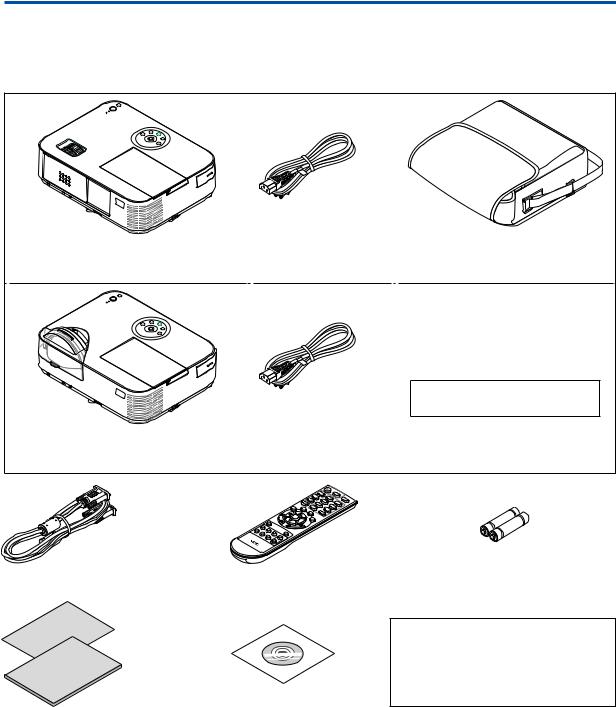
1. Introduction
What’s in the Box?
Make sure your box contains everything listed. If any pieces are missing, contact your dealer. Please save the original box and packing materials if you ever need to ship your projector.
Projector |
|
|
[M402W/M362W/M322W/M402X/M362X/ |
Power cord |
Soft case (24BS8391) |
M322X/M282X/M402H/M322H] |
(US: 7N080236/7N080242) |
|
|
(EU: 7N080022/7N080028) |
|
|
|
The M352WS/M302WS/M332XS do |
|
|
not come with a soft case. |
[M352WS/M302WS/M332XS] |
Power cord |
|
|
(US: 7N080240/7N080243) |
|
|
(EU: 7N080027/7N080029) |
|
Computer cable (VGA) |
Remote control |
Batteries (AAA × 2) |
(7N520089) |
(7N901051) |
|
For North America only
Limited warranty
For customers in Europe:
You will find our current valid Guarantee
Policy on our Web Site:
www.nec-display-solutions.com
• Important Infomation |
NEC Projector CD-ROM |
(For North America: 7N8N4364) |
User’s manual (PDF) and the |
(For Other countries than North |
utility software |
America: 7N8N4364 and 7N8N4374) |
(7N952006) |
•Quick Setup Guide
(7N8N4385)/(7N8N4395)
•In this manual, M402W is explained mainly.
•However, the appearance of the projector is slightly different between M402W, M362W, M322W, M402X, M362X, M322X, M282X, M402H, and M322H, the projector cabinet illustration of M402W, M362W, M322W, M402X, M362X, M322X, M282X is used for explanations.
1

1. Introduction
Introduction to the Projector
This section introduces you to your new projector and describes the features and controls.
Congratulations on Your Purchase of the Projector
This projector is one of the very best projectors available today.The projector enables you to project precise images up to 300 inches (150 inches for short throw models) across (measured diagonally) from your PC or Mac computer (desktop or notebook), VCR, DVD player, or document camera.
You can use the projector on a tabletop or cart, you can use the projector to project images from behind the screen, and the projector can be permanently mounted on a ceiling*1.The remote control can be used wirelessly.
*1 Do not attempt to mount the projector on a ceiling yourself.
The projector must be installed by qualified technicians in order to ensure proper operation and reduce the risk of bodily injury.
In addition, the ceiling must be strong enough to support the projector and the installation must be in accordance with any local building codes. Please consult your dealer for more information.
Features you’ll enjoy:
•0.2 W (100-130 V AC)/0.38 W (200-240 V AC) in standby condition with energy saving technology
Selecting [NORMAL] for [STANDBY MODE] from the menu can put the projector in power-saving mode. NORMAL: 0.20W(100-130V AC)/0.38W(200-240V AC)
NETWORK STANDBY: 2.5W(100-130V AC)/2.9W(200-240V AC)
•Carbon Meter
This feature will show energy-saving effect in terms of CO2 emission reduction (kg) when the projector’s [ECO MODE] is set to [AUTO ECO], [NORMAL], or [ECO].
The amount of CO2 emission reduction will be displayed in the confirmation message at the time of power-off and in the INFO of the on-screen menu.
•Lamp life up to 8000 hours
Using in Eco Mode allows you to prolong the projector’s lamp life up to 8000 hours (up to 3500 hours in ECO MODE OFF).
M282X: up to 10000 up hours (up to 4500 hours in ECO MODE OFF).
•No filter replacement required
Since the projector has no filters, filter replacement is not required.
•Two HDMI input ports provide digital signal
The two HDMI inputs provide HDCP compatible digital signals.The HDMI input also supports audio signal.
•20 W built-in speaker for an integrated audio solution /mic input supprted
Powerful 20 watt monaural speaker provides volume need for large rooms a dynamic or condenser mic can be used.
•The supplied remote control allows you to assign a CONTROL ID to the projector
Multiple projectors can be operated separately and independently with the same single remote control by assigning an ID number to each projector.
•Auto vertical keystone correction
Auto Keystone feature allows the projector to detect its tilt and correct vertical distortion automatically.
•USB Display
Using a commercially available USB cable (compatible with USB 2.0 specifications) to connect the computer with the projector allows you to send your computer screen image to the projector without the need of a traditional computer cable (VGA).
2

1. Introduction
•Integrated RJ-45 connector for wired networking capability along with wireless networking capabilities
An RJ-45 connector is standard. An optional USB Wireless LAN Unit is required for wireless LAN connection.
•Software programs (User Supportware) contained in the supplied CD-ROM
The supplied NEC Projector includes three programs:Virtual RemoteTool, Image Express Utility Lite (forWindows/ Mac OS), PC Control Utility Pro 4 (for Windows)/5 (for Mac OS).
Image Express Utility Lite (for Windows) can be started from a commercially available USB memory or SD card without the need of installing on your computer.
•Audio transfer capability (for Windows only)
Image Express Utility Lite allows you to send the computer’s screen image and audio to the projector over a network or USB connection.
* Audio transfer capability is available only when the computer connects with the projector in peer-to-peer network.
•AUTO POWER ON and AUTO POWER OFF features
The DIRECT POWER ON, AUTO POWER ON(COMP.), AUTO POWER OFF, and OFF TIMER features eliminate the need to always use the POWER button on the remote control or projector cabinet.
•AUTO POWER OFF Function
The projector is preset at the factory so that it will automatically turn off if there is no signal present after a preset duration. If you do not need this preset function, cancel it from the OSD menu. See page 104 for more information.
•Preventing unauthorized use of the projector
Enhanced smart security settings for keyword protection, cabinet control panel lock, security slot, and security chain opening to help prevent unauthorized access, adjustments and theft deterrence.
•High resolution up to WUXGA
High resolution display - up toWUXGA compatible, XGA (M402X/M362X/M322X/M282X/M332XS)/WXGA (M402W/ M362W/M322W/M352WS/M302WS) /Full HD (M402H/M322H) native resolution.
•3D Images supported
The projector provides 3D images to a user wearing commercially available 3D eyeglasses.
•CRESTRON ROOMVIEW compatibility
The projector supports CRESTRON ROOMVIEW, allowing multiple devices connected in the network to be managed and controlled from a computer or controller.
About this user’s manual
The fastest way to get started is to take your time and do everything right the first time. Take a few minutes now to review the user’s manual.This may save you time later on. At the beginning of each section of the manual you’ll find an overview. If the section doesn’t apply, you can skip it.
3

1. Introduction
Comparative Table of Main Features
The main features vary depending on the model as follows.
|
Standard Models with Wide Panel |
|
Standard Models |
|
Short-Throw Models |
Short- |
Full HD Models |
||||||||
|
|
|
|
|
|
|
|
|
with Wide Panel |
Throw |
|
|
|
||
|
|
|
|
|
|
|
|
|
|
|
|
Model |
|
|
|
|
M402W |
M362W |
M322W |
M402X |
M362X |
|
M322X |
M282X |
M352WS |
|
M302WS |
M332XS |
M402H |
|
M322H |
Native |
|
16:10 |
|
|
|
4:3 |
|
16:10 |
4:3 |
16:9 |
|
||||
Aspect |
|
Wide |
|
|
Standard |
|
Wide |
Standard |
Hi-Vision |
||||||
Ratio |
|
|
|
|
|
|
|
|
|
|
|
|
|
|
|
Native |
WXGA (1280 × 800) |
|
XGA (1024 × 768) |
|
WXGA (1280 × 800) |
XGA (1024 |
Full HD (1920 x 1080) |
||||||||
Resolution |
|
|
|
|
|
|
|
|
|
|
|
× 768) |
|
|
|
(dots × |
|
|
|
|
|
|
|
|
|
|
|
|
|
|
|
lines*1) |
|
|
|
|
|
|
|
|
|
|
|
|
|
|
|
Screen |
|
|
|
30" - 300" |
|
|
|
|
|
60" - 150" |
|
30" - 300" |
|||
Size |
|
|
|
|
|
|
|
|
|
|
|
|
|
|
|
Projection |
29–531 inches/0.75–13.5 m |
35–627 inches/0.89–15.9 m |
22–58 inch- |
27–70 |
29-554 inches/ |
||||||||||
Distance |
|
|
|
|
|
|
|
|
es/0.57–1.5 m |
inches/ |
0.74−14.08 m |
||||
|
|
|
|
|
|
|
|
|
|
|
|
0.68–1.8 |
|
|
|
|
|
|
|
|
|
|
|
|
|
|
|
m |
|
|
|
Light |
4000 |
3600 |
3200 |
4000 |
3600 |
|
3200 |
2800 |
3500 |
|
3000 |
3300 |
4000 |
|
3200 |
output *2 |
lumens |
lumens |
lumens |
lumens |
lumens |
|
lumens |
lumens |
lumens |
|
lumens |
lumens |
lumens |
|
lumens |
*3 in OFF |
|
|
|
|
|
|
|
|
|
|
|
|
|
|
|
for ECO |
|
|
|
|
|
|
|
|
|
|
|
|
|
|
|
MODE |
|
|
|
|
|
|
|
|
|
|
|
|
|
|
|
Lamp |
|
|
|
|
OFF for ECO MODE/ON for ECO MODE (H) |
|
|
|
|
|
|
||||
Replace- |
|
|
3500/8000 |
|
|
|
4500/10000 |
|
|
|
3500/8000 |
|
|
|
|
ment Time |
|
|
|
|
|
|
|
|
|
|
|
|
|
|
|
(average) |
|
|
|
|
|
|
|
|
|
|
|
|
|
|
|
Lamp |
NP30LP |
NP29LP |
NP28LP |
NP30LP |
NP29LP |
|
NP28LP |
NP27LP |
NP30LP |
|
NP28LP |
|
NP30LP |
|
|
Model |
|
|
|
|
|
|
|
|
|
|
|
|
|
|
|
Lamp |
270 W |
250 W |
225 W |
270 W |
250 W |
|
225 W |
200 W |
270 W |
|
225 W |
|
270 W |
|
|
Wattage |
|
|
|
|
|
|
|
|
|
|
|
|
|
|
|
(AC) |
|
|
|
|
|
|
|
|
|
|
|
|
|
|
|
Zoom |
|
|
Using the manual zoom lever |
|
|
|
Using the [DIGITAL ZOOM] function |
Using the manual |
|||||||
|
|
|
|
|
|
|
|
|
|
from the menu |
zoom lever |
||||
Focus |
|
|
Using the manual focus ring |
|
|
|
Using the manual focus lever |
Using the manual |
|||||||
|
|
|
|
|
|
|
|
|
|
|
|
|
focus ring |
||
For further details on the specifications, see pages 138 to 143.
*1 Effective pixels are more than 99.99%.
*2 This is the light output value (lumens) when the [PRESET] mode is set to [HIGH-BRIGHT]. If any other mode is selected as the
[PRESET] mode, the light output value may drop slightly. *3 Compliance with ISO21118-2005
TIP: The model name is located on the cabinet.
4

1. Introduction
Part Names of the Projector
Front/Top
[M402W/M362W/M322W/M402X/M362X/M322X/M282X/M402H/M322H]
Zoom Lever (→ page 22)
Focus Ring
(→ page 23)
Lens
Lens Cover
Adjustable Tilt Foot
(→ page 21)
Adjustable Tilt Foot Lever
(→ page 21)
Remote Sensor
(→ page 11)
Opening and closing the lens cover
Slide the lens cover to the right to uncover the lens.
To cover the lens, slide the lens cover to the left.
Light Sensor (→ page 95)
Controls (→ page 8)
Port Cover for Optional USB Wireless LAN Unit
When using the optional USB Wireless LAN Unit, first remove the cover. (→ page 129)
Security chain opening Attach an anti-theft device.
The security chain opening accepts security wires or chains up to 0.18 inch/4.6 mm in diameter.
Exhaust Vent
Heated air is exhausted from here.
NOTE:
•The lens cover works in conjunction with the AV-MUTE function. Closing the lens cover will turn off the image and sound during normal projector operation; opening it will restore the image and sound.
With the lens cover closed the image and sound is turned off, however the lamp is still lit. If the projector stays this way for about 2 hours, it will turn off automatically.
•Do not pull the lens cover with excessive force or apply strong pressure in either the up or down direction. Doing so can cause damage to the lens cover sliding mechanism!
5

1. Introduction
Rear
[M402W/M362W/M322W/M402X/M362X/M322X/M282X/M402H/M322H]
Built-in Security Slot (  )*
)*
Connection for cable cover (Left) Screw holes (→ page 146)
Terminals (→ page 9)
AC Input
Connect the supplied power cord’s three-pin plug here, and plug the other end into an active wall outlet. (→ page 16)
* This security slot supports the MicroSaver ® Security System.
Lamp Cover (→ page 132)
Intake Vent
(→ page 131)
Connection for cable cover (Right)
Screw holes
(→ page 146)
Rear Feet (→ page 21)
Monaural Speaker (20 W)
6
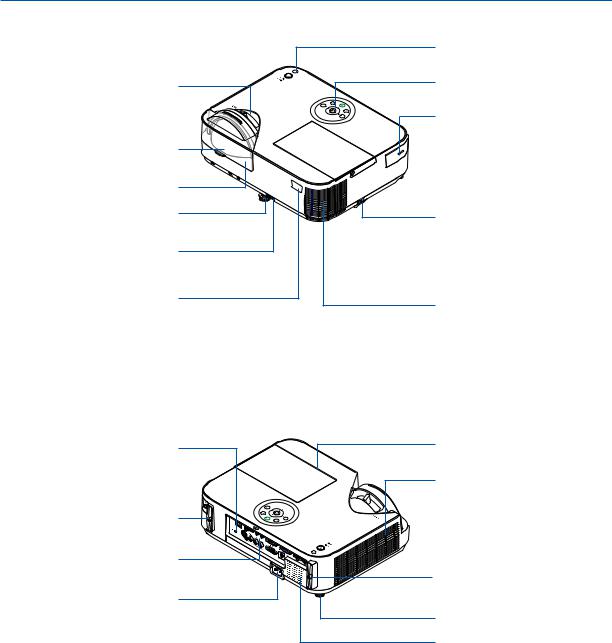
1. Introduction
Front/Top
[M352WS/M302WS/M332XS]
Focus Lever (→ page 23)
Lens
Lens Cap
Adjustable Tilt Foot
(→ page 21)
Adjustable Tilt Foot Lever
(→ page 21)
Remote Sensor
(→ page 11)
Rear
[M352WS/M302WS/M332XS]
Built-in Security Slot (  )*
)*
Connection for cable cover (Left) Screw holes
(→ page 146)
Terminals (→ page 9)
AC Input
Connect the supplied power cord’s three-pin plug here, and plug the other end into an active wall outlet.
(→ page 16)
* This security slot supports the MicroSaver ® Security System.
Light Sensor (→ page 95)
Controls (→ page 8)
Port Cover for Optional USB Wireless LAN Unit
When using the optional USB Wireless LAN Unit, first remove the cover. (→ page 129)
Security chain opening Attach an anti-theft device.
The security chain opening accepts security wires or chains up to 0.18 inch/4.6 mm in diameter.
Exhaust Vent
Heated air is exhausted from here.
Lamp Cover (→ page 132)
Intake Vent
(→ page 131)
Connection for cable cover (Right)
Screw holes (→ page 146)
Rear Feet (→ page 21)
Monaural Speaker (20 W)
7
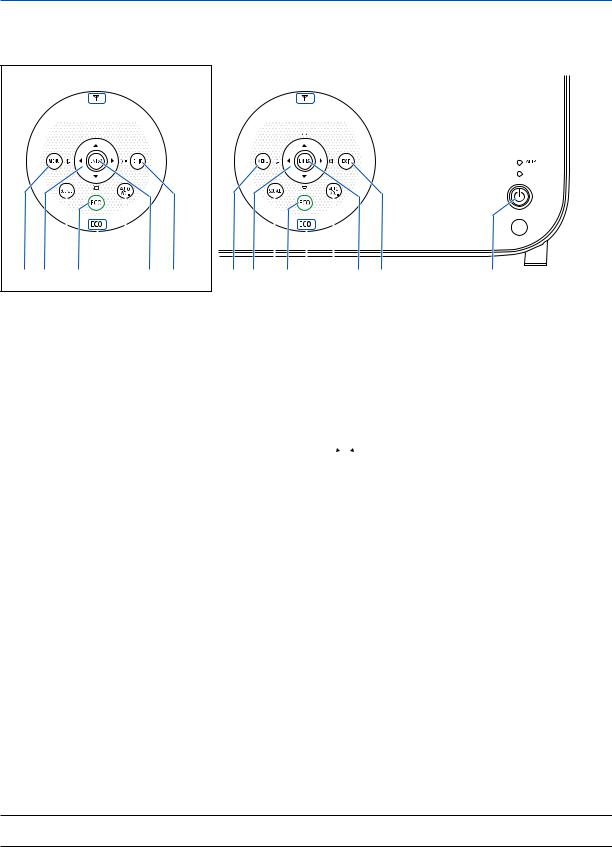
1. Introduction
Top Features
M402W/M362W/M322W/M402X/ M352WS/M302WS/M332XS
M362X/M322X/M282X/M402H/M322H








 12
12
8 |
9 |
|
|
|
|
|
|
|
|
|
|
|
|
||
6 5 13 |
7 |
10 11 |
|||||
1. (POWER) Button
(POWER) Button
(→ page 17, 29)
2.POWER Indicator
(→ page 16, 17, 29, 135)
3.STATUS Indicator
(→ page 135)
4.LAMP Indicator
(→ page 132, 135)
5.ECO Button
(→ page 33)
6.SOURCE Button
(→ page 19)
7.AUTO ADJ. Button
(→ page 28)
8.MENU Button
(→ page 80)








 12
12
 4
4  3
3
8 |
9 |
|
|
|
|
|
10 11 |
1, 2 |
|
|
|
|
|
||||
6 5 13 |
7 |
|||||||
[M352WS/M302WS/M332XS]
9.▲▼ / Volume Buttons / Keystone Buttons
▲▼
(→ page 24, 28, 80) [M402W/M362W/M322W/M402X/M362X/M322X/M282X/ M402H/M322H]
9.▲▼ / Volume Buttons / Keystone Button ▼
( 
 )
)
(→ page 24, 28, 80)
10.ENTER Button
(→ page 80)
11.EXIT Button
(→ page 80)
12.Wireless LAN Indicator ( )
)
When the projector is turned on with the optional wireless LAN unit inserted, the indicator will light up blue. (→ page 128)
13.ECO Indicator
When [ECO MODE] is set to the other options than [OFF], this indicator will light up green.
(→ page 33)
NOTE:
• All the buttons except ▲▼ will light when pressed. The light will turn off if no button operation is made for 90 seconds.
8
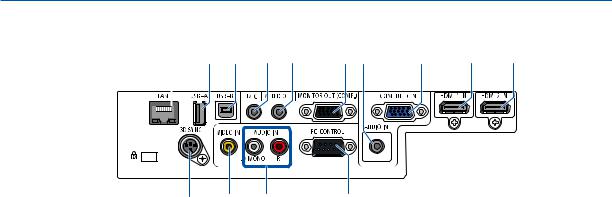
1. Introduction
Terminals Features
11 |
12 |
5 |
10 |
7 |
6 2 |
1 |
3 |
4 |
||||||||
|
|
|
|
|
|
|
|
|
|
|
|
|
|
|
|
|
|
|
|
|
|
|
|
|
|
|
|
|
|
|
|
|
|
|
|
|
|
|
|
|
|
|
|
|
|
|
|
|
|
|
|
|
|
|
|
|
|
|
|
|
|
|
|
|
|
|
|
|
|
|
|
|
|
|
|
|
|
|
|
|
|
|
|
|
|
|
|
|
|
|
|
|
|
|
|
|
|
|
|
|
|
13 8 9
1.COMPUTER IN/ Component Input Connector (Mini D-Sub 15 Pin)
(→ page 121, 123, 125)
2.COMPUTER AUDIO IN Mini Jack (Stereo Mini)
(→ page 121, 123, 125)
3.HDMI 1 IN Connector (Type A)
(→ page 121, 126)
4.HDMI 2 IN Connector (Type A)
(→ page 121, 126)
5.USB-B Port (Type B)
(→ page 44, 45)
6.MONITOR OUT (COMP.) Connector (Mini D-Sub 15 Pin)
(→ page 123)
7.AUDIO OUT Mini Jack (Stereo Mini)
(→ page 123)
8.VIDEO IN Connector (RCA)
(→ page 124)
14
9.VIDEO AUDIO IN L/MONO, R (RCA)
(→ page 124)
10.MIC Input Jack (Monaural Mini)
(→ page 71)
11.LAN Port (RJ-45)
(→ page 127)
12.USB-A Port (Type A)
(→ page 74)
13.3D SYNC (Mini DIN 4 Pin)
(→ page 67)
14.PC CONTROL [PC CONTROL] Port (D-Sub 9 Pin)
(→ page 149)
Use this port to connect a PC or control system. This enables you to control the projector using serial communication protocol. If you are writing your own program, typical PC control codes are on page 149.
9

1. Introduction
Part Names of the Remote Control
1 |
3 |
1. |
Infrared Transmitter |
22. ENTER Button |
|
|
(→ page 11) |
(→ page 80) |
|||
|
|
||||
2 |
4 |
2. |
POWER ON Button |
23. D-ZOOM (+)(–) Button |
|
6 |
|||||
|
(→ page 17, 29) |
(→ page 31) |
|||
5 |
7 |
3. |
STANDBY Button |
24. MOUSE L-CLICK Button* |
|
8 |
10 |
|
(→ page 29) |
(→ page 44) |
|
16 |
4. |
SOURCE Button |
25. MOUSE R-CLICK Button* |
||
9 |
|||||
|
(→ page 19) |
(→ page 44) |
|||
11 |
13 |
|
|||
5, 6. COMP1/COMP2 Button |
26. PAGE / Button |
||||
15 |
12 |
||||
|
(→ page 19) |
(→ page 44) |
|||
14 |
17 |
|
|||
|
(COMP2 button does not work in |
27. ECO Button |
|||
18 |
20 |
|
this series of projectors.) |
(→ page 33) |
|
19 |
21 |
|
|
||
7. |
AUTO ADJ. Button |
28. KEYSTONE Button |
|||
22 |
26 |
|
(→ page 28) |
(→ page 25) |
|
23 |
8, 9. HDMI1/HDMI2 Button |
29. PICTURE Button |
|||
28 |
|||||
|
(→ page 19) |
||||
|
|
(→ page 86, 88) |
|||
24 |
25 |
10. DisplayPort Button |
30. VOL. (+)(–) Button |
||
29 |
|
(This button does not work in this |
|||
27 |
|
(→ page 28) |
|||
30 |
|
series of projectors) |
31. ASPECT Button |
||
|
|
(→ page 19) |
|||
33 |
|
|
(→ page 91) |
||
31 |
11. VIDEO Button |
||||
32. FOCUS/ZOOM Button |
|||||
|
32 |
|
(→ page 19) |
The ZOOM button works on the |
|
|
12. USB-A Button |
||||
|
|
short-throw models only. The |
|||
|
|
|
(→ page 19, 74) |
||
|
|
|
FOCUS button does not work on |
||
|
|
13. USB-B Button |
this series of projectors. |
||
|
|
|
(→ page 19) |
33. HELP Button |
|
|
|
14. LAN Button |
(→ page 111) |
||
|
|
|
(→ page 19) |
|
|
15.ID SET Button
(→ page 100)
16.Numeric Keypad Button/
CLEAR Button
(→ page 100)
17.FREEZE Button
(→ page 31)
18.AV-MUTE Button
(→ page 31)
19.MENU Button
(→ page 80)
20.EXIT Button
(→ page 80)
21.▲▼ Button
(→ page 80)
* The MOUSE L-CLICK and MOUSE R-CLICK buttons work only when a USB cable is connected with your computer.
10

1. Introduction
Battery Installation
1 Press firmly and slide the battery cover off.
Remote Control Precautions
2 Install new batteries (AAA).Ensure that you have the batteries’polarity (+/−) aligned correctly.
3 Slip the cover back over the batteries until it snaps into place. Do not mix different types of batteries or new and old batteries.
•Handle the remote control carefully.
•If the remote control gets wet, wipe it dry immediately.
•Avoid excessive heat and humidity.
•Do not short, heat, or take apart batteries.
•Do not throw batteries into fire.
•If you will not be using the remote control for a long time, remove the batteries.
•Ensure that you have the batteries’ polarity (+/−) aligned correctly.
•Do not use new and old batteries together, or use different types of batteries together.
•Dispose of used batteries according to your local regulations.
Operating Range for Wireless Remote Control
22 feet/7 m
Remote control
Remote sensor on projector cabinet
Remote control 
22 feet/7 m
•The infrared signal operates by line-of-sight up to a distance of about 22 feet/7 m and within a 60-degree angle of the remote sensor on the projector cabinet.
•The projector will not respond if there are objects between the remote control and the sensor, or if strong light falls on the sensor. Weak batteries will also prevent the remote control from properly operating the projector.
11
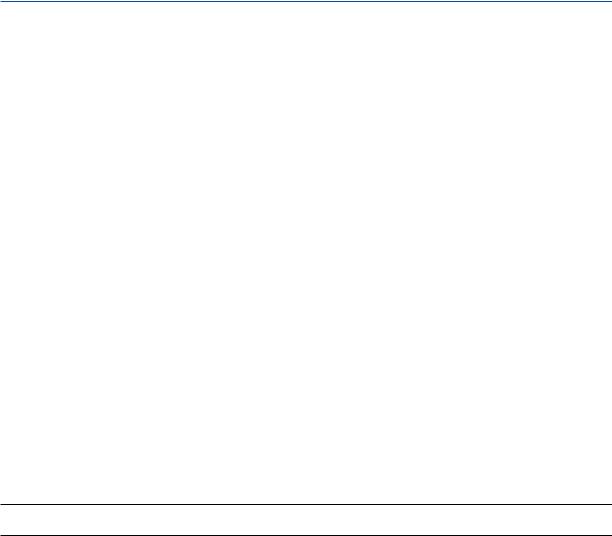
1. Introduction
Operating Environment for Software Included on CD-ROM
Names and Features of Bundled Software Programs
Name of software program |
Features |
|
Virtual Remote Tool |
This is a software program used to control the power ON/OFF and source selec- |
|
(Windows only) |
tion of the projector from your computer by using the supplied computer cable |
|
|
(VGA) and others. (→ page 38) |
|
|
|
|
Name of software program |
Features |
|
|
|
|
Image Express Utility Lite |
• |
This is a software program used to project your computer’s screen or sound |
|
|
from the computer over the USB cable or the wired/wireless network. The |
|
|
computer cable (VGA) is not required. (→ page 58) |
|
• |
This software program can be used to control the power ON/OFF and source |
|
|
selection of the projector from your computer. |
|
• The Geometric CorrectionTool (GCT) function allows you to correct distortion |
|
|
|
of images projected on a curved wall. (→ page 65) |
Image Express Utility Lite for |
• |
This is a software program used to project your computer's screen over the |
Mac OS |
|
wired/wireless network. The computer cable (VGA) is not required. (→ page |
|
|
58, 63) |
|
• |
This software program can be used to control the power ON/OFF and source |
|
|
selection of the projector from your computer. |
|
|
* “Audio transmission”,“USB Display”, and“GCT”functions are not supported |
|
|
by Mac. |
|
|
|
|
|
|
Name of software program |
Features |
|
|
|
|
PC Control Utility Pro 4 |
This is a software program used to operate the projector from the computer when |
|
PC Control Utility Pro 5 (for Mac |
the computer and the projector are connected with LAN (wired or wireless) or |
|
OS) |
a serial cable. (→ page 54) |
|
|
|
|
NOTE:
• Image Express Utility Lite does not support "Meeting Mode" in Image Express Utility 2.0 included with our other models.
Download service
For the update information about these software programs, visit our website:
URL: http://www.nec-display.com/dl/en/index.html
12

1. Introduction
Operating Environment
The following is the operating environment for Image Express Utility Lite. For the operating environment of other software program, refer to the help function of each software program.
[Windows]
Supported OS |
Windows 8 (Core Edition) |
|
|
Windows 8 Pro |
|
|
Windows 8 Enterprise |
|
|
Windows 7 Home Basic |
|
|
Windows 7 Home Premium |
|
|
Windows 7 Professional |
|
|
Windows 7 Ultimate |
|
|
Windows 7 Enterprise |
|
|
Windows Vista Home Basic |
|
|
Windows Vista Home Premium |
|
|
Windows Vista Business |
|
|
Windows Vista Ultimate |
|
|
Windows Vista Enterprise |
|
|
Windows XP Home Edition (32-bit version) Service Pack 3 or later |
|
|
Windows XP Professional (32-bit version) Service Pack 3 or later |
|
|
• |
Windows power-saving function is not supported. |
|
• |
To use the audio transfer capability, Windows 8/Windows 7/Windows Vista |
|
|
Service Pack 1 or later is required. |
|
|
|
Processor |
• |
Windows 8/Windows 7/Windows Vista |
|
|
Pentium M 1.2 GHz equivalent or higher required |
|
|
Dual core 1.5 GHz or higher recommended |
|
• Windows XP |
|
|
|
Pentium M 1.0 GHz equivalent or higher required |
|
|
Dual core 1.0 GHz or higher recommended |
|
|
|
Memory |
• |
Windows 8/Windows 7/Windows Vista |
|
|
512 MB or more required |
|
|
1 GB or more recommended |
|
• Windows XP |
|
|
|
256 MB or more required |
|
|
512 MB or more recommended |
|
|
* More memory may be required to run additional applications simultane- |
|
|
ously. |
|
|
|
Graphic processor |
• |
Windows 8/Windows 7/Windows Vista |
|
|
The “Graphics” score 3.0 or more of “Windows Experience Index” recom- |
|
|
mended. |
|
|
|
Network environment |
TCP/IP-compatible wired LAN or wireless LAN |
|
|
* |
Use a wireless LAN unit complying with the Wi-Fi standard. |
|
* |
Audio transfer capability requires 3 Mbps or more throughput. |
|
|
|
Resolution |
• |
Windows 8/Windows 7/Windows Vista |
|
|
SVGA (800 × 600) or higher required |
|
|
The same as the projector is recommended |
|
• Windows XP |
|
|
|
VGA (640 × 480) or higher required |
|
|
The same as the projector is recommended |
|
|
|
Screen Colors |
High Color (15 bits, 16 bits) |
|
|
True Color (24 bits, 32 bits) (recommended) |
|
|
• |
256 or fewer colors are not supported. |
|
|
|
13

1. Introduction
[Mac]
Supported OS |
Mac OS X v10.6, v10.7, v10.8 |
|
|
|
|
Processor (CPU) |
Intel® Core™ Duo processor 1.5 GHz or higher required |
|
|
Intel® Core™ 2 Duo processor 1.6 GHz or higher recommended |
|
|
* PowerPC® is not supported |
|
Memory |
512 MB or higher required |
|
|
|
|
Network environment |
Wired or wireless LAN required that supports TCP/IP |
|
|
* The following LAN adapters are verified to work with Image Express Utility |
|
|
Lite: |
|
|
• |
Wired LAN adapter built into Mac |
|
• |
Wireless LAN adapter built into Mac |
|
• |
Apple USB Ethernet adapter |
|
• Apple Thunderbolt Ethernet adapter |
|
|
“Easy Connection” supports only wireless LAN. |
|
|
|
|
Resolution |
SVGA (800 × 600) or higher required |
|
|
The same as the projector is recommended |
|
|
|
|
Screen Colors |
16.70 million colors required |
|
|
|
|
14
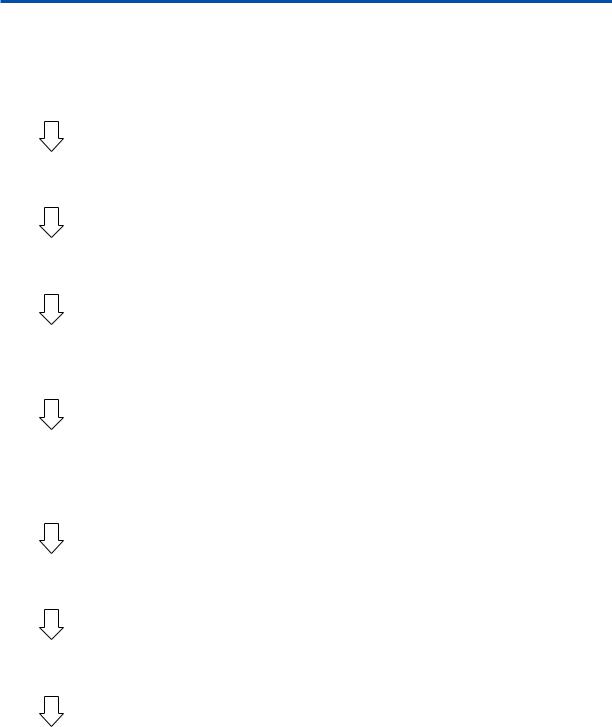
2. Projecting an Image (Basic Operation)
This section describes how to turn on the projector and to project a picture onto the screen.
Flow of Projecting an Image
Step 1
• Connecting your computer / Connecting the power cord (→ page 16)
Step 2
• Turning on the projector (→ page 17)
Step 3
• Selecting a source (→ page 19)
Step 4
•Adjusting the picture size and position (→ page 20)
•Correcting keystone distortion [KEYSTONE] (→ page 24)
Step 5
•Adjusting a picture and sound
-Optimizing a computer signal automatically (→ page 28)
-Turning up or down volume (→ page 28)
Step 6
• Making a presentation
Step 7
• Turning off the projector (→ page 29)
Step 8
• After use (→ page 30)
15

2. Projecting an Image (Basic Operation)
Connecting Your Computer/Connecting the Power Cord
1.Connect your computer to the projector.
This section will show you a basic connection to a computer. For information about other connections, see “6.
Installation and Connections” on page 121.
Connect the computer cable (VGA) between the projector’s COMPUTER IN connector and the computer’s port
(mini D-Sub 15 Pin). Turn two thumb screws of both connectors to fix the computer cable (VGA).
2.Connect the supplied power cord to the projector.
First connect the supplied power cord’s three-pin plug to the AC IN terminal of the projector, and then connect the other plug of the supplied power cord in the wall outlet.
The projector’s power indicator will light red* (standby mode).
See the Power Indicator section.(→ page 135)
COMPUTER IN
To wall outlet
Make sure that the prongs are fully inserted into both the AC IN terminal and the wall outlet.
 CAUTION:
CAUTION:
Parts of the projector may become temporarily heated if the projector is turned off with the POWER button or if the AC power supply is disconnected during normal projector operation.
Use caution when picking up the projector.
16
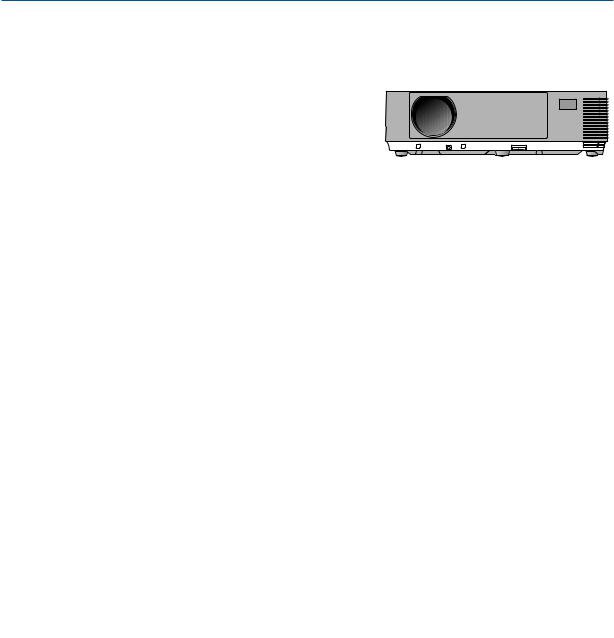
2. Projecting an Image (Basic Operation)
Turning on the Projector
1. Slide the lens cover to the right to uncover the lens.
[M352WS/M302WS/M332XS]
1. Remove the lens cap.
2.Press the  (POWER) button on the projector cabinet or the POWER ON button on the remote control.
(POWER) button on the projector cabinet or the POWER ON button on the remote control.
The POWER indicator will turn to blue and the projector will become ready to use.
TIP:
•When the message “Projector is locked! Enter your password.” is displayed, it means that the [SECURITY] feature is turned on. (→ page 35)
After you turn on your projector, ensure that the computer or video source is turned on and that the lens cover is open.
NOTE: When no input signal is present, the no-signal guidance is displayed (factory menu setting).
Lens cap
Standby |
Blinking |
Power On |
Steady red light |
Blinking blue |
Steady blue |
|
light |
light |
(→ page 135)
17

2. Projecting an Image (Basic Operation)
Note on Startup screen (Menu Language Select screen)
When you first turn on the projector, you will get the Startup menu.This menu gives you the opportunity to select one of the menu languages.
To select a menu language, follow these steps:
1. Use the ▲, ▼, or button to select one of the languages from the menu.
2. Press the ENTER button to execute the selection.
After this has been done, you can proceed to the menu operation.
If you want, you can select the menu language later. (→ [LANGUAGE] on page 82 and 96)
NOTE:
•When turning off the power supply and then back on by using a power strip or breaker.
Allow a minimum of 1 second between turning off the main power supply and turning it back on again. Failing to do so could result in no power to the projector. (There will be no stand-by LED)
Should this happen, unplug the power cord and plug it in again. Turn on the main power.
•If one of the following things happens, the projector will not turn on.
•If the internal temperature of the projector is too high, the projector detects abnormal high temperature. In this condition the projector will not turn on to protect the internal system. If this happens, wait for the projector’s internal components to cool down.
•When the lamp reaches its end of usable life, the projector will not turn on. If this happens, replace the lamp.
•If the STATUS indicator lights orange with the power button pressed, it means that the [CONTROL PANEL LOCK] is turned on. Cancel the lock by turning it off. (→ page 99)
•If the lamp fails to light, and if the STATUS indicator flashes on and off in a cycle of six times, wait a full minute and then turn on the power.
•While the POWER indicator is blinking blue in short cycles, the power cannot be turned off by using the power button.
•Immediately after turning on the projector, screen flicker may occur. This is normal. Wait 3 to 5 minutes until the lamp lighting is stabilized.
•When the projector is turned on, it may take some time before the lamp light becomes bright.
•If you turn on the projector immediately after the lamp is turned off or when the temperature is high, the fans run without displaying an image for some time and then the projector will display the image.
18

2. Projecting an Image (Basic Operation)
Selecting a Source
Selecting the computer or video source
NOTE: Turn on the computer or video source equipment connected to the projector.
Detecting the Signal Automatically
Press the SOURCE button once.The projector will search for the available input source and display it.The input source will change as follows:
COMPUTER →HDMI1 →HDMI2 →VIDEO →USB-A →LAN →USB-B
→ COMPUTER → ...
•With the SOURCE screen displayed, you can press the SOURCE button a few times to select the input source.
TIP: If no input signal is present, the input will be skipped.
Using the Remote Control
Press any one of the COMP1, HDMI1, HDMI2, VIDEO, USB-A, LAN, or
USB-B buttons.
Selecting Default Source
You can set a source as the default source so that it will be displayed each time the projector is turned on.
1.Press the MENU button.
The menu will be displayed.
2.Press the button twice to select [SETUP] and press the ▼ button or the ENTER button to select [GENERAL].
3.Press the button four times to select [OPTIONS(2)].
4.Press the ▼ button five times to select [DEFAULT SOURCE SE-
LECT] and press the ENTER button.
The [DEFAULT SOURCE SELECT] screen will be displayed. (→ page 104)
5.Select a source as the default source, and press the ENTER button.
6.Press the EXIT button a few times to close the menu.
7.Restart the projector.
The source you selected in step 5 will be projected.
TIP:
•When the projector is in Standby mode, applying a computer signal from a computer connected to the COMPUTER IN input will power on the projector and simultaneously project the computer’s image.
([AUTO POWER ON(COMP.)] → page 104)
•On Windows 7, a combination of the Windows and P keys allows you to set up external display easily and quickly.
19
