Medion wireless keyboard, wireless mouse user Manual
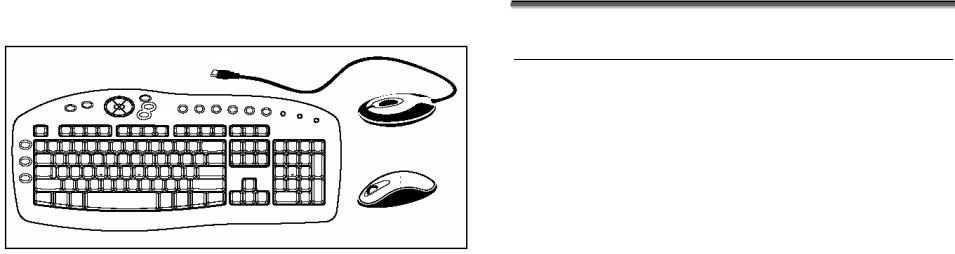
Wireless
Keyboard & Mouse
TABLE OF CONTENT |
|
Setting up ........................................................................ |
2 |
Features......................................................................... |
2 |
Installation ..................................................................... |
2 |
Inserting batteries in mouse ........................................... |
2 |
Inserting batteries in keyboard........................................ |
2 |
Setting frequency channel or ID ........................................ |
3 |
Connect the keyboard and mouse.................................... |
3 |
Software installation ...................................................... |
4 |
Display Keyboard Modes ................................................ |
4 |
Working in comfort with your input set ............................... |
4 |
Multimediatasten der Tastatur......................................... |
4 |
Keyboard battery indicator ............................................. |
5 |
Cleaning the keyboard and the mouse.............................. |
6 |
Troubleshooting and tips ................................................ |
6 |
MAKING COPIES OF THIS MANUAL
This manual contains information protected by law. All rights are reserved. Copyright law prohibits duplicating this information in mechanical, electronic, or any other form, without the written approval by the manufacturer.
Copyright © 2003, all rights reserved.
Trademark:
MS-DOS® and Windows® are Microsoft® registered trademarks.
All the other trademarks are of the property of their respective owners.
Except the rights for making technical and aesthetical modifications and possible typing errors.
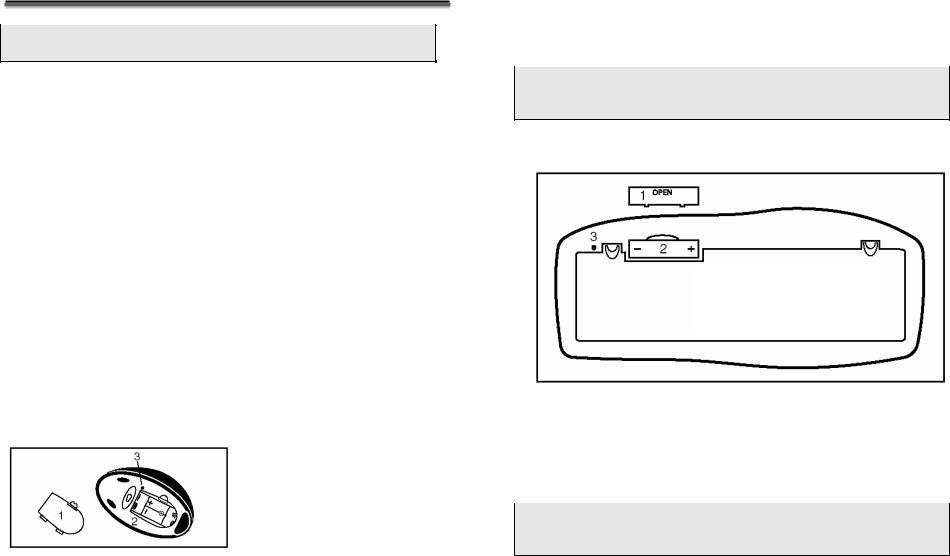
SETTING UP
 Beware: Please read and follow the security advices in your computer’s user manual.
Thank you for choosing this Wireless keyboard and Mouse Kits. It operates with digital radio technology to ensure no hinder communication between the keyboard, the mouse and your computer without connecting cable.
The transmission and receiving of keyboard and mouse are free from angle restriction. There are two frequency channels each for keyboard and mouse to prevent malfunctions when you operate several radio transmission devices simultaneously.
FEATURES
•Complies with Directive 1995/5/EC of the European Parliament and Commission.
•Complies with the mutual recognition of conformity 1999 for radio and telecommunications Equipment.
•Manufactured with environmental friendly recycled materials.
INSTALLATION
Before working with your new keyboard and mouse, take a few one-time preparations.
INSERTING BATTERIES IN MOUSE
The mouse requires two alkaline batteries (Type: AAA).
1 = Cover
2 = Battery compartment
3 = Channel setting button
1.Remove the battery compartment cover (1) on the bottom of the keyboard by pushing it in the direction of the arrow.
2.Insert the two alkaline batteries (AAA) in the battery compartment and fix the battery compartment cover (1) on the bottom of mouse again.
ÂNote: Please do not push the channel setting button (3)
at one side of the battery compartment cover. It may cause the channel or ID change..
INSERTING BATTERIES IN KEYBOARD
The keyboard requires two alkaline batteries (AA).
1 = Cover
2 = Battery compartment
3 = Channel setting button
1.Remove the battery compartment cover (1) on the bottom of the keyboard by pushing it in the direction of the arrow.
2.Insert two AA batteries. The illustration in the battery compartment (2) shows how to insert the batteries properly.
3.Recover the battery compartment by pushing the locking lug
(2) under the battery compartment.
ÂNote: Please do not push the channel setting button (3)
at one side of the battery compartment cover. It may cause the channel or ID change.
2 |
ENGLISH |
