Linksys PAP 2 User Manual
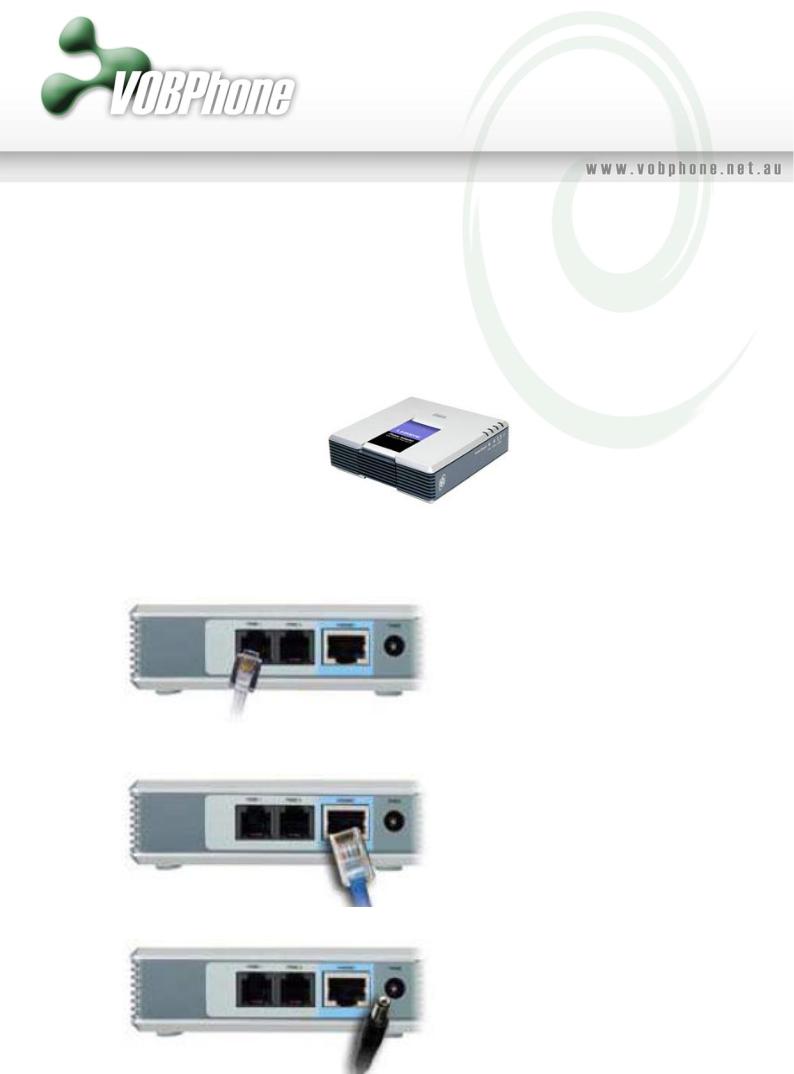
Linksys PAP 2
Configuration Guide
Step 1: Connect the Linksys PAP2 to your Broadband connection
Use this illustration of the back of the ATA to connect it to your network.
1.Phone 1 – plug in your analog telephone cord:
2.Ethernet Port - use an Ethernet cable to connect your PAP2 to your router or modem:
3.Power connection - Connect the power to your PAP2:
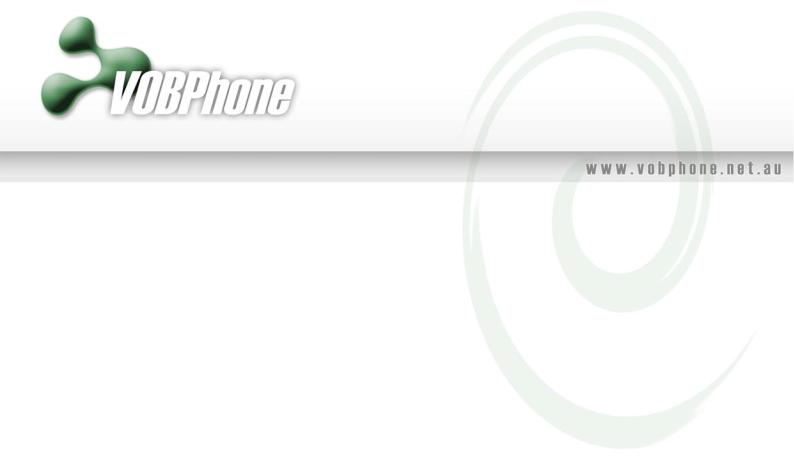
Step 2: Verify & Configure your IP Address
First we need to verify that your PAP2 will acquire an IP Address automatically if your network supports DHCP.
If your network uses a DHCP Server to assign IP Addresses to network devices, or if you are connecting the PAP2 to a home router such as a Linksys or Netgear router or a modem that supports DHCP/NAT, please do the following:
1.Plus a standard telephone into the Phone 1 port of your PAP2.
2.Pick up the phone connected to Phone 1 and enter “* * * *”. You will hear a voice prompt saying “Configuration menu: please enter option followed by the pound key, or hangup to exit”.
3.Press the keys 1 0 1 # on your analog phone.
4.Then press 1 # to enable DHCP.
5.Then press 1 to save your configuration settings. Hang up the phone and wait 2 minutes.
Next, we must verify that the PAP2 has a valid IP Address:
1.Pick up the phone connected to Phone 1 of the PAP2 and enter “* * * *”. You will hear a voice prompt saying “Linksys configuration menu”.
2.Press the keys 1 1 0 # on your analog phone. The system will now read back the IP address of your PAP2. Please write it down.
If the IP is 0.0.0.0, your PAP2 does not have a valid IP address. In this case you need to:
1.Hang up the phone, unplug and re-plug your PAP2 power cord.
2.Wait 2 minutes, and check the IP again.
3.If you still get 0.0.0.0, there can be two reasons for this:
a.Your DHCP Server is not assigning an IP address to the PAP2 (in which case you should contact your network administrator or ISP for assistance).
b.Your network does not have a DHCP server or you have purchased a Static IP Address for the PAP2 from your ISP. In this case, please proceed to Manually Assigning a Static IP Address ` below, otherwise skip this step.
