LINKSYS EA8500 User Manual

AC
MUMIMO GIGABIT ROUTER
USER GUIDE
Model# EA8 500
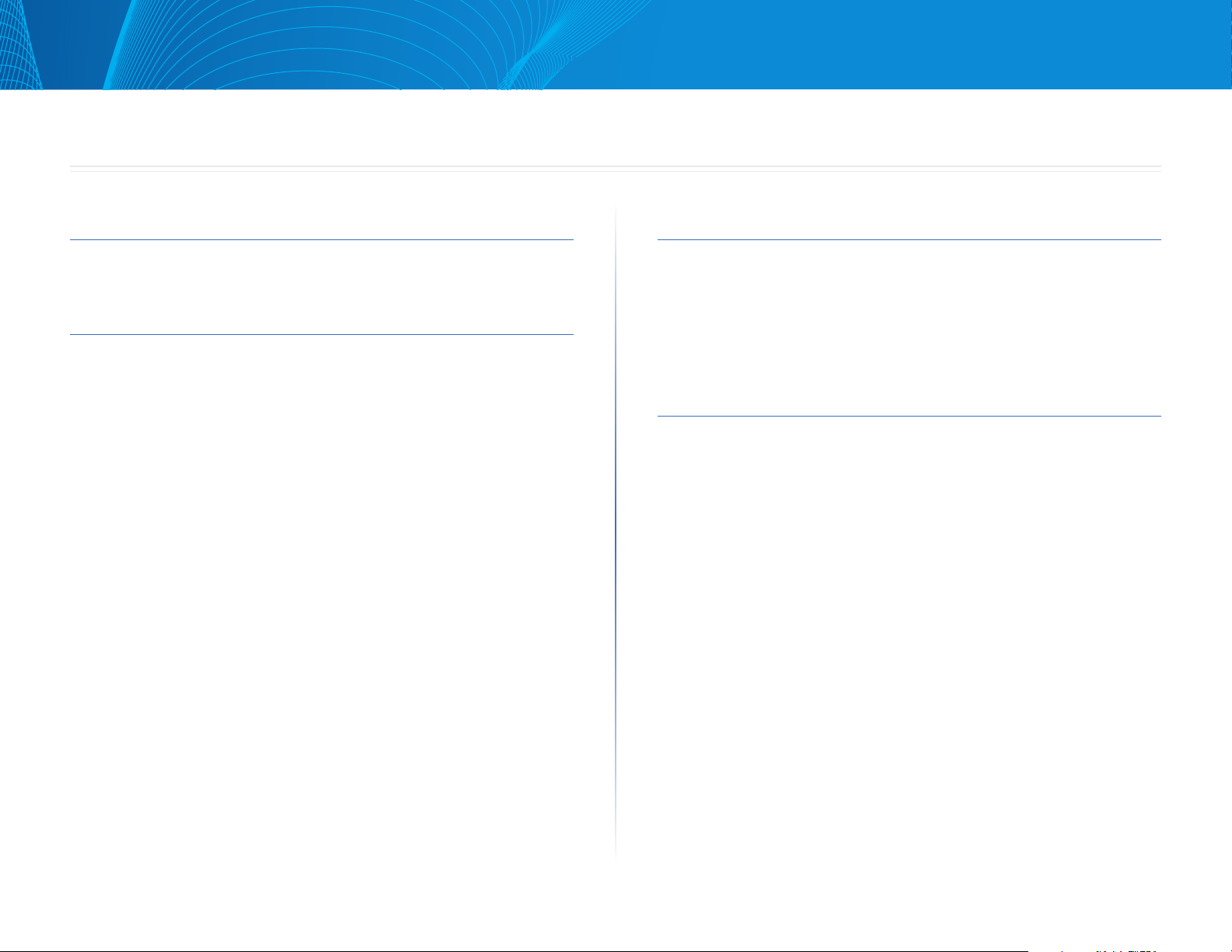
ii
Linksys EA8500
ii
Table of Contents
Product overview
EA8500 . . . . . . . . . . . . . . . . . . . . . . . . . . . . . . . . . . . . .1
Setting Up Your Router
Where to find more help . . . . . . . . . . . . . . . . . . . . . . . . . .3
How to install your router
. . . . . . . . . . . . . . . . . . . . . . . . .3
How to connect to Linksys Smart Wi-Fi 4
How to change router settings 4
Troubleshooting
Your router was not successfully set up . . . . . . . . . . . . . . . .7
Windows XP Service Pack update
. . . . . . . . . . . . . . . . . . . .7
Your Internet cable is not plugged in message
. . . . . . . . . . . . .8
Cannot access your router message
. . . . . . . . . . . . . . . . . . . .8
Specifications
Linksys EA8500 . . . . . . . . . . . . . . . . . . . . . . . . . . . . . . .10
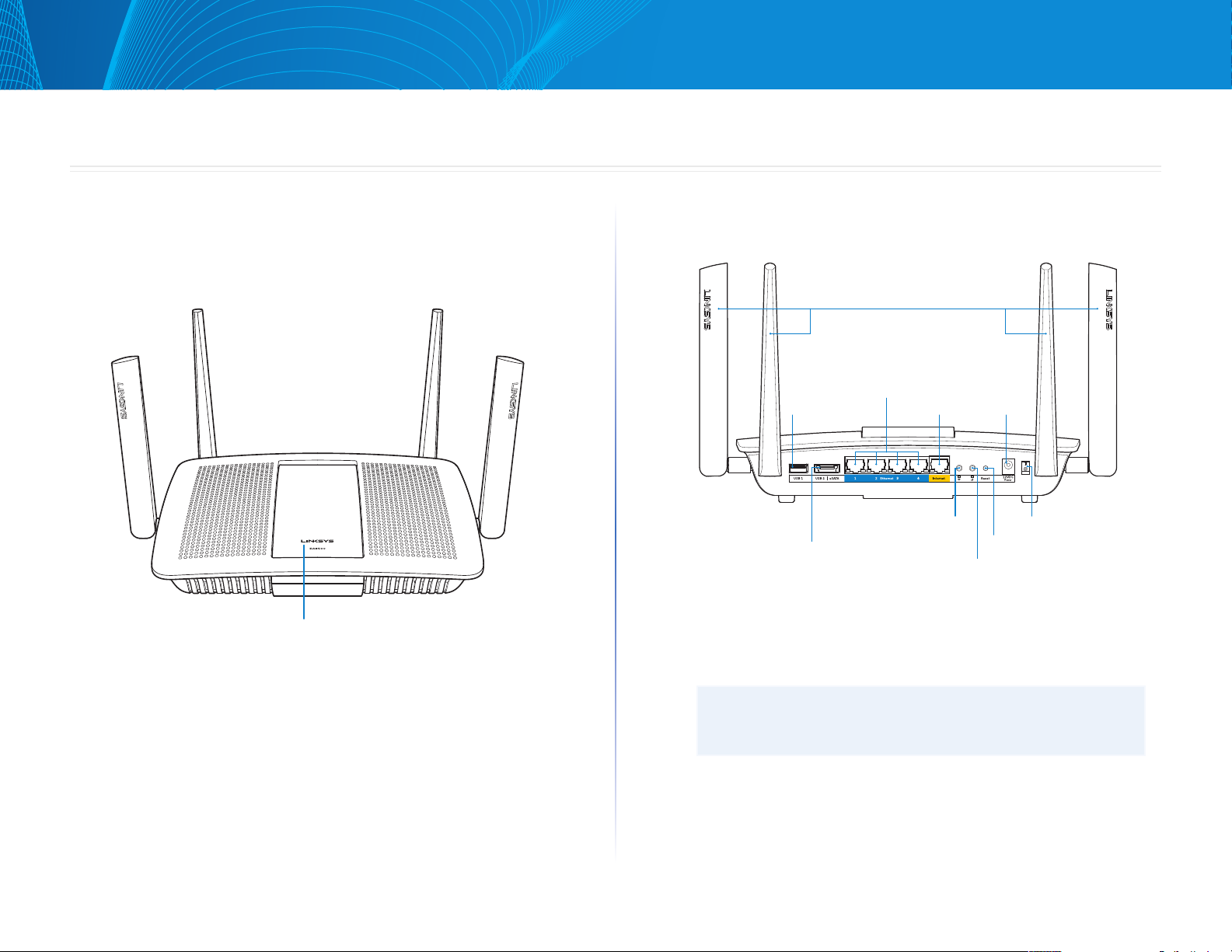
1
Linksys EA8500
Product overview
EA8500
Front view
• Power Indicator — The Linksys logo stays on steadily while connected
to the Internet. It flashes or pulses slowly during bootup, self-testing and
firmware upgrades. It flashes quickly when indicating connection errors.
Back view
• Adjustable external antennas—This router ships with four adjustable
external antennas that should be connected to the router before
powering it on. To connect the antennas, twist the antenna clockwise
onto the antenna connector on the router.
NOTE
For best performance, position the side antennas vertically as
shown in the picture.
• USB 3.0 port—Connect and share a USB drive or USB printer on your
network or on the Internet.
• USB 2.0/eSATA combo port—Connect and share a USB/eSATA drive or
a USB printer on your network or on the Internet.
1
Product overview
Power Indicator
Combo USB 2.0/
eSATA Port
Power Indicator
USB 3.0 Port Internet Port Power Port
Wi-Fi On/Off
Button
Ethernet Ports
Wi-Fi Protected
Setup Button
Reset Button
Power Switch
4x Adjustable External Antennas
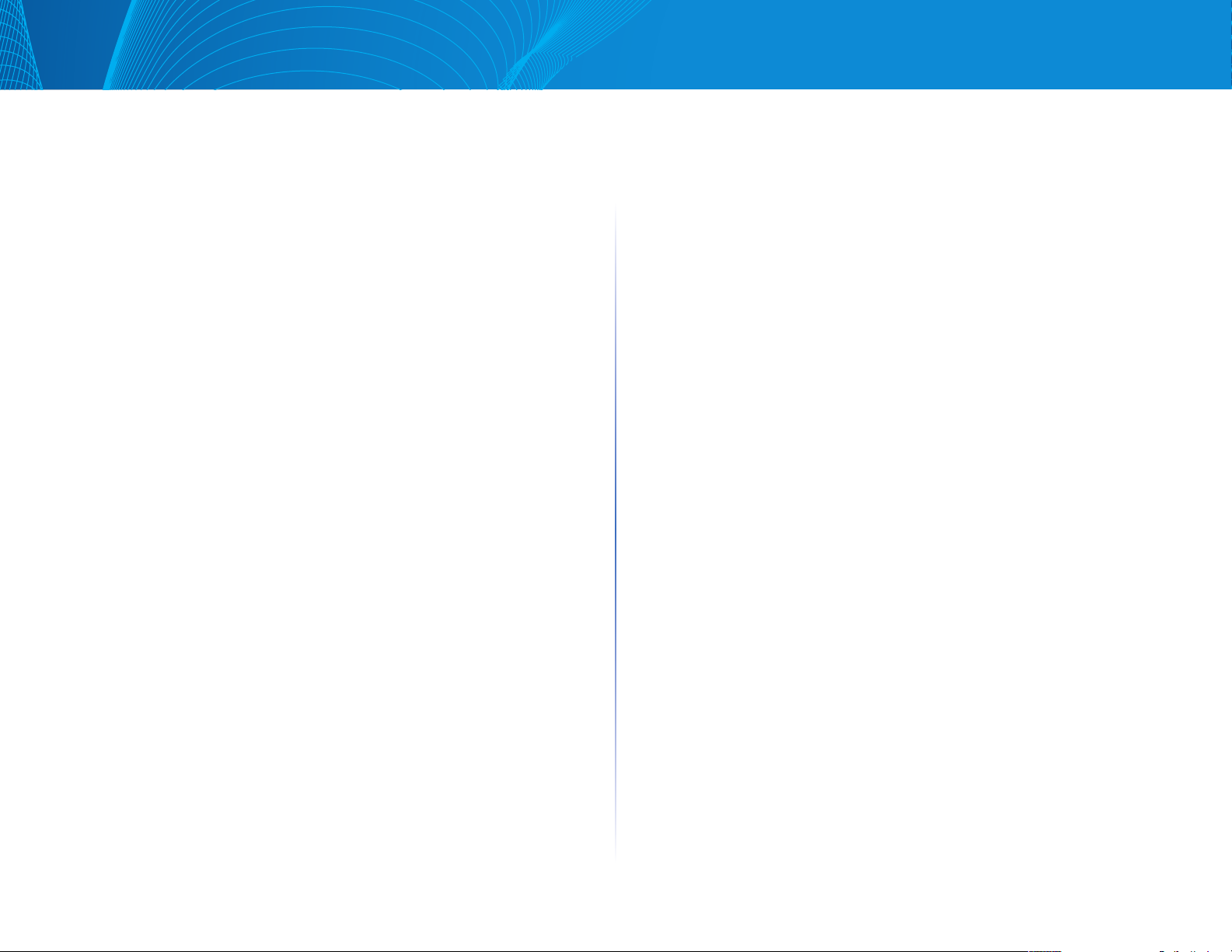
2
Linksys EA8500
Product overview
• Ethernet ports—Connect Ethernet cables (also called network or Internet
cables) to these Gigabit Ethernet (10/100/1000) ports and to other wired
devices on your network.
• Ethernet activity indicators—Green light is on when there is a wired
connection. Yellow light blinks while the router is sending or receiving data.
• Internet port—Connect an Ethernet cable to this port and to your modem.
• Internet activity indicators—Green light is on when there is a wired
connection. Yellow light blinks while the router is sending or receiving data.
• Wi-Fi button—Press to enable/disable the wireless function.
• Wi-Fi indicator—Lights up green when wireless function is on.
• Wi-Fi Protected Setup™ (WPS) button—Press to easily configure wireless
security on Wi-Fi Protected Setup-enabled network devices. For more
information, see “Wireless Security” on page 6.
• Wi-Fi Protected Setup™ (WPS) indicator—LED blinks slowly while accepting
Wi-Fi Protected Setup connections. LED blinks quickly when there is a Wi-Fi
Protected Setup error.
• Reset button—Press and hold until all port lights blink at the same time to
reset the router to its factory defaults.
• Power—Connect the included AC power adapter to this port.
• Power switch—Press | (on) to power on the router.
