Linksys SPA8000 User Manual
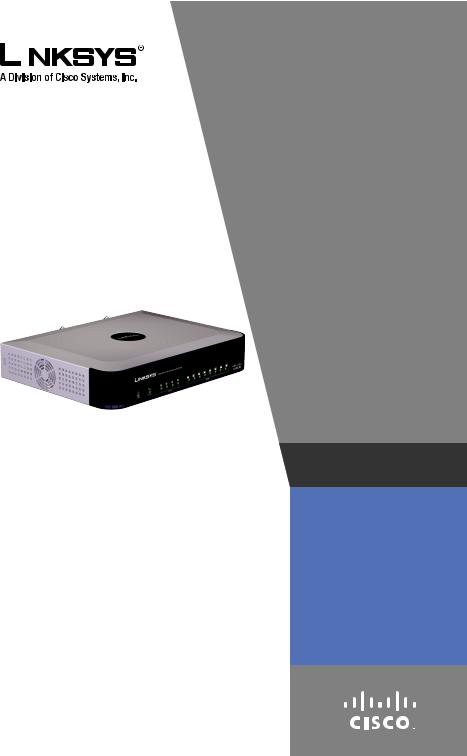
|
|
|
QUICK INSTALLATION |
|
Package Contents |
||||
|
||||
•8-Port Telephony Gateway
•RJ-45 Ethernet Cable
•Power Supply
•Power Cord
•Quick Installation
8-Port Telephony
Gateway
Model: SPA8000

Table of Contents
Connect.. . . . . . . . . . . . . . . . . . . . . . . . . . . . . . . . . . . . . . . . . . . . . . . . . . . . 4
Configuration. . . . . . . . . . . . . . . . . . . . . . . . . . . . . . . . . . . . . . . . . . . . . . . 6
Interactive Voice Response Menu.. . . . . . . . . . . . . . . . . . . . . . . . . . . . 8
Regulatory Information.. . . . . . . . . . . . . . . . . . . . . . . . . . . . . . . . . . . .12
WEEE Information .. . . . . . . . . . . . . . . . . . . . . . . . . . . . . . . . . . . . . . . . .16
Warranty.. . . . . . . . . . . . . . . . . . . . . . . . . . . . . . . . . . . . . . . . . . . . . . . . . .22
Contact Information.. . . . . . . . . . . . . . . . . . . . . . . . . . . . . . . . . . . . . . .23
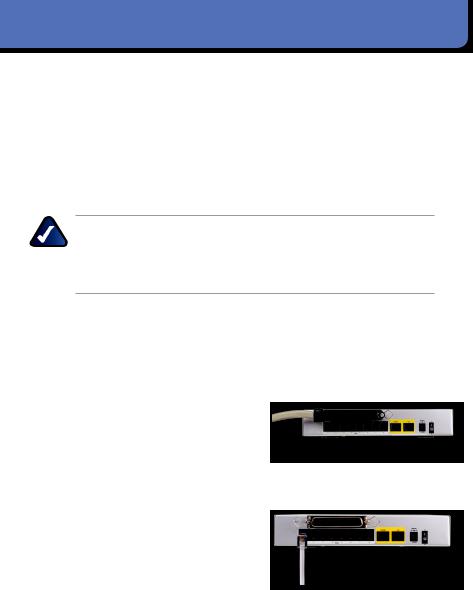
1 Connect
Before You Begin
Make sure you have the following:
•An active Network connection
•Active Internet phone service accounts and settings (if connecting to Internet phone service)
•A cable/DSL modem (if connecting to Internet)
•One computer for configuration of the Gateway or an analog telephone with an RJ-11 phone cable
NOTE: If the Gateway is pre-configured by your ITSP, then you do not need to change any of the default voice settings.. Refer to the documentation supplied by your service provider for more information..
A. Power off your network devices, including your modem and PC..
B. If you have an RJ-21 connector available, you can connect to the RJ-21 port on the back of the
Gateway.. Then skip to step E.. If you are connecting individual phone lines, go to step C..
C. Connect one end of an RJ-11 phone cable to the Gateway’s PHONE 1 port.. Connect the other end to your analog telephone.
D. Repeat Step C with each PHONE port if you have an additional telephones to connect..
RJ-21 Connection
RJ-11 Phone port

E. Connect one end of an Ethernet network cable (included) to the ETHERNET port of the Gateway.. Connect the other end to your cable/DSL modem..
F. Connect one end of a different Ethernet network cable to the AUX port of the Gateway.. Connect the other end to the Ethernet port of your PC..
G. Power on the cable/DSL modem.
H. Connect the included power adapter to the Gateway’s power port, and then plug the power adapter into an electrical outlet..
Press the On switch to power on the Gateway.. The power LEDs on the front panel will light up as soon as the Gateway powers on..
I. Power on your PC..
Ethernet Connection
AUX Connection
Power Plug
NOTE: Make sure your PC’s Ethernet adapter is set to obtain an IP address automatically.. For more information, refer to Windows Help..
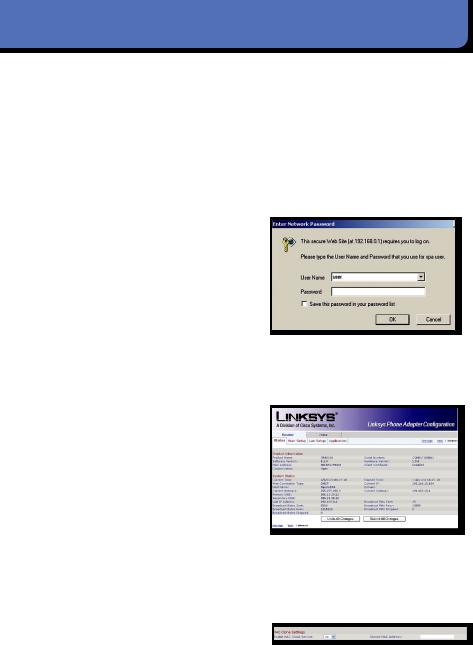
2 Configuration
A. Launch the web browser on the PC..
B. Enter http://192.168.0.1/ advanced in the Address field (192..168..0..1 is the default local IP address of the Gateway).. Then press
Enter..
C. If your Internet Telephony Service Provider (ITSP) did not supply a password, you will not see a login screen.. Proceed to step D..
If your ITSP supplied a password, you will see a login screen.. In the User Name field, enter user, which is the default user name for user access (this cannot be changed).. Then enter the password supplied by your ITSP.
D. The Router - Status screen will appear.. Click the WAN Setup tab..
E. Proceed to the appropriate instructions for your Internet Connection Type: DHCP, Static IP, or PPPoE..
DHCP
1. Select DHCP for the Connection Type..
2. If you use a cable modem, you may need to configure the MAC Clone Settings.. (Contact your ISP for more information..)
Enable MAC Clone Service..
If your service uses a specific PC MAC address, then select yes from the Enable MAC Clone
Login screen
Router - Status Screen
Enable MAC Clone Service
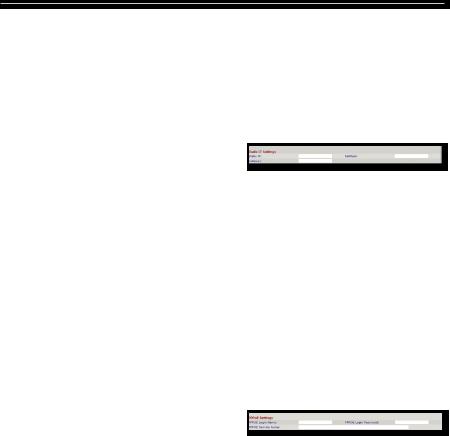
Service setting.. Then enter the PC’s MAC address in the Cloned MAC Address field..
3. Click Submit All Changes..
Static IP
1.
2.
Select Static IP for the
Connection Type..
In the Static IP Settings section, |
Static IP |
|
|
enter the IP address in the |
|
Static IP field, the subnet mask |
|
in the NetMask field, and the |
|
default gateway IP address in |
|
the Gateway field |
|
3. In the Optional Settings section, enter the DNS server address(es) in the Primary DNS and optional Secondary DNS fields..
4. Click Submit All Changes..
PPPoE (most DSL users)
1. Select PPPoE for the
Connection Type..
PPPoE
2. Enter the user name in the
PPPoE Login Name field, and enter the password in the
PPPoE Login Password field..
3. Click Submit All Changes
If the Gateway is pre-configured by your ITSP, then you do not need to change any of the default voice settings.. Refer to the documentation supplied by your service provider for more information..
If you want to change the settings for your Internet phone service, refer to the User Guide, which is available on the Linksys website at www..linksys..com..
If you want to configure network settings using the Interactive Voice Response Menu, refer to the next section..

3 Interactive Voice Response Menu
This section explains how to use the Interactive Voice Response Menu to configure the Gateway’s network settings.. You will use the telephone’s keypad to enter your commands and select choices, and the Gateway will use voice responses..
To access the Interactive Voice Response Menu:
A. Use a telephone connected to the PHONE port of the Gateway.. (You can only access the Interactive Voice Response Menu through an analog telephone, not any of the Internet phones..)
B.
C.
Press **** (in other words, press the star key four times)..
Wait until you hear the “Linksys configuration menu—please enter the option followed by the # (pound) key or hang up to exit” response..
Refer to the following table that lists actions, commands, menu choices, and descriptions.. After you select an option, press the # (pound) key.. To exit the menu, hang up the telephone..
Using the Interactive Voice Response Menu
While entering a value, such as an IP address, you may exit without entering any changes.. Press the * (star) key twice within half a second.. Otherwise, the * will be treated as a decimal point or dot..
After entering a value, such as an IP address, press the # (pound) key to indicate you have finished your selection.. To save the new setting, press 1.. To review the new setting, press 2.. To re-enter the new setting, press 3.. To cancel your entry and return to the main menu, press * (star)..
For example, to enter the IP address 191..168..1..105 by keypad, press these keys: 191*168*1*105.. Press the # (pound) key to indicate that you have finished entering the IP address.. Then press 1 to save the IP address or press the * (star) key to cancel your entry and return to the main menu..
If the menu is inactive for more than one minute, the Gateway will time out.. You will need to re-enter the menu by pressing ****..
The settings you have saved will take effect after you hang up the telephone.. The Gateway may reboot at this time..
