Linksys MX4200 operation manual
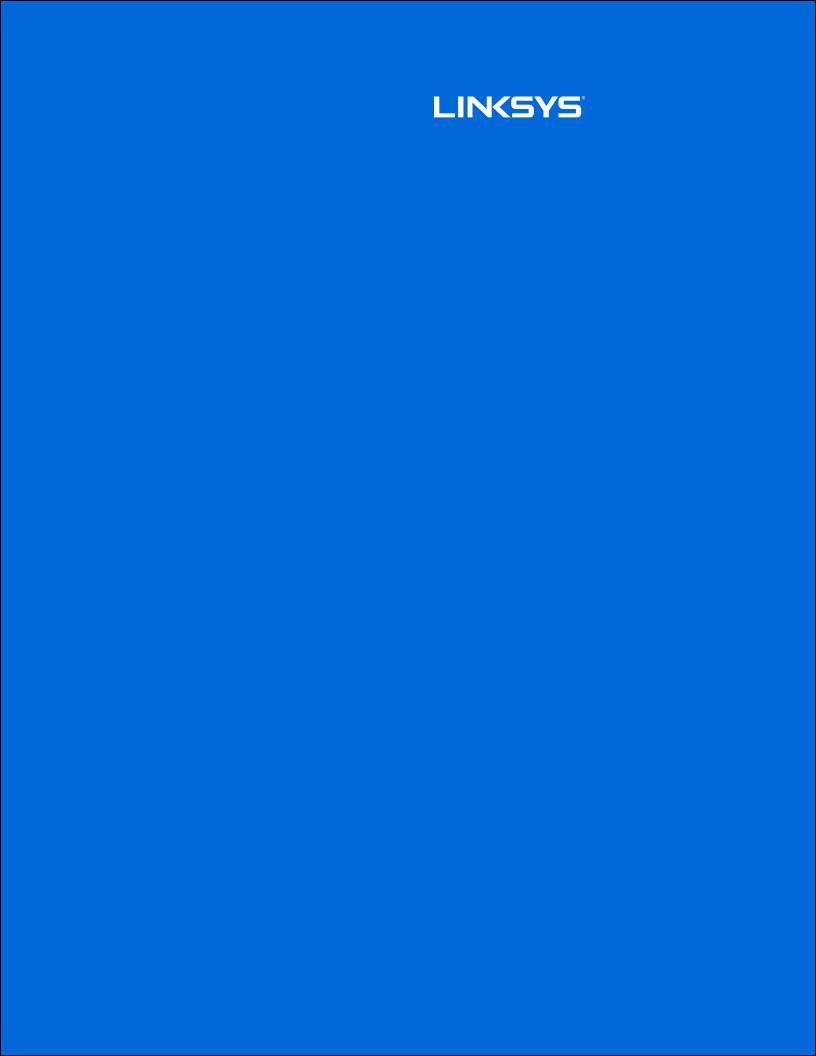
z
USER GUIDE
VELOP
MX4000 Series
1

Table of Contents
Product Overview___________________________________________________________________________________________3
Front/top ______________________________________________________________________________________________________3 Back ____________________________________________________________________________________________________________4 Bottom _________________________________________________________________________________________________________5 Where to find more help ____________________________________________________________________________________6
Set Up _________________________________________________________________________________________________________7 Velop System Settings______________________________________________________________________________________9
Log in to the Linksys app ____________________________________________________________________________________9
Dashboard___________________________________________________________________________________________________ 10 DevicesTo view____________________________or change device details____________________________________ ____________________________________ ________________________ 12 WiAdvanced-Fi SettingsSettings___________________________________ _____ ____________________________________ ___ ___________________________________ ________ 143
Connect a Device with WPS _________________________________________________________________________________________ 15
Guest Access_________________________________________________________________________________________________ 16 External Storage____________________________________________________________________________________________ 17 Speed Check _________________________________________________________________________________________________ 18 Parental Controls___________________________________________________________________________________________ 19 Device Prioritization_______________________________________________________________________________________ 20 Notifications_________________________________________________________________________________________________ 21
Velop Administration______________________________________________________________________________________ 22 AdvancInternetdSettingstings____________________________________ _____________________________________________________________________________24 Port Settings __________________________________________________________________________________________________________ 25 Wi-Fi MAC Filters ____________________________________________________________________________________________________ 26
My Account __________________________________________________________________________________________________ 27 Feedback_____________________________________________________________________________________________________ 28
Help___________________________________________________________________________________________________________ 29
ConnectVelopDirectlyadmin passwordTo Velop____________________________________________________________________ __ ___ _________________________________ __ ___ 3031
How to restore factory defaults________________________________________________________________________ 32 Specifications______________________________________________________________________________________________ 33
Linksys Velop _______________________________________________________________________________________________ 33 Environmental______________________________________________________________________________________________ 33
2
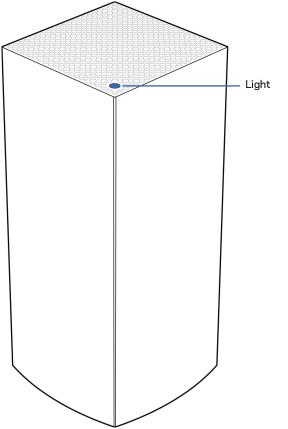
Product Overview
Front/top
The light on the top of your node gives you information about the node’s operation.
Light |
Status |
|
description |
|
|
Blinking blue |
Starting up |
|
|
|
|
Solid blue |
Connected |
|
|
|
|
Blinking purple |
Setup in progress |
|
|
|
|
Solid purple |
Ready for setup |
|
|
|
|
Blinking red |
Disconnected |
|
|
• Child node: too far |
|
|
• |
Parent node: |
|
|
unplugged from |
|
|
modem |
|
|
|
Solid red |
No internet from the |
|
|
modem |
|
|
|
|
Solid yellow |
Weak connection |
|
|
• |
Child node only |
|
|
|
3
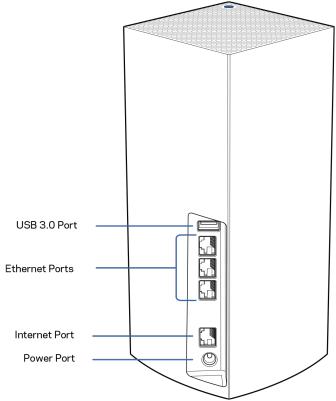
Back
USB 3.0 port— Connect and share USB drives on your network. For local file sharing only (no FTP, media server or virtualUSB support). Also, not intended for sharing peripherals such as printers, scanners or cameras.
Ethernet ports—Connect ethernet cables to these Gigabit ethernet (10/100/1000) ports and to other wired devices on your network. If you have more than one node in your Velop system, use one of these ports to connect to your modem or modem-router.
Note—For best performance, use a CAT5e or higher rated cable on the Ethernet port.
Internet port—Connect an ethernet cable to the yellow gigabit (10/100/1000) port, and to a broadband internet cable/DSL or fiber modem. If you are using this router as a child node in a mesh Wi-Fi system, you can use this port to create a wired connection to another node.
Power port—Connect the included AC power adapter to this port.
4
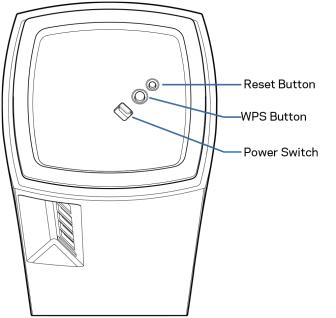
Bottom
Reset button—Press and hold until the light on top of the node turns red, fades and flashes bright red again to reset the node to its factory defaults.
Wi-Fi Protected Setup button—Press to connect WPS-enabled network devices. Power switch—Slide to | (on) to power on the node.
5
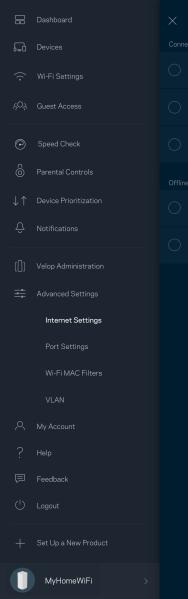
Help
Where to find more help
•Linksys.com/support/Velop
•Linksys app help (launch the app and click Help in the main navigation menu)
Note—Licenses and notices for third party software used in this product may be viewed on http://support.linksys.com/en-us/license. Please contact http://support.linksys.com/enus/gplcodecenter for questions or GPL source code requests.
6

Set Up
IMPORTANT—Velop nodes can be set up as primary nodes or child nodes. A primary node must be connected with an ethernet cable to your modem or modem router. Once set up wirelessly, secondary nodes can be connected to another node wirelessly or with ethernet cables.
If you are adding this new node as parent node to an existing Velop whole home mesh Wi-Fi system, factory reset all nodes and add them to the system after the new node is setup and working.
Download the Linksys app. You need this app to set up Velop. Go to the app store for your device and search for Linksys.
Install the app, open it and follow the instructions.
Note—The app works with iOS 11.4 and later, and Android 6 and later.
You will create a Linksys Smart Wi-Fi account so you can use the app to view or change your Velop system settings from anywhere you have an internet connection.
Among the many things you can do with Linksys Smart Wi-Fi:
•Change your Wi-Fi name and password
•Set up guest access
•Connect devices to Wi-Fi with WPS
•Block internet with parental controls
•Test your internet connection speed
Note—During setup we’ll send a verification email. From your home network, click the link in the email.
Other than plugging in the power and the ethernet cable, the app-based setup process does the work for you. Once connected, use the app to personalize your Wi-Fi by giving it a name and password. You also can give nodes names based on where they are so you can identify them in the rare case where things need attention.
7
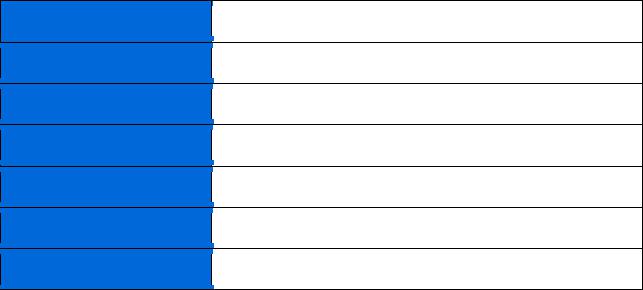
Print this page, then record your Wi-Fi and account settings in the table as a reference. Store your notes in a safe place.
Wi-Fi Name
Wi-Fi Password
Admin Password
Guest Access Name
Guest Access Password
Linksys App Login Email
Linksys App Password
8
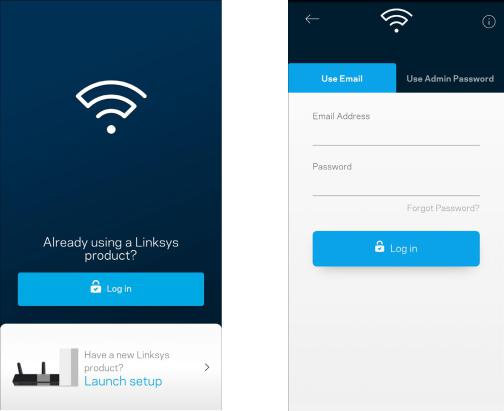
Velop System Settings
Using your Linksys app, you can view or change Velop system settings to make your Wi-Fi more secure or to work better with a device or game. You can access settings from anywhere in the world if you have an internet connection. You can also access settings using your router password when connected to your home network even if you do not have an internet connection.
Log in to the Linksys app
1. Open the Linksys app.
2.Enter the email address you used when creating your account.
3.Enter your account password.
4.Tap Log in.
9

Dashboard
Dashboard is a snapshot of your Wi-Fi. See how many devices are connected to your Velop system. Share Wi-Fi password and allow guest access to your Wi-Fi. Dashboard also shows you if any devices have parental controls on them or have been prioritized for Wi-Fi access.
10
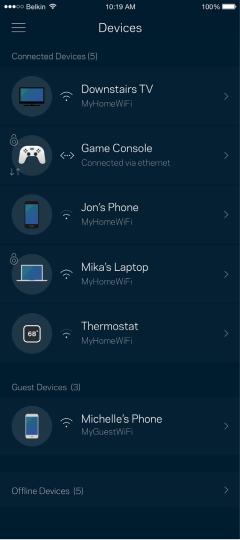
Devices
View and change details for all devices connected to your Wi-Fi. You can view devices on your main network and your guest network, or display information about each device.
11
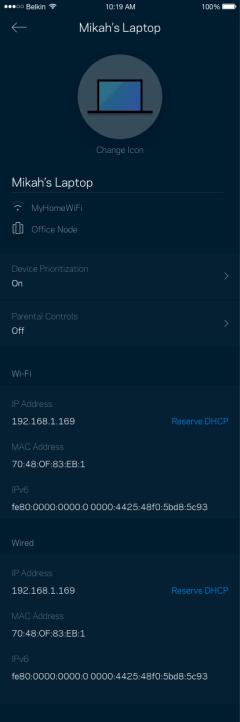
To view or change device details
From the Devices screen you can edit device names and change the device icons. You also can prioritize devices, set parental controls, and see Wi-Fi details. Tap on any device to see details.
12
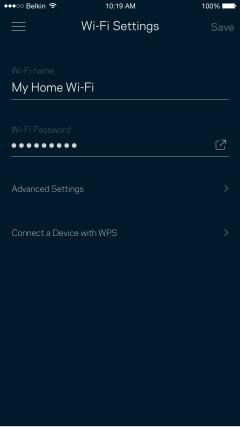
Wi-Fi Settings
View or change your Wi-Fi name and password and connect devices using Wi-Fi Protected Setup™.
13
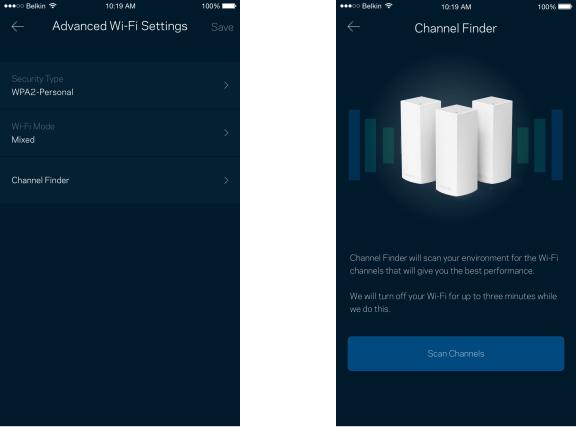
Advanced Settings
Advanced users can change the default security type and Wi-Fi mode. Do not change these unless you have a lot of experience with Wi-Fi networks. Channel Finder will search for the most-open Wi-Fi channels in your area to ensure you get the best performance from your Velop system. If you have more than one node in your Velop system, Channel Finder will find the best channel for each node.
14
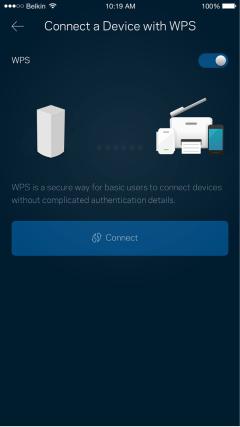
Connect a Device with WPS
Wi-Fi Protected Setup allows you to easily connect wireless devices to your Wi-Fi without manually entering security settings.
15
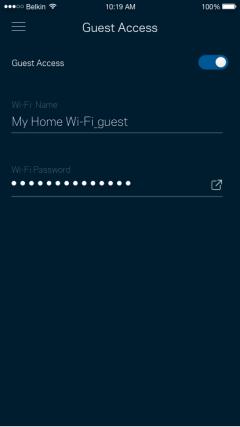
Guest Access
Use your Guest Access to allow guests to get online while restricting their access to other resources connected to your Wi-Fi. Send the password by text message or email.
16
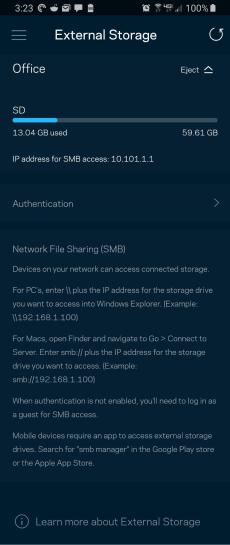
External Storage
See which node an external drive is connected to, check the amount of free space left, and enable authentication by setting a username and password. (Only when a drive is plugged in to a node’s USB
port.) Be sure to tap Eject  before removing a drive to avoid losing data.
before removing a drive to avoid losing data.
17
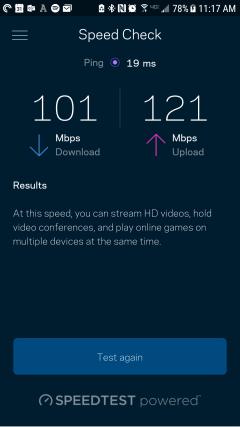
Speed Check
Run a speed check to make sure you are getting the speeds you are paying for. Speed check also helps in Device Prioritization because results determine how Wi-Fi is distributed to the prioritized devices.
•Download speed is the rate at which internet content is transferred to your Velop system.
•Upload speed is the rate at which you can upload content to the internet.
Note—Internet connection speeds are determined by a variety of factors, including ISP account type, local and worldwide internet traffic, and number of devices in your home that are sharing the internet connection.
18
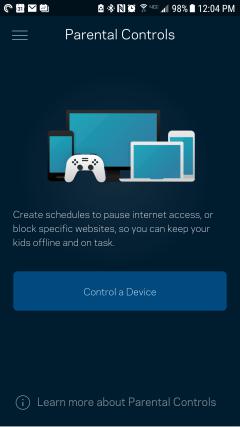
Parental Controls
Parental controls allow you to control when your kids are online and what they’re doing there. Pause internet to specific devices, or block specific websites.
19
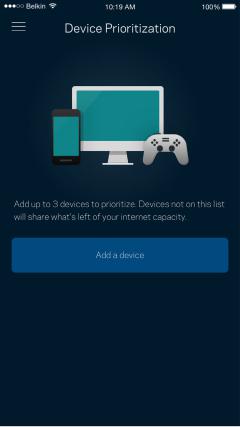
Device Prioritization
Choose up to three devices for priority usage of your internet connection. Those devices – wired and/or wireless – always will have the best access when connected. Velop runs a speed check to determine how to best distribute Wi-Fi to prioritized devices. Other devices will share the leftover capacity. Prioritized devices appear on Dashboard.
20
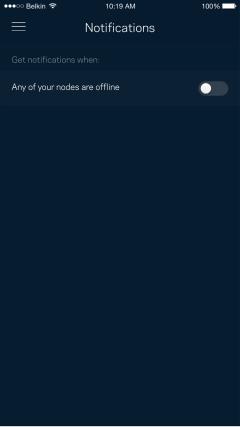
Notifications
If you have more than one node, Velop can notify you when secondary nodes in your system go offline. Secondary nodes are any that are not wired to your modem. You have to turn on notifications in your mobile device settings to allow Velop to notify you.
21
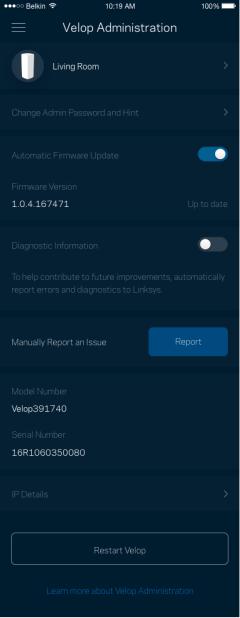
Velop Administration
Use the Velop Administration screen to change the admin password and hint, and check various identifiers (model number, serial number, and IP details) for all nodes in your Wi-Fi.
Opt in to automatically report crashes to Linksys and contribute to improving the Wi-Fi experience. You also can manually report specific issues to Linksys.
22
The following information will be sent with your description of the issue:
• |
App version |
• |
Login Type (cloud: show email address associated, |
|
|
|
local: display "Velop admin") |
|
|
|
|
• |
Device model |
• |
WAN Connection type (display Wi-Fi or ethernet) |
|
|
|
|
• |
Device OS version |
• |
Time: date (mo/day/year, time, time zone) |
|
|
|
|
23
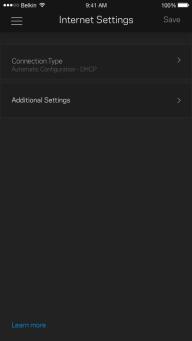
Advanced Settings
Internet Settings
You can choose how your Velop system connects to the internet. The default is Automatic Configuration – DHCP. Other connection types depend on your internet service provider or how you plan to use your Velop system. Advanced users can use Additional Settings to clone MAC addresses and set MTU (maximum transmission unit).
24
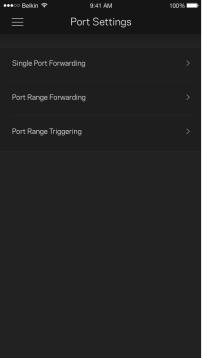
Port Settings
Port forwarding—for a single port, multiple ports or a range of ports—sends traffic inbound on a specific port or ports to a specific device or port on your Wi-Fi. In port range triggering, Velop watches outgoing data for specific port numbers. Velop remembers the IP address of the device that requests the data so that when the requested data returns, it is routed back to the proper device.
25
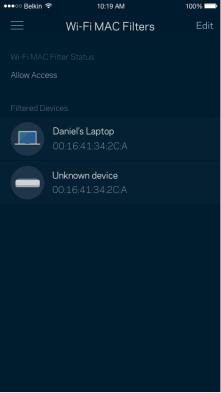
Wi-Fi MAC Filters
Every network device has a unique 12-digit MAC (media access control) address. You can create a list of MAC addresses and regulate how devices use your Wi-Fi.
26
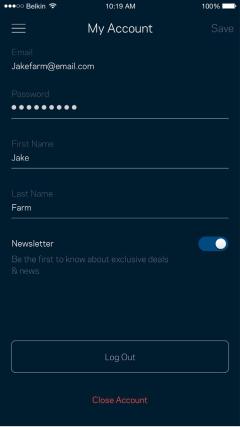
My Account
Change your Linksys app password and opt in to receive the latest news and deals from Linksys.
27

Feedback
Here’s your chance to tell us what you think. Rate the app at your app store, send us a suggestion, or report an issue that’s keeping you from a great experience.
28

Help
Having trouble with the app? Just need a little more information about a feature? Tap Help for an explanation.
29
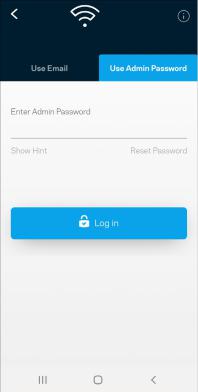
Connect Directly To Velop
If you are not connected to the internet you still can access your Velop system. Connect to your Wi-Fi name, launch the Linksys app and tap Use Admin Password. You will not be able to access your Linksys Wi-Fi account when not online.
30
