Linksys EFG80 User Manual
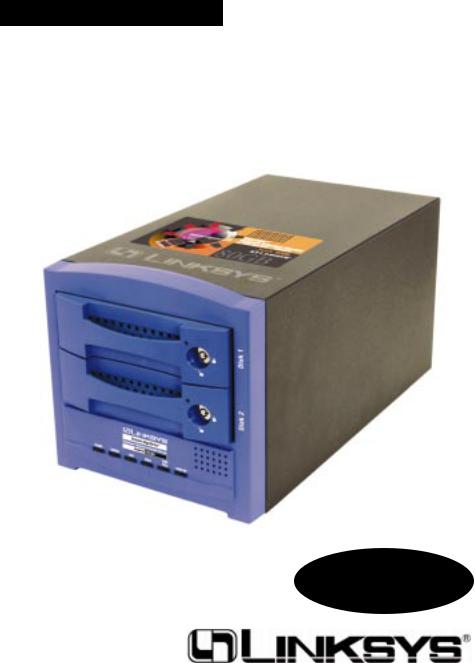
Instant GigaDriveTM Series
EtherFast® Network
Attached Storage
with 80 GB Hard Drive + PrintServer
Use this guide to install: EFG80
User Guide
COPYRIGHT & TRADEMARKS
Copyright © 2002 Linksys, All Rights Reserved. Instant EtherFast and Instant GigaDrive are trademarks of Linksys. EtherFast is a registered trademark of Linksys. Microsoft, Windows, and the Windows logo are registered trademarks of Microsoft Corporation. All other trademarks and brand names are the property of their respective proprietors.
LIMITED WARRANTY
Linksys guarantees that every Instant EtherFast™ EtherFast® Instant GigaDrive™ will be free from physical defects in material and workmanship for twq years from the date of purchase, when used within the limits set forth in the Specification section of this User Guide. If the product proves defective during this warranty period, call Linksys Customer Support in order to obtain a Return Authorization Number. BE SURE TO HAVE YOUR PROOF OF PURCHASE AND A BARCODE FROM THE PRODUCT’S PACKAGING ON HAND WHEN CALLING. RETURN REQUESTS CANNOT BE PROCESSED WITHOUT PROOF OF PURCHASE. When returning a product, mark the Return Authorization Number clearly on the outside of the package and include a copy of your original proof of purchase. All customers located outside of the United States of America and Canada shall be held responsible for shipping and handling charges.
IN NO EVENT SHALL LINKSYS’ LIABILITY EXCEED THE PRICE PAID FOR THE PRODUCT FROM DIRECT, INDIRECT, SPECIAL, INCIDENTAL, OR CONSEQUENTIAL DAMAGES RESULTING FROM THE USE OF THE PRODUCT, ITS ACCOMPANYING SOFTWARE, OR ITS DOCUMENTATION. LINKSYS DOES NOT OFFER REFUNDS FOR ANY PRODUCT. Linksys makes no warranty or representation, expressed, implied, or statutory, with respect to its products or the contents or use of this documentation and all accompanying software, and specifically disclaims its quality, performance, merchantability, or fitness for any particular purpose. Linksys reserves the right to revise or update its products, software, or documentation without obligation to notify any individual or entity. Please direct all inquiries to:
Linksys P.O. Box 18558, Irvine, CA 92623.
FCC STATEMENT
This equipment has been tested and complies with the specification for a Class B digital device, pursuant to Part 15 of the FCC Rules. These limits are designed to provide reasonable protection against harmful interference in a residential installation. This equipment generates, uses, and can radiate radio frequency energy and, if not installed and used according to the instructions, may cause harmful interference to radio communications. However, there is no guarantee that interference will not occur in a particular installation.
If this equipment does cause harmful interference to radio or television reception, which is found by turning the equipment off and on, the user is encouraged to try to correct the interference by one or more of the following measures:
•Reorient or relocate the receiving antenna
•Increase the separation between the equipment or device
•Connect the equipment to an outlet other than the receiver’s
•Consult a dealer or an experienced radio/TV technician for assistance
UG-EFG80-052802NC BW

Instant GigaDriveTMSeries |
|
Table of Contents |
|
Chapter 1: Introduction |
1 |
Features |
1 |
Package Contents |
2 |
Minimum Requirements |
2 |
Chapter 2: Getting to Know the Instant GigaDriveTM 3 |
|
The Instant GigaDriveTM Rear Panel |
3 |
The Instant GigaDriveTM Front Panel |
4 |
Beeper Codes |
6 |
Chapter 3: Installing the Instant GigaDriveTM |
7 |
Overview |
7 |
Step-by-step Hardware Installation |
7 |
Chapter 4: Using the Instant GigaDrive’s |
|
Setup Wizard |
9 |
Chapter 5: Using the Instant GigaDrive’s |
|
Web-Based Utility |
17 |
User Password Tab |
18 |
Administration Tab - LAN |
19 |
Administration Tab - System |
21 |
Administration Tab - Users |
22 |
Administration Tab - Status Information |
25 |
Administration Tab - Group |
28 |
Administration Tab -Shares |
29 |
Administration Tab - Backup |
30 |
Administration Tab - Disk |
31 |
Administration Tab - Upgrade |
33 |
Home Tab - User Log In |
34 |
Home Tab - Disk 1 |
35 |
Appendix 1: Troubleshooting |
36 |
Appendix 2: Specifications |
38 |
Environmental |
38 |
Appendix 3: Contact Information |
39 |
The Linksys Instant GigaDriveTM Series EtherFast® |
|
Network Attached Storage Return Policy |
39 |
Linksys highly recommends that you regularly back up the files that are on the Instant GigaDrive™ . Linksys is not responsible for any data loss, nor will Linksys perform any recovery on lost data or files.
EtherFast 10/100 Instant GigaDrive
Chapter 1: Introduction
The Linksys Instant GigaDrive™ Series
EtherFast® Network Attached Storage
Insert 80 GB of storage space into your network with the Instant GigaDrive™ from Linksys. Compact and powerful, this Network-Attached Storage (NAS) device adds 80 GB of storage to your network without adding the cost, space, and maintenance hassles of a typical file server.
The Instant GigaDrive™ provides solid data transfer for multiple client connections. It is also equipped with a built-in Print Server for the quick and inexpensive addition of a network printer and an extra drive bay so you can add an additional drive as your network needs demand.
The Instant GigaDrive's 10/100 port will automatically adjust to your network's speed. Equipped with a self-repairing feature, the Instant Gigadrive’s comprehensive, web-based configuration offers a wide array of management options. The Instant GigaDrive™ also functions as a stand-alone DHCP server for easy installation.
Features
•Built-in Print Server Allows Addition of a Network Printer
•Automatically Adjusts to 10Mbps or 100Mbps Ethernet Speeds
•Web-based Configuration Interface Accessible From Networked PCs
•Acts as a Stand-Alone DHCP Server for Your Network
•Setup Wizard Program Allows for Speedy Configuration
•Built-in Pentium-Class Processor
•Automatically Maintains Itself to Provide File System Integrity
•Designate Access to Shared Data By Groups or Individual Users
•Small, Compact Footprint Makes Portability Easy
•Adds 80 GB to your Network with the Capabilities to Expand up to 240 GB.
1
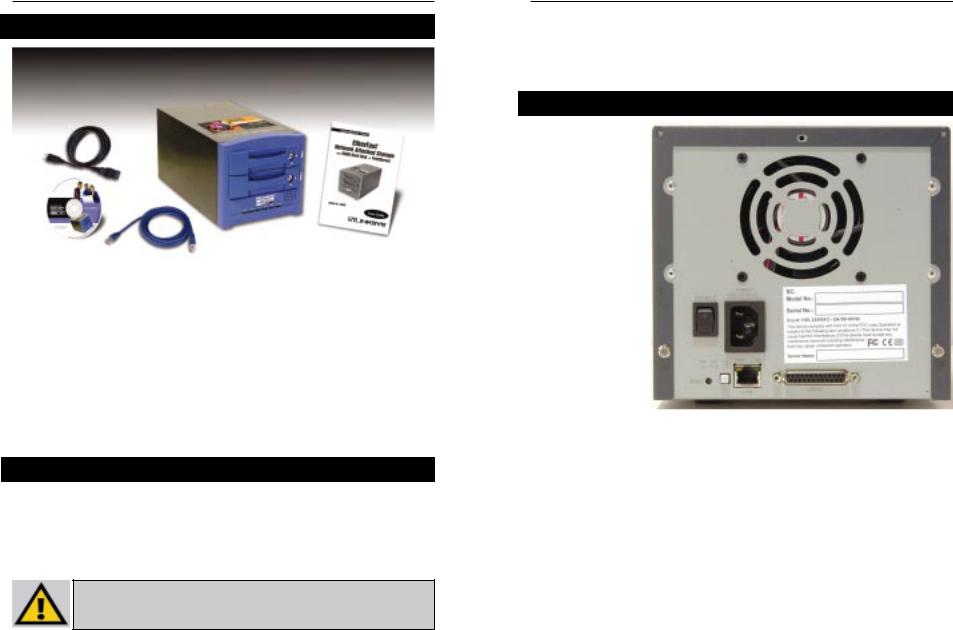
Instant GigaDriveTMSeries
Package Contents
The following items should be included in the Instant GigaDrive’s packaging. If any of these items are damaged or missing, please contact your Linksys dealer for replacements.
•One Linksys Instant GigaDrive™
•One Power Cord
•One Ethernet Network Cable
•One Setup Wizard CD-ROM
•One User Guide
•One Quick Installation and Registration Card
Minimum Requirements
•Windows 98, NT 4.0, 2000, Millennium, or XP
•10BaseT or 100BaseTX Ethernet network
•TCP/IP protocol installed
Disclaimer: Linksys highly recommends that you regularly back up the files that are on the Instant GigaDrive™ . Linksys is not responsible for any data loss, nor will Linksys perform any recovery on lost data or files.
Etherfast Network Attached Storage
Chapter 2: Getting to Know the Instant GigaDrive™
The Instant GigaDrive’s Rear Panel
All of the Instant GigaDrive’s connectors and switches are on the rear panel, as shown in Figure 2-1.
Figure 2-1
Power Switch The Power switch is a spring-loaded soft switch that powers the Instant GigaDrive™ on and off. If the Instant GigaDrive™ is not powered on, pressing the Power switch will start the Instant GigaDrive’s start-up process. Pressing the Power switch while the Instant GigaDrive™ is turned on will begin it’s internal shut-down process. The Instant GigaDrive™ must be powered off this way, or through its internal shutdown process that is located in the web configuration.
Power Port The Power Input port is where the power cord plugs in. Never remove the power cord while the Instant Gigadrive™ is turned on.
Printer Port You can also add a printer to your network through the Instant GigaDrive’s Printer port. You attach a printer using DB-25 printer cable.
2 |
3 |
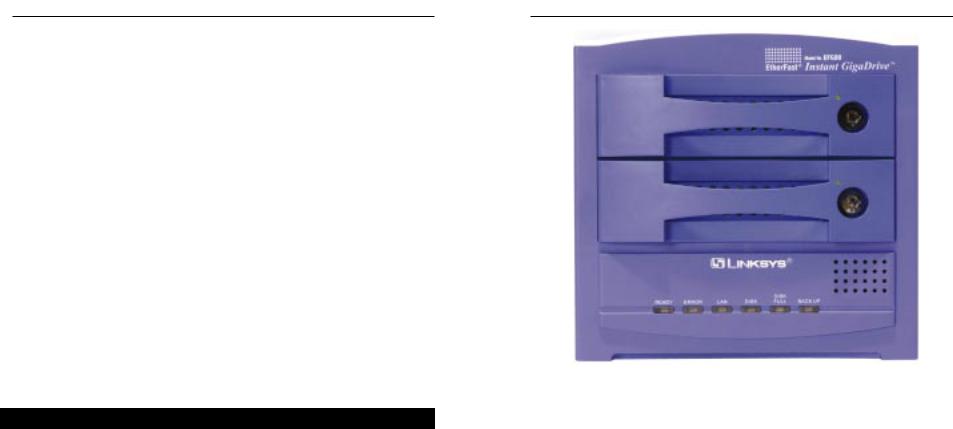
EtherFast 10/100 Instant GigaDrive
Reset Button |
If the Instant GigaDrive’s IP Address or password is lost, |
|
press and hold this button down for three seconds, then |
|
release this button. The Instant GigaDrive™ will beep once |
|
to indicate that the default IP Address (192.168.1.77, with a |
|
Network Mask of 255.255.255.0) has been provided. This |
|
function will also clear the Instant GigaDrive’s administra- |
|
tive passwords. |
Uplink Button |
This button toggles the Instant GigaDrive’s Ethernet |
|
Connector between an Uplink setting and a standard setting. |
|
If the Instant GigaDrive™ is connected directly to a PC with- |
|
out a hub, then this button should be pressed in. If connecting |
|
to a hub or switch, this button should not be pressed in. If it |
|
is, press it once to release it. |
LAN Port |
Use this port to connect the Instant GigaDrive™ to your |
|
10BaseT or 100BaseTX hub. |
100 LED |
This LED will glow amber if the 10/100BaseTX connector is |
|
using 100BaseTX. |
10 LED |
This LED will glow green if the 10/100BaseTX connector is |
|
using 10BaseT. |
The Instant GigaDrive’s Front Panel
The Instant GigaDrive’s front panel, shown in Figure 2-2, displays the following LEDs.
Drive LEDs |
Each disk drive has a green LED that flashes when the drive is |
|
active. The LED is located next to the lock on each of the drive |
|
trays. |
Ready |
Green. If this light shines a steady green, then the Instant |
|
GigaDrive™ is working properly. It blinks during Startup or |
|
Shutdown, and turns off after the shutdown is completed. It |
|
will also blink during a firmware upgrade. |
Error |
Amber. If this light is flashing, then there is a hardware error. |
|
It will also flash during the power-on self test or a firmware |
|
upgrade. Once the self-test or upgrade are completed, it will |
|
turn off. |
Etherfast Network Attached Storage
Figure 2-2
LAN |
Green. Flashes when data is transmitted or received via the |
|
network. |
Disk |
Green. Flashes when the Instant GigaDrive’s hard drive is |
|
being accessed. It stays on during the self-test. |
Disk Full |
Green. This LED will appear solid when the Instant |
|
Gigadrive™ has reached its maximum storage capacity. |
Backup |
Green. When the Instant Gigadrive’s backup utility is active, |
|
this LED will flash. |
4 |
5 |

Instant GigaDriveTMSeries
Beeper Codes
The Instant GigaDrive has an internal beeper that beeps to indicate certain events.
1 |
Beep |
Signals that the Reset button or Power switch has been |
|
|
pressed. |
2 |
Beeps |
Repeated every 5 seconds for 1 minute. Signals that the |
|
|
GigaDrive is configured as a DHCP client, but no DHCP |
|
|
Server responded to the DHCP client request.3 Beeps |
|
|
Repeated every 15 seconds for 3 minutes. Signals that the |
|
|
GigaDrive’s hard disk usage exceeds 98% capacity. |
5 |
Beeps |
Repeated every 15 seconds for 3 minutes. Signals that the |
|
|
GigaDrive is overheating. An automatic shutdown will be |
|
|
performed 3 minutes after the 1st beep. |
EtherFast 10/100 Instant GigaDrive
Chapter 3: Installing the Instant
GigaDrive™
Overview
This chapter instructs you on how to physically connect the Instant GigaDrive™ to your network. This chapter also covers the hook-up of a printer on the Instant GigaDrive’s print server port. Please note, however, that the Instant GigaDrive™ will perform equally well as a storage device with or without an attached printer. If you aren’t interested in taking advantage of the Instant GigaDrive’s print server function, skip any steps that deal with printer installation. The Instant GigaDrive’s installation process will work fine without them.
Note: Make sure the TCP/IP protocol has been configured on your network PCs before installing the Instant GigaDrive™.
Step-by-step Hardware Installation
1.Determine if the Instant GigaDrive™ will be installed onto a network or directly to a PC. If connecting the Instant GigaDrive™ to a network device, the Uplink button located on the Instant GigaDrive’s rear pane should not be pressed. If connecting directly to a PC, the Uplink button should not be pressed in. If it is, press it once to release it.
2.Connect the network cable that came with the Instant GigaDrive™ to the LAN port. Connect the other end of the cable to your hub, switch, or PC.
3.Connect a printer to the Instant GigaDrive. Connect a standard printer cable to the GigaDrive’s rear-panel printer port. Connect the other end of the cable to your printer.
4.Connect the power supply. Plug the supplied power cord into the Instant GigaDrive’s Power port that is located on the rear panel. Connect the power cord to a power outlet.
6 |
7 |

Instant GigaDriveTMSeries
5.Power on. Locate the Instant GigaDrive’s power switch on the rear panel. Press it once to power on the Instant GigaDrive™. Then, power on the network printer, if you attached one to the Instant Gigadrive™.
6.Now that its power is on, the Instant GigaDrive’s boot process will begin. The Instant GigaDrive™ will run a brief self-test (two or three seconds) prior to actually booting up. During the Self-Check, most of the GigaDrive’s LEDs will be lit up or flashing. This should take a few minutes. The initial bootup, will take a bit longer, as well as any bootup following an improper shutdown.
7.When most of the LEDs turn off, leaving only the Ready LED lit up (and not blinking), the GigaDrive’s boot up is complete. If the Error LED is flashing, or if the GigaDrive repeatedly beeps, there is a hardware problem. Review the Beeper Codes section in Chapter Two for possible solutions.
Etherfast Network Attached Storage
Chapter 4: Using the Instant
GigaDrive’s Setup Wizard
Now that everything is connected and powered on, you are ready to configure your Instant GigaDrive so that it is accessible to the users on your network. You will have to runl the Instant GigaDrive’s Setup Wizrd on your PC to access the GigaDrive’s Quick Setup feature. To run the Setup Wizard on your Windows 98, Me, NT 4.0, 2000, or XP PC, follow the instructions below.
1.Insert the Setup Wizard CD-ROM into your PC’s CD-ROM drive.
2.An autorun menu should appear a few seconds after you insert the CD into your CD-ROM drive. If the autorun menu does not appear after a minute, click the Start button, select Run, type D:\SetupWizard.exe (where D is the letter of your CD-ROM drive) into the Open window and press Enter. The autorun menu appears as shown in Figure 4-1.
Figure 4-1
8 |
9 |
