LINKSYS EF3116, EF3124, EF4116 User Manual

Instant EtherFast® Series
EtherFast® 16-port and 24-port 10/100 Ethernet Switches
Use this guide to install: |
EF3116, EF3124, |
|
EF4116, and EF4124 |
User Guide
COPYRIGHT & TRADEMARKS
Copyright © 2002 Linksys, All rights reserved. Instant EtherFast and Linksys are registered trademarks of Linksys. Microsoft, Windows, and the Windows logo are registered trademarks of Microsoft Corporation. All other trademarks and brand names are the property of their respective proprietors.
LIMITED WARRANTY
Linksys guarantees that every Instant EtherFast® EtherFast® 16-Port and 24-Port 10/100 Ethernet Switch is free from physical defects in material and workmanship for one year, when used within the limits set forth in the Specifications section of this User Guide. If the
product proves defective during this warranty period, call Linksys Customer Support in order to obtain a Return Authorization number. BE SURE TO HAVE YOUR PROOF OF PURCHASE ON HAND WHEN CALLING. RETURN REQUESTS CANNOT BE PROCESSED WITHOUT PROOF OF PURCHASE. When returning a product, mark the Return Authorization number clearly on the outside of the package and include your original proof of purchase. All customers located outside of the United States of America and Canada shall be held responsible for shipping and handling charges.
IN NO EVENT SHALL LINKSYS’ LIABILITY EXCEED THE PRICE PAID FOR THE PRODUCT FROM DIRECT, INDIRECT, SPECIAL, INCIDENTAL, OR CONSEQUENTIAL DAMAGES RESULTING FROM THE USE OF THE PRODUCT, ITS ACCOMPANYING SOFTWARE, OR ITS DOCUMENTATION. Linksys makes no warranty or representation, expressed, implied, or statutory, with respect to its products or the contents or use of this documentation and all accompanying software, and specifically disclaims its quality, performance, merchantability, or fitness for any particular purpose. Linksys reserves the right to revise or update its products, software, or documentation without obligation to notify any individual or entity. Please direct all inquiries to:
Linksys P.O. Box 18558, Irvine, CA 92623.
FCC STATEMENT
This equipment has been tested and found to comply with the limits for a Class A digital device, pursuant to Part 15 of the FCC Rules. These limits are designed to provide reasonable protection against harmful interference in a residential installation. This equipment generates, uses, and can radiate radio frequency energy and, if not installed and used according to the instructions, may cause harmful interference to radio communications. However, there is no guarantee that interference will not occur in a particular installation. If this equipment does cause harmful interference to radio or television reception, which is found by turning the equipment off and on, the user is encouraged to try to correct the interference by one or more of the following measures:
•Reorient or relocate the receiving antenna
•Increase the separation between the equipment or device
•Connect the equipment to an outlet other than the receiver’s
•Consult a dealer or an experienced radio/TV technician for assistance
UG-EF3116_24 & 4116_24-091702NC KL
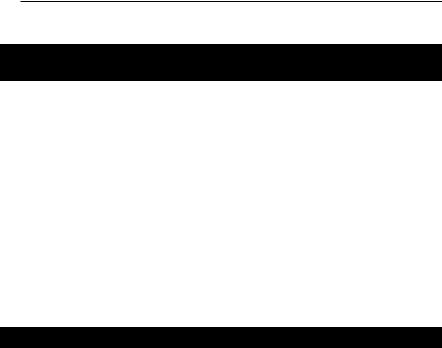
Table of Contents
Chapter 1: Introduction |
1 |
The Linksys Instant EtherFast® EtherFast® 10/100 Ethernet Switches |
1 |
Features |
1 |
Package Contents |
2 |
Chapter 2: Hardware Installation |
3 |
Planning Your Network |
3 |
Installing an Ethernet Switch |
4 |
Reading an Ethernet Switch’s LED Display |
6 |
Tips on Switching Your Network |
7 |
Appendix A: Fiber Optic Modules |
|
(models EF3116 & EF3124 ONLY) |
8 |
Introduction |
8 |
Installing a Fiber Optic Expansion Module |
8 |
Reading a Fiber Module’s LED display |
10 |
Appendix B: About Fast Ethernet |
11 |
The History of Fast Ethernet |
11 |
Switches Versus Hubs |
11 |
Appendix C: Glossary |
13 |
Appendix D: Specifications |
18 |
EF3116/EF3124 |
18 |
EF4116/EF4124 |
18 |
Appendix E: Environmental |
19 |
EF3116/EF3124 |
19 |
EF4116/EF4124 |
19 |
Appendix F: Warranty Information |
20 |
Appendix G: Contact Information |
21 |
EtherFast® 16-Port and 24-Port 10/100 Ethernet Switches
Chapter 1: Introduction
The Linksys Instant EtherFast®
EtherFast® 10/100 Ethernet Switches
With advanced switching technology, the EtherFast® 10/100 Ethernet Switches will boost your network performance with much more than just full duplex data transfer and dedicated bandwidth. They feature non-blocking, wire-speed switching that forwards packets as fast as your network can deliver them. Also included are Address Learning and Aging to prevent data transfer errors and Data Flow Control to help prevent packet collisions.
The rack mountable switches include an Expansion Port that accepts an optional Fiber Module to let you grow your network by linking to other switches in full duplex mode up to 2000 meters (6560 feet) away. The compact switches are small enough to fit into any crowded office.
No matter how intensive your network demands, the EtherFast® 10/100 Ethernet Switches advanced chipsets support your needs with an affordable and efficient networking solution you can count on.
Features
•16 or 24 autosensing 10/100 full duplex, auto MDI/MDI-X ports
•Some models feature optional 100BaseFX Fiber Optic Modules to connect multiple switches at high speed as your network grows
•Run blazing speeds up to 200Mbps
•Address Learning and Aging and Data Flow Control for enhanced transmission reliability
•Perfect for Running 10BaseT, 100BaseTX and 100BaseFX Hardware Together Seamlessly
•Data Flow Control Filters Out Faulty Data Packets
•Auto MDI/MDI-X
•Supports aging function, 802.3x Pause Frame for full duplex
•Head of Line (HOL) blocking prevention
•Broadcast storm control avoids unnecessary bandwidth absorption
1
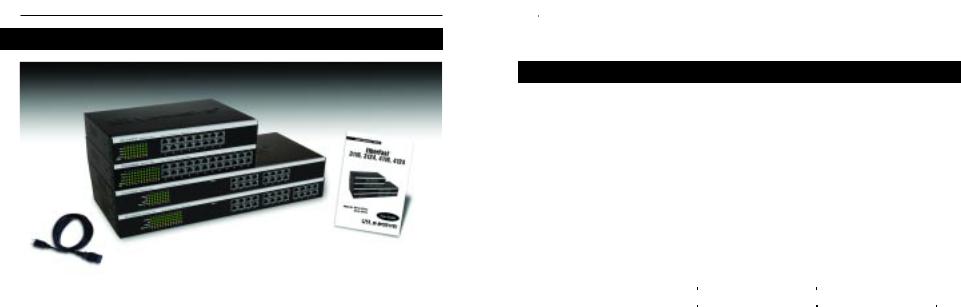
Instant EtherFast® Series
Package Contents
Figure 1-1
•EtherFast® 16-Port or 24-Port 10/100 Ethernet Switch (Only ONE Switch included)
•AC Power Cable
•User Guide and Registration Card
•Mounting kit containing: Four rubber feet for mounting an Ethernet Switch on a table Two mounting brackets Six screws for attaching the brackets to a rack (not shown)
EtherFast® 16-Port and 24-Port 10/100 Ethernet Switches
Chapter 2: Hardware Installation
Planning Your Network
Building a Fast Ethernet network involves a few more topology rules in addition to 10BaseT network rules. These rules specify distance limitations and cabling specifications. Data loss, collisions, and other network problems causing down time are likely to result if the rules below are not followed.
•Use UTP Category 5 (EIA 568B, Cat 5) ethernet cabling with four twistedpair wires and RJ-45 tips for all Fast Ethernet connections.
•Use the chart below to position any switches, hubs and workstations.
From |
To |
Maximum Distance |
|
|
|
Switch |
Switch or Hub* |
100 meters (328 feet) |
|
|
|
Hub* |
Hub* |
5 meters (16.4 feet) |
|
|
|
Switch or Hub* |
Workstation |
100 meters (328 feet) |
|
|
|
*Hub refers to any type of 100Mbps hub, including regular hubs and stackable hubs. A 10Mbps hub linked to another 10Mbps hub or a 10/100 hub can span up to 100 meters (328 feet).
•No more than two hubs should be uplinked in a row in a Fast Ethernet network. A set of stacked hubs, which must be stacked with a stacking cable, counts as one hub or node on the network.
•In Fast Ethernet, an Ethernet Switch acts as a repeater, regenerating data signals before passing them on to the next device. Hubs cannot act as repeaters.
2 |
3 |
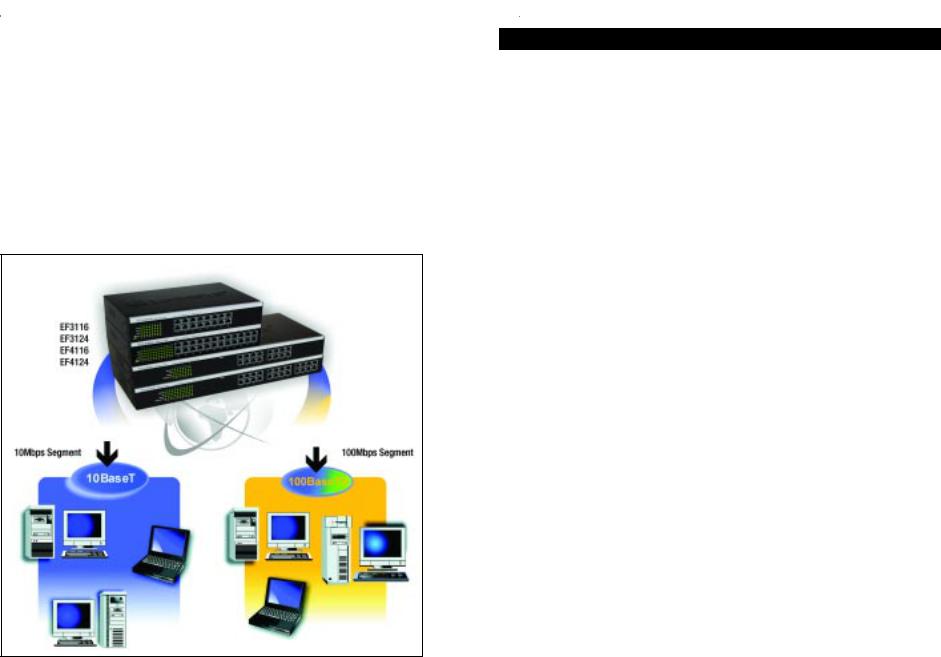
Instant EtherFast® Series
Configuration A shows one possible way to set up an Ethernet Switch in a Fast Ethernet environment. Note that an Ethernet Switch requires UTP Category 5 network cabling for all its connections, like all Fast Ethernet network hardware.
All of the workstations below can access all resources on the network - 10Mbps users can access the 100Mbps nodes, and vice versa. While allowing the 10Mbps and 100Mbps segments to communicate, an Ethernet Switch optimizes data traffic by switching the data packets to their destination through the quickest route possible, which improves performance up to 80% even on the faster 100Mbps network segment.
Configuration A
EtherFast® 16-Port and 24-Port 10/100 Ethernet Switches
Installing an Ethernet Switch
Rack Mounting an Ethernet Switch
Each Ethernet Switch is equipped with three mounting holes on each side for rack mounting in a standard rack. After screwing a mounting bracket into each side of an Ethernet Switch, lift the Switch into your rack and secure the brackets in place with additional screws (not supplied by Linksys).
Connecting Nodes to an Ethernet Switch
An Ethernet Switch’s front panel has 16 or 24 standard RJ-45 ports, depending upon the model, which can connect to workstations, file servers, print servers, and other network peripherals. Each port automatically detects port speed and can operate in either half or full duplex mode. With duplex detection, you can run speeds of 10Mbps, 20Mbps, 100Mbps, up to a maximum of 200Mbps.
Each cable connected to an Ethernet Switch must be a UTP Category 5 ethernet network cable with RJ-45 tips, and must not exceed 100 meters (328 feet) in length. Ready-to-use network cabling with precrimped ends are available at most computer retail stores.
Connecting PCs
Connect your PCs to an Ethernet Switch’s ports with straight-through UTP Category 5 cabling. Plug the other end of the Cat 5 cable into your PC’s network adapter.
Connecting to Other Switches, Hubs, Bridges and Repeaters
Each port on an Ethernet Switch can also be used to uplink to another switch, hub, bridge or repeater, serving as an uplink port. These ports will automatically detect what kind of cable is connected, either cross-over or straightthrough, and adjust for that cable.
4 |
5 |
