Linksys WAP300N User Manual

User Guide
Linksys WAP300N
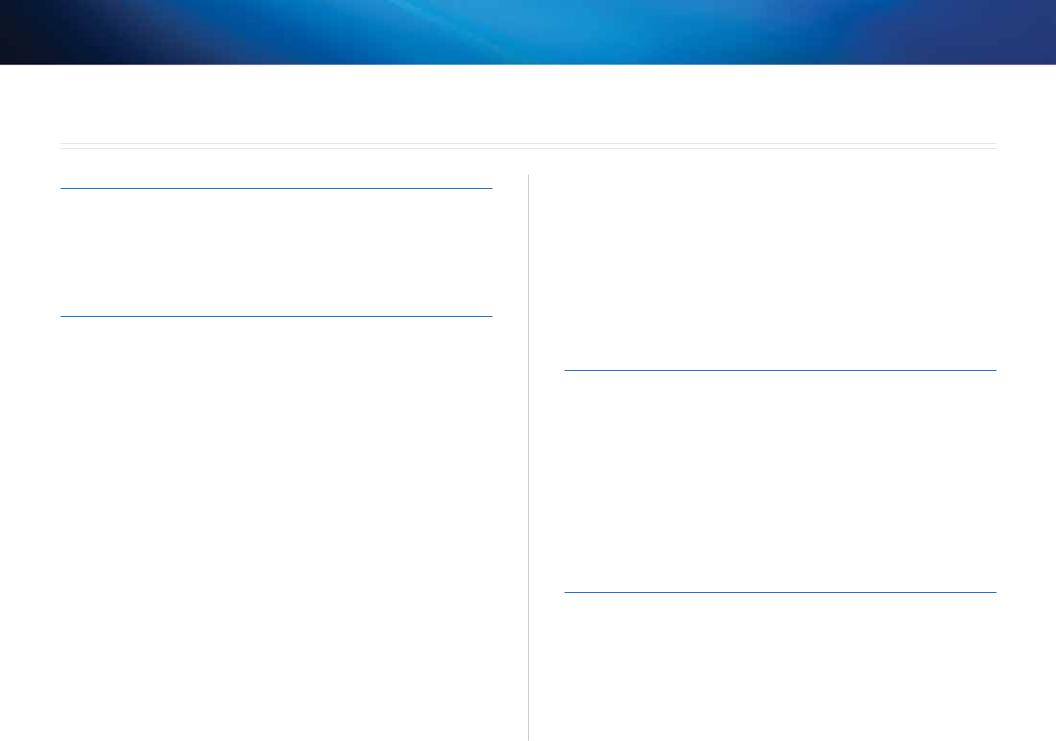
Linksys WAP300N |
Contents |
Contents
Overview
Package contents |
1 |
Back view |
1 |
Bottom view |
2 |
Setting Up: Basics
How to expand your home network |
3 |
What is a network? |
3 |
How to expand your home network |
3 |
Where to find more help |
3 |
Operating modes |
4 |
Access Point Mode |
4 |
Wireless Media Connector mode |
5 |
Wireless Range Extender mode |
6 |
Wireless Bridge mode |
7 |
How to install your WAP300N |
8 |
How to open the browser-based utility |
8 |
How to use Access Point mode |
9 |
How to select Access Point mode |
9 |
How to use Wi-Fi Protected Setup |
9 |
How to manually set up your WAP300N |
10 |
How to set up wireless security |
11 |
How to use Wireless Media Connector mode |
12 |
How to select Wireless Media Connector mode |
12 |
How to run a wireless network site survey |
12 |
How to use Wi-Fi Protected Setup |
13 |
How to manually set up your WAP300N |
14 |
How to use Wireless Range Extender mode |
15 |
How to select Wireless Range Extender mode |
15 |
How to run a wireless network site survey |
16 |
How to use Wi-Fi Protected Setup |
16 |
How to manually set up your WAP300N |
16 |
How to use Wireless Bridge mode |
16 |
How to select Wireless Bridge mode |
16 |
How to set up Wireless Bridge Mode |
17 |
How to set up wireless security |
18 |
Setting Up: Advanced
How to set up the MAC filter |
19 |
How to set up QoS (Quality of Service) |
20 |
How to change the IP address |
20 |
How to change the password |
21 |
How to change the idle timeout |
21 |
How to disable wireless admin access |
21 |
How to change the browser-based utility’s language |
21 |
Maintaining and Monitoring
Troubleshooting |
22 |
How to back up and restore your WAP300N configuration |
22 |
How to reboot your WAP300N |
22 |
How to restore your WAP300N’s factory settings |
23 |
How to update your WAP300N . . . . . . . . . . . . . . . . . . . . . 23
How to view device and local network information |
24 |
How to view wireless network information |
24 |
i
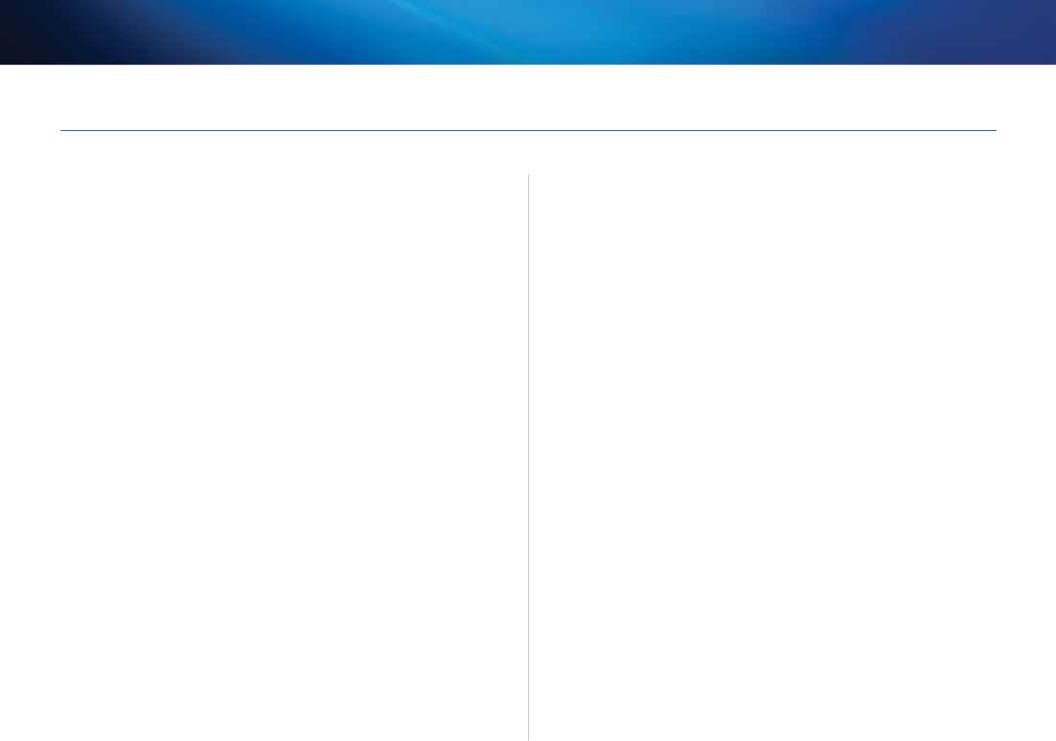
Linksys WAP300N |
Contents |
Specifications
Linksys WAP300N |
26 |
Environmental |
26 |
ii
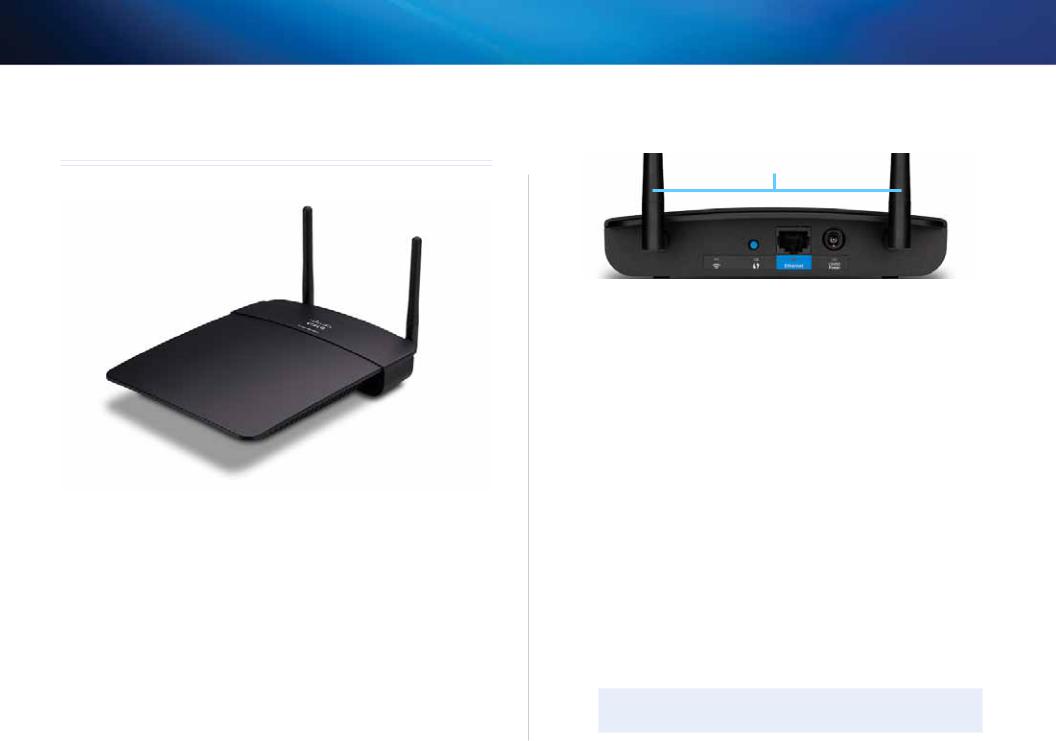
Linksys WAP300N
Overview
Package contents
In addition to your device, the package includes:
•• Quick Installation Guide
•• Network (Ethernet) cable
•• AC power adapter
•• Setup CD containing setup software and documentation
•• Detachable antennas (2)
Overview
Back view
Antennas
|
|
|
|
|
|
|
|
|
|
|
|
|
|
|
|
|
|
|
|
|
|
|
|
|
|
|
|
|
|
|
|
|
|
|
|
|
|
|
|
|
|
|
|
|
|
|
|
|
|
|
|
Wireless activity indicator |
|
|
|
|
|
|
|
|
||||
|
Power port and indicator |
|||||||||||
|
|
|
|
|
|
|
|
|||||
Wi-Fi Protected Setup button |
|
|
|
|
|
|
||||||
|
and indicator |
Ethernet port and activity indicator |
||||||||||
|
|
|
|
|
|
|
||||||
•• Antenna connector—For connecting the included antennas.
•• Wireless activity indicator—In Access Point mode, it lights up solid when the wireless interface is ready. In other modes, it lights up solid when the WAP300N connected to a router, access point, or another WAP300N. Flashes while actively sending or receiving data over a wireless connection.
••Wi-Fi Protected Setup™ button—Press this button to easily set up a wireless connection.
•• Wi-Fi Protected Setup indicator—Stays on steadily following a successful Wi-Fi Protected Setup connection or when wireless security is enabled. Flashes slowly during Wi Fi Protected Setup. Flashes quickly when there is a Wi Fi Protected Setup error.
•• Ethernet port—Connect a wired network device to this port.
•• Ethernetactivityindicator—Lights up when there is a wired connection. Flashes while actively sending or receiving data over the Ethernet port.
•• Power port—Connect the included AC power adapter to this port.
CAUTION
Use only the adapter that came with your router.
•• Power indicator—Stays on steadily while power is connected. Flashes slowly during bootup, firmware upgrades, and factory reset.
1

Linksys WAP300N |
Overview |
Bottom view
•• Reset button—Press and hold this button for 5 seconds to reset the device to its factory defaults.
2
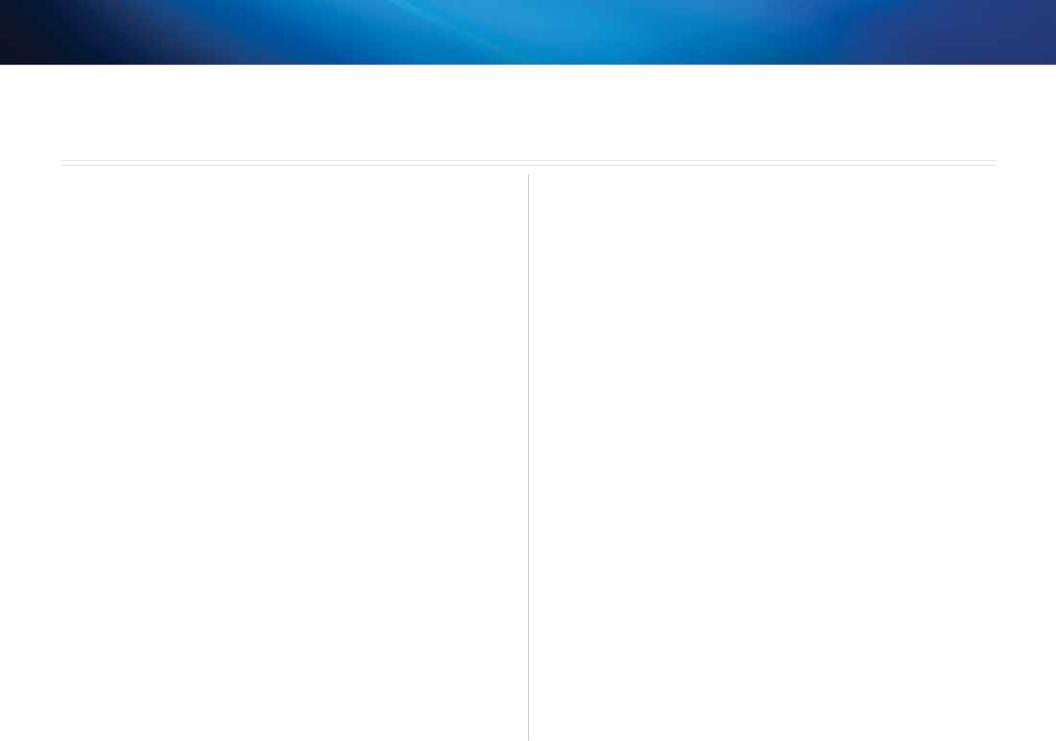
Linksys WAP300N |
Setting Up: Basics |
Setting Up: Basics
How to expand your home network
What is a network?
A network is any group of devices that can communicate with each other. A typical home network may include multiple computers, a printer, a modem (for Internet access), and a router. A large home network may also have a switch, additional routers, access points, and many Internet-capable media devices such as TVs, game consoles, and web cameras.
How to expand your home network
Your WAP300N provides several ways to increase your home network’s capabilities and wireless range. You can use it as any of the following:
••Access Point mode (default)
••Wireless Media Connector mode
••Wireless Range Extender mode
••Wireless Bridge mode
Refer to the following pages for more detailed explanations and example diagrams.
Where to find more help
In addition to this User Guide, you can also find help at Linksys.com/support (documentation, downloads, FAQs, technical support, live chat, forums).
3

Linksys WAP300N
Operating modes
Access Point Mode
Adds wireless networking to an existing wired (Ethernet) network or upgrades an existing wireless network. For instructions about using this mode, see “How to use Access Point mode” on page 9.
••If you have a wired network, this mode adds the ability to connect wireless devices (such as notebook computers, tablets, and smartphones) to the network.
••If you have an older wireless network, this mode adds Wireless-N (802.11n) networking support.
••If you have a Wireless-N (802.11n) 2.4 GHz-only network, this mode adds support for the 5 GHz band.
Internet |
Modem |
Router |
WAP300N
Setting Up: Basics
Notebook
Computer
Tablet
Smartphone
4
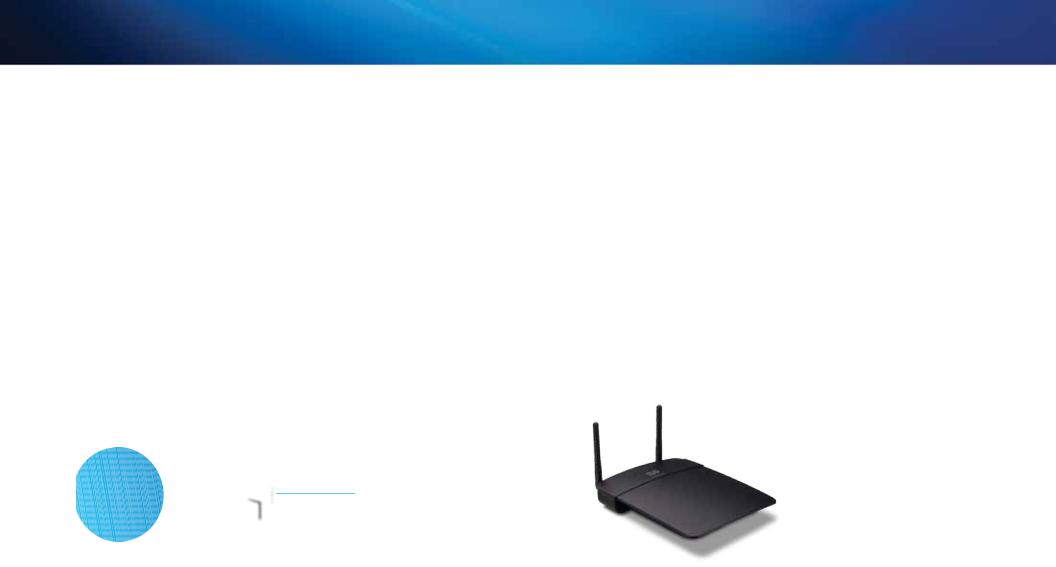
Linksys WAP300N |
Setting Up: Basics |
Wireless Media Connector mode
Adds wireless networking capability to any wired (Ethernet) device. For instructions about using this mode, see “How to use Wireless Media Connector mode” on page 12.
Internet |
Modem |
Wireless |
|
Ethernet-Capable |
|
|
Router |
WAP300N |
Game Console |
|
|
|
|
5
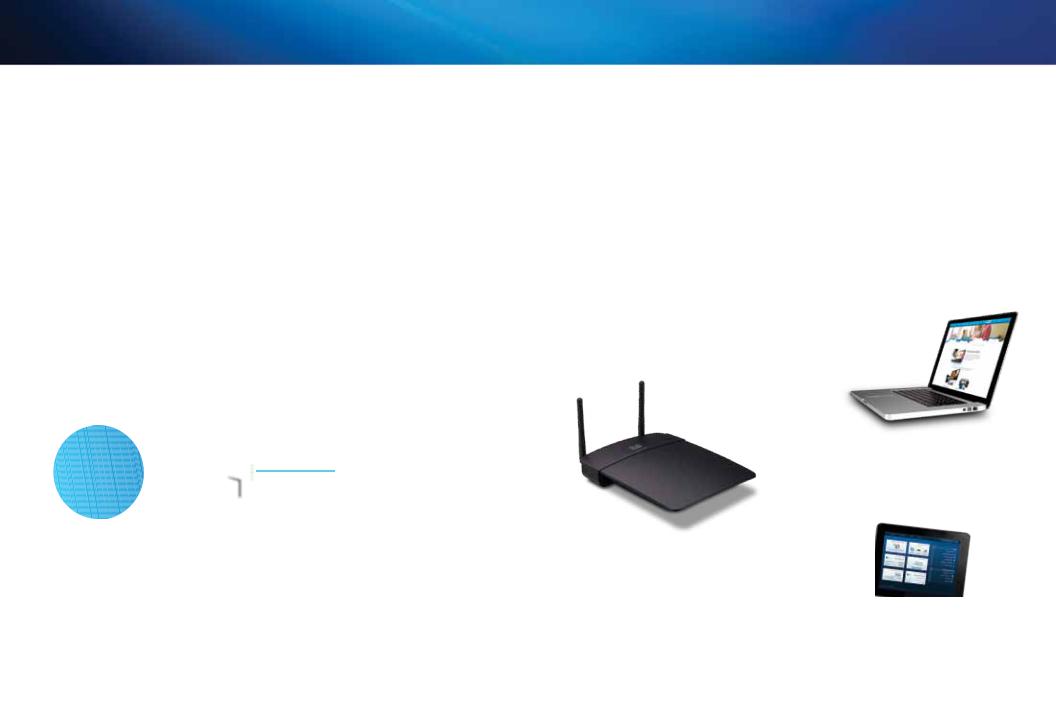
Linksys WAP300N |
Setting Up: Basics |
Wireless Range Extender mode
Extends the wireless range of an existing wireless network, and also adds wireless networking capability to any wired (Ethernet) device. For instructions about using this mode, see “How to use Wireless Range Extender mode” on page 15.
Notebook
computer
Internet |
Modem |
Wireless |
WAP300N |
|
|
Router |
|
Tablet
Ethernet-Capable Game Console
6
