LINKSYS RE7000 User Manual
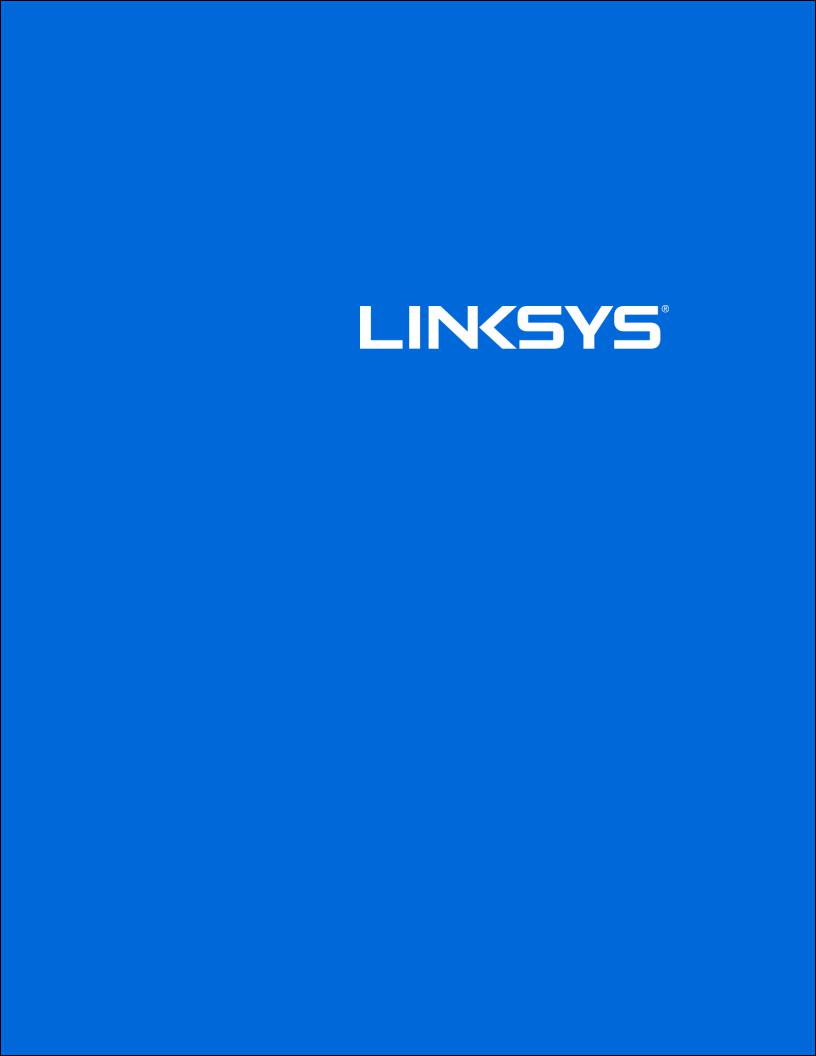
User Guide
AC1900
Wi-Fi Range Extender
Model # RE7000
1
Contents |
|
Product Overview ................................................................................................... |
3 |
Front view................................................................................................................................................... |
3 |
Side view..................................................................................................................................................... |
4 |
How to Install the Range Extender................................................................... |
6 |
Setting up as a wireless range extender......................................................................................... |
6 |
Setting up as wired range extender (access point) .................................................................. |
11 |
How to Access the Settings Interface ......................................................... |
13 |
Using Range Extender Settings ..................................................................... |
14 |
Using Wi-Fi Protected Setup™ (WPS) ............................................................ |
15 |
Connecting the range extender to an existing access point or wireless router ............ |
15 |
Connecting devices to your network through the range extender..................................... |
15 |
How to Use Site Survey..................................................................................... |
17 |
Troubleshooting ................................................................................................... |
18 |
You cannot get your range extender connected....................................................................... |
18 |
You cannot access your range extender...................................................................................... |
18 |
You have intermittent connection problems .............................................................................. |
20 |
Specifications ....................................................................................................... |
21 |
RE7000 ................................................................................................................................................... |
21 |
Environmental........................................................................................................................................ |
21 |
2
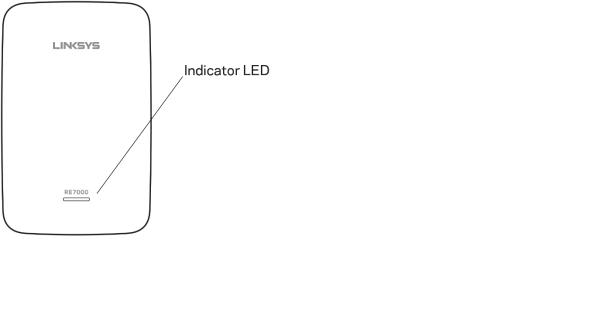
Product Overview
Front view
The indicator LED on the front of the range extender gives you information about power, updating and signal strength.
Power Light |
Status/ description |
|
|
|
|
Blinking Green |
• |
Starting up. |
|
• |
Resetting to factory defaults. |
|
• |
Upgrading firmware. |
|
|
|
Solid Green |
• |
Ready to use. |
|
|
|
Solid Amber |
• |
Weak connection with the router. |
|
Fix: Unplug the extender, and move it closer to the router. |
|
|
|
|
Blinking Amber |
• |
Not connected to the router or other error. |
|
Fix: |
|
|
1. |
Make sure your router has an Internet connection and Wi-Fi is turned on. |
|
2. |
If the router is in order, unplug the extender, move it closer to the router, plug it |
|
|
back in, wait one minute, reconnect to your network. |
|
|
|
3
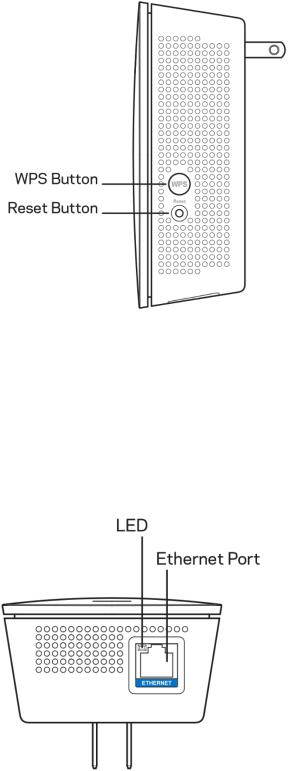
Side view
WPS™ Button—Use Wi-Fi Protected Setup to automatically and securely add compatible wireless devices to your network with Push Button Connect. Refer to Using WPS on page 6.
Reset Button—Press and hold until the power light on the front of the range extender blinks to reset to factory defaults. You can also restore the defaults from the Administration > Factory Defaults screen in the extender’s settings interface (page 14).
Bottom view
LED—The LED confirms an Ethernet connection to the main router.
4
Ethernet Port (blue)—Connect wired devices to your wireless network with Ethernet (network) cables. The green light turns on when an Ethernet device is connected and active on this port. The light blinks when the extender is sending or receiving data over the Ethernet port.
5
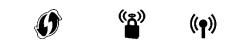
How to Install the Range Extender
There are two ways to use your Linksys extender: as a wireless range extender or as a wired range extender (access point). Wireless range extenders repeat existing Wi-Fi signals. Wired range extenders (access points) create new Wi-Fi hotspots when connected to a router or access point with an Ethernet cable. Both scenarios require a router with a working Internet connection.
Before starting setup, decide whether you want to use your RE7000 as a wireless range extender or as a wired range extender (access point). Instructions for both setups are in this user guide.
Setting up as a wireless range extender
Wi-Fi Protected Setup (WPS)
Does your router have a WPS button?
WPS is a simple way to connect Wi-Fi devices with Push Button Connect. Routers that support WPS have a button that might look like one of these symbols:
If your router has a WPS button, continue with WPS below.
If not, or if you are not sure, continue with browser-based setup on page 9.
Note—The WPS button will not work if you have disabled WPS on your router, or if you have chosen WEP as your network security type. In either case, continue with browser-based setup on page 9.
1.Plug the range extender into an electrical outlet close to your router. You can move the range extender to an ideal location later in step 5. After the range extender is plugged in, the indicator LED on the front will blink green for up to a minute.
6
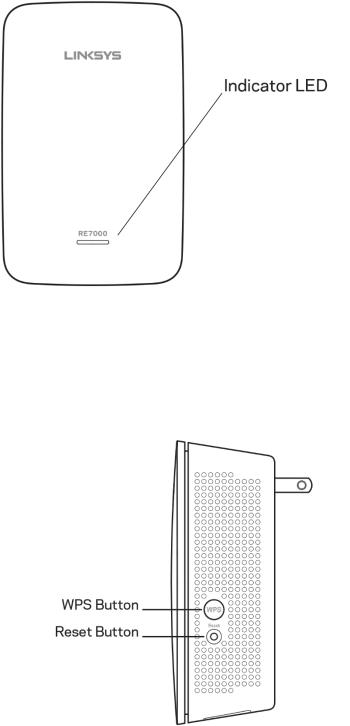
2.Wait for the indicator LED on the front of your range extender to blink amber before going to step 3. This can take up to a minute.
3.Extend your 2.4 GHz network.
a.Press the WPS button on your router. Within the next two minutes complete step 3b.
b.Press the WPS button on the side of your range extender. The WPS button will light up and the indicator LED on the front of your range extender will blink green.
Watch the indicator LED on the front of your range extender to verify whether the connection was successful.
If it turns solid green  , the connection was successful. Move to step 4.
, the connection was successful. Move to step 4.
7
