Kyocera Dura Force PRO 2 User Manual

User Guide

Table of Contents |
|
Introduction ................................................................................................................................ |
1 |
Get Started ................................................................................................................................ |
2 |
Your Phone at a Glance...................................................................................................... |
2 |
Set Up Your Phone............................................................................................................. |
4 |
Charge the Battery....................................................................................................... |
4 |
Your SIM Card............................................................................................................. |
5 |
Charge the Battery Wirelessly ..................................................................................... |
6 |
Turn Your Phone On and Off .............................................................................................. |
7 |
Turn Your Screen On and Off ...................................................................................... |
8 |
Setup Wizard............................................................................................................... |
9 |
Set Up Voicemail ......................................................................................................... |
9 |
Phone Basics............................................................................................................................ |
11 |
Touchscreen Navigation .................................................................................................... |
11 |
Function Buttons................................................................................................................ |
13 |
Your Home Screen ............................................................................................................ |
14 |
Home Screen Overview.............................................................................................. |
14 |
Extended Home Screens............................................................................................ |
15 |
Manage the Home Screens ........................................................................................ |
15 |
Weather...................................................................................................................... |
17 |
Quick Shortcuts ................................................................................................................. |
18 |
Dura Grid ........................................................................................................................... |
18 |
Launcher Screens.............................................................................................................. |
19 |
Status Bar.......................................................................................................................... |
20 |
Notifications Panel...................................................................................................... |
20 |
Quick Settings ............................................................................................................ |
21 |
Enter Text .......................................................................................................................... |
22 |
Touchscreen Keyboards............................................................................................. |
22 |
Gboard ....................................................................................................................... |
22 |
Glide Typing ............................................................................................................... |
25 |
Google Voice Typing .................................................................................................. |
25 |
TOC |
i |
Copy and Paste Text .................................................................................................. |
26 |
Phone Calls .............................................................................................................................. |
27 |
Make Phone Calls.............................................................................................................. |
27 |
Call Using the Phone Dialpad ..................................................................................... |
27 |
Call from Recents ....................................................................................................... |
28 |
Call from Contacts ...................................................................................................... |
28 |
Call Using a Speed Dial Number ................................................................................ |
28 |
Call Emergency Numbers........................................................................................... |
28 |
Call Numbers with Pauses.......................................................................................... |
29 |
Call Using the Plus (+) Code....................................................................................... |
29 |
Receive Phone Calls.......................................................................................................... |
30 |
Visual Voicemail ................................................................................................................ |
30 |
Review Visual Voicemail............................................................................................. |
31 |
Voicemail (Traditional) ....................................................................................................... |
31 |
Set Up Voicemail ........................................................................................................ |
31 |
Voicemail Notification ................................................................................................. |
31 |
Retrieve Your Voicemail Messages ............................................................................ |
31 |
Phone Call Options............................................................................................................ |
32 |
In-call Options............................................................................................................. |
32 |
Caller ID ..................................................................................................................... |
32 |
Call Waiting ................................................................................................................ |
33 |
3-Way Calling ............................................................................................................. |
33 |
Call Forwarding .......................................................................................................... |
34 |
Set Up Speed Dialing......................................................................................................... |
34 |
Recent Calls ...................................................................................................................... |
35 |
Call Settings ...................................................................................................................... |
37 |
Call Rejection ............................................................................................................. |
37 |
Quick Responses........................................................................................................ |
38 |
Auto Answer ............................................................................................................... |
38 |
Power Key Ends Call .................................................................................................. |
38 |
Noise Reduction ......................................................................................................... |
38 |
Video Calling .............................................................................................................. |
39 |
Wi-Fi Calling ............................................................................................................... |
39 |
ii |
TOC |
Phone Ringtone.......................................................................................................... |
39 |
Vibrate When Ringing................................................................................................. |
39 |
Dial Pad Touch Tones ................................................................................................ |
39 |
Voicemail Settings ...................................................................................................... |
39 |
Fixed Dialing Numbers ............................................................................................... |
40 |
TTY Mode................................................................................................................... |
40 |
Hearing Aids............................................................................................................... |
41 |
Call Timer ................................................................................................................... |
41 |
Contacts.................................................................................................................................... |
42 |
Contacts List...................................................................................................................... |
42 |
Add a Contact.................................................................................................................... |
43 |
Save a Phone Number....................................................................................................... |
44 |
Edit a Contact .................................................................................................................... |
44 |
Add a Group Contact ......................................................................................................... |
47 |
Edit a Group Contact ......................................................................................................... |
48 |
ICE (In Case of Emergency) .............................................................................................. |
49 |
Synchronize Contacts ........................................................................................................ |
49 |
Accounts and Messaging .......................................................................................................... |
51 |
Gmail / Google................................................................................................................... |
51 |
Create a Google Account............................................................................................ |
51 |
Sign In to Your Google Account.................................................................................. |
52 |
Access Gmail.............................................................................................................. |
52 |
Send a Gmail Message .............................................................................................. |
52 |
Read and Reply to Gmail Messages........................................................................... |
53 |
Gmail Account Settings .............................................................................................. |
53 |
Delete a Gmail Account .............................................................................................. |
54 |
Email ................................................................................................................................. |
54 |
Set up Email Account ................................................................................................. |
54 |
Access Email.............................................................................................................. |
54 |
Messaging ......................................................................................................................... |
55 |
Compose and Send a Message.................................................................................. |
55 |
Save and Resume a Draft Message ........................................................................... |
55 |
New Messages Notification......................................................................................... |
56 |
TOC |
iii |
Text and MMS Settings .............................................................................................. |
57 |
YouTube............................................................................................................................ |
58 |
Open YouTube ........................................................................................................... |
58 |
Watch YouTube Videos .............................................................................................. |
59 |
Search for Videos ....................................................................................................... |
59 |
Apps and Entertainment............................................................................................................ |
60 |
Google Play Store App ...................................................................................................... |
60 |
Find and Install an App ............................................................................................... |
60 |
Google Play Store Options ......................................................................................... |
61 |
Open an Installed App ................................................................................................ |
61 |
Uninstall an App ......................................................................................................... |
61 |
Google Maps ..................................................................................................................... |
62 |
Music ................................................................................................................................. |
64 |
Play Music .................................................................................................................. |
64 |
Web and Data........................................................................................................................... |
65 |
Wi-Fi .................................................................................................................................. |
65 |
Turn Wi-Fi On and Connect to a Wireless Network...................................................... |
65 |
Check the Wireless Network Status............................................................................ |
66 |
Connect to a Different Wi-Fi Network.......................................................................... |
66 |
The Wi-Fi Settings Menu ............................................................................................ |
66 |
Data Services .................................................................................................................... |
67 |
Launch a Web Connection.......................................................................................... |
67 |
Data Connection Status and Indicators....................................................................... |
67 |
Virtual Private Networks (VPN) .......................................................................................... |
68 |
Prepare Your Phone for VPN Connection................................................................... |
68 |
Install Security Certificates.......................................................................................... |
68 |
Add a VPN Connection............................................................................................... |
68 |
Connect to or Disconnect from a VPN ........................................................................ |
69 |
Browser ............................................................................................................................. |
69 |
Launch Chrome .......................................................................................................... |
69 |
Learn to Navigate Chrome.......................................................................................... |
69 |
Chrome Menu............................................................................................................. |
71 |
Select Text on a Web Page ........................................................................................ |
72 |
iv |
TOC |
Manage Bookmarks.................................................................................................... |
|
72 |
Mobile Hotspot................................................................................................................... |
|
73 |
Tethering .................................................................................................................... |
|
73 |
Camera and Camcorder............................................................................................................ |
|
74 |
Use the Camera App ......................................................................................................... |
|
74 |
Open or Close the Camera App.................................................................................. |
|
74 |
Viewfinder Screen....................................................................................................... |
|
74 |
Take a Picture or Record a Video ............................................................................... |
|
75 |
Review Screen ........................................................................................................... |
|
76 |
Action Overlay Mode .................................................................................................. |
|
77 |
Underwater Mode ....................................................................................................... |
|
78 |
Camera and Camcorder Settings....................................................................................... |
|
79 |
View Pictures and Videos Using Photos ............................................................................ |
|
80 |
Open or Close Photos ................................................................................................ |
|
81 |
View Pictures and Videos ........................................................................................... |
|
81 |
Zoom In or Out on a Picture........................................................................................ |
|
82 |
Work with Pictures ............................................................................................................. |
|
82 |
Picture Options Menu ................................................................................................. |
|
82 |
Edit a Picture .............................................................................................................. |
|
82 |
Share Pictures and Videos................................................................................................. |
|
84 |
Send Pictures or Videos by Gmail .............................................................................. |
|
84 |
Send Pictures or Videos by Messaging....................................................................... |
84 |
|
Send Pictures or Videos Using Bluetooth ................................................................... |
84 |
|
Share Videos on YouTube.......................................................................................... |
|
85 |
Tools and Calendar................................................................................................................... |
|
86 |
Calendar ............................................................................................................................ |
|
86 |
Add an Event to the Calendar..................................................................................... |
|
86 |
Invite Guests to Your Calendar Event......................................................................... |
|
87 |
Calendar Event Alerts................................................................................................. |
|
87 |
Add Reminders in the Calendar .................................................................................. |
|
88 |
Create a Goal in the Calendar .................................................................................... |
|
88 |
View Calendar Events ................................................................................................ |
|
89 |
Edit Calendar Events, Reminders, or Goals................................................................ |
89 |
|
TOC |
v |
|
Delete Calendar Events, Reminders, or Goals............................................................ |
90 |
Quickly Hide or Show Events...................................................................................... |
90 |
Calendar Settings ....................................................................................................... |
90 |
Synchronize Calendars with Your Phone.................................................................... |
91 |
Clock ................................................................................................................................. |
91 |
World Clock ................................................................................................................ |
91 |
Alarm.......................................................................................................................... |
92 |
Timer .......................................................................................................................... |
93 |
Stopwatch................................................................................................................... |
93 |
Calculator .......................................................................................................................... |
94 |
Flashlight ........................................................................................................................... |
94 |
Sound Recorder................................................................................................................. |
95 |
Voice Services ................................................................................................................... |
96 |
Text-to-Speech........................................................................................................... |
96 |
Voice Search .............................................................................................................. |
96 |
Eco Mode .......................................................................................................................... |
97 |
Bluetooth ........................................................................................................................... |
97 |
Turn Bluetooth On or Off............................................................................................. |
98 |
The Bluetooth Settings Menu...................................................................................... |
98 |
Change the Phone Name ........................................................................................... |
98 |
Connect a Bluetooth Headset or Car Kit ..................................................................... |
99 |
Reconnect a Headset or Car Kit ................................................................................. |
99 |
Unpair from a Bluetooth Device ................................................................................ |
100 |
Send and Receive Information Using Bluetooth........................................................ |
100 |
Supported Bluetooth Profiles .................................................................................... |
101 |
Near Field Communication (NFC) Technology................................................................. |
102 |
Turn NFC On or Off .................................................................................................. |
102 |
Android Beam........................................................................................................... |
103 |
microSD Card .................................................................................................................. |
103 |
Insert or Remove a microSD Card ............................................................................ |
103 |
View the microSD Card Memory............................................................................... |
105 |
Format the microSD Card ......................................................................................... |
106 |
Unmount the microSD Card...................................................................................... |
106 |
vi |
TOC |
Use the Phone’s microSD Card as a Media Device .................................................. |
106 |
|
File Commander .............................................................................................................. |
|
107 |
Supported Formats................................................................................................... |
|
108 |
Outdoor............................................................................................................................ |
|
108 |
Settings................................................................................................................................... |
|
109 |
Network & Internet ........................................................................................................... |
|
109 |
Wi-Fi settings............................................................................................................ |
|
109 |
Wi-Fi Calling ............................................................................................................. |
|
109 |
Mobile network ......................................................................................................... |
|
109 |
Data usage settings .................................................................................................. |
|
110 |
Mobile Hotspot & tethering........................................................................................ |
|
112 |
VPN settings............................................................................................................. |
|
114 |
Airplane mode .......................................................................................................... |
|
114 |
Wireless emergency alerts........................................................................................ |
|
115 |
Connected devices .......................................................................................................... |
|
115 |
Bluetooth .................................................................................................................. |
|
116 |
Cast.......................................................................................................................... |
|
116 |
NFC.......................................................................................................................... |
|
116 |
Android Beam........................................................................................................... |
|
116 |
Printing ..................................................................................................................... |
|
116 |
USB.......................................................................................................................... |
|
116 |
Display............................................................................................................................. |
|
116 |
Brightness level ........................................................................................................ |
|
116 |
Adaptive brightness .................................................................................................. |
|
117 |
Night Light ................................................................................................................ |
|
117 |
Wallpaper ................................................................................................................. |
|
117 |
Sleep ........................................................................................................................ |
|
117 |
Glove touch mode..................................................................................................... |
|
117 |
Auto-rotate screen .................................................................................................... |
|
117 |
Font size................................................................................................................... |
|
118 |
Display size .............................................................................................................. |
|
118 |
Screen saver ............................................................................................................ |
|
118 |
Show battery percentage.......................................................................................... |
|
118 |
TOC |
vii |
|
Display quick settings ............................................................................................... |
118 |
Sound .............................................................................................................................. |
119 |
Volume ..................................................................................................................... |
119 |
Also vibrate for calls.................................................................................................. |
119 |
Do Not Disturb preferences ...................................................................................... |
119 |
Phone ringtone ......................................................................................................... |
120 |
Vibrate pattern .......................................................................................................... |
120 |
Vibrate intensity ........................................................................................................ |
120 |
Default notification sound.......................................................................................... |
120 |
Default alarm sound.................................................................................................. |
121 |
Other sounds and vibrations ..................................................................................... |
121 |
Programmable keys......................................................................................................... |
121 |
PTT key .................................................................................................................... |
121 |
Camera key .............................................................................................................. |
122 |
Wake up device ........................................................................................................ |
122 |
Apps & notifications ......................................................................................................... |
122 |
App launch optimization............................................................................................ |
122 |
Notifications.............................................................................................................. |
123 |
App permissions ....................................................................................................... |
123 |
Default apps ............................................................................................................. |
123 |
Special apps access................................................................................................. |
123 |
Battery ............................................................................................................................. |
124 |
Storage............................................................................................................................ |
124 |
Device storage.......................................................................................................... |
124 |
SD Card.................................................................................................................... |
125 |
Security & location ........................................................................................................... |
125 |
Security status .......................................................................................................... |
125 |
Screen lock............................................................................................................... |
125 |
Screen lock settings.................................................................................................. |
127 |
Fingerprint ................................................................................................................ |
129 |
Location.................................................................................................................... |
129 |
Show passwords ...................................................................................................... |
130 |
Device admin apps ................................................................................................... |
131 |
viii |
TOC |
SIM card lock............................................................................................................ |
131 |
Encryption & credentials ........................................................................................... |
131 |
Trust agents.............................................................................................................. |
133 |
Screen pinning.......................................................................................................... |
133 |
Apps with usage access ........................................................................................... |
133 |
Accounts.......................................................................................................................... |
133 |
Accounts for My Info................................................................................................. |
133 |
Emergency information............................................................................................. |
134 |
Automatically sync data ............................................................................................ |
134 |
Accessibility ..................................................................................................................... |
134 |
Volume key shortcut ................................................................................................. |
134 |
Downloaded services................................................................................................ |
134 |
Select to Speak ........................................................................................................ |
135 |
TalkBack................................................................................................................... |
135 |
Text-to-speech output............................................................................................... |
135 |
Font size................................................................................................................... |
135 |
Display size .............................................................................................................. |
135 |
Magnification ............................................................................................................ |
136 |
Color correction ........................................................................................................ |
136 |
Color inversion.......................................................................................................... |
136 |
Large mouse pointer................................................................................................. |
136 |
Switch Access .......................................................................................................... |
136 |
Click after pointer stops moving ................................................................................ |
136 |
Power key ends call.................................................................................................. |
137 |
Auto-rotate screen .................................................................................................... |
137 |
Touch & hold delay................................................................................................... |
137 |
Mono audio............................................................................................................... |
137 |
Captions ................................................................................................................... |
137 |
Sound balance.......................................................................................................... |
137 |
Hearing aids ............................................................................................................. |
138 |
High contrast text...................................................................................................... |
138 |
Google............................................................................................................................. |
138 |
System............................................................................................................................. |
138 |
TOC |
ix |
Languages & Input.................................................................................................... |
138 |
Date & time............................................................................................................... |
140 |
Backup ..................................................................................................................... |
140 |
Reset options............................................................................................................ |
140 |
About phone .................................................................................................................... |
141 |
Drying Procedures .................................................................................................................. |
142 |
Drying Your Phone .......................................................................................................... |
142 |
Notes ...................................................................................................................................... |
143 |
Copyright & Trademarks ......................................................................................................... |
144 |
x |
TOC |

Introduction
Thank you for purchasing this Kyocera product. Please read this user guide carefully before using the device to ensure safe and proper use.
Descriptions in the User Guide
Most descriptions in this user guide are based on your phone’s setup at the time of purchase. Instructions to perform tasks in this guide may change depending on the version of software or application on your phone. Certain menus as to option settings are not displayed or visible depending on each setting status.
All screens in this guide are simulated. Actual displays may vary. Certain features, services, and applications are network dependent and may not be available in all areas; additional terms, conditions and/or charges may apply. Contact your service provider about feature availability and functionality.
All features, functionality, and other specifications, as well as the information contained in this guide are based upon the latest available information and are believed to be accurate at the time of issuing. Kyocera International, Inc. reserves the right to change or modify any information or specifications without notice or obligation.
For warranty service information, please refer to the Safety and Warranty Information linked from your phone or call the following telephone number from anywhere in the continental United States and Canada: 1-800-349-4478.
This phone can determine its/your geographical location (location information) and can associate location information with other data. For some services and applications, location information must be turned on and you have to agree to its collection. Additionally, certain services, applications, and programs are capable of accessing, collecting, storing, and using location information and disclosing it to others. You should decide carefully when determining whether location information should be made available to others.
©2019 Kyocera Corporation. KYOCERA is a registered trademark of Kyocera Corporation. All other trademarks are the property of their respective owners.
Introduction |
1 |
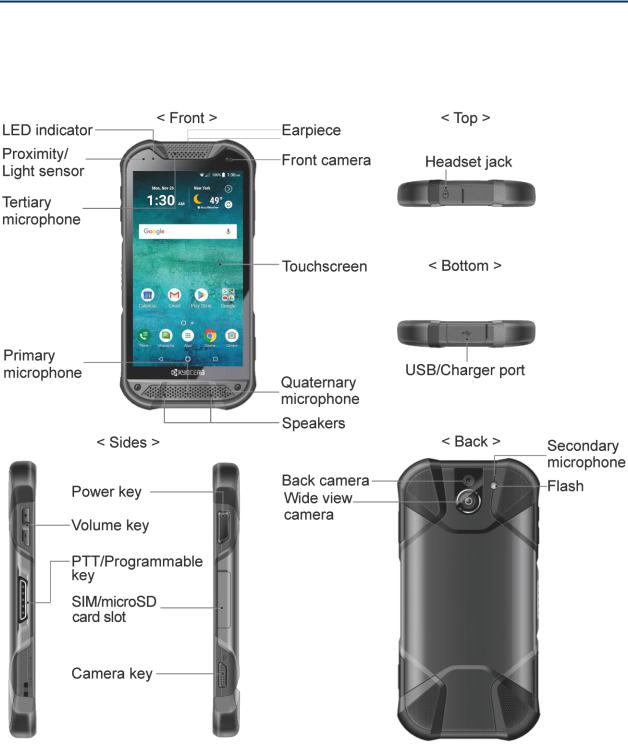
Get Started
The following topics give you all the information you need to set up your phone.
Your Phone at a Glance
The following illustration outlines your phone’s primary external features and keys.
2 |
Get Started |
Key Functions
●Earpiece lets you hear the caller and automated prompts.
●Front camera takes pictures and records videos while facing the screen and allows you to video conference.
●Touchscreen displays all the information needed to operate your phone. Use finger gestures to navigate and interact with items on the screen. In Underwater mode, the touch operation will be disabled.
●Quaternary microphone suppresses background noise improving audio quality for the other party during voice calls.
●Speakers let you hear different ringtones and sounds. The speakers also let you hear the caller’s voice in speakerphone mode.
●Primary microphone transmits your voice for phone calls and is used for voiceactivated functions. It is disabled in speakerphone mode.
●Tertiary microphone suppresses background noise improving audio quality for the other party during voice calls.
●Proximity/Light sensor detects how close an object is to the surface of the screen. This is typically used to detect when your face is pressed up against the screen, such as during a phone call.
●LED indicator displays a phone notification, charging status, or alert.
●Headset jack allows you to plug in an optional headset for convenient, hands-free conversations or for listening to music.
●USB/Charger port allows you to connect the phone and the USB Type-C cable for use with the charger adapter, or other compatible accessories.
CAUTION! Inserting an accessory into the incorrect jack may damage the phone.
●Volume key allows you to adjust the ringtone or media volume when you are not on a call, or adjust the voice volume during a call.
●PTT/Programmable key allows you to assign a frequently used function for quick access. By installing PTT application, this key can also act as a PTT button. See Programmable keys.
●Power key lets you turn the phone on or off or turn the screen on or off, restart the phone, or capture screenshots. This key also works as the fingerprint sensor.
●SIM/microSD card slot allows you to insert a SIM card and a microSD card placed on the SIM/microSD card tray.
Get Started |
3 |

NOTE: microSD cards are sold separately.
●Camera key lets you activate the front camera, the back camera or the wide view camera.
●Secondary microphone suppresses background noise improving audio quality for the other party during voice calls. In speakerphone mode, it is used as a main microphone.
●Flash helps illuminate subjects in low-light environments when taking a picture or recording a video. It can also work as an LED flashlight. See Flashlight.
●Wide view camera lets you take pictures and videos in wide angle.
●Back camera lets you take pictures and videos.
Set Up Your Phone
You need to charge the battery to begin setting up your phone.
Charge the Battery
Fully charge the battery before powering on the phone.
NOTE: The battery cannot be removed from the phone. For replacing or disposing the battery, contact a KYOCERA authorized service center.
IMPORTANT: Unplug the AC adapter from the electrical outlet when not in use to reduce the environmental impact of charging.
1.Open the cover to the USB/Charger port on the bottom of the phone.
2.Plug the smaller end of the USB cable into the phone’s USB/Charger port.
3.Plug the other end of the USB cable into the AC adapter, and then plug the adapter into an electrical outlet. Be sure to use the AC adapter that came with your phone.
4 |
Get Started |
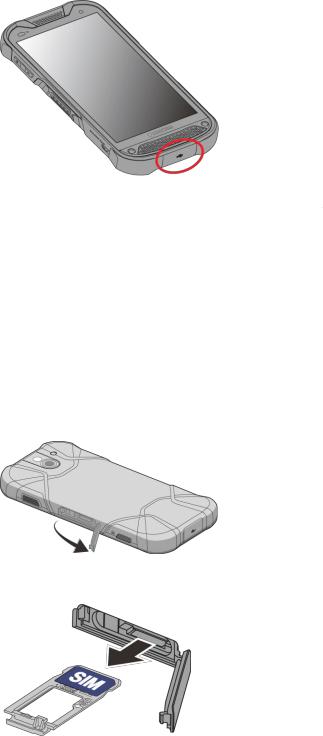
WARNING: Only use approved chargers with your device. Incompatible chargers or tampering with the charger port could damage your device and void the warranty.
4. When charging is complete, remove the cable from the port and close the cover.
NOTE: Make sure the USB/Charger port cover is securely closed to maintain your phone’s waterproof seal.
WARNING: Do not use the phone under water with a broken or open SIM/microSD slot cover, USB/Charger port cover or headset jack cover.
Your SIM Card
Your phone comes with a preinstalled SIM card. If you need to reinstall your SIM card, follow the instructions below.
1.With the phone facing down, open the SIM/microSD card slot cover.
2.Hook your fingernail on the rib on the tray’s top edge and pull it out.
Get Started |
5 |

3.Put the tray onto a flat surface and remove the original SIM card from the tray and place your new SIM card into the tray with the gold contacts facing down as shown.
4.Insert the tray into the phone, being careful not to let the card slide out. Then gently push the tray in until it clicks.
5. After the tray is all the way back in your phone, securely close the card slot cover.
NOTE: Make sure the SIM/microSD card slot cover is securely closed to maintain your phone’s waterproof seal.
WARNING: Do not use the phone under water with a broken or open SIM/microSD card slot cover, USB/Charger port cover or headset jack cover.
Charge the Battery Wirelessly
Your phone supports Qi and works with Qi-enabled chargers. Follow the steps below to charge the battery using a wireless charger (sold separately).
1.Locate the charging area on your wireless charger by referring to the charger documentation.
6 |
Get Started |

2.Place your phone ensuring that the charging area of your phone touches the charging area of your wireless charger.
Before starting wireless charging, please note the following:
●If the charging areas are not touching, the charging results will be poor.
●Make sure there is nothing between your phone and wireless charger.
●Your phone may become hot while charging the battery.
●If charging doesn’t start after positioning your phone correctly, please use the AC adapter that came with your phone.
For more information on wireless charging, see your wireless charger documentation.
Turn Your Phone On and Off
The instructions below explain how to turn your phone on and off.
Turn Your Phone On
► Press and hold the Power key until the screen lights up.
Turn Your Phone Off
1.Press and hold the Power key until the phone options are displayed.
2.Tap Power off to turn the phone off.
Restart Your Phone
1. Press and hold the Power key until the phone options are displayed.
Get Started |
7 |
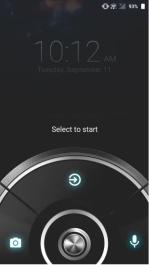
2. Tap Restart to restart the phone.
Turn Your Screen On and Off
Your phone allows you to quickly turn the screen off when not in use and to turn it back on when you need it.
Turn the Screen Off When Not in Use
►To quickly turn the screen off, press the Power key. Pressing the Power key again or receiving an incoming call will turn on your phone screen.
To save battery power, the phone screen automatically turns off after a certain period of time when left idle. You will still be able to receive messages and calls while the phone screen is off.
NOTE: For information on how to adjust the time before the screen turns off, see Sleep.
Turn the Screen On and Start with Swipe
1.Press the Power key to turn the screen on. The below screen appears by default.
NOTE: To set up a screen lock for security, see Screen lock.
2.On the screen, swipe  toward:
toward:
▪ to access the Home screen or the screen displayed before it was turned off.
to access the Home screen or the screen displayed before it was turned off.
▪ to launch the Camera app.
to launch the Camera app.
▪ to launch Google Assistant.
to launch Google Assistant.
8 |
Get Started |
Setup Wizard
Your phone has a Setup Wizard to set up your phone quickly and easily. When you turn on your phone for the first time, the Setup Wizard starts automatically.
The Setup Wizard consists of the following sections:
●Language
●Phone Activation
●Set Up Wi-Fi
●Protect your phone
●Google services
Follow the onscreen instructions to quickly set up your phone.
Language Selection
►Select your language from English, Español, Français, , or and tap
START.
Phone Activation
Confirmation screen appears if you have not inserted your SIM card yet or it may be inserted incorrectly. Follow the instructions onscreen.
Set Up Wi-Fi
Select a network if you want to connect to Wi-Fi. Follow the instructions onscreen.
Protect your phone
Choose the device protection features from the list. Follow the instructions onscreen.
Google services
Instruction screen about Google appears. Follow the instructions onscreen.
Set Up Voicemail
Your phone comes with the Visual Voicemail application. The Visual Voicemail allows you to manage your voicemail directly from your phone rather than calling in to your Voicemail. The Visual Voicemail displays a list of your messages and allows you to choose which message(s) to listen or delete. You can also choose the traditional Voicemail service. See Voicemail (Traditional).
NOTE: The Visual Voicemail is a subscription based service.
Get Started |
9 |
Set Up Visual Voicemail
1.From the Home screen, tap Apps  > Visual Voicemail.
> Visual Voicemail.
2.Read the message and follow the onscreen instructions.
Important: Voicemail Password – It is strongly recommended that you create a password when setting up your voicemail to protect against unauthorized access. Without a password, anyone who has access to your phone is able to access your voicemail messages.
10 |
Get Started |
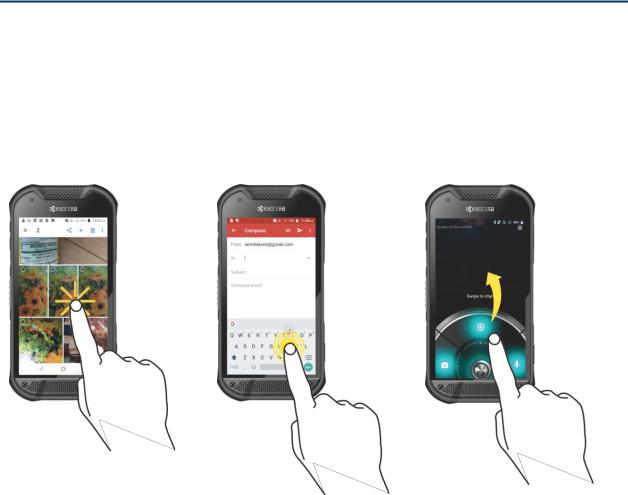
Phone Basics
Your phone is packed with features that simplify your life and expand your ability to stay connected to the people and information that are important to you. The following topics will introduce the basic functions and features of your phone.
Touchscreen Navigation
Your phone’s touchscreen lets you control actions through a variety of tap gestures.
Tap |
Touch and Hold |
Drag |
Tap the screen with your finger to select or launch a menu, option, or application. A light tap works best.
To open the available options for an item (for example, a keyboard), touch and hold the item.
Touch and hold your finger before you start to move it. Do not release your finger until you have reached the target position.
Phone Basics |
11 |
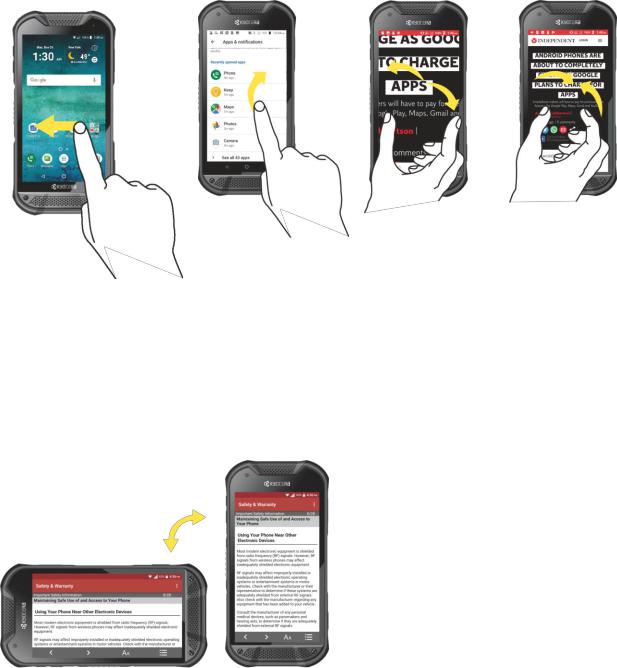
Swipe or Slide
To swipe or slide means to quickly drag your finger vertically or horizontally across the screen.
Flick
Flicking the screen is similar to swiping, except that you need to swipe your finger in light, quick strokes.
Rotate
Pinch and Spread
Pinch the screen using your thumb and forefinger to zoom out, or spread the screen to zoom in when viewing a picture or a Web page. (Move fingers inward to zoom out and outward to zoom in.)
For most screens, you can automatically change the screen orientation from portrait to landscape by turning the phone sideways. When entering text, you can turn the phone sideways to bring up a bigger keyboard. See Touchscreen Keyboards.
NOTE: Rotate the contents of the screen needs to be selected for the screen orientation to automatically change. From the Home screen, tap Apps  > Settings > Display >
> Settings > Display >
Auto-rotate screen.
12 |
Phone Basics |

Function Buttons
You will find a row of three buttons that let you perform specific functions as below.
●Back ( ) - Tap to return to the previous screen, or close a dialog box, options menu, the Notifications panel, or onscreen keyboard.
) - Tap to return to the previous screen, or close a dialog box, options menu, the Notifications panel, or onscreen keyboard.
●Home ( ) - Tap to open the Home screen.
) - Tap to open the Home screen.
-Touch and hold to launch Google Assistant.
●Recent ( ) - Tap to open a list of thumbnail images of screens you have worked with recently. To open one, tap it. To remove a screen from the list, swipe it left or right or tap on the X. To close all screens, tap
) - Tap to open a list of thumbnail images of screens you have worked with recently. To open one, tap it. To remove a screen from the list, swipe it left or right or tap on the X. To close all screens, tap  .
.
Phone Basics |
13 |
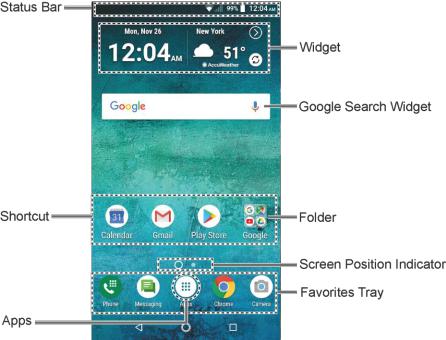
Your Home Screen
The Home screen is the starting point for your phone’s applications, functions, and menus. You can customize your Home screen by adding application icons, shortcuts, folders, widgets, wallpapers and more.
Home Screen Overview
The following illustration describes the basics of the Home screen.
●Status Bar: Displays the time, notification icons, and phone status icons. Slide down to display the Notifications panel. See Status Bar.
●Widget: Allows users to access various useful programs.
●Google Search Widget: Allows you to enter text or spoken keywords for a quick search on the phone or on the Internet. Tap to enter text or tap  to speak your keyword.
to speak your keyword.
●Folder: Allows you to organize screen items. You can store multiple application icons as a group. See Use Folders.
●Screen Position Indicator: Indicates where you are among the Home screens. Tap an icon to select a Home screen.
●Favorites Tray: Contains up to five icons and appears on every Home screen. You can customize these icons except the Apps icon in the center of the tray.
●Apps: Displays all your apps.
●Shortcut: Allows you to quickly launch applications.
14 |
Phone Basics |
Extended Home Screens
The Home screen extends beyond the initial screen. In addition to the main Home screen, your phone can have up to ten extended Home screens to provide more space for adding icons and widgets.
►On the Home screen, swipe across the screen to move from the main Home screen to an extended Home screen.
– or –
On the screen position indicator, tap  to access the main Home screen, or tap
to access the main Home screen, or tap  to access each extended Home screen.
to access each extended Home screen.
Manage the Home Screens
Learn how to customize the Home screens.
Add or Reduce the Home Screens
You can have up to eleven Home screens.
1.Touch and hold any empty area on the Home screen to display the Home screen thumbnails.
2.The following options are available:
▪Tap a thumbnail to access the Home screen.
▪Tap  to add a new Home screen.
to add a new Home screen.
▪Touch and hold a thumbnail and drag it to rearrange the positions of the Home screens. Release the thumbnail where you want to place it.
▪Touch and hold a thumbnail, drag it to "REMOVE" and release it when it turns red to remove the Home screen.
▪Tap the Home icon at the top of each screen to set that screen as the main Home screen.
Add App Shortcuts or Widgets to the Home Screen
1.Touch and hold any empty area on the Home screen.
2.Tap APPS or WIDGETS.
3.Slide the screen to find the item you want to add to the Home screen.
4.Touch and hold the item and move your finger to one of the Home screen thumbnails displayed at the top of the screen.
Phone Basics |
15 |
5.When you find the position to place the item, release your finger.
TIP: You can also select a Home screen thumbnail where you want to place the item and then simply tap the item.
Move or Remove Items on the Home Screen
►Touch and hold the item you want to move or remove from the Home screen.
▪To move the item, drag it to a new area and release it.
▪To remove the item, drag it to "REMOVE" at the top of the screen and release it.
Favorites Tray
The favorites tray takes up to five icons and appears on every Home screen. You can replace those icons except the Apps icon in the center of the tray.
To add a new icon to the favorites tray:
1.Remove the current icon on the tray. See Move or Remove Items on the Home Screen.
2.Touch and hold an app icon and drag it to the favorites tray.
3.Release your finger.
Use Folders
You can place up to 16 app icons in a folder. Drop an app icon over another on the Home screen, and the two icons will be placed in a new folder.
To create a folder:
1.Touch and hold an app icon and drag it over another on the Home screen.
2.Release your finger. Both icons are in a newly created folder.
3.Tap the folder > Unnamed Folder. The keyboard opens and you can name the folder. To rename it, tap the name.
To add app icons to a folder:
► Touch and hold an app icon, drag it over a folder and release your finger.
–or –
1.Tap a folder on the Home screen.
2.Tap  and select the icons you want to add to the folder.
and select the icons you want to add to the folder.
3.Tap OK.
16 |
Phone Basics |
Change the Wallpaper
1.Touch and hold any empty area on the Home screen and then tap WALLPAPERS.
–or –
From the Home screen, tap Apps  > Settings > Display > Wallpaper.
> Settings > Display > Wallpaper.
2.Tap My photos to use your own image or browse through the preset choices.
3.Select an image.
4.Tap Set wallpaper.
5.Select Home screen, Lock screen or Home screen and Lock screen.
Weather
Your Weather widget can display a large quantity of weather information.
Retrieve the Current Location Information
1.Tap Tap to start on the widget.
2.Read the message and tap OK to enable data connection.
3.Your phone will display the weather forecast for your current location.
Add a Location
1.Tap the weather image on the widget and then tap  >
>  .
.
2.Enter a location in the Search location field and tap  . The matching location(s) will be listed.
. The matching location(s) will be listed.
3.Tap the location you want to add to the location list.
4.Tap the added location to access the details screen.
Delete a Location
1.Tap the weather image on the widget and then tap  >
>  .
.
2.Select the check box next to the location you want to delete.
▪Tap SELECT ALL to select all the locations.
3.Tap DONE.
Phone Basics |
17 |
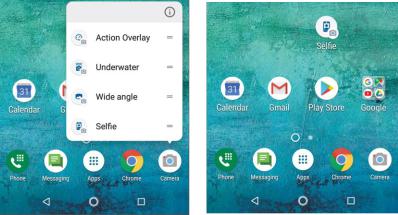
Configure the Settings
1.Tap the weather image on the widget and then tap  > Settings.
> Settings.
2.The following options are available:
▪Temperature scale: Select Fahrenheit or Celsius.
▪Refresh time: Select the frequency of auto update.
▪When launching: Update the weather information when the application is opened.
▪When the current location changes: Update the weather information when your current location changes. Data usage may increase when this is on.
Quick Shortcuts
By touching and holding an application icon, Quick shortcuts will be displayed on the Home screen.
1.Touch and hold an application icon.
2.When the Quick shortcut options appear, touch and hold the option you want to create a Quick shortcut, and put it where you want it to show.
-or -
Tap a Quick shortcut option to go directly the shortcut menu you want.
Dura Grid
The Dura Grid widget offers popular settings and apps uniquely designed with high contrast, large icons for easy access with gloved hands or while on the move. The Dura Grid widget can also be customized with most frequently used apps and settings and is available in a six or nineposition layout.
18 |
Phone Basics |
Access the nine-position Dura Grid widget
1.From the main Home screen, swipe to the left.
2.Tap on individual icons to turn them on or to adjust settings.
Change an Icon on the Dura Grid widget
1.Tap  EDIT on Dura Grid.
EDIT on Dura Grid.  appears in the right hand corner of each of the icons.
appears in the right hand corner of each of the icons.
2.Tap the setting or feature to be changed. The icon disappears.
3.Tap Add and tap on an icon from the CONTROLLER or APPS tabs.
4.Tap  DONE.
DONE.
Add a six or nine-position Outdoor Grid widget to the Home Screen
1.Touch and hold any empty area on the Home screen.
2.Tap WIDGETS and slide the Widgets screen to find the six or nine-position Outdoor Grid widget.
3.Touch and hold the Outdoor Grid widget and move your finger to one of the Home screen thumbnails displayed at the top of the screen.
4.When you find the position you prefer, release your finger.
Launcher Screens
You can access all your apps on your phone from the launcher screens. You can also customize the view of your launcher screens.
Access the Launcher Screens
1.From the Home screen, tap Apps  .
.
2.Following options are available:
▪Tap  > All (Customize) to customize the order of apps. See Rearrange Your Apps on the Launcher Screens to follow.
> All (Customize) to customize the order of apps. See Rearrange Your Apps on the Launcher Screens to follow.
▪Tap  > All (Alphabetical) to reset the order of apps in alphabetical order.
> All (Alphabetical) to reset the order of apps in alphabetical order.
▪Tap  > Frequently used to display the apps you have used most frequently.
> Frequently used to display the apps you have used most frequently.
▪Tap  > Installed to display the apps installed on your phone.
> Installed to display the apps installed on your phone.
Phone Basics |
19 |
