Kyocera E6710 Users Manual

Kyocera Torque
User Guide
©2013 Sprint. Sprint and the logo are trademarks of Sprint. KYOCERA is a registered trademark of Kyocera Corporation. Other marks are trademarks of their respective owners.
[Sprint UG template version 12b]

Table of Contents |
|
Table of Contents......................................................................................................................... |
i |
Get Started ................................................................................................................................ |
1 |
Your Phone at a Glance...................................................................................................... |
1 |
Set Up Your Phone ............................................................................................................. |
2 |
Insert and Charge the Battery ...................................................................................... |
2 |
Insert a SIM Card......................................................................................................... |
4 |
Activate Your Phone ........................................................................................................... |
5 |
Complete the Setup Application .......................................................................................... |
6 |
Set Up Voicemail ................................................................................................................ |
7 |
Sprint Account Information and Help................................................................................... |
8 |
Sprint Account Passwords ........................................................................................... |
9 |
Manage Your Account ................................................................................................. |
9 |
Sprint Support Services .............................................................................................. |
10 |
Phone Basics............................................................................................................................ |
11 |
Your Phone’s Layout.......................................................................................................... |
12 |
Turn Your Phone On and Off ............................................................................................. |
14 |
Turn Your Screen On and Off ............................................................................................ |
14 |
Touchscreen Navigation .................................................................................................... |
15 |
Your Home Screen ............................................................................................................ |
16 |
Home Screen Overview .............................................................................................. |
16 |
Extended Home Screens ............................................................................................ |
17 |
Customize the Home Screen ...................................................................................... |
17 |
Status Bar.......................................................................................................................... |
19 |
Enter Text .......................................................................................................................... |
20 |
Touchscreen Keyboards ............................................................................................. |
21 |
Swype......................................................................................................................... |
21 |
Android Keyboard ....................................................................................................... |
26 |
Copy and Paste Text .................................................................................................. |
29 |
Phone Calls .............................................................................................................................. |
32 |
Make Phone Calls.............................................................................................................. |
32 |
TOC |
i |
Call Using the Phone Dialpad ..................................................................................... |
33 |
Call from Call Logs ..................................................................................................... |
33 |
Call from Contacts ...................................................................................................... |
34 |
Call Using a Speed Dial Number ................................................................................ |
34 |
Call a Number in a Text Message or Email Message.................................................. |
34 |
Call Emergency Numbers ........................................................................................... |
34 |
Call Numbers with Pauses.......................................................................................... |
35 |
Call Using the Plus (+) Code....................................................................................... |
36 |
Call Using Internet Calling .......................................................................................... |
36 |
Receive Phone Calls.......................................................................................................... |
37 |
Visual Voicemail ................................................................................................................ |
38 |
Set Up Visual Voicemail.............................................................................................. |
38 |
Review Visual Voicemail............................................................................................. |
39 |
Listen to Multiple Voicemail Messages ....................................................................... |
40 |
Compose a Message.................................................................................................. |
41 |
Configure Visual Voicemail Settings ........................................................................... |
41 |
Change Your Main Greeting via the Voicemail Menu.................................................. |
42 |
Edit the Display Name via the Voicemail Menu........................................................... |
42 |
Voicemail (Traditional) ....................................................................................................... |
43 |
Set Up Voicemail ........................................................................................................ |
43 |
Voicemail Notification ................................................................................................. |
43 |
Retrieve Your Voicemail Messages ............................................................................ |
44 |
Phone Call Options ............................................................................................................ |
44 |
In-call Options............................................................................................................. |
45 |
Caller ID ..................................................................................................................... |
46 |
Call Waiting ................................................................................................................ |
46 |
3-Way Calling ............................................................................................................. |
46 |
Call Forwarding .......................................................................................................... |
47 |
Set Up Speed Dialing......................................................................................................... |
47 |
Call Logs............................................................................................................................ |
48 |
Call Settings ...................................................................................................................... |
49 |
North American Dialing ............................................................................................... |
49 |
International Dialing .................................................................................................... |
49 |
TOC |
ii |
TTY Mode................................................................................................................... |
50 |
Sprint Direct Connect ................................................................................................................ |
51 |
About Sprint Direct Connect............................................................................................... |
51 |
Before Making Your First Direct Connect Call .................................................................... |
52 |
Your Direct Connect Number ............................................................................................. |
52 |
Dial Direct Connect Numbers ..................................................................................... |
52 |
Save a Direct Connect Number .................................................................................. |
53 |
Display Your Direct Connect Number ......................................................................... |
53 |
Make and Answer Direct Connect Calls ............................................................................. |
54 |
Make a Direct Connect Call by Entering a Number ..................................................... |
54 |
Make a Direct Connect Call from Contacts ................................................................. |
55 |
Make a Direct Connect Call Using a Speed Dial Number............................................ |
56 |
Make a Direct Connect Call from Call Log .................................................................. |
56 |
Make a Direct Connect Call from the DC Call List....................................................... |
56 |
Availability Notifications .............................................................................................. |
57 |
Answer Direct Connect Calls ...................................................................................... |
57 |
End a Direct Connect Call........................................................................................... |
58 |
Call Alerts .......................................................................................................................... |
58 |
Send a Call Alert......................................................................................................... |
58 |
Reply to a Call Alert .................................................................................................... |
59 |
Group Connect .................................................................................................................. |
60 |
Make Group Connect Calls......................................................................................... |
60 |
Group Connect Call Information.................................................................................. |
62 |
TeamDC ............................................................................................................................ |
62 |
Set Up a TeamDC Group............................................................................................ |
62 |
Update TeamDC Groups ............................................................................................ |
63 |
Make a TeamDC Call ................................................................................................. |
63 |
Remove Yourself From a TeamDC Group .................................................................. |
64 |
TeamDC Call Information ........................................................................................... |
64 |
Opt-In TeamDC .......................................................................................................... |
65 |
Scan Lock................................................................................................................... |
65 |
Invites ................................................................................................................................ |
65 |
Send an Invite............................................................................................................. |
65 |
TOC |
iii |
Reply to an Invite ........................................................................................................ |
66 |
Direct Connect Settings ..................................................................................................... |
66 |
Turn Direct Connect On and Off ................................................................................. |
67 |
Direct Connect Permissions........................................................................................ |
67 |
Group Call Options ..................................................................................................... |
68 |
DC Headset Mode ...................................................................................................... |
68 |
One Touch DC............................................................................................................ |
68 |
Beep During a DC Call ............................................................................................... |
69 |
People ...................................................................................................................................... |
70 |
Get Started with People ..................................................................................................... |
70 |
Personal Contact ............................................................................................................... |
73 |
Add a Contact............................................................................................................. |
73 |
Save a Phone Number ............................................................................................... |
74 |
Edit a Contact ............................................................................................................. |
74 |
Group Contact ................................................................................................................... |
77 |
Add a Group Contact .................................................................................................. |
77 |
Edit a Group Contact .................................................................................................. |
77 |
DC Group Contact ............................................................................................................. |
78 |
Add a Group Connect Contact .................................................................................... |
78 |
Edit a Group Connect Contact .................................................................................... |
79 |
ICE (In Case of Emergency) .............................................................................................. |
79 |
Synchronize Contacts ........................................................................................................ |
80 |
Share a Contact................................................................................................................. |
81 |
Sprint Mobile Sync ............................................................................................................. |
81 |
Accounts and Messaging .......................................................................................................... |
83 |
Gmail / Google................................................................................................................... |
83 |
Create a Google Account............................................................................................ |
83 |
Sign In to Your Google Account.................................................................................. |
84 |
Access Gmail.............................................................................................................. |
85 |
Send a Gmail Message .............................................................................................. |
85 |
Read and Reply to Gmail Messages........................................................................... |
86 |
Email ................................................................................................................................. |
87 |
Add an Email Account ................................................................................................ |
87 |
TOC |
iv |
Add a Corporate Account............................................................................................ |
88 |
Compose and Send Email .......................................................................................... |
89 |
View and Reply to Email ............................................................................................. |
89 |
Manage Your Email Inbox........................................................................................... |
90 |
General Email Settings ............................................................................................... |
90 |
Email Account Settings............................................................................................... |
91 |
Delete an Email Account............................................................................................. |
92 |
Text Messaging and MMS ................................................................................................. |
92 |
Compose Text Messages ........................................................................................... |
93 |
Send a Multimedia Message (MMS) ........................................................................... |
93 |
Save and Resume a Draft Message ........................................................................... |
95 |
New Messages Notification......................................................................................... |
95 |
Managing Message Conversations............................................................................. |
95 |
Text and MMS Options ............................................................................................... |
97 |
Social Networking Accounts............................................................................................... |
98 |
YouTube..................................................................................................................... |
99 |
Google Talk ....................................................................................................................... |
99 |
Sign In and Chat....................................................................................................... |
100 |
Manage Your Friends ............................................................................................... |
101 |
Mobile Indicators ...................................................................................................... |
102 |
Sign Out ................................................................................................................... |
102 |
Google Talk Settings ................................................................................................ |
102 |
Apps and Entertainment.......................................................................................................... |
104 |
Google Play Store App .................................................................................................... |
104 |
Find and Install an App ............................................................................................. |
105 |
Create a Google Wallet Account............................................................................... |
106 |
Request a Refund for a Paid App ............................................................................. |
106 |
Open an Installed App .............................................................................................. |
106 |
Uninstall an App ....................................................................................................... |
107 |
Get Help with Google Play........................................................................................ |
107 |
Navigation........................................................................................................................ |
108 |
Google Maps ............................................................................................................ |
108 |
TeleNav GPS Navigator............................................................................................ |
110 |
TOC |
v |
Google Navigation .................................................................................................... |
111 |
Google Latitude ........................................................................................................ |
112 |
Music Player .................................................................................................................... |
115 |
Open the Music Library............................................................................................. |
115 |
Play Music ................................................................................................................ |
115 |
Search for Music in the Music Library. ...................................................................... |
117 |
Now Playing Queue. ................................................................................................. |
117 |
Use Playlists ............................................................................................................. |
118 |
Back Up Your Downloaded Music Files .................................................................... |
119 |
Sprint ID........................................................................................................................... |
120 |
Install Your ID Pack .................................................................................................. |
120 |
Switch ID Packs........................................................................................................ |
120 |
Sprint TV & Movies .......................................................................................................... |
121 |
Sprint Zone ...................................................................................................................... |
122 |
Web and Data ......................................................................................................................... |
123 |
Wi-Fi ................................................................................................................................ |
123 |
Turn Wi-Fi On and Connect to a Wireless Network................................................... |
123 |
Check the Wireless Network Status.......................................................................... |
124 |
Connect to a Different Wi-Fi Network........................................................................ |
124 |
Sprint Connections Optimizer .......................................................................................... |
125 |
Sprint 4G ......................................................................................................................... |
125 |
Data Services (Sprint 3G and 4G Networks) .................................................................... |
126 |
Your User Name....................................................................................................... |
126 |
Launch a Web Connection........................................................................................ |
127 |
Data Connection Status and Indicators..................................................................... |
127 |
Virtual Private Networks (VPN) ........................................................................................ |
128 |
Prepare Your Phone for VPN Connection................................................................. |
128 |
Install Security Certificates........................................................................................ |
128 |
Add a VPN Connection ............................................................................................. |
128 |
Connect to or Disconnect from a VPN ...................................................................... |
129 |
Browser ........................................................................................................................... |
129 |
Launch the Web Browser.......................................................................................... |
130 |
Learn to Navigate the Browser ................................................................................. |
130 |
TOC |
vi |
Browser Menu .......................................................................................................... |
131 |
Select Text on a Web Page ...................................................................................... |
132 |
Go to a Specific Website........................................................................................... |
133 |
Adjust Browser Settings............................................................................................ |
133 |
Create Website Settings ........................................................................................... |
135 |
Reset the Browser to Default .................................................................................... |
136 |
Set the Browser Home Page .................................................................................... |
136 |
Create Bookmarks .................................................................................................... |
136 |
Create a New Homepage ......................................................................................... |
137 |
Add Bookmarks to Your Home Screen ..................................................................... |
137 |
Portable Wi-Fi Hotspot..................................................................................................... |
137 |
Camera and Video .................................................................................................................. |
140 |
Take Pictures................................................................................................................... |
140 |
Open or Close the Camera ....................................................................................... |
140 |
Camera Viewfinder Screen ....................................................................................... |
141 |
Take a Picture .......................................................................................................... |
141 |
Review Screen ......................................................................................................... |
142 |
Record Videos ................................................................................................................. |
143 |
Video Viewfinder Screen........................................................................................... |
143 |
Record Videos .......................................................................................................... |
143 |
Camera Settings .............................................................................................................. |
144 |
Video Camera Settings .................................................................................................... |
146 |
View Pictures and Videos Using Gallery .......................................................................... |
146 |
Open or Close Gallery .............................................................................................. |
147 |
View Pictures and Videos. ........................................................................................ |
148 |
Zoom In or Out on a Picture...................................................................................... |
148 |
Watch Video ............................................................................................................. |
148 |
Working with Pictures ...................................................................................................... |
149 |
Picture Options Menu ............................................................................................... |
149 |
Edit a Picture ............................................................................................................ |
149 |
Share Pictures and Videos............................................................................................... |
151 |
Send Pictures or Videos by Email/Gmail................................................................... |
151 |
Send Pictures or Videos by Multimedia Message ..................................................... |
152 |
TOC |
vii |
Send Pictures or Videos Using Bluetooth ................................................................. |
152 |
Share Pictures and Videos on Google+ .................................................................... |
153 |
Share Pictures on Picasa.......................................................................................... |
153 |
Share Videos on YouTube........................................................................................ |
153 |
Tools and Calendar................................................................................................................. |
155 |
Calendar .......................................................................................................................... |
155 |
Add an Event to the Calendar ................................................................................... |
155 |
Invite Guests to Your Calendar Event (Google Account Only) .................................. |
156 |
Calendar Event Alerts............................................................................................... |
157 |
View Calendar Events .............................................................................................. |
158 |
Erase Calendar Events ............................................................................................. |
160 |
Show or Hide Calendars ........................................................................................... |
160 |
Synchronize Calendars with Your Phone.................................................................. |
160 |
Clock ............................................................................................................................... |
161 |
Open Clock............................................................................................................... |
161 |
Alarm ........................................................................................................................ |
162 |
Calculator ........................................................................................................................ |
163 |
Voice Services ................................................................................................................. |
164 |
Automatic Speech Recognition (ASR) ...................................................................... |
164 |
Text-to-Speech Settings ........................................................................................... |
165 |
Voice Search ............................................................................................................ |
165 |
Eco Mode ........................................................................................................................ |
166 |
Bluetooth ......................................................................................................................... |
167 |
Turn Bluetooth On or Off........................................................................................... |
167 |
The Bluetooth Settings Menu.................................................................................... |
167 |
Change the Device Name......................................................................................... |
168 |
Connect a Bluetooth Headset or Car Kit ................................................................... |
168 |
Reconnect a Headset or Car Kit ............................................................................... |
169 |
Disconnect or Unpair from a Bluetooth Device.......................................................... |
169 |
Send and Receive Information Using Bluetooth........................................................ |
170 |
Near Field Communication (NFC) Technology................................................................. |
171 |
Turn NFC On or Off .................................................................................................. |
172 |
Android Beam........................................................................................................... |
172 |
TOC |
viii |
microSD Card .................................................................................................................. |
172 |
Remove the microSD Card ....................................................................................... |
173 |
Insert a microSD Card .............................................................................................. |
174 |
View the microSD Card Memory............................................................................... |
174 |
Format the microSD Card ......................................................................................... |
175 |
Unmount the microSD Card...................................................................................... |
175 |
Use the Phone’s microSD Card as a USB Drive ....................................................... |
175 |
Use the Phone’s microSD Card as a Media Device .................................................. |
176 |
Update Your Phone ......................................................................................................... |
176 |
Update Your PRL ..................................................................................................... |
176 |
Update Your Profile .................................................................................................. |
176 |
Update Your Phone Firmware .................................................................................. |
177 |
Update Kyocera Software ......................................................................................... |
178 |
Sprint Worldwide Wireless Service.......................................................................................... |
179 |
Activate Sprint Worldwide Service on Your Account ........................................................ |
179 |
Enable Global Roaming Mode ......................................................................................... |
179 |
Make and Receive Worldwide Calls ................................................................................. |
180 |
Sprint Voicemail Service .................................................................................................. |
181 |
Set Up Your Voicemail Access Number.................................................................... |
181 |
Access Your Voicemail ............................................................................................. |
182 |
Voicemail Troubleshooting........................................................................................ |
182 |
International Data Roaming ............................................................................................. |
182 |
Status Messages ............................................................................................................. |
183 |
Contact Sprint for Assistance........................................................................................... |
184 |
Settings................................................................................................................................... |
186 |
Wi-Fi Settings .................................................................................................................. |
187 |
Bluetooth Settings............................................................................................................ |
187 |
MaxiMZR Settings ........................................................................................................... |
188 |
Data Usage Settings ........................................................................................................ |
188 |
More Settings................................................................................................................... |
189 |
Airplane Mode .......................................................................................................... |
190 |
VPN Settings ............................................................................................................ |
190 |
Tethering & Portable Hotspot Settings ...................................................................... |
190 |
TOC |
ix |
NFC Settings ............................................................................................................ |
190 |
Wi-Fi Direct Settings ................................................................................................. |
190 |
Mobile Networks Settings ......................................................................................... |
191 |
Roaming Settings ..................................................................................................... |
191 |
Sound Settings ................................................................................................................ |
194 |
Volume ..................................................................................................................... |
194 |
Silent Mode............................................................................................................... |
195 |
DC Calls Sound ........................................................................................................ |
195 |
Call Alerts Sound ...................................................................................................... |
195 |
Phone Ringtone........................................................................................................ |
195 |
Vibrate Pattern.......................................................................................................... |
196 |
Default Notifications.................................................................................................. |
196 |
Vibrate and Ring ....................................................................................................... |
196 |
Persistent Alerts ....................................................................................................... |
196 |
Dial Pad Touch Tones .............................................................................................. |
197 |
Touch Sounds .......................................................................................................... |
197 |
Screen Lock Sound .................................................................................................. |
197 |
Vibrate on Touch ...................................................................................................... |
197 |
Hearing Aid............................................................................................................... |
197 |
Display Settings ............................................................................................................... |
197 |
Brightness ................................................................................................................ |
198 |
Wallpaper ................................................................................................................. |
198 |
Auto-Rotate Screen .................................................................................................. |
198 |
Sleep ........................................................................................................................ |
199 |
Font Size .................................................................................................................. |
199 |
Key Backlight............................................................................................................ |
199 |
Screen Proximity Safety............................................................................................ |
199 |
Storage Settings .............................................................................................................. |
199 |
Device Memory......................................................................................................... |
199 |
SD Card.................................................................................................................... |
200 |
Primary Storage........................................................................................................ |
200 |
Battery Settings ............................................................................................................... |
200 |
PC Connection Settings................................................................................................... |
200 |
TOC |
x |
Apps Settings................................................................................................................... |
201 |
Accounts & Sync Settings ................................................................................................ |
201 |
Location Services Settings............................................................................................... |
202 |
Security Settings.............................................................................................................. |
202 |
Screen Lock.............................................................................................................. |
203 |
Automatically Lock.................................................................................................... |
205 |
Power Button Instantly Locks.................................................................................... |
205 |
Vibrate on Touch ...................................................................................................... |
205 |
Owner Information .................................................................................................... |
205 |
Encryption ................................................................................................................ |
206 |
Set Up SIM Card Lock .............................................................................................. |
206 |
Make Passwords Visible ........................................................................................... |
206 |
Device Administrators............................................................................................... |
207 |
Unknown Sources..................................................................................................... |
207 |
Credential Storage.................................................................................................... |
207 |
Language & Input Settings............................................................................................... |
208 |
Language Settings.................................................................................................... |
208 |
Pointer Speed........................................................................................................... |
208 |
Back Up and Reset Phone Settings ................................................................................. |
208 |
Date & Time Settings ....................................................................................................... |
209 |
Accessibility Settings ....................................................................................................... |
210 |
Services.................................................................................................................... |
210 |
Large Text ................................................................................................................ |
211 |
Power Button Ends Call ............................................................................................ |
211 |
Auto-Rotate Screen .................................................................................................. |
211 |
Speak Passwords ..................................................................................................... |
211 |
Explore by Touch...................................................................................................... |
211 |
Touch & Hold Delay.................................................................................................. |
211 |
Install Web Scripts .................................................................................................... |
212 |
DC Button................................................................................................................. |
212 |
Developer Options Settings ............................................................................................. |
212 |
Activate This Device ........................................................................................................ |
212 |
About Phone.................................................................................................................... |
212 |
TOC |
xi |
System Update ................................................................................................................ |
213 |
Notes ...................................................................................................................................... |
214 |
Copyrights............................................................................................................................... |
215 |
Index....................................................................................................................................... |
216 |
TOC |
xii |

Get Started
The following topics give you all the information you need to set up your phone and Sprint service the first time.
Your Phone at a Glance
Set Up Your Phone
Activate Your Phone
Complete the Setup Application
Set Up Voicemail
Sprint Account Information and Help
Your Phone at a Glance
The following illustration outlines your phone’s primary external features and buttons.
Get Started |
1 |

Set Up Your Phone
You must first install and charge the battery to begin setting up your phone.
Insert and Charge the Battery
Insert a SIM Card
Insert and Charge the Battery
Follow the steps below to insert the battery and charge it.
1.Install the battery.
Turn the battery cover lock counter-clockwise to the unlocked position.
Get Started |
2 |

Insert your thumbor fingernail into the slot and lift the battery cover gently.
Insert the battery, contacts end first, and gently press the battery into place.
Replace the battery cover, making sure all the tabs are secure and there are no gaps around the cover.
Turn the battery cover lock clockwise to the locked position.
Note: When you insert the battery, your phone may power on automatically. 3
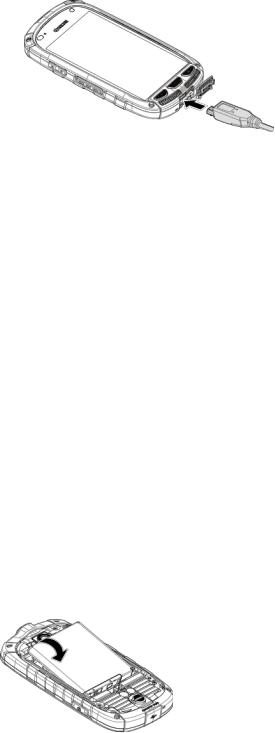
2.Charge your battery.
Open the cover of the charger/accessory jack.
Plug the smaller end of the USB cable into the phone’s charger/accessory jack.
Plug the other end of the USB cable into the charger, and then plug the charger into an electrical outlet.
Note: Your phone’s battery should have enough charge for the phone to turn on and find a signal, run the setup application, set up voicemail, and make a call. You should fully charge the battery as soon as possible.
3.Press and hold the Power button to turn the phone on.
If your phone is activated, it will turn on, search for Sprint service, and begin the setup process.
If your phone is not yet activated, see Activate Your Phone for more information.
Insert a SIM Card
Your phone comes with a preinstalled SIM (Subscriber Identity Module) card.
Note: Your SIM card should be preinstalled. If you need to reinstall your SIM card, follow the instructions below.
Note: The SIM included contains information specific to your phone and should be retained with the phone.
1.Remove the battery cover. See Insert and Charge the Battery.
2.Lift the battery and remove it.
Get Started |
4 |

3.Slide the flap of the SIM card holder in the direction of the arrow to unlock it and lift the flap.
4.Hold the SIM card so that the metal contacts on the SIM card face down and the cut off corner points to the bottom-left corner of your phone. Insert the SIM card into the flap of the SIM card holder.
5.Replace the flap of the SIM card holder and slide the flap in the direction of the arrow to lock it.
6. Replace the battery and the battery cover. See Insert and Charge the Battery.
Activate Your Phone
Follow the instructions below to activate your phone if it has not already been activated. Depending on your account or how and where you purchased your phone, it may be ready to use or you may need to activate it on your Sprint account.
●If you purchased your phone at a Sprint Store, it is probably activated and ready to use.
●If you received your phone in the mail and it is for a new Sprint account or a new line of service, it is designed to activate automatically.
Get Started |
5 |
When you turn the phone on for the first time, you should see a Hands Free Activation screen, which may be followed by a PRL Update screen and a Firmware Update screen. Follow the onscreen instructions to continue.
●If you received your phone in the mail and you are activating a new phone for an existing number on your account (you’re swapping phones), you can activate on your computer online or directly on your phone.
Activate on your computer:
•Go to sprint.com/activate and complete the online instructions to activate your phone
Activate on your phone:
•Turn on your new phone. (Make sure the old one is turned off.) Your phone will automatically attempt Hands-Free Activation.
•Touch Activate to override auto-activation and start the manual activation wizard.
•Follow the on-screen prompts to complete the activation process.
To confirm activation, make a phone call. If your phone is still not activated access to the Internet, contact Sprint Customer Service at 1-888-211-4727
or you do not have for assistance.
Tip: Do not press the Power button while the phone is being activated. Pressing the Power button cancels the activation process.
Note: If you are having any difficulty with activation, contact Sprint Customer Service by calling 1-888-211-4727 from any other phone.
Complete the Setup Application
The setup screens help you set up certain features and preferences on your phone. Once your phone has been turned on, you will see a Welcome message. You can then complete the setup process.
Note: You may be able to complete the setup screens before your phone has been activated on your Sprint account.
Note: During or after setup, you may see a Sprint Connections Optimizer notice. Read the notice and touch I Agree to allow your device to connect automatically to the best available data network, including Wi-Fi. To turn Sprint Connections Optimizer off at any time, touch Home  > Menu
> Menu  > System settings > More… > Mobile networks >
> System settings > More… > Mobile networks >
Connections Optimizer and uncheck the box. See Sprint Connections Optimizer for details.
Get Started |
6 |
1.From the Welcome screen, select a language (if prompted) and touch Next to get started.
To skip any section, touch Next or Skip.
Note: On the Welcome screen, there may also be an Accessibility button. If you are visually impaired or hard of hearing, touch Accessibility to change the accessibility settings.
2.Follow the onscreen instructions to complete each section. For each topic, you will have the option to skip it and continue to the next screen.
Wi-Fi – If prompted, follow the prompts to sign in to an available Wi-Fi network. For secured Wi-Fi networks, you will need to enter a password. See Wi-Fi for more details.
Got Google? – Touch Yes and complete the steps to sign in to your current Google account, or touch No and then touch Get an account (to set up a new Google Account) or Not now to skip Google setup. The following options may apply depending on your selection:
•Sign in – Enter your Gmail address and password and touch Sign in to sign in to your current Google Account.
•Get an account – Follow the instructions to sign up for a new Google Account. There will be screens to enter your first and last names, create an email address (Gmail), create a password, enter recovery information (including a backup email address and recovery question), an option to join Google+, and an option to enable purchases from the Google Play Store app. Touch Next between each screen.
•Use Google location – Select your Google location options and then touch
Next.
This phone belongs to… - If applicable, enter your first and last name and touch Next. This information is used by the phone to personalize certain apps.
3.Touch Finish. Your setup is now complete. Follow the onscreen instructions to learn about basic touch menu navigation, view tutorials, or just get started.
Note: You do not need to sign up for a Google Account to use your phone. However, to download apps from the Google Play Store app, you must link your phone to a Google Account.
Set Up Voicemail
You should set up your Voicemail and personal greeting as soon as your phone is activated. Always use a password to protect against unauthorized access. Your phone automatically transfers all unanswered calls to your voicemail, even if your phone is in use or turned off.
Get Started |
7 |
Note: Voicemail Password – Sprint strongly recommends that you create a password when setting up your voicemail to protect against unauthorized access. Without a password, anyone who has access to your phone is able to access your voicemail messages.
To set up visual voicemail:
1.Touch Home  >
>  > Voicemail. (If your screen is locked, press the Power button to turn on the display and then flick
> Voicemail. (If your screen is locked, press the Power button to turn on the display and then flick  to unlock the screen.)
to unlock the screen.)
2.Touch Personalize now and follow the system prompts to:
Create a password (part of standard voicemail).
Record your name announcement.
Record your greeting.
3.When prompted to enter information, touch Dialpad to bring up the onscreen dialpad to enter your numeric responses.
4.Once you have completed the setup process, return to the voicemail page (see step 1).
5.Touch the Welcome to Voicemail message on the screen to play a brief explanation of the voicemail services.
To set up traditional voicemail:
1.Touch Home  >
>  >
>  . (If your screen is locked, press the Power button to turn on the display and then flick
. (If your screen is locked, press the Power button to turn on the display and then flick  to unlock the screen.)
to unlock the screen.)
2.Touch and hold  to dial your voicemail number.
to dial your voicemail number.
3.Follow the system prompts to:
Create your password.
Record your name announcement.
Record your greeting.
For more information about voicemail, see Voicemail (Traditional) or Visual Voicemail.
Sprint Account Information and Help
Find out about account passwords and information about managing your account and finding help.
Sprint Account Passwords
Get Started |
8 |
Manage Your Account
Sprint Support Services
Sprint Account Passwords
You will need to create passwords to protect access to your personal account information, your voicemail account, and your data services account. As a Sprint customer, you enjoy unlimited access to all your information.
Account User Name and Password
If you are the account owner, you will create an account user name and password when you sign on to sprint.com. (Click Sign in/Register and then click Sign up now! to get started.) If you are not the account owner (if someone else receives the bill for your Sprint service), you can get a sub-account password at sprint.com.
Voicemail Password
You’ll create your voicemail password when you set up your voicemail. See Set Up Voicemail for more information on your voicemail password.
Data Services Password
With your Sprint phone, you may elect to set up an optional data services password to control access and authorize purchases.
For more information, or to change your passwords, sign on to sprint.com or call Sprint Customer Service at 1-888-211-4727.
Manage Your Account
Manage your Sprint account from your computer, your Sprint phone, or any other phone.
Online: sprint.com
●Access your account information.
●Check your minutes used (depending on your Sprint service plan).
●View and pay your bill.
●Enroll in Sprint online billing and automatic payment.
●Purchase accessories.
●Shop for the latest Sprint phones.
●View available Sprint service plans and options.
Get Started |
9 |
●Learn more about data services and other products like games, ring tones, screen savers, and more.
From Your Sprint Phone
1.Touch Home  >
>  >
>  .
.
2.Do any of the following:
Touch 

 to check minute usage and account balance.
to check minute usage and account balance.
Touch 

 to make a payment.
to make a payment.
Touch 

 to access the Sprint Zone, where you can check your account, update your phone, watch video tutorials, or contact Sprint Customer.
to access the Sprint Zone, where you can check your account, update your phone, watch video tutorials, or contact Sprint Customer.
From Any Other Phone
●Sprint Customer Service: 1-888-211-4727.
●Business Customer Service: 1-888-788-4727.
Sprint Support Services
Sprint 411 and Sprint Operator Services let you easily access information and calling assistance from your Sprint phone.
Sprint 411
Sprint 411 gives you access to a variety of services and information, including residential, business, and government listings; movie listings or showtimes; driving directions, restaurant reservations, and major local event information. You can get up to three pieces of information per call, and the operator can automatically connect your call at no additional charge.
There is a per-call charge to use Sprint 411, and you will be billed for airtime.
► Touch Home  >
>  >
>  , and then touch
, and then touch 


 .
.
Sprint Operator Services
Sprint Operator Services provides assistance when you place collect calls or when you place calls billed to a local telephone calling card or third party.
► Touch Home  >
>  >
>  , and then touch
, and then touch 
 .
.
For more information or to see the latest in products and services, visit us online at sprint.com.
Get Started |
10 |

Phone Basics
Your phone is packed with features that simplify your life and expand your ability to stay connected to the people and information that are important to you. The following topics will introduce the basic functions and features of your phone.
Your Phone’s Layout
Turn Your Phone On and Off
Turn Your Screen On and Off
Touchscreen Navigation
Your Home Screen
Status Bar
Enter Text
Phone Basics |
11 |

Your Phone’s Layout
The illustrations and descriptions below outline your phone’s basic layout.
Key Functions
●Earpiece lets you hear the caller and automated prompts.
●Proximity Sensor/Light Sensor detects how close an object is to the surface of the screen. This is typically used to detect when your face is pressed up against the screen, such as during a phone call. It also automatically turns off the keyboard backlight and brightens the display when you are in sunlight or a bright room, and turns on the keyboard backlight and dims the display in darker places.
●LED Indicator displays a phone notification, charging status, or alert.
Phone Basics |
12 |
●Home Key  returns you to the home screen. Press and hold to open the recentlyused applications window.
returns you to the home screen. Press and hold to open the recentlyused applications window.
●Back Key  lets you return to the previous screen, or close a dialog box, options menu, the Notifications panel, or onscreen keyboard.
lets you return to the previous screen, or close a dialog box, options menu, the Notifications panel, or onscreen keyboard.
●Speaker lets you hear the different ringtones and sounds. The speaker also lets you hear the caller’s voice in speakerphone mode.
●Menu Key  lets you open the menus of the current screen or application.
lets you open the menus of the current screen or application.
●Self Camera Lens takes pictures and records videos while facing the screen, and allows you to video conference.
●Touchscreen displays all the information needed to operate your phone. Use finger gestures to navigate and interact with items on the screen.
●Power Button lets you turn the phone on or off or turn the screen on or off, or switch your phone to silent mode, vibration mode, or airplane mode.
●Headset Jack allows you to plug in an optional headset for convenient, hands-free conversations.
●Speaker Button lets you place or receive calls in speakerphone mode or turn the speakerphone on and off during a call.
●Microphones transmit your voice for phone calls or record your voice or ambient sounds for voice recordings and videos.
●Charger/Accessory Jack allows you to connect the micro-USB cable (included) to charge the battery or to transfer files to and from a computer.
●Volume Button allows you to adjust the ringtone or media volume when you are not on a call, or adjust the voice volume during a call.
●Direct Connect Button (DC Button) allows you to make Direct Connect calls, send Call Alerts, and view Direct Connect call history.
●Camera Button lets you activate the camera and video camera, and take pictures and videos.
●Internal Antennas facilitate reception and transmission. To maximize performance, do not obstruct while using the phone.
●Battery Cover Lock turns to lock and unlock the battery cover.
●Power Connectors allow your phone to be connected to an optional multi-bay charger.
●SIM Card Slot (Internal) allows you to insert a SIM card.
Phone Basics |
13 |
Note: Your phone comes with the SIM card preinstalled.
●microSD Card Slot (Internal) allows you to insert a microSD card to support external memory.
Note: Your phone comes with the microSD card preinstalled.
●Back Camera Lens lets you take pictures and videos.
●Camera Flash helps illuminate subjects in low-light environments when taking a picture or recording a video.
CAUTION! Inserting an accessory into the incorrect jack may damage the phone.
Turn Your Phone On and Off
The instructions below explain how to turn your phone on and off.
Turn Your Phone On
► Press and hold the Power button.
Turn Your Phone Off
1.Press and hold the Power button to open the phone options menu.
2.Touch Power off > OK to turn the phone off.
Your screen remains blank while your phone is off.
Turn Your Screen On and Off
Your phone allows you to quickly turn the screen off when not in use and to turn it back on and unlock it when you need it.
Turn the Screen Off When Not in Use
►To quickly turn the screen off, press the Power button. Pressing the Power button again or receiving an incoming call will turn on your phone screen and show the lock screen.
To save battery power, the phone automatically turns off the screen after a certain period of time when you leave it idle. You will still be able to receive messages and calls while the phone’s screen is off.
Note: For information on how to adjust the time before the screen turns off, see Sleep.
Turn the Screen On and Unlock It
1. To turn the screen on, press the Power button.
Phone Basics |
14 |
2.Flick  to unlock the screen.
to unlock the screen.
You can disable the screen lock or enable a more secure one from the Settings menu. See Screen Lock.
Touchscreen Navigation
Your phone’s touchscreen lets you control actions through a variety of touch gestures.
Touch
Touch the screen with your finger to select or launch a menu, option, or application. A light touch works best.
Touch and Hold
To open the available options for an item (for example, a contact), touch and hold the item.
Drag
Touch and hold your finger before you start to move it. Do not release your finger until you have reached the target position.
Swipe or Slide
To swipe or slide means to quickly drag your finger vertically or horizontally across the screen.
Flick
Flicking the screen is similar to swiping, except that you need to swipe your finger in light, quick strokes.
Pinch and Spread
Pinch the screen using your thumb and forefinger to zoom out or spread the screen to zoom in when viewing a picture or a Web page. (Move fingers inward to zoom out and outward to zoom in.)
Rotate
For most screens, you can automatically change the screen orientation from portrait to landscape by turning the phone sideways. When entering text, you can turn the phone sideways to bring up a bigger keyboard. See Touchscreen Keyboards for more details.
Note: The Auto-rotate screen check box needs to be selected for the screen orientation to automatically change. Touch Home  > Menu
> Menu  > System settings > Display >
> System settings > Display >
Auto-rotate screen.
Phone Basics |
15 |

Your Home Screen
The home screen is the starting point for your phone’s applications, functions, and menus. You can customize your home screen by adding application icons, shortcuts, folders, widgets, and more.
Home Screen Overview
Extended Home Screens
Customize the Home Screen
Home Screen Overview
Your home screen extends beyond the initial screen. Swipe the screen left or right to display additional screens.
●Status Bar: Displays the time, notification, and phone status icons. Slide down to display the Notifications panel.
●Shortcut: Allows users to quickly launch applications.
●Application Launcher: Touch to display available applications and widgets on the phone.
●Favorites Tray: Contains up to five icons and appears on every home screen. You can customize these icons except the application launcher icon in the middle.
Phone Basics |
16 |

●Screen Position Indicator: Indicates where you are among the five home screens.
●Folder: Allows users to organize screen items. You can store multiple application icons as a group.
●Google Search Bar: Allows users to enter text or spoken keywords for a quick search on the phone or on the Internet. Touch to enter text or touch  to speak your keyword.
to speak your keyword.
Tip: Touch Home  to return to the main home screen from any other screen.
to return to the main home screen from any other screen.
Extended Home Screens
In addition to the main home screen, your phone has four extended home screens to provide more space for adding icons, widgets, and more. Touch Home  and then drag across the screen to move from the main screen to an extended screen.
and then drag across the screen to move from the main screen to an extended screen.
●You cannot add more screens.
●While on an extended screen, touch Home  to return to the main home screen.
to return to the main home screen.
Customize the Home Screen
Learn how to add, move, or remove items from the home screen.
Add App Shortcuts or Widgets to the Home Screen
1.Touch  on the favorites tray.
on the favorites tray.
2.Slide the APPS or WIDGETS screens to find the item you want to add to the home screen.
Phone Basics |
17 |
