KYOCERA DF-760, MT-720, PH-5A, PH-5C User Manual
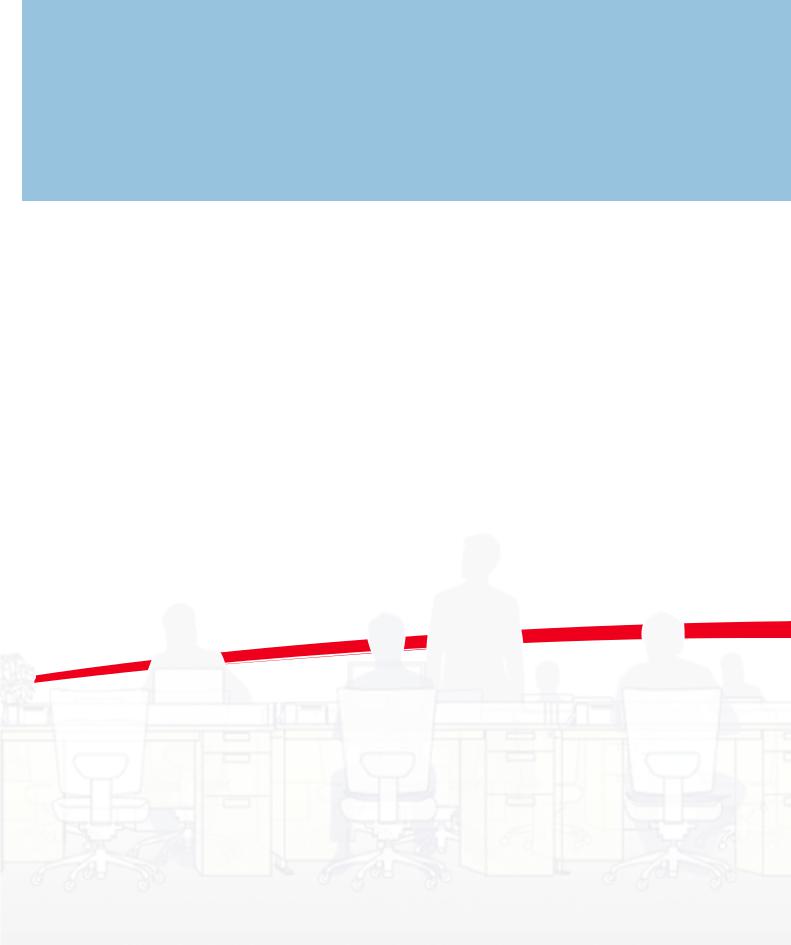
DF-760 MT-720 BF-720 PH-5A, PH-5B, PH-5C
Operation Guide
Einführung
Guía de uso
Manuel d'utilisation
Guida alle funzioni
Please read the Operation Guide before using this product. After reading, keep it close to the copier/printer for easy reference.
This guide mainly explains usage when used with the copier feature. See the Extended Driver User Guide for more information on usage from a computer when using the printer feature.
Bitte lesen Sie vor dem Einsatz dieses Geräts das vorliegende Handbuch sorgfältig durch. Auch nach dem Lesen ist das Handbuch beim Kopierer/Drucker aufzubewahren, so dass es immer zur Hand ist.
Dieses Handbuch beschreibt hauptsächlich den Gebrauch bei Verwendung der Kopiererfunktion. Weitere Informationen zum Gebrauch am Computer mit der Druckerfunktion siehe Extended Driver User Guide (Ausführliches Treiber-Bedienerhandbuch).
Lea esta Guía de uso antes de utilizar este producto. Después de leerla, guárdela cerca de la copiadora/ impresora para facilitar las consultas.
Esta guía explica, sobre todo, el funcionamiento cuando se usa con la función de copiadora. Si desea más información acerca del funcionamiento desde un ordenador usando la función de impresora, consulte la
Guía de uso ampliada de controladores.
Prendre connaissance de ce Manuel d'utilisation avant d'utiliser ce produit. Le conserver à proximité de la copieuse/imprimante afin de pouvoir le consulter facilement.
Le présent manuel détaille essentiellement le fonctionnement lors de l’utilisation avec la fonction copieur. Pour plus d’informations sur le fonctionnement depuis un ordinateur lors de l’utilisation de la fonction copieur, reportez-vous au Manuel d’utilisation du pilote étendu.
Si raccomanda di leggere la Guida alle funzioni prima di utilizzare questo prodotto. Una volta letta, conservarla vicino alla copiatrice o stampante per una rapida consultazione.
La presente guida spiega l’utilizzo della macchina come copiatrice. Fare riferimento alla Guida utente driver dettagliata per maggiori informazioni sull’utilizzo da un computer come stampante.
説明書といっしょに大切に保管してください。
合のコンピュータからの操作方法については、KX
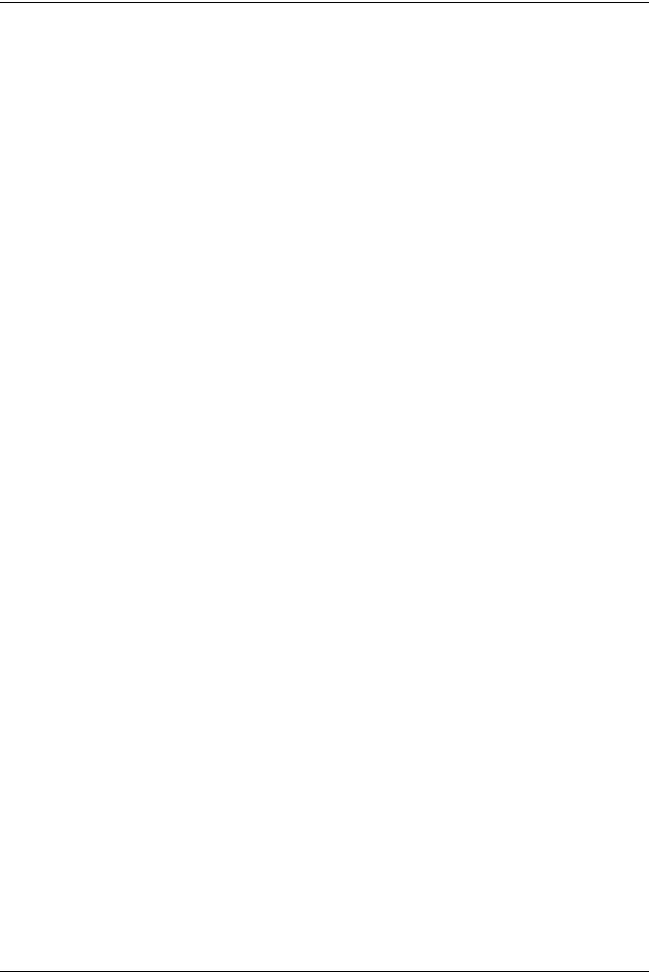
1 English
Safety Information . . . . . . . . . . . . . . . . . . . . . . . . . . . . . . . . . . . . . . . . . . . . . . . . . . . . . . .3
Operation . . . . . . . . . . . . . . . . . . . . . . . . . . . . . . . . . . . . . . . . . . . . . . . . . . . . . . . . . . . . . .8
Maintenance. . . . . . . . . . . . . . . . . . . . . . . . . . . . . . . . . . . . . . . . . . . . . . . . . . . . . . . . . . .16
Troubleshooting . . . . . . . . . . . . . . . . . . . . . . . . . . . . . . . . . . . . . . . . . . . . . . . . . . . . . . . .20
Specifications . . . . . . . . . . . . . . . . . . . . . . . . . . . . . . . . . . . . . . . . . . . . . . . . . . . . . . . . . .37
2 Deutsch
Sicherheitshinweise . . . . . . . . . . . . . . . . . . . . . . . . . . . . . . . . . . . . . . . . . . . . . . . . . . . . .39
Komponenten. . . . . . . . . . . . . . . . . . . . . . . . . . . . . . . . . . . . . . . . . . . . . . . . . . . . . . . . . .43
Betrieb . . . . . . . . . . . . . . . . . . . . . . . . . . . . . . . . . . . . . . . . . . . . . . . . . . . . . . . . . . . . . . .44
Wartung . . . . . . . . . . . . . . . . . . . . . . . . . . . . . . . . . . . . . . . . . . . . . . . . . . . . . . . . . . . . . .53
Störungsbeseitigung. . . . . . . . . . . . . . . . . . . . . . . . . . . . . . . . . . . . . . . . . . . . . . . . . . . . .57
Technische Daten. . . . . . . . . . . . . . . . . . . . . . . . . . . . . . . . . . . . . . . . . . . . . . . . . . . . . . .75
3 Español
Información de seguridad. . . . . . . . . . . . . . . . . . . . . . . . . . . . . . . . . . . . . . . . . . . . . . . . .77 Nombres de los componentes . . . . . . . . . . . . . . . . . . . . . . . . . . . . . . . . . . . . . . . . . . . . .81 Funcionamiento . . . . . . . . . . . . . . . . . . . . . . . . . . . . . . . . . . . . . . . . . . . . . . . . . . . . . . . .82 Mantenimiento . . . . . . . . . . . . . . . . . . . . . . . . . . . . . . . . . . . . . . . . . . . . . . . . . . . . . . . . .91 Solución de problemas. . . . . . . . . . . . . . . . . . . . . . . . . . . . . . . . . . . . . . . . . . . . . . . . . . .95 Especificaciones . . . . . . . . . . . . . . . . . . . . . . . . . . . . . . . . . . . . . . . . . . . . . . . . . . . . . . 112
4 Français
Informations de sécurité. . . . . . . . . . . . . . . . . . . . . . . . . . . . . . . . . . . . . . . . . . . . . . . . . 115
Nomenclature. . . . . . . . . . . . . . . . . . . . . . . . . . . . . . . . . . . . . . . . . . . . . . . . . . . . . . . . . 119
Fonctionnement . . . . . . . . . . . . . . . . . . . . . . . . . . . . . . . . . . . . . . . . . . . . . . . . . . . . . . .120
Entretien. . . . . . . . . . . . . . . . . . . . . . . . . . . . . . . . . . . . . . . . . . . . . . . . . . . . . . . . . . . . .129
Dépannage. . . . . . . . . . . . . . . . . . . . . . . . . . . . . . . . . . . . . . . . . . . . . . . . . . . . . . . . . . .133
Spécifications . . . . . . . . . . . . . . . . . . . . . . . . . . . . . . . . . . . . . . . . . . . . . . . . . . . . . . . . .151
5 Italiano
Informazioni sulla sicurezza . . . . . . . . . . . . . . . . . . . . . . . . . . . . . . . . . . . . . . . . . . . . . .153 Componenti . . . . . . . . . . . . . . . . . . . . . . . . . . . . . . . . . . . . . . . . . . . . . . . . . . . . . . . . . .157 Modalità di funzionamento . . . . . . . . . . . . . . . . . . . . . . . . . . . . . . . . . . . . . . . . . . . . . . .158 Manutenzione. . . . . . . . . . . . . . . . . . . . . . . . . . . . . . . . . . . . . . . . . . . . . . . . . . . . . . . . .167 Risoluzione dei problemi . . . . . . . . . . . . . . . . . . . . . . . . . . . . . . . . . . . . . . . . . . . . . . . .171 Specifiche. . . . . . . . . . . . . . . . . . . . . . . . . . . . . . . . . . . . . . . . . . . . . . . . . . . . . . . . . . . .189
6
. . . . . . . . . . . . . . . . . . . . . . . . . . . . . . . . . . . . . . . . . . . . . . . . . . . . . . . . . . . . . . . . . . . 191. . . . . . . . . . . . . . . . . . . . . . . . . . . . . . . . . . . . . . . . . . . . . . . . . . . . . . . . . . . . . . . . . . . 195. . . . . . . . . . . . . . . . . . . . . . . . . . . . . . . . . . . . . . . . . . . . . . . . . . . . . . . . . . . . . . . . . . . . . . . 196. . . . . . . . . . . . . . . . . . . . . . . . . . . . . . . . . . . . . . . . . . . . . . . . . . . . . . . . . . . . . . . . . . . . . . . 204. . . . . . . . . . . . . . . . . . . . . . . . . . . . . . . . . . . . . . . . . . . . . . . . . . . . . . . . . . . . . . . . . . . 208. . . . . . . . . . . . . . . . . . . . . . . . . . . . . . . . . . . . . . . . . . . . . . . . . . . . . . . . . . . . . . . . . . . . . . . 225
DF-760, MT-720, BF-720, PH-5A, PH-5B AND PH-5C OPERATION GUIDE |
1 |
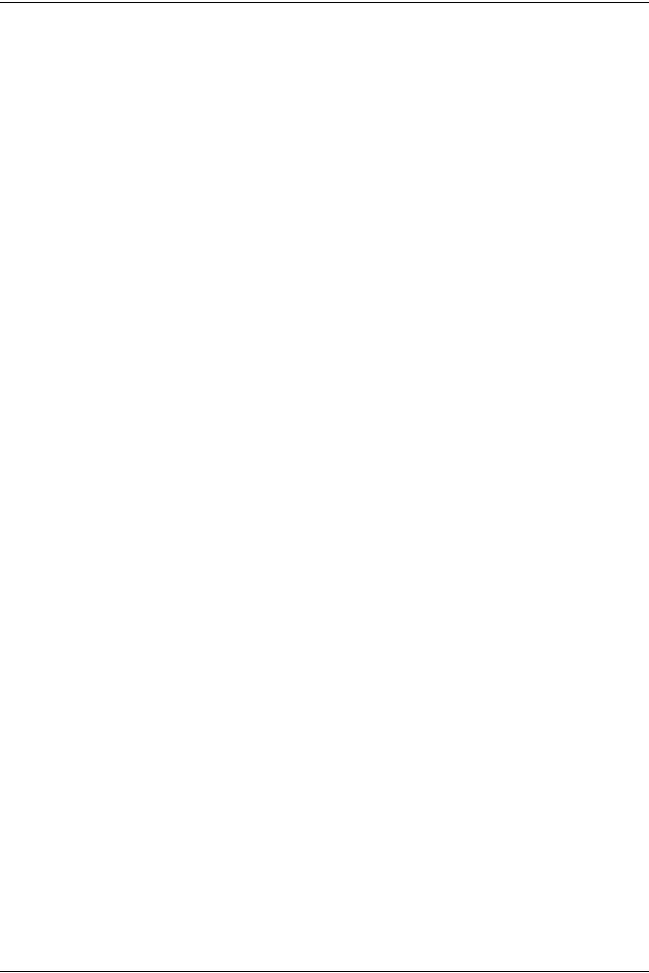
7
. . . . . . . . . . . . . . . . . . . . . . . . . . . . . . . . . . . . . . .227. . . . . . . . . . . . . . . . . . . . . . . . . . . . . . . . . . . . . . . . . . . . . . . . . . . . . . . . . . .231. . . . . . . . . . . . . . . . . . . . . . . . . . . . . . . . . . . . . . . . . . . . . . . . . . . . . . . . .232. . . . . . . . . . . . . . . . . . . . . . . . . . . . . . . . . . . . . . . . . . . . . . . . . . . .241. . . . . . . . . . . . . . . . . . . . . . . . . . . . . . . . . . . . . . . . . . . . . . . . . . . . . . . . .245. . . . . . . . . . . . . . . . . . . . . . . . . . . . . . . . . . . . . . . . . . . . . . . . . . . . . . . . . . . . . . . .263
2 |
DF-760, MT-720, BF-720, PH-5A, PH-5B AND PH-5C OPERATION GUIDE |
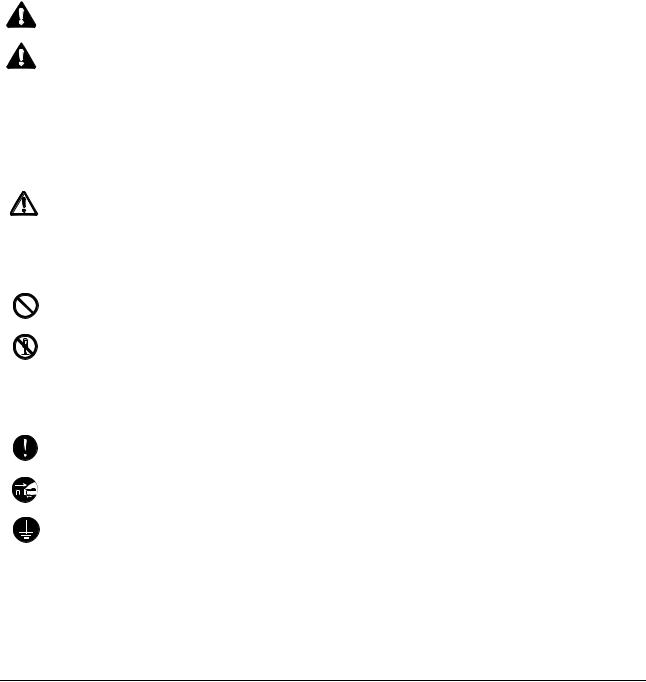
1 English
Safety Information
Please read the Operation Guide before using this product. After reading, keep it close to the copier/printer for easy reference.
Refer to the Operation Guide for the copier/printer for information on the service representative for your product.
The sections of this Operation Guide and parts of this product marked with symbols are safety warnings. These are designed to protect the user, other individuals and surrounding objects, and ensure correct and safe usage of the product.
WARNING: Indicates that serious injury or even death may result from insufficient attention to or incorrect compliance with the related points.
CAUTION: Indicates that personal injury or mechanical damage may result from insufficient attention to or incorrect compliance with the related points.
Symbols
The  symbol indicates that the related section includes safety warnings. Specific points of attention are indicated inside the symbol.
symbol indicates that the related section includes safety warnings. Specific points of attention are indicated inside the symbol.
.... [General warning]
The  symbol indicates that the related section includes information on prohibited actions. Specifics of the prohibited action are indicated inside the symbol.
symbol indicates that the related section includes information on prohibited actions. Specifics of the prohibited action are indicated inside the symbol.
.... [Warning of prohibited action]
.... [Disassembly prohibited]
The z symbol indicates that the related section includes information on actions which must be performed. Specifics of the required action are indicated inside the symbol.
.... [Alert of required action]
.... [Remove the power plug from the outlet]
.... [Always connect the machine to an outlet with a ground connection]
Please contact your service representative to order a replacement if the safety warnings in this Operation Guide are illegible or if the guide itself is missing (fee required).
DF-760, MT-720, BF-720, PH-5A, PH-5B AND PH-5C OPERATION GUIDE |
3 |
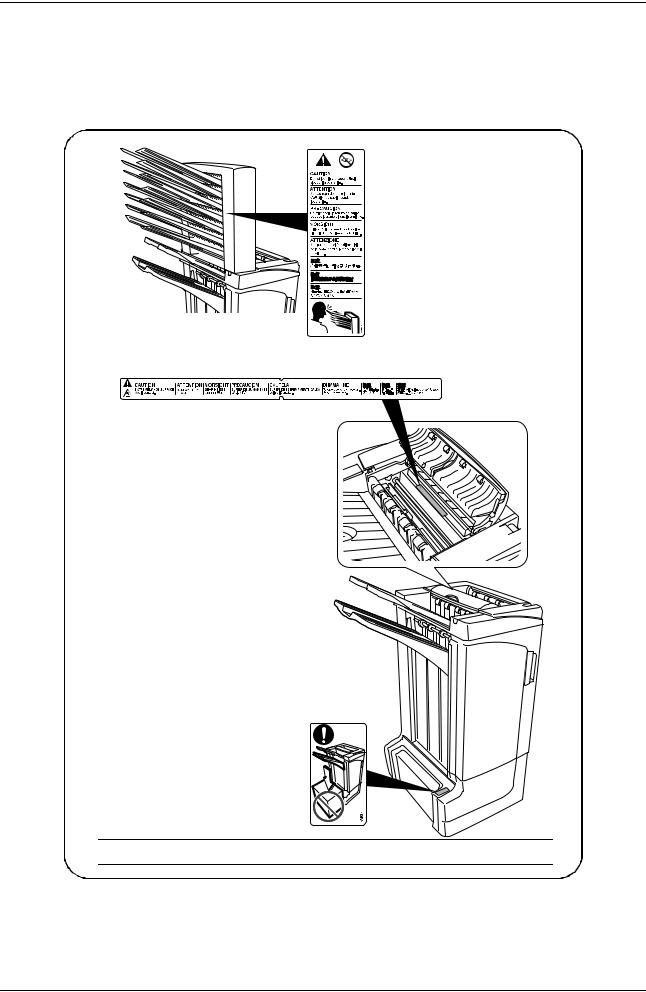
English
CAUTION LABELS
Caution labels have been attached to the Document Finisher at the following locations for safety purposes. BE VERY CAREFUL to avoid accidents such as trapping your foot when moving the finisher.
LABEL 1
CAUTION: Paper is ejected into the eject section at high speeds. Do not look into the eject section while the machine is in operation.
LABEL 2
The interior of this section reaches high temperatures. DO NOT touch this section as there is a danger of being burned.
LABEL 3
DO NOT place any objects underneath
Tray A.
NOTE: DO NOT REMOVE THESE LABELS.
4 |
DF-760, MT-720, BF-720, PH-5A, PH-5B AND PH-5C OPERATION GUIDE |
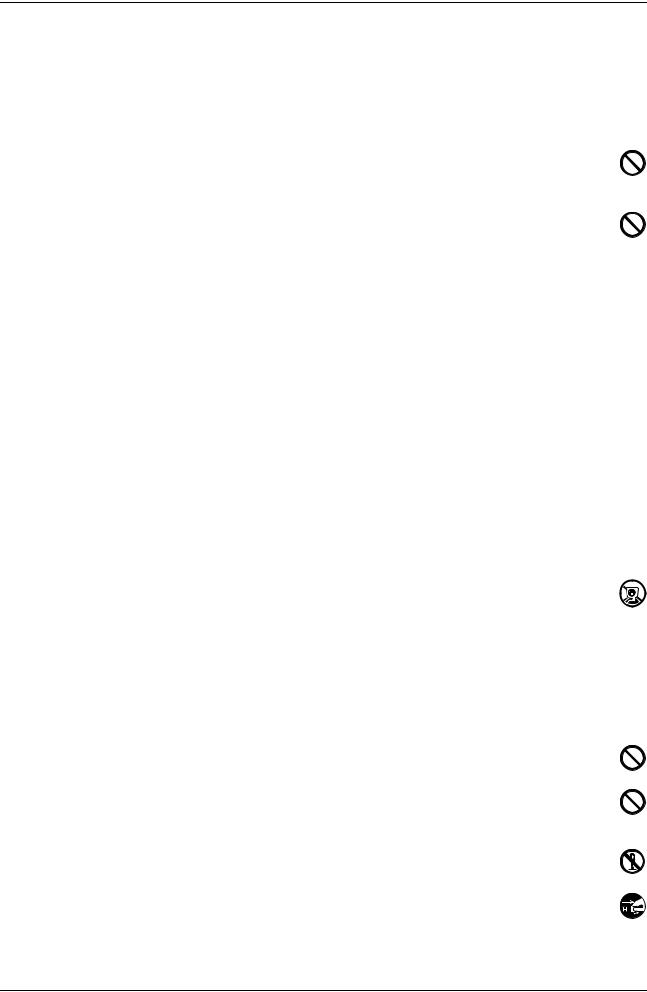
English
INSTALLATION PRECAUTIONS
Environment
 CAUTION
CAUTION
Avoid placing this product on or in locations which are unstable or not level. Such locations may cause the product to fall down or fall over. This type of situation presents a danger of personal injury or damage to the product.
Avoid locations near radiators, heaters, or other heat sources, or locations near flammable items, to avoid the danger of fire.
Other precautions
The requirements for the operating environment are as follows:
•Temperature: 0°C to 35°C (32°F to 95°F)
•Humidity: 10% to 85%
Note that ambient environmental conditions, such as ventilation, may affect performance.
The following locations should be avoided:
•bright locations near a window or with exposure to direct sunlight
•locations with vibrations
•locations with drastic fluctuations in temperature or humidity
•locations with direct exposure to hot or cold air
Handling of plastic bags
 WARNING
WARNING
Keep the plastic bags that are used with this product away from children. The plastic may cling to their nose and mouth causing suffocation.
PRECAUTIONS FOR USE
Cautions when using this product
 WARNING
WARNING
DO NOT place metallic objects or containers with water (flower vases, flower pots, cups, etc.) on or near this product. This type of situation presents a danger of fire or electrical shock should any water fall inside.
DO NOT damage, break or attempt to repair the power cable. DO NOT place heavy objects on the power cable, pull it, bend it unnecessarily or cause any other type of damage. These types of situations present a danger of fire or electrical shock.
NEVER attempt to repair or disassemble this product or its parts as there is a danger of injury or fire or electrical shock.
If this product becomes excessively hot, smoke appears, there is an odd smell, or any other abnormal situation arises, there is a danger of fire or electrical shock. Immediately turn the copier/printer OFF (O) at the main power switch and remove the copier/printer power plug from its outlet. Then contact your service representative.
DF-760, MT-720, BF-720, PH-5A, PH-5B AND PH-5C OPERATION GUIDE |
5 |
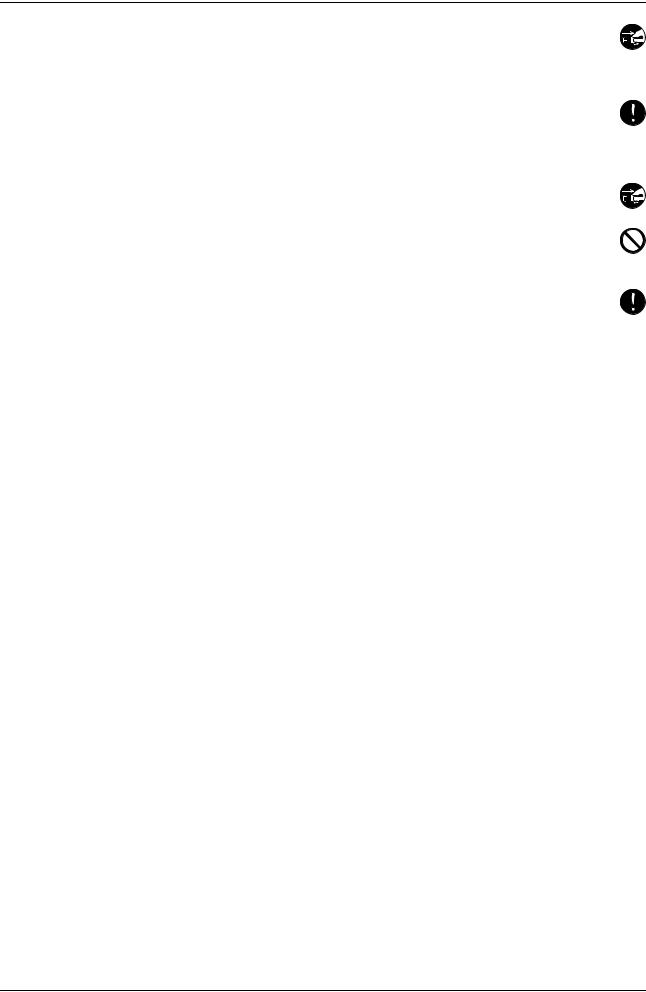
English
If anything harmful (paper clips, water, other fluids, etc.) falls into this product, immediately turn the copier/printer OFF (O) at the main power switch, remove the copier/printer power plug from its outlet and then contact your service representative. If you continue to use this product without taking these steps, there is a danger of fire or electrical shock.
ALWAYS contact your service representative for maintenance or repair of internal parts.
 CAUTION
CAUTION
For safety purposes, ALWAYS turn the copier/printer OFF (O) at the main power switch and remove the copier/printer power plug from its outlet when cleaning this product.
DO NOT touch the ejection tray when the product is in operation as there is a danger of injury.
Paper is ejected into the eject section at high speeds. Do not look into the eject section while the machine is in operation.
If dust accumulates within this product, there is a danger of fire or other problems. It is therefore recommended that you consult with your service representative in regard to cleaning of internal parts. This is particularly effective if performed prior to seasons of high humidity. Consult with your service representative in regard to the cost of cleaning the internal parts of the product.
Other Precautions
DO NOT place heavy objects on this product or cause other damage to the product.
When lifting or moving the product, contact your service representative.
Do not touch electrical parts, such as connectors or printed circuit boards. They could be damaged by static electricity.
DO NOT attempt to perform any operations not explained in this Operation Guide.
6 |
DF-760, MT-720, BF-720, PH-5A, PH-5B AND PH-5C OPERATION GUIDE |

English
Names of Parts
|
|
|
16 |
17 |
8 |
3 |
6 |
|
|
|
|
2 |
|
|
|
|
|
1 |
|
|
|
|
|
|
4 |
7 |
12 |
|
18 |
5
11
10 |
|
|
13 9 |
14 |
15 |
|
25 |
|
|
24 |
|
|
20 |
|
22 |
26 |
27 |
|
23 |
19 |
21 |
Document Finisher (main body)
1Tray A
2Tray B
3Tray C
4Finisher release lever
5Front cover
6Top cover
7Folding unit paper guide plate (D1)
8Conveyor knob (D2)
9Inner tray paper holder
10Inner tray confirmation window
11Inner tray (D5)
12Inner tray cover (D6)
13Inner tray cover (D7)
14Staple cartridge holder A
15Right cover (D8)
16Pressure roller bottom adjust knob (E1)
17Pressure roller top adjust knob (E2)
Hole Punch Unit (option)
18 Punch waste box
Center-Folding Unit (option)
19Folding unit release lever
20Folding unit paper guide plate (D9)
21Folding unit conveyor knob (D10)
22Folding unit top cover
23Folding tray
24Staple cartridge holder B
25Staple cartridge holder C
Mailbox (option)
26Trays 1 - 7
27Mailbox cover
DF-760, MT-720, BF-720, PH-5A, PH-5B AND PH-5C OPERATION GUIDE |
7 |
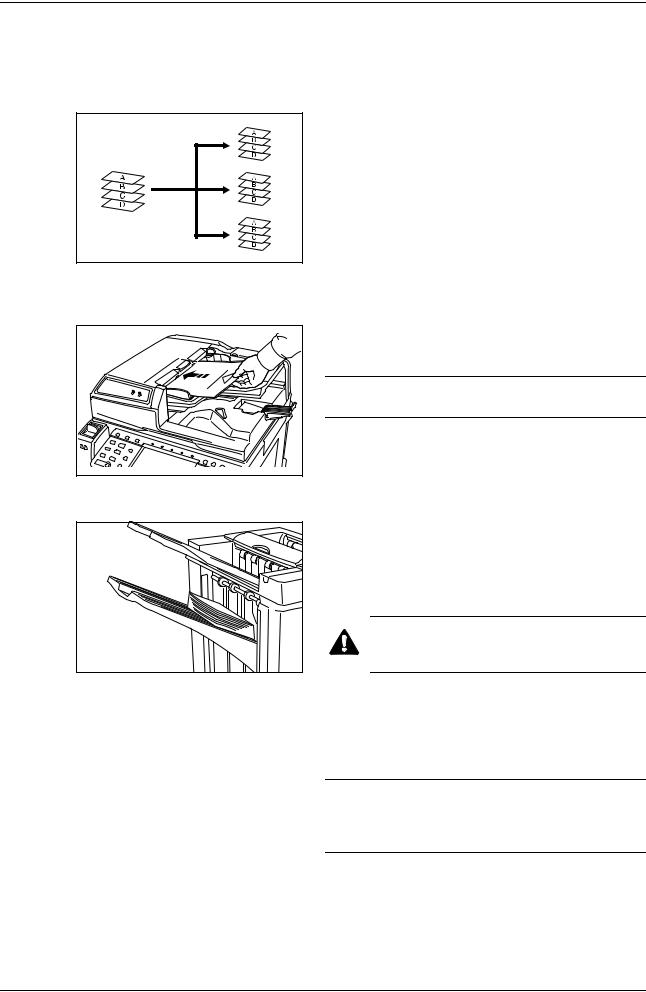
English
Operation
Sort: ON Mode
Sorts copies of multiple originals into identical sets.
The following paper sizes can be used in Sort:ON
Mode:
• A3, B4, A4, A4R, B5, Folio, 11 × 17", 8 1/2 × 14", 8 1/2 × 11", 11 × 8 1/2", 8K and 16K
1 Select Sort: On Mode on the operation panel of the machine.
2 Load the originals in the Document Processor, or one at a time on the Platen.
NOTE: Refer to the Operation Guide for the machine for Document Processor and Platen specifications.
3 |
4 |
Select other features as required and press Start.
Copies are ejected onto the specified tray.
If Tray A is selected, each copy set can be offset from the previous set. Refer to the Operation Guide for the machine for further details.
CAUTION: Do not touch the ejection tray when the product is in operation as there is a danger of injury.
The machine displays a message when Tray A, Tray B and Tray C have reached their tray capacity. Remove all copies from each tray when this message is displayed.
NOTE: The maximum number of copies that can be stored on Tray A, Tray B and Tray C differs depending on the size of copy paper being used. For further information refer to page 37.
5 On completion of the job, remove the copies.
8 |
DF-760, MT-720, BF-720, PH-5A, PH-5B AND PH-5C OPERATION GUIDE |
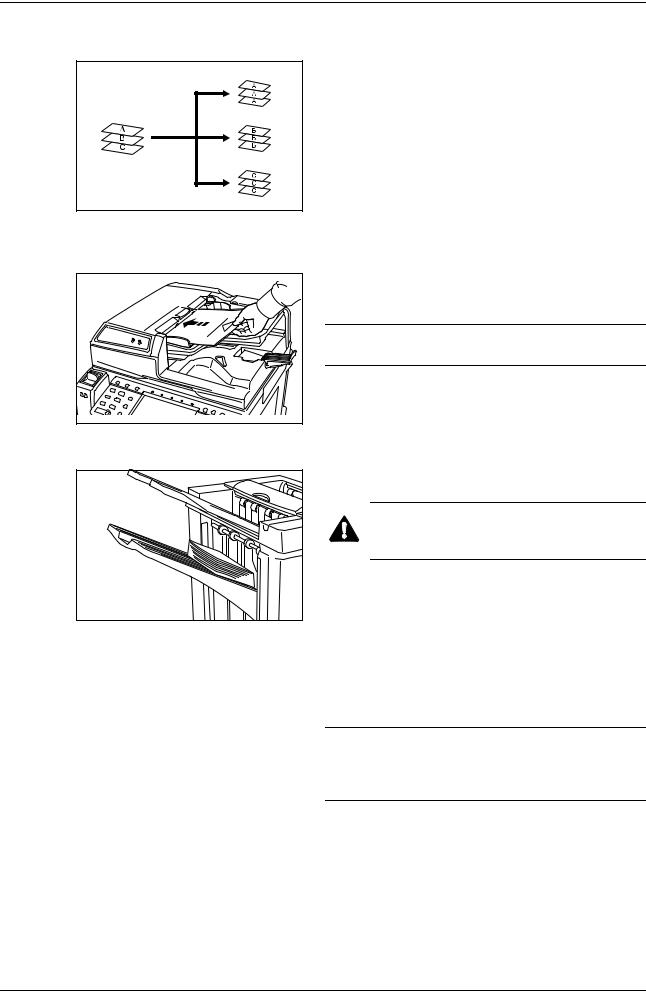
English
Sort: OFF Mode
Groups the copies of each individual original together in one stack.
The following paper sizes can be used in Sort:OFF
Mode:
• A3, B4, A4, A4R, B5, B5R, A5, A5R, B6R, A6R, Folio, 11 × 17", 8 1/2 × 14", 8 1/2 × 11", 11 × 8 1/2", 5 1/2 × 8 1/2", 8K, 16K and 16KR
1 Select Sort: Off Mode on the operation panel of the machine.
2 Load the originals in the Document Processor, or one at a time on the Platen.
NOTE: Refer to the Operation Guide for the machine for Document Processor and Platen specifications.
3 |
4 |
Select other features as required and press Start.
Copies are ejected onto the specified tray.
CAUTION: Do not touch the ejection tray when the product is in operation as there is a danger of injury.
If Tray A is selected, each stack can be offset from the previous stack. Refer to the Operation Guide for the machine for further details.
The machine displays a message when Tray A, Tray B and Tray C have reached their tray capacity. Remove all copies from each tray when this message is displayed.
NOTE: The maximum number of copies that can be stored on Tray A, Tray B and Tray C differs depending on the size of copy paper being used. For further information refer to page 37.
5 On completion of the job, remove the copies.
DF-760, MT-720, BF-720, PH-5A, PH-5B AND PH-5C OPERATION GUIDE |
9 |
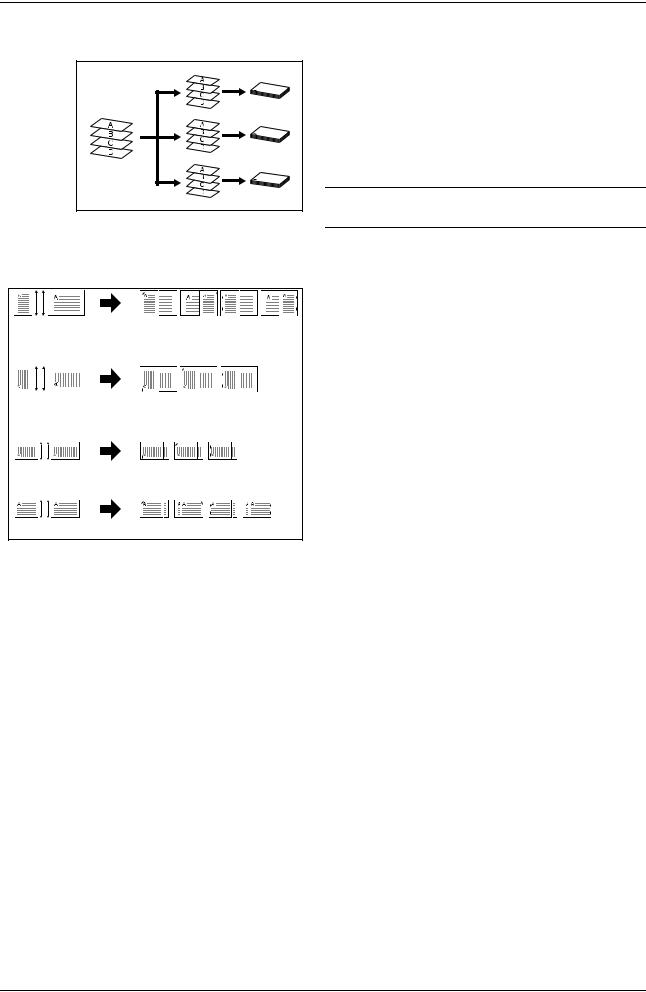
English
Staple Mode
Sorts and staples each copy set.
Stapling options are as follows:
• Upper Left Single Staple
• Upper Right Single Staple
• Double Staple
Auto Selection Staple Mode
NOTE: Only Tray A is used during staple mode. For stapling specifications, refer to page 37.
Staple mode is available even if the paper size is different if the paper width is the same as shown in the below combinations. The staple capacity is 30 sheets.
•A3 and A4
•B4 and B5
•11 × 17" and 11 × 8 1/2"
•8 1/2 × 14" and 8 1/2 × 11"
1Select Sort: On Mode on the operation panel of the machine.
10 |
DF-760, MT-720, BF-720, PH-5A, PH-5B AND PH-5C OPERATION GUIDE |
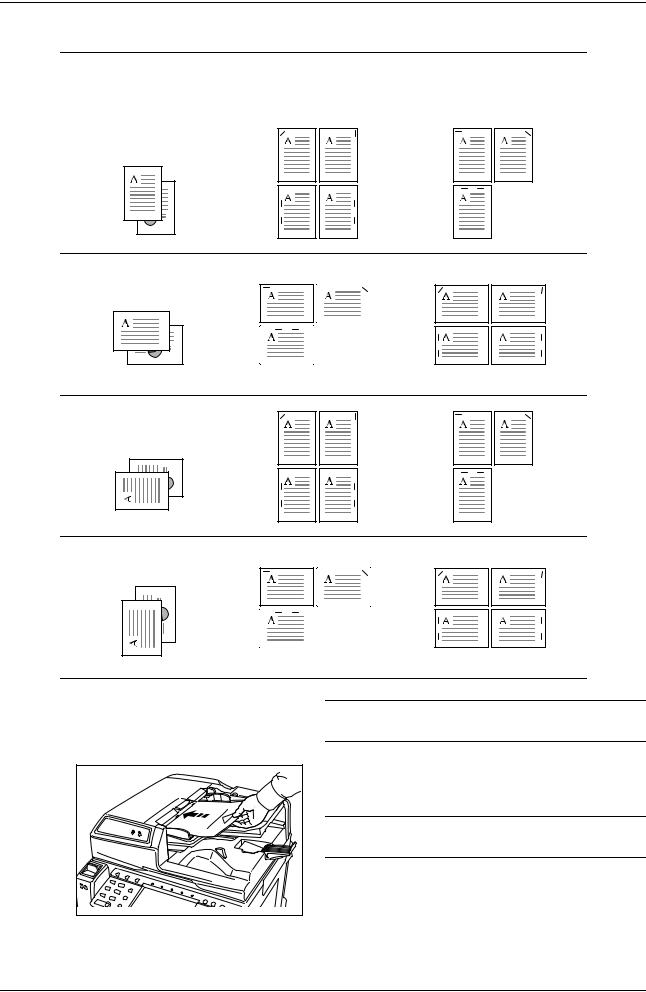
English
2 Select the staple setting required.
Cassette Paper |
|
Cassette Paper |
||
Load Direction |
|
Load Direction |
|
|
|
|
|
|
|
|
|
|
|
|
|
|
|
|
|
Original Orientation:
Top Edge
Original Orientation:
Top Edge
Original Orientation:
Left Top Edge
Original Orientation:
Left Top Edge
NOTE: Refer to the Operation Guide for the machine for more detailed information.
3 Load the originals in the Document Processor, or one at a time on the Platen.
NOTE: Refer to the Operation Guide for the machine for Document Processor and Platen specifications.
4 Select other features as required and press Start.
DF-760, MT-720, BF-720, PH-5A, PH-5B AND PH-5C OPERATION GUIDE |
11 |
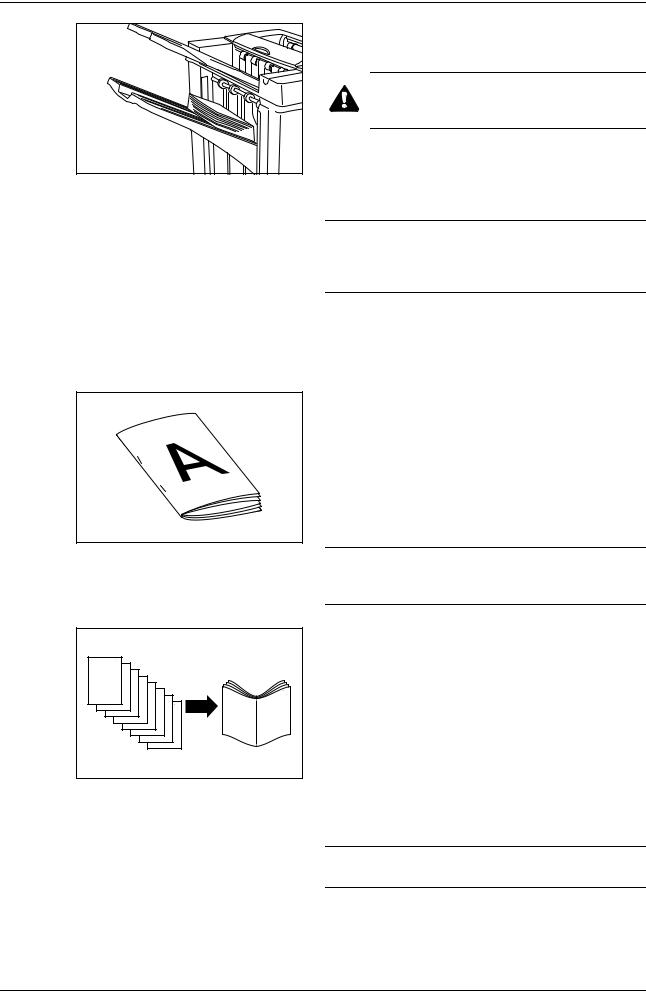
English
5 Copies will be stapled and ejected onto Tray A, face down.
CAUTION: Do not touch the ejection tray when the product is in operation as there is a danger of injury.
If Tray A reaches its maximum capacity, a message displays. Remove all copies from Tray A to continue.
NOTE: The maximum number of copies that can be stored on Tray A differs depending on the size of copy paper being used. For further information refer to page
37.
6 On completion of the job, remove the copies.
Booklet Stitching Mode
In this mode, copies are stapled in two positions in the center of the paper.
The following paper sizes can be used in Booklet
Stitching mode:
• A3, B4, A4R, 11 × 17", 8 1/2 × 14" and 8 1/2 × 11"
Stapling Capacity: 2 to 16 sheets at a time.
NOTE: The optional Center-Folding Unit is required for automatic folding. Only the folding tray is used for Booklet Stitching mode.
Booklet Feature (Sheet originals): Delivers booklet of two-sided copies with facing pages from one-sided or two-sided originals. Booklets such as magazines can be created by folding at the center.
Booklet Feature (Facing originals): Copies book originals to booklets consisting of two-sided copies with facing pages. Booklets such as magazines can be created by folding at the center.
1 Select the Booklet Stitching mode on the operation panel of the machine.
NOTE: Refer to the Operation Guide for the machine for more detailed information.
12 |
DF-760, MT-720, BF-720, PH-5A, PH-5B AND PH-5C OPERATION GUIDE |
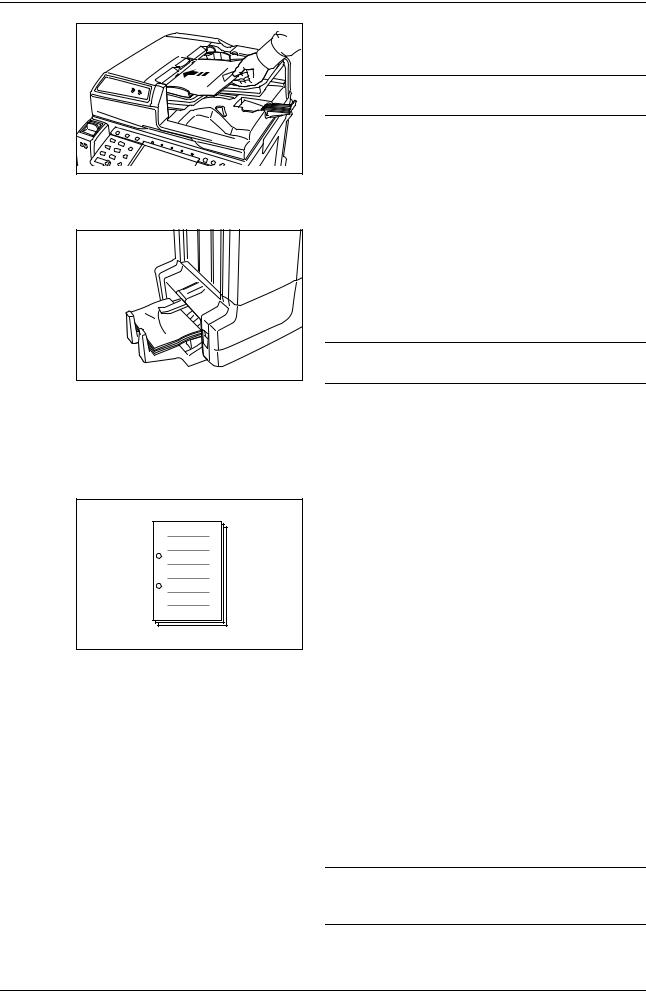
English
2 Load the originals in the Document Processor, or one at a time on the Platen.
NOTE: Refer to the Operation Guide for the machine for Document Processor and Platen specifications.
A maximum of 16 sheets can be bound in a single operation. Up to 64 original sheets can be loaded at one time.
3 Select other features as required and press Start.
4 Copies will be automatically stapled and ejected onto the folding tray.
If the maximum capacity is reached, a message displays. Remove all copies from the folding tray to continue.
NOTE: For further information refer to Center-Folding
Unit (option) on page 38.
5 On completion of the job, remove the copies from the folding tray.
Hole Punch Mode
This mode produces hole punched copies automatically.
Hole Punch mode can be used with Sort: ON, Staple and Sort: OFF modes.
The following paper sizes can be used:
Inch models
• 2-hole punch: 8 1/2 × 14", 8 1/2 × 11",
5 1/2 × 8 1/2", A3, B4, A4, A4R, B5, B5R, A5R and Folio
• 3-hole punch: 11 × 17", 11 × 8 1/2", A3 and A4
Metric models
• 2-hole punch: A3, B4, A4, A4R, B5, B5R, A5R, Folio, 8 1/2 × 14", 8 1/2 × 11" and 5 1/2 × 8 1/2"
• 4-hole punch: A3, A4, 11 × 17" and 11 × 8 1/2"
Paper weights must be between 45 g/m2 and 220 g/m2.
NOTE: Punching requires the optional punching unit. Tray C cannot be specified as the output destination for punch mode.
1 Select Hole Punch mode on the operation panel of the machine.
DF-760, MT-720, BF-720, PH-5A, PH-5B AND PH-5C OPERATION GUIDE |
13 |
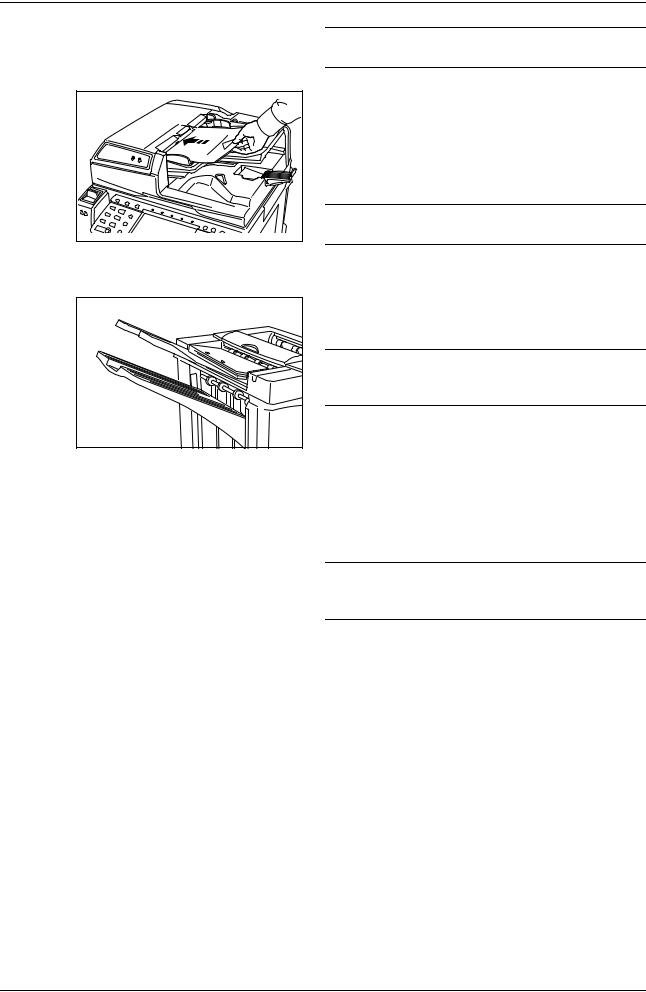
English
NOTE: Refer to the Operation Guide for the machine for more detailed information.
2 Load the originals in the Document Processor, or one at a time on the Platen.
Ensure the orientation of the originals is the same as that selected for Hole Punch mode on the machine.
NOTE: Refer to the Operation Guide for the machine for Document Processor and Platen specifications.
3 Select other features as required and press Start.
4 The copies are automatically hole punched and ejected onto the selected tray.
NOTE: Holes are punched in each copy individually, therefore the location of the holes may vary on each sheet.
On completion of the job, remove all the copies.
Interrupt Mode
1 Specify the settings for interrupt mode at from the machine operation panel.
NOTE: For more information on interrupt mode operation, see the machine Operation Guide. Specify the output tray at the machine.
2 Take out the any existing original and set the original to use for interrupt mode.
3 Set desired copier functions or output tray destination and press Start. Copying begins and paper is output to the selected tray.
When done copying in interrupt mode, turn off interrupt copy mode from the machine itself.
4 Replace the original and press Start. Copying of the interrupted job resumes.
14 |
DF-760, MT-720, BF-720, PH-5A, PH-5B AND PH-5C OPERATION GUIDE |

English
Mailbox Mode
Paper printed at the machine can be output to the optional mailbox. This feature is useful when sharing the printer among multiple computers to output paper to specific trays for each user.
The following paper sizes can be used:
A3, B4, A4, A4R, B5, B5R, A5R, Folio, 11 × 17",
8 1/2 × 14", 11 × 8 1/2", 8 1/2 × 11", 5 1/2 × 8 1/2", 8K, 16K and 16KR
NOTE: The maximum number of copies that can be stored in each tray will differ depending on the size of copy paper being used. For further information refer to page 38.
Preparation for Usage
Write the name of the user of each tray on the labels provided and attach the labels to the side of each tray.
NOTE: Attach the labels in the location indicated on the illustration. The bins to which labels should be applied are 1, 2, 3, 4, 5, 6, 7 as counted from the top down.
Configuring Mailbox Output <from Computer> 1
Use the printer driver on your computer to select a mailbox tray (mailbox) between 1 and 7.
2 Select the paper size, page(s) to be printed and number of prints required.
3 Print the job. Prints will be ejected onto the selected tray (mailbox).
CAUTION: Paper is ejected into the eject section at high speeds. Do not look into the eject section while the machine is in operation.
4 On completion of the job, remove all prints from the tray (mailbox).
Configuring Mailbox Output <from Machine>
To use the machine to select the tray required, refer to the Operation Guide for the machine. On the full color machine, the output tray can be specified with the copy and fax functions. On the monochrome machine, the output tray can be specified with the copy, fax, and printer functions.
DF-760, MT-720, BF-720, PH-5A, PH-5B AND PH-5C OPERATION GUIDE |
15 |
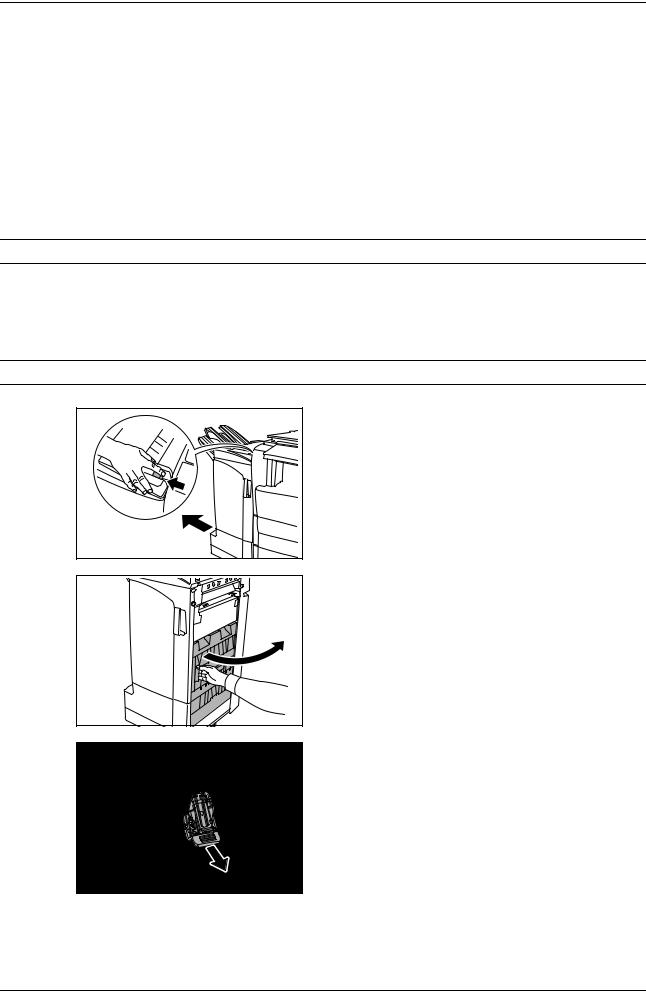
English
Maintenance
Replacing Staples
The finisher contains staple cartridge holder A.
The optional folding unit contains staple cartridge holders B and C. The refill procedure for staple cartridge holders B and C are the same as for staple cartridge holder A.
If a message displays indicating that staples have run out, the staple cartridge holder need to be replenished with staples.
NOTE: If the Staple Unit runs out of staples, contact your service representative or the place of purchase.
Refilling Staple Cartridge Holder A
Follow the steps below to refill staples.
NOTE: See page 18 to refill staple cartridge holder B/C of the optional folding unit.
1 While pushing the finisher release lever, pull the finisher out from the machine.
2 Open the right cover (D8).
3 Remove the staple cartridge holder.
16 |
DF-760, MT-720, BF-720, PH-5A, PH-5B AND PH-5C OPERATION GUIDE |
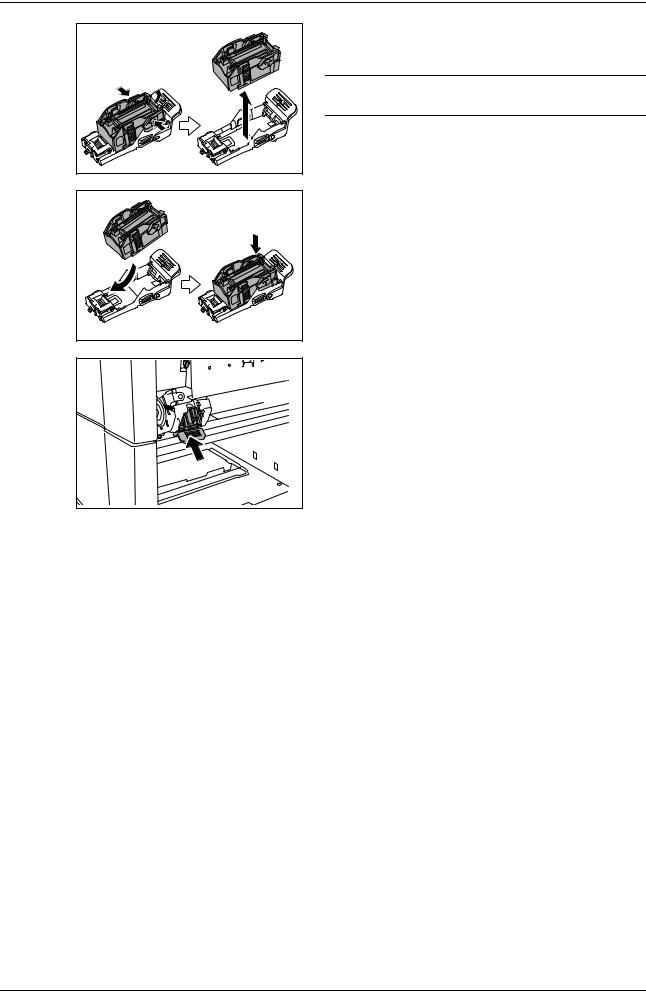
English
4Remove the empty staple cartridge from the staple cartridge holder.
NOTE: The staple cartridge can only be removed when it contains no more staples.
5Insert the new staple cartridge into the staple cartridge holder.
6Re-install the staple cartridge holder. The staple cartridge holder will click into place when it has been inserted correctly.
7Close the right cover (D8) and re-install the finisher back into position on the machine.
DF-760, MT-720, BF-720, PH-5A, PH-5B AND PH-5C OPERATION GUIDE |
17 |
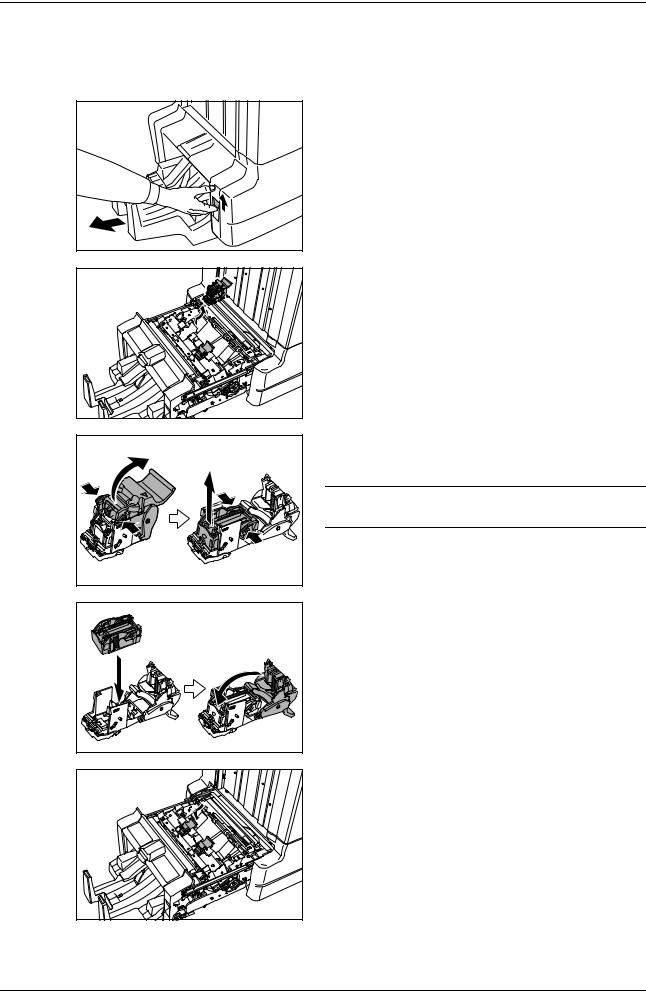
English
Refilling Staple Cartridge Holders B/C (Option)
Follow the steps below to refill staples for the optional folding unit. Follow the same procedure to refill staple cartridge holders B and C.
1 Push the folding unit release lever and pull out the folding unit.
2 Remove staple cartridge holder B or C.
3 Open the stopper and remove the empty staple cartridge.
NOTE: The staple cartridge can only be removed when it contains no more staples.
4 Insert the new staple cartridge into the staple cartridge holder and close the stopper.
5 Re-install the staple cartridge holder.
When re-installing, align the triangle marks on the staple cartridge holder and the staple unit. The staple cartridge holder will click into place when it has been inserted correctly.
6 Push the folding unit back into position.
18 |
DF-760, MT-720, BF-720, PH-5A, PH-5B AND PH-5C OPERATION GUIDE |
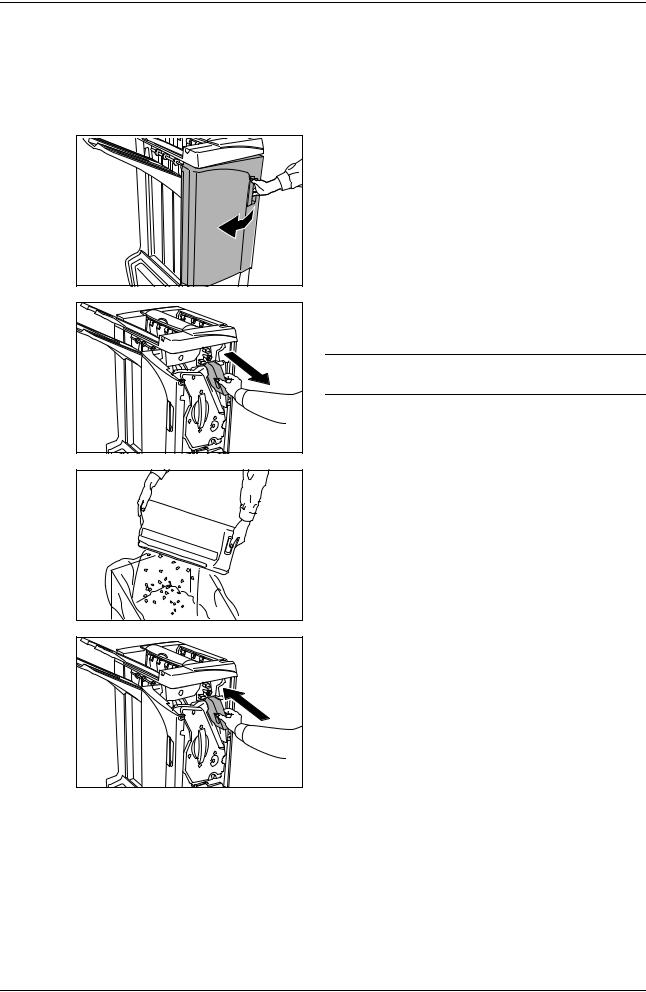
English
Emptying the Punch Waste Box
If a message is displayed on the machine operation panel indicating that the waste punch box is full, be sure to empty the scraps in the punch waste box.
Leave the main power switch on the machine switched ON ( | ) while performing this procedure.
1 Open the front cover.
2 Grasp the punch waste box handle and remove the box from the Document Finisher.
NOTE: Take care not to spill the waste hole punch scraps when removing the container.
3 Dispose of the hole punch scraps appropriately.
4 Re-install the punch waste box. Align it with the guides in the Document Finisher.
5 Close the front cover.
DF-760, MT-720, BF-720, PH-5A, PH-5B AND PH-5C OPERATION GUIDE |
19 |
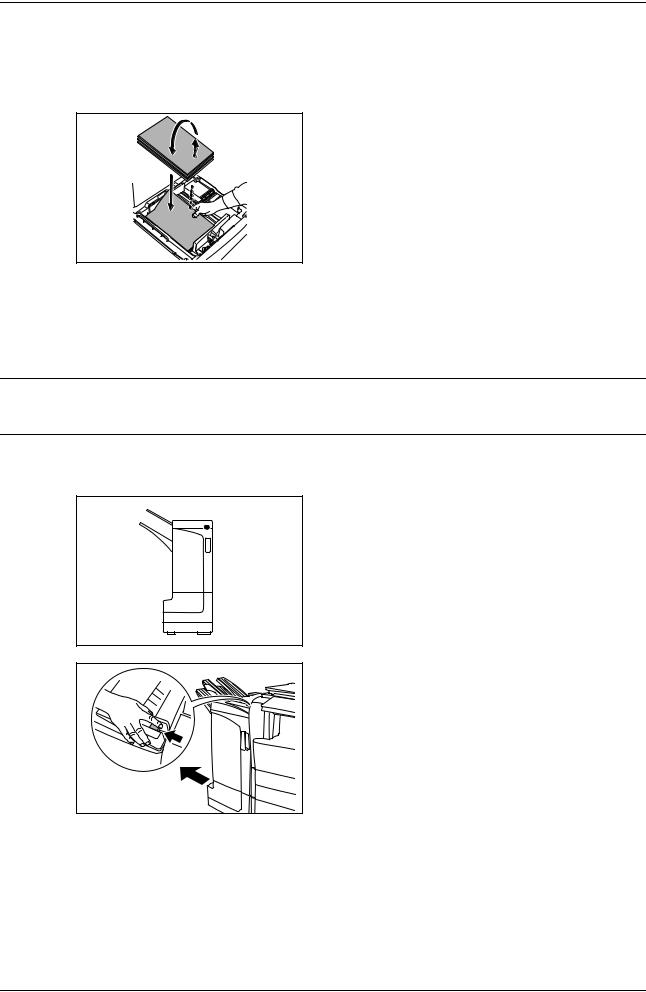
English
Troubleshooting
Paper
If ejected copies are not flat or are stacked unevenly, turn over the paper in the cassette and reload it. If copies are curled, refer to Curled Output on page 31.
If a paper jam occurs, check the side guide located in the cassette is adjusted to the size of paper loaded.
Clearing Paper Jams
When a paper jam occurs, copying stops and the machine operation panel will display a message indicating a paper jam has occurred.
NOTE: Leave the main power switched ON ( | ) while performing the procedure to clear paper jams. The machine operation panel will return to the display previous to the paper jam when the paper jam has been cleared.
Coupling Section
If the illustration shown displays on the machine’s operation panel, there is a paper jam in the coupling section between the Document Finisher and the machine.
1 While pushing the finisher release lever, pull the finisher out from the machine.
20 |
DF-760, MT-720, BF-720, PH-5A, PH-5B AND PH-5C OPERATION GUIDE |
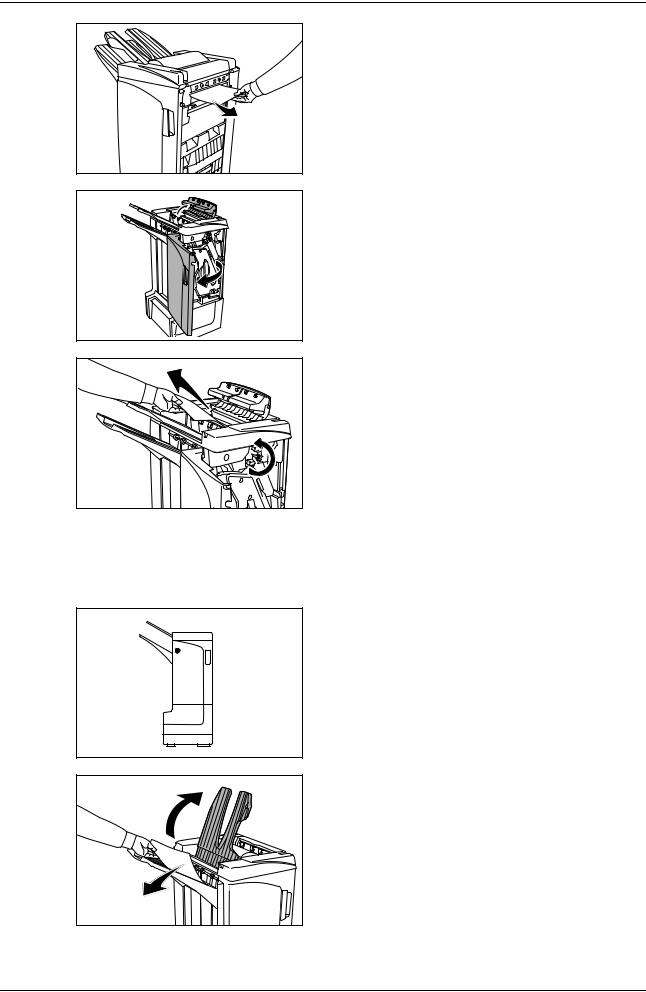
English
2 Remove the jammed paper.
3 Open the tray C and front cover.
4 Turn the conveyor knob (D2) to the left to feed the paper along to enable easy removal.
5 Close Tray C and the front cover, and re-install the finisher back into position on the machine.
Tray A
If the illustration shown displays on the machine’s operation panel, there is a paper jam in the conveyor section to Tray A.
1 Lift open Tray B and remove the jammed paper.
DF-760, MT-720, BF-720, PH-5A, PH-5B AND PH-5C OPERATION GUIDE |
21 |
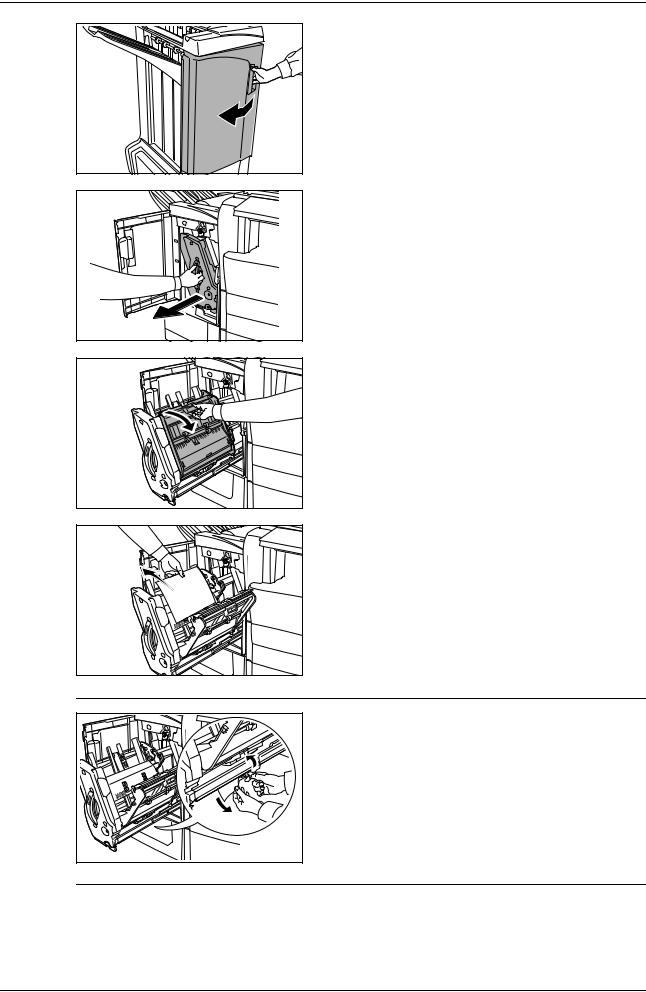
English
2 |
3 |
Open the front cover.
Pull out the inner tray (D5).
4 Open the inner tray cover (D6).
5 Remove the jammed paper.
NOTE: If a jammed paper is located at the bottom of the tray and it is difficult to remove, lift the inner tray paper holder and remove the jammed paper from the lower side of the tray.
22 |
DF-760, MT-720, BF-720, PH-5A, PH-5B AND PH-5C OPERATION GUIDE |
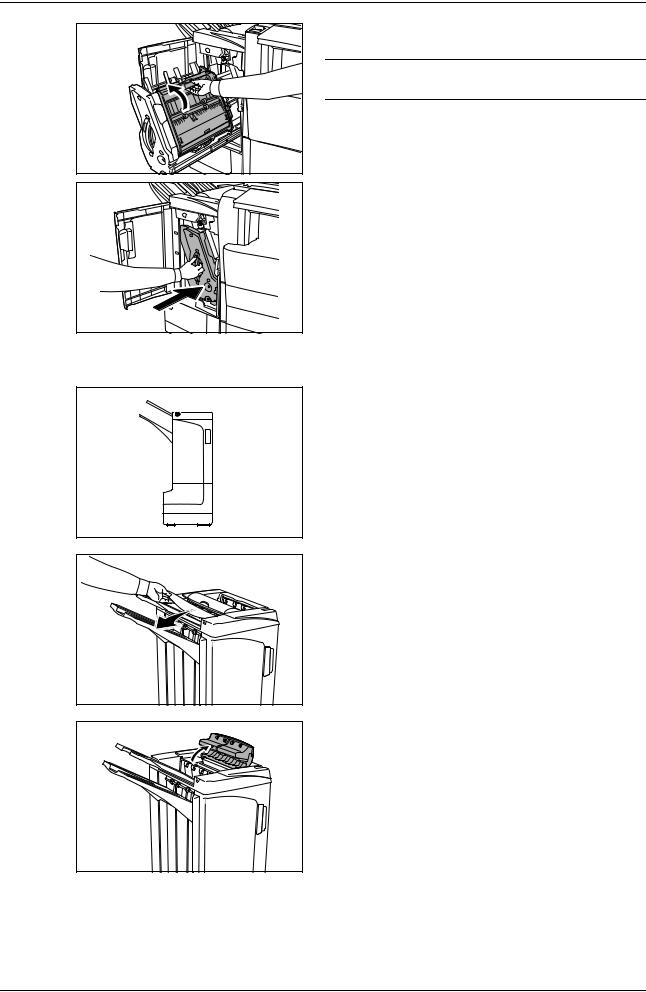
English
6 Close the inner tray cover (D6).
CAUTION: Close the inner tray cover (D6) securely until the magnet catches.
7 Push the inner tray (D5) back into position and close the front cover.
Tray B
If the illustration shown displays on the machine’s operation panel, there is a paper jam in the conveyor section to Tray B.
1 Remove any jammed paper from the ejection section.
2 Open the tray C.
DF-760, MT-720, BF-720, PH-5A, PH-5B AND PH-5C OPERATION GUIDE |
23 |
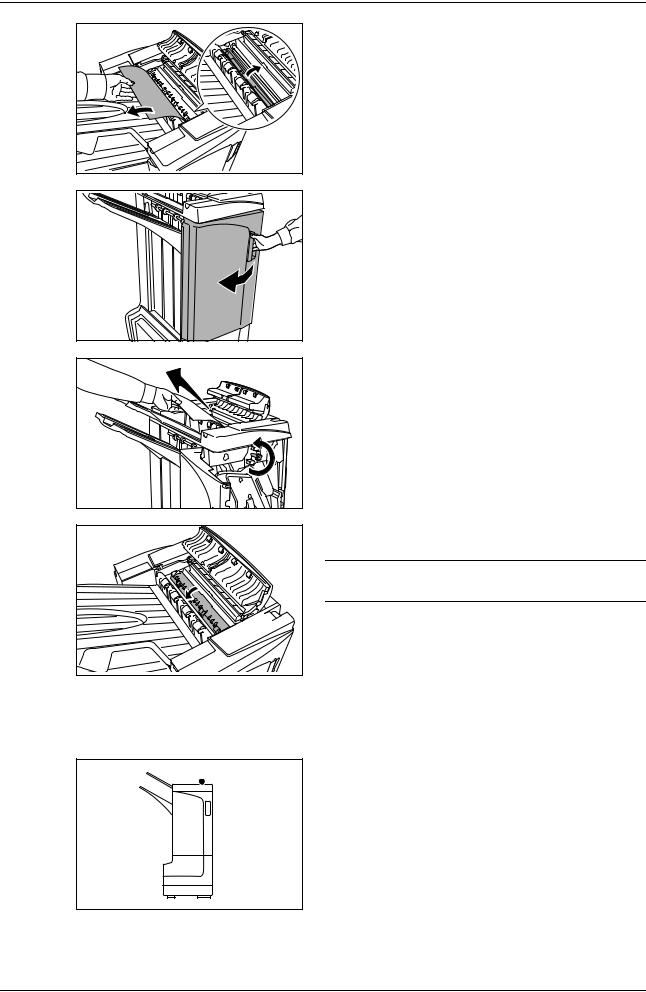
English
3 Open the folding unit paper guide plate (D1) and remove the jammed paper.
4 Open the front cover.
5 Turn the conveyor knob (D2) to the left to feed the paper along to enable easy removal.
6 Close the folding unit paper guide plate (D1).
NOTE: Be sure to the close folding unit paper guide plate (D1). Failure to do so will cause paper jams.
7 Close the tray C and front cover.
Tray C
If the illustration shown displays on the machine’s operation panel, there is a paper jam in the conveyor section to Tray C.
24 |
DF-760, MT-720, BF-720, PH-5A, PH-5B AND PH-5C OPERATION GUIDE |

English
1 While pushing the finisher release lever, pull the finisher out from the machine.
2 Open the top cover and remove the jammed paper.
3 Close the top cover and re-install the finisher back into position on the machine.
Conveyor / Inner Tray
If the illustration shown displays on the machine's operation panel, there is a paper jam in the conveyor section to the inner tray.
NOTE: If frequent jamming occurs in the conveyor or inner tray, the paper may be excessively curled. Adjust curling referring to page 31 for when output pages are curled.
1 Open the tray C and front cover.
2 Turn the conveyor knob (D2) to the left to feed the paper along to enable easy removal.
3 Follow step 3 onward on page 22 to remove jammed paper.
DF-760, MT-720, BF-720, PH-5A, PH-5B AND PH-5C OPERATION GUIDE |
25 |
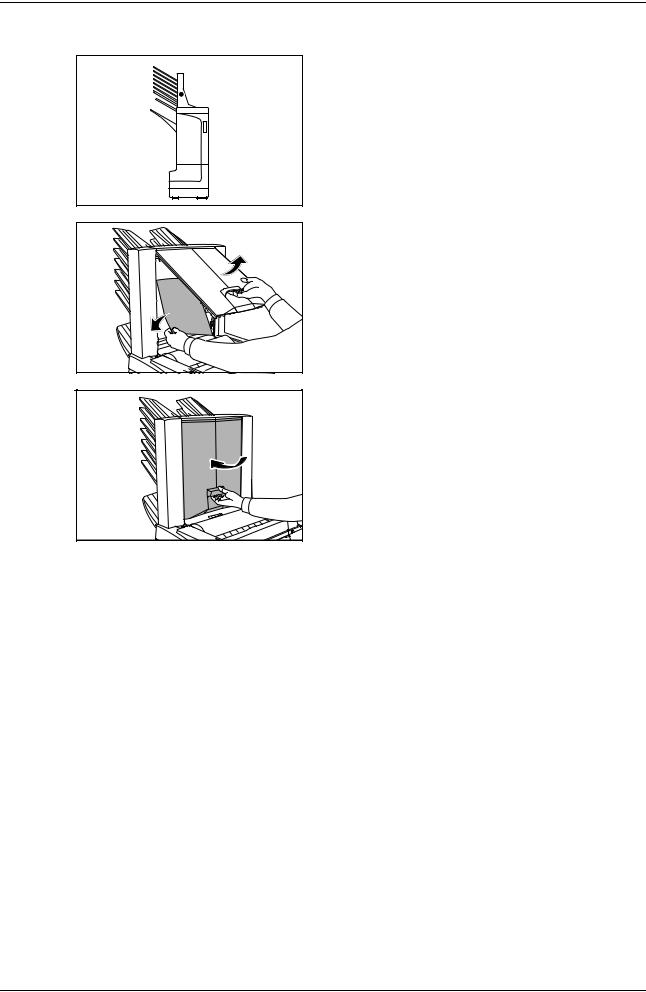
English
Mailbox (option)
If the illustration shown displays on the machine’s operation panel, there is a paper jam in the Mailbox.
1 Open the mailbox cover and remove the jammed paper.
2 Close the mailbox cover.
26 |
DF-760, MT-720, BF-720, PH-5A, PH-5B AND PH-5C OPERATION GUIDE |
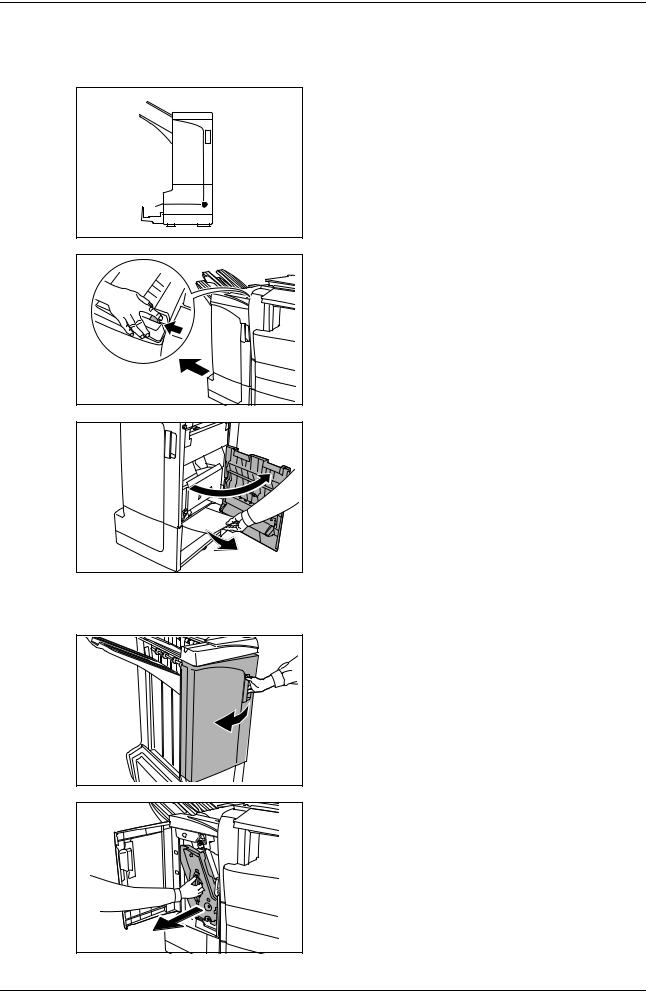
English
Center-Folding Unit (option)
Conveyor Section
If the illustration shown displays on the machine’s operation panel, there is a paper jam in the conveyor section of the Center-Folding Unit.
1 While pushing the finisher release lever, pull the finisher out from the machine.
2 Open the right cover (D8) and remove the jammed paper.
If there is no paper jam in the right cover (D8), proceed to the following step.
3 |
4 |
5 |
Close the right cover (D8) and re-install the finisher back into position on the machine.
Open the front cover.
Pull out the inner tray (D5).
DF-760, MT-720, BF-720, PH-5A, PH-5B AND PH-5C OPERATION GUIDE |
27 |
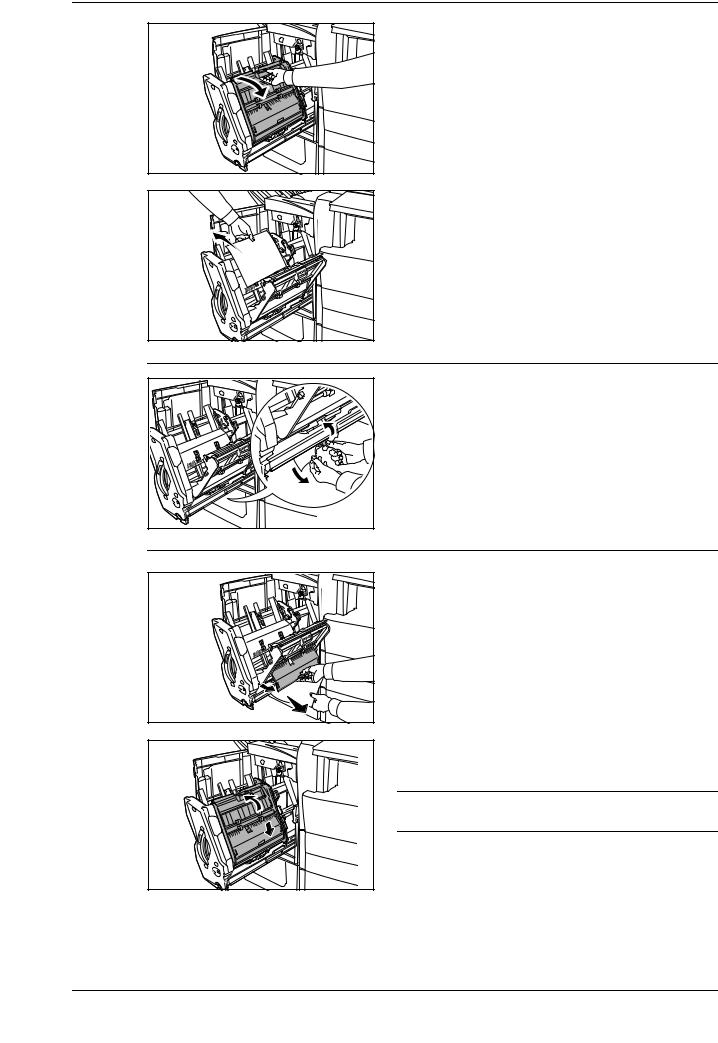
English
6 Open the inner tray cover (D6).
7 Remove the jammed paper.
NOTE: If a jammed paper is located at the bottom of the tray and it is difficult to remove, lift the inner tray paper holder and remove the jammed paper from the lower side of the tray.
8 Open the inner tray cover (D7) and remove the jammed paper.
9 Close the inner tray cover (D6) and inner tray cover (D7).
NOTE: Close the inner tray cover (D6) securely until the magnet catches.
28 |
DF-760, MT-720, BF-720, PH-5A, PH-5B AND PH-5C OPERATION GUIDE |
