Kyocera E6715 Sprint, Torque XT Sprint User Guide
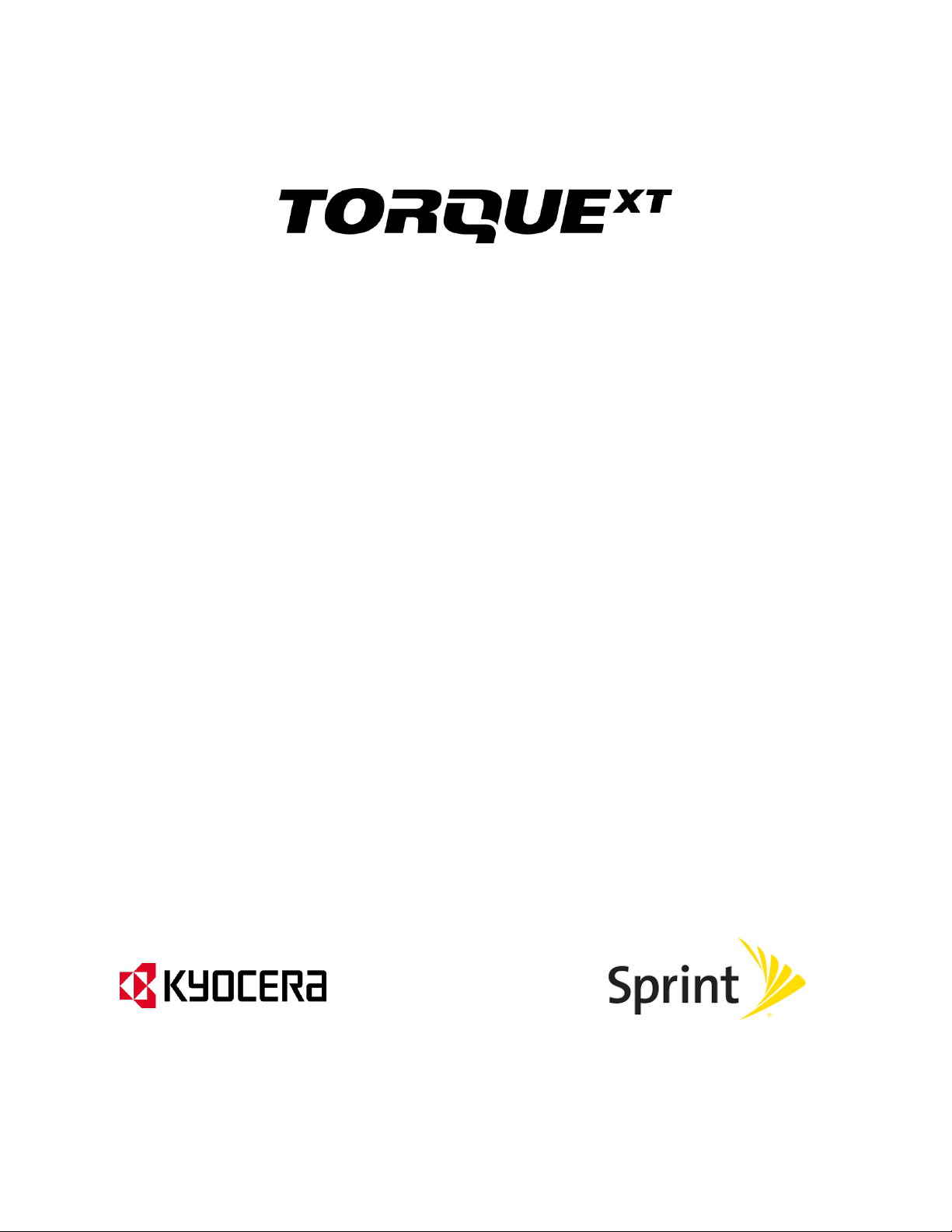
User Guide
[UG template version 13a]
[sprint_TorqueXT_ug_en_100114_d4]

TOC i
Table of Contents
Get Started ................................................................................................................................ 1
Your Phone at a Glance ...................................................................................................... 1
Set Up Your Phone ............................................................................................................. 1
Insert and Charge the Battery ...................................................................................... 2
Your SIM Card ................................................................ ............................................. 3
Activate Your Phone ........................................................................................................... 4
Set Up Voicemail ................................................................................................................ 5
Sprint Account Information and Help ................................................................................... 6
Sprint Account Passwords ........................................................................................... 6
Manage Your Account ................................................................................................. 6
Sprint Support Services ............................................................................................... 7
Phone Basics ............................................................................................................................. 9
Your Phone’s Layout ........................................................................................................... 9
Smart Sonic Receiver ........................................................................................................11
Turn Your Phone On and Off .............................................................................................12
Turn Your Screen On and Off ............................................................................................12
Touchscreen Navigation ....................................................................................................13
Your Home Screen ............................................................................................................17
Home Screen Overview ..............................................................................................17
Customize the Home Screen ......................................................................................19
Dura Grid Widget ...............................................................................................................22
Launcher Screens ..............................................................................................................22
Notifications Panel .............................................................................................................23
Quick Settings Panel ..........................................................................................................23
Status Bar ..........................................................................................................................24
Enter Text ..........................................................................................................................25
Touchscreen Keyboards .............................................................................................25
Swype .........................................................................................................................26
Google Keyboard ........................................................................................................29
Google Voice Typing ..................................................................................................31
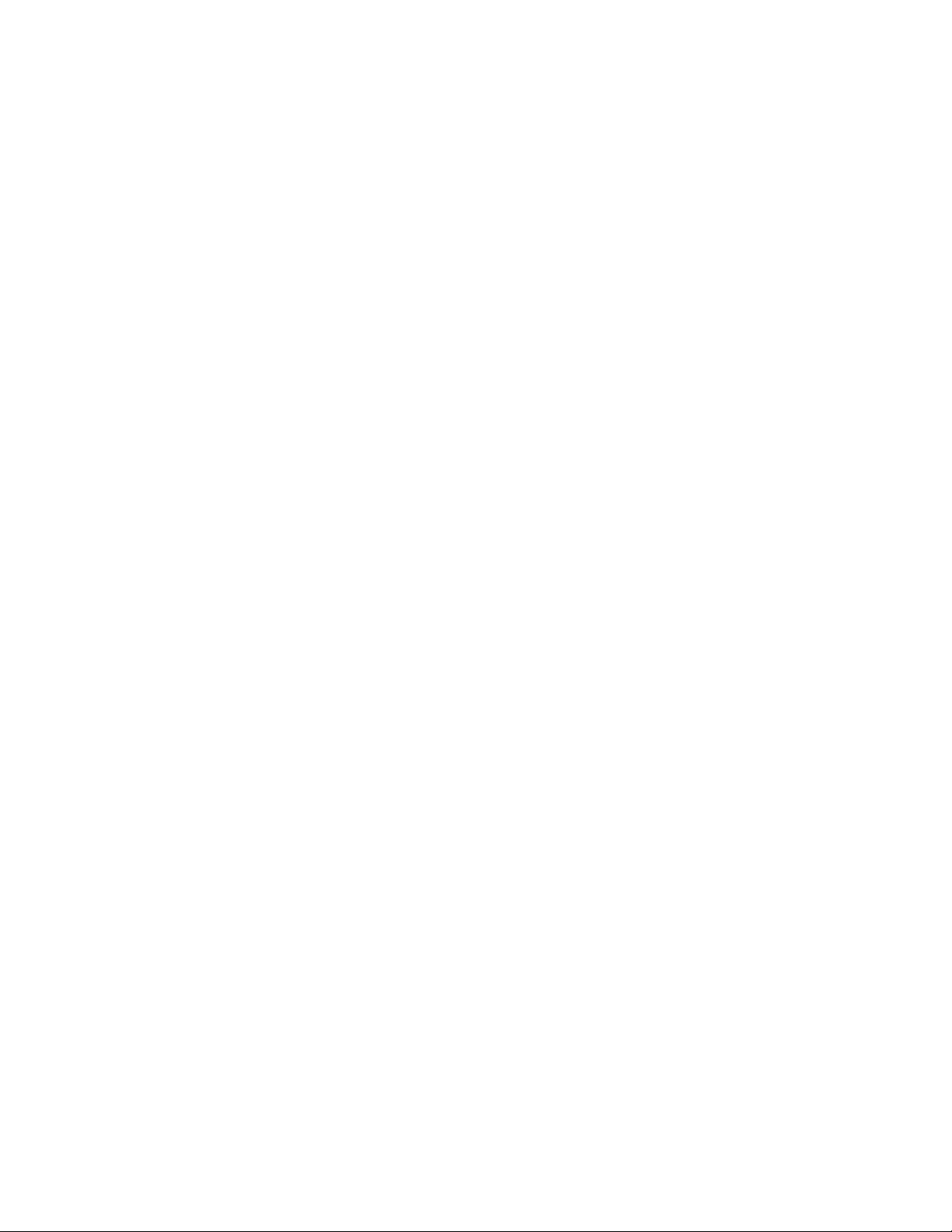
TOC ii
Tips for Editing Text ....................................................................................................32
Phone Calls ..............................................................................................................................33
Make Phone Calls ..............................................................................................................33
Call Using the Phone Dialer ........................................................................................33
Call from Recent Calls ................................................................................................33
Call from Contacts ......................................................................................................34
Call a Number in a Text Message ...............................................................................34
Call Emergency Numbers ...........................................................................................34
Call Numbers with Pauses ..........................................................................................35
Call Using the Plus (+) Code .......................................................................................36
Call Using Internet Calling ................................ ..........................................................36
Receive Phone Calls ..........................................................................................................37
Voicemail ...........................................................................................................................37
Voicemail Setup ..........................................................................................................38
Voicemail Notification .................................................................................................38
Retrieve Your Voicemail Messages ............................................................................38
Visual Voicemail ................................................................................................................39
Set Up Visual Voicemail..............................................................................................39
Review Visual Voicemail .............................................................................................40
Listen to Multiple Voicemail Messages .......................................................................40
Compose a Visual Voicemail Message .......................................................................41
Visual Voicemail Options ................................ ............................................................41
Configure Visual Voicemail Settings ...........................................................................42
Change Your Main Greeting via the Voicemail Menu ..................................................43
Edit the Display Name via the Voicemail Menu ...........................................................43
Phone Call Options ............................................................................................................43
In-call Options .............................................................................................................44
Caller ID .....................................................................................................................45
Call Waiting ................................................................................................................45
3-Way Calling .............................................................................................................45
Call Forwarding ..........................................................................................................46
Recent Calls ................................................................ ......................................................46
Call Settings ......................................................................................................................48
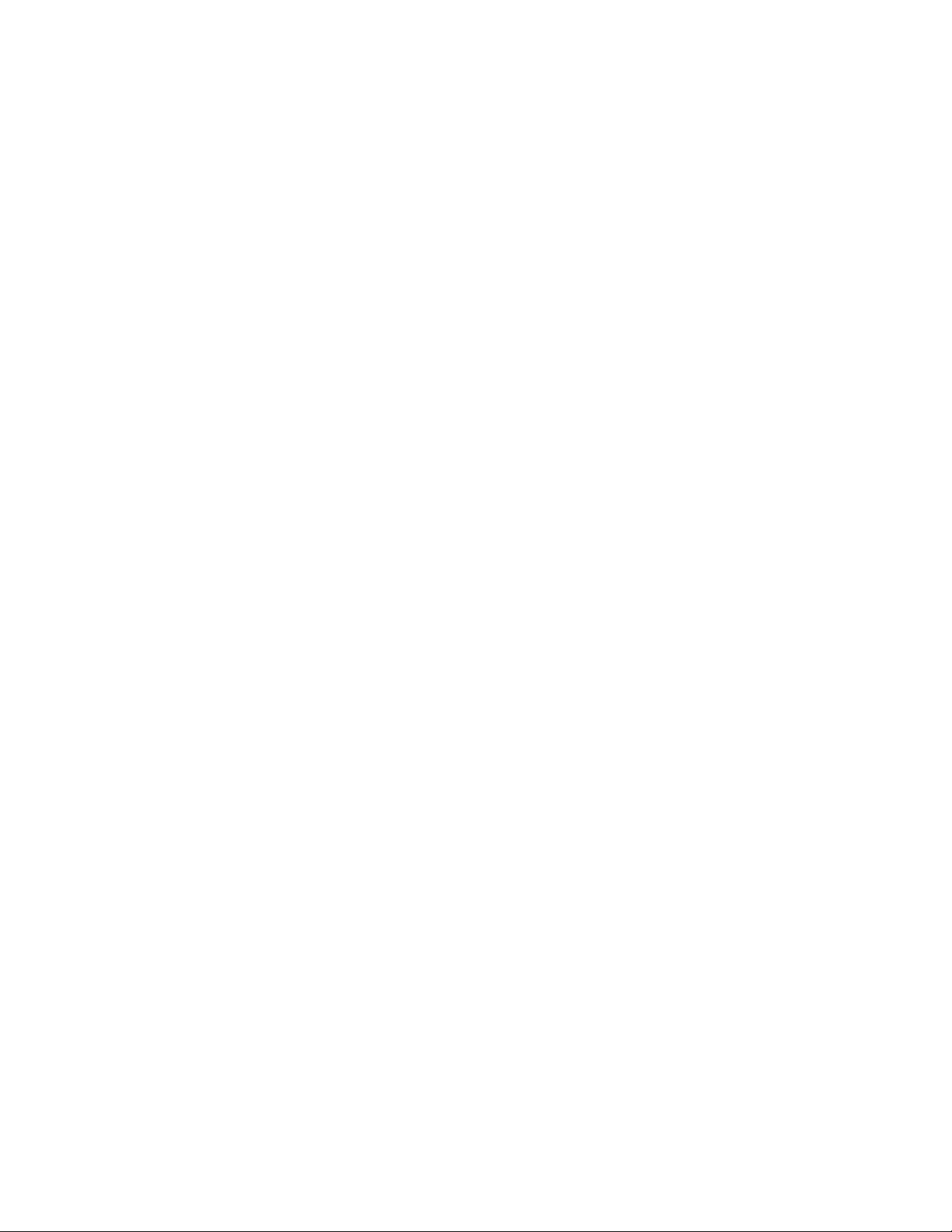
TOC iii
Voicemail Settings ......................................................................................................48
North American Dialing ...............................................................................................48
International Dialing ....................................................................................................48
TTY Mode ...................................................................................................................48
Sprint Direct Connect .........................................................................................................49
Before Making Your First Direct Connect Call .............................................................50
Direct Connect Numbers.............................................................................................50
Save a Direct Connect Number ..................................................................................51
Make and Answer Direct Connect Calls ......................................................................51
Availability Notifications ..............................................................................................54
Answer Direct Connect Calls ......................................................................................54
End a Direct Connect Call ...........................................................................................55
Call Alerts ...................................................................................................................55
Make Group Connect Calls .........................................................................................56
Make Group Connect Calls .........................................................................................57
Group Connect Call Information ..................................................................................58
TeamDC .....................................................................................................................59
Opt-In TeamDC ..........................................................................................................61
Scan Lock ...................................................................................................................61
Invites .........................................................................................................................62
Direct Connect Settings ..............................................................................................63
Contacts....................................................................................................................................67
Get Started with People .....................................................................................................67
The Contacts List ........................................................................................................67
Contacts List Options ..................................................................................................68
Display Options ..........................................................................................................69
Add a Contact ....................................................................................................................69
Save a Phone Number .......................................................................................................70
Edit a Contact ....................................................................................................................71
Add or Edit Information for a Contact ..........................................................................71
Assign a Stored Picture to a Contact ..........................................................................71
Assign a New Picture to a Contact ..............................................................................71
Assign a Ringtone to a Contact...................................................................................72
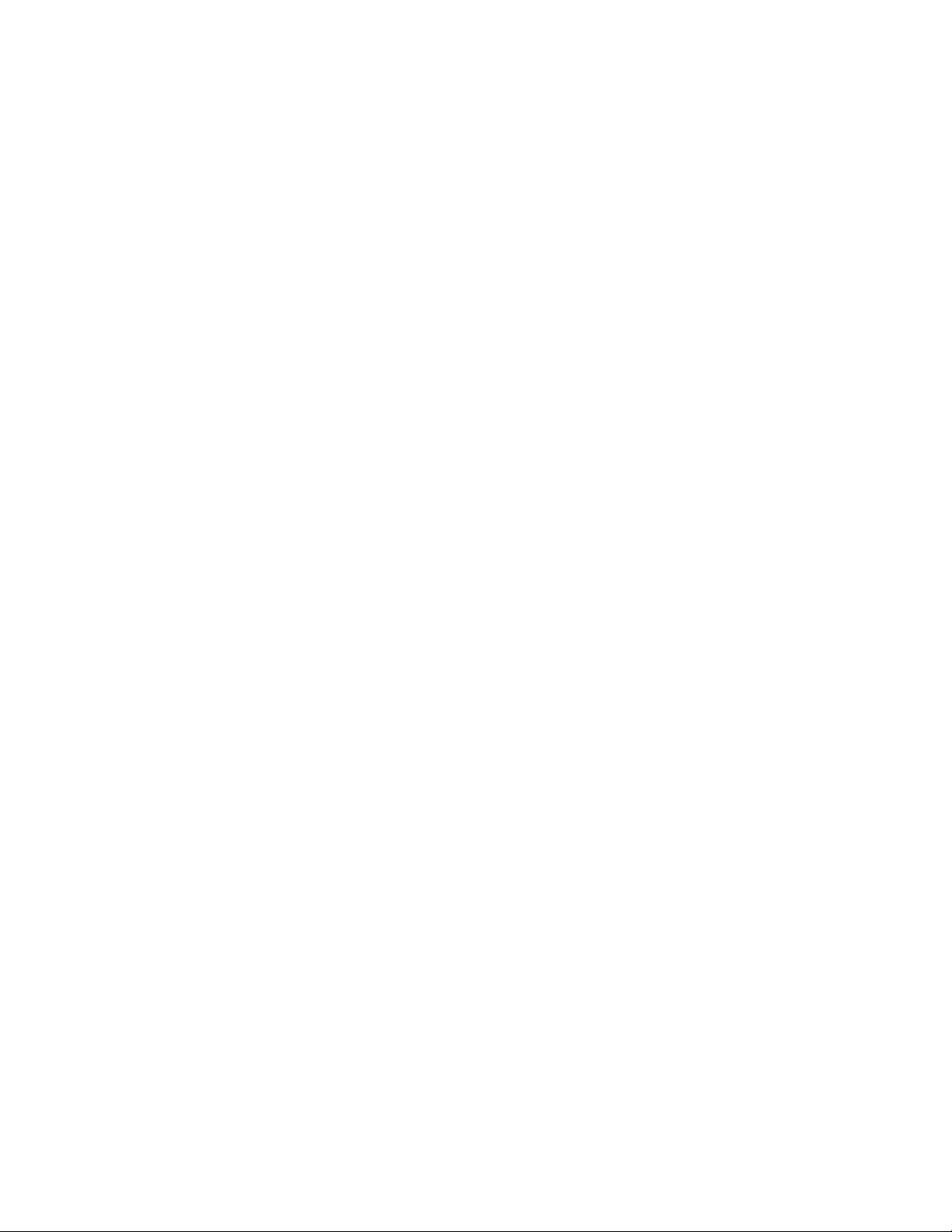
TOC iv
Assign a Vibration to a Contact ...................................................................................72
Add a Contact to Favorites .........................................................................................73
Send a Contact’s Call to Voicemail .............................................................................73
Add a Contact Widget to the Home Screen.................................................................73
Delete a Contact .........................................................................................................73
Add a Group Contact .........................................................................................................73
Edit a Group Contact .........................................................................................................74
DC Group Contact .............................................................................................................74
Add a Group Connect Contact ................................ ....................................................75
Edit a Group Connect Contact ....................................................................................75
ICE (In Case of Emergency) ..............................................................................................76
ICE Contacts ..............................................................................................................76
Personal Information ...................................................................................................76
Synchronize Contacts ........................................................................................................77
Share a Contact .................................................................................................................77
Sprint Mobile Sync .............................................................................................................78
Accounts and Messaging ..........................................................................................................79
Gmail / Google ...................................................................................................................79
Create a Google Account ............................................................................................79
Sign In to Your Google Account ..................................................................................80
Access Gmail ..............................................................................................................80
Send a Gmail Message ..............................................................................................81
Read and Reply to Gmail Messages ...........................................................................81
Email .................................................................................................................................82
Add an Email Account ................................................................................................82
Add a Corporate Account ............................................................................................83
Compose and Send Email ..........................................................................................84
View and Reply to Email .............................................................................................85
Manage Your Email Inbox ...........................................................................................85
General Email Settings ...............................................................................................86
Email Account Settings ...............................................................................................86
Text and Multimedia Messaging.........................................................................................88
Send a Text Message .................................................................................................88

TOC v
Send a Multimedia Message (MMS) ...........................................................................89
Save and Resume a Draft Message ...........................................................................91
New Messages Notification .........................................................................................91
Manage Message Conversations ................................................................................91
Text and MMS Options ...............................................................................................94
Social Networking Accounts ...............................................................................................95
Facebook ....................................................................................................................95
Google+ ......................................................................................................................96
YouTube .....................................................................................................................96
Apps and Entertainment ............................................................................................................98
Google Play Store ..............................................................................................................98
Find and Install an App ...............................................................................................98
Create a Google Wallet Account .................................................................................99
Google Play Store Menu Options ................................................................................99
Request a Refund for a Paid App ............................................................................. 100
Open an Installed App .............................................................................................. 100
Uninstall an App ....................................................................................................... 100
Get Help with Google Play ........................................................................................ 101
Navigation ........................................................................................................................ 101
Google Maps ............................................................................................................ 101
Music ............................................................................................................................... 103
Google Play Music App ............................................................................................ 103
Google Play Movies & TV App ......................................................................................... 105
Google Play Books App ................................................................................................... 106
Google Play Newsstand App ........................................................................................... 106
Sprint ID ........................................................................................................................... 106
Install Your ID Pack .................................................................................................. 107
Switch ID Packs ........................................................................................................ 107
Sprint Zone ...................................................................................................................... 107
Web and Data ......................................................................................................................... 109
Wi-Fi ................................................................................................................................ 109
Turn Wi-Fi On and Connect to a Wireless Network ................................................... 109
Check the Wireless Network Status .......................................................................... 110
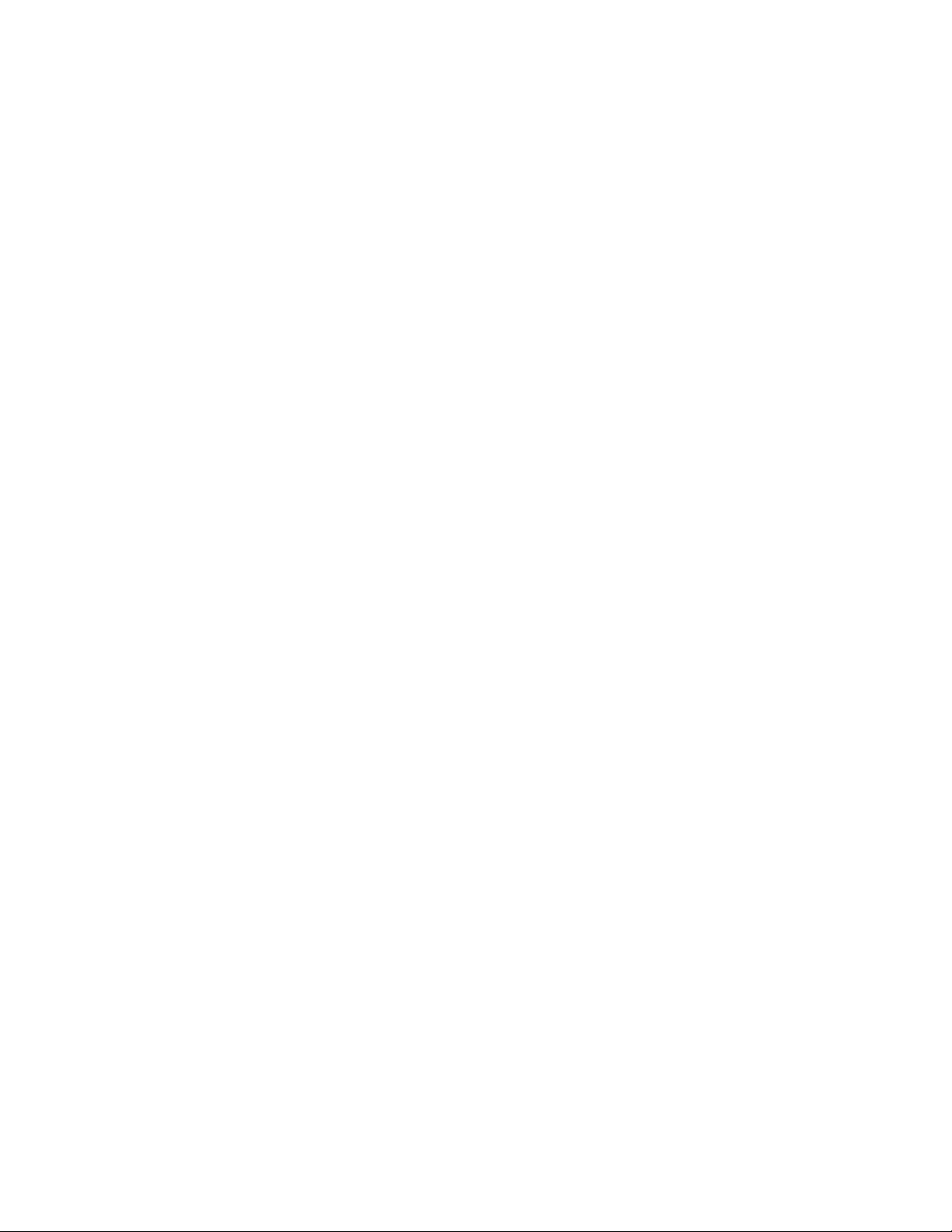
TOC vi
Connect to a Different Wi-Fi Network ........................................................................ 110
Connections Optimizer ..................................................................................................... 110
Data Services General Information – 4G LTE and 3G Networks ................................ ..... 111
4G LTE ..................................................................................................................... 111
Data Connection Status and Indicators ..................................................................... 112
Launch a Web Connection ........................................................................................ 112
Virtual Private Networks (VPN) ........................................................................................ 113
Prepare Your Phone for VPN Connection ................................................................. 113
Add a VPN Connection ............................................................................................. 113
Connect to or Disconnect from a VPN ...................................................................... 113
Browser ........................................................................................................................... 114
Launch the Web Browser.......................................................................................... 114
Learn to Navigate the Browser ................................................................................. 114
Lumen Toolbar ......................................................................................................... 115
Browser Menu .......................................................................................................... 117
Select Text on a Web Page ...................................................................................... 118
Go to a Specific Website........................................................................................... 118
Adjust Browser Settings ............................................................................................ 119
Reset the Browser to Default .................................................................................... 120
Set the Browser Home Page .................................................................................... 121
Create Bookmarks .................................................................................................... 121
Create a New Homepage ......................................................................................... 122
Add Bookmarks to Your Home Screen ..................................................................... 122
Portable Wi-Fi Hotspot ..................................................................................................... 122
Camera and Video .................................................................................................................. 125
Take Pictures ................................................................................................................... 125
Open or Close the Camera ....................................................................................... 125
Viewfinder Screen..................................................................................................... 126
Take a Picture .......................................................................................................... 126
Camera Review Screen ............................................................................................ 127
Record Videos ................................................................................................................. 128
Camera and Video Camera Settings ................................................................................ 129
View Pictures and Videos Using Gallery .......................................................................... 132
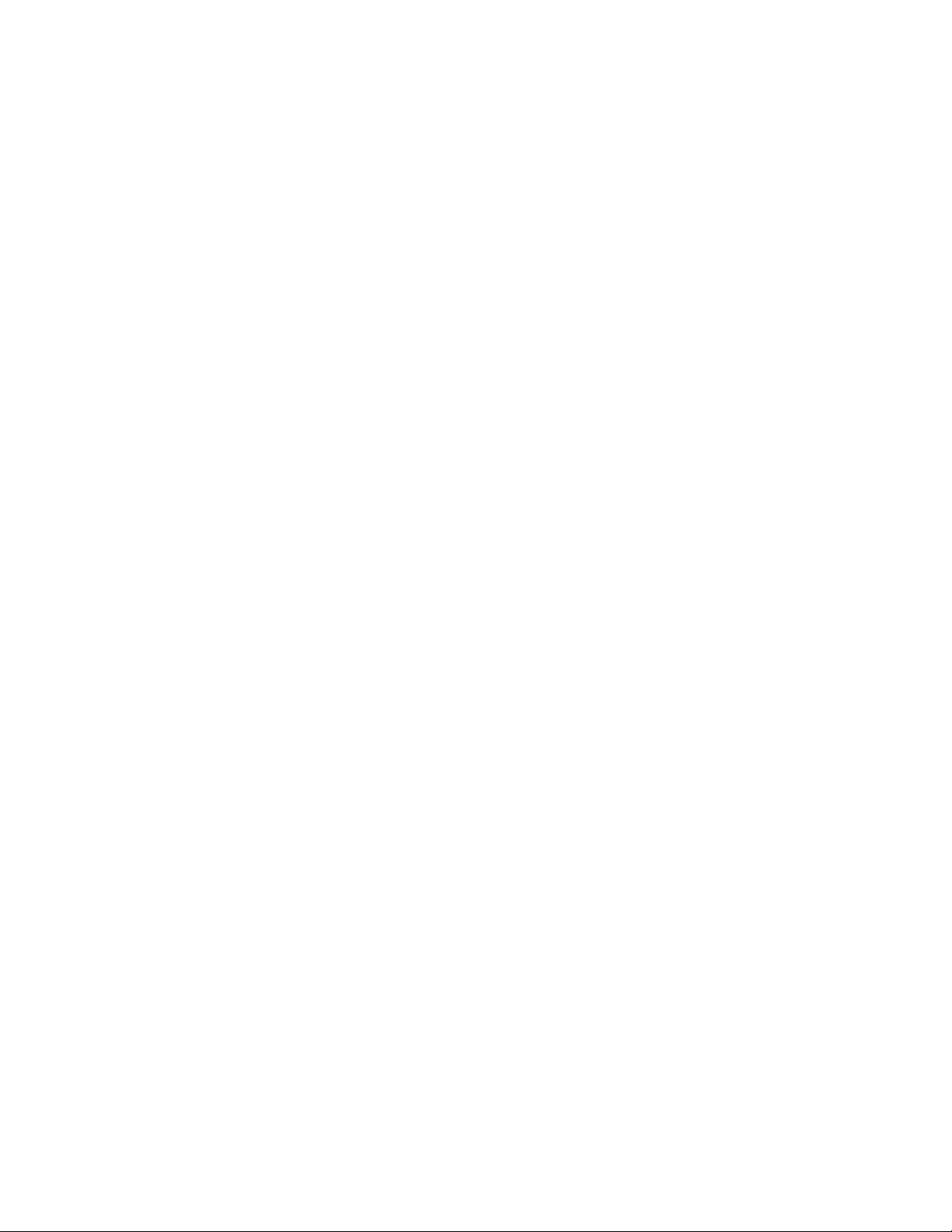
TOC vii
Open Gallery ............................................................................................................ 132
View Pictures and Videos ......................................................................................... 133
Zoom In or Out on a Picture ...................................................................................... 133
Watch Video ............................................................................................................. 133
Work with Pictures ................................................................ ........................................... 134
Picture Options Menu ............................................................................................... 134
Share Pictures and Videos............................................................................................... 136
Send Pictures or Videos by Email ............................................................................. 137
Send a Picture or Video by Multimedia Message ...................................................... 137
Send Pictures or Videos Using Bluetooth ................................................................. 138
Share Pictures and Videos on Facebook .................................................................. 138
Share Pictures and Videos on Google+ .................................................................... 138
Share Pictures on Picasa .......................................................................................... 139
Share Videos on YouTube ........................................................................................ 139
Tools and Calendar ................................................................................................................. 140
Calendar .......................................................................................................................... 140
Add an Event to the Calendar ................................................................................... 140
Add a Task ................................ ................................................................ ............... 141
Invite Guests to Your Calendar Event ....................................................................... 141
Calendar Event Alerts ............................................................................................... 142
View Calendar Events .............................................................................................. 143
Erase Calendar Events ............................................................................................. 144
Show or Hide Calendars ........................................................................................... 144
Choose Google Calendars to Synchronize With Your Phone .................................... 144
Clock ............................................................................................................................... 145
Alarms ...................................................................................................................... 147
World Clock .............................................................................................................. 147
Timer ........................................................................................................................ 148
Stopwatch ................................................................................................................. 148
Calculator ........................................................................................................................ 148
Flashlight ......................................................................................................................... 149
Sound Recorder ............................................................................................................... 149
MagniFont ........................................................................................................................ 150
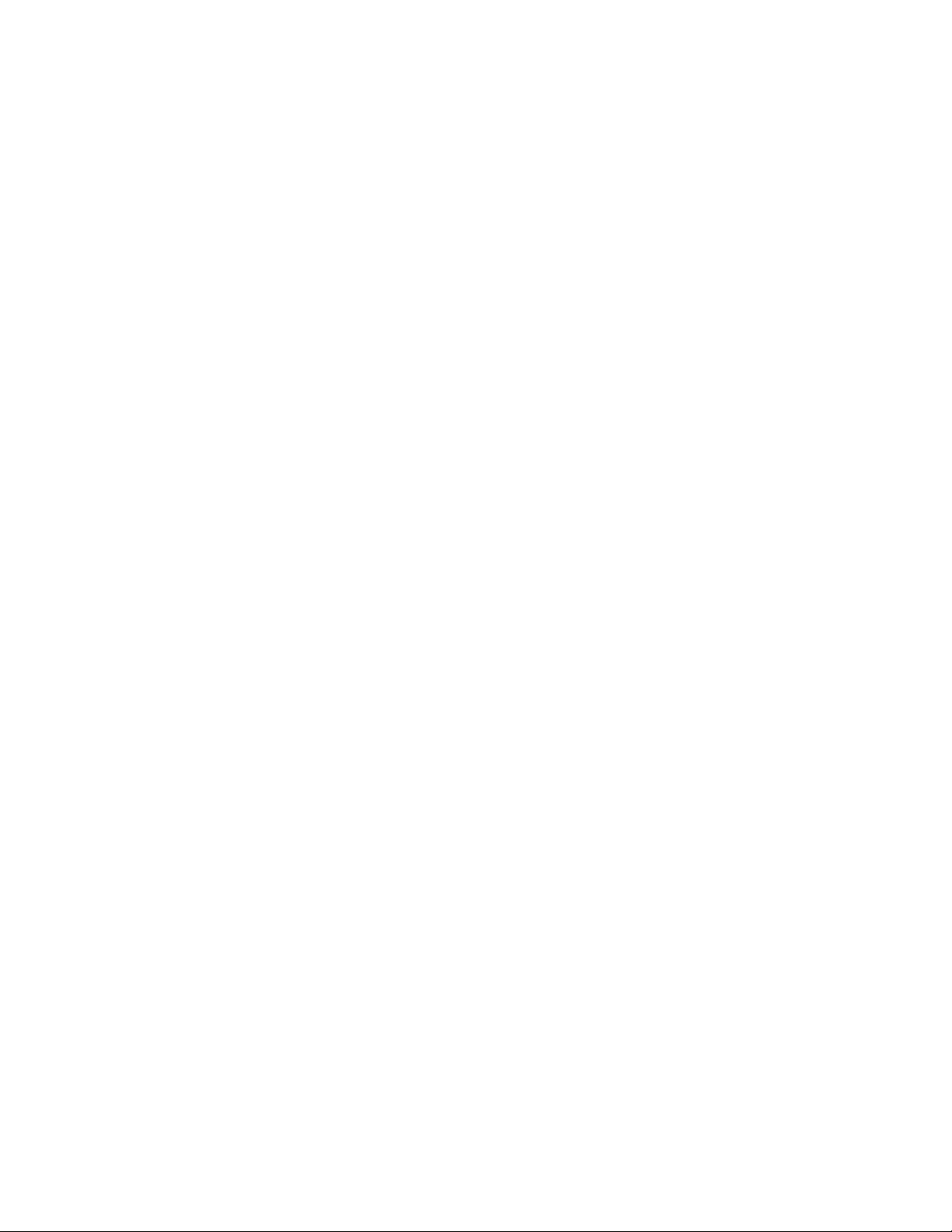
TOC viii
Voice Services ................................................................................................................. 151
Automatic Speech Recognition (ASR) ...................................................................... 151
Voice Search ............................................................................................................ 152
Eco Mode ........................................................................................................................ 152
Bluetooth ......................................................................................................................... 153
Turn Bluetooth On or Off........................................................................................... 153
The Bluetooth Settings Menu .................................................................................... 153
Change the Device Name ......................................................................................... 154
Connect a Bluetooth Headset or Car Kit ................................................................... 154
Reconnect a Headset or Car Kit ............................................................................... 155
Disconnect or Unpair from a Bluetooth Device .......................................................... 155
Send and Receive Information Using Bluetooth ........................................................ 156
Near Field Communication (NFC) Technology ................................ ................................. 157
Transfer Files Between Your Phone and a Computer ...................................................... 158
Update Your Phone ......................................................................................................... 158
Update Your Phone Firmware .................................................................................. 158
Update Your Profile .................................................................................................. 160
Update Your PRL ..................................................................................................... 160
Update Kyocera Software ......................................................................................... 160
UICC Unlock ............................................................................................................. 160
Settings ................................................................................................................................... 161
Wi-Fi Settings .................................................................................................................. 161
Bluetooth Settings ............................................................................................................ 162
MaxiMZR Settings ........................................................................................................... 162
Data Usage Settings ........................................................................................................ 162
More Settings................................................................................................................... 163
Airplane Mode .......................................................................................................... 163
Default SMS App ................................................................................................ ...... 164
NFC Settings ............................................................................................................ 164
Android Beam ........................................................................................................... 164
Tethering & Portable Hotspot Settings ...................................................................... 165
VPN Settings ............................................................................................................ 165
Mobile Networks Settings ......................................................................................... 165
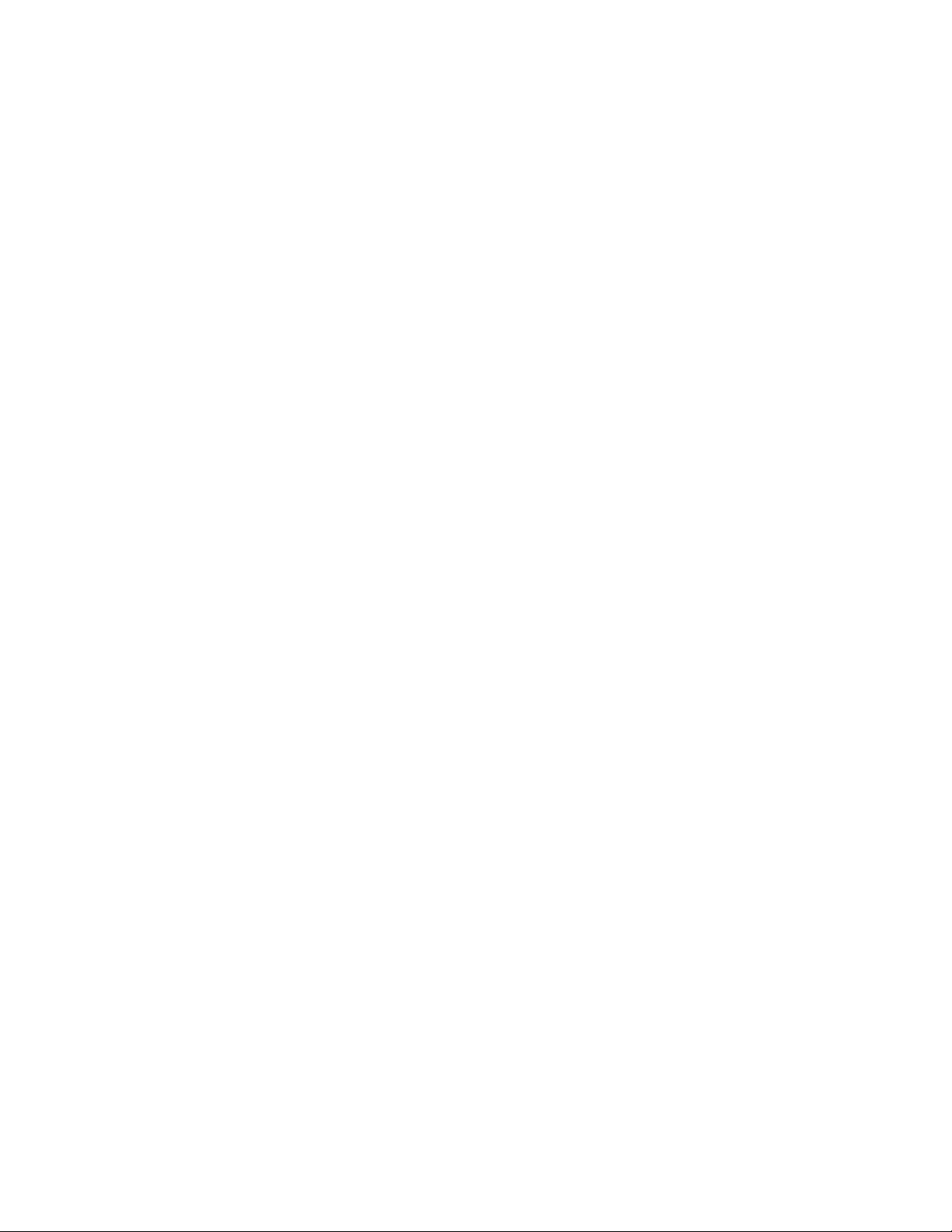
TOC ix
Roaming ................................................................................................................... 166
Emergency Alerts ..................................................................................................... 168
Sound Settings ................................................................................................................ 170
Volumes ................................................................................................................... 170
DC Calls Sound ........................................................................................................ 170
Call Alerts Sound ...................................................................................................... 170
Phone Ringtone ........................................................................................................ 171
Vibrate Pattern .......................................................................................................... 171
Vibrate When Ringing ............................................................................................... 171
Persistent Alerts ....................................................................................................... 171
Default Notification Sound ........................................................................................ 171
Dial Pad Touch Tones .............................................................................................. 172
Touch Sounds .......................................................................................................... 172
Screen Lock Sound .................................................................................................. 172
Vibrate on Touch ...................................................................................................... 172
Vibrate on Keypress ................................................................................................. 172
Hearing Aid ............................................................................................................... 172
Display Settings ............................................................................................................... 173
Brightness ................................................................................................................ 173
Wallpaper ................................................................................................................. 173
Auto-Rotate Screen .................................................................................................. 173
Sleep ........................................................................................................................ 174
Daydream ................................................................................................................. 174
Font Size .................................................................................................................. 174
Key Backlight ............................................................................................................ 175
Display Battery Percentage ...................................................................................... 175
Screen Proximity Safety............................................................................................ 175
DC Button ........................................................................................................................ 175
Direct Connect Settings ................................................................................................... 176
Storage Settings .............................................................................................................. 176
Phone Memory ......................................................................................................... 176
Battery Settings ............................................................................................................... 176
PC Connection Settings ................................................................................................ ... 176
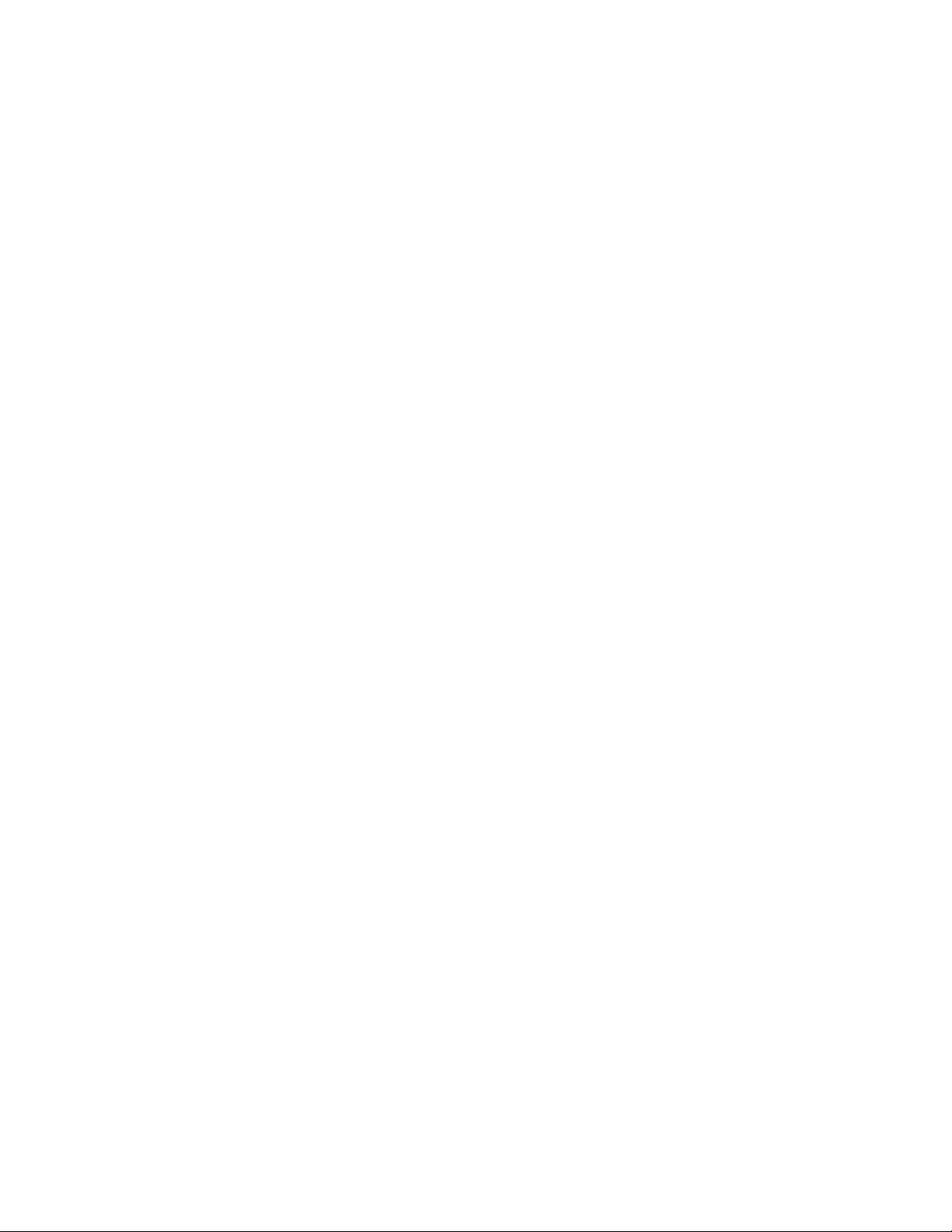
TOC x
Apps Settings................................................................................................................... 177
Tap & Pay ........................................................................................................................ 177
Location Settings ............................................................................................................. 177
Lock Screen Settings ....................................................................................................... 178
Screen Lock.............................................................................................................. 178
Disable the Screen Lock ........................................................................................... 180
Improve Face Matching ............................................................................................ 180
Liveness Check ........................................................................................................ 180
Automatically Lock .................................................................................................... 181
Power Button Instantly Locks .................................................................................... 181
Enable Widgets ........................................................................................................ 181
Start Screen Widgets ................................................................................................ 181
Owner Information .................................................................................................... 182
Security Settings ................................ ................................................................ .............. 182
Encrypt & Decrypt Data ............................................................................................ 182
Make Passwords Visible ........................................................................................... 182
Device Administrators ............................................................................................... 183
Unknown Sources..................................................................................................... 183
Verify Apps ............................................................................................................... 183
Credential Storage .................................................................................................... 183
Language & Input Settings ............................................................................................... 184
Language ................................................................................................................. 184
Spell Checker ........................................................................................................... 184
Personal Dictionary ................................................................................................... 185
Default Text Input ..................................................................................................... 185
Google Keyboard Settings ........................................................................................ 185
Swype Keyboard Settings ......................................................................................... 186
Google Voice Typing Settings ................................................................................... 187
Voice Search ............................................................................................................ 188
Text-to-Speech Output ............................................................................................. 188
Pointer Speed ........................................................................................................... 189
Back Up and Reset Phone ............................................................................................... 189
Accounts ................................................................ .......................................................... 190
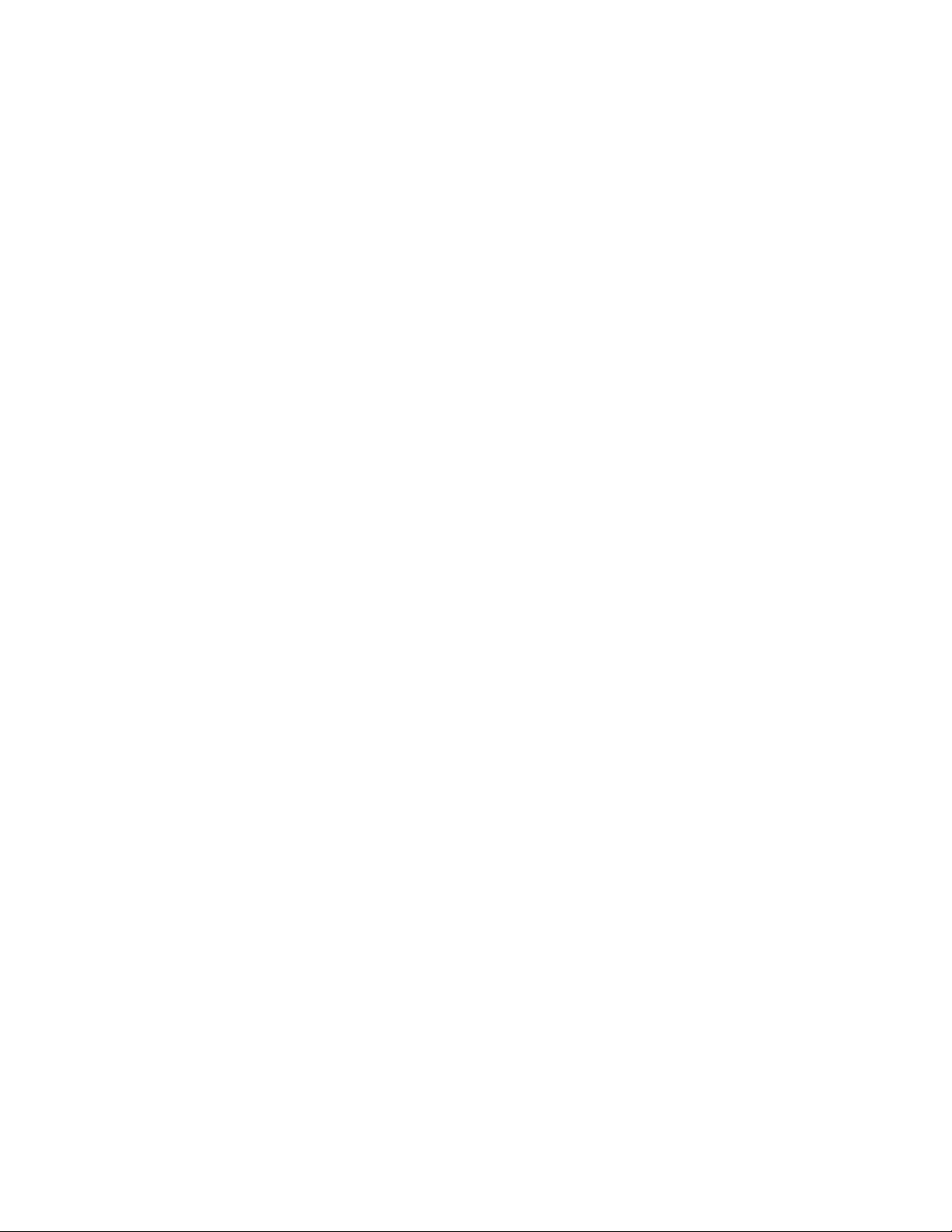
TOC xi
Date & Time Settings ....................................................................................................... 191
Accessibility Settings ....................................................................................................... 191
Services .................................................................................................................... 191
Vision........................................................................................................................ 191
Hearing ..................................................................................................................... 192
Mobility ..................................................................................................................... 193
Others ....................................................................................................................... 193
Printing ............................................................................................................................ 194
Activate This Device ................................ ................................................................ ........ 194
About Phone .................................................................................................................... 194
System Update ................................................................................................................ 195
Copyright Information .............................................................................................................. 196
Index ....................................................................................................................................... 197
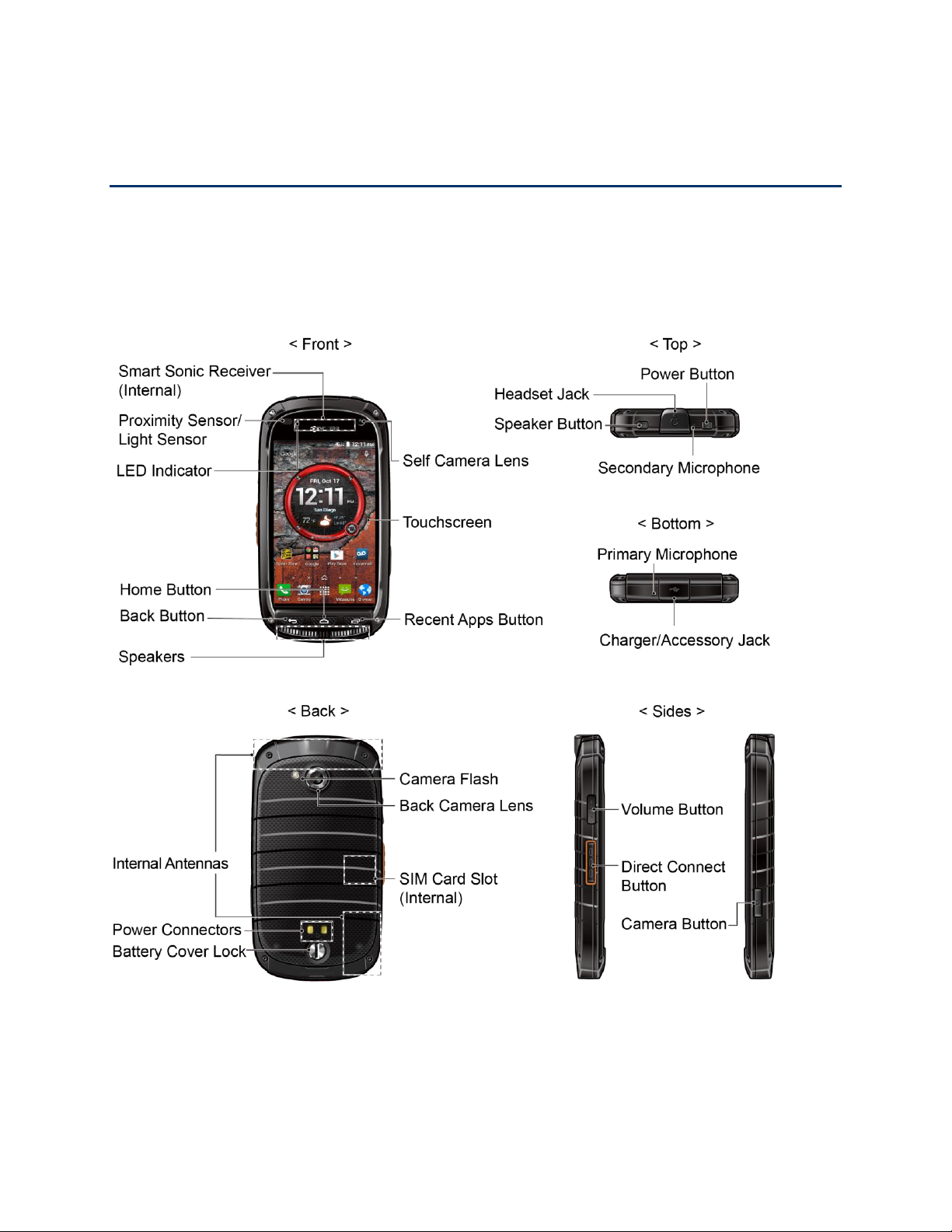
Get Started 1
Get Started
The following topics give you all the information you need to set up your phone and service the
first time.
Your Phone at a Glance
The following illustration outlines your phone’s primary external features and buttons.
Set Up Your Phone
You must first install and charge the battery to begin setting up your phone.
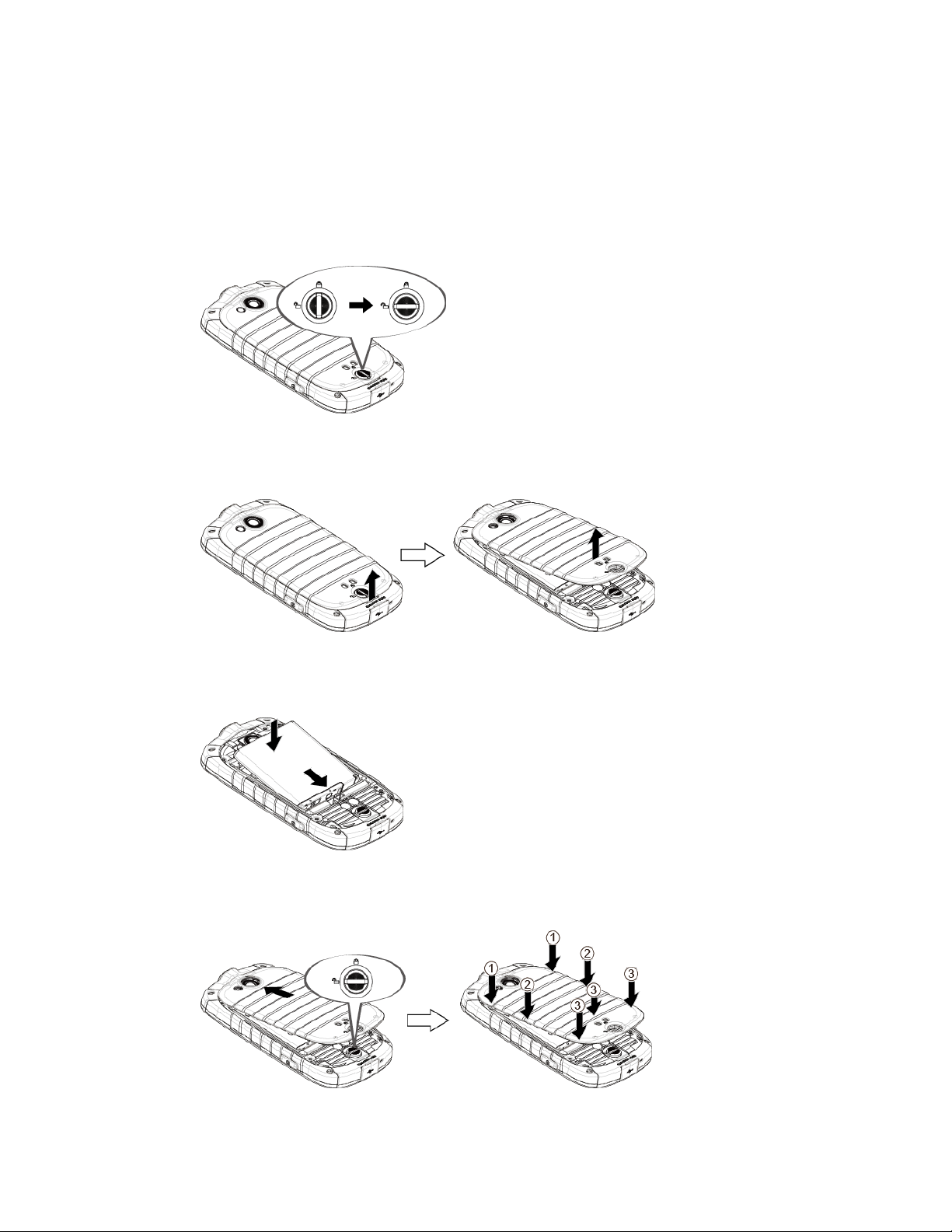
Get Started 2
Insert and Charge the Battery
Follow the steps below to insert the battery and charge it.
1. Install the battery.
Turn the battery cover lock counter-clockwise to the unlocked position.
Insert your thumbnail or fingernail into the slot and lift the battery cover gently.
Insert the battery, contacts end first, and gently press the battery into place.
Replace the battery cover, making sure all the tabs are secure and there are no
gaps around the cover.
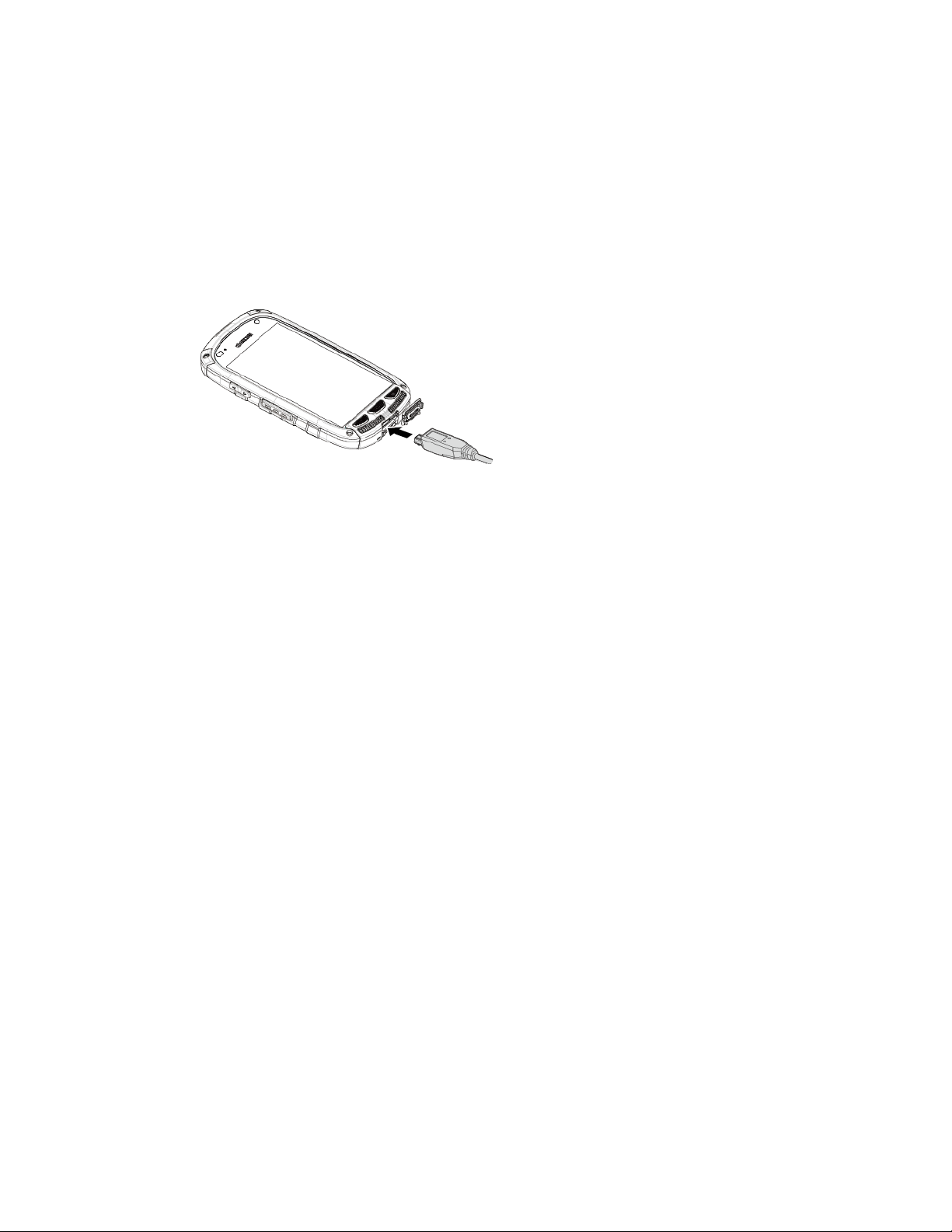
Get Started 3
Turn the battery cover lock clockwise to the locked position.
Note: When you insert the battery, your phone may power on automatically.
2. Charge your battery.
Open the cover of the charger/accessory jack.
Plug the smaller end of the USB cable into the phone’s charger/accessory jack.
Plug the other end of the USB cable into the charger, and then plug the charger into
an electrical outlet.
Note: Your phone’s battery should have enough charge for the phone to turn on and find a
signal, run the setup application, set up voicemail, and make a call. You should fully charge the
battery as soon as possible.
3. Press and hold the Power Button to turn the phone on.
If your phone is activated, it will turn on, search for service, and begin the setup
process.
If your phone is not yet activated, see Activate Your Phone for more information.
Your SIM Card
Your phone comes with a preinstalled SIM (Subscriber Identity Module) card. If you need to
reinstall your SIM card, follow the instructions below.
Note: The SIM included contains information specific to your phone and should be retained with
the phone.
1. Remove the battery cover. See Insert and Charge the Battery.
2. Lift the battery and remove it.
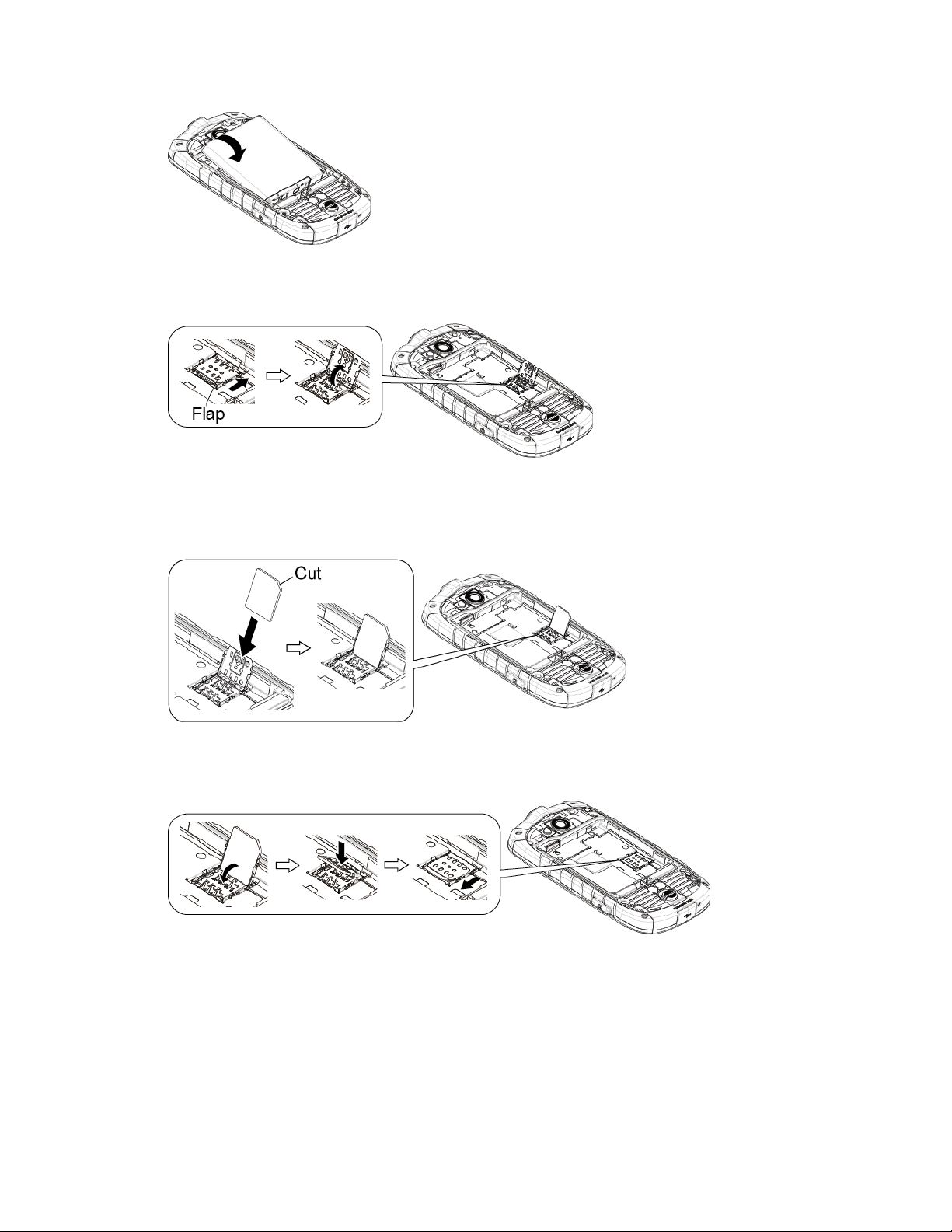
Get Started 4
3. Slide the flap of the SIM card holder in the direction of the arrow to unlock it and lift the
flap.
4. Hold the SIM card so that the metal contacts on the SIM card face down and the cut off
corner points to the bottom-left corner of your phone. Insert the SIM card into the flap of
the SIM card holder.
5. Replace the flap of the SIM card holder and slide the flap in the direction of the arrow to
lock it.
6. Replace the battery and the battery cover. See Insert and Charge the Battery.
Activate Your Phone
Follow the instructions below to activate your phone if it has not already been activated.
Depending on your account or how and where you purchased your phone, it may be ready to
use or you may need to activate it on your Sprint account.
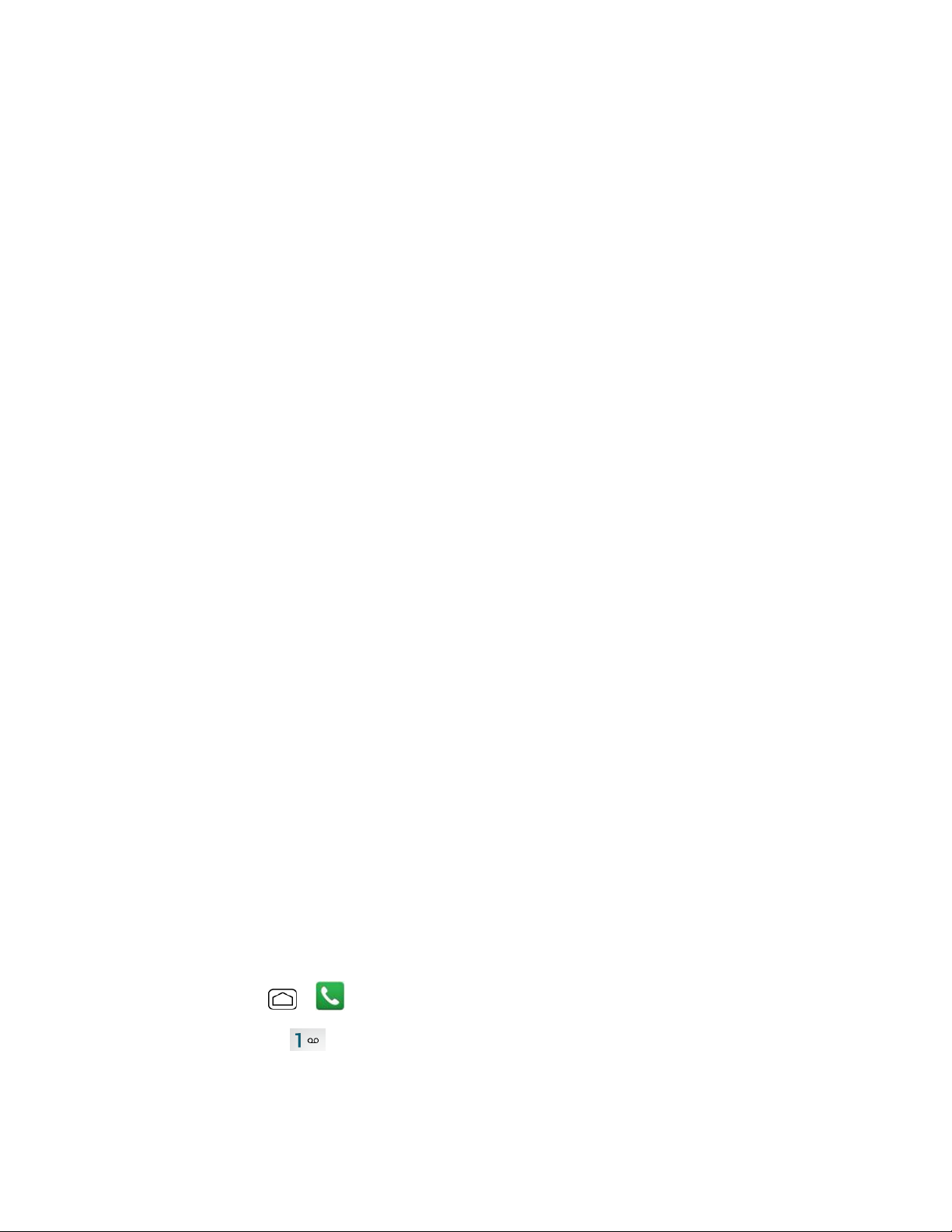
Get Started 5
● If you purchased your phone at a Sprint Store, it is probably activated and ready to use.
● If you received your phone in the mail and it is for a new Sprint account or a new line of
service, it is designed to activate automatically.
When you turn the phone on for the first time, you should see a Hands Free
Activation screen, which may be followed by a PRL Update screen and a
Firmware Update screen. Follow the onscreen instructions to continue.
● If you received your phone in the mail and you are activating a new phone for an existing
number on your account (you’re swapping phones), you can activate on your computer
online or directly on your phone.
Activate on your computer:
• Go to sprint.com/activate and complete the online instructions to activate your
phone.
Activate on your phone:
• Turn on your new phone. (Make sure the old one is turned off.) Your phone will
automatically attempt Hands-Free Activation.
• If an error occurs, touch Activate to override auto-activation and start the manual
activation wizard.
• Follow the onscreen prompts to complete the activation process.
To confirm activation, make a phone call. If your phone is still not activated visit
sprint.com/support for assistance. If you do not have access to the Internet, call Sprint
Customer Service at 1-888-211-4727 from another phone.
Tip: Do not press the Power Button while the phone is being activated. Pressing the Power
Button cancels the activation process.
Note: If you are having any difficulty with activation, visit sprint.com/support.
Set Up Voicemail
You should set up your voicemail and personal greeting as soon as your phone is activated.
Always use a password to protect against unauthorized access. Your phone automatically
transfers all unanswered calls to your voicemail, even if your phone is in use or turned off.
1. Press Home > > Dialpad tab.
2. Touch and hold to dial your voicemail number.
3. Follow the system prompts to:
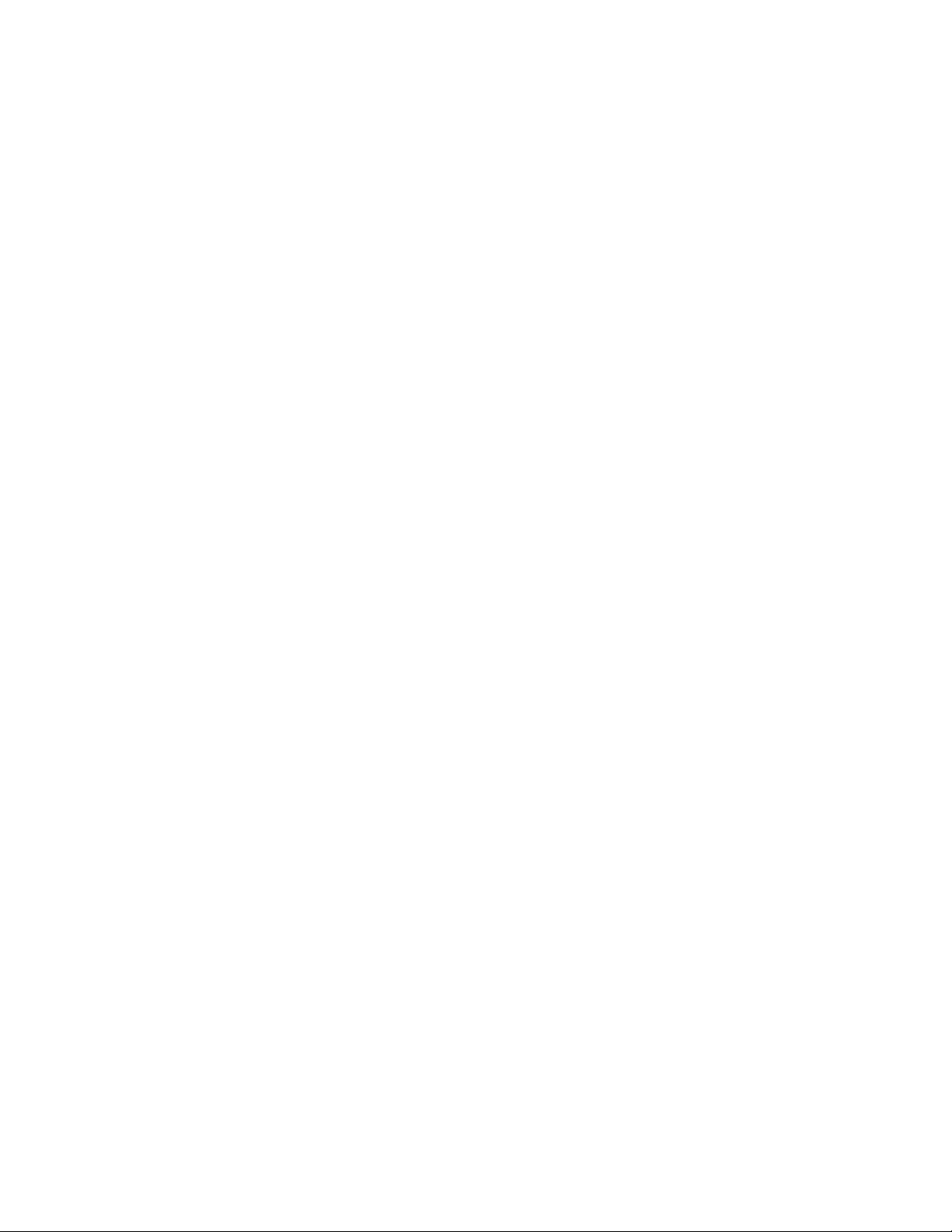
Get Started 6
Create your password.
Record your name announcement.
Record your greeting.
Important: Voicemail Password – It is strongly recommended that you create a password
when setting up your voicemail to protect against unauthorized access. Without a password,
anyone who has access to your phone is able to access your voicemail messages.
For more information about voicemail, see Voicemail or Visual Voicemail.
Sprint Account Information and Help
Find out about account passwords and information about managing your account and finding
help.
Sprint Account Passwords
You will need to create passwords to protect access to your personal account information, your
voicemail account, and your data services account. As a Sprint customer, you enjoy unlimited
access to all your information.
Account User Name and Password
If you are the account owner, you will create an account user name and password when you
sign on to sprint.com/mysprint. (Click Sign in/Register and then click Sign up now! to get
started.) If you are not the account owner (if someone else receives the bill for your Sprint
service), you can get a sub-account password at sprint.com/mysprint.
Voicemail Password
You’ll create your voicemail password when you set up your voicemail. See Set Up Voicemail
for more information on your voicemail password.
Data Services Password
With your Sprint phone, you may elect to set up an optional data services password to control
access and authorize purchases.
For more information, or to change your passwords, sign on to sprint.com/mysprint.
Manage Your Account
Manage your Sprint account from your computer, your Sprint phone, or any other phone.
Online: sprint.com/mysprint
● Access your account information.
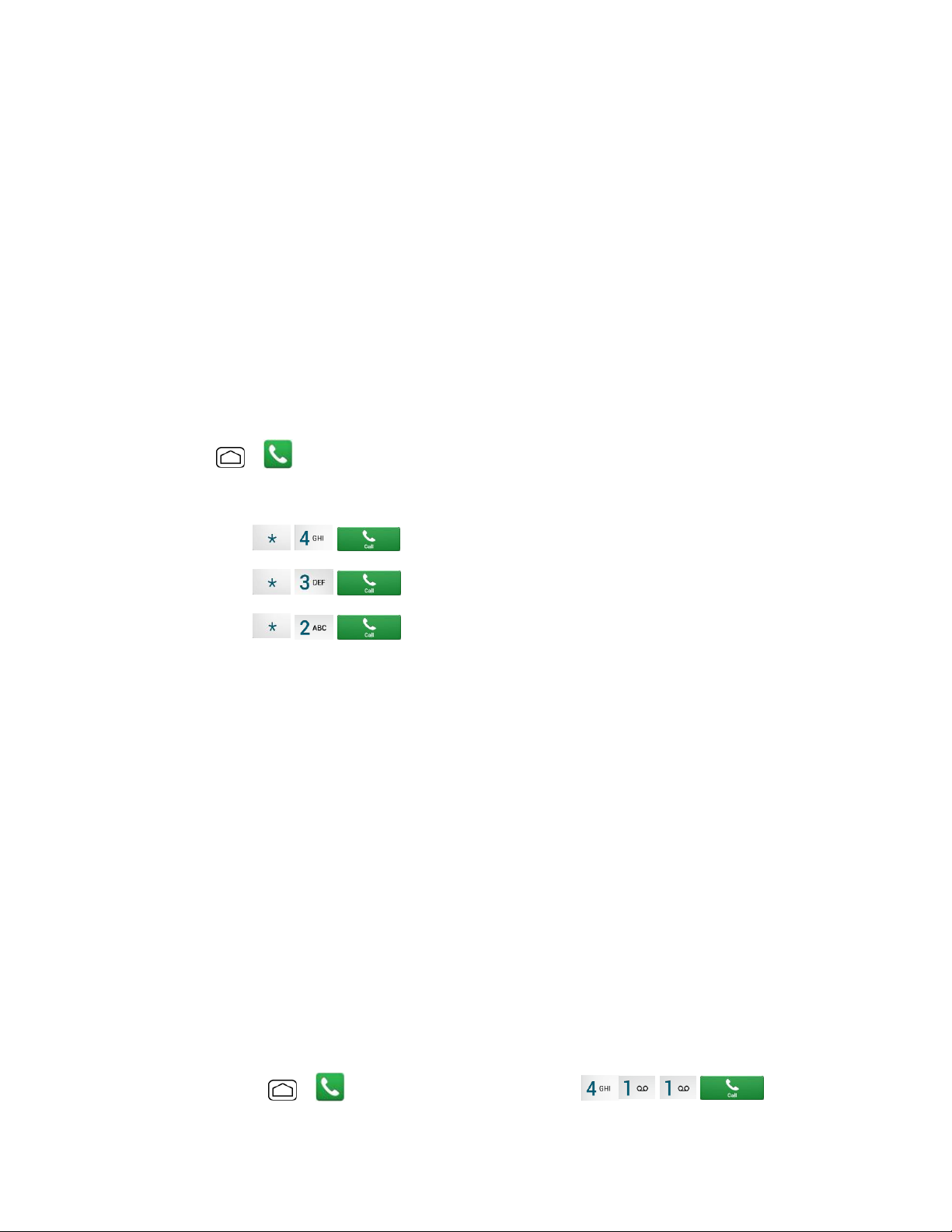
Get Started 7
● Check your minutes used (depending on your Sprint service plan).
● View and pay your bill.
● Enroll in Sprint online billing and automatic payment.
● Purchase accessories.
● Shop for the latest Sprint phones.
● View available Sprint service plans and options.
● Learn more about data services and other products like games, ringtones, screen savers,
and more.
From Your Sprint Phone
1. Press > > Dialpad tab.
2. Do any of the following:
Touch to check minute usage and account balance.
Touch to make a payment.
Touch to access a summary of your Sprint service plan or get
answers to other questions.
From Any Other Phone
● Sprint Customer Service: 1-888-211-4727.
● Business Customer Service: 1-888-788-4727.
Sprint Support Services
Sprint 411 and Sprint Operator Services let you easily access information and calling assistance
from your Sprint phone.
Sprint 411
Sprint 411 gives you access to a variety of services and information, including residential,
business, and government listings; movie listings or showtimes; driving directions, restaurant
reservations, and major local event information. You can get up to three pieces of information
per call, and the operator can automatically connect your call at no additional charge.
There is a per-call charge to use Sprint 411, and you will be billed for airtime.
■ Press Home > > Dialpad tab, and then touch .
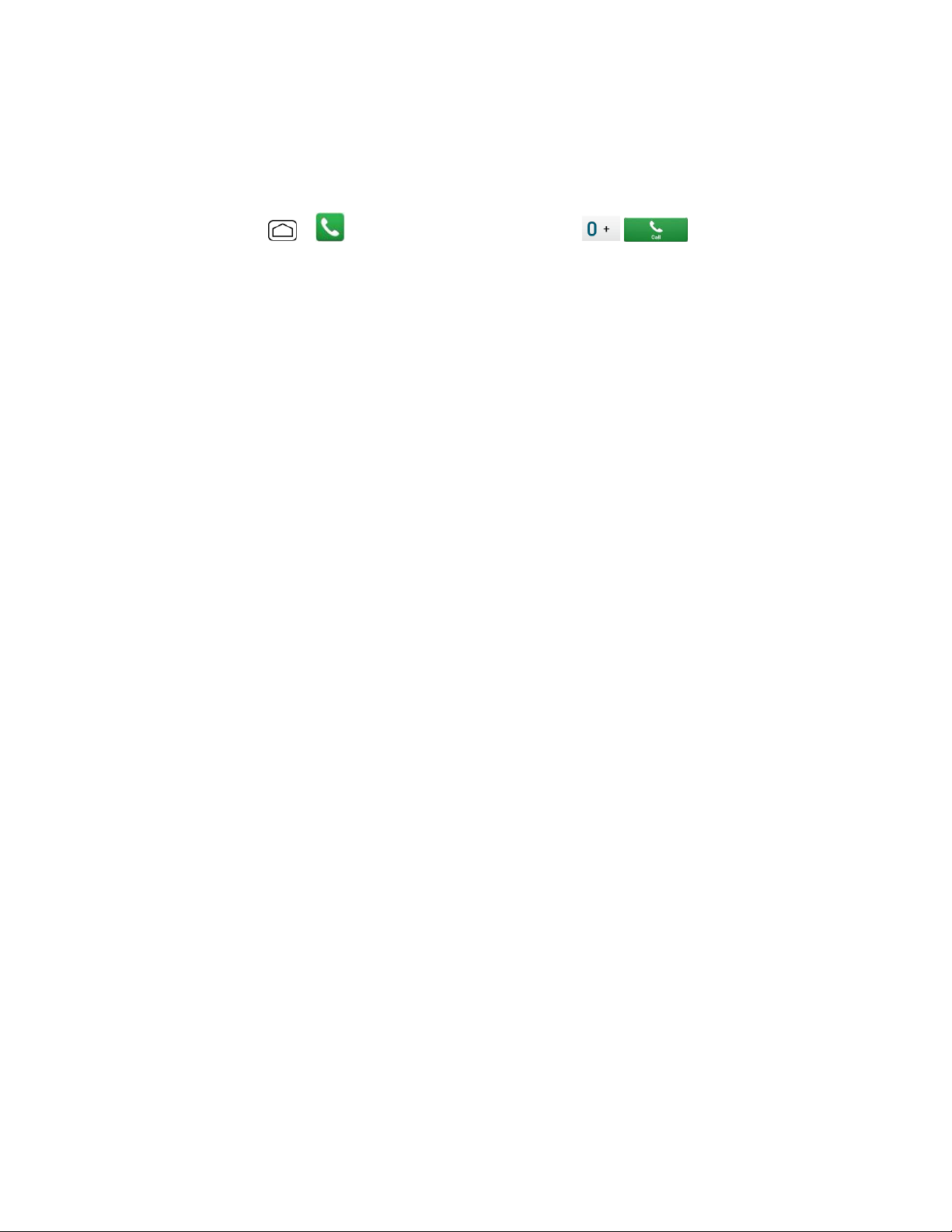
Get Started 8
Sprint Operator Services
Sprint Operator Services provides assistance when you place collect calls or when you place
calls billed to a local telephone calling card or third party.
■ Press Home
> > Dialpad tab, and then touch .
For more information or to see the latest in products and services, visit us online at
sprint.com/mysprint.
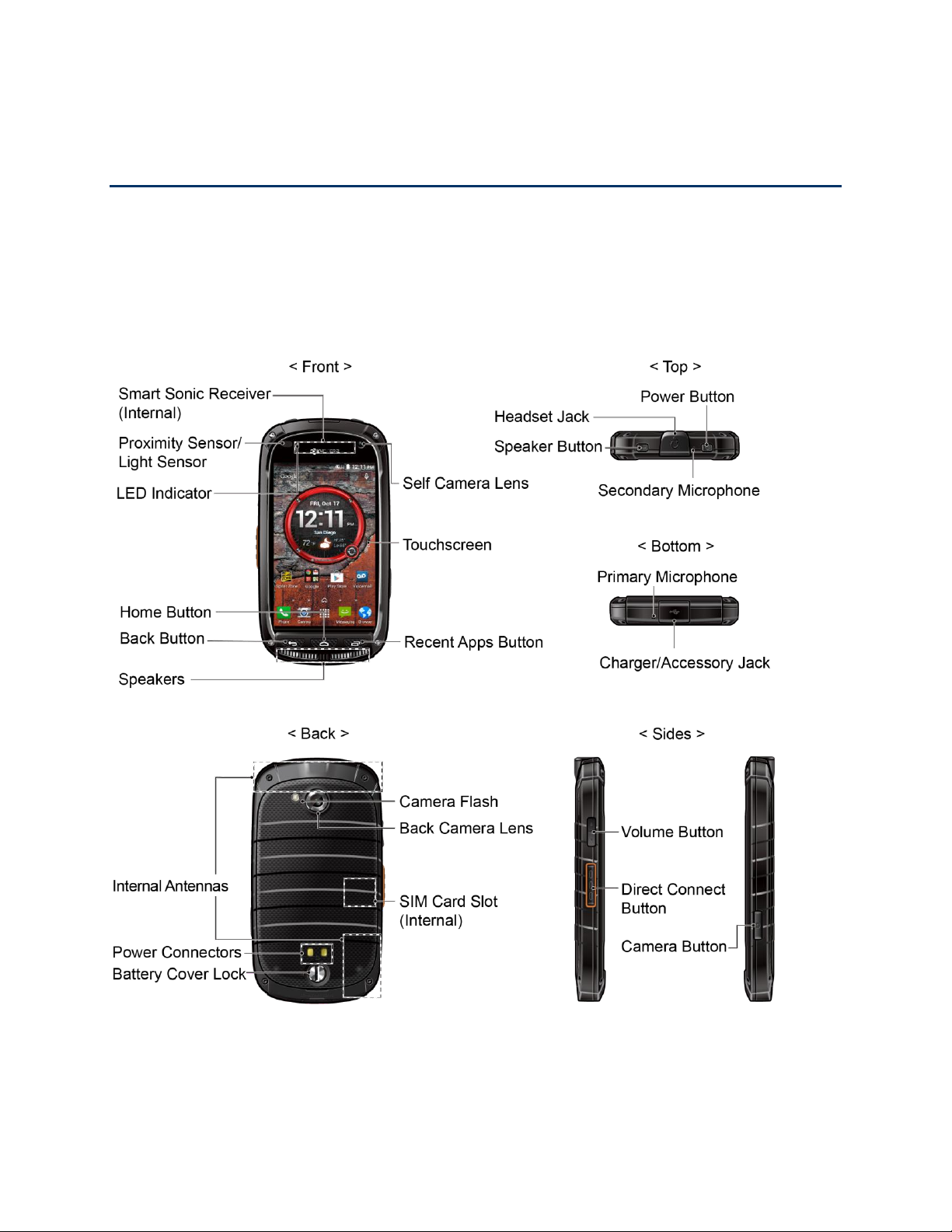
Phone Basics 9
Phone Basics
Your phone is packed with features that simplify your life and expand your ability to stay
connected to the people and information that are important to you. The following topics will
introduce the basic functions and features of your phone.
Your Phone’s Layout
The illustrations and descriptions below outline your phone’s basic layout.
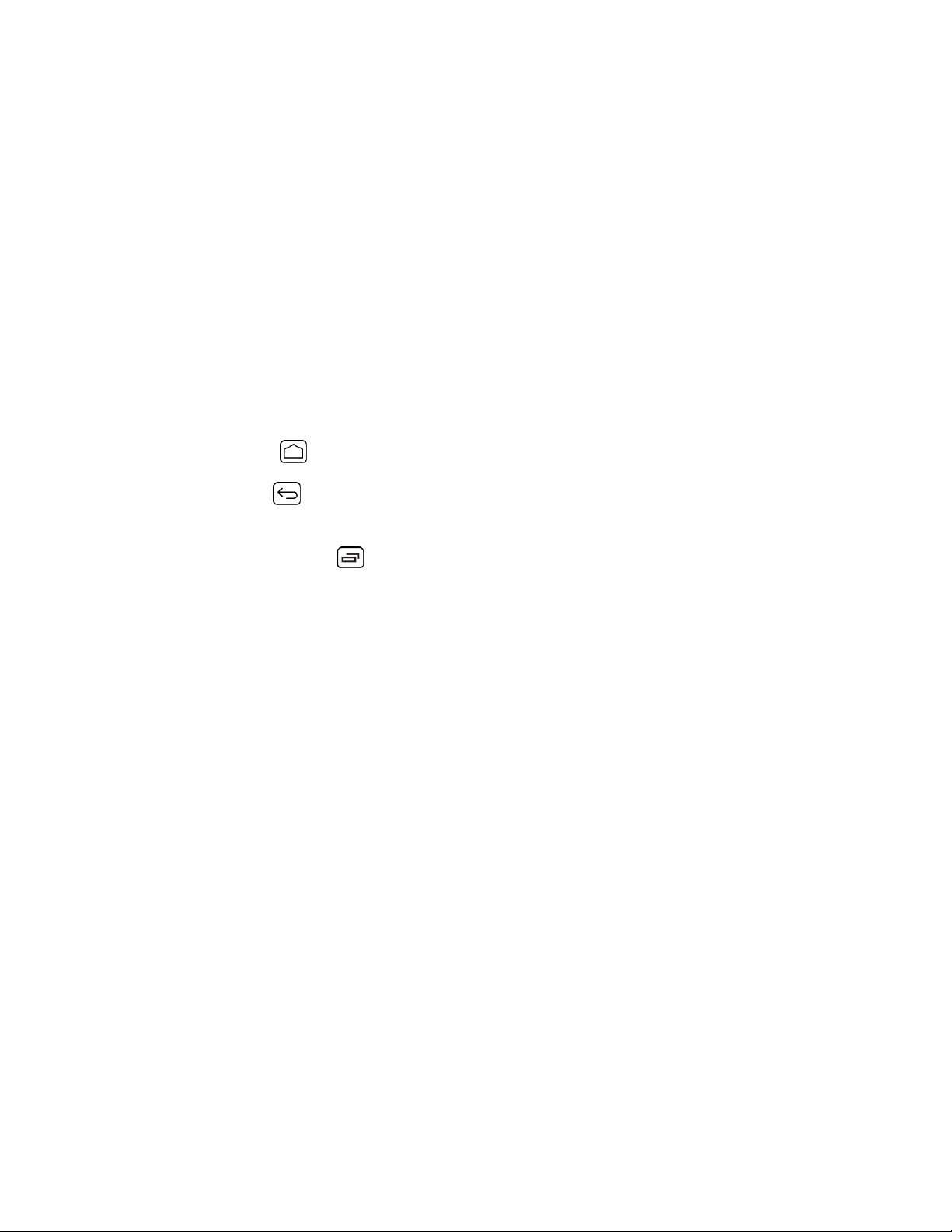
Phone Basics 10
Key Functions
● Smart Sonic Receiver (Internal) lets you hear the caller and automated prompts. See
Smart Sonic Receiver.
● Proximity Sensor and Light Sensor detects how close an object is to the surface of
the screen. This is typically used to detect when your face is pressed against the screen,
such as during a phone call. It also automatically turns off the keyboard backlight and
brightens the display when you are in sunlight or a bright room, and turns on the
keyboard backlight and dims the display in darker places.
While talking on the phone, the sensor detects talk activity and locks the keypad to
prevent accidental key presses.
● LED Indicator displays a phone notification, charging status, or alert.
● Home Button returns you to the Home screen.
● Back Button lets you return to the previous screen, or close a dialog box, options
menu, the Notifications panel, or onscreen keyboard.
● Recent Apps Button allows you to open a list of thumbnail images of apps you
have worked with recently.
● Self Camera Lens takes pictures and records videos while facing the screen, and
allows you to video conference.
● Touchscreen displays all the information needed to operate your phone. Also provides
one-touch access to all of your features and applications.
● Speakers let you hear the different ringtones and sounds. The speakers also let you
hear the caller's voice in speakerphone mode.
● Power Button lets you turn the phone on or off or turn the screen on or off, or switch
your phone to silent mode, vibration mode, or airplane mode.
● Headset Jack allows you to plug in either a stereo headset or an optional headset for
convenient, hands-free conversations.
● Speaker Button lets you place or receive calls in speakerphone mode or turn the
speakerphone on and off during a call.
● Secondary Microphone suppresses background noise improving audio quality for the
other party during voice calls except in speakerphone mode.
● Primary Microphone transmits your voice and ambient sound during voice calls, voice
recordings and videos.
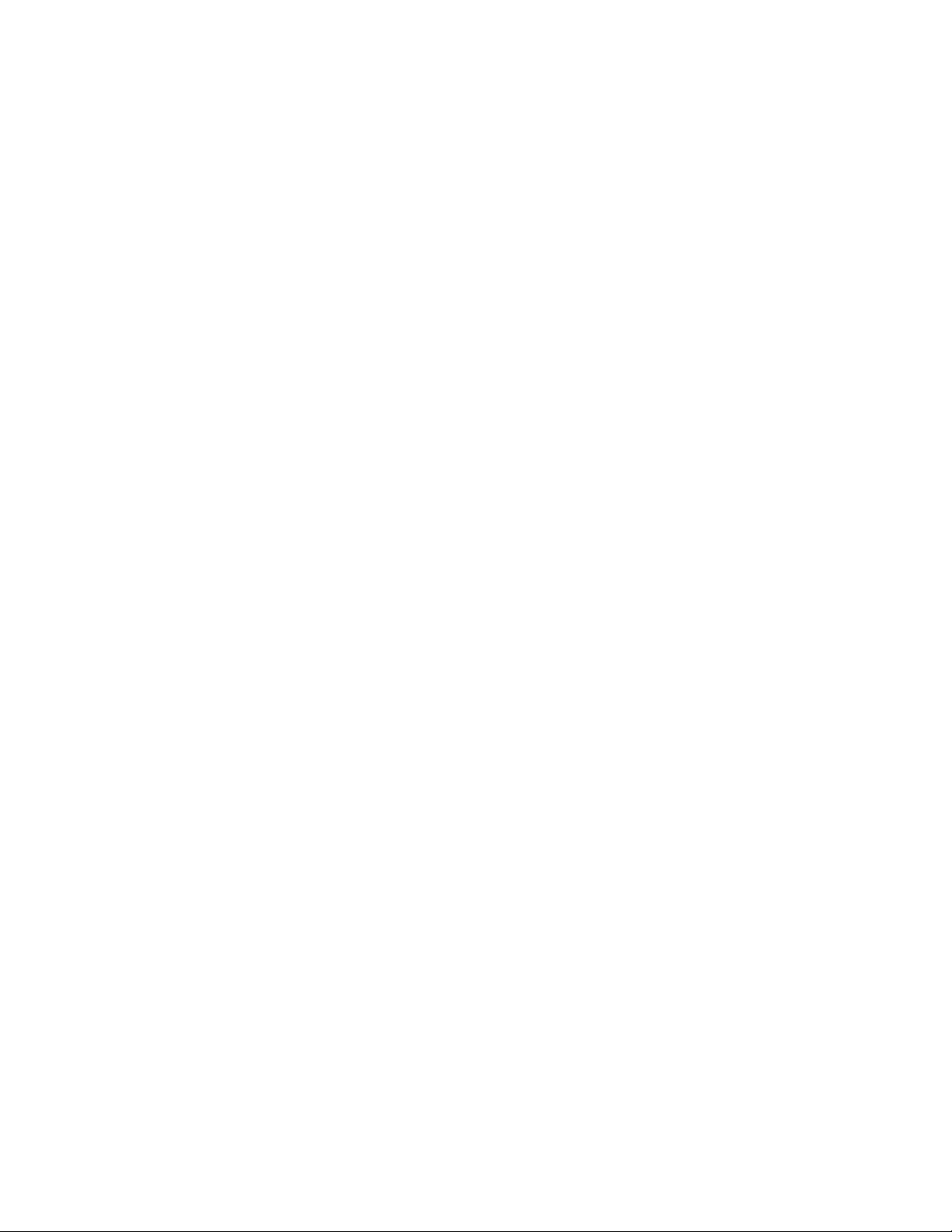
Phone Basics 11
● Charger/Accessory Jack allows you to connect the micro-USB cable (included) to
charge the battery or to transfer files to and from a computer.
CAUTION! Inserting an accessory into the incorrect jack may damage the phone.
● Headset Jack allows you to plug in either a stereo headset or an optional headset for
convenient, hands-free conversations.
● Primary Microphone transmits your voice and ambient sound during voice calls, voice
recordings and videos.
● Volume Button allows you to adjust the ringtone or media volume when you are not on
a call, or adjust the voice volume during a call.
● Direct Connect Button (DC Button) allows you to make Direct Connect calls, send Call
Alerts, and view Direct Connect Call logs.
● Camera Button lets you activate the camera and video camera, and take pictures and
videos.
● Internal Antennas facilitate reception and transmission. To maximize performance, do
not obstruct while using the phone.
● Battery Cover Lock turns to lock and unlock the battery cover.
● Power Connectors allow your phone to be connected to an optional multi-bay charger.
● Back Camera Lens lets you take pictures and videos.
● SIM Card Slot (Internal) allows you to insert a SIM card.
Note: Your phone comes with the SIM card preinstalled.
● Back Camera Lens lets you take pictures and videos.
● Camera Flash helps illuminate subjects in low-light environments when taking a picture
or recording a video. It can also work as a flashlight.
Smart Sonic Receiver
Smart Sonic receiver transmits sound through vibrations on your phone’s display screen. Place
your ear around the internal receiver and adjust the position of the phone to find the best
hearing point depending on the surrounding environment.
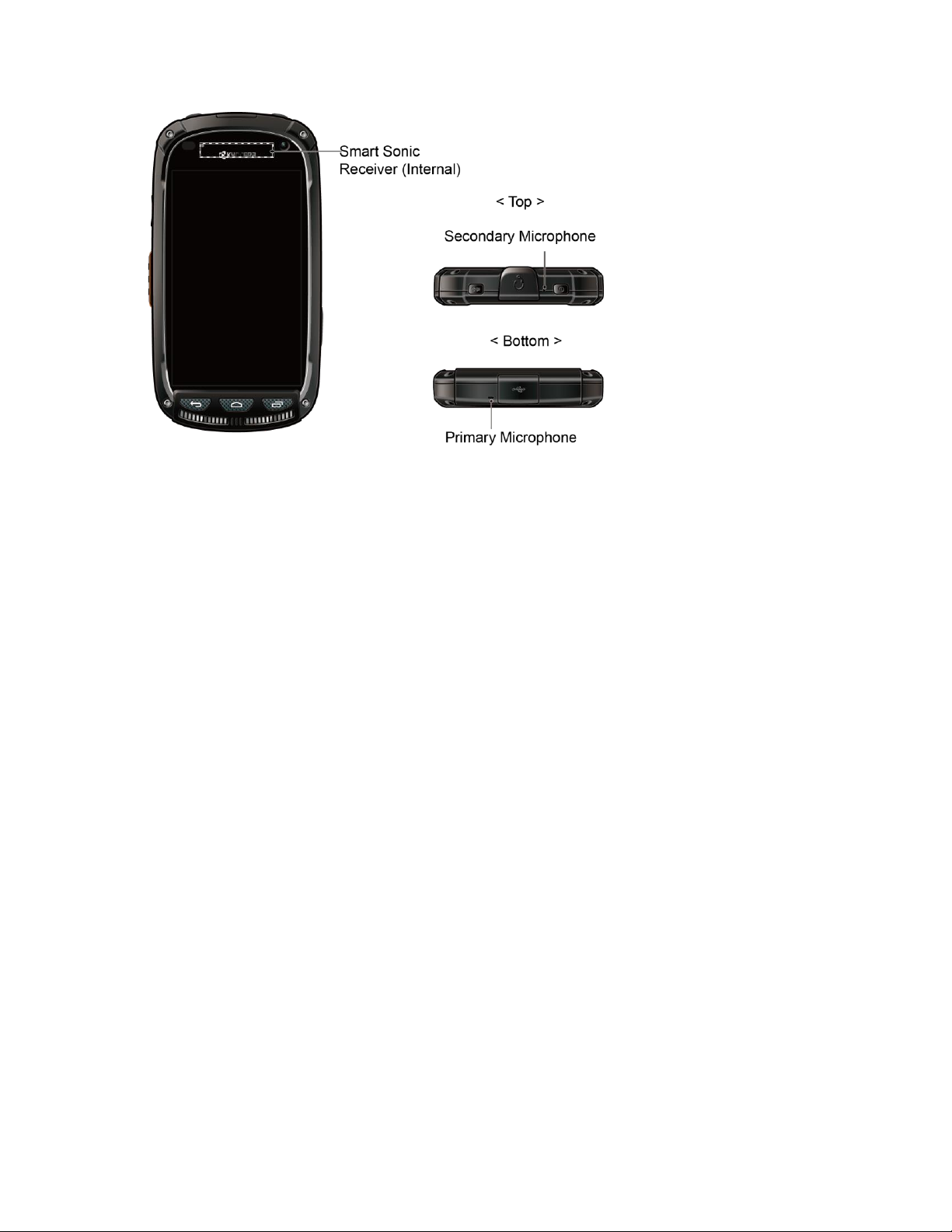
Phone Basics 12
Note: Do not cover the microphones during a call. Do not apply any sheet or sticker to the
display area as it may compromise the hearing quality.
Turn Your Phone On and Off
The instructions below explain how to turn your phone on and off.
Turn Your Phone On
■ Press and hold the Power Button for three seconds.
Turn Your Phone Off
1. Press and hold the Power Button to open the phone options menu.
2. Touch Power off > OK to turn the phone off.
Turn Your Screen On and Off
Your phone allows you to quickly turn the screen off when not in use and to turn it back on when
you need it.
Turn the Screen Off When Not in Use
■ To quickly turn the screen off, press the Power Button. Pressing the Power Button
again or receiving an incoming call will turn on your phone screen and show the lock
screen.
To save battery power, the phone automatically turns off the screen after a certain period of
time when you leave it idle. You will still be able to receive messages and calls while the
phone’s screen is off.
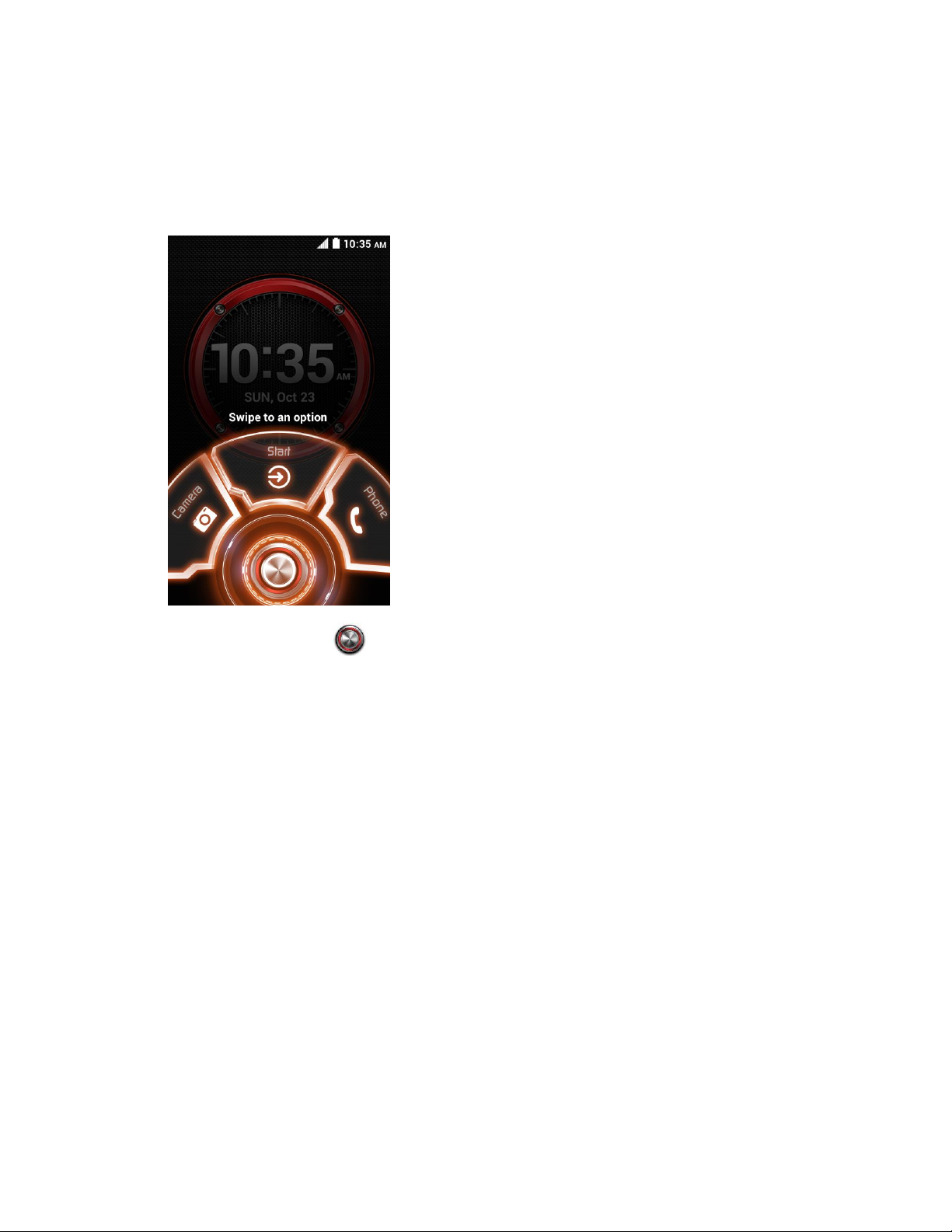
Phone Basics 13
Note: For information on how to adjust the time before the screen turns off, see Sleep.
Turn the Screen On
1. To turn the screen on, press the Power Button. The below screen appears by default.
2. On the screen, swipe toward:
Start to access the Home screen or the screen displayed before it was turned off.
Camera to launch the Camera app.
Phone to launch the Phone app.
Note: To set up a screen lock for security, see Lock Screen Settings.
Touchscreen Navigation
Your phone’s touchscreen lets you control actions through a variety of touch gestures.
Warning: Do not touch with a pen or stylus. It may damage the touch screen.
Touch
When you want to type using the onscreen keyboard, select items onscreen such as application
and settings icons, or press onscreen buttons, simply touch them with your finger.
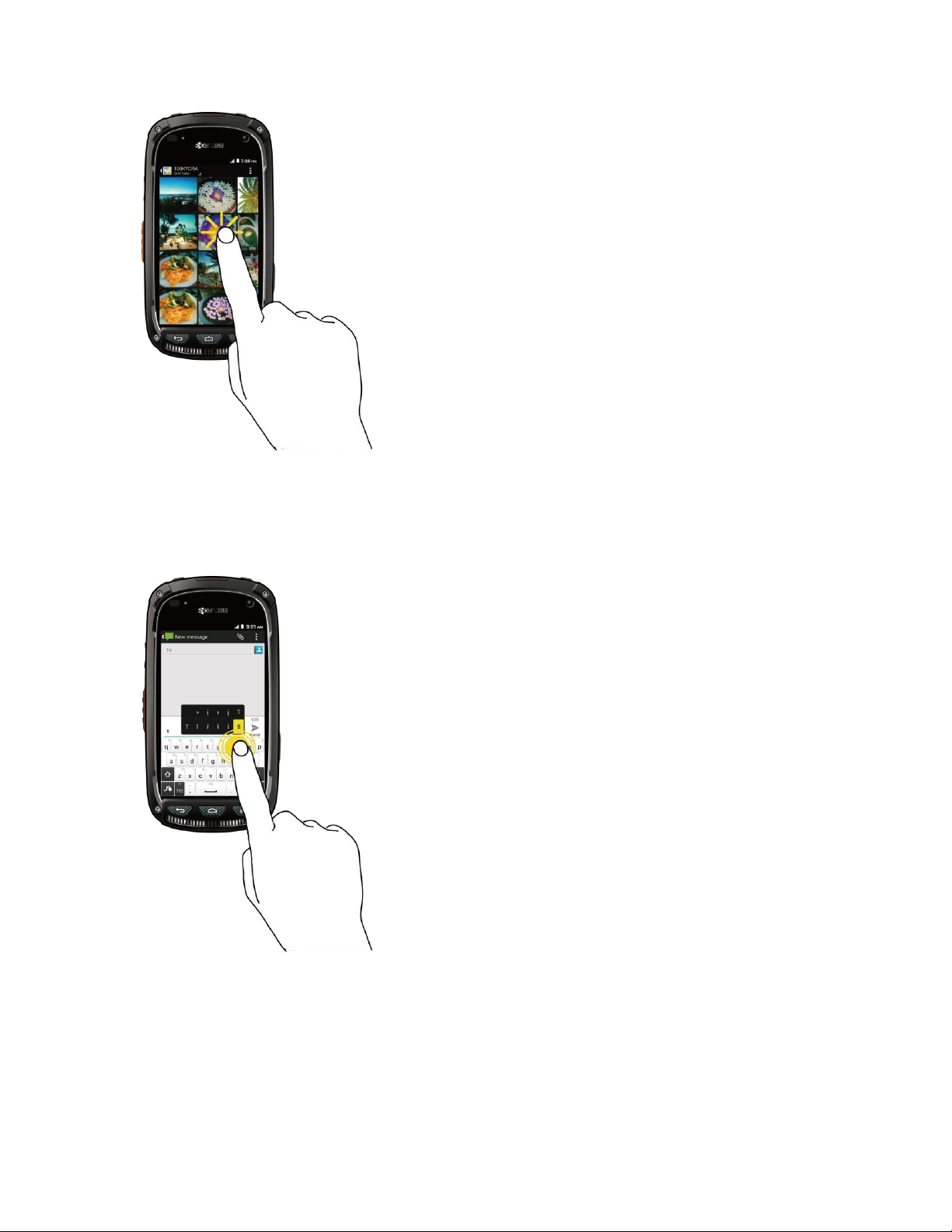
Phone Basics 14
Touch and Hold
To open the available options for an item (for example, a contact or link in a Web page), touch
and hold the item.
Swipe or Slide
To swipe or slide means to quickly drag your finger vertically or horizontally across the screen.
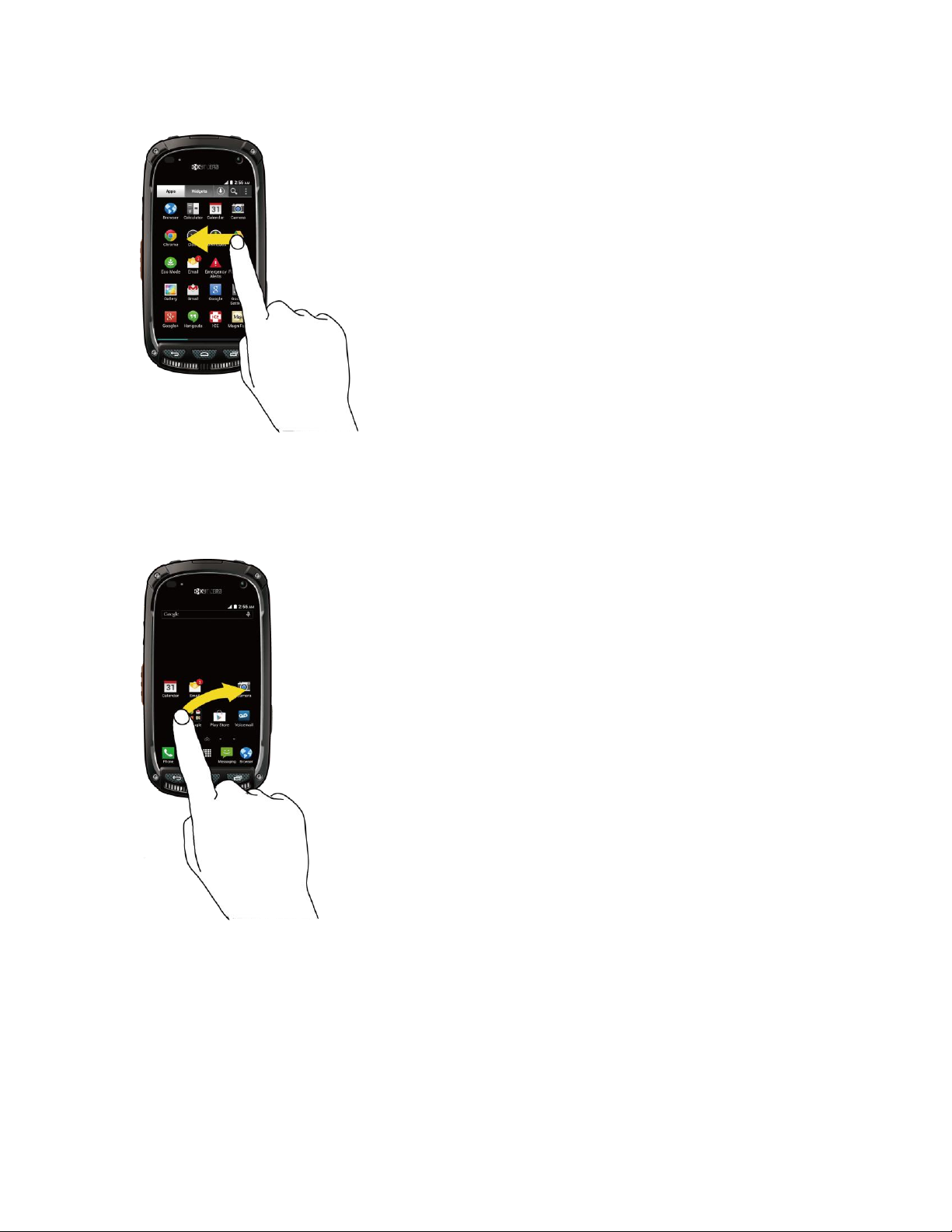
Phone Basics 15
Drag
To drag, press and hold your finger with some pressure before you start to move your finger.
While dragging, do not release your finger until you have reached the target position.
Flick
Flicking the screen is similar to swiping, except that you need to swipe your finger in light, quick
strokes. This finger gesture is always in a vertical direction, such as when flicking the contacts
or message list.
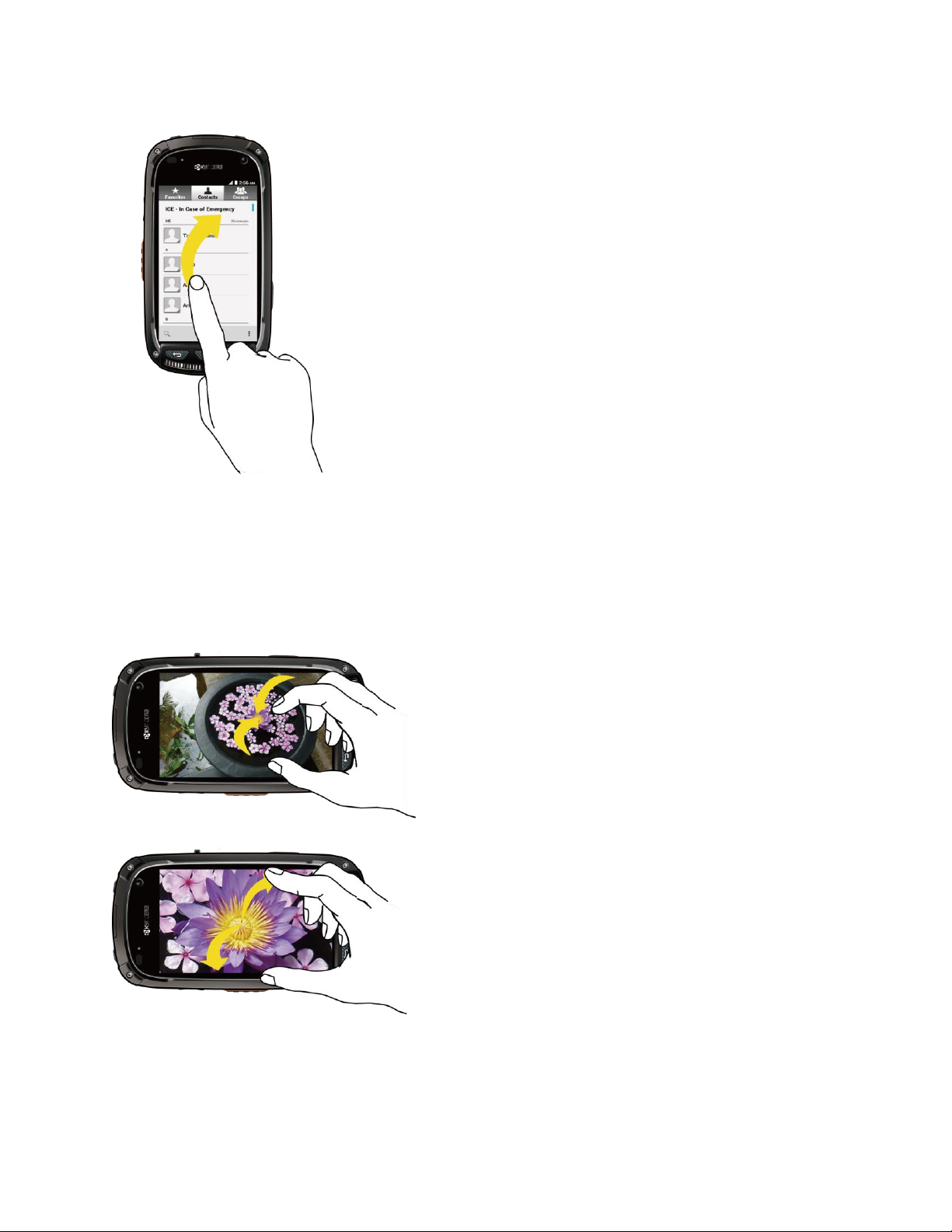
Phone Basics 16
Pinch and Spread
“Pinch” the screen using your thumb and forefinger to zoom out or “spread” the screen to zoom
in when viewing a picture or a Web page. (Move fingers inward to zoom out and outward to
zoom in.)
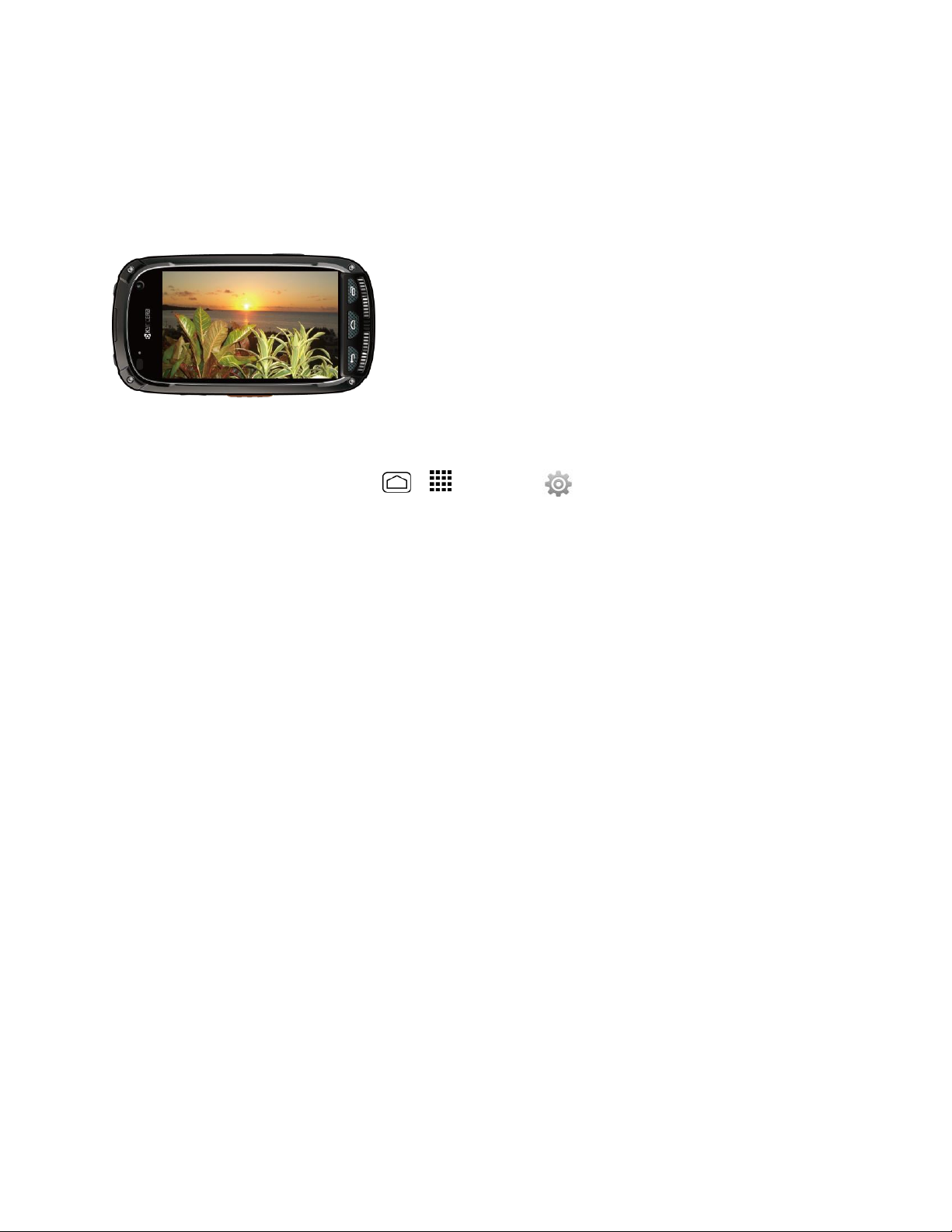
Phone Basics 17
Rotate
For most screens, you can automatically change the screen orientation from portrait to
landscape by turning the phone sideways. When entering text, you can turn the phone sideways
to bring up a bigger keyboard. See Touchscreen Keyboards for more details.
Note: The Auto-rotate screen check box needs to be selected for the screen orientation to
automatically change. Press Home > > Settings > Display > Auto-rotate screen.
Your Home Screen
The home screen is the starting point for your phone’s applications, functions, and menus. You
can customize your home screen by adding application icons, shortcuts, folders, widgets, and
more.
Home Screen Overview
Your home screen extends beyond the initial screen. Swipe the screen left or right to display
additional screens.
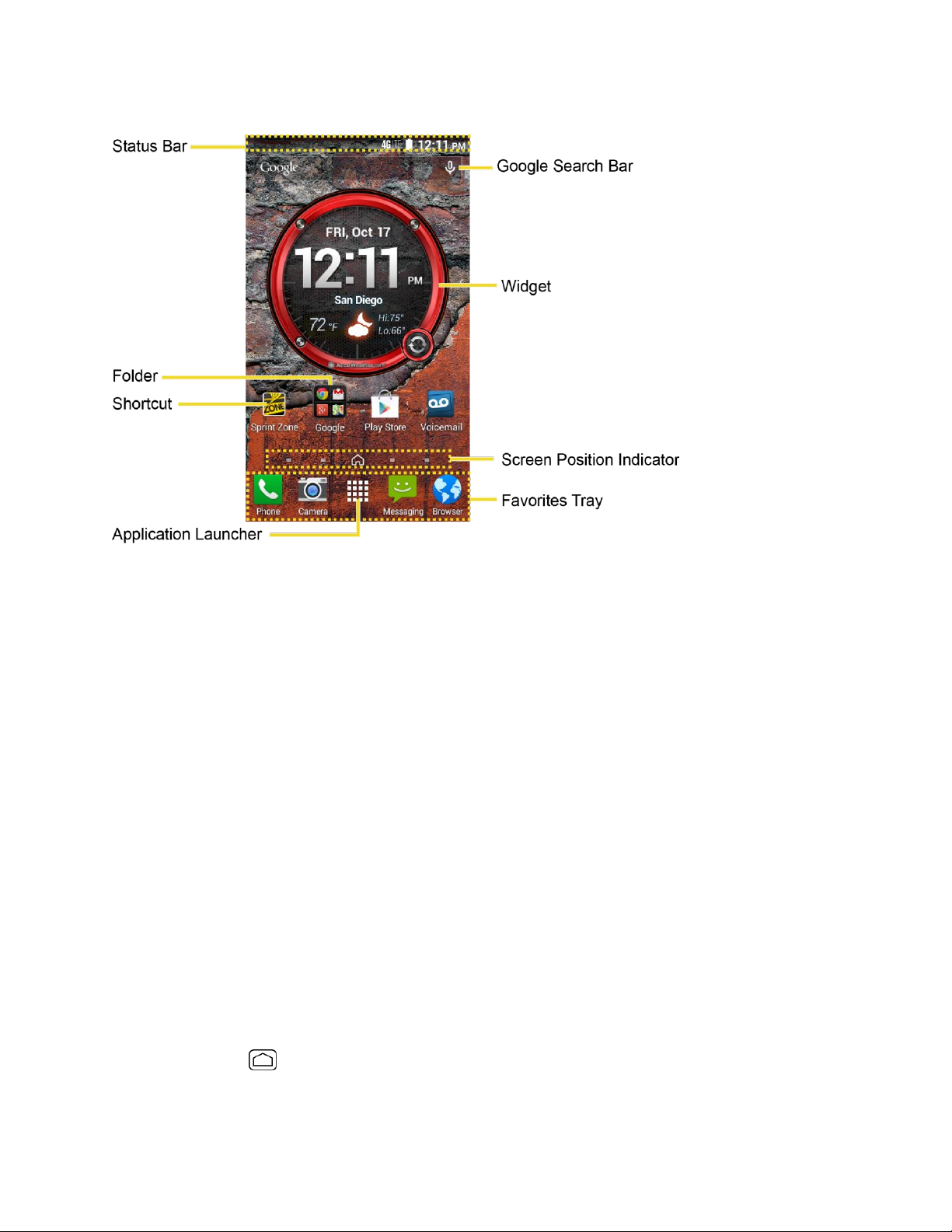
Phone Basics 18
● Status Bar: Displays the time, notification, and phone status icons. Slide down to
display the notifications panel.
● Folder: Allows users to organize screen items. You can store multiple application icons
as a group.
● Shortcut: Allows users to quickly launch applications.
● Application Launcher: Touch to display available applications and widgets on the
phone.
● Favorites Tray: Contains up to five icons and appears on every home screen. You can
customize these icons except the application launcher icon in the middle.
● Screen Position Indicator: Indicates which home screen is displayed. Touch to access
each screen. The home screen icon shows the main home screen.
● Widget: Widget is a small program, designed usually to serve a single purpose, and
allows users to access quickly at-a-glance information or simple interactive functions.
● Google Search Bar: Allows users to enter text or spoken keywords for a quick search
on the phone or on the Internet. Touch to enter text or touch the microphone icon to
speak your keyword.
Tip: Press Home to return to the main home screen from any other screen.
