Kyocera Coast Boost Mobile, S2151 Boost Mobile Operating Instructions

KYOCERA Coast
User Guide
© 2013 Kyocera Corporation. All Rights Reserved. Boost, the Logo, Re-Boost and Boost Mobile are trademarks of Boost Worldwide, Inc. Other marks are the property of their respective owners. KYOCERA is a registered trademark of Kyocera Corporation.

Table of Contents |
|
Get Started ................................................................................................................................ |
1 |
Your Phone at a Glance ......................................................................................................... |
1 |
Set Up Your Phone................................................................................................................. |
2 |
Set Up Voicemail.................................................................................................................... |
3 |
Getting Help ........................................................................................................................... |
4 |
Manage Your Account......................................................................................................... |
4 |
Phone Basics............................................................................................................................. |
5 |
Your Phone’s Layout .............................................................................................................. |
6 |
Turn Your Phone On and Off.................................................................................................. |
8 |
Battery and Charger ............................................................................................................... |
8 |
View the Display Screen......................................................................................................... |
9 |
Navigate Through the Menus ................................................................................................ |
12 |
Display Your Phone Number ................................................................................................. |
12 |
Enter Text.............................................................................................................................. |
12 |
Select a Text Input Mode ................................................................................................... |
13 |
T9 Text Input...................................................................................................................... |
13 |
Abc Mode........................................................................................................................... |
14 |
Set Text Entry Options ....................................................................................................... |
14 |
Simple Data Exchange .......................................................................................................... |
15 |
Phone Calls & Settings ............................................................................................................. |
17 |
Make Phone Calls ................................................................................................................. |
17 |
Call Using the Phone Keypad ............................................................................................ |
17 |
Call From History ............................................................................................................... |
18 |
Call From Contacts ............................................................................................................ |
18 |
Call Using the Plus (+) Code.............................................................................................. |
18 |
Call Using a Speed Dial Number........................................................................................ |
18 |
Call Using Abbreviated Dialing Features............................................................................ |
19 |
Call a Phone Number With Pauses .................................................................................... |
20 |
Call a Phone Number in a Message................................................................................... |
20 |
Call Emergency Numbers .................................................................................................. |
20 |
TOC |
i |
Receive Phone Calls ............................................................................................................. |
21 |
End Phone Calls.................................................................................................................... |
23 |
Missed Call Notification ......................................................................................................... |
23 |
Voicemail............................................................................................................................... |
23 |
Set Up Voicemail ............................................................................................................... |
24 |
Voicemail Notification......................................................................................................... |
24 |
New Voicemail Message Alerts.......................................................................................... |
24 |
Retrieve Your Voicemail Messages.................................................................................... |
25 |
Phone Call Options................................................................................................................ |
25 |
Caller ID............................................................................................................................. |
26 |
Call Waiting........................................................................................................................ |
26 |
3-Way Calling .................................................................................................................... |
26 |
Call Forwarding.................................................................................................................. |
27 |
Phone Call Settings ............................................................................................................... |
27 |
Call Answer Mode.............................................................................................................. |
28 |
Auto-Answer Mode ............................................................................................................ |
28 |
Alert Notification................................................................................................................. |
28 |
Persistent Alerts................................................................................................................. |
28 |
Airplane Mode.................................................................................................................... |
28 |
TTY Use With Boost Service.............................................................................................. |
29 |
Hearing Aid Device Compatibility ....................................................................................... |
30 |
Settings..................................................................................................................................... |
31 |
Display Settings..................................................................................................................... |
31 |
Change the Wallpaper ....................................................................................................... |
31 |
Change the Brightness....................................................................................................... |
32 |
Change the Backlight Settings ........................................................................................... |
32 |
Set the Notification Pop-up ................................................................................................ |
32 |
Select a Picture ID ............................................................................................................. |
33 |
Power Save Mode.............................................................................................................. |
33 |
Change the Clock/Calendar Display................................................................................... |
33 |
Set a Custom Greeting....................................................................................................... |
33 |
Change the Phone’s Menu Style........................................................................................ |
33 |
Change the Font Size ........................................................................................................ |
34 |
TOC |
ii |
Display Language .............................................................................................................. |
34 |
Volume Settings .................................................................................................................... |
34 |
Adjust the Phone’s Volume Settings .................................................................................. |
34 |
Silence All .......................................................................................................................... |
35 |
Ringtone Settings .................................................................................................................. |
35 |
Ringtones........................................................................................................................... |
35 |
Set Up Voice Guide ........................................................................................................... |
36 |
Select a Vibration Pattern .................................................................................................. |
37 |
Messaging Settings ............................................................................................................... |
37 |
Set Clear Alerts Icon .......................................................................................................... |
37 |
Message Alerts .................................................................................................................. |
37 |
Set a Callback Number ...................................................................................................... |
38 |
Add a Customized Signature.............................................................................................. |
38 |
Manage Preset Messages ................................................................................................. |
38 |
Emergency Alerts............................................................................................................... |
39 |
Long Message Reassembly ............................................................................................... |
39 |
Phone Setup Options ............................................................................................................ |
39 |
Navigation Key Shortcuts................................................................................................... |
39 |
Headset Mode ................................................................................................................... |
40 |
Security Settings ................................................................................................................... |
40 |
Lock Your Phone ............................................................................................................... |
40 |
Delete Phone Content........................................................................................................ |
41 |
Reset Your Phone and Phone Content .............................................................................. |
42 |
Security Features for Data Services................................................................................... |
42 |
History ...................................................................................................................................... |
44 |
View History .......................................................................................................................... |
44 |
The History List .................................................................................................................. |
44 |
History Icons ...................................................................................................................... |
44 |
History Thread ................................................................................................................... |
45 |
History Details.................................................................................................................... |
45 |
History Options...................................................................................................................... |
45 |
Make a Call From History ...................................................................................................... |
46 |
Save the Information in Your History ..................................................................................... |
46 |
TOC |
iii |
Save a Number From History............................................................................................. |
46 |
Make a New Group Entry From History.............................................................................. |
46 |
Delete History........................................................................................................................ |
47 |
Contacts.................................................................................................................................... |
48 |
View Contacts Entry .............................................................................................................. |
48 |
The Contacts List ............................................................................................................... |
48 |
Contacts Details................................................................................................................. |
48 |
View History From Contacts............................................................................................... |
49 |
Create a New Contacts Entry ................................................................................................ |
49 |
Create a Contacts Entry..................................................................................................... |
49 |
Create a Group Entry ......................................................................................................... |
49 |
Save a Number Using the Phone Keypad .......................................................................... |
50 |
Edit a Contacts Entry............................................................................................................. |
50 |
Edit a Contacts Entry ......................................................................................................... |
51 |
Delete a Contacts Entry ..................................................................................................... |
51 |
Add a Number to a Contacts Entry..................................................................................... |
51 |
Assign a Ringtone to a Contacts Entry............................................................................... |
51 |
Assign a Picture to a Contacts Entry .................................................................................. |
52 |
Add Members to a Group Entry.......................................................................................... |
52 |
Remove Members From a Group Entry ............................................................................. |
53 |
ICE Contacts ......................................................................................................................... |
53 |
Add an ICE Contact ........................................................................................................... |
53 |
Call an ICE Contact ........................................................................................................... |
53 |
Edit an ICE Contact ........................................................................................................... |
54 |
Emergency Message ......................................................................................................... |
54 |
ICE Information .................................................................................................................. |
54 |
Find Contacts Entries ............................................................................................................ |
54 |
Find an Entry From Contacts ............................................................................................. |
55 |
Find an Entry Using the Phone Keypad ............................................................................. |
55 |
Use Contacts Information in Other Applications..................................................................... |
55 |
Assign Speed Dial Numbers.................................................................................................. |
56 |
Secret Contacts Entries......................................................................................................... |
56 |
Dial Services ......................................................................................................................... |
57 |
TOC |
iv |
Messaging ................................................................................................................................ |
58 |
Compose Messages .......................................................................................................... |
58 |
Access Messages .............................................................................................................. |
59 |
Threaded Messaging ......................................................................................................... |
59 |
Calendar & Tools ...................................................................................................................... |
62 |
Calendar................................................................................................................................ |
62 |
Add an Event to the Calendar ............................................................................................ |
62 |
Add a To Do List Item to the Calendar ............................................................................... |
63 |
Calendar Alerts .................................................................................................................. |
64 |
View Events ....................................................................................................................... |
64 |
Delete Events .................................................................................................................... |
65 |
Device Self Service ............................................................................................................... |
65 |
Alarm..................................................................................................................................... |
65 |
Bluetooth ............................................................................................................................... |
66 |
Turn Bluetooth On and Off ................................................................................................. |
67 |
Make Your Phone Discoverable......................................................................................... |
67 |
Bluetooth Menu.................................................................................................................. |
67 |
Pair Bluetooth Devices....................................................................................................... |
68 |
View the Trusted Devices List ............................................................................................ |
68 |
Send Items via Bluetooth ................................................................................................... |
69 |
Voice Services....................................................................................................................... |
70 |
Automatic Speech Recognition (ASR)................................................................................ |
70 |
Manage Voice Memos ....................................................................................................... |
73 |
Calculator .............................................................................................................................. |
75 |
World Clock ........................................................................................................................... |
75 |
Countdown Timer .................................................................................................................. |
75 |
Stopwatch ............................................................................................................................. |
76 |
Camera..................................................................................................................................... |
77 |
Take Pictures ........................................................................................................................ |
77 |
Take a Picture.................................................................................................................... |
77 |
Assign Pictures .................................................................................................................. |
78 |
Camera Mode Options ....................................................................................................... |
78 |
Camera Settings ................................................................................................................ |
80 |
TOC |
v |
Store Pictures........................................................................................................................ |
80 |
Review Pictures in the My Photos Folder ........................................................................... |
80 |
My Photos Folder Options.................................................................................................. |
80 |
Review Pictures in the Assigned Media Folder .................................................................. |
81 |
Send Pictures ........................................................................................................................ |
81 |
Send Pictures Using the Messaging Feature ..................................................................... |
81 |
Web and Data ........................................................................................................................... |
83 |
Data Services ........................................................................................................................ |
83 |
Launch a Web Connection ................................................................................................. |
83 |
Data Connection Status and Indicators .............................................................................. |
83 |
Browser ................................................................................................................................. |
84 |
Learn to Navigate the Web ................................................................................................ |
84 |
Browser Menu.................................................................................................................... |
85 |
Download Games, Ringtones, and More ............................................................................... |
87 |
GPS Services ........................................................................................................................... |
89 |
Location Services .................................................................................................................. |
89 |
Important Safety Information ..................................................................................................... |
90 |
General Precautions.............................................................................................................. |
90 |
Maintaining Safe Use of and Access to Your Phone.............................................................. |
90 |
Using Your Phone With a Hearing Aid Device ....................................................................... |
92 |
Caring for the Battery ............................................................................................................ |
93 |
Radio Frequency (RF) Energy ............................................................................................... |
95 |
Specific Absorption Rates (SAR) for Wireless Phones ....................................................... |
95 |
FCC Notice ........................................................................................................................ |
96 |
Owner’s Record..................................................................................................................... |
97 |
Manufacturer’s Warranty........................................................................................................... |
98 |
Manufacturer’s Warranty ....................................................................................................... |
98 |
End Users License Agreement................................................................................................ |
100 |
Kyocera Communications, Inc. (“Kyocera”) End User License Agreement .......................... |
100 |
Copyrights............................................................................................................................... |
103 |
Index....................................................................................................................................... |
104 |
TOC |
vi |
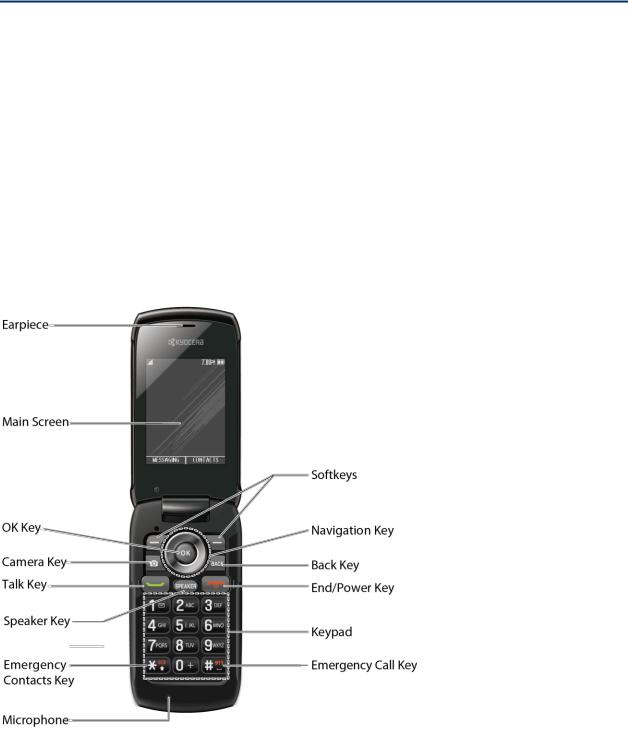
Get Started
This section gives you all the information you need to set up your phone and Boost service the first time.
Your Phone at a Glance
Set Up Your Phone
Set Up Voicemail
Getting Help
Your Phone at a Glance
The following illustration outlines your phone’s primary external features.
Get Started |
1 |

Set Up Your Phone
You must first install and charge the battery to begin setting up your phone.
1.Install the battery.
Hook your fingernail into the slot at the bottom of the battery cover and lift the cover off gently (Figure  ).
).
Insert the battery, contacts end first, and gently press into place (Figure  ).
).
Get Started |
2 |
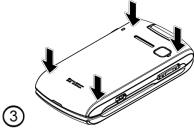
Replace the cover, making sure all the locking tabs of the cover are seated with no gaps (Figure  ).
).
2.Charge your battery.
Plug the USB connector into the charger/accessory jack on the lower left side of your phone.
Plug the AC adapter into an electrical outlet.
Note: Your phone’s battery should have enough charge for your phone to turn on and find a signal, set up your voicemail, and make a call. You should fully charge your battery as soon as possible.
3.Press  to turn the phone on.
to turn the phone on.
If your phone is activated, it will search for service and enter standby mode.
If your phone is not yet activated, please refer to your “Activation Guide” for more information.
Set Up Voicemail
Your phone automatically transfers all unanswered calls to your voicemail, even if your phone is in use or turned off. You should set up your voicemail and personal greeting as soon as your phone is activated. Always use a password to protect against unauthorized access.
1.Press and hold  in standby mode to dial your voicemail number.
in standby mode to dial your voicemail number.
2.Follow the system prompts to:
Create your password.
Record your name announcement.
Record your greeting.
Note: Voicemail Password – Boost Mobile strongly recommends that you create a password when setting up your voicemail to protect against unauthorized access. Without a
Get Started |
3 |
password, anyone who has access to your phone is able to access your voicemail messages.
Getting Help
Manage Your Account
You can go to ‘My Account’ on boostmobile.com to view your account information, recharge your account, or to make account changes. To log into ‘My Account’, you will need your 10-digit phone number and the Account PIN number you set up at activation.
From Your Boost Phone
●Dial #225 (#BAL) to check account balance.
●Dial #233 (#ADD) to make a payment.
●Dial #611 to access a summary of your service plan to get answers to other questions.
From Any Other Phone
●Boost Customer Care: 1-888-BOOST-4U (1-888-266-7848).
Directory Assistance 411
Directory Assistance 411 gives you access to a variety of services and information, including residential, business, and government listings; movie listings or show times; driving directions, restaurant reservations and major local event information. A per-call charge and standard airtime fee may apply depending on your plan.
► Press 


 .
.
Get Started |
4 |

Phone Basics
Your phone is packed with features that simplify your life and expand your ability to stay connected to the people and information that are important to you. The topics in this section will introduce the basic functions and features of your phone.
Tip: Phone Software Upgrades - Updates to your phone’s software may become available from time to time. Boost will automatically upload critical updates to your phone. You can
also use the menu to check for and download updates. Press  > Tools > Update Phone > Update Firmware to search for and download available updates.
> Tools > Update Phone > Update Firmware to search for and download available updates.
Your Phone’s Layout
Turn Your Phone On and Off
Battery and Charger
View the Display Screen
Navigate Through the Menus
Display Your Phone Number
Enter Text
Simple Data Exchange
Phone Basics |
5 |
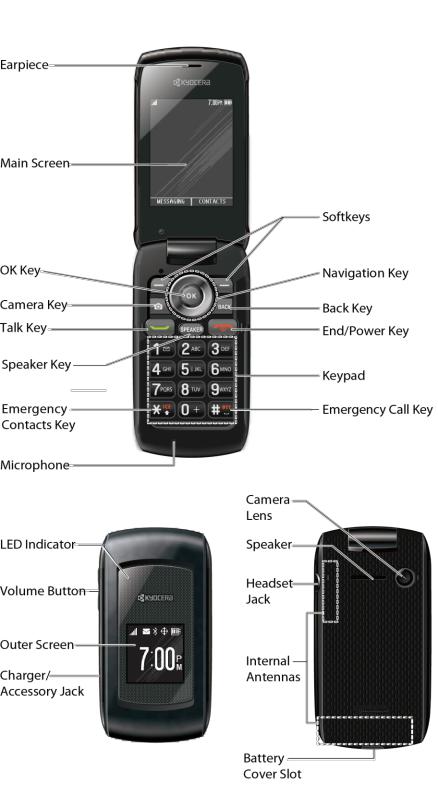
Your Phone’s Layout
The illustrations and descriptions below outline your phone’s basic layout.
Phone Basics |
6 |
Key Functions
●Earpiece lets you hear the caller and automated prompts.
●Main Screen displays all the information needed to operate your phone, such as the call status, the Contacts list, the date and time, and the signal and battery strength.
●OK Key ( ) lets you access the phone’s menus and select the highlighted choice when navigating through a menu.
) lets you access the phone’s menus and select the highlighted choice when navigating through a menu.
●Camera Key ( ) lets you access the Photos menu. Press and hold to activate the camera mode and take pictures.
) lets you access the Photos menu. Press and hold to activate the camera mode and take pictures.
●Talk Key ( ) allows you to place or receive calls, answer Call Waiting, use 3-Way Calling, or activate Automatic Speech Recognition (ASR).
) allows you to place or receive calls, answer Call Waiting, use 3-Way Calling, or activate Automatic Speech Recognition (ASR).
●Speaker Key ( ) lets you place or receive calls in speakerphone mode, turn the speakerphone on and off during a call, or activate Automatic Speech Recognition (ASR).
) lets you place or receive calls in speakerphone mode, turn the speakerphone on and off during a call, or activate Automatic Speech Recognition (ASR).
●Emergency Contacts Key ( ) lets you access your In Case of Emergency (ICE) contacts. See ICE Contacts.
) lets you access your In Case of Emergency (ICE) contacts. See ICE Contacts.
●Microphone allows other callers to hear you clearly when you are speaking to them.
●Softkeys (
 ) let you select softkey actions or menu items corresponding to the bottom left and right lines on the screen.
) let you select softkey actions or menu items corresponding to the bottom left and right lines on the screen.
●Navigation Key scrolls through the phone’s menu options and acts as a shortcut key in standby mode. These keys can be reassigned to create customized shortcuts. See Navigation Key Shortcuts.
●Back Key ( ) deletes characters from the display in text input mode. When in a menu, pressing it returns you to the previous menu. This key also allows you to return to the previous screen in a data session.
) deletes characters from the display in text input mode. When in a menu, pressing it returns you to the previous menu. This key also allows you to return to the previous screen in a data session.
●End/Power Key ( ) lets you turn the phone on or off, end a call, or cancel your input and return to standby mode.
) lets you turn the phone on or off, end a call, or cancel your input and return to standby mode.
●Keypad lets you enter numbers, letters, and characters, and perform functions.
●Emergency Call Key ( ) lets you call 911 immediately.
) lets you call 911 immediately.
●LED Indicator shows your phone’s status at a glance.
●Volume Button allows you to adjust the ringtone volume in standby mode or the voice volume during a call.
Phone Basics |
7 |
●Outer Screen lets you monitor the phone’s status and see who is calling without opening the phone.
●Charger/Accessory Jack allows you to connect a compatible charging cable or USB data cable (not included).
●Speaker lets you hear the different ringtones and sounds. The speaker also lets you hear the caller‘s voice in speakerphone mode.
●Camera Lens, as part of the built-in camera, lets you take pictures.
●Headset Jack allows you to plug in an optional headset for convenient, hands-free conversations.
●Internal Antennas facilitate reception and transmission. To maximize performance, do not obstruct while using the phone.
●Battery Cover Slot lets you open the battery cover to replace the battery.
CAUTION! Inserting an accessory into the incorrect jack may damage the phone.
Turn Your Phone On and Off
The instructions below explain how to turn your phone on and off.
Turn Your Phone On
► Open the phone and press  .
.
Turn Your Phone Off
►Open the phone and press and hold  for two seconds until you see the poweringdown animation on the main screen.
for two seconds until you see the poweringdown animation on the main screen.
Battery and Charger
Warning: Use only Kyocera-approved batteries and chargers with your phone. The failure to use a Kyocera-approved battery and charger may increase the risk that your phone will overheat, catch fire, or explode, resulting in serious bodily injury, death, or property damage.
Battery Capacity
Your phone is equipped with a Lithium Ion (Li-Ion) battery. It allows you to recharge your battery before it is fully drained.
For a quick check of your battery level, glance at the battery charge indicator located in the upper right corner of your phone’s display screen. When there are approximately five minutes of talk time left, the battery icon ( ) turns red and the phone sounds a warning tone.
) turns red and the phone sounds a warning tone.
Phone Basics |
8 |

After an additional five minutes or so, the phone sounds a warning tone three times and then turns off.
Note: Long backlight settings, searching for service, vibrate mode, browser use, and other variables may reduce the battery’s talk and standby times.
Tip: Watch your phone’s battery level indicator and charge the battery before it runs out of power.
Install the Battery
► See Set Up Your Phone.
Remove the Battery
1.Make sure the power is off so that you don’t lose any stored numbers or messages.
2.Hook your fingernail into the slot at the bottom of the battery cover and lift the cover off gently.
3.Remove the battery from the phone and replace the cover.
Warning: Do not handle a damaged or leaking Li-Ion battery as you can be burned.
View the Display Screen
The status bar at the top of your phone’s display screen provides information about your phone’s status and options. The following tables identify the symbols you’ll see on your phone’s display screen.
Tip: To view a list of your phone’s icons and descriptions, from the main menu select
Settings > Phone Info > Icon Glossary.
|
|
Service Icon |
Description |
|
Signal Strength - Your phone’s current signal strength. (More bars |
|
= stronger signal.) |
|
|
|
No Service - Your phone cannot find a usable signal. |
|
|
|
Data Service Available - Data service is available. When active, |
|
the icon is animated. |
|
|
|
Data Service Dormant - Data service is currently dormant. |
|
|
|
Data Service Unavailable - Data service is currently unavailable. |
|
|
Phone Basics |
9 |
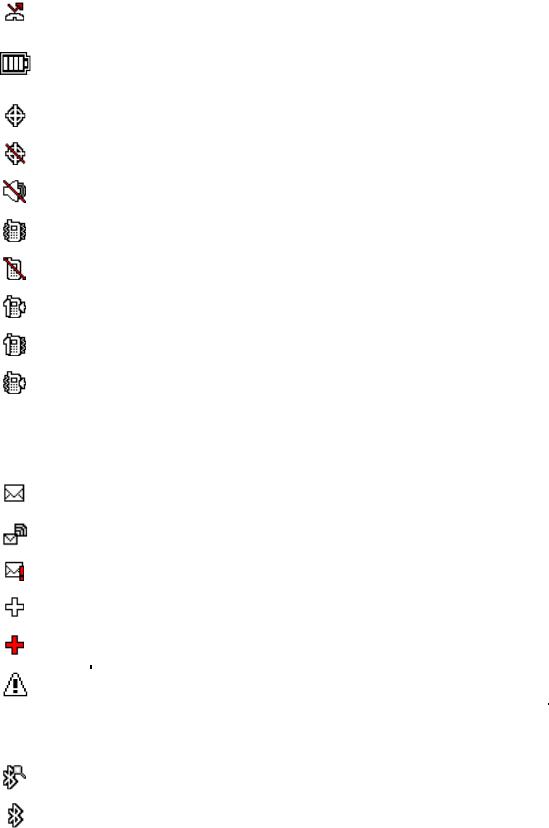
|
Status Icon |
|
|
|
Description |
|
|
|
|
|
|
||
|
|
|
|
|
Missed Call - You have one or more missed voice calls. |
|
|
|
|
|
|
|
|
|
|
|
|
|
Battery - Your phone’s current battery charge level. (The icon to the |
|
|
|
|
|
|
left shows the battery is fully charged.) The icon is animated while |
|
|
|
|
|
|
the battery is charging. |
|
|
|
|
|
|
|
|
|
|
|
|
|
Location On - Your phone’s location feature is on and available for |
|
|
|
|
|
|
location-based services such as GPS Navigation. |
|
|
|
|
|
|
|
|
|
|
|
|
|
Location Off - Your phone’s location feature is off. Your location is |
|
|
|
|
|
|
available only for 911. |
|
|
|
|
|
|
|
|
|
|
|
|
|
Silence All - Your phone’s sound is turned off. |
|
|
|
|
|
|
|
|
|
|
|
|
|
Vibrate All - Your phone’s sound is turned off but vibrate is turned |
|
|
|
|
|
|
on. |
|
|
|
|
|
|
|
|
|
|
|
|
|
Ringtone Off - Your phone’s ringtone is turned off. |
|
|
|
|
|
|
|
|
|
|
|
|
|
1 Beep - A beep sounds when you receive an incoming call, a |
|
|
|
|
|
|
message, etc. |
|
|
|
|
|
|
|
|
|
|
|
|
|
1 Beep & Vibrate - 1 Beep and vibrate are set. |
|
|
|
|
|
|
|
|
|
|
|
|
|
Ringtone & Vibrate - The volume level is set to between 1 and 8 |
|
|
|
|
|
|
and vibrate is turned on. |
|
|
|
|
|
|
|
|
|
|
|
|
|
|
|
|
Messaging and |
|
|
|
Description |
|
|
|
|
|
|
||
|
Alert Icon |
|
|
|
|
|
|
|
|
|
|
|
|
|
|
|
|
|
|
|
|
|
|
|
|
New Messages - You have one or more new messages waiting. |
|
|
|
|
|
|
|
|
|
|
|
|
|
New Voicemail - You have one or more new voicemail messages |
|
|
|
|
|
|
waiting. |
|
|
|
|
|
|
|
|
|
|
|
|
|
Urgent Messages - You have one or more new urgent messages |
|
|
|
|
|
|
waiting. |
|
|
|
|
|
|
|
|
|
|
|
|
|
Multiple Alerts - You have different kinds of alerts waiting. |
|
|
|
|
|
|
|
|
|
|
|
|
|
Urgent Multiple Alerts - You have different kinds of alerts |
|
|
|
|
|
|
(including urgent messages) waiting. |
|
|
|
|
|
|
|
|
|
|
|
|
|
Application Alerts - You have alert messages from Java |
|
|
|
|
|
|
applications activated in the background. |
|
|
|
|
|
|
|
|
|
Bluetooth Icon |
|
|
|
Description |
|
|
|
|
|
|
Visible - Your phone is discoverable by (visible to) other Bluetooth |
|
|
|
|
|
|
devices. |
|
|
|
|
|
|
|
|
|
|
|
|
|
Connected - Your phone is connected to a Bluetooth device. |
|
|
|
|
|
|||
Phone Basics |
10 |
|
||||
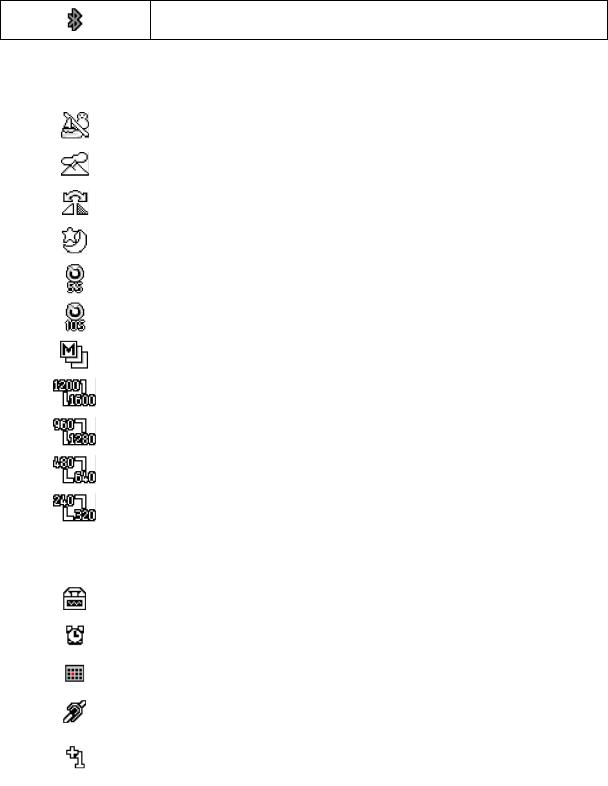
Enabled - Your phone’s Bluetooth feature is enabled.
Note: The above icons will blink while your phone is communicating with a Bluetooth device.
|
|
Camera Icon |
Description |
|
Beach/Snow Mode - The picture mode is set to Beach/Snow. |
|
|
|
Scenery Mode - The picture mode is set to Scenery. |
|
|
|
Mirror Image Mode - The picture mode is set to Mirror Image. |
|
|
|
Night/Dark Mode - The picture mode is set to Night/Dark. |
|
|
|
Self-Timer (5 Seconds) - The self-timer is set to 5 seconds. |
|
|
|
Self-Timer (10 Seconds) - The self-timer is set to 10 seconds. |
|
|
|
Multiple Shots - The multiple shots function is enabled. |
|
|
|
Camera Resolution (2.0M) - The camera is set to 2-megapixel |
|
resolution (1200x1600). |
|
|
|
Camera Resolution (1.3M) - The camera is set to 1.3-megapixel |
|
resolution (960x1280). |
|
|
|
Camera Resolution (0.3M) - The camera is set to 0.3-megapixel |
|
resolution (480x640). |
|
|
|
Camera Resolution (0.1M) - The camera is set to 0.1-megapixel |
|
resolution (240x320). |
|
|
|
|
Other Icon |
Description |
|
TTY - Your phone is connected to a TTY device. |
|
|
|
Alarm - An alarm or countdown is set. |
|
|
|
Calendar - You have event notifications. |
|
|
|
HAC Enabled - Your phone’s HAC (hearing aid compatibility) |
|
setting is enabled. |
|
|
|
Multitasking Virtual Machine - Java applications are running. The |
|
number next to the plus sign indicates the number of running |
|
applications. |
Phone Basics |
11 |
Navigate Through the Menus
The navigation key on your phone lets you scroll through onscreen items. To navigate through a menu, press the navigation key up or down.
Many menus feature a scroll bar on the right to help you keep track of your position in the menu.
Select Menu Items
As you navigate through the menu, menu options are highlighted. Select any option by highlighting it and pressing  . If the option is numbered, you can select it by pressing the corresponding number on the phone’s keypad.
. If the option is numbered, you can select it by pressing the corresponding number on the phone’s keypad.
For example, to view the Icon Glossary screen:
1.Press  to access the main menu.
to access the main menu.
2.Select Settings by highlighting it and pressing  .
.
3.Select Phone Info by highlighting it and pressing  .
.
4.Select Icon Glossary by highlighting it and pressing  . For the purposes of this guide, the above steps condense into:
. For the purposes of this guide, the above steps condense into:
► Press  > Settings > Phone Info > Icon Glossary.
> Settings > Phone Info > Icon Glossary.
Back Up Within a Menu
To go to the previous menu:
► Press  .
.
To return to standby mode:
► Press  .
.
Display Your Phone Number
You can display your phone number and other information about your phone and account.
► Press  > Settings > Phone Info > Phone#/User ID.
> Settings > Phone Info > Phone#/User ID.
Enter Text
You can type on your phone using various input modes.
Phone Basics |
12 |
Select a Text Input Mode
T9 Text Input
Abc Mode
Set Text Entry Options
Select a Text Input Mode
Your phone provides convenient ways to enter letters, numbers, and symbols whenever you are prompted to enter text.
1.From a screen where you can enter text, press OPTIONS (right softkey) to change the text mode. (If you are in the message entry screen, press OPTIONS [right softkey] >
Text Mode.)
2.Select one of the following options:
Abc to enter characters by using the alphabet mode. See Abc Mode.
T9Word to enter text using a predictive text system that reduces the number of key presses required while entering a word.
123 to enter numeric characters.
Symbols to enter symbols.
Smileys to enter smile icons.
Emoticons to enter “emoticons.” (This is available, for example, when composing a message or when editing a Schedule or To Do description in Calendar.)
Paste List to paste copied or cut text (if applicable).
Web Shortcuts to enter Web shortcuts (for example, www., http://, or .com).
Text Options to display the text entry options menu (if applicable). See Set Text Entry Options.
Tip: When entering text, press  to change the capitalization style as Abc > ABC > abc
to change the capitalization style as Abc > ABC > abc
(ABC mode), or as T9Word > T9WORD > T9word (T9Word mode). The selected style is displayed in the bottom-right corner of the screen, above the right softkey label (if applicable).
T9 Text Input
T9 Text Input lets you enter text by pressing keys just once per letter. To select the T9 Word mode when entering text, see Select a Text Input Mode.
Phone Basics |
13 |
T9 Text Input uses an intuitive word database to analyze the letters you enter and create a suitable word. (The word may change as you type.)
1.Select the T9Word text input mode.
2.Press the corresponding keys once per letter to enter a word. (For example, to enter the
word “Bill,” press 


 .) (If you make a mistake, press
.) (If you make a mistake, press  to erase a single character. Press and hold
to erase a single character. Press and hold  to erase an entire word.)
to erase an entire word.)
If the word you want is not displayed after you have entered all the letters, press the navigation key to scroll through additional word selections. To accept a word and insert a space, press
 .
.
Add a Word to the T9 Database
If a word you want to enter is not displayed in a T9 word choice list when you are using T9 Input, add it to the database.
1.While you are in T9Word mode, enter a letter. (A word choice list opens.)
2.Scroll down the list and select <Add Word>.
3.Enter a word and press SAVE (left softkey). The word will appear as an option the next time you scroll through options during T9 Text Input.
For more information about T9 Text Input, visit the Nuance website at nuance.com/t9/xt9/.
Abc Mode
In Abc mode, also known as multi-tap entry, you press keys one, two, three, or four times to enter the letters you see on the keypad.
By default, the first letter of a sentence is capitalized and the following letters are lowercased. To switch between lowercase and uppercase, press the  key. After a character is entered,
key. After a character is entered,
the cursor automatically advances to the next space after two seconds or when you enter a character on a different key.
1.Select the Abc text input mode. See Select a Text Input Mode.
2.Press the corresponding key repeatedly until the correct letter appears. For example, to enter “Abc,” press  once for “a,” twice for “b,” and three times for “c.”
once for “a,” twice for “b,” and three times for “c.”
Set Text Entry Options
The text entry options menu allows you to specify a suitable feature during the text entry process. Note that some of the options are applicable to T9Word mode only.
1. When entering text, press OPTIONS (right softkey) > Text Options.
Phone Basics |
14 |
– or –
From standby mode, press  > Settings > Text Entry.
> Settings > Text Entry.
2.Highlight an option and press  .
.
Word Complete to suggest possible words based on letters you have entered.
Next Word Complete to automatically display the word that may follow the current text input.
Phrase Complete to set the phone to predict possible phrases after one word with a space is entered.
Word Scan to allow the predictive text input system to recognize words by searching Contacts.
Word Choice List to select whether to display the word choice list.
Input Language to select the language to enter (English or Spanish).
My Words to edit or delete custom words you have added to the predictive text database.
Add Word to store words that you frequently use.
Select Text to select text for copying, cutting or adding (if applicable).
Delete All to delete all text (if applicable).
Help to view the T9 instructions.
Simple Data Exchange
This feature makes it easy to select certain information in a message or calendar event and automatically save it or use it in a related application.
Simple Data Exchange works with these types of information:
●Email addresses
●Street addresses
●Phone numbers
●Web addresses (URLs)
Email Address Options
► Highlight an email address, press  , and then select an option:
, and then select an option:
Phone Basics |
15 |
Send Message to select Message. The messaging application will open and the email address will appear as the message’s recipient.
Share to select Message. The messaging application will open and the email address will appear in the message body.
Save to Contacts to save the email address in Contacts.
Contact Details to display the Contacts entry if the email address is already saved in Contacts.
Street Address Options
►Highlight a street address, press  , and select an option:
, and select an option:
Share to select Message. The messaging application will open and the address will appear in the message body.
Save to Contacts to save the address in Contacts.
Phone Number Options
►Highlight a phone number, press  , and then select an option:
, and then select an option:
Call to call the phone number.
Prepend to prepend a number to the phone number.
Send Message to send a message to the phone number. The messaging application will open and the phone number will appear as the message’s recipient.
Share to select Message. The messaging application will open and the phone number will appear in the message body.
Save to Contacts to save the phone number in Contacts.
Contact Details to display the Contacts entry if the phone number is already saved in Contacts.
Web Address (URL) Options
►Highlight a Web address (URL), press  , and select an option:
, and select an option:
Browse to open the browser to the Web page.
Share to select Message. The messaging application will open and the Web address will appear in the message body.
Save to Contacts to save the Web address in Contacts.
Phone Basics |
16 |

Phone Calls & Settings
With the Nationwide Sprint Network, you can enjoy clear calling across the country. This section explains the features related to phone calls.
Make Phone Calls
Receive Phone Calls
End Phone Calls
Missed Call Notification
Voicemail
Phone Call Options
Phone Call Settings
Make Phone Calls
There are several convenient ways to place calls from your phone.
Call Using the Phone Keypad
Call From History
Call From Contacts
Call Using the Plus (+) Code
Call Using a Speed Dial Number
Call Using Abbreviated Dialing Features
Call a Phone Number With Pauses
Call a Phone Number in a Message
Call Emergency Numbers
Call Using the Phone Keypad
The most “traditional” way to place a call is by using the phone’s keypad.
1.Enter a phone number from standby mode. (If you make a mistake while dialing, press  to erase the numbers.)
to erase the numbers.)
2.Press  or
or  .
.
Phone Calls & Settings |
17 |
3. Press  when you are finished.
when you are finished.
Call From History
Place a call to the numbers in your History.
1.Press  > History.
> History.
– or –
Press  in standby mode.
in standby mode.
2. Highlight an entry and press  .
.
Tip: To redial your last outgoing call, press  twice.
twice.
Note: You cannot make calls from History to entries identified as No Caller ID, Private (Restricted ID), or Unavailable ID.
Call From Contacts
Place a call to the numbers stored in your Contacts.
1.From standby mode, press CONTACTS (right softkey).
2.Highlight the entry you want to call.
3.Press  to dial the entry’s default phone number.
to dial the entry’s default phone number.
– or –
To dial another number from the same entry, press  to select the entry, highlight a number, and then press
to select the entry, highlight a number, and then press  .
.
Call Using the Plus (+) Code
When placing international calls, use Plus Code Dialing to automatically enter the international access code for your location (for example, 011 for international calls made from the U.S.).
1.Press and hold  to display “+” on your phone screen.
to display “+” on your phone screen.
2.Enter the country code and phone number, and then press  . (The phone automatically prepends the access code for international dialing, followed by the country code and phone number.)
. (The phone automatically prepends the access code for international dialing, followed by the country code and phone number.)
Call Using a Speed Dial Number
You can store up to 98 numbers in your phone’s speed dial memory to make contacting friends and family easier.
Phone Calls & Settings |
18 |
You must have already assigned a speed dial number to an existing phone number. See Assign Speed Dial Numbers.
To use speed dial for locations 2-9:
►From standby mode, press and hold the appropriate key for approximately two seconds. To use speed dial for locations 10-99:
►From standby mode, enter a two-digit speed dial number, and then press  .
.
The display confirms that the number has been dialed when it shows “Connecting...”
Call Using Abbreviated Dialing Features
Abbreviated Dialing is similar to speed dialing. You can use either of the following abbreviated dialing features.
●Contacts Match - Retrieve any number saved in your Contacts by entering four or more digits of any part of the number.
●Prepend - Prepend the first five or six digits (for example, the area code and prefix) to any four or five digits you enter.
To activate the Prepend feature:
1.Press  > Settings > Others > Call Setup > Abbrev. Dial.
> Settings > Others > Call Setup > Abbrev. Dial.
2.Select Prepend > On.
3.Enter a fiveor six-digit number and press  .
.
To place a call using Abbreviated Dialing:
1.Enter the four or more digits of any part of a Contacts entry’s phone number to use the Contacts Match feature.
– or –
Enter the last four or five digits of the number to use the Prepend feature.
Note: Contacts Match will not retrieve numbers if you enter 911 or reserved three-digit service numbers such as 411 or 611.
2.Press  to call the displayed number. (If there are two or more matched numbers in your Contacts, a list is displayed. Highlight the name or the phone number you want to call, and then press
to call the displayed number. (If there are two or more matched numbers in your Contacts, a list is displayed. Highlight the name or the phone number you want to call, and then press  to place a call.)
to place a call.)
Phone Calls & Settings |
19 |
Call a Phone Number With Pauses
You can dial or save phone numbers with pauses for use with automated systems, such as voicemail or credit card billing numbers.
There are two types of pauses available on your phone:
●Hard Pause sends the next set of numbers when you press SEND TONES (left softkey).
●2-Sec. Pause automatically sends the next set of numbers after two seconds.
Note: You can have multiple pauses in a phone number and combine two-second and hard pauses.
To dial or save phone numbers with pauses:
1.Enter all or part of a number.
2.Press OPTIONS (right softkey) > Hard Pause or 2-Sec. Pause.
3.Enter additional numbers.
4.Press  to dial the number.
to dial the number.
– or –
Press OPTIONS (right softkey) > Save. (You can save to a new or existing Contacts entry.)
Note: When dialing a number with a hard pause, press SEND TONES (left softkey) to send the next set of numbers.
Call a Phone Number in a Message
You can place a call to a number that appears in a message.
1.From standby mode, press MESSAGING (left softkey) > Messages.
2.Select a message with the number you want to call and press  .
.
For more information on utilizing the information in a message, see Simple Data Exchange.
Call Emergency Numbers
You can place calls to 911 even if your phone is locked or your account is restricted.
►Press and hold  > OK (left softkey).
> OK (left softkey).
–or –
Press 


 .
.
Phone Calls & Settings |
20 |
Note: After you have placed an emergency call, your phone automatically enters the Emergency Mode.
During an emergency call, press OPTIONS (right softkey) to display your options. Highlight an option and press  .
.
●Transfer Audio to switch the call to an external device (if applicable).
●Contacts to show the Contacts list.
●Voice Memo to record the other party’s voice.
●Phone Info to display information about your phone.
Tip: Press MY PHONE# (left softkey) to display your phone number during an emergency call.
To exit emergency mode:
1.Press  to end a 911 call.
to end a 911 call.
2.Press 
 .
.
Enhanced 911 (E911) Information
This phone features an embedded Global Positioning System (GPS) chip necessary for utilizing E911 emergency location services where available.
When you place an emergency 911 call, the GPS feature of your phone seeks information to calculate your approximate location. Depending on several variables, including availability and access to satellite signals, it may take up to 30 seconds or more to determine and report your approximate location.
Important: Always report your location to the 911 operator when placing an emergency call. Some designated emergency call takers, known as Public Safety Answering Points (PSAPs) may not be equipped to receive GPS location information from your phone.
Receive Phone Calls
You can select the most convenient way to respond to a call.
Your phone notifies you of incoming calls in the following ways:
●The phone rings or vibrates.
●The LED indicator flashes.
●The backlight illuminates.
Phone Calls & Settings |
21 |
●The screen displays an incoming call message.
If the incoming call is from a number stored in your Contacts, the entry’s name is displayed. The caller’s phone number may also be displayed, if available.
Note: If your phone is turned off, all calls automatically go to voicemail.
Note: Your phone will answer an incoming call by opening the phone by default. To change the setting, see Call Answer Mode.
Answer an Incoming Call
►Press  to answer an incoming call. (Depending on your settings, you may also answer incoming calls by pressing other keys. See Call Answer Mode.)
to answer an incoming call. (Depending on your settings, you may also answer incoming calls by pressing other keys. See Call Answer Mode.)
Answer an Incoming Call in Speakerphone Mode
► Press  .
.
Mute the Ringtone and Stop the Vibration
►Select Silence on the screen.
– or –
Press  or the volume button up or down.
or the volume button up or down.
Send an Incoming Call to Voicemail
► Select Send to Voicemail on the screen.
Reject an Incoming Call
►Press  .
.
– or –
Press and hold  .
.
Reject an Incoming Call and Send a Message
► Select Ignore with Text.
In-call Options
Pressing OPTIONS (right softkey) during a call displays a list of available in-call features. To select an option, highlight the option and press  .
.
●Transfer Audio to switch the call to a Bluetooth device (if applicable).
Phone Calls & Settings |
22 |
●Save to save the current call’s phone number in your Contacts.
●Contact Details to display information about the caller stored in your Contacts (if applicable).
●Main Menu to display the phone’s main menu.
●3-Way Call to open a call with two other parties.
●Contacts to display your Contacts list.
●Voice Memo to record the other party’s voice.
●Phone Info to display information about your phone.
Further options may also be available.
►Press MUTE/UNMUTE (left softkey) to mute/unmute the microphone.
►Press the volume button up or down to adjust the receiver volume.
►Press  to turn the speaker on. Press again to turn it off.
to turn the speaker on. Press again to turn it off.
Warning: Because of higher volume levels, do not place the phone near your ear during speakerphone use.
End Phone Calls
► Press  .
.
After you have finished your call, the phone will display the caller’s name (if already in your Contacts), phone number (if available), and the duration of the call. Pressing OPTIONS (right softkey) will display the Recent History options. See History Options for details.
Missed Call Notification
When an incoming call is not answered, your screen displays the Missed Call log. Press  to dial the phone number.
to dial the phone number.
To display a Missed Alerts entry from standby mode:
1.Press  > Missed Alerts.
> Missed Alerts.
2.Highlight the entry you wish to view and press  .
.
Voicemail
Your phone automatically transfers all unanswered calls to your voicemail, even if your phone is in use or turned off. Set up your voicemail account and retrieve your messages.
Phone Calls & Settings |
23 |
