Kyocera Duraxv User Manual
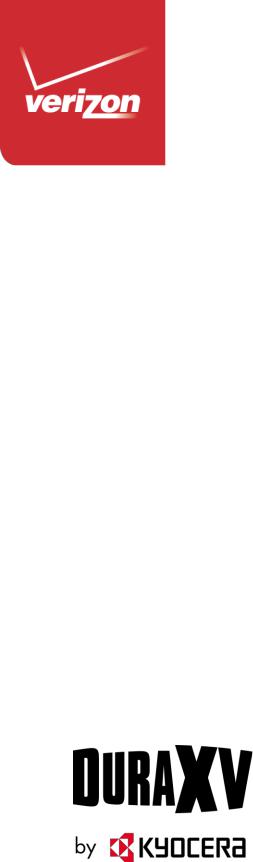
User Guide

Table of Contents |
|
Get Started ................................................................................................................................ |
1 |
Your Phone at a Glance...................................................................................................... |
1 |
Set Up Your Phone............................................................................................................. |
5 |
Insert the Battery ......................................................................................................... |
5 |
Charge the Battery....................................................................................................... |
6 |
Replace the SIM Card ................................................................................................. |
7 |
Replace the microSD Card .......................................................................................... |
8 |
Turn Your Phone On and Off .............................................................................................. |
8 |
Set Up Voicemail ................................................................................................................ |
9 |
Set Up Voicemail ......................................................................................................... |
9 |
Checking Voicemail ..................................................................................................... |
9 |
Phone Basics............................................................................................................................ |
10 |
Your Home Screen ............................................................................................................ |
10 |
Home Screen Overview .............................................................................................. |
10 |
Home Screen Icons .................................................................................................... |
11 |
Navigate Through the Menus............................................................................................. |
14 |
Select Menu Items ...................................................................................................... |
14 |
Back Up Within a Menu .............................................................................................. |
14 |
Navigation Key Shortcuts............................................................................................ |
14 |
Enter Text .......................................................................................................................... |
15 |
Select a Text Input Mode ............................................................................................ |
15 |
Enter Text Using XT9 Word ........................................................................................ |
15 |
Enter Text Using Abc/ABC Mode................................................................................ |
16 |
Phone Calls .............................................................................................................................. |
17 |
Make Phone Calls.............................................................................................................. |
17 |
Call Using the Phone keypad...................................................................................... |
17 |
Call from Recent Calls ................................................................................................ |
17 |
Call from Contacts ...................................................................................................... |
17 |
Call Using a Speed Dial Number ................................................................................ |
18 |
Call a Phone Number With Pauses............................................................................. |
18 |
TOC |
i |
Call Emergency Numbers ........................................................................................... |
18 |
Receive Phone Calls.......................................................................................................... |
19 |
End Phone Calls ................................................................................................................ |
20 |
Phone Call Options............................................................................................................ |
20 |
In-call Options............................................................................................................. |
20 |
Caller Name ID ........................................................................................................... |
21 |
Call Waiting ................................................................................................................ |
21 |
3-Way Calling ............................................................................................................. |
21 |
Call Forwarding .......................................................................................................... |
22 |
Recent Calls ...................................................................................................................... |
23 |
Call Settings ...................................................................................................................... |
24 |
Answer Options .......................................................................................................... |
24 |
Auto Retry .................................................................................................................. |
24 |
TTY Mode................................................................................................................... |
24 |
One Touch Dial........................................................................................................... |
25 |
Voice Privacy.............................................................................................................. |
25 |
DTMF Tones............................................................................................................... |
26 |
Assisted Dialing .......................................................................................................... |
26 |
Hearing Aid................................................................................................................. |
26 |
Contacts.................................................................................................................................... |
27 |
Get Started with Contacts .................................................................................................. |
27 |
Add a Contact .................................................................................................................... |
28 |
Save a Phone Number....................................................................................................... |
28 |
Edit a Contact .................................................................................................................... |
29 |
Backup Assistant ............................................................................................................... |
30 |
Add a Group Contact ......................................................................................................... |
31 |
Edit a Group Contact ......................................................................................................... |
31 |
Set Up Speed Dialing......................................................................................................... |
32 |
ICE (In Case of Emergency) Contacts ............................................................................... |
33 |
My Name Card................................................................................................................... |
34 |
Messaging ................................................................................................................................ |
35 |
Send a Message................................................................................................................ |
35 |
Access Messages.............................................................................................................. |
36 |
TOC |
ii |
Messages Folder ........................................................................................................ |
36 |
Inbox Folder................................................................................................................ |
37 |
Sent Folder ................................................................................................................. |
38 |
Drafts Folder............................................................................................................... |
39 |
Messaging Settings............................................................................................................ |
39 |
Emergency Alerts ....................................................................................................... |
40 |
Voicemail ........................................................................................................................... |
41 |
Voicemail Notification ................................................................................................. |
41 |
New Voicemail Message Alerts................................................................................... |
41 |
Retrieve Your Voicemail Messages ............................................................................ |
41 |
Mobile Web Email.............................................................................................................. |
42 |
Social Networks ................................................................................................................. |
42 |
Apps and Entertainment............................................................................................................ |
44 |
Media Center ..................................................................................................................... |
44 |
Apps ........................................................................................................................... |
44 |
Internet ....................................................................................................................... |
44 |
Music & Tones............................................................................................................ |
45 |
Picture & Video........................................................................................................... |
46 |
VZ Navigator............................................................................................................................. |
48 |
Web and Data ........................................................................................................................... |
49 |
Launch a Web Connection.......................................................................................... |
49 |
Data Connection Status and Indicators....................................................................... |
49 |
Browser ............................................................................................................................. |
50 |
Learn to Navigate the Web ......................................................................................... |
50 |
Camera and Video .................................................................................................................... |
52 |
Take Pictures..................................................................................................................... |
52 |
Take a Picture ............................................................................................................ |
52 |
Camera Mode Options................................................................................................ |
53 |
Record Videos ................................................................................................................... |
54 |
Record a Video........................................................................................................... |
54 |
Video Mode Options ................................................................................................... |
55 |
Send Pictures and Videos.................................................................................................. |
55 |
Send Pictures and Videos Using the Messaging Feature............................................ |
55 |
TOC |
iii |
Send Pictures and Videos Using the Bluetooth Feature.............................................. |
56 |
Tools......................................................................................................................................... |
57 |
Voice Commands .............................................................................................................. |
57 |
Activate the Voice Commands.................................................................................... |
57 |
Voice Commands Settings.......................................................................................... |
59 |
Calculator .......................................................................................................................... |
61 |
Unit Converter.................................................................................................................... |
61 |
Tip Calculator..................................................................................................................... |
62 |
Calendar ............................................................................................................................ |
63 |
Add an Event to the Calendar ..................................................................................... |
63 |
View Calendar Events ................................................................................................ |
64 |
Erase Calendar Events ............................................................................................... |
64 |
Alarm Clock ....................................................................................................................... |
65 |
Stopwatch.......................................................................................................................... |
66 |
Countdown Timer .............................................................................................................. |
66 |
World Clock ....................................................................................................................... |
67 |
Notepad ............................................................................................................................. |
67 |
USB Mass Storage ............................................................................................................ |
68 |
Flashlight ........................................................................................................................... |
68 |
Settings & Tools........................................................................................................................ |
70 |
My Verizon......................................................................................................................... |
70 |
Volume Settings................................................................................................................. |
70 |
Adjust the Maser Volume............................................................................................ |
70 |
All Sounds Off............................................................................................................. |
70 |
Bluetooth ........................................................................................................................... |
71 |
Turn Bluetooth On or Off............................................................................................. |
71 |
Bluetooth Settings Menu............................................................................................. |
71 |
Pair Bluetooth Devices ............................................................................................... |
71 |
Send Items via Bluetooth ............................................................................................ |
72 |
Accessibility ....................................................................................................................... |
73 |
Easy Set-up ................................................................................................................ |
73 |
Readout...................................................................................................................... |
73 |
Language ................................................................................................................... |
74 |
TOC |
iv |
Speech Rate............................................................................................................... |
74 |
Speech Volume .......................................................................................................... |
74 |
Contrast...................................................................................................................... |
74 |
Sounds Settings................................................................................................................. |
75 |
Easy Set-up ................................................................................................................ |
75 |
Call Sounds ................................................................................................................ |
75 |
Alert Sounds ............................................................................................................... |
75 |
Keypad Volume .......................................................................................................... |
76 |
Service Alerts ............................................................................................................. |
76 |
Escalate Ringtone....................................................................................................... |
77 |
Display Settings ................................................................................................................. |
77 |
Easy Set-up ................................................................................................................ |
77 |
Banner........................................................................................................................ |
77 |
Backlight..................................................................................................................... |
78 |
Wallpaper ................................................................................................................... |
78 |
Display Themes.......................................................................................................... |
79 |
Main Menu Settings .................................................................................................... |
79 |
Font Size .................................................................................................................... |
80 |
Clock Format .............................................................................................................. |
80 |
Power Save Mode ...................................................................................................... |
81 |
Phone Settings .................................................................................................................. |
81 |
Airplane Mode ............................................................................................................ |
81 |
Set Shortcuts .............................................................................................................. |
81 |
External Key Lock....................................................................................................... |
82 |
Voice Commands Settings.......................................................................................... |
83 |
Time & Date................................................................................................................ |
83 |
Location...................................................................................................................... |
83 |
Current Country .......................................................................................................... |
84 |
Security ...................................................................................................................... |
84 |
SIM Security ............................................................................................................... |
86 |
Global Data Roaming ................................................................................................. |
87 |
System Select............................................................................................................. |
87 |
NAM Selection............................................................................................................ |
88 |
TOC |
v |
Call Settings ...................................................................................................................... |
88 |
Memory.............................................................................................................................. |
88 |
USB Mode ......................................................................................................................... |
89 |
Phone Info ......................................................................................................................... |
90 |
Set-up Wizard .................................................................................................................... |
90 |
Notes ........................................................................................................................................ |
91 |
Copyright & Trademarks ........................................................................................................... |
92 |
Index......................................................................................................................................... |
93 |
TOC |
vi |
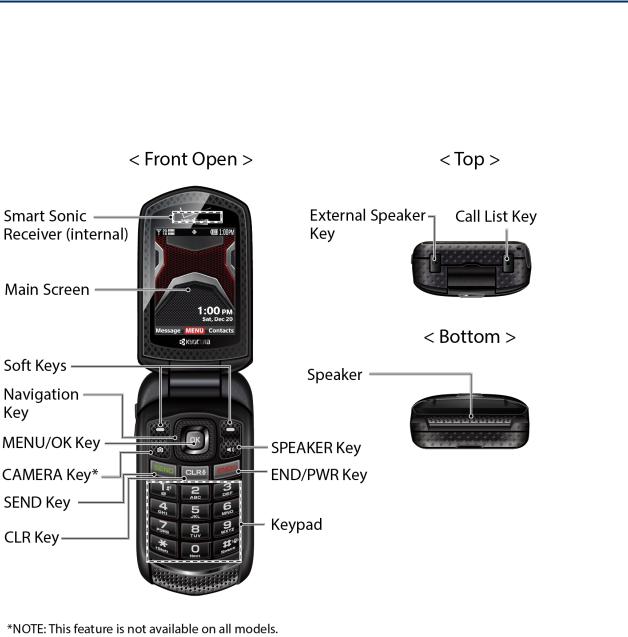
Get Started
The following topics give you all the information you need to set up your phone and Verizon service the first time.
Your Phone at a Glance
The following illustration outlines your phone’s primary external features and keys.
Phone Basics |
1 |

Key Functions
●Smart Sonic Receiver (internal) lets you hear the caller and automated prompts. Place your ear around the internal receiver and adjust the position of the phone to find the best hearing point depending on the surrounding environment.
Note: Do not cover the microphones during a call. Do not apply any sheet or sticker to the display area as it may compromise the hearing quality.
Phone Basics |
2 |
●Main Screen displays all the information needed to operate your phone, such as the call status, the Contacts list, the date and time, and the signal and battery strength.
●Soft Keys ( /
/ ) let you select key actions or menu items corresponding to the bottom left and right lines on the main screen while the phone is open.
) let you select key actions or menu items corresponding to the bottom left and right lines on the main screen while the phone is open.
●Navigation Key lets you scroll through the phone’s menu options.
●MENU/OK Key ( ) lets you access the phone’s menus and selects the highlighted choice when navigating through a menu.
) lets you access the phone’s menus and selects the highlighted choice when navigating through a menu.
●CAMERA Key ( ) lets you activate the camera or video mode and take pictures and videos with the phone open.
) lets you activate the camera or video mode and take pictures and videos with the phone open.
Note: The Camera feature is not available on all models.
●SEND Key ( ) allows you to place or receive calls, answer Call Waiting, or use 3- Way Calling.
) allows you to place or receive calls, answer Call Waiting, or use 3- Way Calling.
●CLR Key ( ) deletes characters from the display in text input mode. When in a menu, pressing it returns you to the previous menu. This key also allows you to return to the previous screen in a data session or activate Voice Commands.
) deletes characters from the display in text input mode. When in a menu, pressing it returns you to the previous menu. This key also allows you to return to the previous screen in a data session or activate Voice Commands.
●SPEAKER Key ( ) lets you place or receive calls in speakerphone mode. When you receive an incoming call, press and hold to answer the call in speakerphone mode. During a call, press to switch the speakerphone on or off.
) lets you place or receive calls in speakerphone mode. When you receive an incoming call, press and hold to answer the call in speakerphone mode. During a call, press to switch the speakerphone on or off.
●END/PWR Key ( ) lets you turn the phone on or off, end a call, or cancel your input and return to standby mode.
) lets you turn the phone on or off, end a call, or cancel your input and return to standby mode.
●Keypad lets you enter numbers, letters, and characters, and perform functions.
●External Speaker Key lets you place or receive calls in speakerphone mode, turn the speakerphone on and off during a call, activate Voice Commands, or unlock the keyguard.
●Call List Key lets you display the recent call history or end a call.
●Speaker lets you hear the different ringtones and sounds. The speaker also lets you hear the caller’s voice in speakerphone mode.
●Camera Lens lets you take pictures and videos.
Note: The Camera feature is not available on all models.
●Secondary Microphone suppresses background noise improving audio quality for the other party during voice calls except in speakerphone mode.
Phone Basics |
3 |
●Flash helps illuminate subjects in low-light environments when taking a picture or recording a video. It can also work as a flashlight. See Flashlight.
●Outer Screen displays the information such as the call status, the date and time, and the signal and battery strength.
●Primary Microphone transmits your voice and ambient sound during voice calls, voice recordings and videos.
●Internal Antenna facilitates reception and transmission. To maximize performance, do not obstruct while using the phone.
●microSD Card Slot (internal) allows you to insert a microSD card to support external memory. The microSD compartment is behind the battery. See Replace the microSD Card.
Note: Your phone comes with a microSD card already installed.
●SIM Card Slot (internal) allows you to insert a SIM card. The SIM compartment is behind the battery. See Replace the SIM Card.
Note: Your phone comes with the SIM card already installed.
●Battery Cover Screw opens the battery cover to replace the battery.
Note: The battery cover screw is permanently mounted on the cover and cannot be removed.
●Volume Key allows you to adjust the ringtone volume in standby mode or the voice volume during a call.
●USB/Charging Port allows you to connect the phone and the USB cable for use with the charger adapter or other compatible accessories.
●Headset Jack allows you to plug in an optional headset for convenient, hands-free conversations.
CAUTION! Inserting an accessory into the incorrect jack may damage the phone.
Phone Basics |
4 |

Set Up Your Phone
You must first install and charge the battery to begin setting up your phone.
Insert the Battery
1.Use a coin to turn the battery cover screw on the back of the phone counter-clockwise several times to unlock the back cover.
Note: The battery cover screw is permanently mounted on the cover and cannot be removed.
2.Insert your fingernail into the slot at the bottom of the back cover and gently lift the battery cover.
3. Insert the battery, contacts end first, and gently press the battery into place.
Phone Basics |
5 |
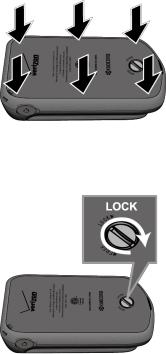
4.Replace the battery cover, making sure all the tabs are secure and there are no gaps around the cover.
5. Using a coin, turn the battery cover screw clockwise until the cover locks.
Charge the Battery
Fully charge the battery before powering on the phone.
Important: Unplug the charger from the electrical outlet when not in use to reduce the environmental impact of charging
1.Open the USB/Charging port cover on left side of the phone.
2.Plug the smaller end of the USB cable into the phone’s USB/Charging port.
3.Plug the other end of the USB cable into the charger, and then plug the charger into an electrical outlet. Be sure to use the charger that came with your phone.
4.When charging is complete, remove the cable from the port and close the cover. Press around the edges of the cover to ensure that it is securely closed.
Warning: Please use only an approved charger to charge your phone. Improper handling of the charging port, as well as the use of an incompatible charger, may cause damage to your device and void the warranty.
Phone Basics |
6 |
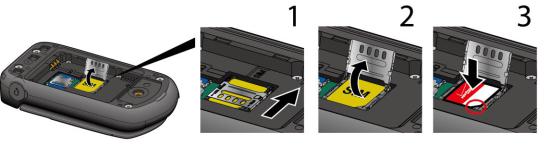
Replace the SIM Card
Your phone comes with the SIM card already installed. If you need to replace your SIM card, follow these steps.
1.Remove the battery cover and the battery.
2.Slide the SIM card holder in the direction of the arrow to unlock it (1).
3.Raise the SIM card holder with your finger and remove the original SIM card (2).
4.Insert the new SIM card with the Verizon logo facing up and the cut off corner on the bottom right (3).
5.Close the SIM card holder and slide the holder into the locked position.
6.Place the battery back into its compartment and replace the battery cover.
Warning: Be sure all ports and covers are properly sealed to maintain the phone's waterproof capability.
Phone Basics |
7 |
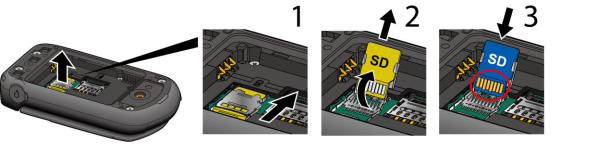
Replace the microSD Card
Your phone comes with a 4 GB microSD card already installed. If you need to replace your microSD card, follow these steps.
1.Remove the battery cover and the battery.
2.Slide the microSD card holder in the direction of the arrow to unlock it (1).
3.Raise the microSD card holder with your finger and remove the original microSD card (2).
4.Insert the new microSD card into the holder with the gold contacts facing toward you (3).
5.Gently close the card holder and then slide the holder into the locked position.
6.Place the battery back into its compartment and replace the battery cover.
Note: You can easily damage the microSD card by improper operation. Please be careful when inserting, removing, or handling the microSD card.
Turn Your Phone On and Off
The instructions below explain how to turn your phone on and off.
Turn Your Phone On
► Open the phone and press and hold the END/PWR key  until the screen lights up.
until the screen lights up.
Turn Your Phone Off
► Open the phone and press and hold the END/PWR key  until the display turns off.
until the display turns off.
Phone Basics |
8 |
Set Up Voicemail
You should set up your Voicemail and personal greeting as soon as your phone is activated. Always use a password to protect against unauthorized access. Your phone automatically transfers all unanswered calls to your Voicemail, even if your phone is in use or turned off.
Set Up Voicemail
1.From the Home screen, press and hold  . -or-
. -or-
From the Home screen, dial *86 and press  .
.
2.When you hear the greeting, press  to interrupt.
to interrupt.
3.Follow the instructions to set up your new password and record a greeting.
Checking Voicemail
From your phone
1.From the Home screen, press and hold  .
.
2.Follow the instructions to listen to and manage your voicemail messages. From other phone:
1.Dial your wireless number.
2.When you hear the greeting, press # to interrupt.
3.Follow the instructions to listen to and manage your voicemail messages.
Note: Voice mailboxes not set up within 45 days will be canceled. Your voice mailbox is not password protected until you create a password by following the setup tutorial.
Phone Basics |
9 |
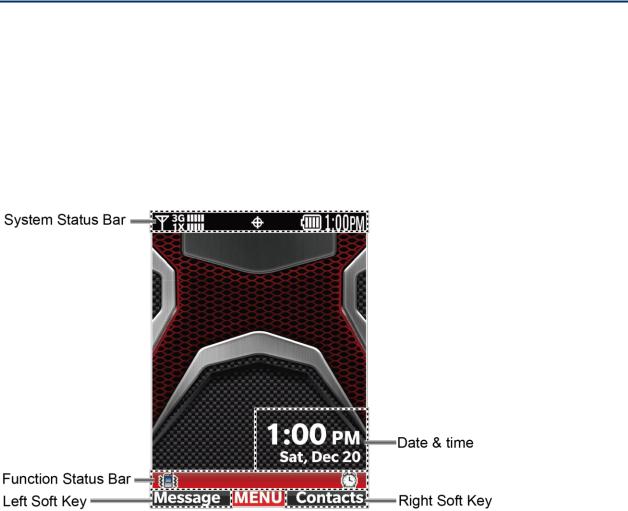
Phone Basics
Your phone is packed with features that simplify your life and expand your ability to stay connected to the people and information that are important to you. The following topics will introduce the basic functions and features of your phone.
Your Home Screen
The Home screen is the starting point for your phone’s functions and menus.
Home Screen Overview
The following illustration describes the basics of the Home screen.
●System Status Bar: Displays the time and phone status icons.
●Function Status Bar: Displays feature and functions status.
●Date & time: Displays date and time data in different formats. You can customize a format and color for the clock on the Home screen. See Clock Format.
●Left Soft Key: Allows you to select soft key actions or menu items corresponding to the bottom left line on the display screen.
●Right Soft Key: Allows you to select soft key actions or menu items corresponding to the bottom right line on the display screen.
Phone Basics |
10 |

Home Screen Icons
The Home screen displays icons indicating the status of your phone.
Status Bar
The status bar appears at the top of the Home screen. It displays icons indicating the phone's status along with the current time.
To see a list of status icon:
►From the Home screen, press  [MENU] and select Settings &Tools > Phone Info >
[MENU] and select Settings &Tools > Phone Info >
Icon Glossary > System Status.
Status Icons |
Description |
|
|
|
Digital Signal Strength: Digital network is available. |
|
|
|
1X Signal Strength: 1X network is available. |
|
|
|
3G Signal Strength: 3G network is available. |
|
|
|
3G and 1X Signal Strength: 3G and 1X networks are available. |
|
|
|
3G and Digital Signal Strength: 3G and Digital networks are available. |
|
|
|
GSM Signal Strength: GSM network is available. |
|
|
|
GPRS Signal Strength: GPRS network is available. |
|
|
|
EDGE Signal Strength: EDGE network is available. |
|
|
|
Airplane Mode: Airplane Mode is activated. |
|
|
|
Roaming Status: Your phone is outside of the home service area. |
|
|
|
Network Extender: Phone is connected to a network extender device. |
|
|
|
Voice Call: A voice call is in progress. |
|
|
|
Data Call: Data service is available. |
|
|
|
Dormant: Data service is currently dormant. |
|
|
|
No Service: Your phone cannot find a usable signal. |
|
|
Phone Basics |
11 |

Status Icons |
Description |
|
|
|
Voice Listening: Your phone is listening for your voice commands. |
|
|
|
Voice Readout: Voice Commands is active. |
|
|
|
E911 Only: GPS location information is available to network during |
|
Emergency calls only. |
|
|
|
Location On: Your phone’s location feature is on and available for location- |
|
based services such as GPS Navigation. |
|
|
|
Voice Privacy: The Voice Privacy setting is active. |
|
|
|
TTY: Your phone is connected to a TTY device. |
|
|
|
External Key Lock: External Key is currently locked. |
|
|
|
Bluetooth On: Your phone’s Bluetooth feature is on. |
|
|
|
Bluetooth Connected: Your phone is connected to a Bluetooth device. |
|
|
|
Bluetooth Active: Your phone is exchanging information with another |
|
Bluetooth device. |
|
|
|
Music Only: Your phone is in Music Only mode. |
|
|
|
Battery Level: Your phone’s current battery charge level. |
|
|
Phone Basics |
12 |
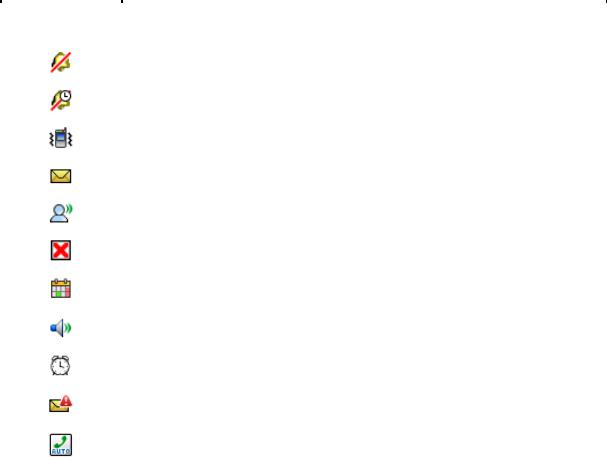
Function Status Bar
The function status bar appears in the lower area of the Home screen. It displays icons indicating active alerts, reminders, alarms and current settings.
To see a list of alert and settings icon:
►From the Home screen, press  [MENU] and select Settings &Tools > Phone Info >
[MENU] and select Settings &Tools > Phone Info >
Icon Glossary > Alert & Settings.
|
Alert & |
|
|
Description |
|
|
Settings Icons |
|
|
|
|
|
|
|
|
|
|
|
|
|
|
|
|
|
|
|
|
All Sounds Off: Your phone’s sound is turned off. |
|
|
|
|
|
|
|
|
|
|
|
Alarm Only: Your phone’s volume is set to Alarm Only. |
|
|
|
|
|
|
|
|
|
|
|
Vibrate Only: Your phone’s volume is set to Vibrate Only. |
|
|
|
|
|
|
|
|
|
|
|
Unread Message: You have new, unread messages. |
|
|
|
|
|
|
|
|
|
|
|
Voicemail: You have new voicemail. |
|
|
|
|
|
|
|
|
|
|
|
Missed Calls: You have missed voice calls. |
|
|
|
|
|
|
|
|
|
|
|
Calendar Event: You have a calendar event scheduled. |
|
|
|
|
|
|
|
|
|
|
|
Speaker Phone: Speakerphone mode is active. |
|
|
|
|
|
|
|
|
|
|
|
Alarm On: An alarm is set. |
|
|
|
|
|
|
|
|
|
|
|
Emergency Alert: You have an emergency alert. |
|
|
|
|
|
|
|
|
|
|
|
Auto With Handsfree: The Auto Answer with Handsfree option is |
|
|
|
|
|
enabled. |
|
|
|
|
|
|
|
Phone Basics |
13 |
Navigate Through the Menus
The Navigation key on your phone lets you scroll through on-screen items. To navigate through a menu, press the Navigation key up or down.
Many menus feature a scroll bar on the right to help you keep track of your position in the menu.
Select Menu Items
As you navigate through the menu, menu options are highlighted. Select any option by highlighting it and pressing  . If the option is numbered, you can select it by pressing the corresponding number on the phone’s keypad.
. If the option is numbered, you can select it by pressing the corresponding number on the phone’s keypad.
For example, to view the Icon Glossary:
1.From the Home screen, press  [MENU] to access the main menu.
[MENU] to access the main menu.
2.Select Settings &Tools by highlighting it and pressing  .
.
3.Select Phone Info by highlighting it and pressing  .
.
4.Select Icon Glossary by highlighting it and pressing  .
.
For the purposes of this guide, the above steps condense into:
From the Home screen, press  > Settings &Tools > Phone Info > Icon Glossary.
> Settings &Tools > Phone Info > Icon Glossary.
Back Up Within a Menu
To go to the previous menu:
► Press  .
.
To return to standby mode:
► Press  .
.
Navigation Key Shortcuts
From the Home screen, press the Up, Down, Left or Right Navigation keys to launch its corresponding application. The Up, Down, or Left Navigation keys can be reassigned to create customized shortcuts. See Set Shortcuts for more information.
Phone Basics |
14 |
Enter Text
You can type on your phone using various input modes.
Select a Text Input Mode
You can type on your phone using various input modes.
The methods available include:
1.From a screen where you can enter text, press the Left soft key  to change the text mode.
to change the text mode.
2.Select one of the following options:
XT9 Word to enter text using a predictive text system that reduces the number of key presses required while entering a word.
Abc to enter characters by using the alphabet mode in initial capital letters.
ABC to enter characters by using the alphabet mode in all capital letters.
123 to enter numeric characters.
XT9 Palabra to enter text using the Spanish XT9 predictive text system.
Symbols to enter symbols.
Quick Text to enter preset text messages (if applicable).
Tip: When entering text, press the *(Shift) key  to change letter capitalization (Abc >
to change letter capitalization (Abc >
ABC > abc or XT9 Word > XT9 WORD > XT9 word).
Enter Text Using XT9 Word
XT9 is a predictive text input technology which uses the word database to analyze the letters you enter and create a suitable word.
1.From a screen where you can enter text, press the Left soft key  to change the text mode.
to change the text mode.
2.Select the XT9 Word text input mode.
3.Press the corresponding keys once per letter to enter a word. (For example, to enter the
word “Bill,” press 


 .) (If you make a mistake, press
.) (If you make a mistake, press  to erase a single character. Press and hold
to erase a single character. Press and hold  to erase an entire word.)
to erase an entire word.)
Phone Basics |
15 |
4.If the word you want is not displayed after you have entered all the letters, press  to scroll through additional word selections. To accept a word and insert a space, press
to scroll through additional word selections. To accept a word and insert a space, press  .
.
For more information about XT9 input mode, visit the Nuance website at www.nuance.com.
Enter Text Using Abc/ABC Mode
In Abc or ABC mode, also known as multi-tap entry, you press keys one, two, three, or four times to enter the letters you see on the keypad. To switch between lowercase and uppercase,
press the  key.
key.
1.From a screen where you can enter text, press the Left soft key  to change the text mode.
to change the text mode.
2.Select the Abc or ABC text input mode.
3.Press the corresponding key repeatedly until the correct letter appears. For example, to enter “Abc” or “ABC,” press  once for “a,” twice for “b,” and three times for “c.”
once for “a,” twice for “b,” and three times for “c.”
After a character is entered, the cursor automatically advances to the next space after two seconds or when you enter a character on a different key.
Phone Basics |
16 |
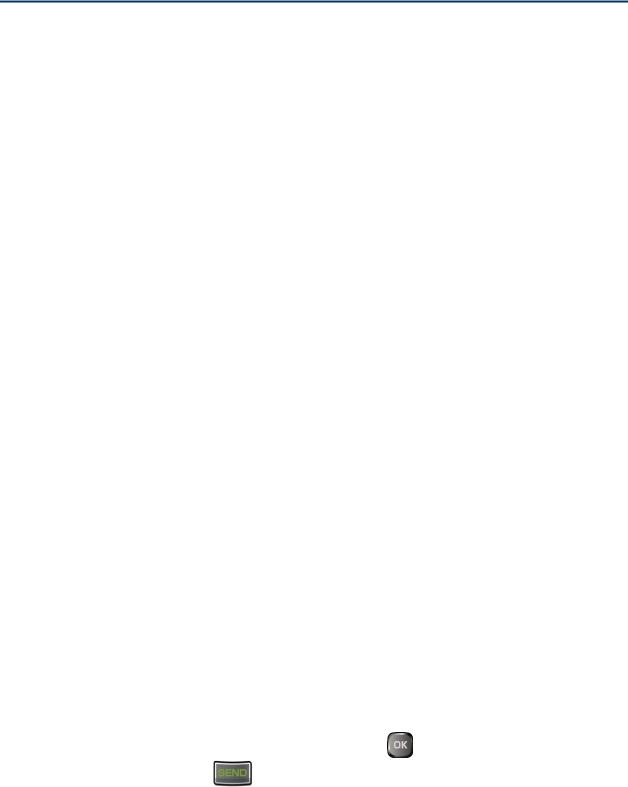
Phone Calls
With the Verizon network and your phone’s calling features, you can enjoy clear phone calls across the country.
Make Phone Calls
There are several convenient ways to place calls from your phone.
Call Using the Phone keypad
The most “traditional” way to place a call is by using the phone’s keypad.
1.Open the phone and enter a phone number. (If you make a mistake while dialing, press  to erase the numbers.)
to erase the numbers.)
2.Press  .
.
3.Press  when you are finished.
when you are finished.
Call from Recent Calls
Place a call to the numbers in your History.
1.From the Home screen, press  .
.
2.Select an entry and press  .
.
Tip: To redial your last outgoing call, press  twice.
twice.
Call from Contacts
You can place phone calls directly from entries in your contacts list.
1.From the Home screen, press the Right soft key  [Contacts].
[Contacts].
2.Select the entry you want to call.
3.Press  to dial the entry’s default phone number.
to dial the entry’s default phone number.
– or –
To dial another number from the same entry, press |
to select the entry, highlight a |
|
number, and then press |
. |
|
Phone Calls |
17 |
|
Call Using a Speed Dial Number
Speed dialing lets you contact friends and family easier. See Set Up Speed Dialing for information on assigning speed dial numbers.
To use speed dial for locations 2-9:
►From the Home screen, press and hold the appropriate key for approximately two seconds.
To use speed dial for locations 10-999:
►From the Home screen, press the first number(s), and then press and hold the last number for approximately two seconds.
Tip: You can also enter the assigned speed dial number(s), and then press  .
.
Call a Phone Number With Pauses
You can dial or save phone numbers with pauses for use with automated systems, such as voicemail or credit card billing numbers.
There are two types of pauses available on your phone:
●2-Sec. Pause automatically sends the next set of numbers after two seconds.
●Wait will wait for your confirmation to send the rest of the digits when reached.
Note: You can have multiple pauses in a phone number and combine two-second and hard pauses.
To dial or save phone numbers with pauses:
1.Enter all or part of a number.
2.Press the Right soft key  [Options] > Add 2-Sec. Pause or Add Wait.
[Options] > Add 2-Sec. Pause or Add Wait.
3.Enter additional numbers.
4.Press  to dial the number.
to dial the number.
–or –
Press the Left soft key  [Save]. (You can save to a new or existing Contacts entry.)
[Save]. (You can save to a new or existing Contacts entry.)
Call Emergency Numbers
You can place calls to 911 even if the phone screen is locked or your account is restricted.
Phone Calls |
18 |
► Dial 911 and press  .
.
Enhanced 911 (E911) Information
This phone features an embedded Global Positioning System (GPS) chip necessary for utilizing E911 emergency location services where available.
When you place an emergency 911 call, the GPS feature of your phone seeks information to calculate your approximate location. Depending on several variables, including availability and access to satellite signals, it may take up to 30 seconds or more to determine and report your approximate location.
Important: Always report your location to the 911 operator when placing an emergency call. Some designated emergency call takers, known as Public Safety Answering Points (PSAPs), may not be equipped to receive GPS location information from your phone.
Receive Phone Calls
You can select the most convenient way to respond to a call.
Your phone notifies you of incoming calls in the following ways:
●The phone rings or vibrates.
●The LED indicator flashes.
●The backlight illuminates.
●The screen displays an incoming call message.
If the incoming call is from a number stored in your Contacts, the entry’s name is displayed. The caller’s phone number may also be displayed, if available.
Note: If your phone is turned off, all calls automatically go to Voicemail.
Note: Your phone will answer an incoming call by opening the phone by default. To change the setting, see Answer Options.
Answer an Incoming Call
►Press  to answer an incoming call. (Depending on your settings, you may also answer incoming calls by pressing other keys. See Answer Options.)
to answer an incoming call. (Depending on your settings, you may also answer incoming calls by pressing other keys. See Answer Options.)
Answer an Incoming Call in Speakerphone Mode
► Press and hold  .
.
Phone Calls |
19 |
Mute the Ringing Sound
To mute the ringtone without rejecting the call:
► Press the Left soft key  [Quiet].
[Quiet].
-or-
Press the Volume key down.
Send an Incoming Call to Voicemail
►Press the Right soft key  [Ignore]. -or-
[Ignore]. -or-
Press  .
.
End Phone Calls
When you are finished with a call, make sure that you disconnect correctly.
Disconnect a Phone Call
► Press  .
.
Phone Call Options
Your phone application provides many useful features and options to help you make the most of your calling experience.
In-call Options
Pressing the Right soft key  [Options] during a call displays a list of available in-call features. To select an option, highlight the option and press
[Options] during a call displays a list of available in-call features. To select an option, highlight the option and press  .
.
●Messaging to create a new message.
●Contacts List to display your Contacts list.
●Recent Calls to display your recent incoming, outgoing, or missed calls.
●Bluetooth Menu to display the Bluetooth menu. After connected to the Bluetooth device, select from Audio switch to Phone or Audio switch to device.
●Main Menu to display the phone’s main menu.
●Notepad to open the Notepad.
Phone Calls |
20 |
● Voice Privacy to enable or disable enhanced privacy mode.
Further options may also be available.
►Press the Left soft key  [Mute/Unmute] to mute or unmute the microphone.
[Mute/Unmute] to mute or unmute the microphone.
►Press the Volume key up or down to adjust the receiver volume.
►Press  to turn the speaker on. Press again to turn it off.
to turn the speaker on. Press again to turn it off.
Caller Name ID
Caller Name ID identifies a caller before you answer the phone by displaying the number of the incoming call. If you do not want your number displayed when you make a call, follow these steps.
1.From the Home screen, enter *67.
2.Enter the number you want to call.
3.Press  .
.
Call Waiting
When you’re on a call, Call Waiting alerts you to incoming calls by sounding two beeps. Your phone’s screen informs you that another call is coming in and displays the caller’s phone number (if available).
To respond to an incoming call while you’re on a call:
►Press  . This puts the first caller on hold and answers the second call. To switch back to the first caller:
. This puts the first caller on hold and answers the second call. To switch back to the first caller:
►Press  again.
again.
Note: For those calls where you don’t want to be interrupted, you can temporarily disable Call Waiting by entering *70 before placing your call. Call Waiting is automatically reactivated once you end the call.
3-Way Calling
With 3-way calling, you can talk to two people at the same time. When using this feature, the normal airtime rates will be charged for each of the two calls.
1. Enter a number and press  .
.
Phone Calls |
21 |
2.Once you have established the connection, press  . This puts the first caller on hold and dials the second number.
. This puts the first caller on hold and dials the second number.
3.Press the Right soft key  [Options] > Contacts List or Recent Calls.
[Options] > Contacts List or Recent Calls.
4.Select a number from your Contacts or Recent Calls, and then press  .
.
5.When you’re connected to the second party, press  again to begin your 3-way call.
again to begin your 3-way call.
6.To end the 3-way call, press  .
.
Note: If one of the parties you called hangs up during your call, you and the remaining party stay connected. If you initiated the call and are the first to hang up, all parties are disconnected.
Call Forwarding
Call Forwarding lets you forward all your incoming calls to another phone number – even when your phone is turned off. You can continue to make calls from your phone when you have activated Call Forwarding.
Note: You are charged a higher rate for calls you have forwarded.
To activate Call Forwarding:
1.From the Home screen, enter *72.
2.Enter the area code and phone number to which you want your calls forwarded.
3.Press  . You will hear a tone to confirm the activation of Call Forwarding.
. You will hear a tone to confirm the activation of Call Forwarding.
To deactivate Call Forwarding:
1.From the Home screen, enter *73.
2.Press  . You will hear a tone to confirm the deactivation.
. You will hear a tone to confirm the deactivation.
Phone Calls |
22 |
Recent Calls
The Recent calls keep track of the calls placed, received, and missed on your phone
View Recent Calls
►From the Home screen, press  .
.
You can determine if an entry was an incoming, outgoing, or a missed call from the icons shown below.
 = Incoming Call
= Incoming Call
 = Outgoing Call
= Outgoing Call
 = Missed Call
= Missed Call
Recent Calls Options
► To make a call from the Recent calls list, see Call from Recent Calls. For additional options:
1.From the Home screen, press  .
.
2.Select an entry and press the Right soft key  [Options] to display the options list:
[Options] to display the options list:
Details to display information about the entry if it has already been saved in your Contacts.
Save To Contacts to save a phone number to your Contacts list.
Erase to delete an entry in Recent Calls.
Lock/Unlock to lock or unlock the entry to prevent accidental deletion.
Erase All to delete all entries from Recent Calls.
View Timers to display the duration for last call, all calls, received calls, dialed calls, roaming calls, etc.
Phone Calls |
23 |
