KYOCERA BF-710, DF-710, MT-710 User Manual
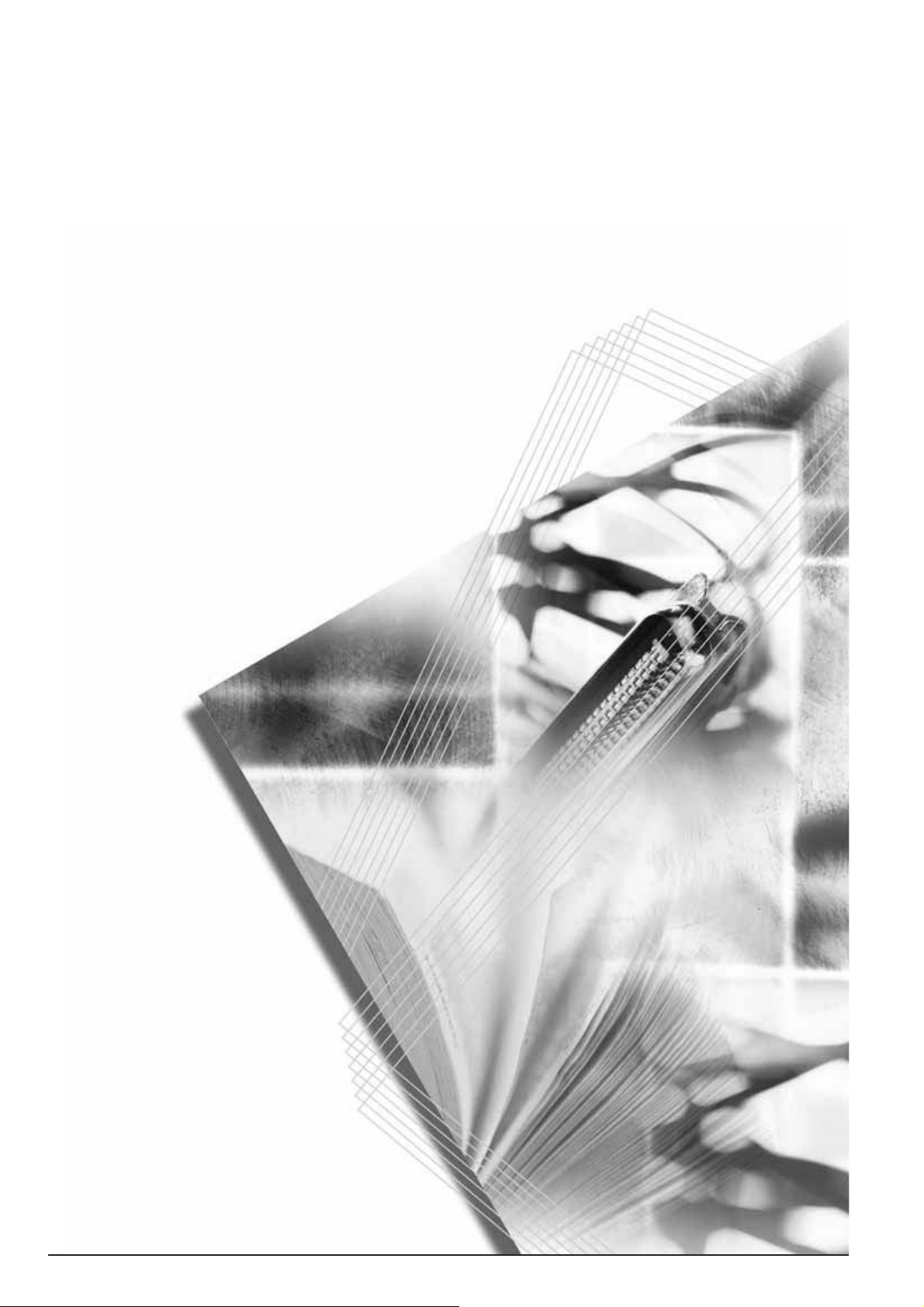
Operation Guide
Einführung
Guía de uso
Manuel d’utilisation
Guida alle funzioni
使用説明書
DF-710
MT-710
BF-710
PH-5A, PH-5B, PH-5C
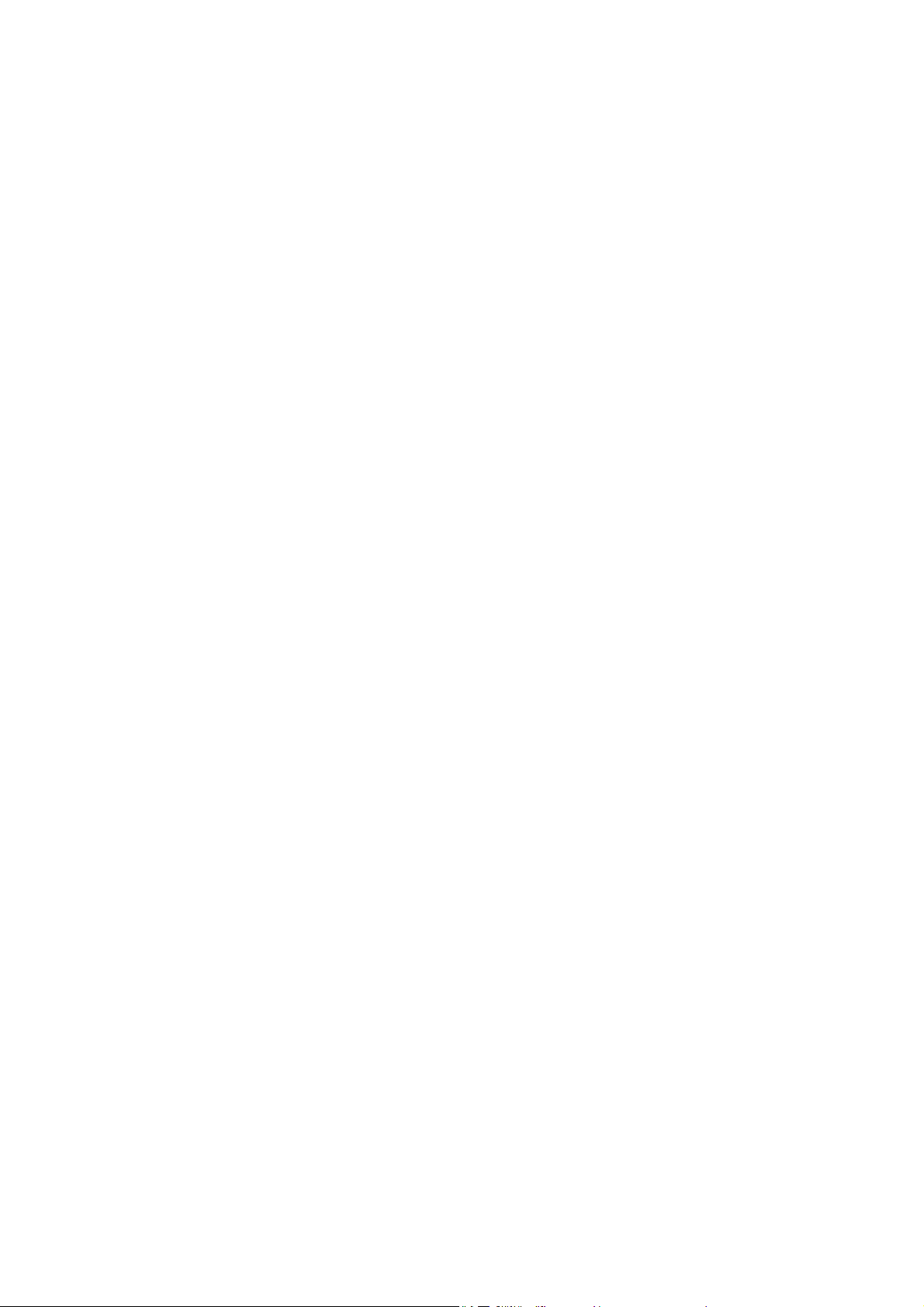
This section uses illustrations to explain operation of the finisher when installed to a full-
color machine. Usage operation is the same when installed to other machines.
This guide mainly explains usage when used with the copier feature. See the Extended
Driver User Guide for more information on usage from a computer when using the
printer feature.
In diesem Abschnitt wird mit Abbildungen der Gebrauch des Finishers beschrieben,
wenn dieser auf einem Vollfarbenkopierer installiert ist. Der Gebrauch ist derselbe bei
Installation an anderen Geräten.
Dieses Handbuch beschreibt hauptsächlich den Gebrauch bei Verwendung der
Kopiererfunktion. Weitere Informationen zum Gebrauch am Computer mit der
Druckerfunktion siehe Extended Driver User Guide (Ausführliches Treiber-
Bedienerhandbuch).
Esta sección usa ilustraciones para explicar el funcionamiento de la unidad acabadora
cuando está instalada en una máquina a todo color. El funcionamiento es el mismo
cuando está instalada en otras máquinas.
Esta guía explica, sobre todo, el funcionamiento cuando se usa con la función de
copiadora. Si desea más información acerca del funcionamiento desde un ordenador
usando la función de impresora, consulte la Guía de uso ampliada de controladores.
Cette section utilise des illustrations détaillant le fonctionnement du finisseur de
documents installé sur une machine couleur. Le fonctionnement est le même lorsque
le finisseur de documents est installé sur d’autres machines.
Le présent manuel détaille essentiellement le fonctionnement lors de l’utilisation avec
la fonction copieur. Pour plus d’informations sur le fonctionnement depuis un ordinateur
lors de l’utilisation de la fonction copieur, reportez-vous au Manuel d’utilisation du pilote
étendu.
Questa sezione utilizza illustrazioni per spiegare il funzionamento del finisher una volta
installato in una copiatrice a colori. Il funzionamento non cambia in caso di installazione
in altre macchine.
La presente guida spiega l’utilizzo della macchina come copiatrice. Fare riferimento alla
Guida utente driver dettagliata per maggiori informazioni sull’utilizzo da un computer
come stampante.
本書ではフィニッシャをフルカラー機に設置した場合のイラストで説明しています。
他の機種をお使いの場合でも操作方法は同じです。
本書はコピー機能を使用した場合の操作方法を中心に説明していますので、プリン
タ機能を使用した場合のコンピュータからの操作方法については、KX プリンタドラ
イバ操作手順書を参照してください。
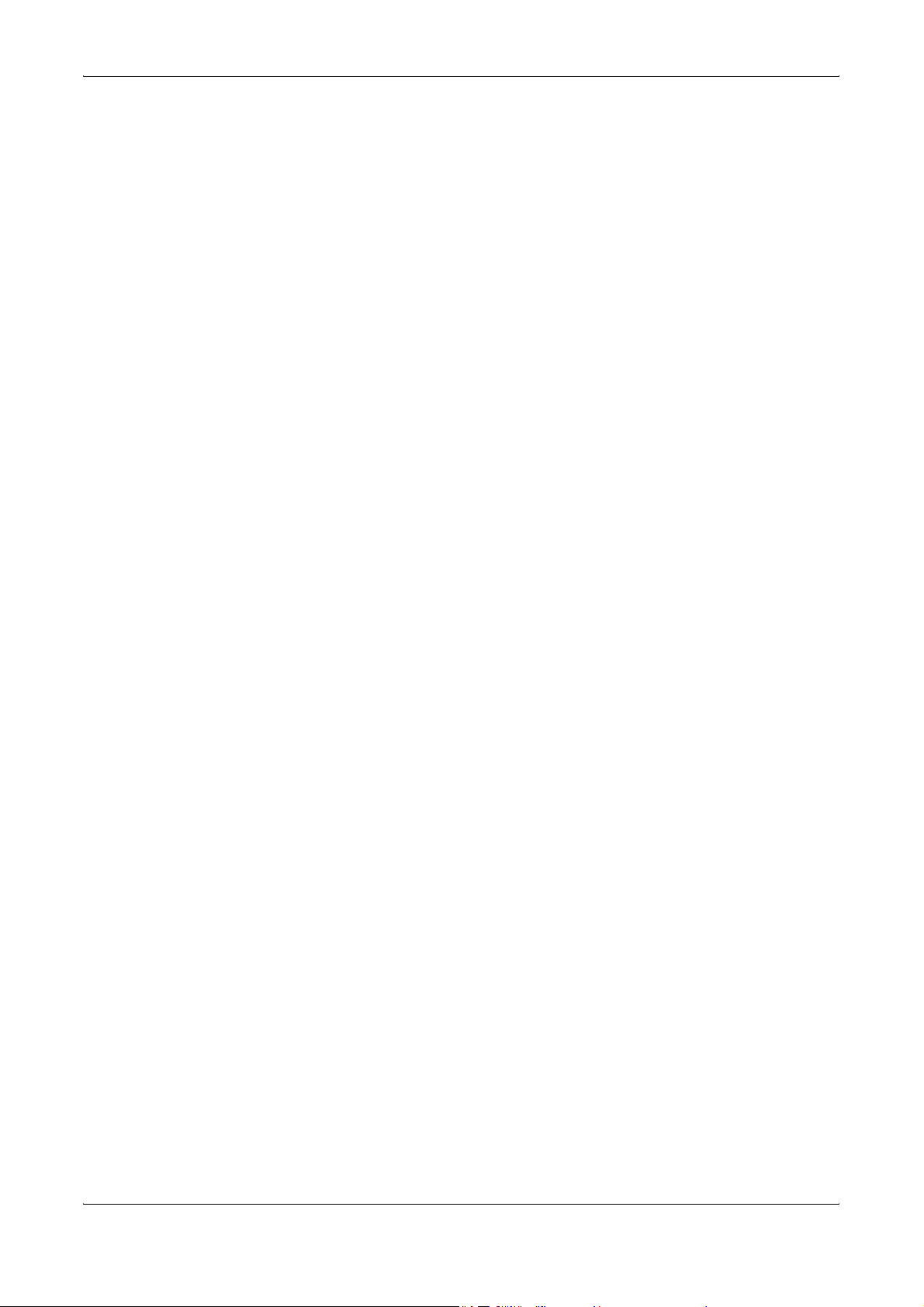
DF-710, MT-710, BF-710, PH-5A, PH-5B AND PH-5C OPERATION GUIDE 1
1English
Safety Information . . . . . . . . . . . . . . . . . . . . . . . . . . . . . . . . . . . . . . . . . . . . . . . . . . . . . . .3
Names of Parts . . . . . . . . . . . . . . . . . . . . . . . . . . . . . . . . . . . . . . . . . . . . . . . . . . . . . . . . .7
Operation . . . . . . . . . . . . . . . . . . . . . . . . . . . . . . . . . . . . . . . . . . . . . . . . . . . . . . . . . . . . . .8
Maintenance. . . . . . . . . . . . . . . . . . . . . . . . . . . . . . . . . . . . . . . . . . . . . . . . . . . . . . . . . . .16
Troubleshooting . . . . . . . . . . . . . . . . . . . . . . . . . . . . . . . . . . . . . . . . . . . . . . . . . . . . . . . .20
Specifications . . . . . . . . . . . . . . . . . . . . . . . . . . . . . . . . . . . . . . . . . . . . . . . . . . . . . . . . . .36
2 Deutsch
Sicherheitshinweise . . . . . . . . . . . . . . . . . . . . . . . . . . . . . . . . . . . . . . . . . . . . . . . . . . . . .39
Komponenten. . . . . . . . . . . . . . . . . . . . . . . . . . . . . . . . . . . . . . . . . . . . . . . . . . . . . . . . . .44
Betrieb . . . . . . . . . . . . . . . . . . . . . . . . . . . . . . . . . . . . . . . . . . . . . . . . . . . . . . . . . . . . . . .45
Wartung . . . . . . . . . . . . . . . . . . . . . . . . . . . . . . . . . . . . . . . . . . . . . . . . . . . . . . . . . . . . . .53
Störungsbeseitigung. . . . . . . . . . . . . . . . . . . . . . . . . . . . . . . . . . . . . . . . . . . . . . . . . . . . .57
Technische Daten. . . . . . . . . . . . . . . . . . . . . . . . . . . . . . . . . . . . . . . . . . . . . . . . . . . . . . .73
3 Español
Información de seguridad. . . . . . . . . . . . . . . . . . . . . . . . . . . . . . . . . . . . . . . . . . . . . . . . .75
Nombres de los componentes . . . . . . . . . . . . . . . . . . . . . . . . . . . . . . . . . . . . . . . . . . . . .80
Funcionamiento . . . . . . . . . . . . . . . . . . . . . . . . . . . . . . . . . . . . . . . . . . . . . . . . . . . . . . . .81
Mantenimiento . . . . . . . . . . . . . . . . . . . . . . . . . . . . . . . . . . . . . . . . . . . . . . . . . . . . . . . . .89
Solución de problemas. . . . . . . . . . . . . . . . . . . . . . . . . . . . . . . . . . . . . . . . . . . . . . . . . . .93
Especificaciones . . . . . . . . . . . . . . . . . . . . . . . . . . . . . . . . . . . . . . . . . . . . . . . . . . . . . .110
4 Français
Informations de sécurité. . . . . . . . . . . . . . . . . . . . . . . . . . . . . . . . . . . . . . . . . . . . . . . . .113
Nomenclature. . . . . . . . . . . . . . . . . . . . . . . . . . . . . . . . . . . . . . . . . . . . . . . . . . . . . . . . . 118
Fonctionnement . . . . . . . . . . . . . . . . . . . . . . . . . . . . . . . . . . . . . . . . . . . . . . . . . . . . . . . 119
Entretien. . . . . . . . . . . . . . . . . . . . . . . . . . . . . . . . . . . . . . . . . . . . . . . . . . . . . . . . . . . . .127
Dépannage. . . . . . . . . . . . . . . . . . . . . . . . . . . . . . . . . . . . . . . . . . . . . . . . . . . . . . . . . . .131
Spécifications . . . . . . . . . . . . . . . . . . . . . . . . . . . . . . . . . . . . . . . . . . . . . . . . . . . . . . . . .147
5Italiano
Informazioni sulla sicurezza . . . . . . . . . . . . . . . . . . . . . . . . . . . . . . . . . . . . . . . . . . . . . .149
Componenti . . . . . . . . . . . . . . . . . . . . . . . . . . . . . . . . . . . . . . . . . . . . . . . . . . . . . . . . . .154
Modalità di funzionamento . . . . . . . . . . . . . . . . . . . . . . . . . . . . . . . . . . . . . . . . . . . . . . .155
Manutenzione. . . . . . . . . . . . . . . . . . . . . . . . . . . . . . . . . . . . . . . . . . . . . . . . . . . . . . . . .163
Risoluzione dei problemi . . . . . . . . . . . . . . . . . . . . . . . . . . . . . . . . . . . . . . . . . . . . . . . .167
Specifiche. . . . . . . . . . . . . . . . . . . . . . . . . . . . . . . . . . . . . . . . . . . . . . . . . . . . . . . . . . . .183
6 日本語
安全に正しくお使いいただくために . . . . . . . . . . . . . . . . . . . . . . . . . . . . . . . . . . . . . . .185
各部の名称 . . . . . . . . . . . . . . . . . . . . . . . . . . . . . . . . . . . . . . . . . . . . . . . . . . . . . . . . . . .189
操作のしかた . . . . . . . . . . . . . . . . . . . . . . . . . . . . . . . . . . . . . . . . . . . . . . . . . . . . . . . . .190
日常のメンテナンス. . . . . . . . . . . . . . . . . . . . . . . . . . . . . . . . . . . . . . . . . . . . . . . . . . . .198
困ったときは . . . . . . . . . . . . . . . . . . . . . . . . . . . . . . . . . . . . . . . . . . . . . . . . . . . . . . . . .202
仕様 . . . . . . . . . . . . . . . . . . . . . . . . . . . . . . . . . . . . . . . . . . . . . . . . . . . . . . . . . . . . . . . .219
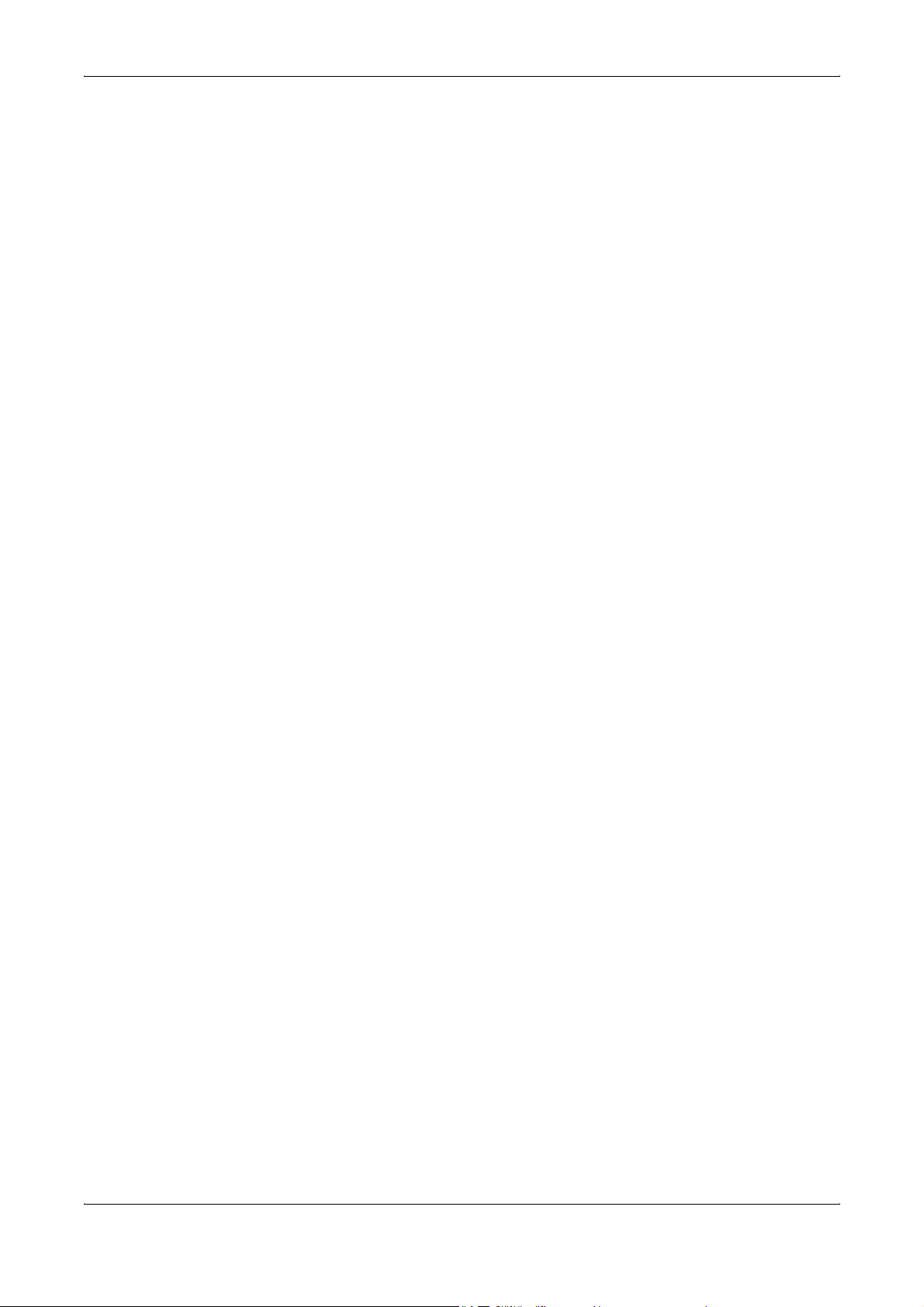
2 DF-710, MT-710, BF-710, PH-5A, PH-5B AND PH-5C OPERATION GUIDE
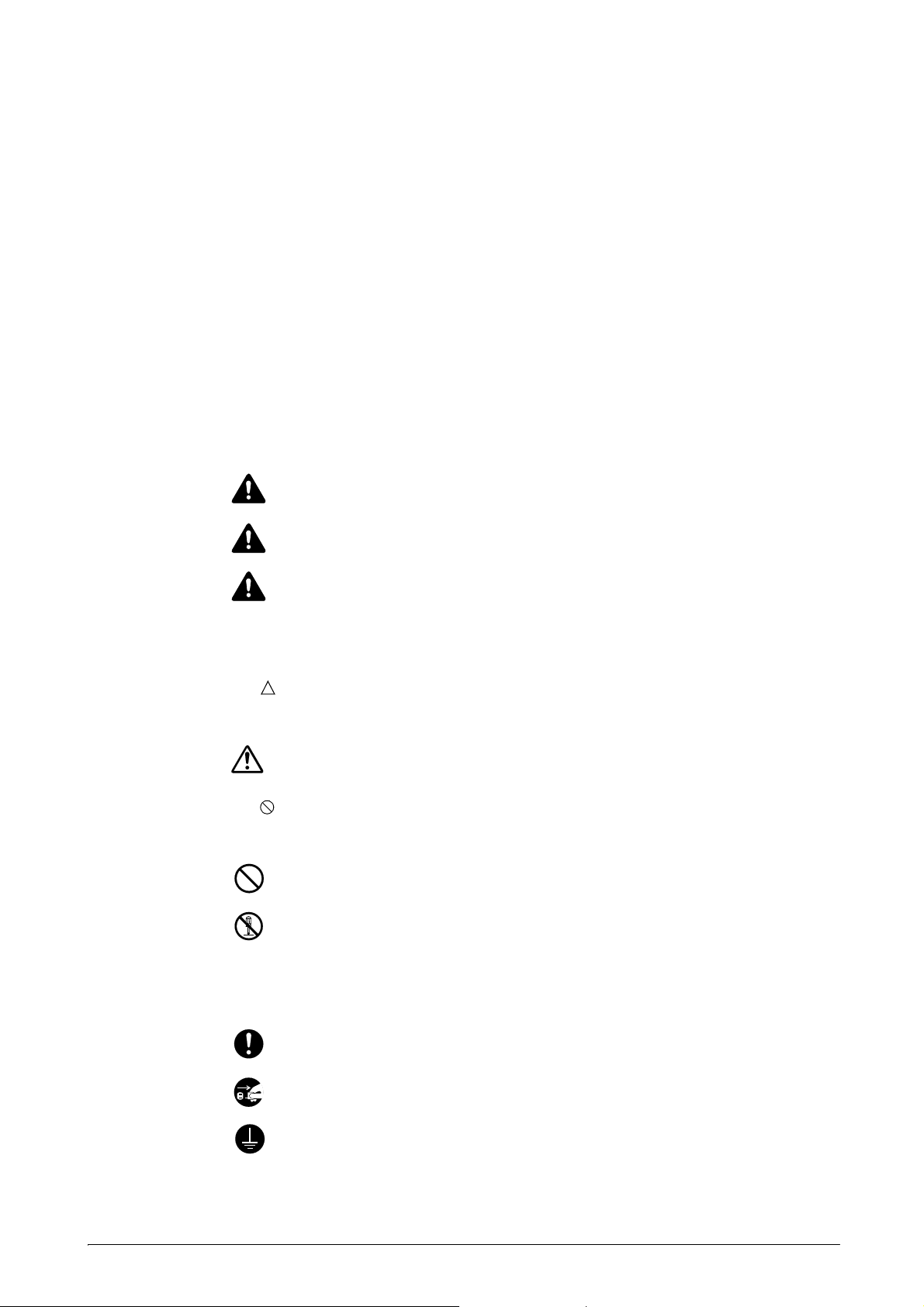
DF-710, MT-710, BF-710, PH-5A, PH-5B AND PH-5C OPERATION GUIDE 3
1English
Safety Information
ALWAYS read this Operation Guide thoroughly before use. After reading, keep it together
with the Operation Guide for the machine to install this Finisher (hereinafter, the machine).
Refer to the Operation Guide for the machine for information on the service representative
for your product.
The sections of this Operation Guide and parts of this product marked with symbols are
safety warnings. These are designed to protect the user, other individuals and surrounding
objects, and ensure correct and safe usage of the product.
Symbols
The symbol indicates that the related section includes safety warnings. Specific points
of attention are indicated inside the symbol.
The symbol indicates that the related section includes information on prohibited actions.
Specifics of the prohibited action are indicated inside the symbol.
The
z symbol indicates that the related section includes information on actions which must
be performed. Specifics of the required action are indicated inside the symbol.
Please contact your service representative to order a replacement if the safety warnings in
this Operation Guide are illegible or if the guide itself is missing (fee required).
DANGER: Indicates that serious injury or even death will very possibly result
from insufficient attention to or incorrect compliance with the related points.
WARNING: Indicates that serious injury or even death may result from
insufficient attention to or incorrect compliance with the related points.
CAUTION: Indicates that personal injury or mechanical damage may result
from insufficient attention to or incorrect compliance with the related points.
....
[General warning]
....
[Warning of prohibited action]
....
[Disassembly prohibited]
....
[Alert of required action]
....
[Remove the power plug from the outlet]
....
[Always connect the machine to an outlet with a ground connection]
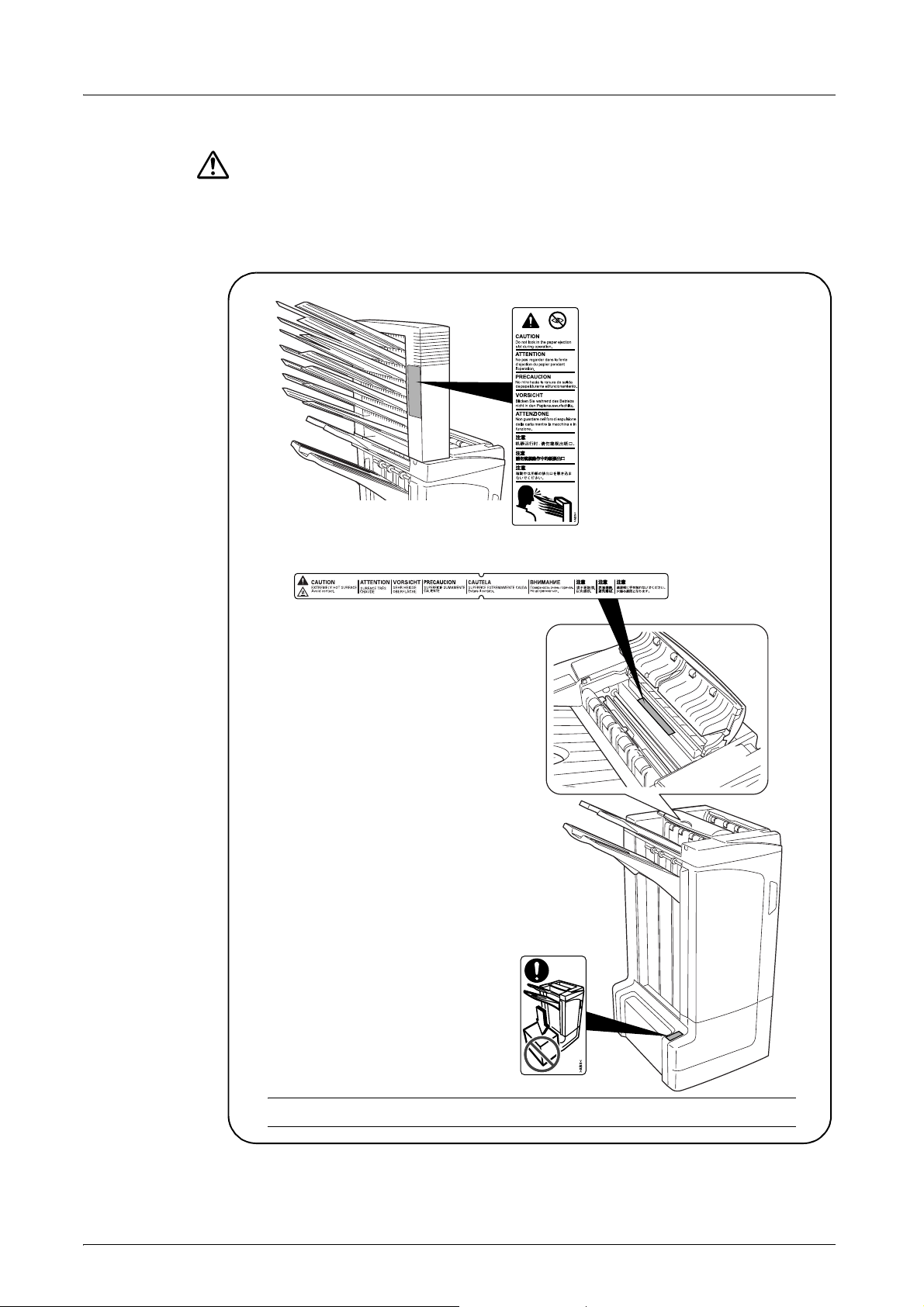
English
4 DF-710, MT-710, BF-710, PH-5A, PH-5B AND PH-5C OPERATION GUIDE
CAUTION LABELS
Caution labels have been attached to the Document Finisher at the following locations for
safety purposes. BE VERY CAREFUL to avoid getting your fingers caught in or burned by
the finisher when clearing a paper jam.
NOTE: DO NOT REMOVE THESE LABELS.
LABEL 1
CAUTION: Paper is ejected into
the eject section at high speeds.
Do not look into the eject section
while the machine is in operation.
LABEL 2
The interior of this section reaches high
temperatures. DO NOT touch this section
as there is a danger of being burned.
LABEL 3
DO NOT place any objects underneath
Tray A.
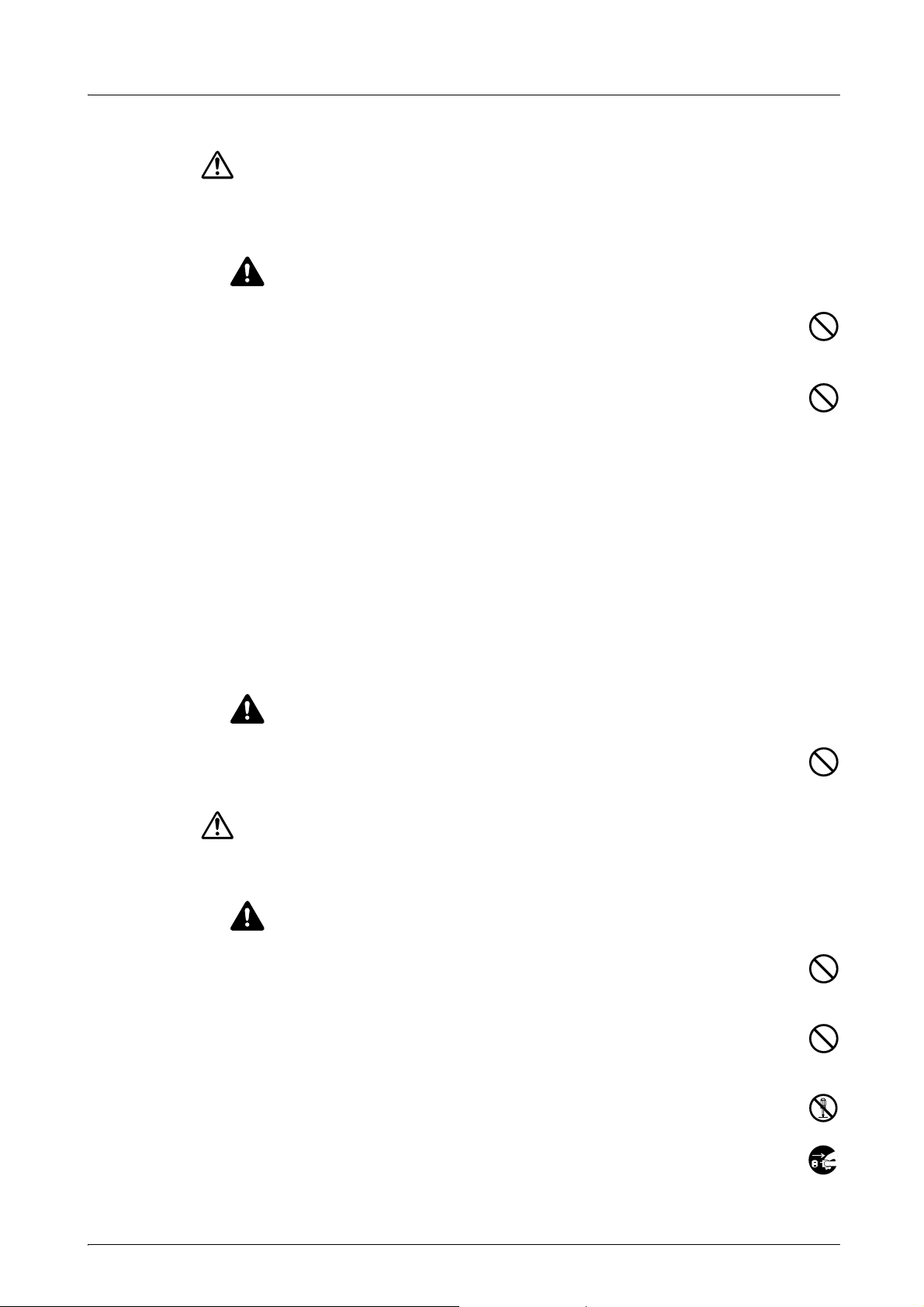
English
DF-710, MT-710, BF-710, PH-5A, PH-5B AND PH-5C OPERATION GUIDE 5
INSTALLATION PRECAUTIONS
Environment
CAUTION
Avoid placing this product on or in locations which are unstable or not level. Such
locations may cause the product to fall down or fall over. This type of situation
presents a danger of personal injury or damage to the product.
Avoid locations near radiators, heaters, or other heat sources, or locations near
flammable items, to avoid the danger of fire.
Other precautions
Depending upon the location in which this product is installed, adverse environmental
conditions may affect its performance. Ensure this product is installed in an air-conditioned
room (recommended room temperature: around 73.4°F (23°C), humidity: around 50%) and
avoid the following locations when selecting a site for installation:
• bright locations near a window or with exposure to direct sunlight
• locations with vibrations
• locations with drastic fluctuations in temperature or humidity
• locations with direct exposure to hot or cold air
Handling of plastic bags
WARNING
Keep the plastic bags that are used with this product away from children. The plastic
may cling to their nose and mouth causing suffocation.
PRECAUTIONS FOR USE
Cautions when using this product
WARNING
DO NOT place metallic objects or containers with water (flower vases, flower pots,
cups, etc.) on or near this product. This type of situation presents a danger of fire or
electrical shock should any water fall inside.
DO NOT damage, break or attempt to repair the signal line. DO NOT place heavy
objects on the signal line, pull it, bend it unnecessarily or cause any other type of
damage. These types of situations present a danger of fire or electrical shock.
NEVER attempt to repair or disassemble this product or its parts as there is a danger
of injury or fire.
If this product becomes excessively hot, smoke appears, there is an odd smell, or
any other abnormal situation occurs, there is a danger of fire or electrical shock.
Immediately turn OFF (O) the machine’s main power switch, remove the machine’s
power plug from its outlet and contact your service representative.
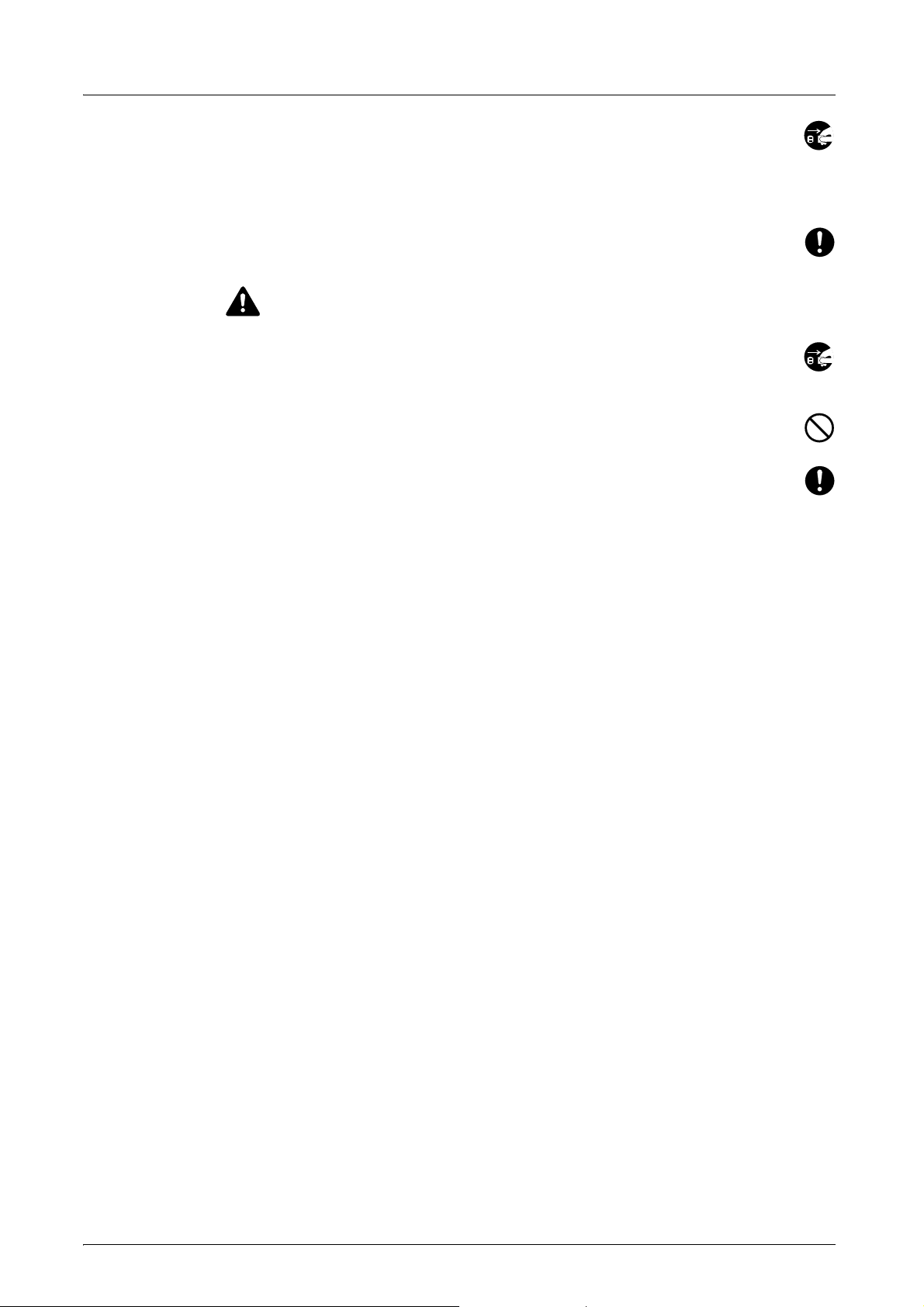
English
6 DF-710, MT-710, BF-710, PH-5A, PH-5B AND PH-5C OPERATION GUIDE
If anything harmful (paper clips, water, other fluids, etc.) falls into this product, turn
OFF (O) the machine’s main power switch immediately, remove the machine’s
power plug from its outlet and contact your service representative. If you continue to
use this product without taking these steps, there is a danger of fire or electrical
shock.
ALWAYS contact your service representative for maintenance or repair of internal
parts.
CAUTION
For safety purposes, ALWAYS turn OFF (O) the machine’s main power switch and
remove the machine’s power plug from its outlet when performing cleaning
operations on this product.
DO NOT touch the ejection tray when the product is in operation as there is a danger
of injury.
If dust accumulates within this product, there is a danger of fire or other problems. It
is therefore recommended that you consult with your service representative in
regard to cleaning of internal parts. This is particularly effective if performed prior to
seasons of high humidity. Consult with your service representative in regard to the
cost of cleaning the internal parts of the product.
Other Precautions
DO NOT place heavy objects on this product or cause other damage to the product.
When lifting or moving the product, contact your service representative.
Do not touch electrical parts, such as connectors or printed circuit boards. They could be
damaged by static electricity.
DO NOT attempt to perform any operations not explained in this Operation Guide.
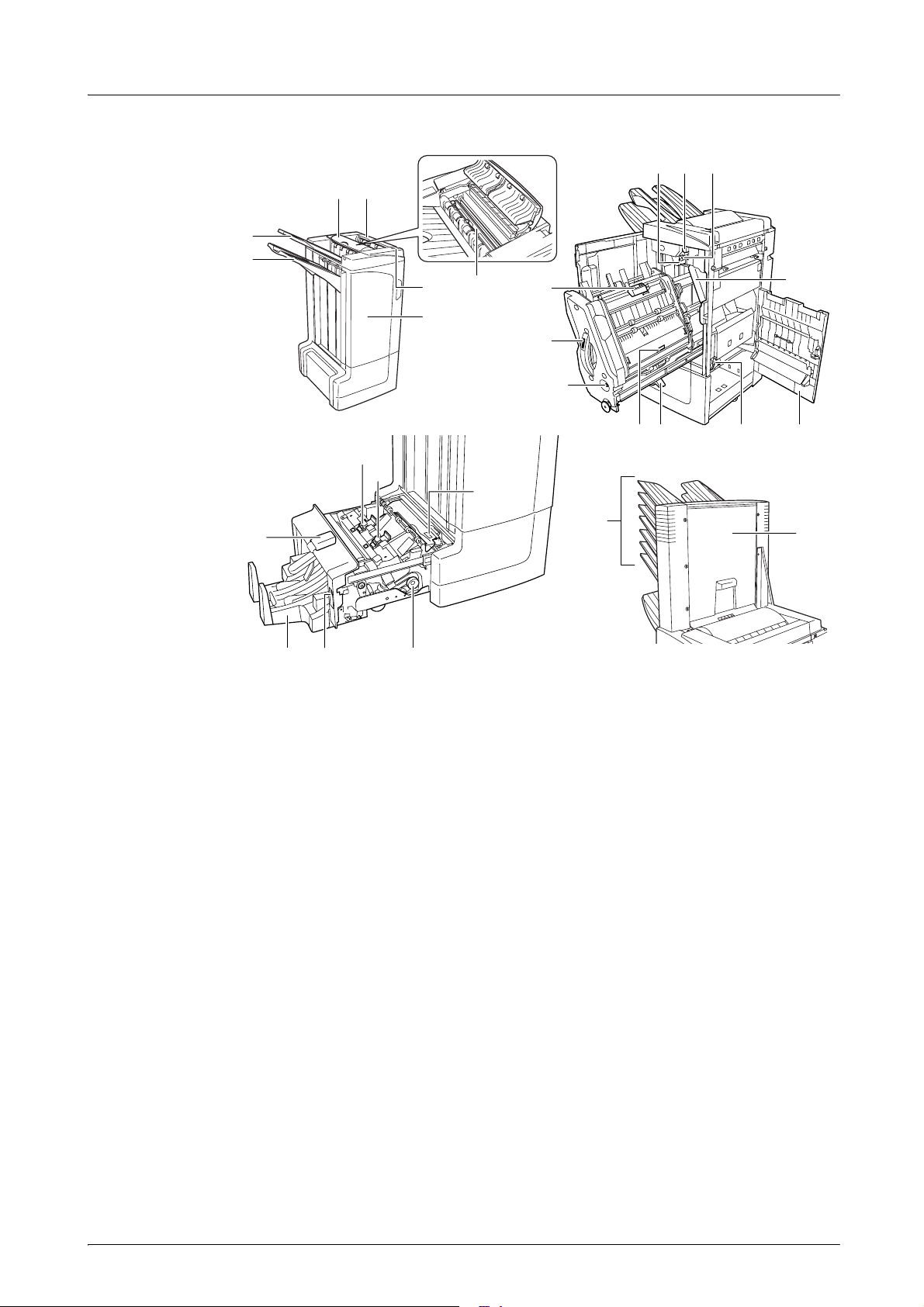
English
DF-710, MT-710, BF-710, PH-5A, PH-5B AND PH-5C OPERATION GUIDE 7
Names of Parts
Document Finisher (main body)
1 Tray A
2 Tray B
3 Tray C
4 Finisher release lever
5 Front cover
6 Top cover
7 Paper guide plate (D1)
8 Conveyor knob (D2)
9 Internal tray paper holder (D3)
10 Internal tray confirmation window
11 Internal tray (D5)
12 Internal tray cover (D6)
13 Internal tray cover (D7)
14 Staple cartridge holder A
15 Right cover (D8)
16 Pressure roller bottom adjust knob (E1)
17 Pressure roller top adjust knob (E2)
Hole Punch Unit (option)
18 Waste Hole Punch box
Center-Folding Unit (option)
19 Unit release lever
20 Paper guide plate (D9)
21 Center-Folding Unit conveyor knob
(D10)
22 Center-Folding Unit top cover
23 Folding tray
24 Staple cartridge holder B
25 Staple cartridge holder C
Mailbox (option)
26 Trays 1 - 7
27 Mailbox cover
1
5
4
2
3
6
7
16 17 8
1514
18
27
26
913
11
12
10
21
23 19
22
20
25
24
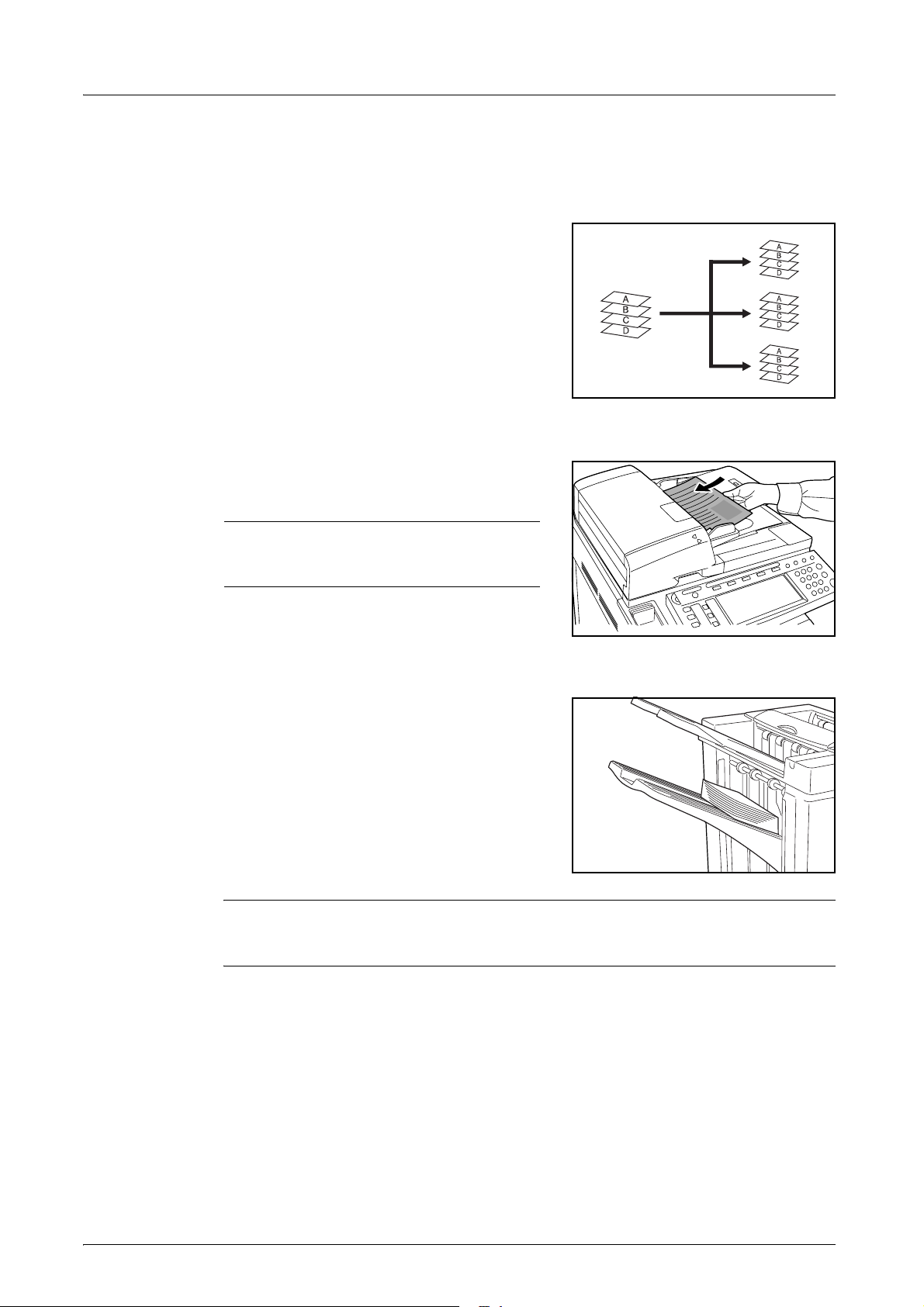
English
8 DF-710, MT-710, BF-710, PH-5A, PH-5B AND PH-5C OPERATION GUIDE
Operation
Sort: ON Mode
Sorts copies of multiple originals into identical
sets.
The following paper sizes can be used in Sort:ON
Mode:
• A3, B4, A4, A4R, B5, Folio, 11
× 17",
8
1/2 × 14", 8 1/2 × 13 1/2", 8 1/2 × 13",
8
1/2 × 11", 11 × 8 1/2", 8K and 16K
1
Select Sort: On Mode on the operation panel of the machine.
2
Load the originals in the Document Processor, or
one at a time on the Platen.
NOTE: Refer to the Operation Guide for the
machine for Document Processor and Platen
specifications.
3
Select other features as required and press Start.
4
Copies are ejected onto the specified tray.
If Tray A is selected, each copy set can be offset
from the previous set. Refer to the Operation
Guide for the machine for further details.
The machine displays a message when Tray A,
Tray B and Tray C have reached their tray
capacity. Remove all copies from each tray when
this message is displayed.
NOTE: The maximum number of copies that can be stored on Tray A, Tray B and Tray C
differs depending on the size of copy paper being used. For further information refer to
page 36.
5
On completion of the job, remove the copies.
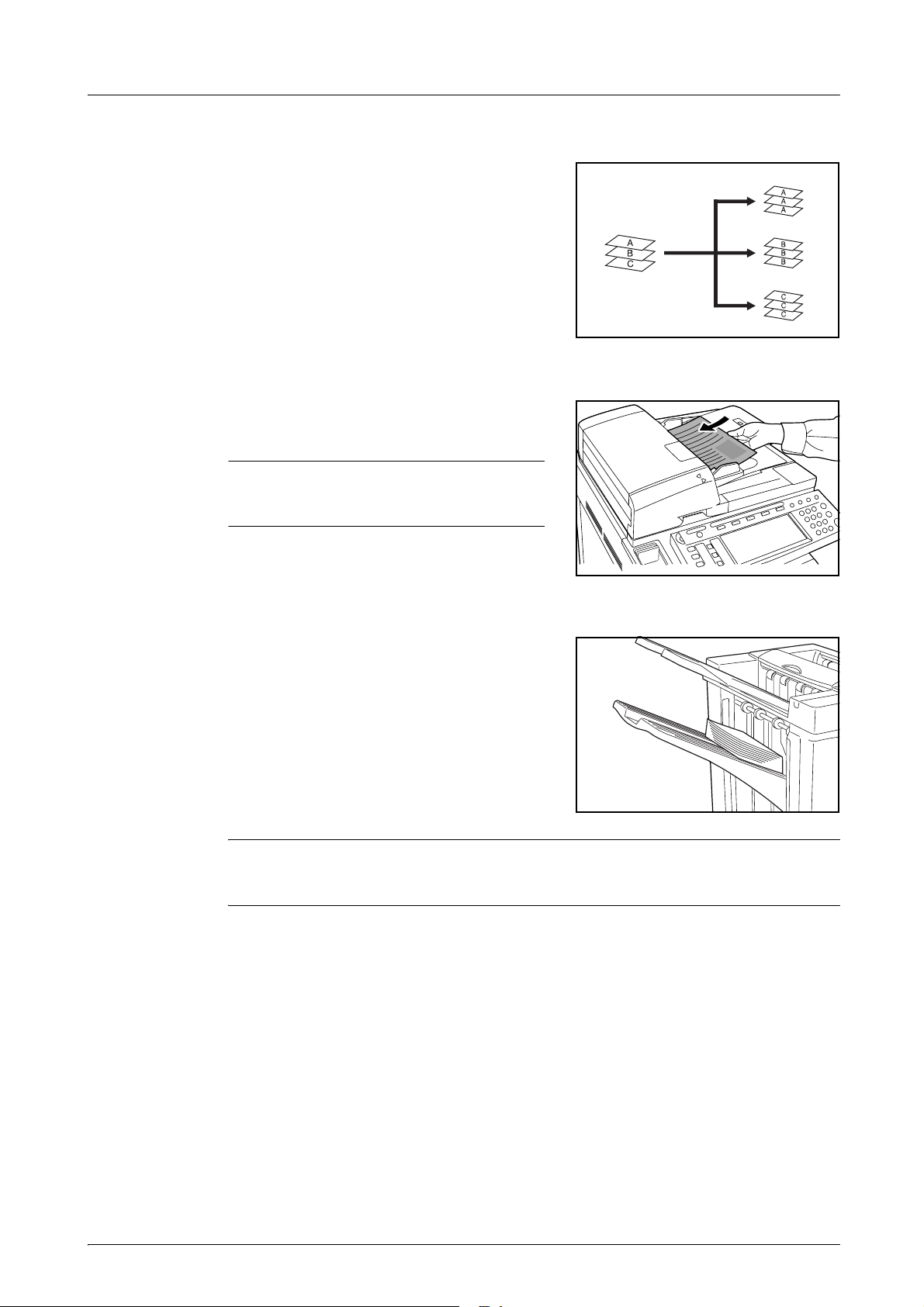
English
DF-710, MT-710, BF-710, PH-5A, PH-5B AND PH-5C OPERATION GUIDE 9
Sort: OFF Mode
Groups the copies of each individual original
together in one stack.
The following paper sizes can be used in
Sort:OFF Mode:
• A3, B4, A4, A4R, B5, Folio, 11
× 17",
8
1/2 × 14", 8 1/2 × 13 1/2", 8 1/2 × 13",
8
1/2 × 11", 11 × 8 1/2", 8K and 16K
1
Select Sort: Off Mode on the operation panel of the machine.
2
Load the originals in the Document Processor, or
one at a time on the Platen.
NOTE: Refer to the Operation Guide for the
machine for Document Processor and Platen
specifications.
3
Select other features as required and press Start.
4
Copies are ejected onto the specified tray.
If Tray A is selected, each stack can be offset from
the previous stack. Refer to the Operation Guide
for the machine for further details.
The machine displays a message when Tray A,
Tray B and Tray C have reached their tray
capacity. Remove all copies from each tray when
this message is displayed.
NOTE: The maximum number of copies that can be stored on Tray A, Tray B and Tray C
differs depending on the size of copy paper being used. For further information refer to
page 36.
5
On completion of the job, remove the copies.
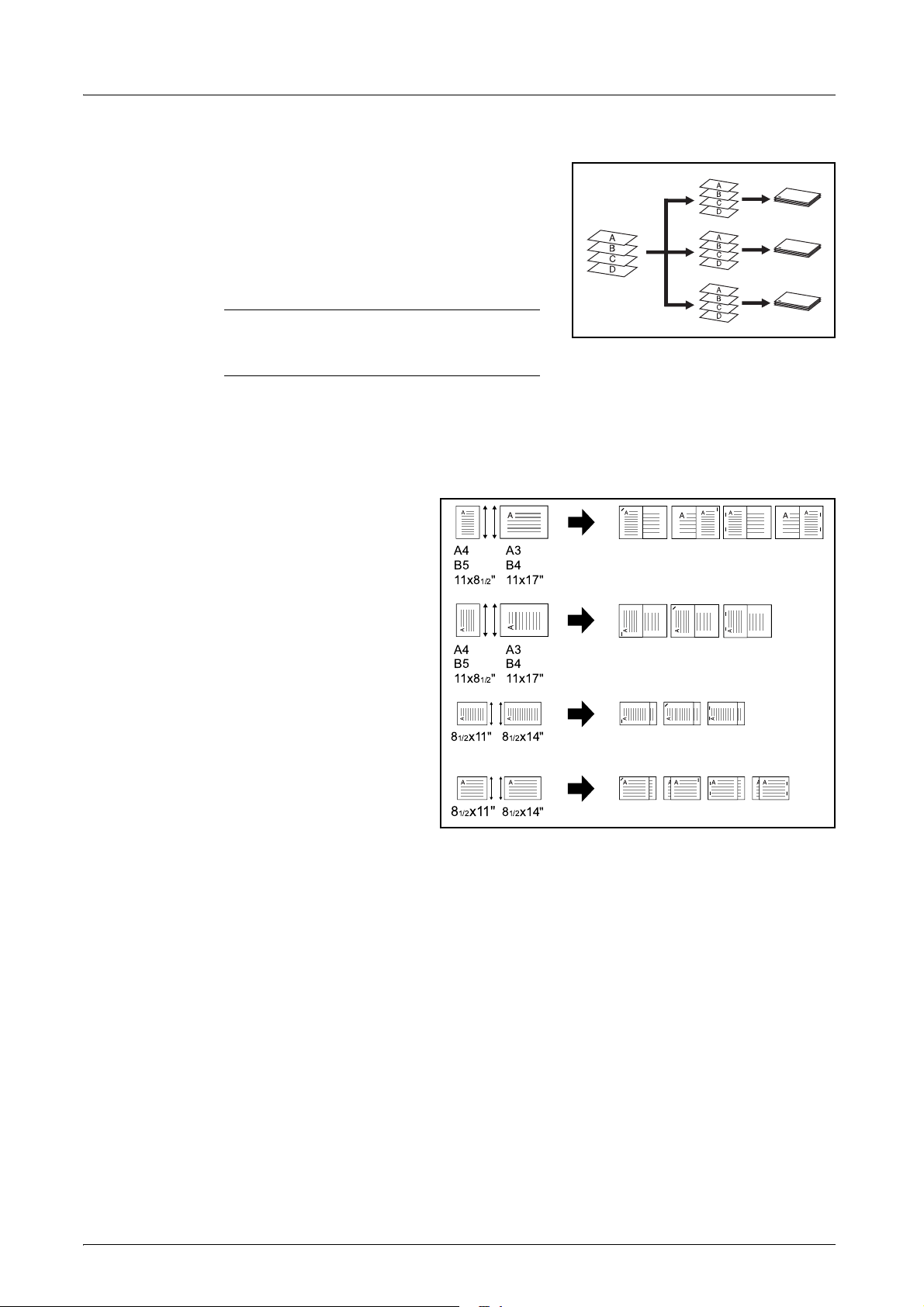
English
10 DF-710, MT-710, BF-710, PH-5A, PH-5B AND PH-5C OPERATION GUIDE
Staple Mode
Sorts and staples each copy set.
Stapling options are as follows:
• Upper Left Single Staple
• Upper Right Single Staple
• Double Staple
NOTE: Only Tray A is used during staple
mode. For stapling specifications, refer to
page 36.
Auto Selection Staple Mode
Staple mode is available even if the paper size is different if the paper width is the same
as shown in the below combinations. The staple capacity is 30 sheets.
• A3 and A4
• B4 and B5
•11
× 17" and 11 × 8 1/2"
•8
1/2 × 14" and
8
1/2 × 11"
1
Select Sort: On Mode on the operation panel of the machine.
A4
B5
11x8
1/2"
A3
B4
11x17"
A4
B5
11x8
1/2"
A3
B4
11x17"
8
1/2x11" 81/2x14"
8
1/2
x11"
81/2x14"
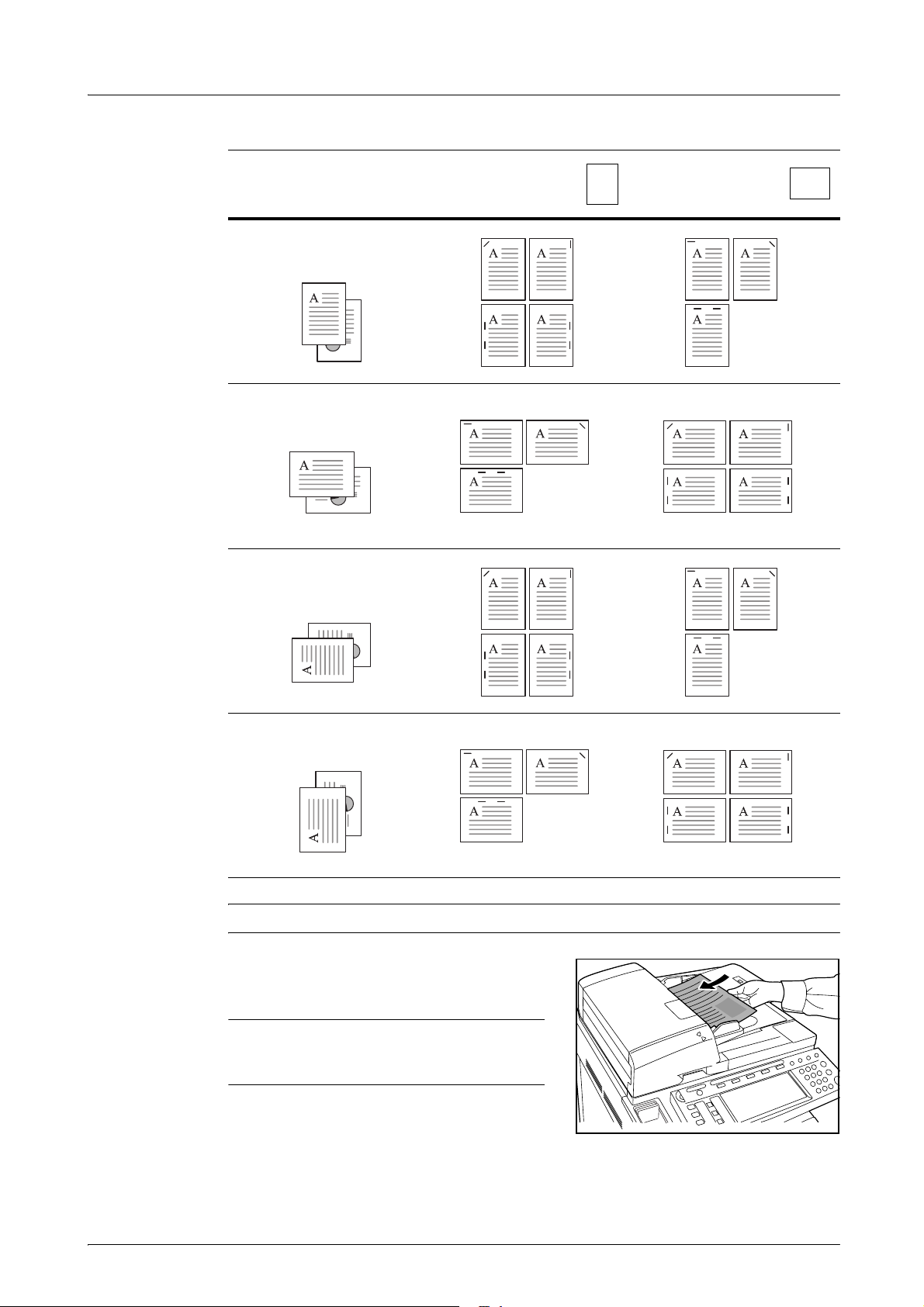
English
DF-710, MT-710, BF-710, PH-5A, PH-5B AND PH-5C OPERATION GUIDE 11
2
Select the staple setting required.
NOTE: Refer to the Operation Guide for the machine for more detailed information.
3
Load the originals in the Document Processor, or
one at a time on the Platen.
NOTE: Refer to the Operation Guide for the
machine for Document Processor and Platen
specifications.
4
Select other features as required and press Start.
Cassette Paper
Load Direction
Cassette Paper
Load Direction
Original Orientation:
Top Edge
Original Orientation:
Top Edge
Original Orientation:
Left Top Edge
Original Orientation:
Left Top Edge

English
12 DF-710, MT-710, BF-710, PH-5A, PH-5B AND PH-5C OPERATION GUIDE
5
Copies will be stapled and ejected onto Tray A,
face down.
If Tray A reaches its maximum capacity, a
message displays. Remove all copies from Tray A
to continue.
NOTE: The maximum number of copies that
can be stored on Tray A differs depending on
the size of copy paper being used. For further
information refer to page 36.
6
On completion of the job, remove the copies.
Booklet Stitching Mode
In this mode, copies are stapled in two positions in
the center of the paper.
The following paper sizes can be used in Booklet
Stitching mode:
• A3, B4, A4R, 11
× 17", 8 1/2 × 14" and
8
1/2 × 11"
Stapling Capacity: 2 to 16 sheets at a time.
NOTE: The optional Center-Folding Unit is required for automatic folding. Only the
folding tray is used for Booklet Stitching mode.
Booklet Feature (Sheet originals): Delivers
booklet of two-sided copies with facing pages
from one-sided or two-sided originals. Booklets
such as magazines can be created by folding at
the center.
Booklet Feature (Facing originals): Copies
book originals to booklets consisting of two-sided
copies with facing pages. Booklets such as
magazines can be created by folding at the
center.
1
Select the Booklet Stitching mode on the operation panel of the machine.
NOTE: Refer to the Operation Guide for the machine for more detailed information.
2
Load the originals in the Document Processor, or
one at a time on the Platen.
NOTE: Refer to the Operation Guide for the
machine for Document Processor and Platen
specifications.
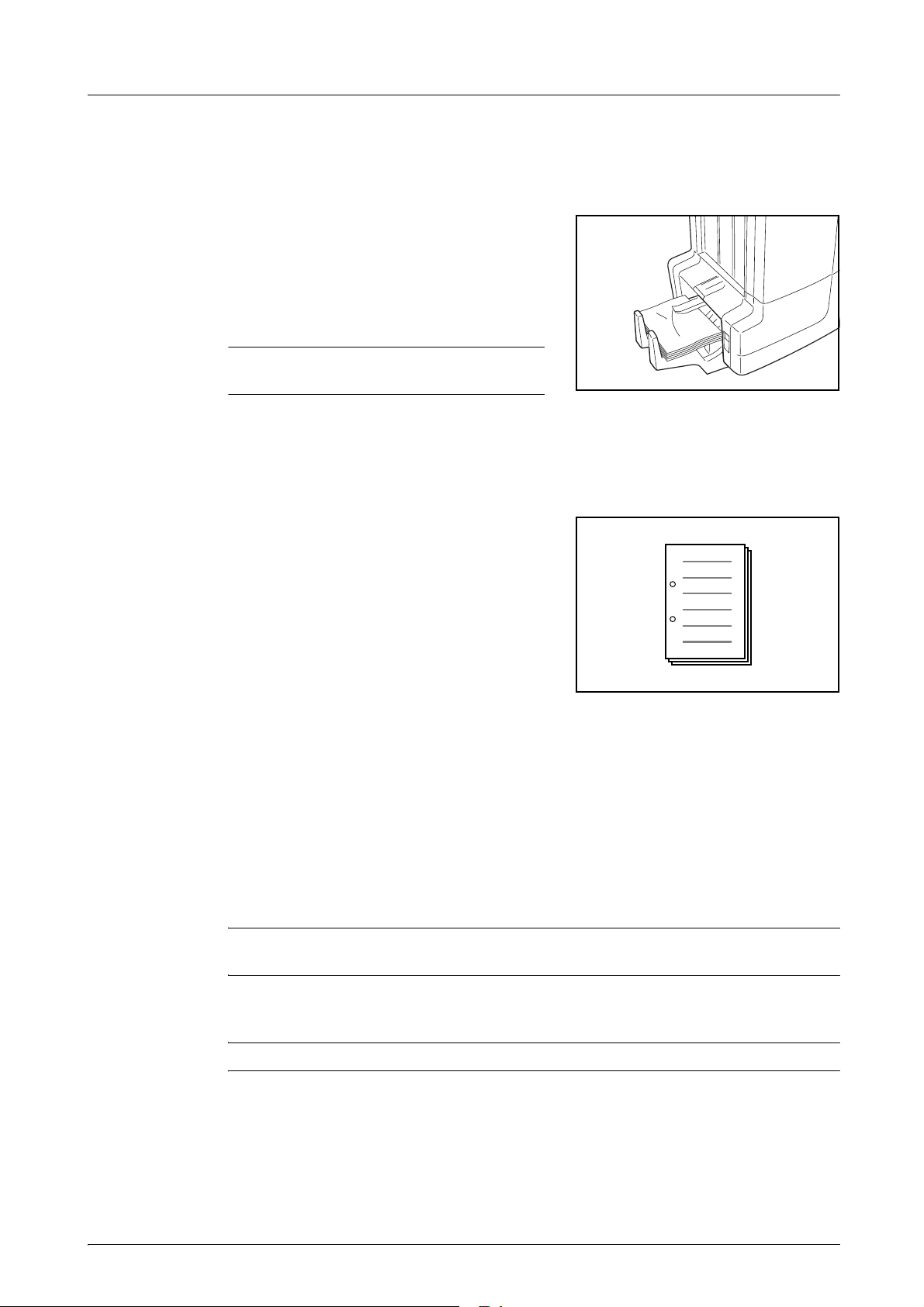
English
DF-710, MT-710, BF-710, PH-5A, PH-5B AND PH-5C OPERATION GUIDE 13
A maximum of 16 sheets can be bound in a single operation. Up to 64 original sheets can
be loaded at one time.
3
Select other features as required and press Start.
4
Copies will be automatically stapled and ejected
onto the folding tray.
If the maximum capacity is reached, a message
displays. Remove all copies from the folding tray
to continue.
NOTE: For further information refer to
Center-Folding Unit (option) on page 37.
5
On completion of the job, remove the copies from the folding tray.
Hole Punch Mode
This mode produces hole punched copies
automatically.
Hole Punch mode can be used with Sort: ON,
Staple and Sort: OFF modes.
The following paper sizes can be used:
Inch models
• 2-hole punch: 8
1/2 × 14", 8 1/2 × 13 1/2",
8
1/2 × 13", 8 1/2 × 11", 5 1/2 × 8 1/2", A3, B4, A4, A4R, B5, B5R, A5R and Folio
• 3-hole punch: 11
× 17", 11 × 8 1/2", A3 and A4
Metric models
• 2-hole punch: A3, B4, A4, A4R, B5, B5R, A5R, Folio, 8
1/2 × 14", 8 1/2 × 13 1/2",
8
1/2 × 13", 11 × 8 1/2", 8 1/2 × 11" and 5 1/2 × 8 1/2"
• 4-hole punch: A3, A4, 11
× 17" and 11 × 8 1/2"
Paper weights must be between 45 g/m
2
and 200 g/m
2
.
NOTE: Punching requires the optional punching unit. Tray C cannot be specified as the
output destination for punch mode.
1
Select Hole Punch mode on the operation panel of the machine.
NOTE: Refer to the Operation Guide for the machine for more detailed information.
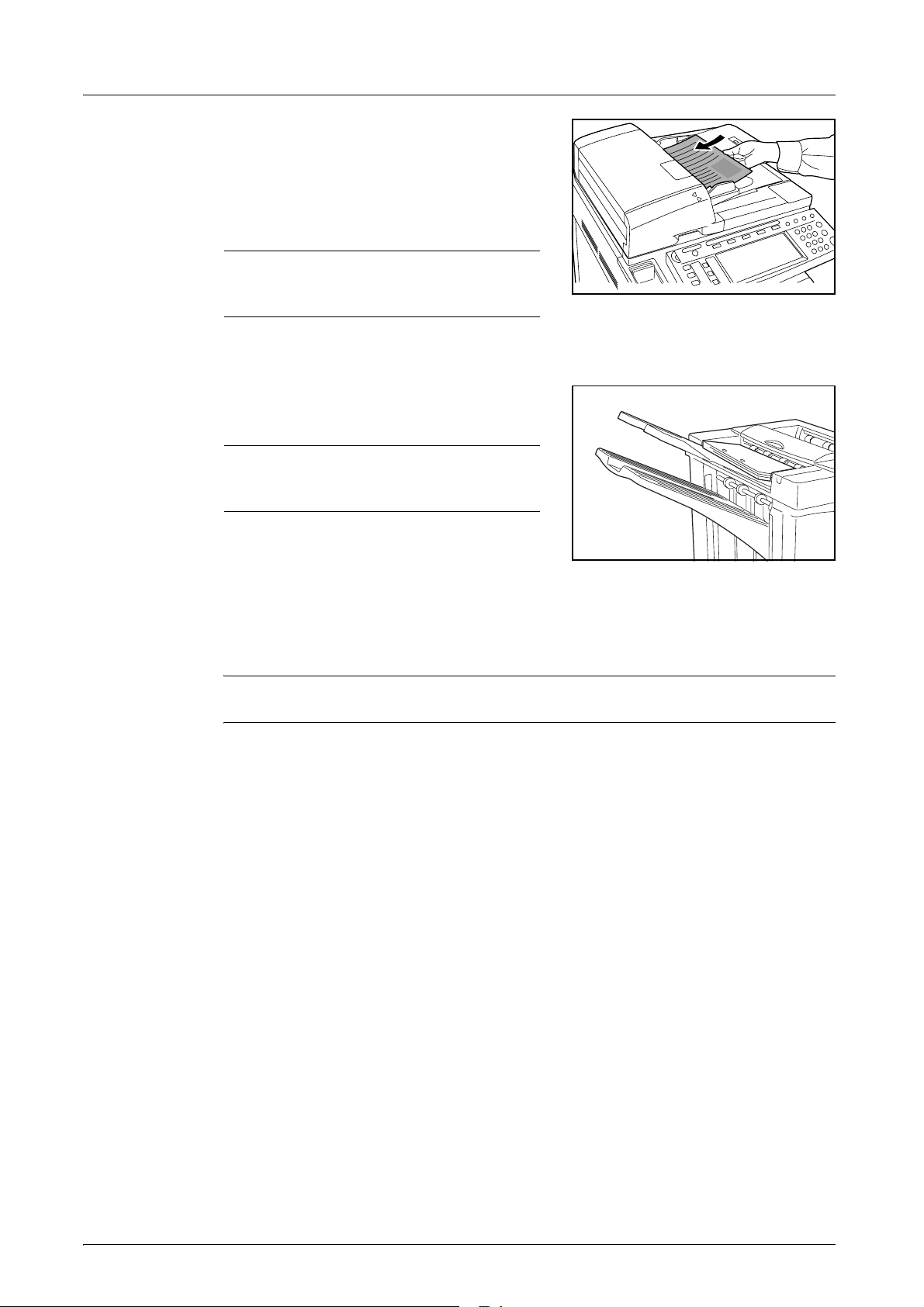
English
14 DF-710, MT-710, BF-710, PH-5A, PH-5B AND PH-5C OPERATION GUIDE
2
Load the originals in the Document Processor, or
one at a time on the Platen.
Ensure the orientation of the originals is the same
as that selected for Hole Punch mode on the
machine.
NOTE: Refer to the Operation Guide for the
machine for Document Processor and Platen
specifications.
3
Select other features as required and press Start.
4
The copies are automatically hole punched and
ejected onto the selected tray.
NOTE: Holes are punched in each copy
individually, therefore the location of the
holes may vary on each sheet.
On completion of the job, remove all the copies.
Interrupt Mode
1
Specify the settings for interrupt mode at from the machine operation panel.
NOTE: For more information on interrupt mode operation, see the machine operation
guide. Specify the output tray at the machine.
2
Take out the any existing original and set the original to use for interrupt mode.
3
Set desired copier functions or output tray destination and press Start. Copying begins and
paper is output to the selected tray.
When done copying in interrupt mode, turn off interrupt copy mode from the machine itself.
4
Replace the original and press Start. Copying of the interrupted job resumes.
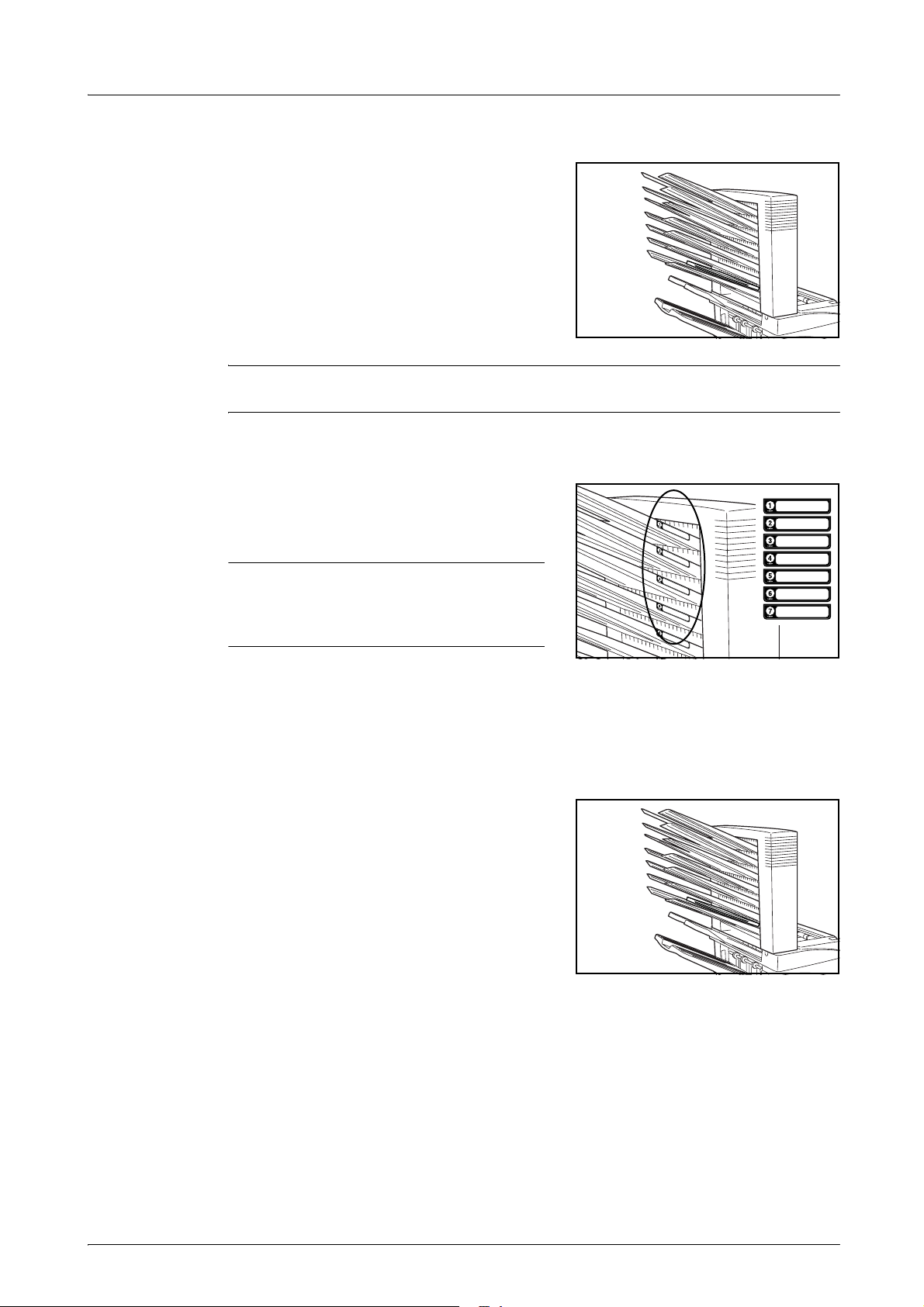
English
DF-710, MT-710, BF-710, PH-5A, PH-5B AND PH-5C OPERATION GUIDE 15
Mailbox Mode
Paper printed at the machine can be output to the
optional mailbox. This feature is useful when
sharing the printer among multiple computers to
output paper to specific trays for each user.
The following paper sizes can be used:
A3, B4, A4, A4R, B5, B5R, A5R, Folio, 11
× 17",
8
1/2 × 14", 8 1/2 × 13 1/2", 8 1/2 × 13", 11 × 8 1/2",
8
1/2 × 11", 5 1/2 × 8 1/2", 8K, 16K and 16KR
NOTE: The maximum number of copies that can be stored in each tray will differ
depending on the size of copy paper being used. For further information refer to page 37.
Preparation for Usage
Write the name of the user of each tray on the
labels provided and attach the labels to the side of
each tray.
NOTE: Attach the labels in the location
indicated on the illustration. The bins to
which labels should be applied are 1, 2, 3, 4,
5, 6, 7 as counted from the top down.
Configuring Mailbox Output <from Computer>
1
Use the printer driver on your computer to select a mailbox tray (mailbox) between 1 and 7.
2
Select the paper size, page(s) to be printed and number of prints required.
3
Print the job. Prints will be ejected onto the
selected tray (mailbox).
4
On completion of the job, remove all prints from the tray (mailbox).
Configuring Mailbox Output <from Machine>
To use the machine to select the tray required, refer to the Operation Guide for the
machine. On the full color machine, the output tray can be specified with the copy and fax
functions. On the monochrome machine, the output tray can be specified with the copy,
fax, and printer functions.
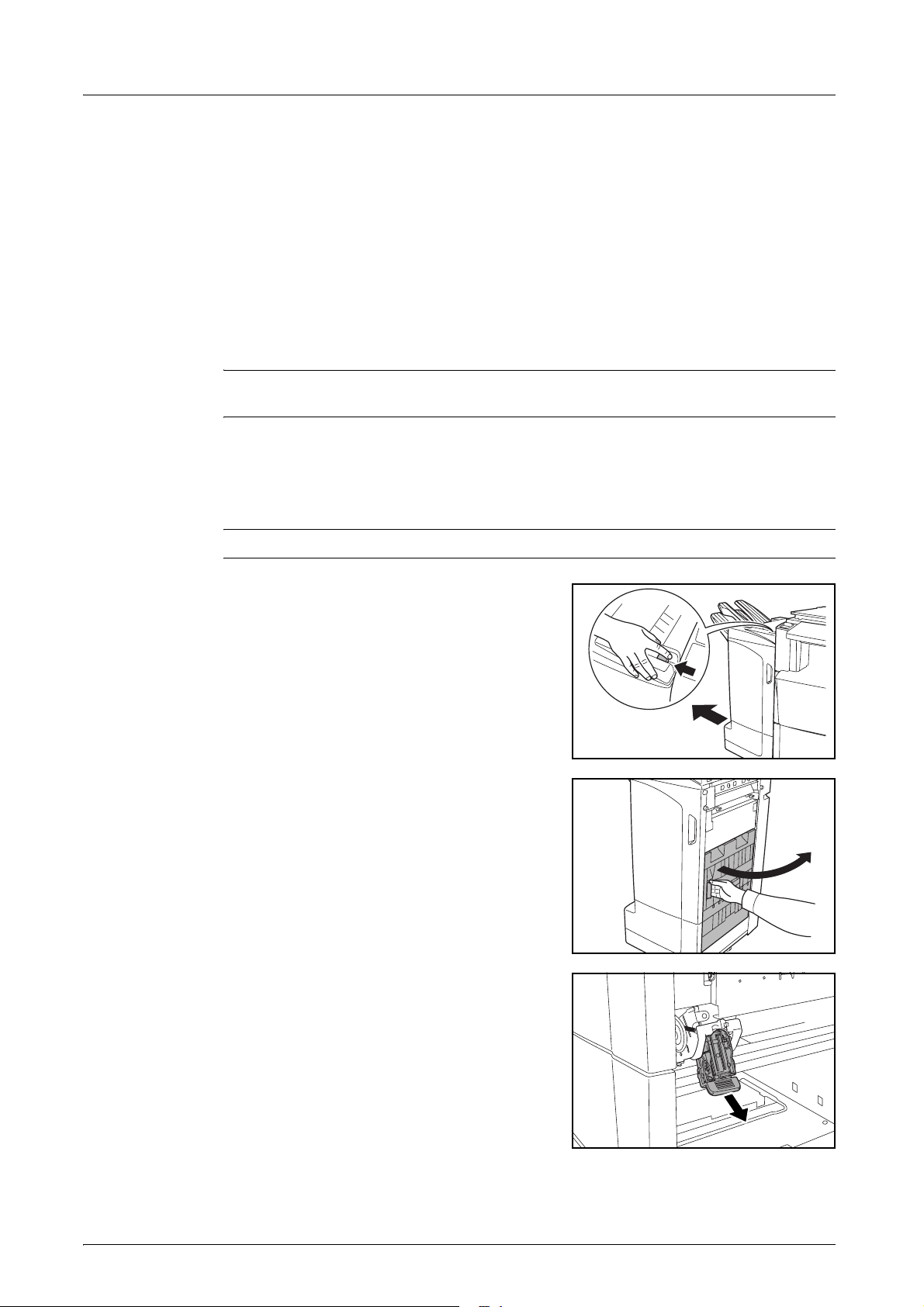
English
16 DF-710, MT-710, BF-710, PH-5A, PH-5B AND PH-5C OPERATION GUIDE
Maintenance
Replacing Staples
The finisher contains staple cartridge holder A.
The optional folding unit contains staple cartridge holders B and C. The refill procedure for
staple cartridge holders B and C are the same as for staple cartridge holder A.
If a message displays indicating that staples have run out, the staple cartridge holder need
to be replenished with staples.
NOTE: If the Staple Unit runs out of staples, contact your service representative or the
place of purchase.
Refilling Staple Cartridge Holder A
Follow the steps below to refill staples.
NOTE: See page 17 to refill staple cartridge holder B/C of the optional folding unit.
1
While pushing the finisher release lever, pull the
finisher out from the machine.
2
Open the right cover (D8).
3
Remove the staple cartridge holder.
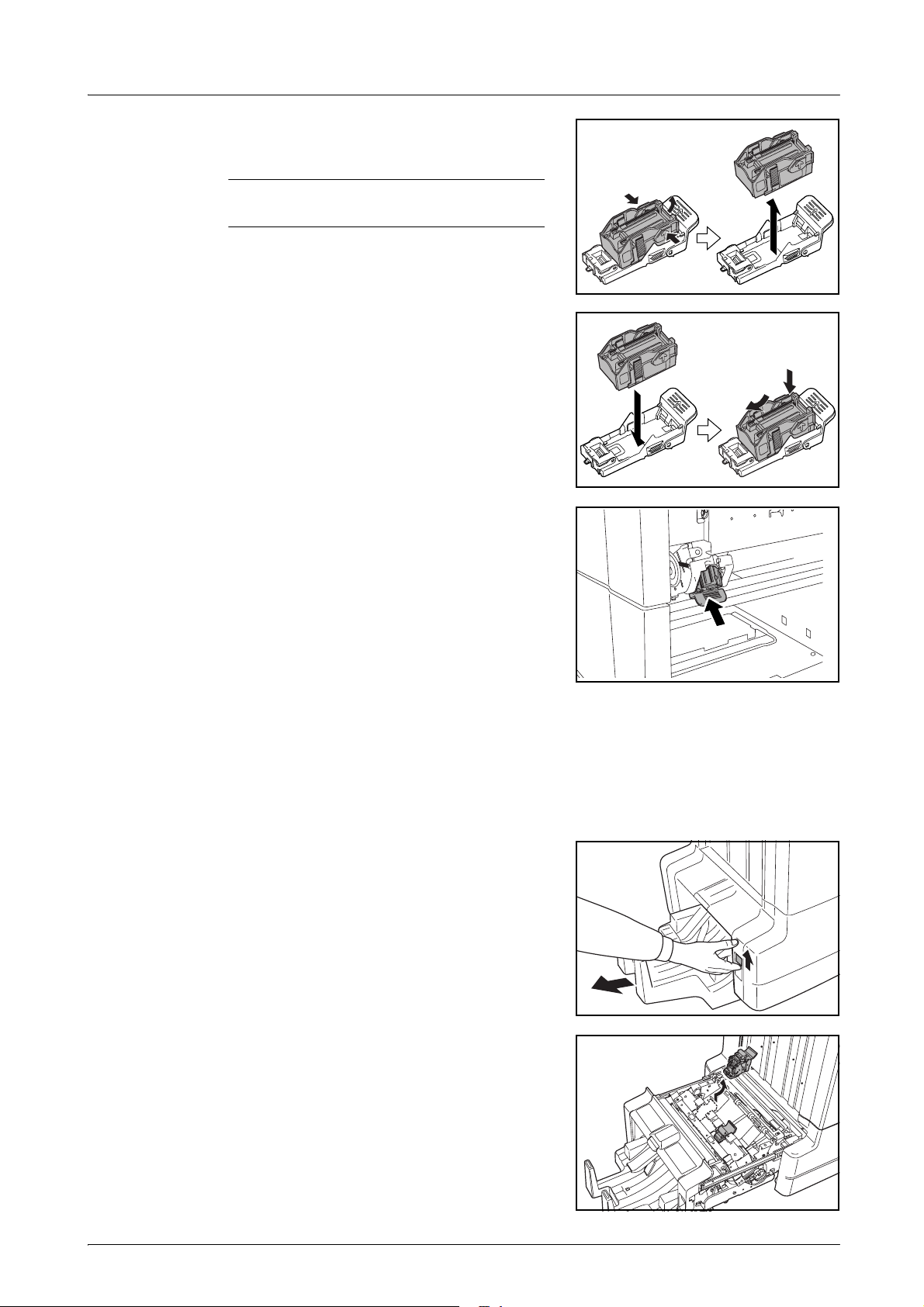
English
DF-710, MT-710, BF-710, PH-5A, PH-5B AND PH-5C OPERATION GUIDE 17
4
Remove the empty staple cartridge from the
staple cartridge holder.
NOTE: The staple cartridge can only be
removed when it contains no more staples.
5
Insert the new staple cartridge into the staple
cartridge holder.
6
Re-install the staple cartridge holder. The staple
cartridge holder will click into place when it has
been inserted correctly.
7
Close the right cover (D8) and re-install the finisher back into position on the machine.
Refilling Staple Cartridge Holders B/C (Option)
Follow the steps below to refill staples for the optional folding unit. Follow the same
procedure to refill staple cartridge holders B and C.
1
Push the folding unit release lever and pull out the
folding unit.
2
Remove staple cartridge holder B or C.
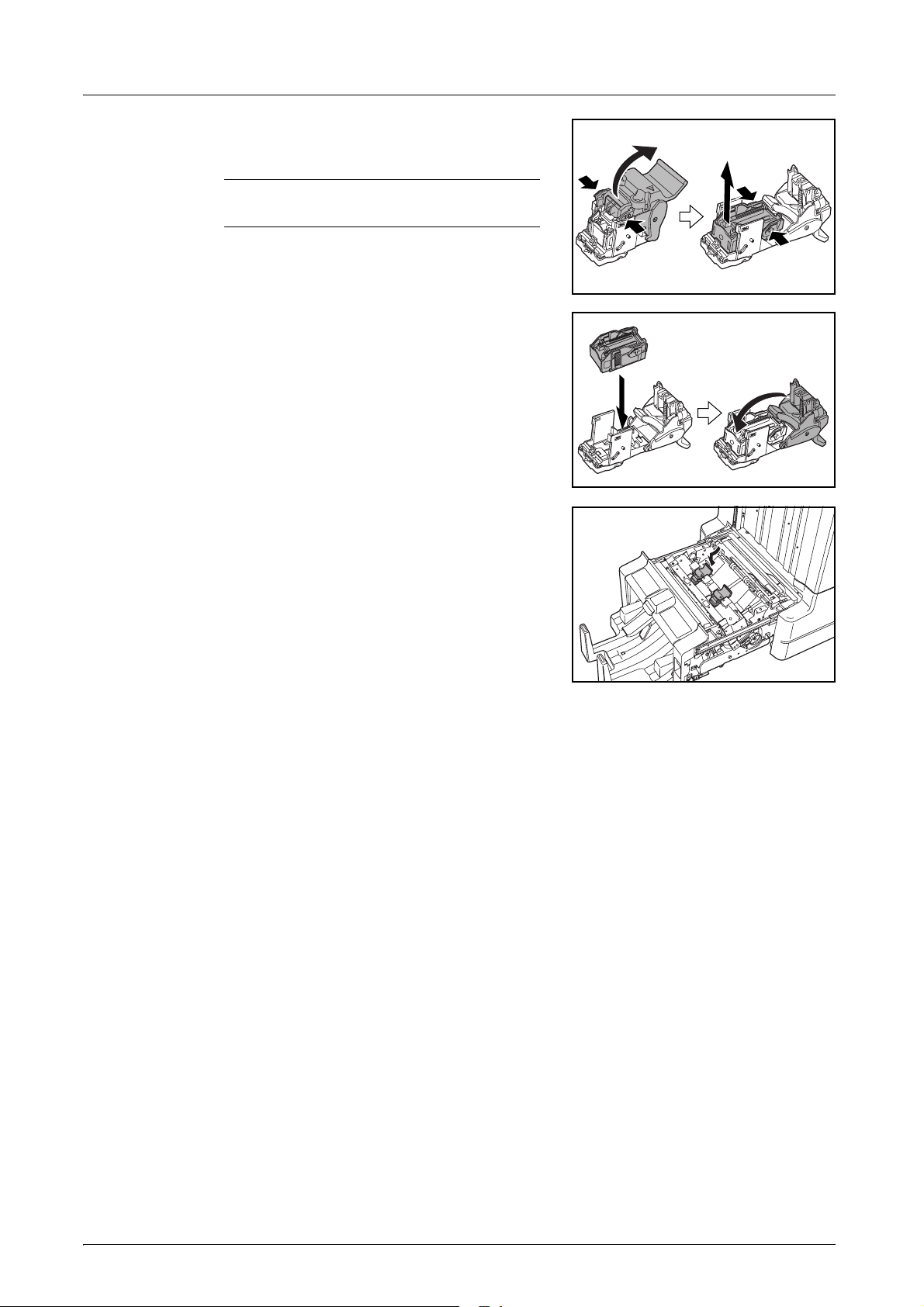
English
18 DF-710, MT-710, BF-710, PH-5A, PH-5B AND PH-5C OPERATION GUIDE
3
Open the stopper and remove the empty staple
cartridge.
NOTE: The staple cartridge can only be
removed when it contains no more staples.
4
Insert the new staple cartridge into the staple
cartridge holder and close the stopper.
5
Re-install the staple cartridge holder.
When re-installing, align the triangle marks on the
staple cartridge holder and the staple unit. The
staple cartridge holder will click into place when it
has been inserted correctly.
6
Push the folding unit back into position.
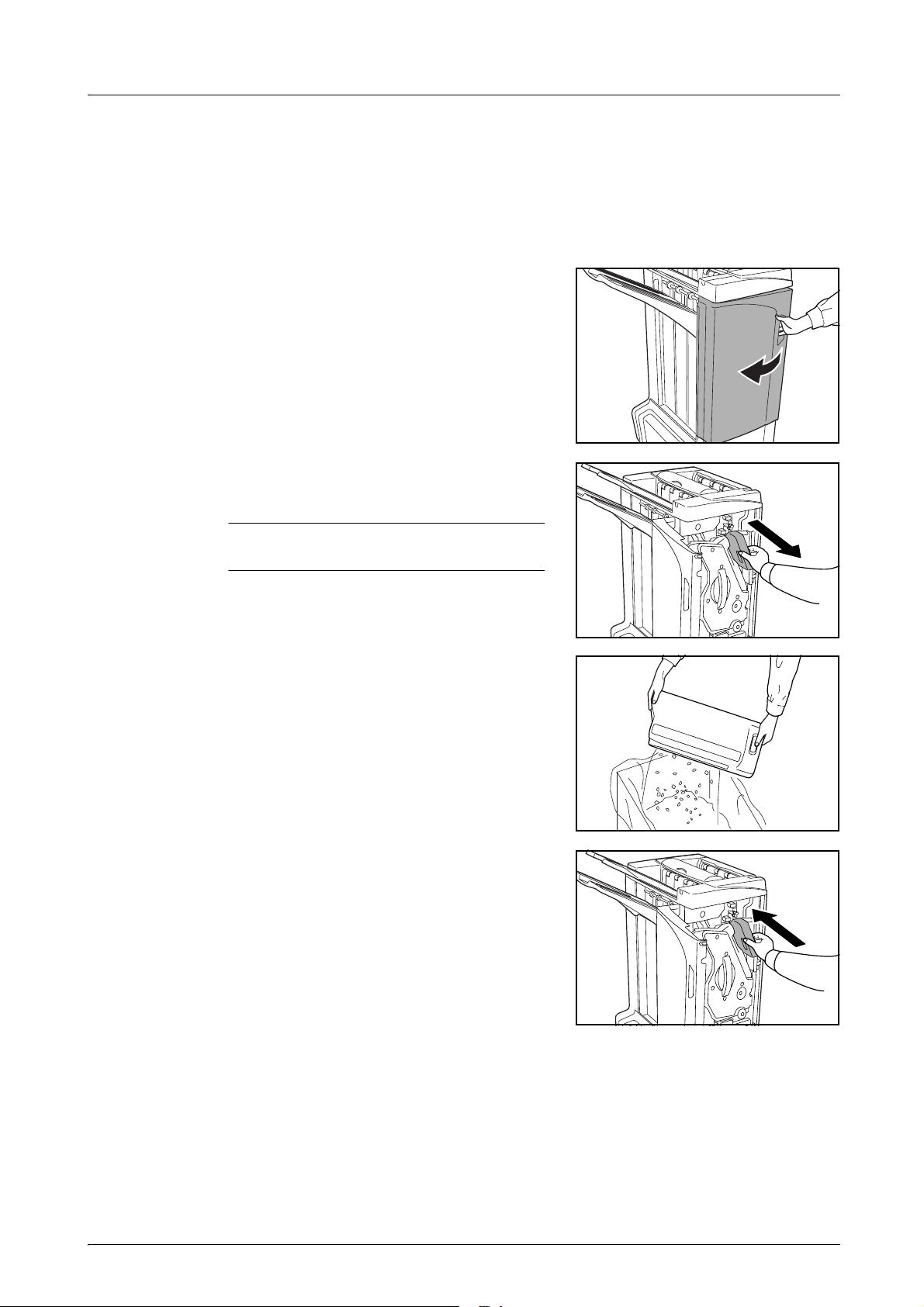
English
DF-710, MT-710, BF-710, PH-5A, PH-5B AND PH-5C OPERATION GUIDE 19
Emptying the Waste Hole Punch Box
If a message is displayed on the machine operation panel indicating that the waste punch
box is full, be sure to empty the scraps in the waste hole punch box.
Leave the main power switch on the machine switched ON ( | ) while performing this
procedure.
1
Open the front cover.
2
Grasp the waste hole punch box handle and
remove the box from the Document Finisher.
NOTE: Take care not to spill the waste hole
punch scraps when removing the container.
3
Dispose of the hole punch scraps appropriately.
4
Re-install the waste hole punch box. Align it with
the guides in the Document Finisher.
5
Close the front cover.
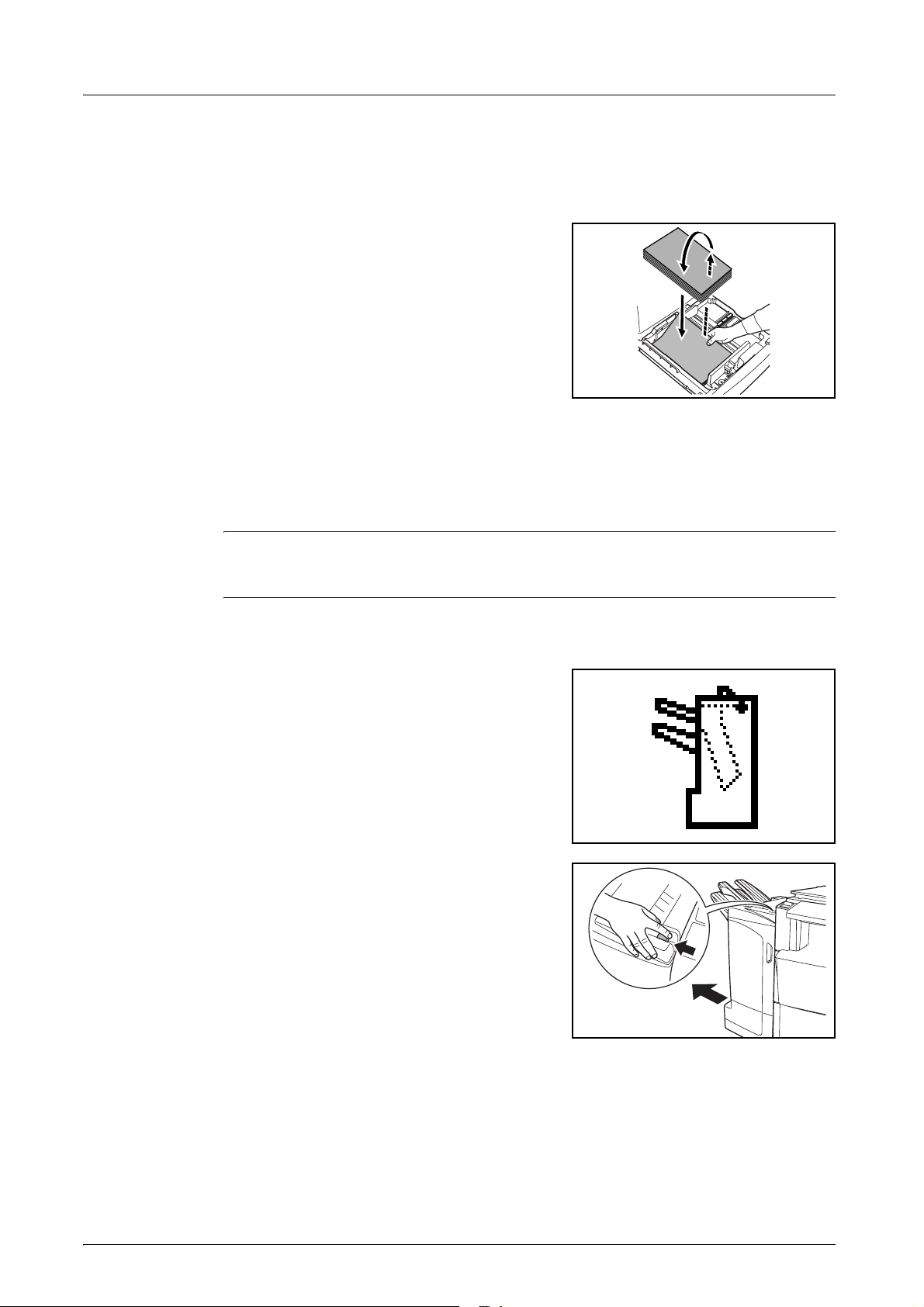
English
20 DF-710, MT-710, BF-710, PH-5A, PH-5B AND PH-5C OPERATION GUIDE
Troubleshooting
Paper
If ejected copies are not flat or are stacked
unevenly, turn over the paper in the cassette and
reload it. If copies are curled, refer to Curled
Output on page 31.
If a paper jam occurs, check the side guide
located in the cassette is adjusted to the size of
paper loaded.
Clearing Paper Jams
When a paper jam occurs, copying stops and the machine operation panel will display a
message indicating a paper jam has occurred.
NOTE: Leave the main power switched ON ( | ) while performing the procedure to clear
paper jams. The machine operation panel will return to the display previous to the paper
jam when the paper jam has been cleared.
Coupling Section
If the illustration shown displays on the machine’s
operation panel, there is a paper jam in the
coupling section between the Document Finisher
and the machine.
1
While pushing the finisher release lever, pull the
finisher out from the machine.
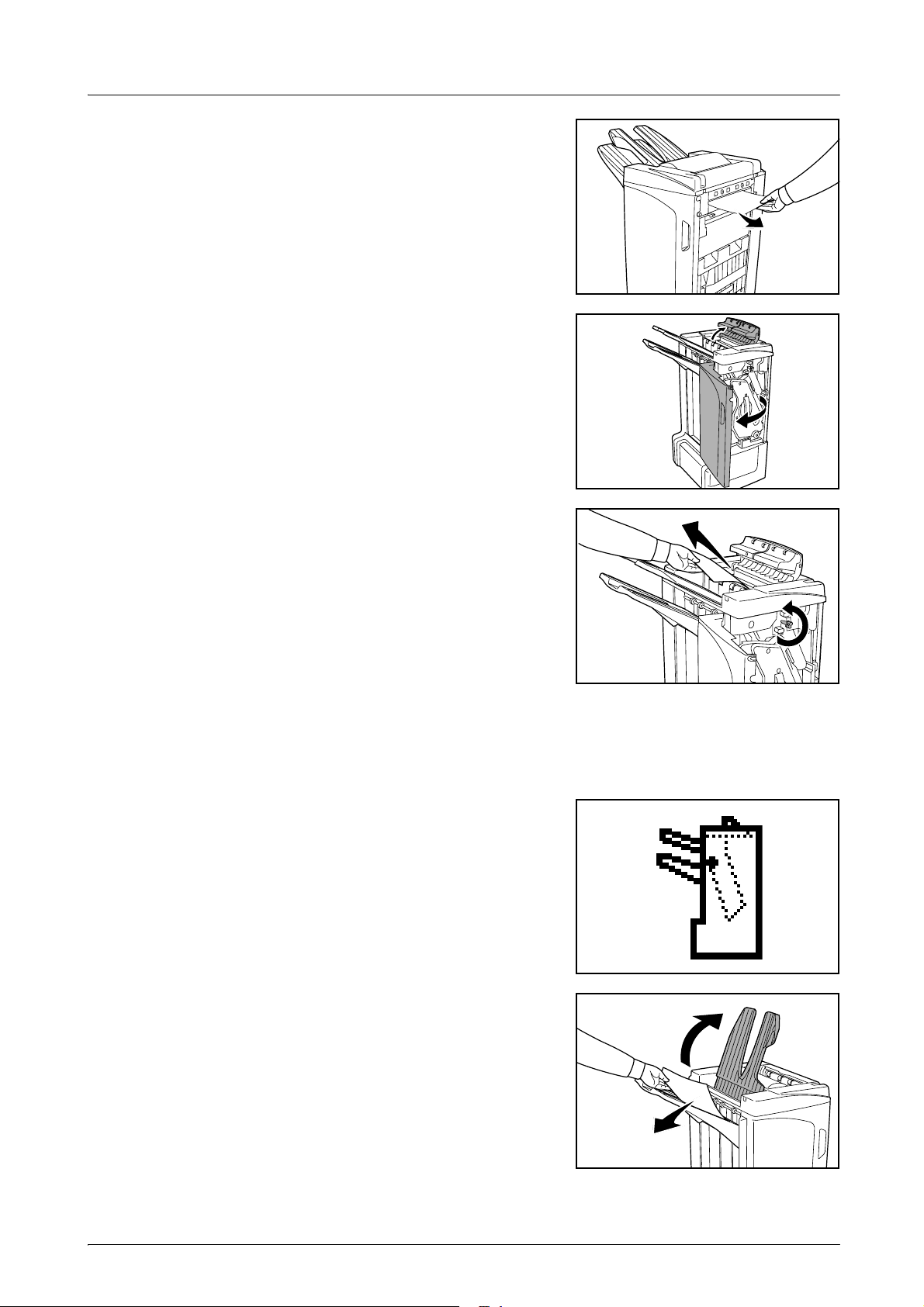
English
DF-710, MT-710, BF-710, PH-5A, PH-5B AND PH-5C OPERATION GUIDE 21
2
Remove the jammed paper.
3
Open the tray C and front cover.
4
Turn the conveyor knob (D2) to the left to feed the
paper along to enable easy removal.
5
Close Tray C and the front cover, and re-install the finisher back into position on the
machine.
Tray A
If the illustration shown displays on the machine’s
operation panel, there is a paper jam in the
conveyor section to Tray A.
1
Lift open Tray B and remove the jammed paper.
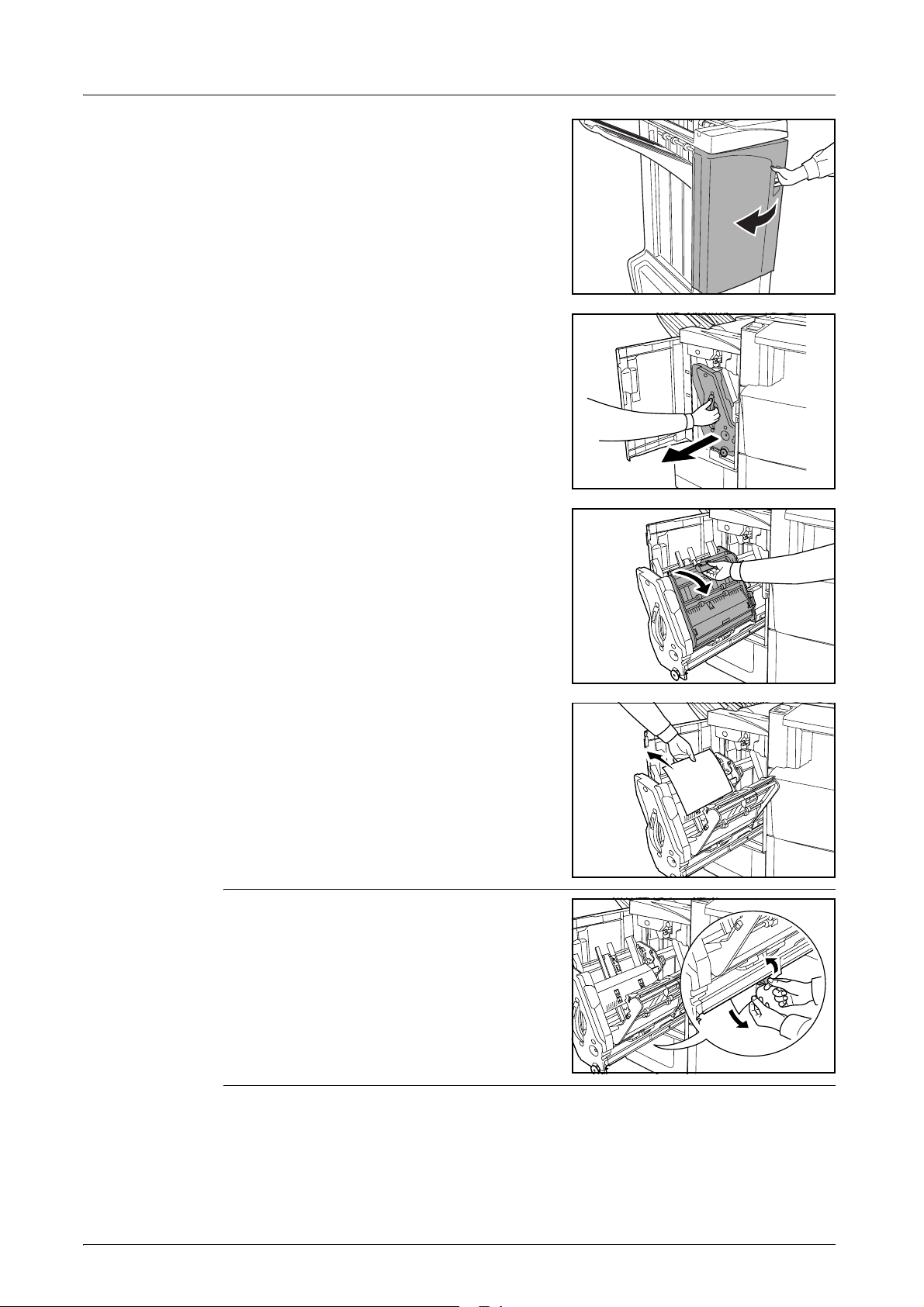
English
22 DF-710, MT-710, BF-710, PH-5A, PH-5B AND PH-5C OPERATION GUIDE
2
Open the front cover.
3
Pull out the internal tray (D5).
4
Open the internal tray cover (D6).
5
Remove the jammed paper.
NOTE: If a jammed paper is located at the
bottom of the tray and it is difficult to remove, lift
the internal tray holder (D3) and remove the
jammed paper from the lower side of the tray.
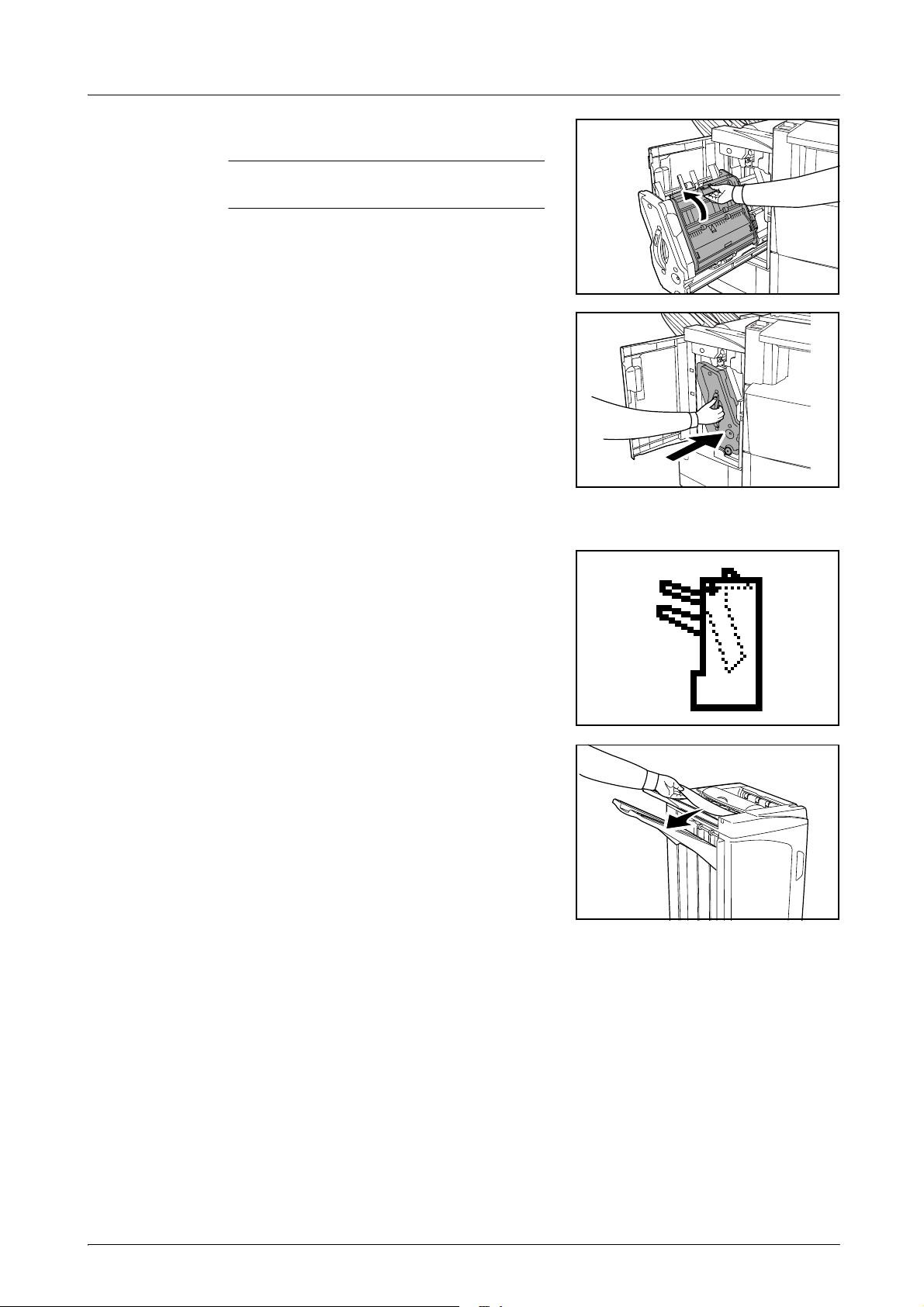
English
DF-710, MT-710, BF-710, PH-5A, PH-5B AND PH-5C OPERATION GUIDE 23
6
Close the internal tray cover (D6).
CAUTION: Close the internal tray cover (D6)
securely until the magnet catches.
7
Push the internal tray (D5) back into position and
close the front cover.
Tray B
If the illustration shown displays on the machine’s
operation panel, there is a paper jam in the
conveyor section to Tray B.
1
Remove any jammed paper from the ejection
section.
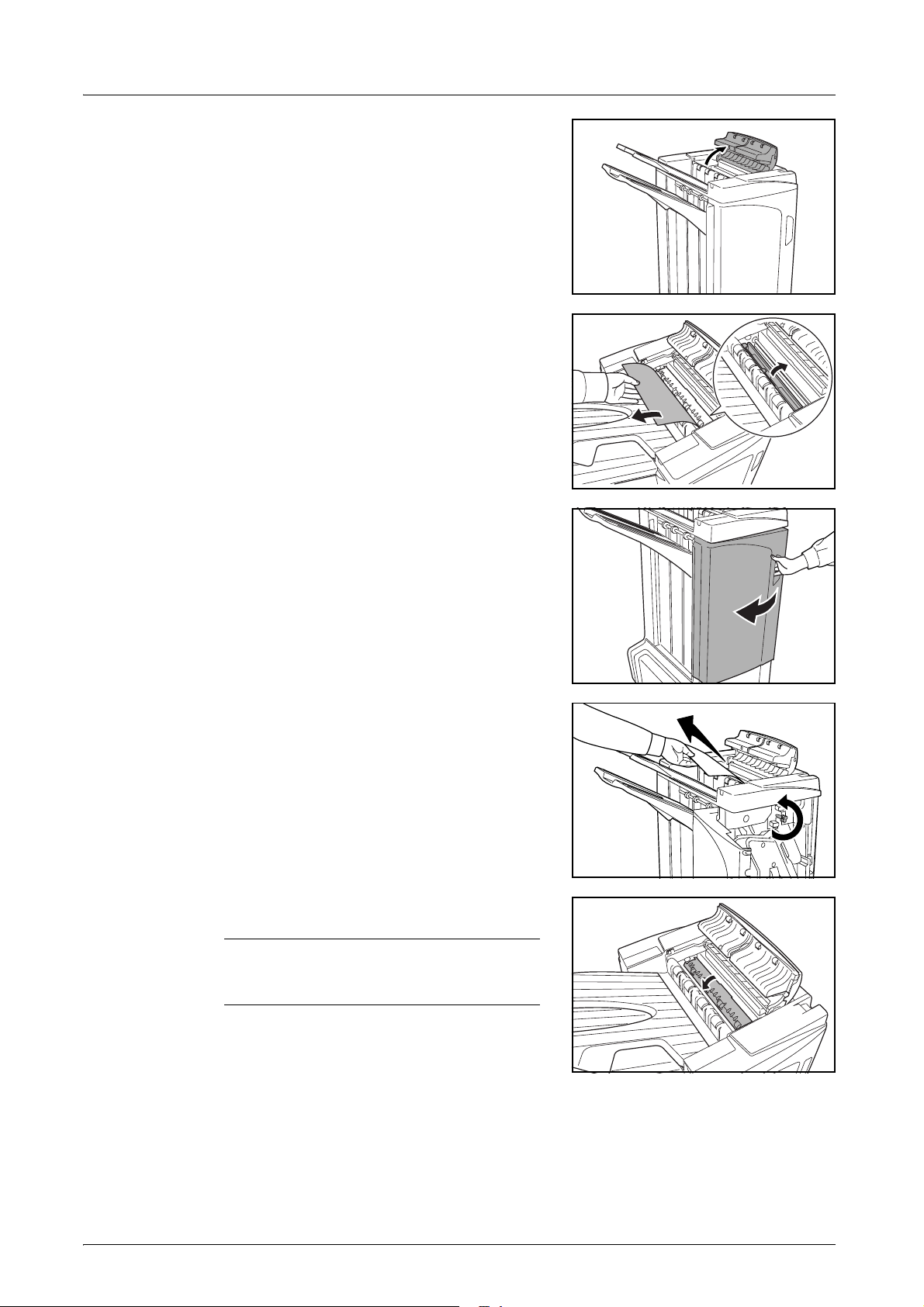
English
24 DF-710, MT-710, BF-710, PH-5A, PH-5B AND PH-5C OPERATION GUIDE
2
Open the tray C.
3
Open the paper guide plate (D1) and remove the
jammed paper.
4
Open the front cover.
5
Turn the conveyor knob (D2) to the left to feed the
paper along to enable easy removal.
6
Close the paper guide plate (D1).
NOTE: Be sure to the close paper guide
plate (D1). Failure to do so will cause paper
jams.
7
Close the tray C and front cover.
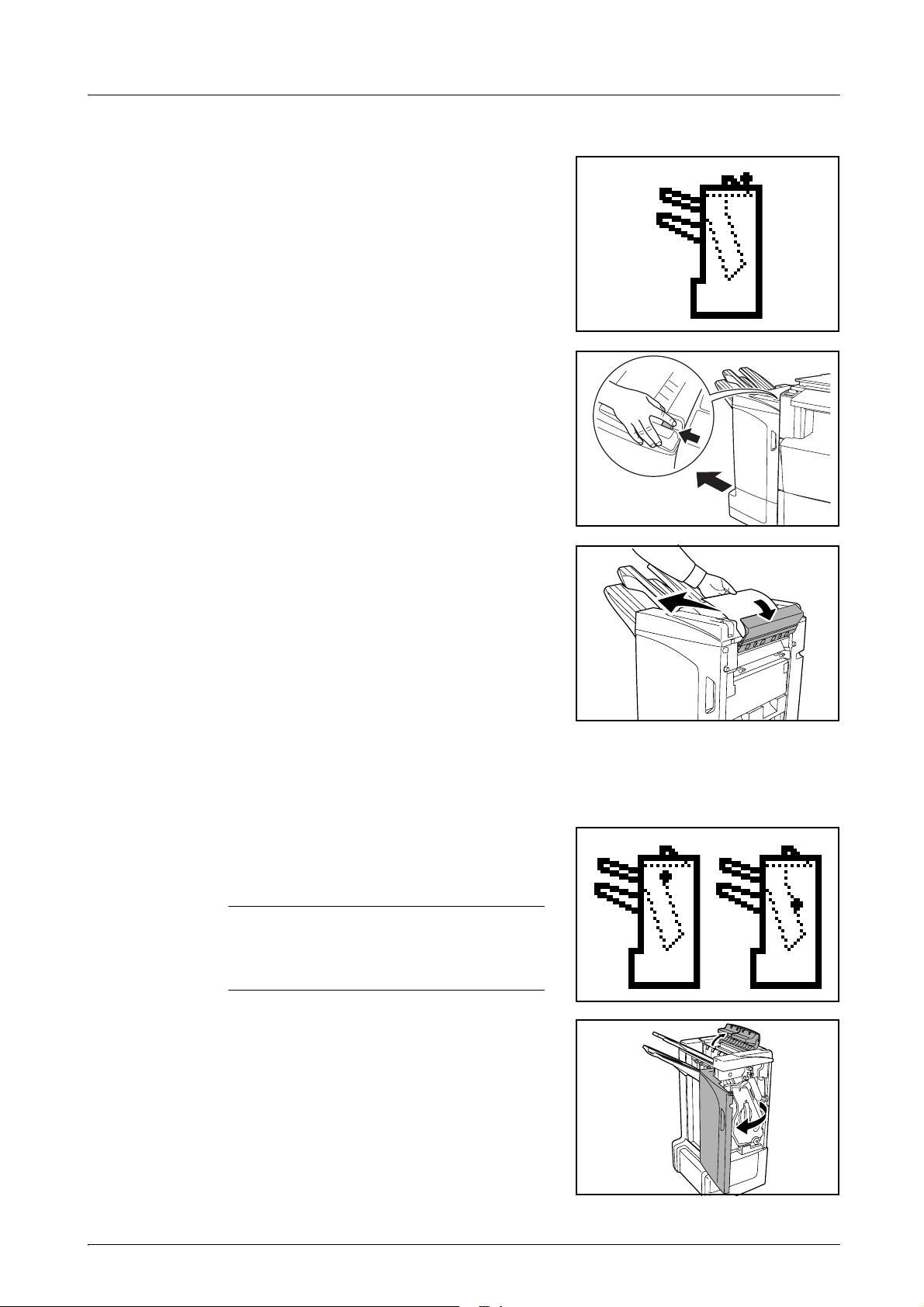
English
DF-710, MT-710, BF-710, PH-5A, PH-5B AND PH-5C OPERATION GUIDE 25
Tray C
If the illustration shown displays on the machine’s
operation panel, there is a paper jam in the
conveyor section to Tray C.
1
While pushing the finisher release lever, pull the
finisher out from the machine.
2
Open the top cover and remove the jammed
paper.
3
Close the top cover and re-install the finisher back into position on the machine.
Conveyor / Internal Tray
If the illustration shown displays on the machine’s
operation panel, there is a paper jam in the
conveyor section to the internal tray.
NOTE: If frequent jamming occurs in the
conveyor or internal tray, the paper may be
excessively curled. Adjust curling referring to
page 31 for when output pages are curled.
1
Open the tray C and front cover.
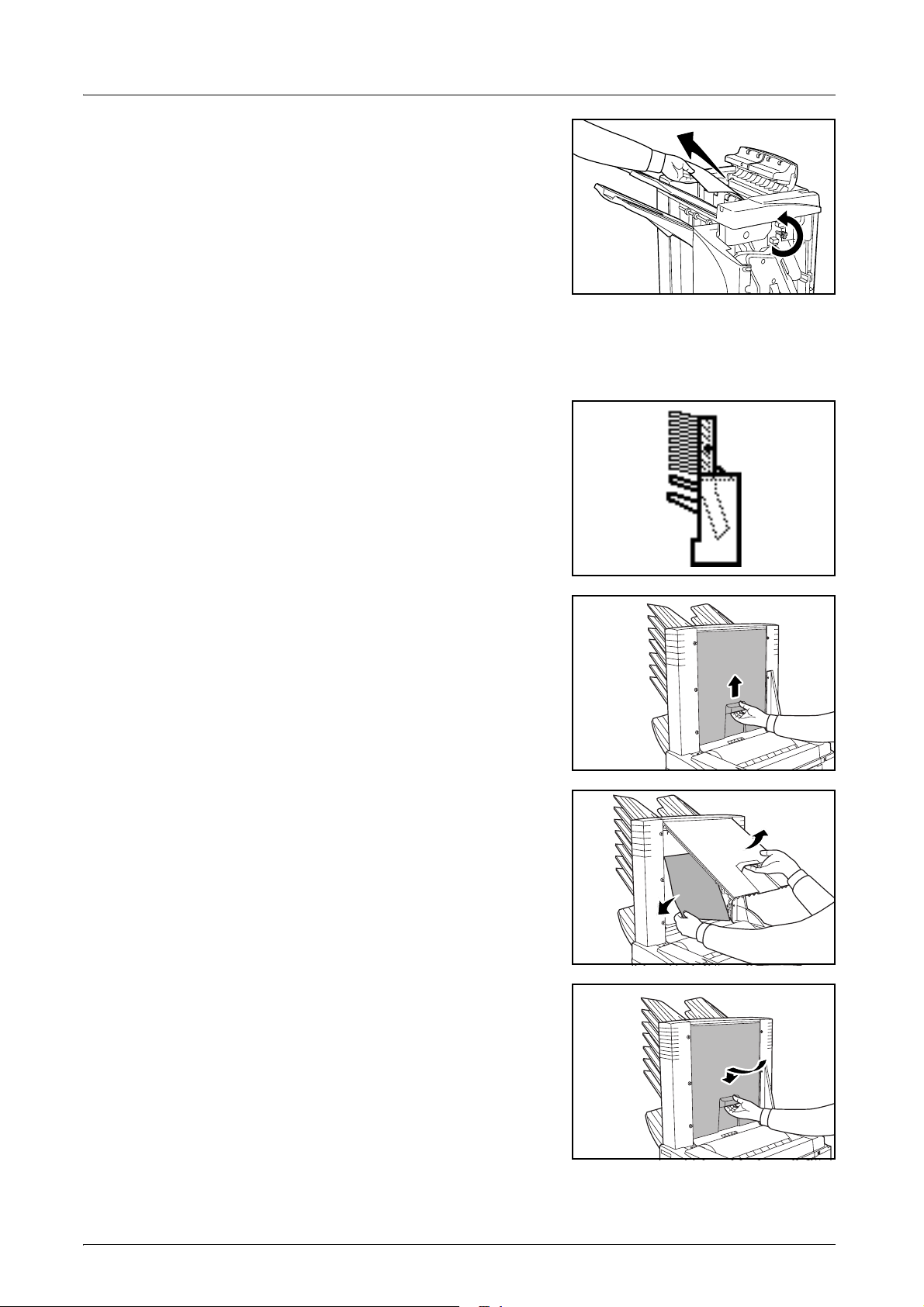
English
26 DF-710, MT-710, BF-710, PH-5A, PH-5B AND PH-5C OPERATION GUIDE
2
Turn the conveyor knob (D2) to the left to feed the
paper along to enable easy removal.
3
Follow step 3 onward on page 22 to remove jammed paper.
Mailbox (option)
If the illustration shown displays on the machine’s
operation panel, there is a paper jam in the
Mailbox.
1
Open the mailbox cover.
2
Remove the jammed paper.
3
Close the mailbox cover.
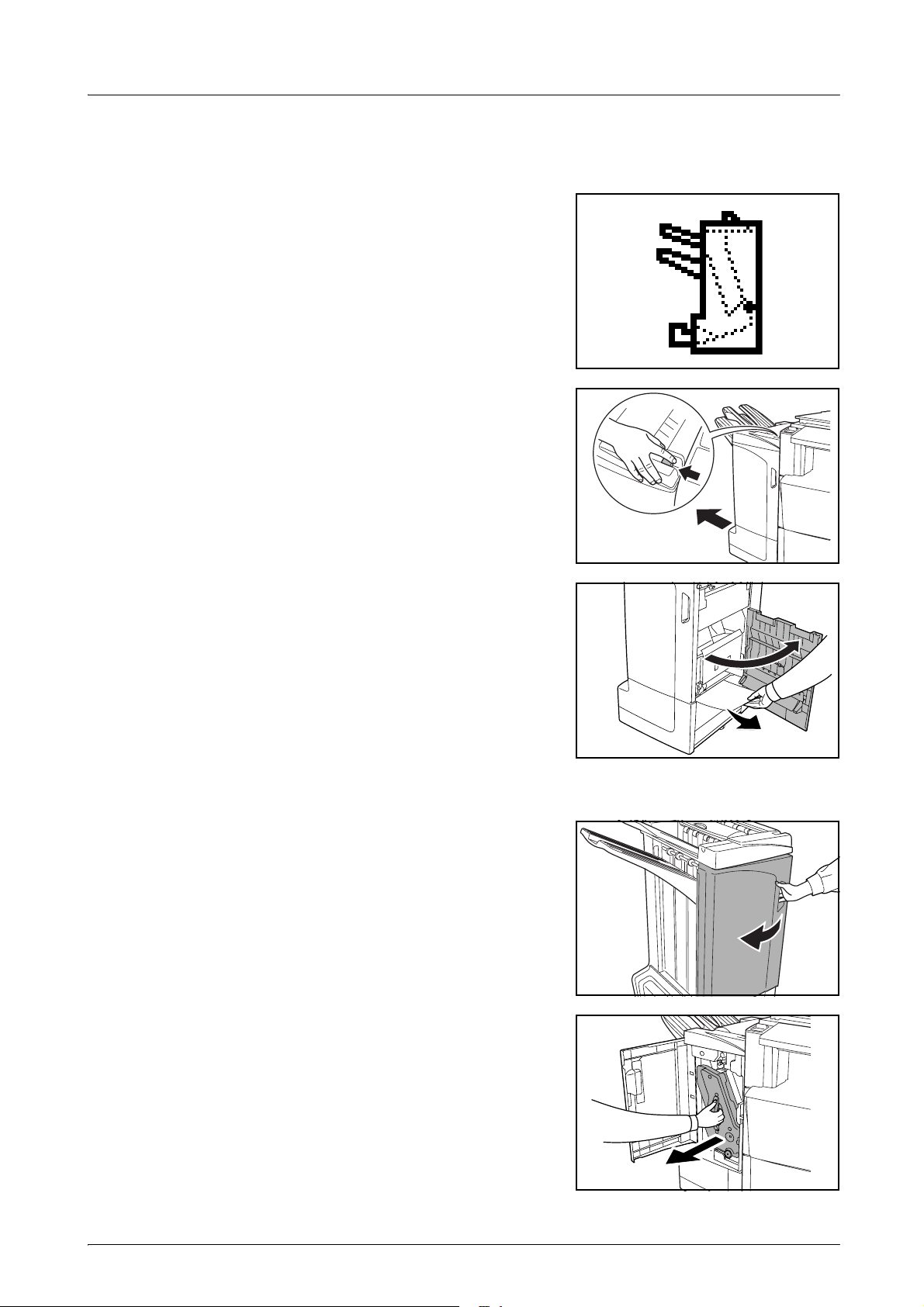
English
DF-710, MT-710, BF-710, PH-5A, PH-5B AND PH-5C OPERATION GUIDE 27
Center-Folding Unit (option)
Conveyor Section
If the illustration shown displays on the machine’s
operation panel, there is a paper jam in the
conveyor section of the Center-Folding Unit.
1
While pushing the finisher release lever, pull the
finisher out from the machine.
2
Open the right cover (D8) and remove the jammed
paper.
If there is no paper jam in the right cover (D8),
proceed to the following step.
3
Close the right cover (D8) and re-install the finisher back into position on the machine.
4
Open the front cover.
5
Pull out the internal tray (D5).
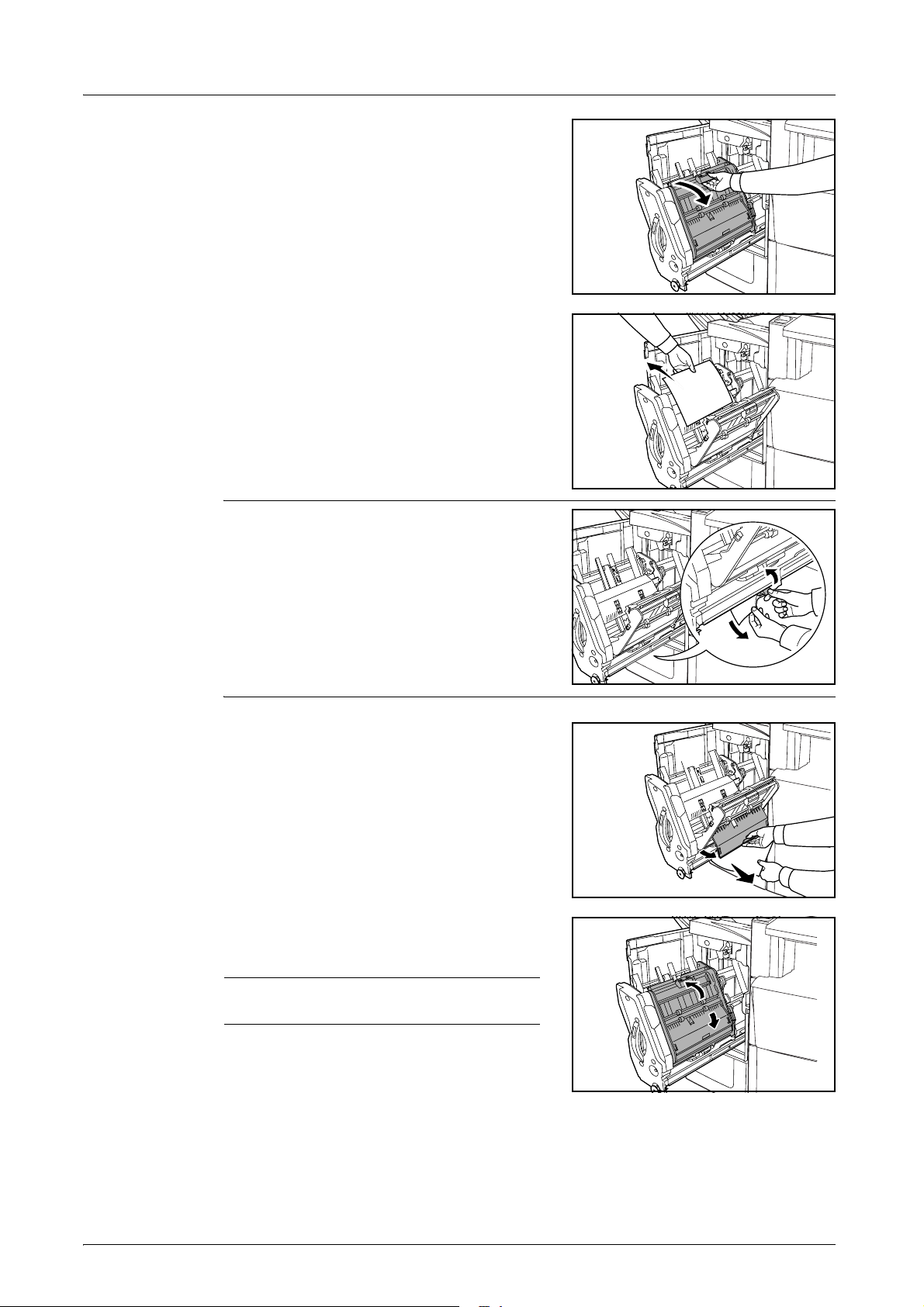
English
28 DF-710, MT-710, BF-710, PH-5A, PH-5B AND PH-5C OPERATION GUIDE
6
Open the internal tray cover (D6).
7
Remove the jammed paper.
NOTE: If a jammed paper is located at the
bottom of the tray and it is difficult to remove, lift
the internal tray holder (D3) and remove the
jammed paper from the lower side of the tray.
8
Open the internal tray cover (D7) and remove the
jammed paper.
9
Close the internal tray cover (D6) and internal tray
cover (D7).
NOTE: Close the internal tray cover (D6)
securely until the magnet catches.
