Kyocera DuraForce Pro User Manual
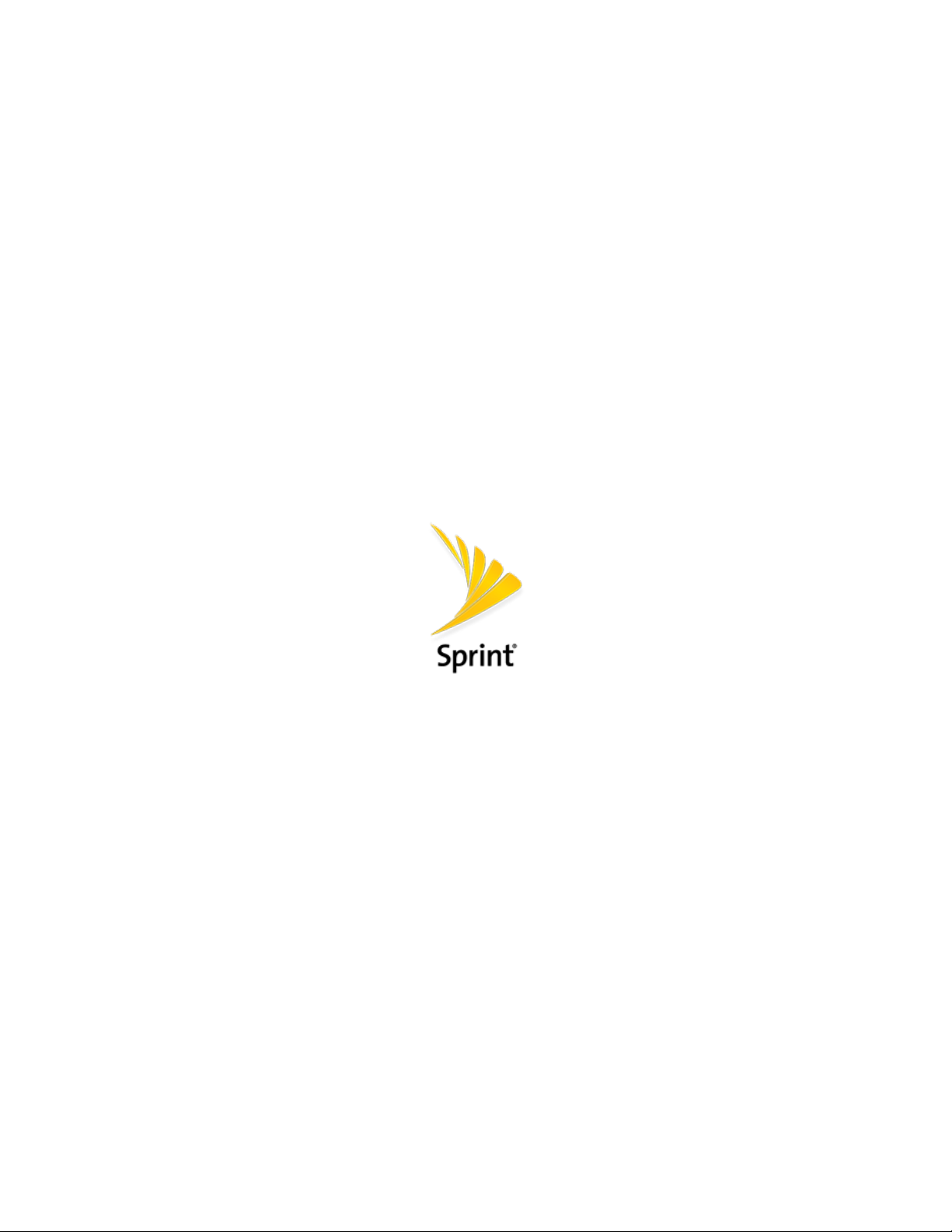
DuraForce PRO
User Guide
[UG template version 16a]
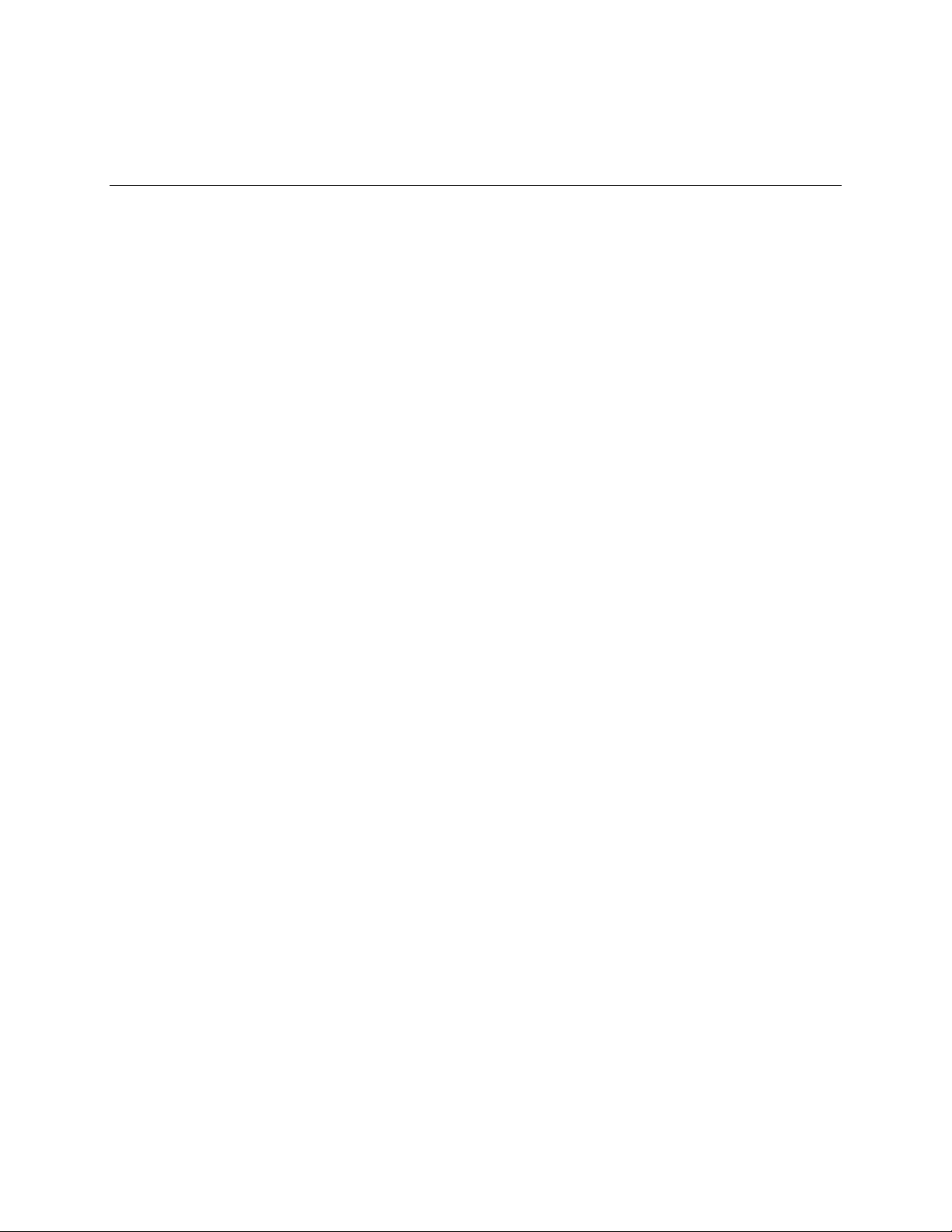
TOC i
Table of Contents
Getting Started .............................................................................................................................................. 1
Introduction ........................................................................................................................................... 2
About the User Guide ................................................................................................................... 2
Set Up Your Phone ............................................................................................................................... 3
Parts and Functions ...................................................................................................................... 3
Charge the Battery ........................................................................................................................ 5
SIM Card ....................................................................................................................................... 7
SD Card ...................................................................................................................................... 10
Insert an SD Card ............................................................................................................... 10
Unmount an SD Card.......................................................................................................... 11
Remove an SD Card ........................................................................................................... 12
Format an SD Card ............................................................................................................. 12
Turn Your Phone On and Off ...................................................................................................... 12
Use the Touchscreen .................................................................................................................. 13
Activate Your Phone ................................................................................................................... 16
Complete the Setup Screens ...................................................................................................... 17
Basic Operations ................................................................................................................................. 20
Basics .......................................................................................................................................... 20
Home Screen and Applications (Apps) List ........................................................................ 20
Phone Settings Menu.......................................................................................................... 20
Portrait and Landscape Screen Orientation ....................................................................... 21
Capture Screenshots .......................................................................................................... 21
Applications ................................................................................................................................. 22
Launch Applications ............................................................................................................ 22
Apps List ............................................................................................................................. 22
Phone Number ............................................................................................................................ 26
Airplane Mode ............................................................................................................................. 26
Enter Text .................................................................................................................................... 26
Touchscreen Keyboards ..................................................................................................... 26
Google Keyboard ................................................................................................................ 26
Gesture Typing ................................................................................................................... 28
Google Voice Typing........................................................................................................... 28
Tips for Editing Text ............................................................................................................ 29
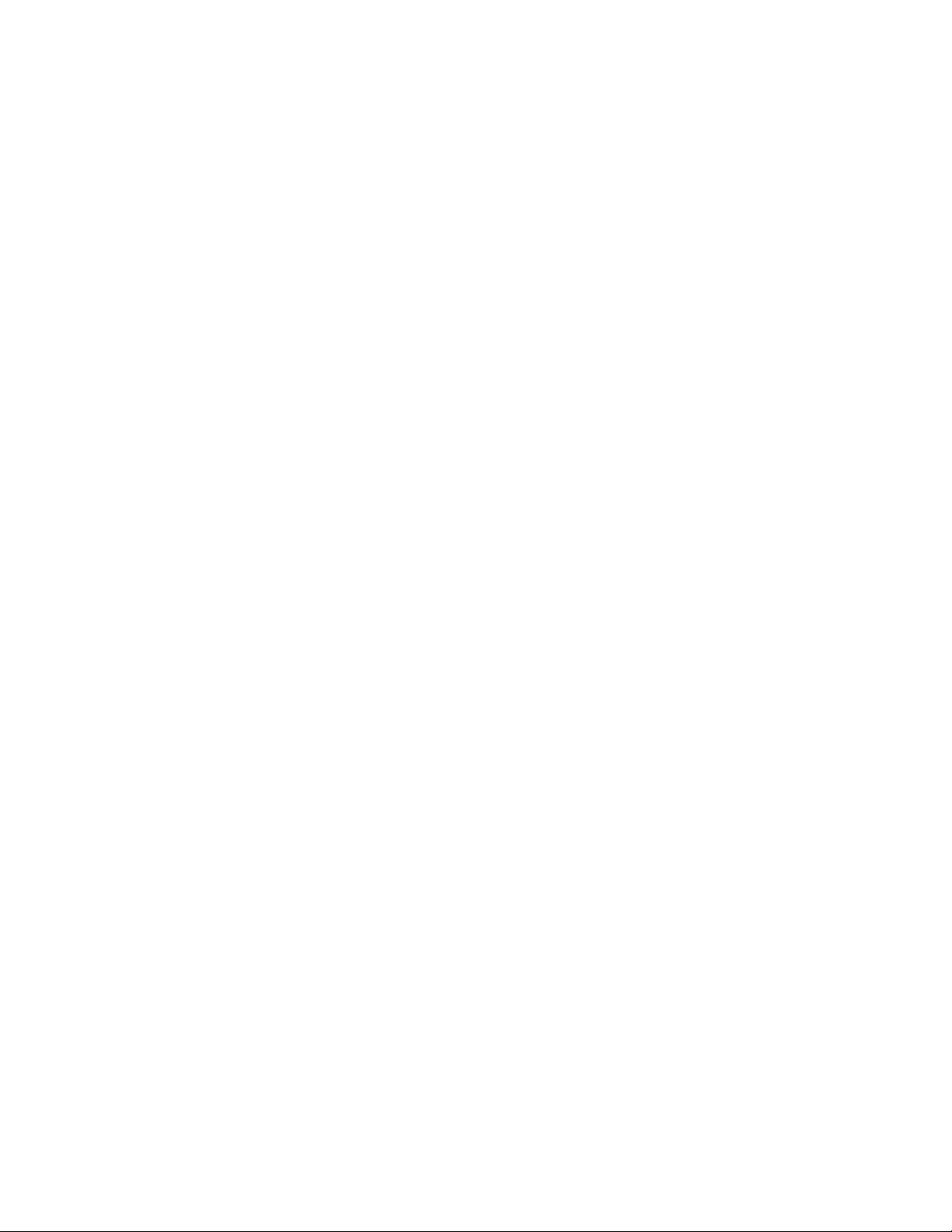
TOC ii
Google Account .......................................................................................................................... 30
Create a Google Account ................................................................................................... 30
Sign In to Your Google Account ......................................................................................... 31
Google Play Store ....................................................................................................................... 31
Find and Install an App ....................................................................................................... 32
Request a Refund for a Paid App ....................................................................................... 33
Update an App .................................................................................................................... 33
Uninstall an App .................................................................................................................. 34
Get Help with Google Play .................................................................................................. 34
Lock and Unlock Your Screen .................................................................................................... 34
Update Your Phone .................................................................................................................... 35
Update Your Phone Software ............................................................................................. 36
Update Your Profile ............................................................................................................. 37
Update Your PRL ................................................................................................................ 37
Update Your Phone ............................................................................................................ 37
UICC Unlock ....................................................................................................................... 37
Your Phone’s Home Screen ............................................................................................................... 38
Home Screen Basics .................................................................................................................. 38
Home Screen Layout .......................................................................................................... 38
Extended Home Screens .................................................................................................... 39
Dura Grid ............................................................................................................................ 40
Launcher Screens ............................................................................................................... 41
Status Bar and Notification Panel ............................................................................................... 41
Status Bar ........................................................................................................................... 41
Notification Panel ................................................................................................................ 43
Customize the Home Screen ...................................................................................................... 45
Change the Wallpaper ........................................................................................................ 45
Add Shortcuts to the Home Screen .................................................................................... 46
Add Widgets to the Home Screen ...................................................................................... 47
Add Folders to the Home Screen ....................................................................................... 47
Making Connections .................................................................................................................................... 49
Phone Calls and Voicemail ................................................................................................................. 50
Place and Answer Calls .............................................................................................................. 50
Call Using the Phone Dialpad ............................................................................................. 51
Call Emergency Numbers ................................................................................................... 52
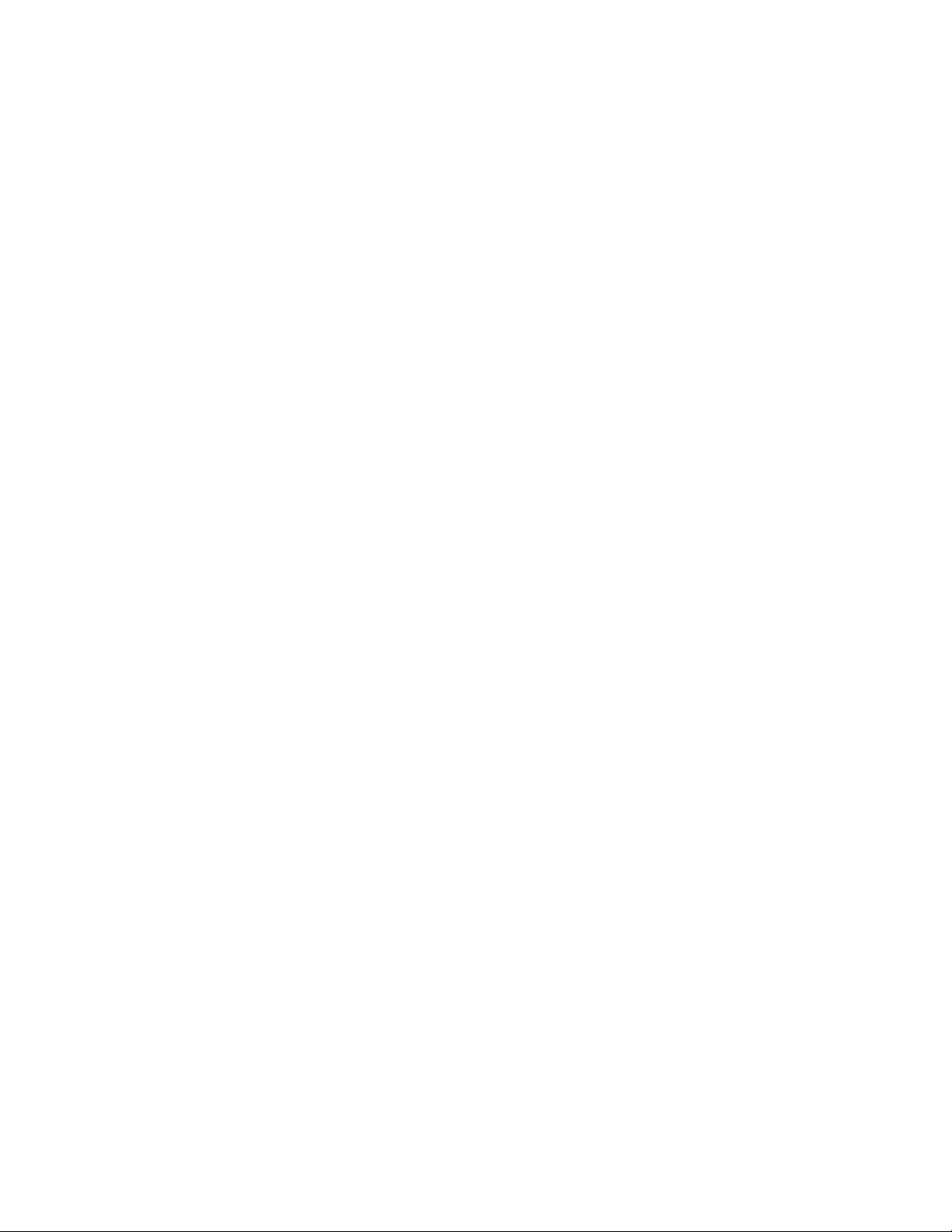
TOC iii
Answer Phone Calls ............................................................................................................ 52
In-Call Screen Layout and Operations................................................................................ 53
Place a Call from Contacts ................................................................................................. 54
Place a Call from Recent Calls ........................................................................................... 55
Call a Number with Pauses ................................................................................................ 55
Call Using a Speed Dial Number ........................................................................................ 55
Voicemail ..................................................................................................................................... 57
Voicemail Setup .................................................................................................................. 57
Visual Voicemail Setup ....................................................................................................... 57
Review Visual Voicemail ..................................................................................................... 58
Listen to Multiple Voicemail Messages ............................................................................... 59
Visual Voicemail Options .................................................................................................... 59
Configure Visual Voicemail Settings ................................................................................... 60
Optional Calling Services ............................................................................................................ 61
Caller ID Blocking ............................................................................................................... 61
Call Waiting ......................................................................................................................... 61
Conference Calling ............................................................................................................. 62
Call Forwarding ................................................................................................................... 62
Recent Calls ........................................................................................................................ 63
Call Settings ................................................................................................................................ 64
Contacts .............................................................................................................................................. 68
Add a Contact ............................................................................................................................. 68
View Contacts ............................................................................................................................. 70
Contacts Screen Layout .............................................................................................................. 71
Edit a Contact.............................................................................................................................. 72
Delete Single or Multiple Contacts .............................................................................................. 75
Add a Group Contact .................................................................................................................. 76
Edit a Group Contact .................................................................................................................. 76
ICE (In Case of Emergency) ....................................................................................................... 77
Synchronize Contacts ................................................................................................................. 78
Share a Contact .......................................................................................................................... 78
Import Contacts ........................................................................................................................... 79
Back Up Contacts ....................................................................................................................... 80
Messaging ........................................................................................................................................... 81
Text and Multimedia Messaging ................................................................................................. 81
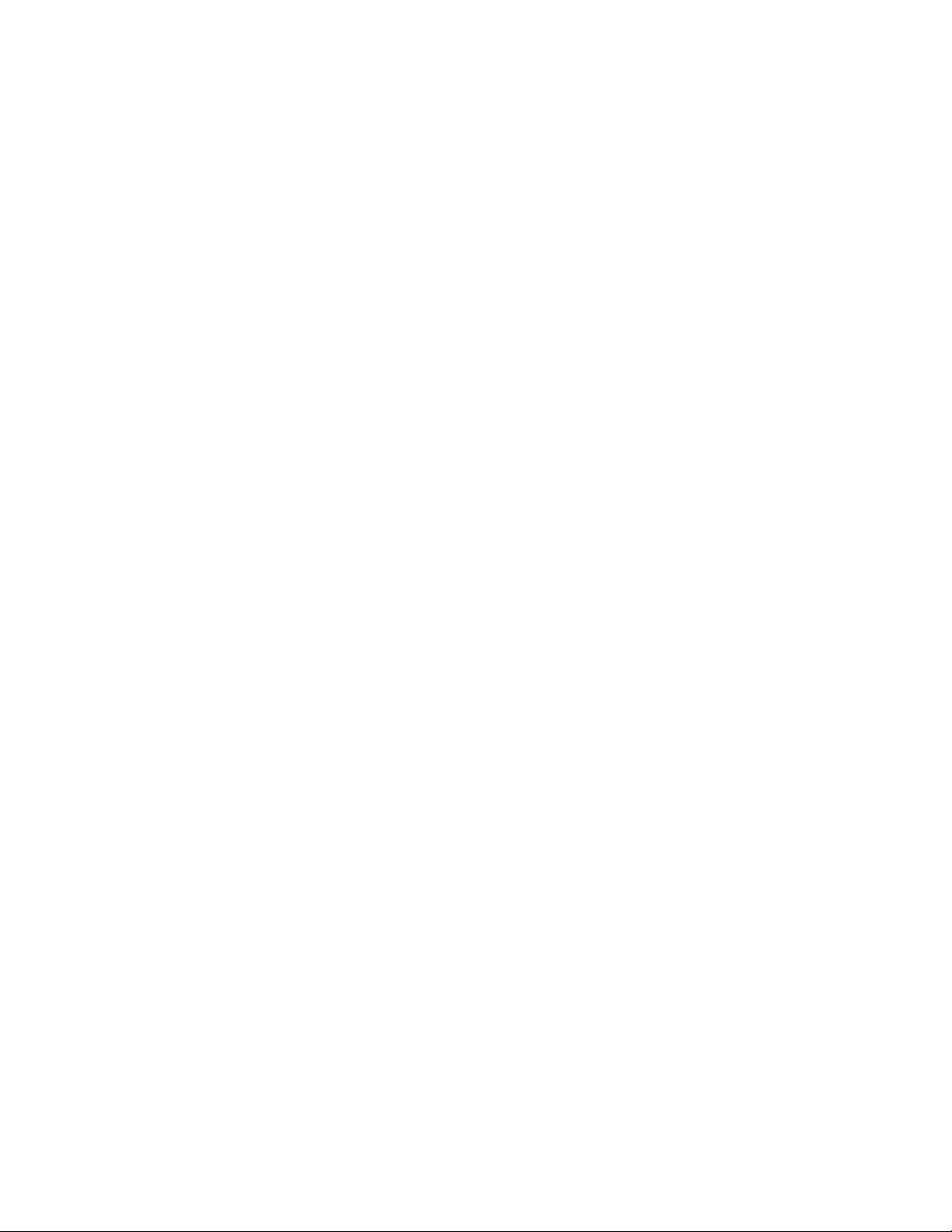
TOC iv
Send a Text Message ......................................................................................................... 81
Send a Multimedia Message (MMS) ................................................................................... 82
Save and Resume a Draft Message ................................................................................... 83
New Messages Notification ................................................................................................ 83
Manage Message Conversations ....................................................................................... 84
Text and MMS Options ....................................................................................................... 85
Gmail ........................................................................................................................................... 86
Create and Send a Gmail Message .................................................................................... 86
Check Received Gmail Messages ...................................................................................... 88
Use Gmail Labels ................................................................................................................ 89
Archive Gmail Threads ....................................................................................................... 89
Mute Gmail Threads ........................................................................................................... 90
Delete Gmail Threads ......................................................................................................... 91
Search Gmail Messages ..................................................................................................... 91
Report Spam ....................................................................................................................... 92
Add Another Google (Gmail) Account ................................................................................ 92
Switching between Gmail Accounts .................................................................................... 94
Gmail Settings ..................................................................................................................... 94
Email ........................................................................................................................................... 95
Add a Personal (IMAP/POP3) Account .............................................................................. 95
Add a Corporate Account ................................................................................................... 96
Exchange ActiveSync Email Features ................................................................................ 96
Internet and Social Networking ........................................................................................................... 98
Data Services General Information (4G LTE and 3G Networks) ................................................ 98
4G LTE ................................................................................................................................ 98
Data Connection Status and Indicators .............................................................................. 99
Chrome Browser ....................................................................................................................... 100
Use Chrome Browser........................................................................................................ 100
Add a Bookmark ............................................................................................................... 101
View Browser History ........................................................................................................ 102
Open New Browser Tabs .................................................................................................. 102
Browser Settings ............................................................................................................... 102
Facebook .................................................................................................................................. 103
Twitter ....................................................................................................................................... 104
Install the Twitter App on Your Phone .............................................................................. 104
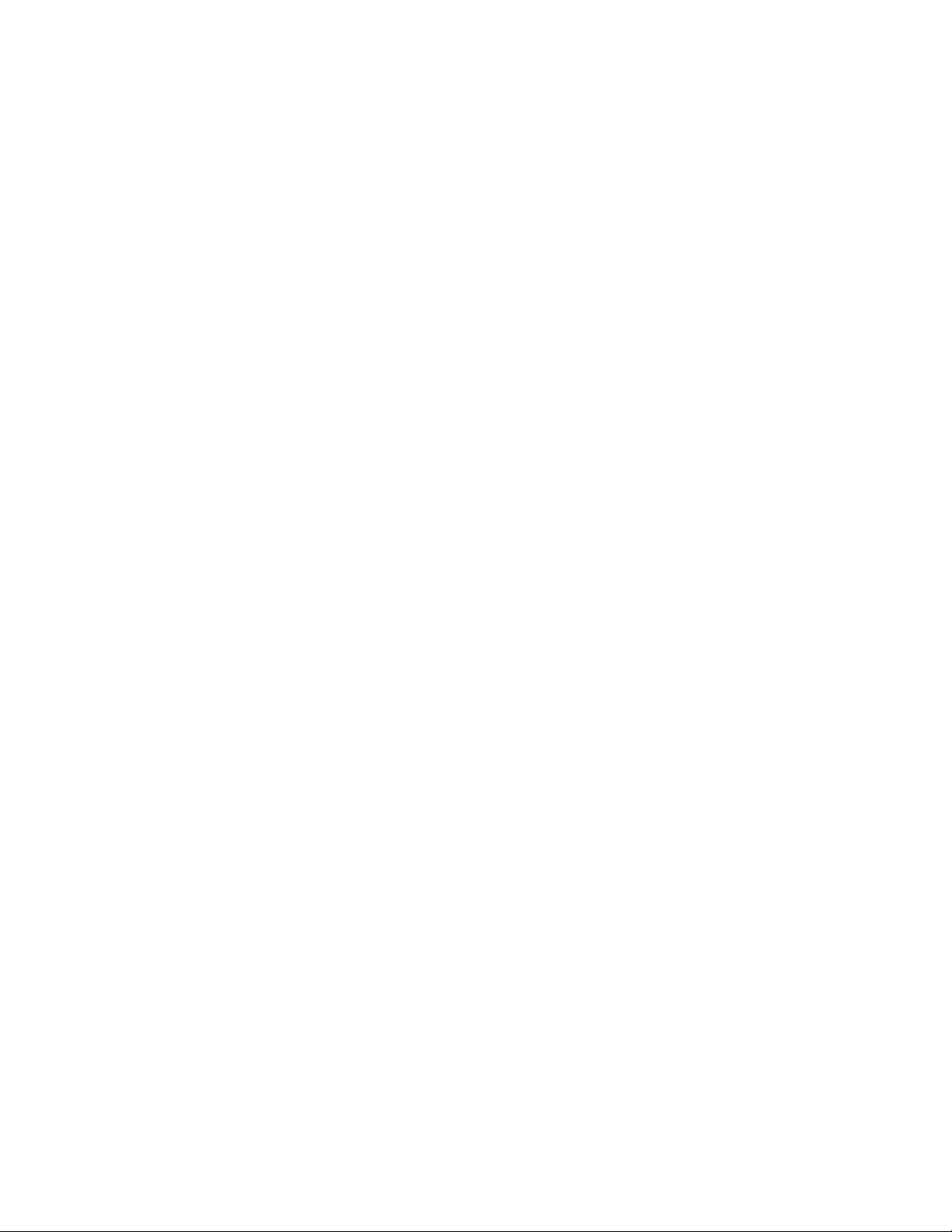
TOC v
Tweet on Twitter ............................................................................................................... 105
LinkedIn ..................................................................................................................................... 105
Install the LinkedIn App on Your Phone ........................................................................... 105
Hangouts ................................................................................................................................... 106
Global Services ................................................................................................................................. 108
Activate Sprint Worldwide Service on Your Account ................................................................ 108
Your Phone’s SIM Card for International GSM Roaming ......................................................... 108
Enable Global Roaming Mode .................................................................................................. 109
Set the Communications Method for Global Use ...................................................................... 109
Select a Carrier ......................................................................................................................... 110
Make and Receive Worldwide Calls ......................................................................................... 110
Sprint International Voicemail Service ...................................................................................... 111
Set Up Your Voicemail Access Number for International Use.......................................... 111
Access Your Voicemail Internationally .............................................................................. 111
International Data Roaming ...................................................................................................... 112
Access Email and Data Services Internationally .............................................................. 112
Contact Sprint for Assistance with International Service .......................................................... 113
Connectivity ....................................................................................................................................... 115
Transfer Files between Your Phone and a Computer .............................................................. 115
Wi-Fi .......................................................................................................................................... 116
Turn Wi-Fi On and Connect to a Wireless Network .......................................................... 116
Wi-Fi Settings .................................................................................................................... 118
Disconnect Wi-Fi ............................................................................................................... 120
Wi-Fi Direct ....................................................................................................................... 120
Hotspot ...................................................................................................................................... 121
Tethering ................................................................................................................................... 122
Bluetooth ................................................................................................................................... 123
Bluetooth Information ........................................................................................................ 123
Enable the Bluetooth Feature ........................................................................................... 123
Pair Bluetooth Devices...................................................................................................... 124
Connect to a Paired Bluetooth Device .............................................................................. 125
Send Information Using Bluetooth .................................................................................... 127
Receive Data via Bluetooth .............................................................................................. 128
Apps and Entertainment ............................................................................................................................ 129
Camera and Video ............................................................................................................................ 130
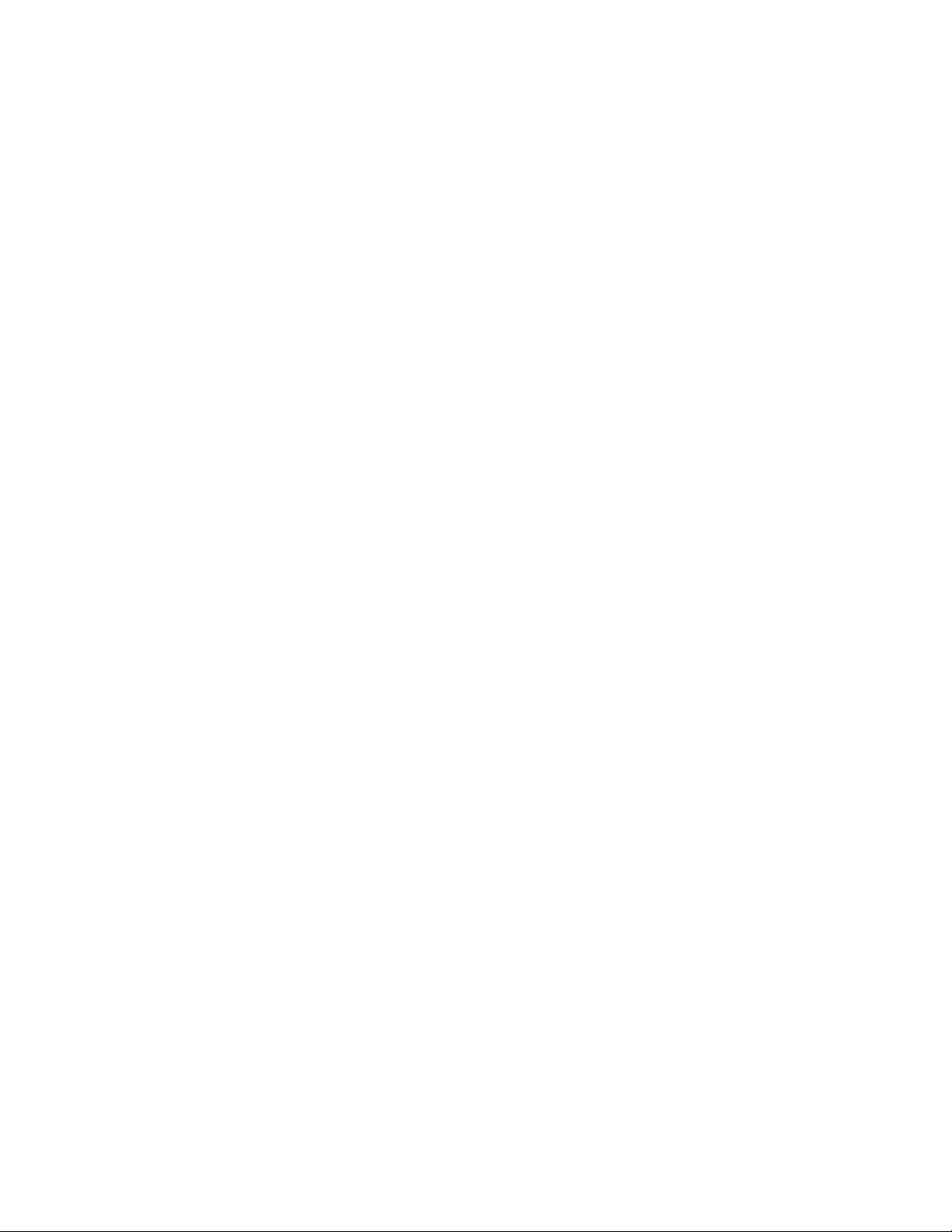
TOC vi
Camera Overview ..................................................................................................................... 130
Take a Picture or Record a Video ............................................................................................. 130
View Pictures and Videos Using Photos ................................................................................... 133
Edit Pictures .............................................................................................................................. 134
Share Pictures and Videos ....................................................................................................... 136
Send Pictures or Videos by Gmail .................................................................................... 136
Send a Picture or Video by Multimedia Message ............................................................. 137
Send Pictures or Videos Using Bluetooth ......................................................................... 137
Share Pictures or Videos via Additional Apps or Social Media ........................................ 138
Share Videos on YouTube ................................................................................................ 139
Camera Settings ....................................................................................................................... 139
Set Camera Functions ...................................................................................................... 139
Underwater Mode ............................................................................................................. 141
Productivity ........................................................................................................................................ 142
Calendar .................................................................................................................................... 142
Add an Event to the Calendar ........................................................................................... 142
View Calendar Events....................................................................................................... 144
Sync Calendars ................................................................................................................. 145
Synchronize an Exchange ActiveSync Calendar ............................................................. 145
Navigation Apps ........................................................................................................................ 145
Google Maps ..................................................................................................................... 146
Scout ................................................................................................................................. 147
Google Search .......................................................................................................................... 148
Use Google Voice Search ................................................................................................ 148
Calculator .................................................................................................................................. 149
Clock ......................................................................................................................................... 150
Set Alarms ........................................................................................................................ 151
Additional Clock Features ................................................................................................. 152
Flashlight ................................................................................................................................... 154
Sound Recorder ........................................................................................................................ 154
File Commander ....................................................................................................................... 155
Outdoor Report ......................................................................................................................... 158
Entertainment and Activities ............................................................................................................. 159
Google Play Music App ............................................................................................................. 159
Play Music with Google Play ............................................................................................ 159
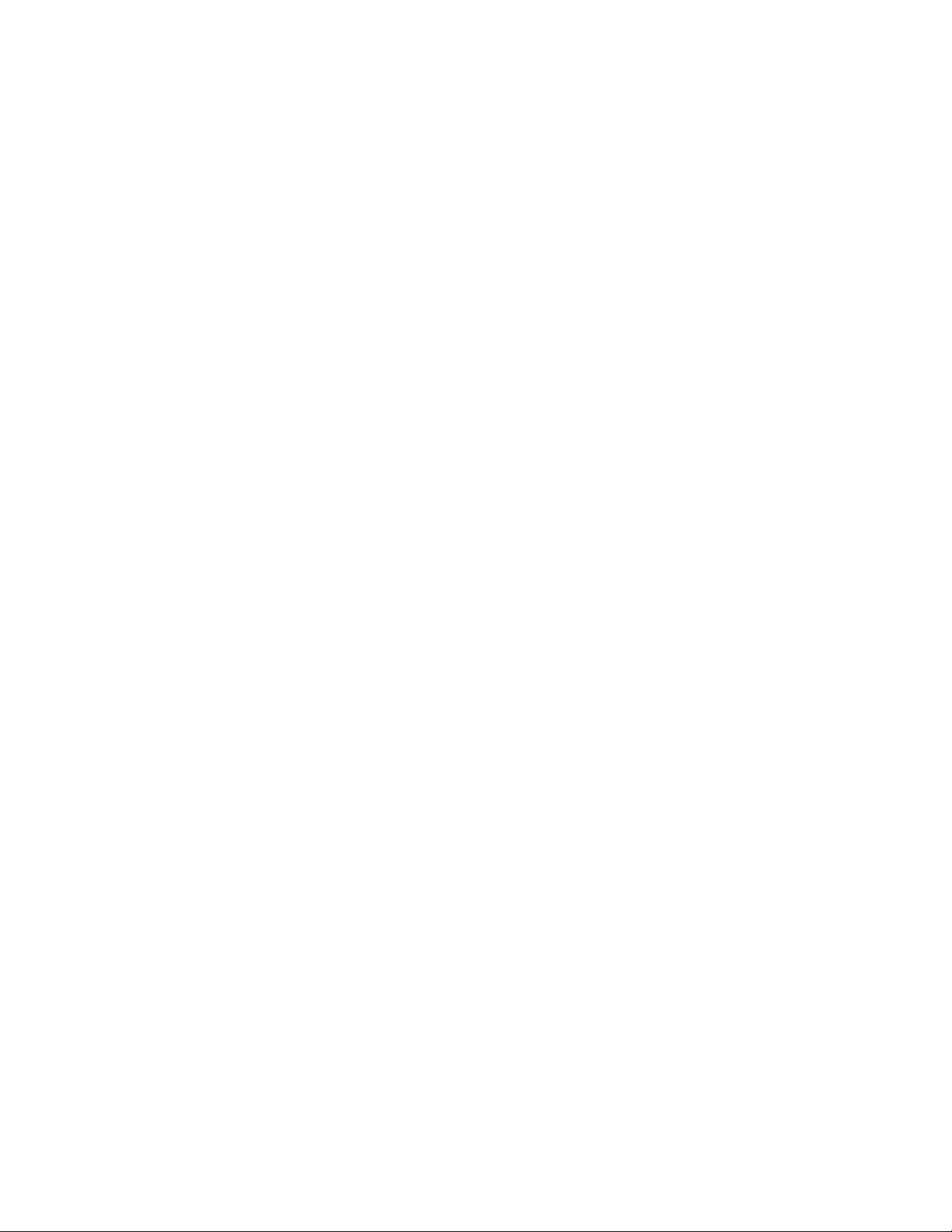
TOC vii
Google Play Music Screen Layout .................................................................................... 161
Create Playlists in Google Play Music .............................................................................. 162
Sprint Music Plus ...................................................................................................................... 163
YouTube .................................................................................................................................... 164
View YouTube Videos....................................................................................................... 164
Post a Video to YouTube .................................................................................................. 165
Sprint Zone................................................................................................................................ 166
NASCAR MOBILE .................................................................................................................... 166
Settings ..................................................................................................................................................... 168
Wireless & Networks Settings ........................................................................................................... 169
Basic Settings ........................................................................................................................... 169
Wi-Fi Settings Menu .................................................................................................................. 171
Bluetooth Settings ..................................................................................................................... 173
Hotspot Settings ........................................................................................................................ 174
Data Usage Settings ................................................................................................................. 175
More Settings ............................................................................................................................ 177
NFC Settings ..................................................................................................................... 178
Virtual Private Networks (VPN) ................................................................................................. 178
Prepare Your Phone for VPN Connection ........................................................................ 178
Set Up Secure Credential Storage ................................................................................... 179
Add a VPN Connection ..................................................................................................... 179
Connect to or Disconnect from a VPN .............................................................................. 180
Cellular Networks Settings ................................................................................................ 180
Emergency Alerts Settings ............................................................................................... 181
Device Settings ................................................................................................................................. 182
Call Settings .............................................................................................................................. 182
Display Settings ........................................................................................................................ 182
Daydream Settings ........................................................................................................... 183
Cast Settings ..................................................................................................................... 183
Sound and Notification Settings ................................................................................................ 184
Phone Ringtone Settings .................................................................................................. 185
Default Notification Ringtone Settings .............................................................................. 186
Persistent Alerts Settings .................................................................................................. 186
Programmable Key Settings ..................................................................................................... 187
Application Settings .................................................................................................................. 187
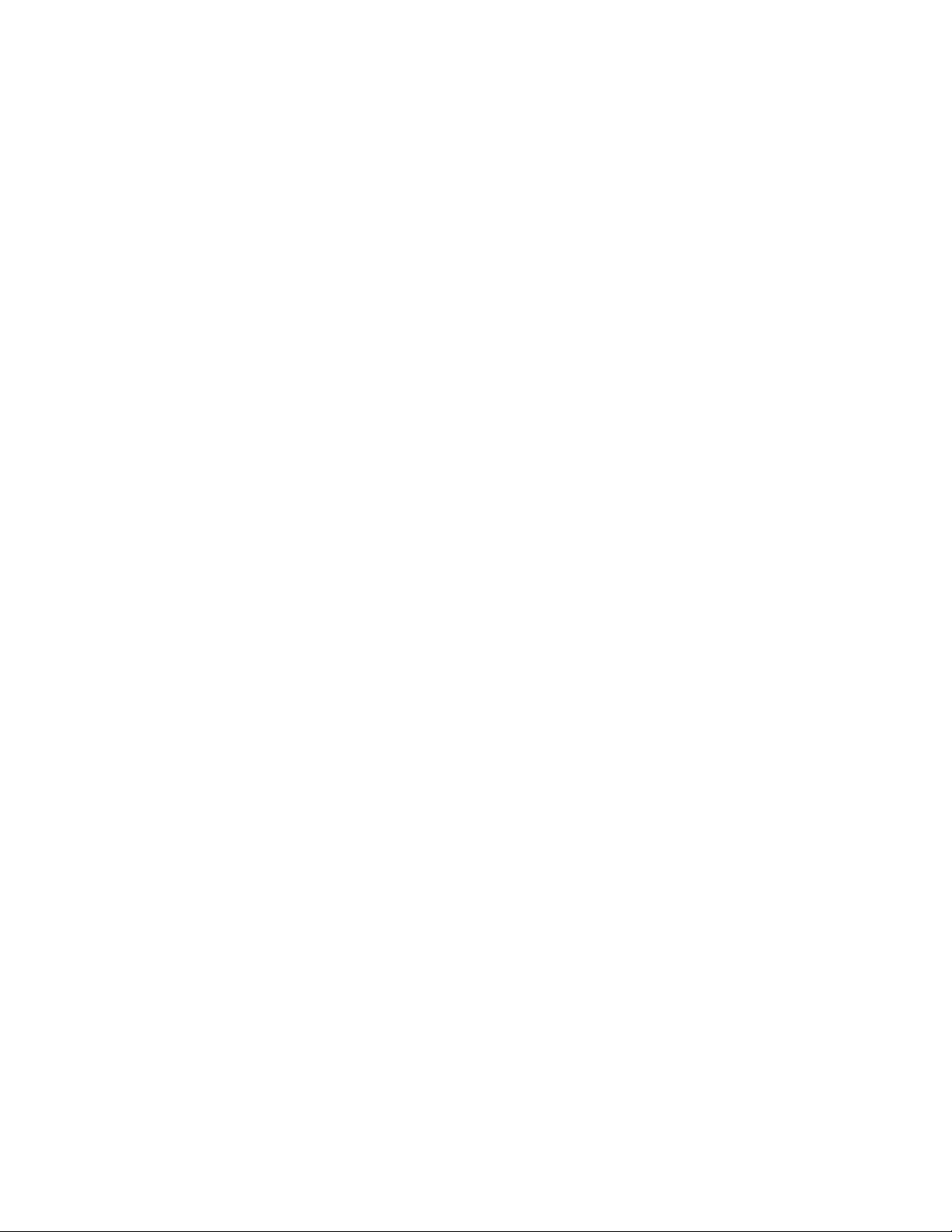
TOC viii
Storage Settings ....................................................................................................................... 188
USB Storage Settings ....................................................................................................... 189
Battery Settings ......................................................................................................................... 189
Eco Mode .......................................................................................................................... 190
Your Phone’s Memory .............................................................................................................. 191
Tap & Pay ................................................................................................................................. 191
Personal Settings .............................................................................................................................. 193
Location Settings ...................................................................................................................... 193
Lock Screen Settings ................................................................................................................ 194
Screen Lock ...................................................................................................................... 194
Disable the Screen Lock ................................................................................................... 198
Lock Screen Options......................................................................................................... 199
Security Settings ....................................................................................................................... 200
Accounts Settings ..................................................................................................................... 202
Language and Input Settings .................................................................................................... 204
Backup and Reset ..................................................................................................................... 208
System Settings ................................................................................................................................ 211
Date and Time Settings ............................................................................................................ 211
Accessibility Settings ................................................................................................................ 212
Printing ...................................................................................................................................... 214
About Phone Settings ............................................................................................................... 214
System Update Settings ........................................................................................................... 215
Getting Help .............................................................................................................................................. 217
For Assistance .................................................................................................................................. 218
Troubleshooting ........................................................................................................................ 218
Specifications ............................................................................................................................ 219
Sprint Account Information and Help ........................................................................................ 220
Sprint Account Passwords ................................................................................................ 220
Manage Your Account ...................................................................................................... 220
Sprint Support Services .................................................................................................... 221
Cleaning and Drying Procedures ...................................................................................................... 222
Precautions ............................................................................................................................... 222
Cleaning the Phone .................................................................................................................. 223
Alternate Cleaning Procedure ........................................................................................... 226
Drying Your Phone .................................................................................................................... 227
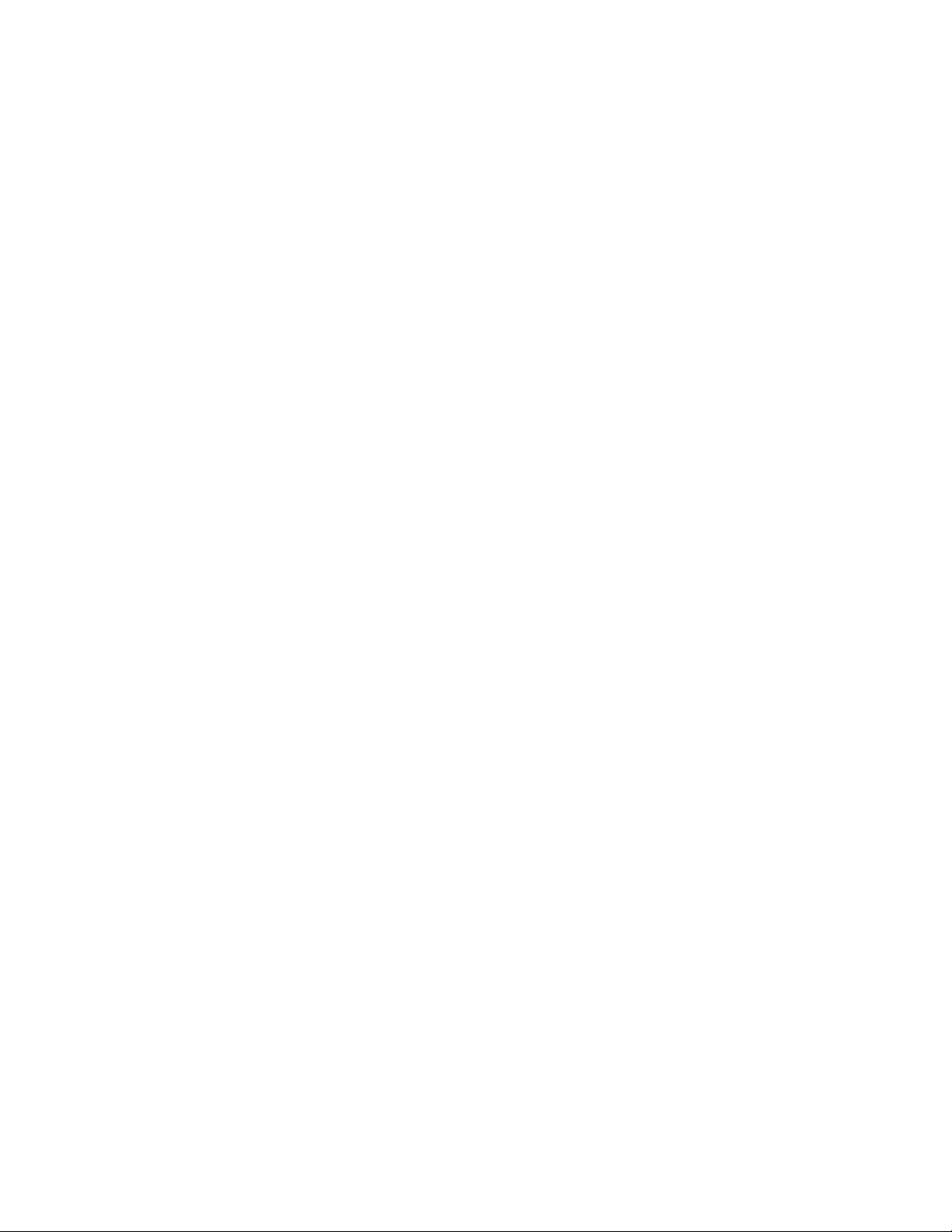
TOC ix
Kyocera Tested Products .......................................................................................................... 228
Copyright Information ........................................................................................................................ 230
Index .......................................................................................................................................................... 232
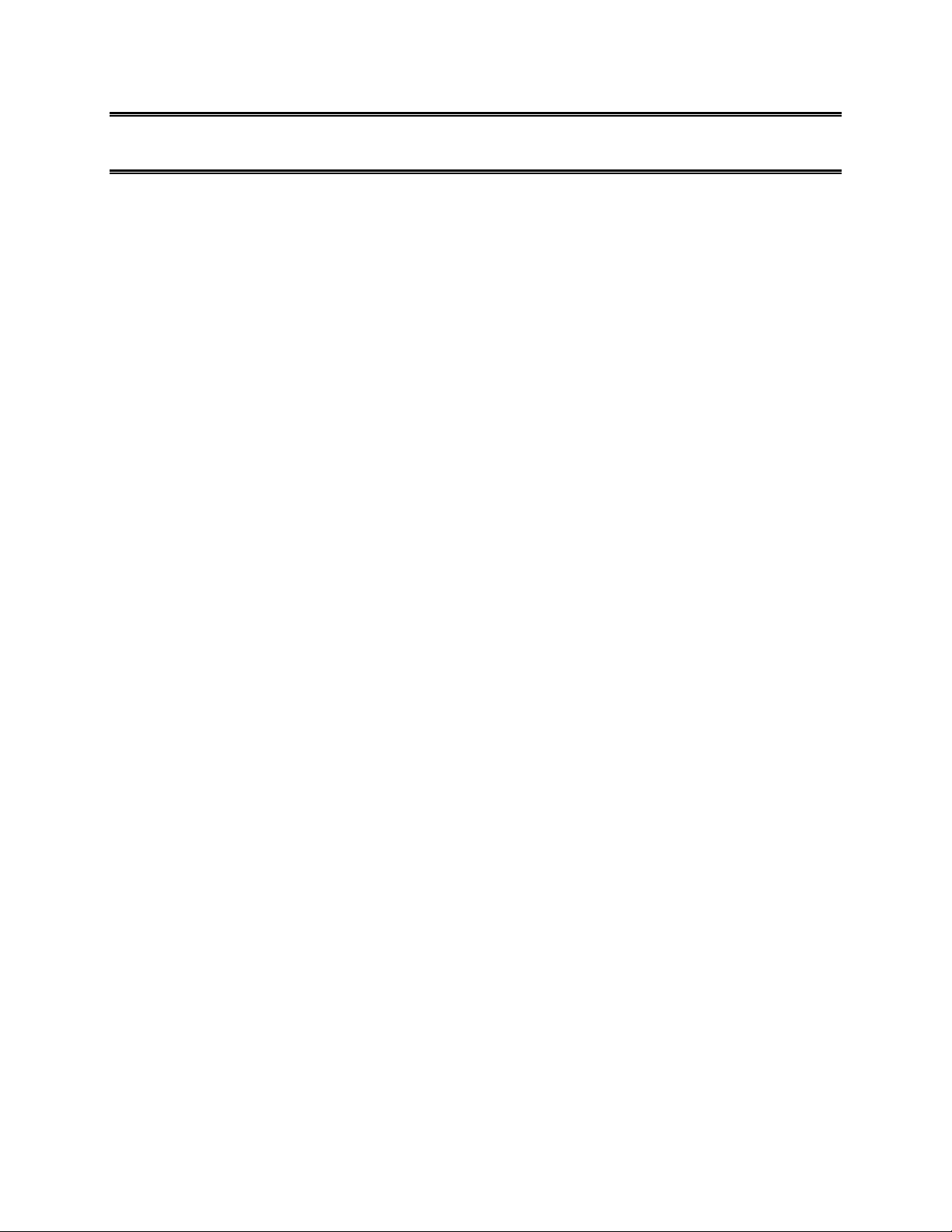
1
Getting Started
The following set of topics will introduce you to your phone, help you get set up with service, provide an
overview of the phone screen, and get you started with basic phone operations.
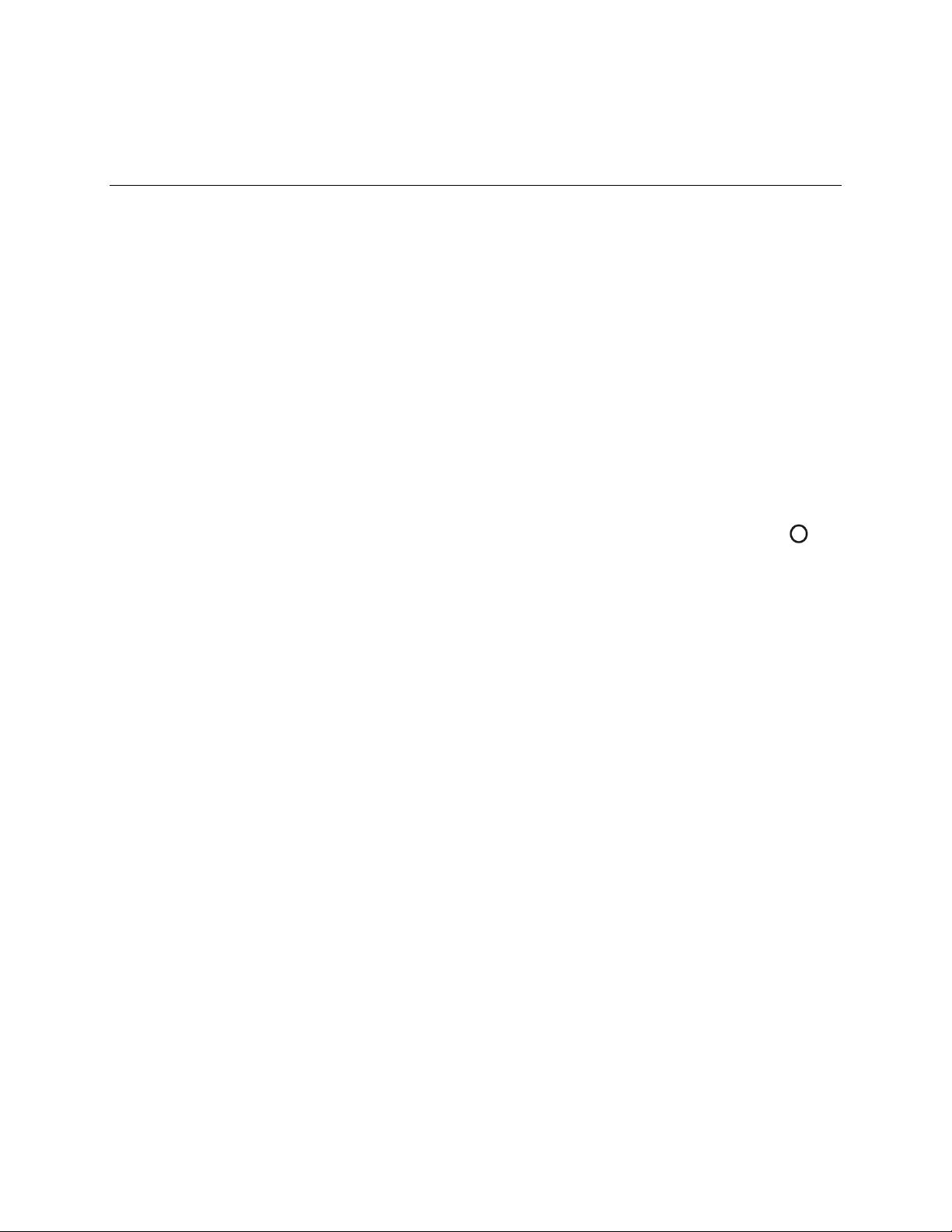
Introduction 2
Introduction
The following topics describe the basics of using this guide and your new phone.
About the User Guide
Thank you for purchasing your new DuraForce PRO. The following topics explain how best to use this
guide to get the most out of your phone.
Before Using Your Phone
Read the Get Started guide that was packaged with your phone, and the Safety & Warranty Information
installed in the phone thoroughly for proper usage.
Accessible services may be limited by subscription contract conditions.
Descriptions in the User Guide
Note that most descriptions in this guide are based on your phone’s setup at the time of purchase. Unless
otherwise noted, instructions begin from the phone’s home screen, which is displayed by pressing .
Some operation descriptions may be simplified.
Screenshots and Key Labels
Screenshots and other illustrations in this user guide may appear differently on your phone. Key labels in
the user guide are simplified for description purposes and differ from your phone’s display.
Other Notations
In the user guide, the phone may be referred to either as "phone," "device," or "handset." A microSD™ or
microSDHC™ card is referred to as an "SD card" or a "memory card."
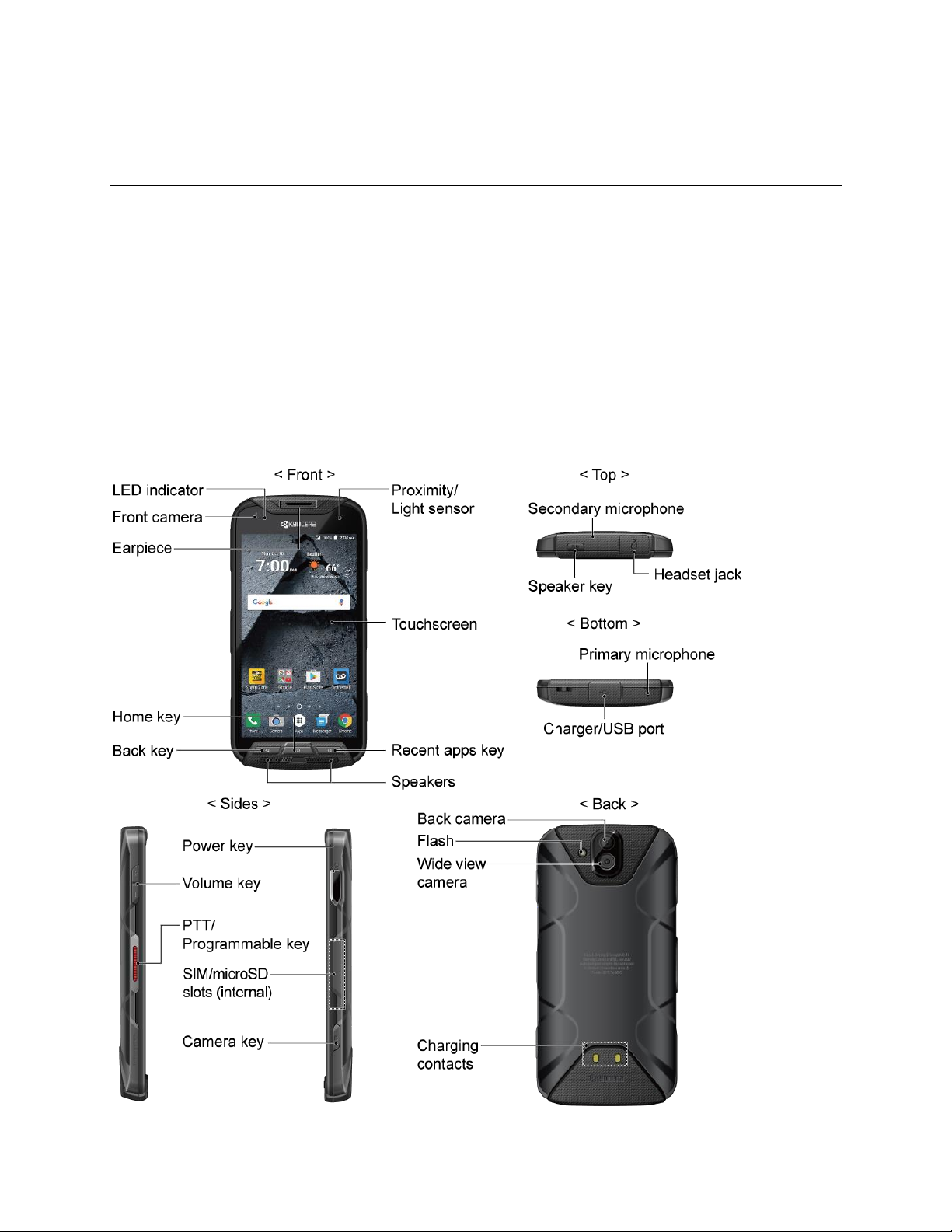
Set Up Your Phone 3
Set Up Your Phone
The following topics give you all the information you need to set up your phone and wireless service the
first time.
Parts and Functions
These topics illustrate your phone’s primary parts and key functions.
Note: Your phone’s screens and apps layouts are subject to change. This user guide uses sample
images only.
Phone Layout
The following illustration outlines your phone’s primary external features and keys.
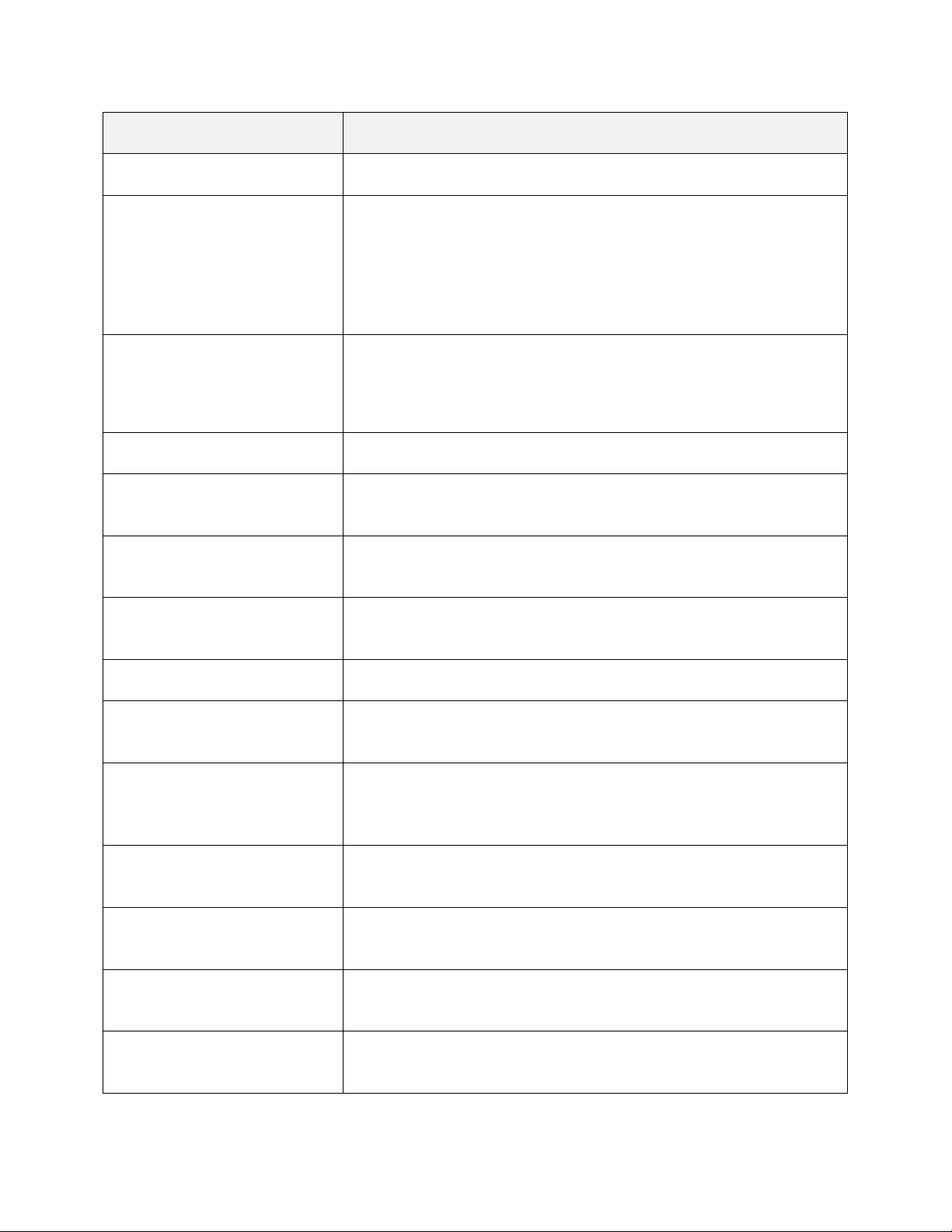
Set Up Your Phone 4
Part
Description
LED indicator
Displays a phone notification, charging status, or alert.
Proximity/Light sensor
Detects how close an object is to the surface of the screen. This is
typically used to detect when your face is pressed up against the
screen, such as during a phone call.
While talking on the phone, the sensor detects talk activity and locks
the keypad to prevent accidental keypresses.
Touchscreen
Displays all the information needed to operate your phone. Use finger
gestures to navigate and interact with items on the screen.
In Underwater mode, the touch operation will be disabled.
Recent apps key
Displays thumbnail images of apps you have recently accessed.
Speakers
Let you hear the different ringtones and sounds. The speakers also let
you hear the caller’s voice in speakerphone mode.
Back key
Lets you return to the previous screen, or close a dialog box, options
menu, the notification panel, or onscreen keyboard.
Home key
Returns you to the Home screen. Press and hold to open the
Google
TM
search app.
Earpiece
Lets you hear the caller and automated prompts.
Front camera
Takes pictures and records videos while facing the screen, and allows
you to video conference.
Secondary microphone
Suppresses background noise improving audio quality for the other
party during voice calls. In speakerphone mode, it is used as a main
microphone.
Headset jack
Allows you to plug in an optional headset for convenient, hands-free
conversations or for listening to music.
Speaker key
Lets you place or receive calls in speakerphone mode or turn the
speakerphone on and off during a call.
Primary microphone
Transmits your voice for phone calls and is used for voice-activated
functions. It is disabled in speakerphone mode.
Charger/USB port
Allows you to connect the phone and the micro-USB cable for use with
the charger adapter, or other compatible accessories.
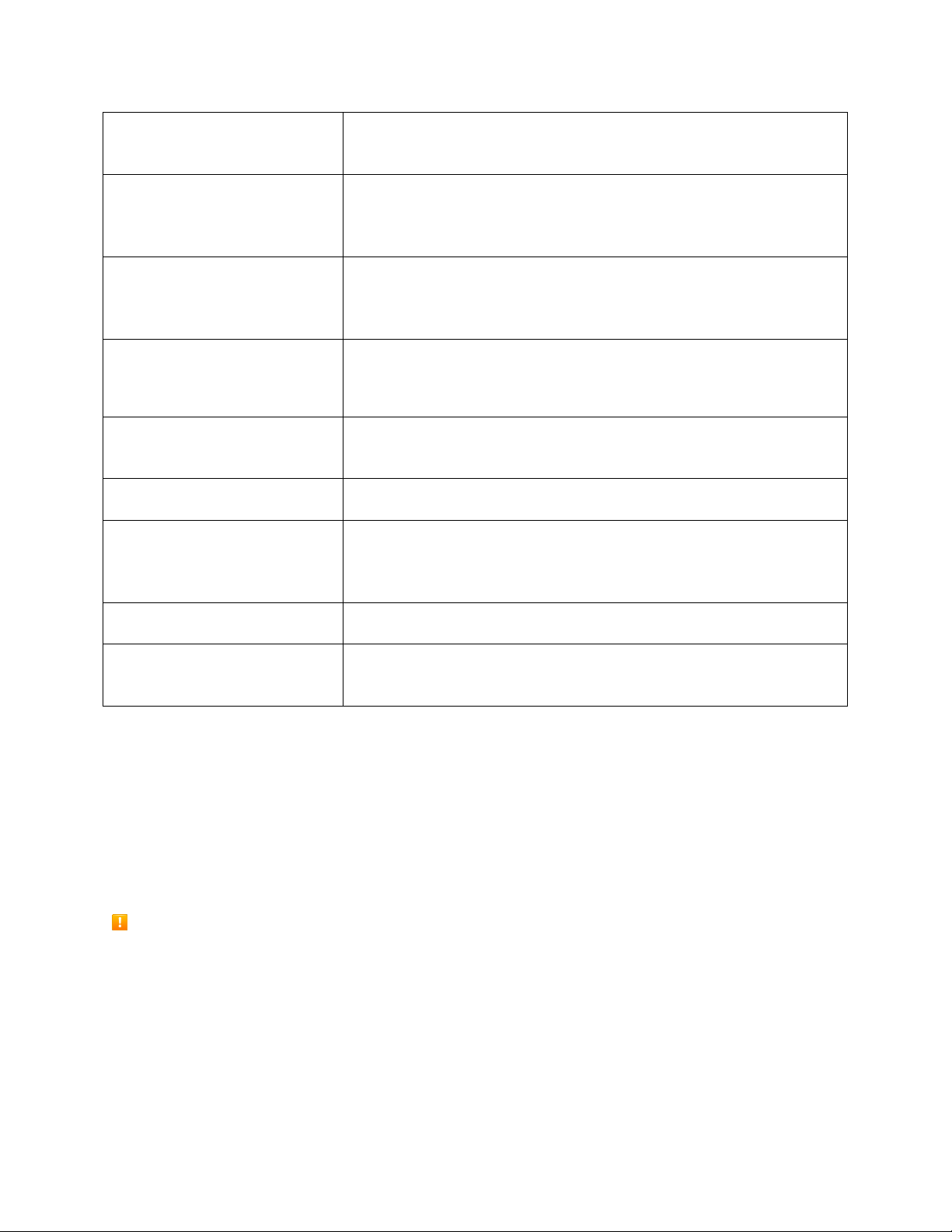
Set Up Your Phone 5
Volume key
Allows you to adjust the ringtone or media volume when you are not
on a call, or adjust the voice volume during a call.
PTT/Programmable key
Allows you to assign a frequently used function for quick access. By
installing PTT application, this key can also act as a PTT key. See
Programmable Key Settings.
Power key
Lets you turn the phone on or off or turn the screen on or off, restart
the phone, switch your phone to Airplane mode, or capture
screenshots. The key also works as the fingerprint sensor.
SIM/microSD card slots
(Internal)
Allow you to insert a SIM card and a microSD card.
Note: microSD cards are sold separately.
Camera key
Lets you activate the front camera, the back camera or the Wide-View
Action Camera.
Back camera
Lets you take pictures and videos.
Flash
Helps illuminate subjects in lowlight environments when taking a
picture or recording a video. It can also work as an LED flashlight. See
Flashlight.
Wide-View Action Camera
Lets you take pictures and videos in wide angle.
Charging contacts
Allow you to connect to a multi-bay battery charger that can charge
multiple phones simultaneously.
CAUTION! Inserting an accessory into the incorrect jack may damage the phone.
Charge the Battery
Follow these instructions to charge your phone’s battery using either the included AC adapter or via a
USB connection on your computer.
Note: This phone has an integrated battery that cannot be removed by the user.
Battery Cautions
Storage: Avoid storing or leaving battery with no charge remaining. Saved information and settings
may become lost or changed, or battery may become unusable. Charge once every six months
before storing or leaving unused for a long period.
Charge Using the AC Adapter
1. Open the cover to the Charger/USB port on the bottom of the phone.
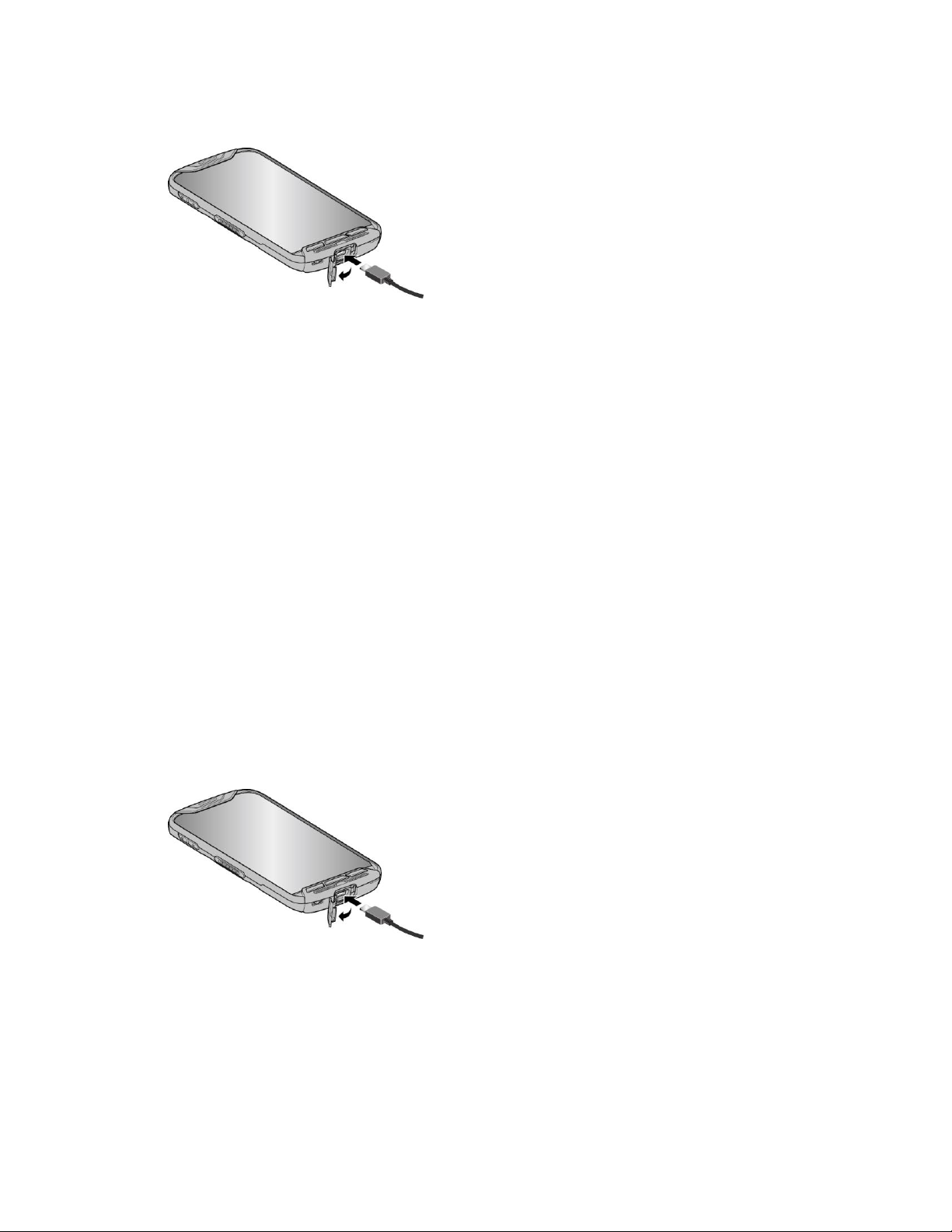
Set Up Your Phone 6
2. Plug the smaller end of the USB cable into the phone’s Charger/USB port.
3. Plug the other end of the USB cable into the AC adapter, and then plug the adapter into an
electrical outlet. Be sure to use the AC adapter that came with your phone.
4. When charging is complete, remove the cable from the port and close the cover. Press around
the edges of the cover to ensure that it is securely closed.
Note: Your phone’s battery should have enough charge for the phone to turn on and find a signal, set up
voicemail, and make a call. You should fully charge the battery as soon as possible.
Warning: Be sure all ports and covers are properly sealed to maintain the phone’s waterproof capability.
Fully charging a battery may take up to three hours.
5. After charging, disconnect the phone from the charger.
Unplug the AC adapter from the outlet, and remove the USB cable from the phone and the
AC adapter.
Charge Using a PC Connection
Before using a PC connection to charge your phone, ensure that the computer is turned on. Depending
on the type of connection, your phone’s battery may not charge.
1. Insert the small end of the USB cable into the phone’s charger/USB port.
2. Insert the large end of the USB cable into an external USB port on your computer.
3. After charging, remove the USB cable from both the phone and the computer.
Charge the Battery Wirelessly
Your phone supports the PMA standard via a wireless charging accessory (sold separately). Follow the
steps below to charge the battery using a wireless charger.
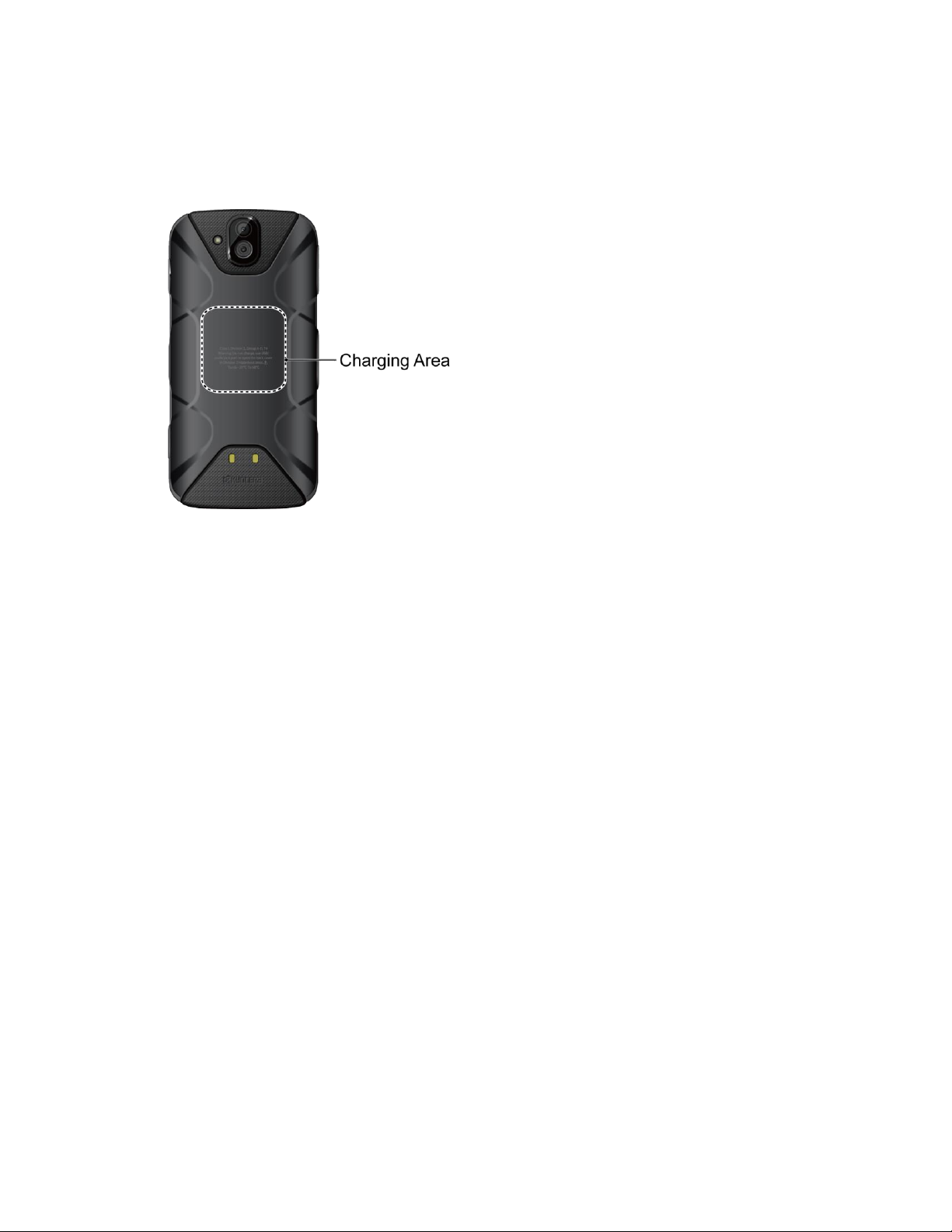
Set Up Your Phone 7
1. Locate the charging area on your wireless charger by referring to the charger documentation.
2. Place your phone in contact with the charger, ensuring that the charging area of your phone
touches the charging area of your wireless charger.
Before starting wireless charging, please note the following:
● If the charging areas are not touching, the charging results will be poor.
● Make sure there is nothing between your phone and wireless charger.
● Your phone may become hot while charging the battery.
● If charging doesn’t start after positioning your phone correctly, please use the AC adapter that
came with your phone.
For more information on wireless charging, see your wireless charger documentation.
SIM Card
The SIM card is an IC card containing phone number and other customer information. Your phone’s SIM
card is preinstalled and should only be accessed if directed by a customer service representative.
Handling a SIM Card
Keep the following in mind when handling a SIM card.
● Customer is responsible for any damage caused by inserting SIM card in another-brand IC card
reader, etc. Sprint is not responsible in such case.
● Always keep the IC chip clean.
● Wipe clean with a dry, soft cloth.
● Avoid applying labels. May damage SIM card.
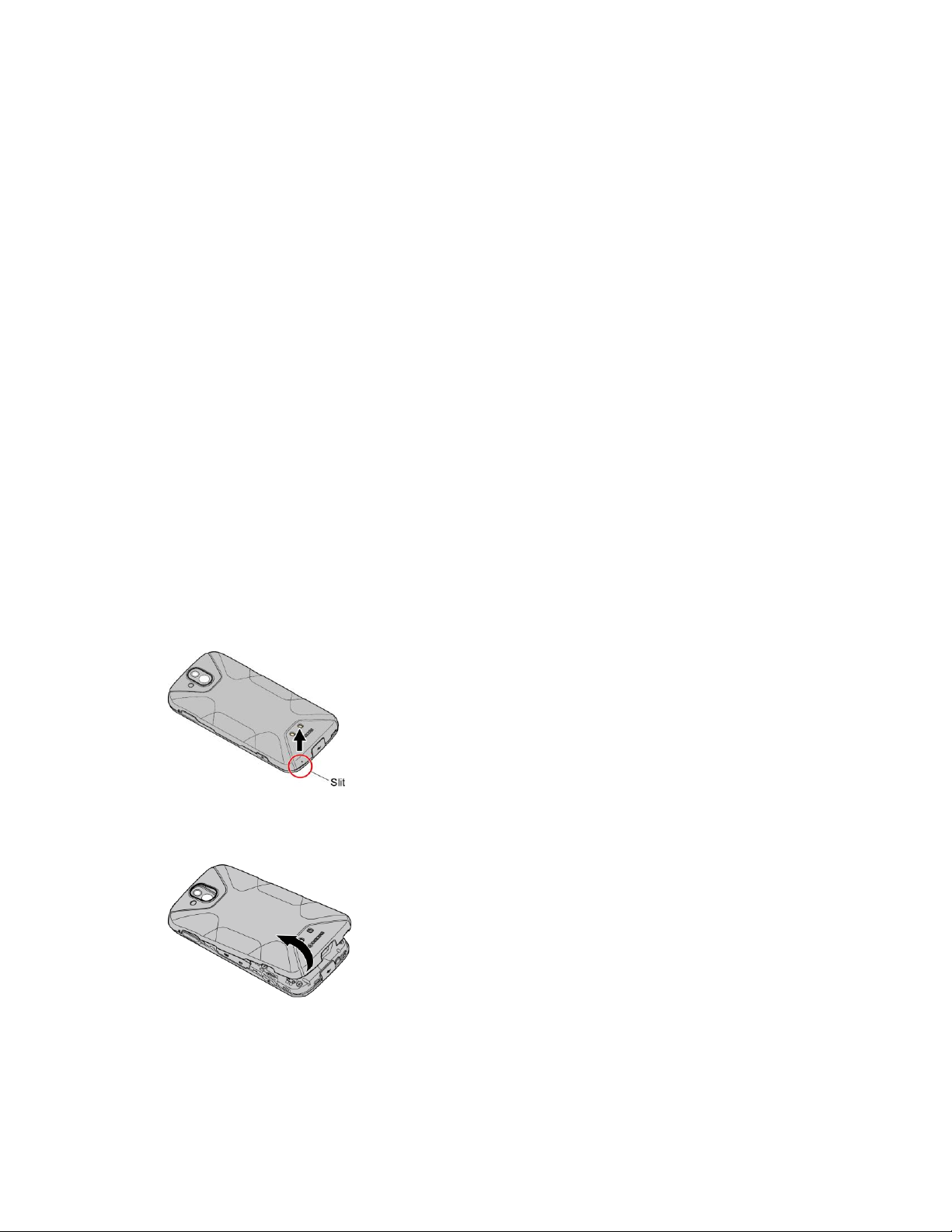
Set Up Your Phone 8
● See instructions included with SIM card for handling.
● The SIM card is the property of Sprint.
● The SIM card is replaceable (at cost) in case of loss/damage.
● Return the SIM card to Sprint when canceling subscription.
● Returned SIM cards are recycled for environmental purposes.
● Note that SIM card specifications and performance may change without notice.
● It is recommended that you keep a separate copy of information that is stored on SIM card. Sprint
is not responsible for damages from stored information that is lost.
● Always follow emergency procedures to suspend service if your SIM card or phone (SIM card
inserted) is lost/stolen. For details, contact Customer Service.
● Always power off phone before inserting/removing SIM card.
Insert SIM Card
Follow these instructions to insert a SIM card. Remember to power off your phone before inserting a SIM
card.
Note: Your phone’s SIM card is preinstalled. These instructions are for reference only.
1. Locate the slit at the bottom of the back cover.
2. Insert your fingernail in the slit, and slowly and carefully lift the back cover up until it is separated
from the phone.
Warning: Do not bend or twist the back cover. Doing so may damage the cover.
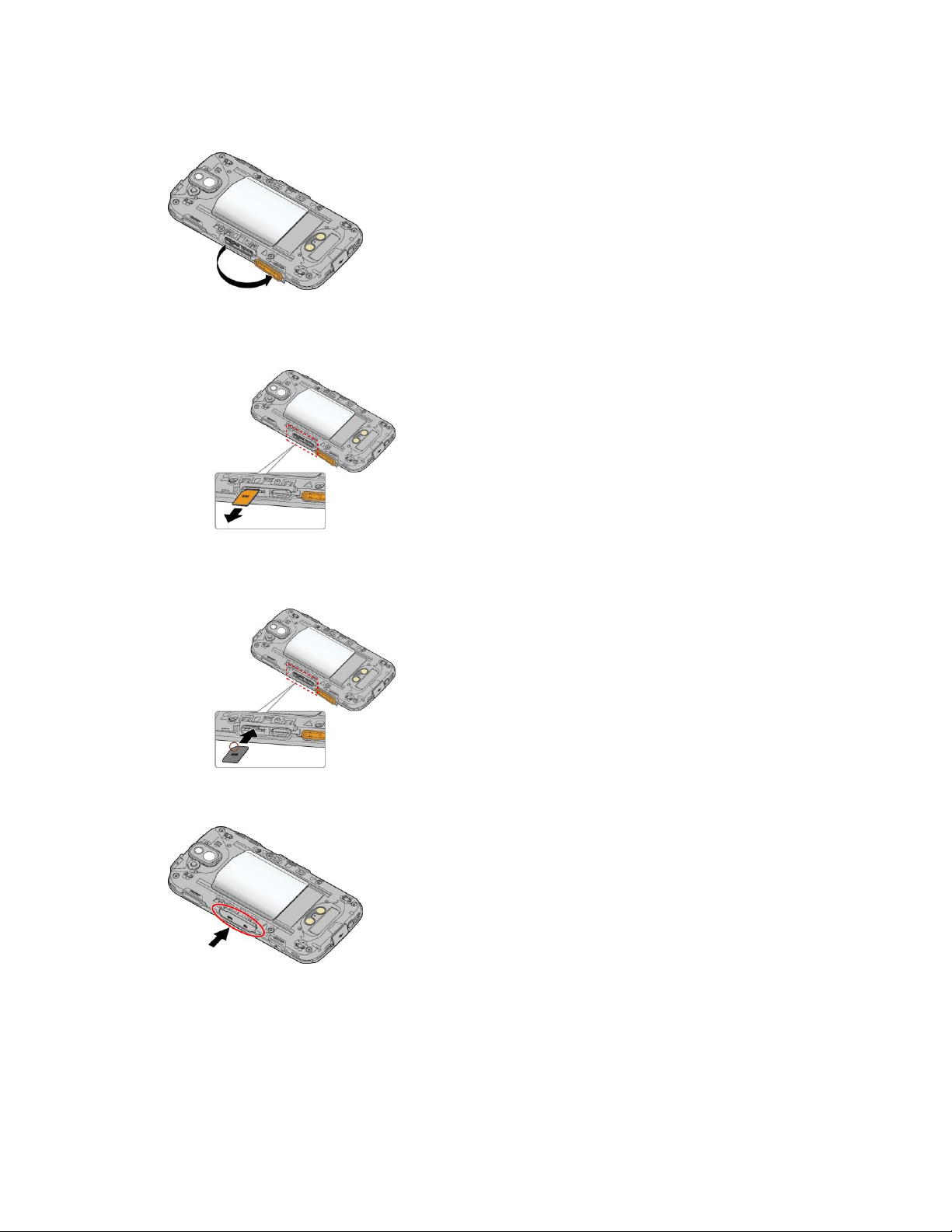
Set Up Your Phone 9
3. Open the SIM/microSD slot cover, as shown.
4. Push the SIM card gently with your finger. The card ejects itself. Pull out the original SIM card
from the slot.
5. Carefully insert the new SIM card into the SIM card slot on the left, with the gold contacts facing
down and the cut off corner on the top left.
6. Securely close the SIM/microSD slot cover.
Warning: Be sure the SIM/microSD slot cover is properly sealed to maintain the phone’s waterproof
capability.
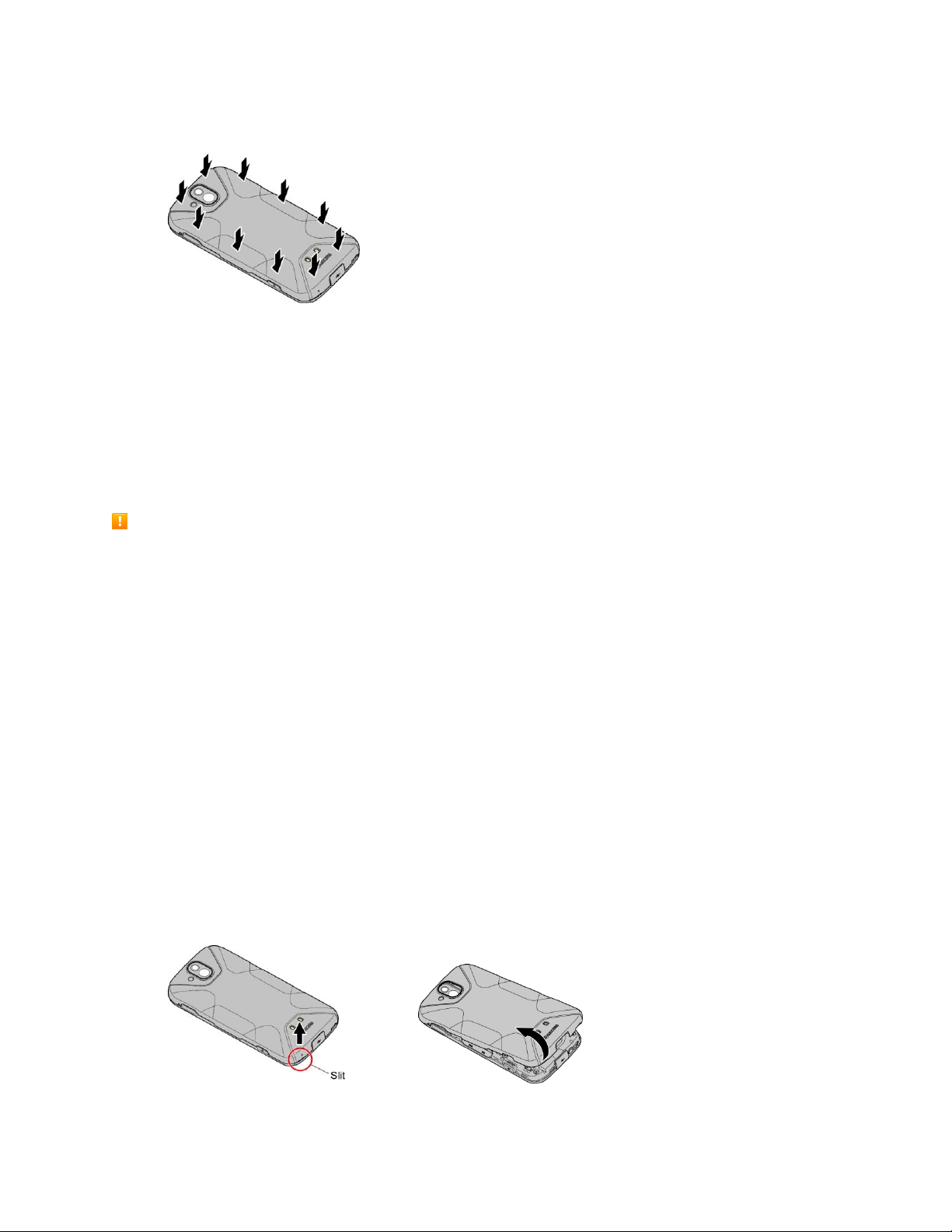
Set Up Your Phone 10
7. Replace the back cover. Press around the edges to ensure a proper fit.
Warning: Be sure all ports and covers are properly sealed to maintain the phone’s waterproof capability.
SD Card
Your phone supports the use of an optional SD card (not included) to expand its storage capacity. It
supports cards up to 256 GB. Some cards may not operate properly with your phone.
Note: You can easily damage the microSD card by improper operation. Please be careful when inserting,
removing, or handling it.
SD Card Cautions
Data: Information stored on SD card can become lost or changed accidentally as a result of damage.
It is recommended that you keep a separate copy of important data. Sprint is not responsible for
damages from data that is lost or changed.
Reading/Writing Data: Never power off while reading or writing data.
Battery Level: A low battery charge may prevent reading/writing to SD card.
Handling SD Card: Use/store SD cards away from the reach of infants. May cause choking if
swallowed.
Insert an SD Card
Follow these steps to insert an optional SD card (not included). Make sure to power your phone off before
inserting or removing an SD card.
1. If your phone is on, turn it off.
2. Insert your fingernail in the slit, and slowly and carefully lift the back cover up until it is separated
from the phone
Warning: Do not bend or twist the back cover. Doing so may damage the cover.
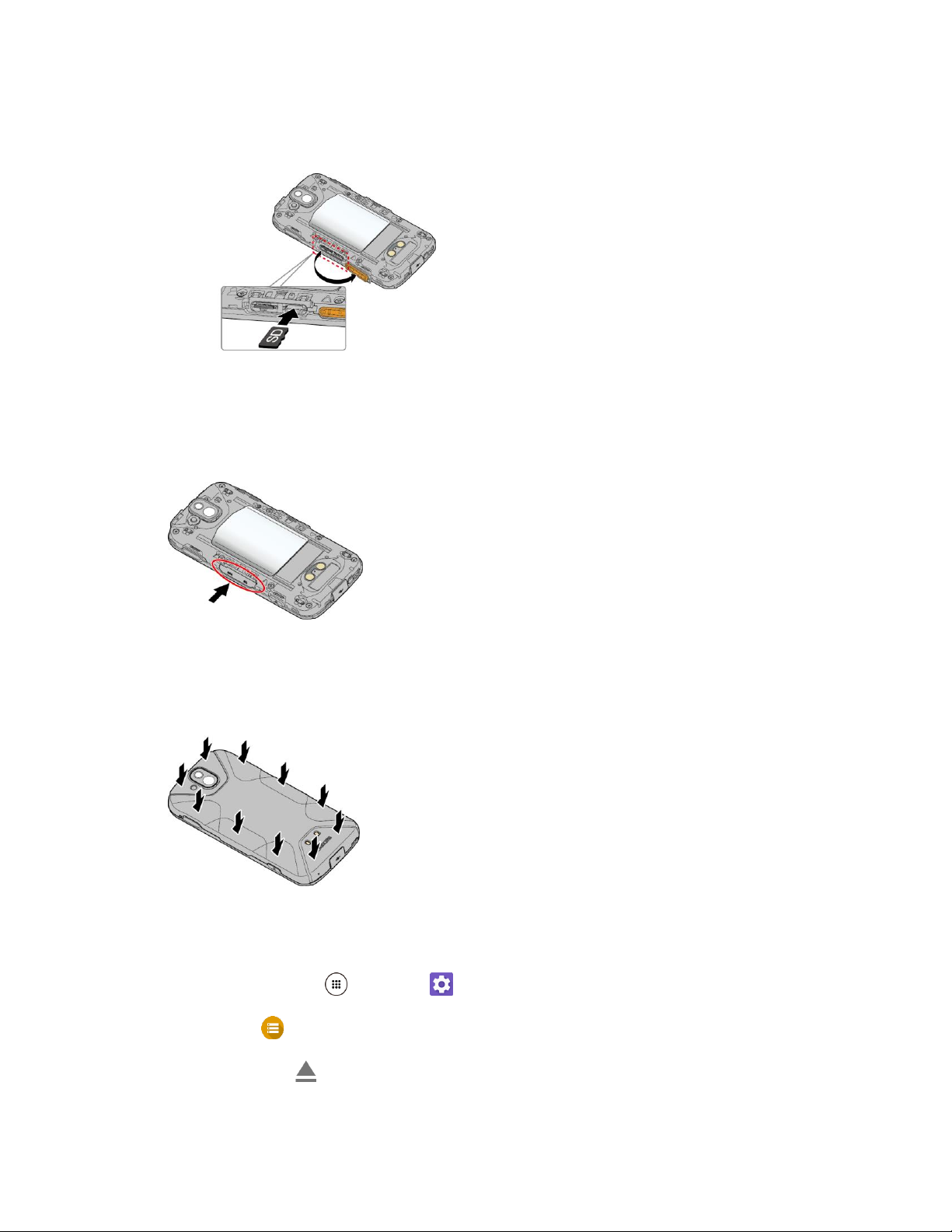
Set Up Your Phone 11
3. Open the SIM/microSD slot cover and insert an SD card into the slot on the right with the gold
terminals facing down. Gently push the card into the slot until it snaps into place.
Insert SD Card all the way gently without bending.
Insert only SD Cards.
4. Securely close the SIM/microSD slot cover.
Warning: Be sure the SIM/microSD slot cover is properly sealed to maintain the phone’s waterproof
capability.
5. Replace the back cover. Press around the edges to ensure a proper fit.
Unmount an SD Card
Always unmount the SD card before removing it from your phone.
1. From home, tap Apps > Settings .
2. Tap Storage .
3. Tap the eject icon next to SD card.
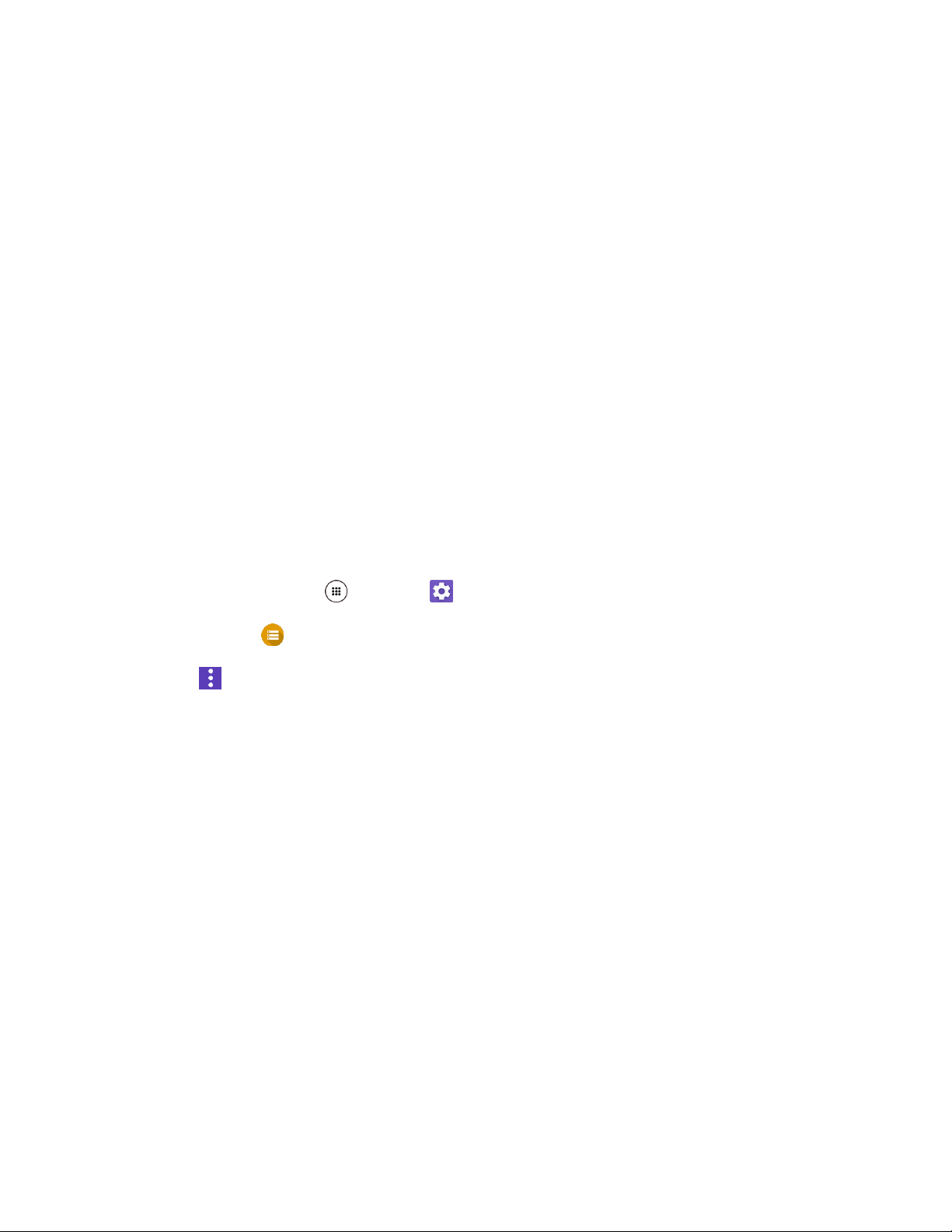
Set Up Your Phone 12
The card is now unmounted.
Remove an SD Card
Follow these instructions to remove an SD card. Always power the phone off before inserting or removing
an SD card.
1. If your phone is on, turn it off.
2. Remove the back cover by inserting your fingernail in the slit on the bottom of your phone.
3. Locate and open the SIM/microSD slot on the side of the phone.
4. Push the SD card so the card is partly ejected. Gently pull out the card from the slot.
5. Securely close the SIM/microSD slot cover.
Warning: Be sure the SIM/microSD slot cover is properly sealed to maintain the phone’s waterproof
capability.
6. Replace the back cover. Press around the edges to ensure a proper fit.
Format an SD Card
When you insert an optional SD card for the first time, it is recommended that you format it on your phone.
1. From home, tap Apps > Settings .
2. Tap Storage > SD card.
3. Tap > Settings > Format or Format as internal > ERASE & FORMAT> OK.
• Format: Select to format your SD card.
• Format as internal: Select to use as internal storage for this device only. After formatting,
the SD card will only work in this device.
Warning: The formatting procedure erases all the data on the SD card, after which the files CANNOT be
retrieved. To prevent the loss of important data, please check the contents before you format the card.
All data on the SD card is erased, and the card is formatted for use on your phone.
Turn Your Phone On and Off
The instructions below explain how to turn your phone on and off.
Turn Your Phone On
■ Press and hold the Power key until the screen lights up.
Your phone will power on. Depending on the settings, you may see the lock screen.
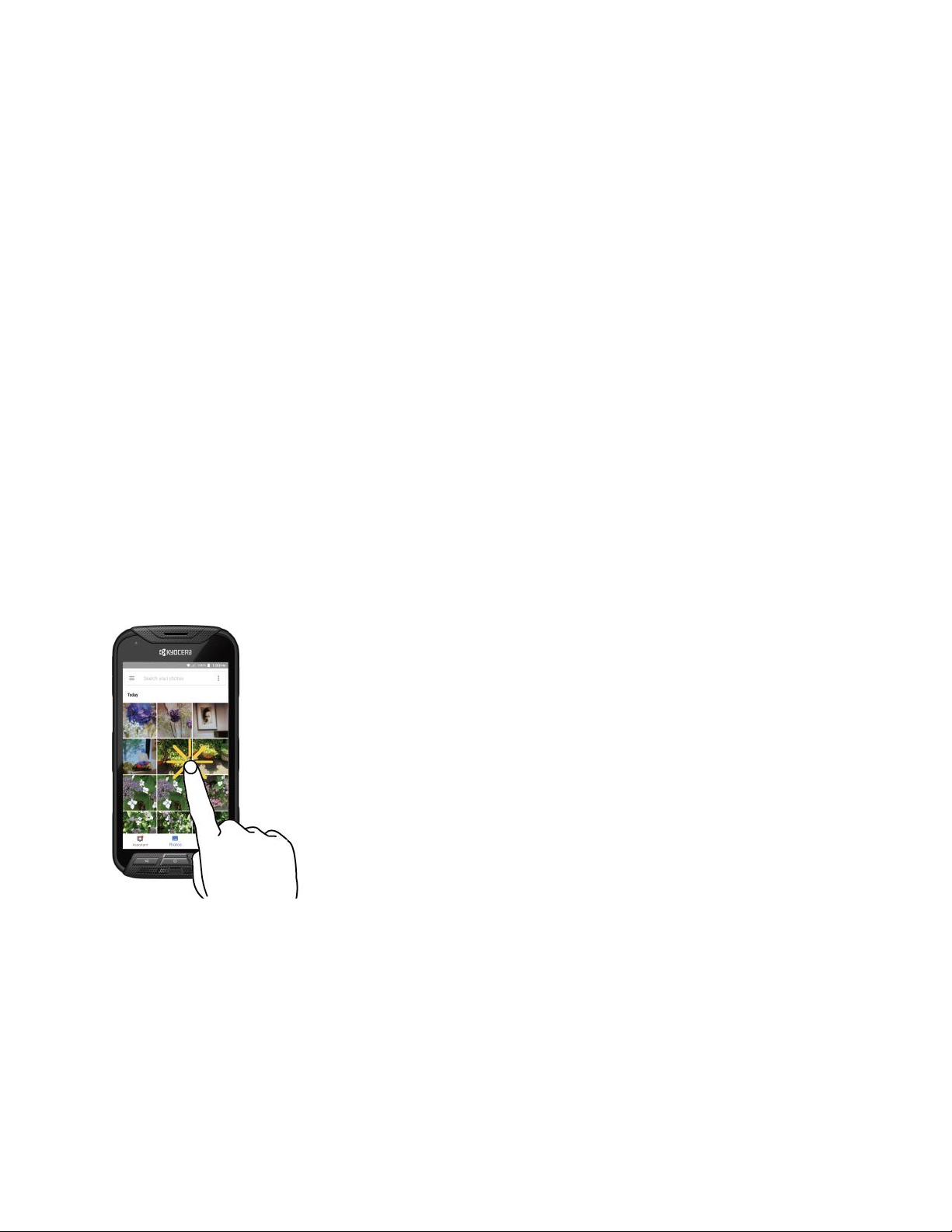
Set Up Your Phone 13
See Lock and Unlock Your Screen and Screen Lock for information about using the screen
lock.
The first time you turn the phone on, you will see the startup screens. See Complete the
Setup Screens for details.
If your phone is not yet activated, see Activate Your Phone for more information.
Turn Your Phone Off
1. Press and hold the Power key to display the device options menu.
2. Tap Power off > OK to turn the phone off.
Your phone will power off.
Your screen remains blank while your phone is off (unless the battery is charging).
Use the Touchscreen
Your phone’s touchscreen lets you control actions through a variety of touch gestures.
Tap
When you want to type using the onscreen keyboard, select items onscreen such as application and
settings icons, or press onscreen buttons, simply tap or touch them with your finger.
Touch and Hold
To open the available options for an item (for example, a contact or link in a Web page), touch and hold
the item.
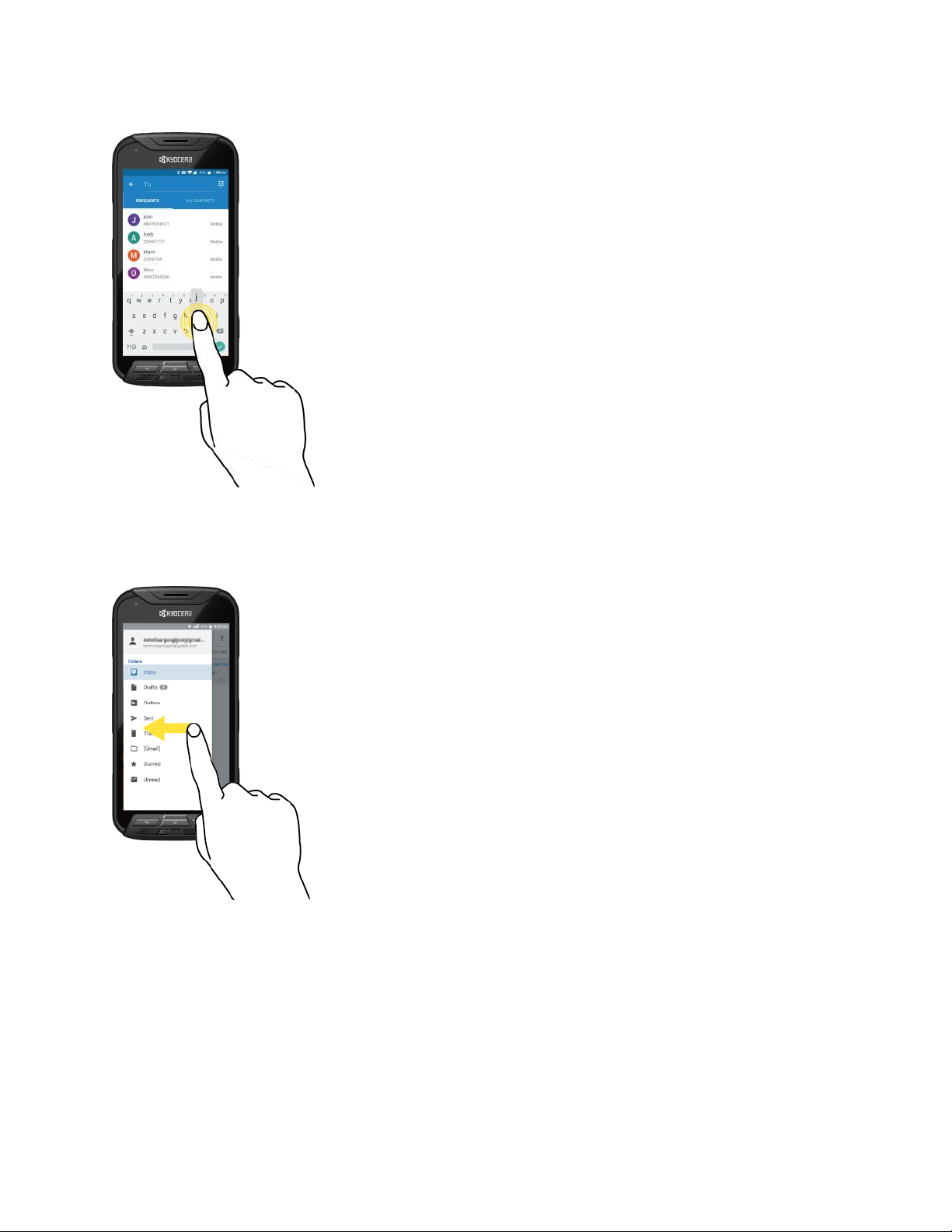
Set Up Your Phone 14
Swipe or Slide
To swipe or slide means to quickly drag your finger vertically or horizontally across the screen.
Drag
To drag, touch and hold your finger with some pressure before you start to move your finger. While
dragging, do not release your finger until you have reached the target position.
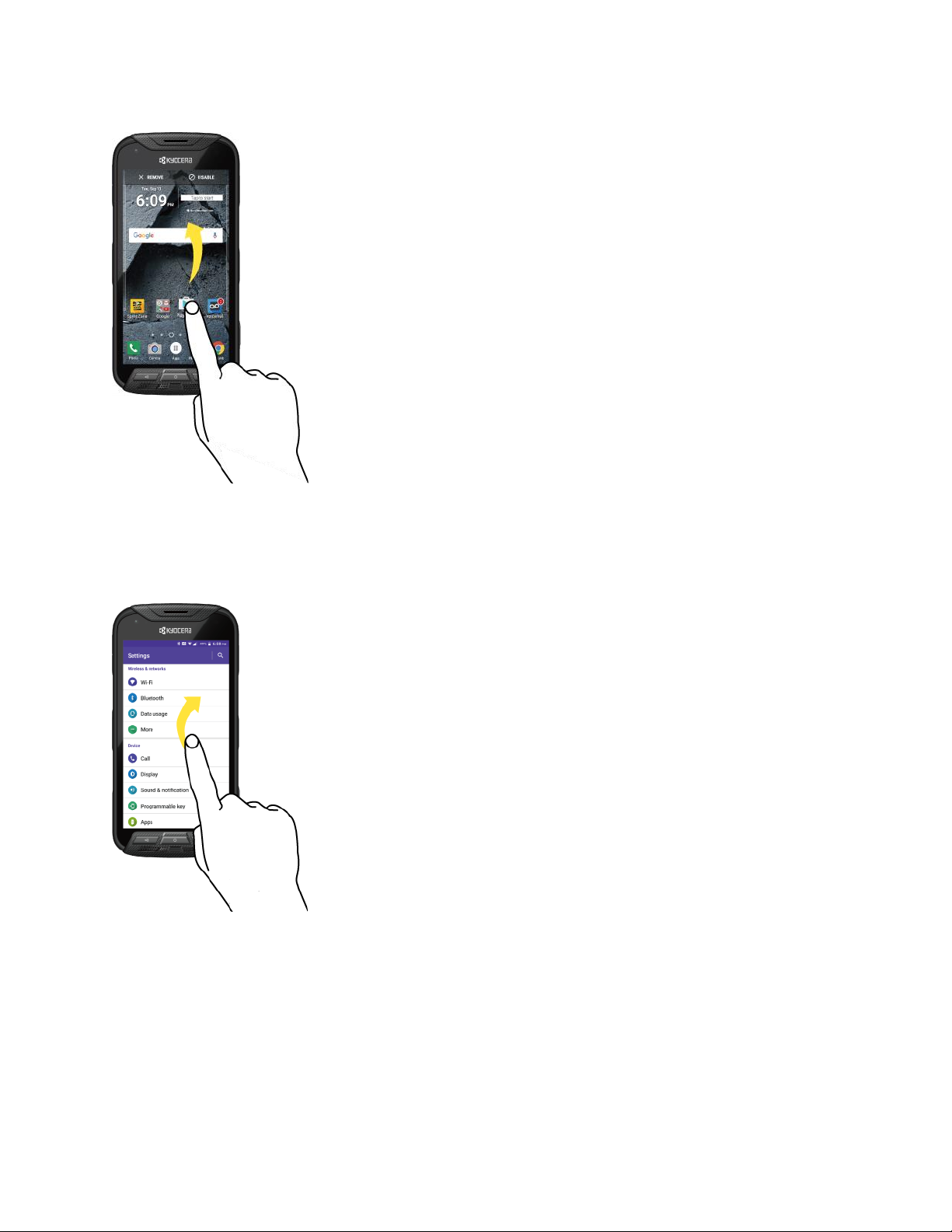
Set Up Your Phone 15
Flick
Flicking the screen is similar to swiping, except that you need to swipe your finger in light, quick strokes.
This finger gesture is always in a vertical direction, such as when flicking the contacts or message list.
Rotate
For most screens, you can automatically change the screen orientation from portrait to landscape by
turning the phone sideways. When entering text, you can turn the phone sideways to bring up a bigger
keyboard. See Touchscreen Keyboards for more details.
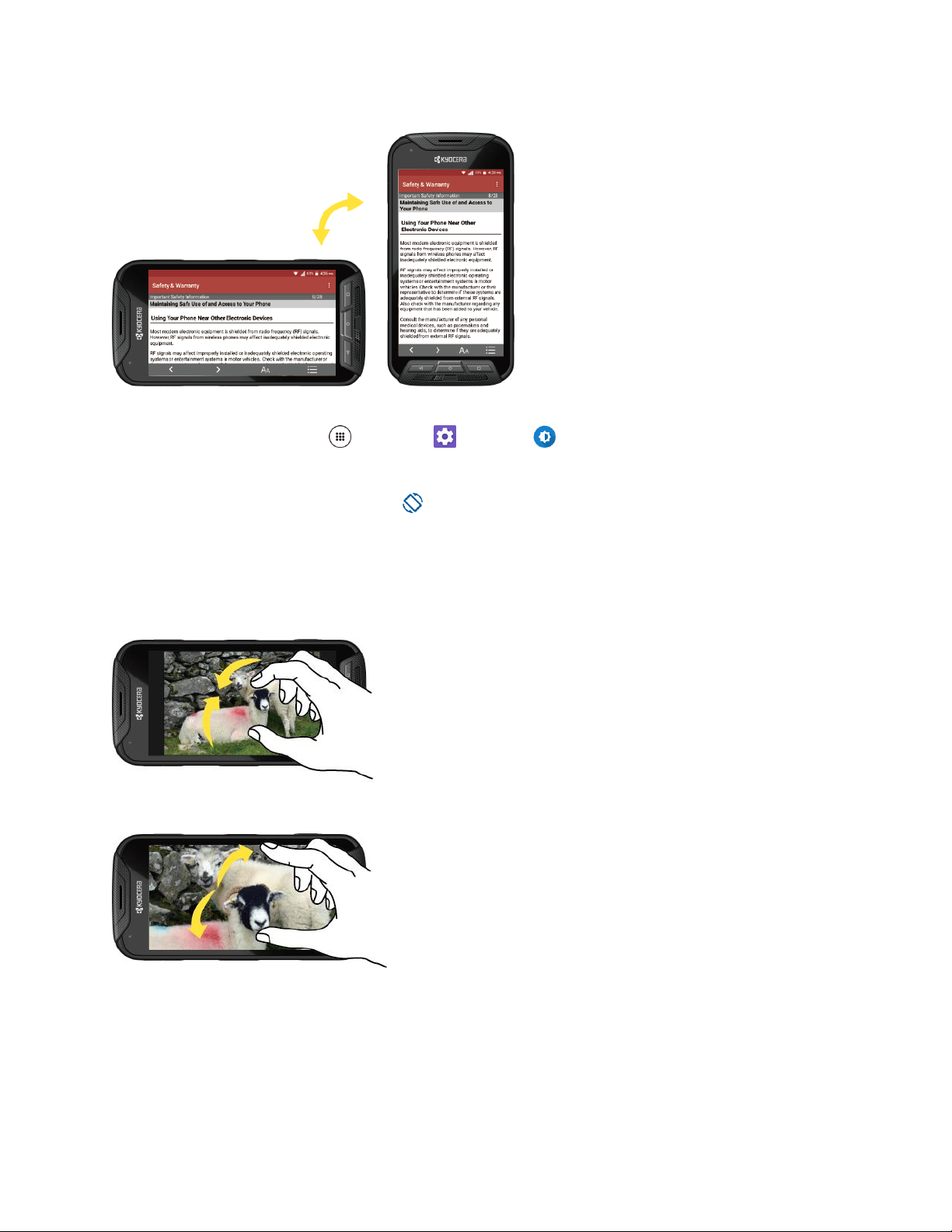
Set Up Your Phone 16
Note: Rotate the contents of the screen needs to be selected for the screen orientation to automatically
change. From home, tap Apps > Settings > Display > When device is rotated.
Tip: You can also access the screen rotation setting from the notification panel. Pull down the status bar
at the top of the screen and tap Rotation to turn the option on or off.
Pinch and Spread
“Pinch” the screen using your thumb and forefinger to zoom out or “spread” the screen to zoom in when
viewing a picture or a Web page. (Move fingers inward to zoom out and outward to zoom in.)
Activate Your Phone
Follow the instructions below to activate your phone if it has not already been activated. Depending on
your account or how and where you purchased your phone, it may be ready to use or you may need to
activate it on your Sprint account.
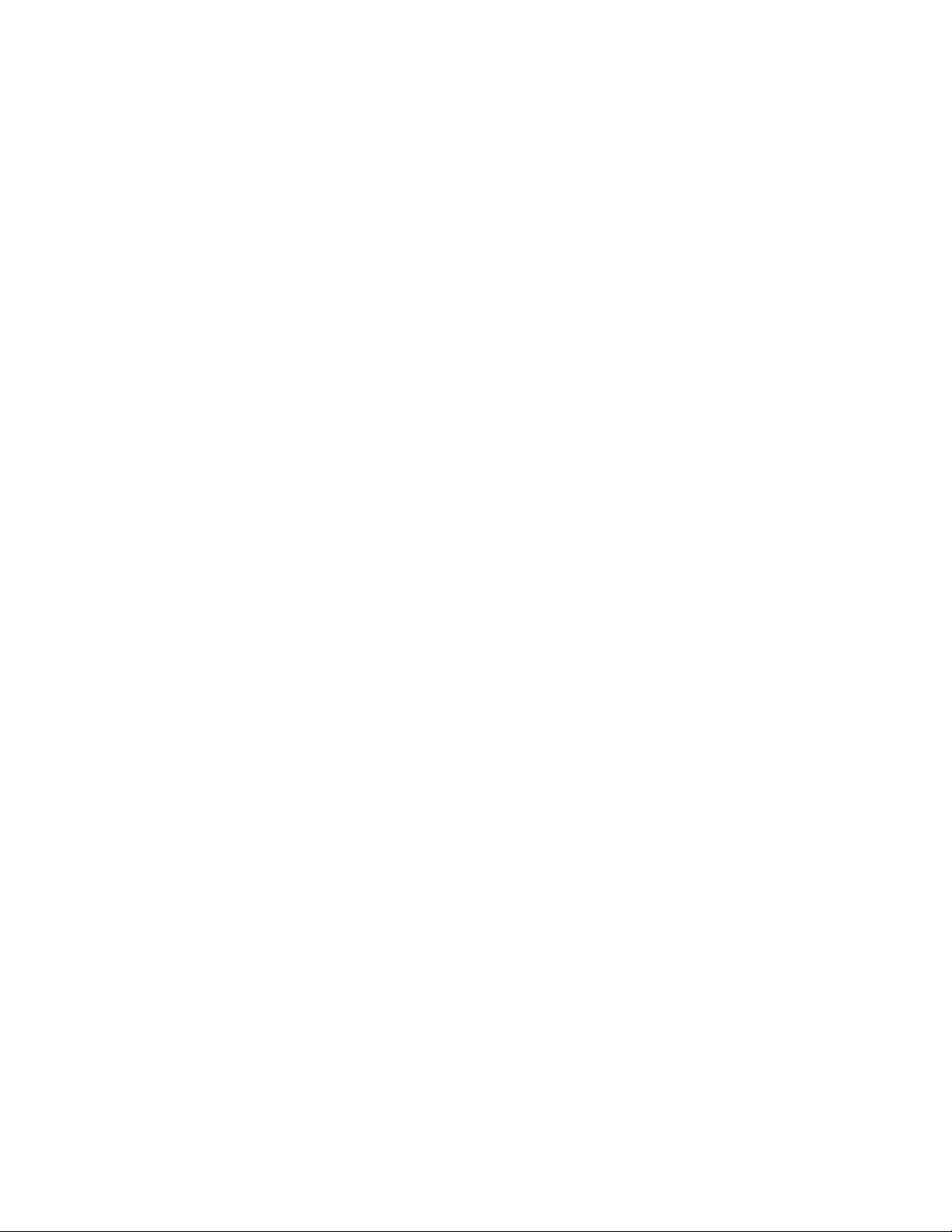
Set Up Your Phone 17
● If you purchased your phone at a Sprint Store, it is probably activated and ready to use.
● If you received your phone in the mail and it is for a new Sprint account or a new line of service, it
is designed to activate automatically.
When you turn the phone on for the first time, you should see a Hands Free Activation
screen, which may be followed by a PRL Update screen and a Firmware Update screen.
Follow the onscreen instructions to continue.
● If you received your phone in the mail and you are activating a new phone for an existing number
on your account (you’re swapping phones), you can activate on your computer online or directly
on your phone.
Activate on your computer:
• Go to sprint.com/activate and complete the online instructions to activate your phone.
Activate on your phone:
• Turn on your new phone. (Make sure the old one is turned off.) Your phone will
automatically attempt Hands-Free Activation.
• Tap Activate to override auto-activation and start the manual activation wizard.
• Follow the onscreen prompts to complete the activation process.
To confirm activation, make a phone call. If your phone is still not activated, visit sprint.com/support for
assistance. If you do not have access to the Internet, call Sprint Customer Service at 1-888-211-4727
from another phone.
Tip: Do not press the Power key while the phone is being activated. Pressing the Power key cancels the
activation process.
Note: If you are having any difficulty with activation, visit sprint.com/support.
Complete the Setup Screens
The setup screens help you set up certain features and preferences on your phone. Once your phone has
been turned on, you will see an Accessibility message. You can then complete the setup process.
Note: You may be able to complete the setup screens before your phone has been activated on your
account.
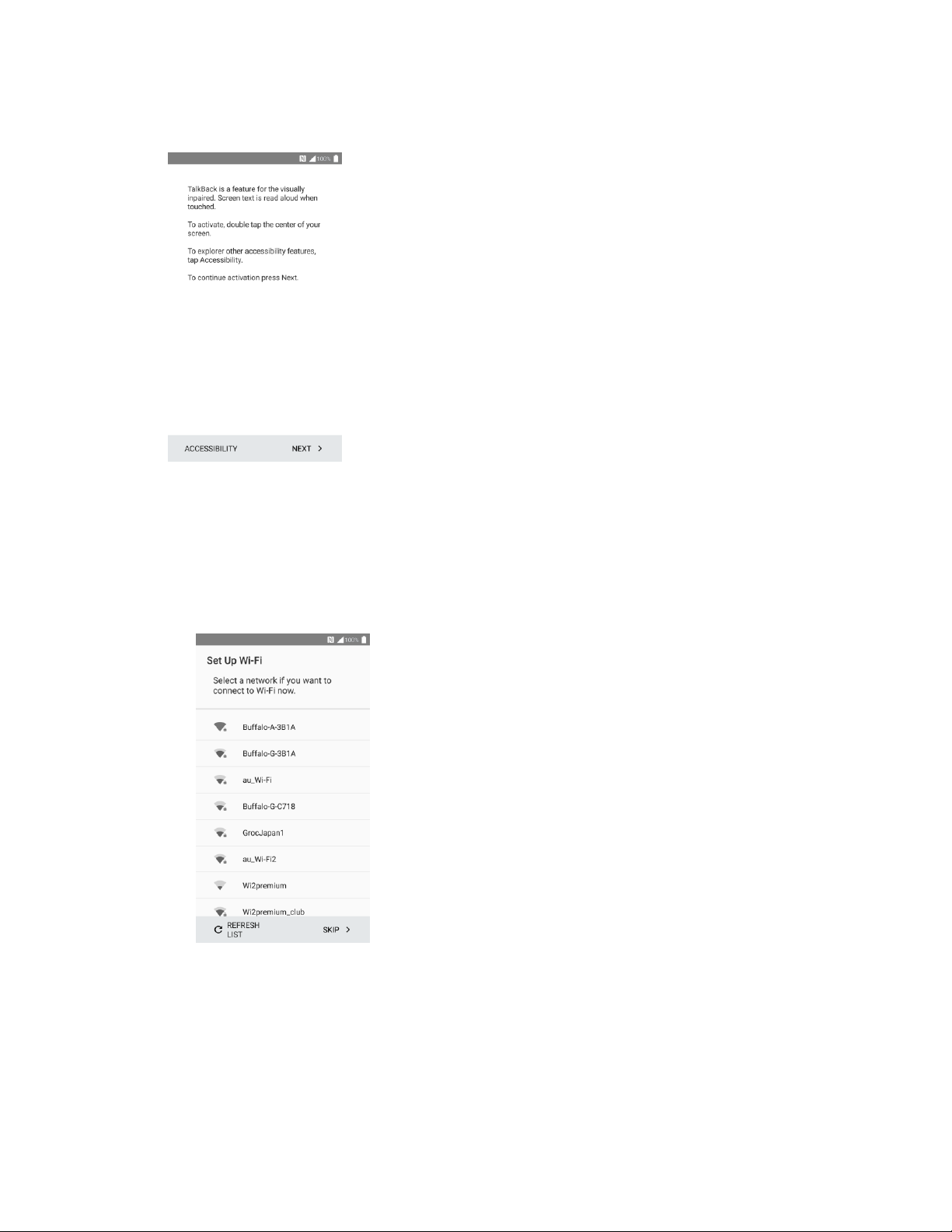
Set Up Your Phone 18
1. On the TalkBack screen, tap NEXT to get started.
2. Follow the onscreen instructions to complete each section. For each topic, you will have the
option to skip it and continue to the next screen.
Language Selection – Select a desired language.
Set Up Wi-Fi – If prompted, follow the prompts to sign in to an available Wi-Fi network. For
secured Wi-Fi networks, you will need to enter a password. See Wi-Fi for more details.
Protect your phone – Prevent others from using this phone without your permissions by
activating device protection features.
Google Services – Read all of the information for the available Google Services and, if you
agree, tap NEXT. Otherwise, uncheck the options and tap NEXT.
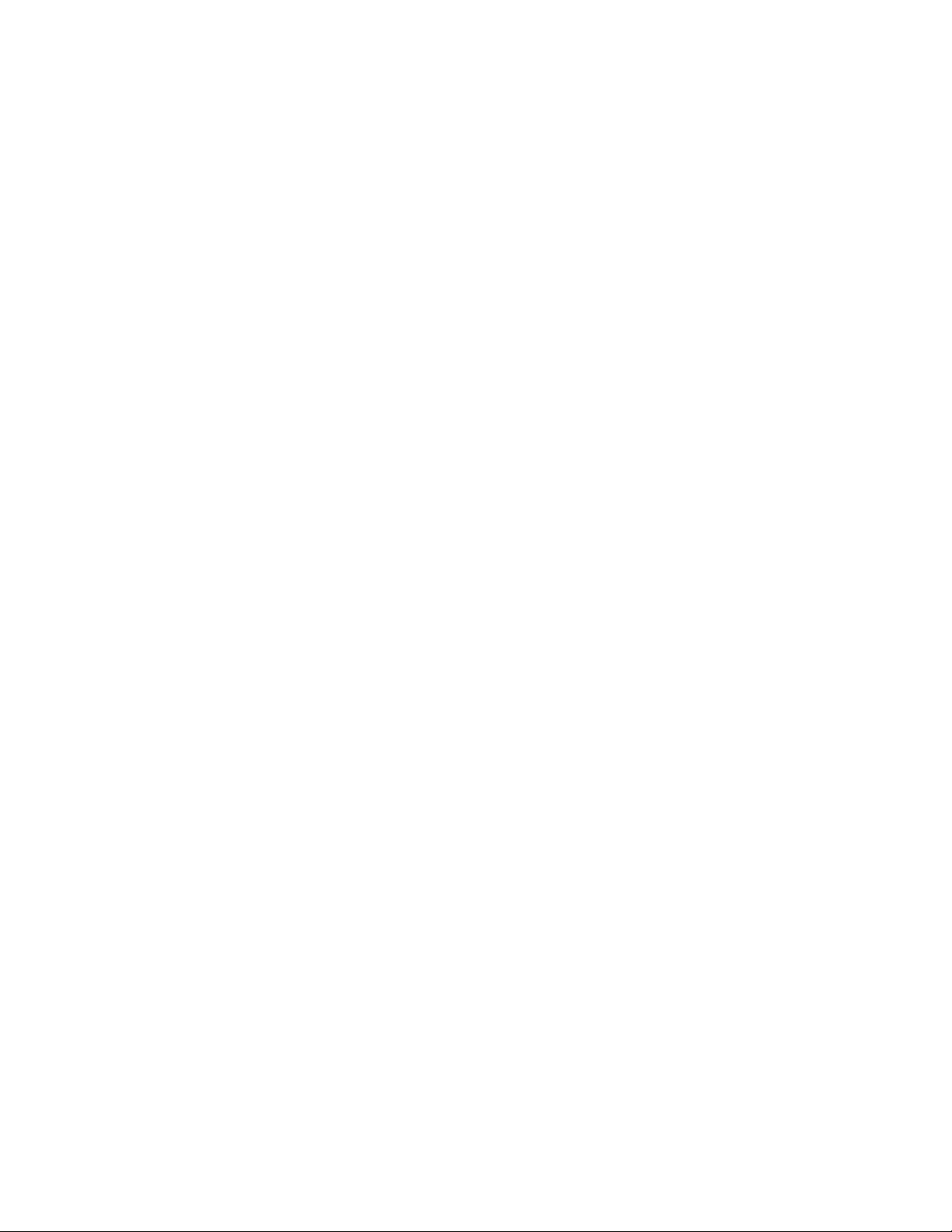
Set Up Your Phone 19
• Help apps find your location – Helps apps determine location. This means sending
anonymous location to Google, even when no apps are running. Tap Learn more for
additional information.
• Improve location accuracy – By allowing apps and services to scan for Wi-Fi networks
and Bluetooth
®
devices, even when Wi-Fi and Bluetooth are off.
• Help improve your Android experience – By automatically sending diagnostic and
usage data to Google.
3. Tap DONE. Your setup is now complete. Follow the onscreen instructions to learn about basic
tap menu navigation, view tutorials, or just get started.
Your phone is now set up for use. If you skipped any part of the setup, you can access
additional options through the Apps screen or through Settings.
Note: You do not need to sign up for a Google Account to use your phone. However, to download apps
from Google Play, you must link your phone to a Google Account.
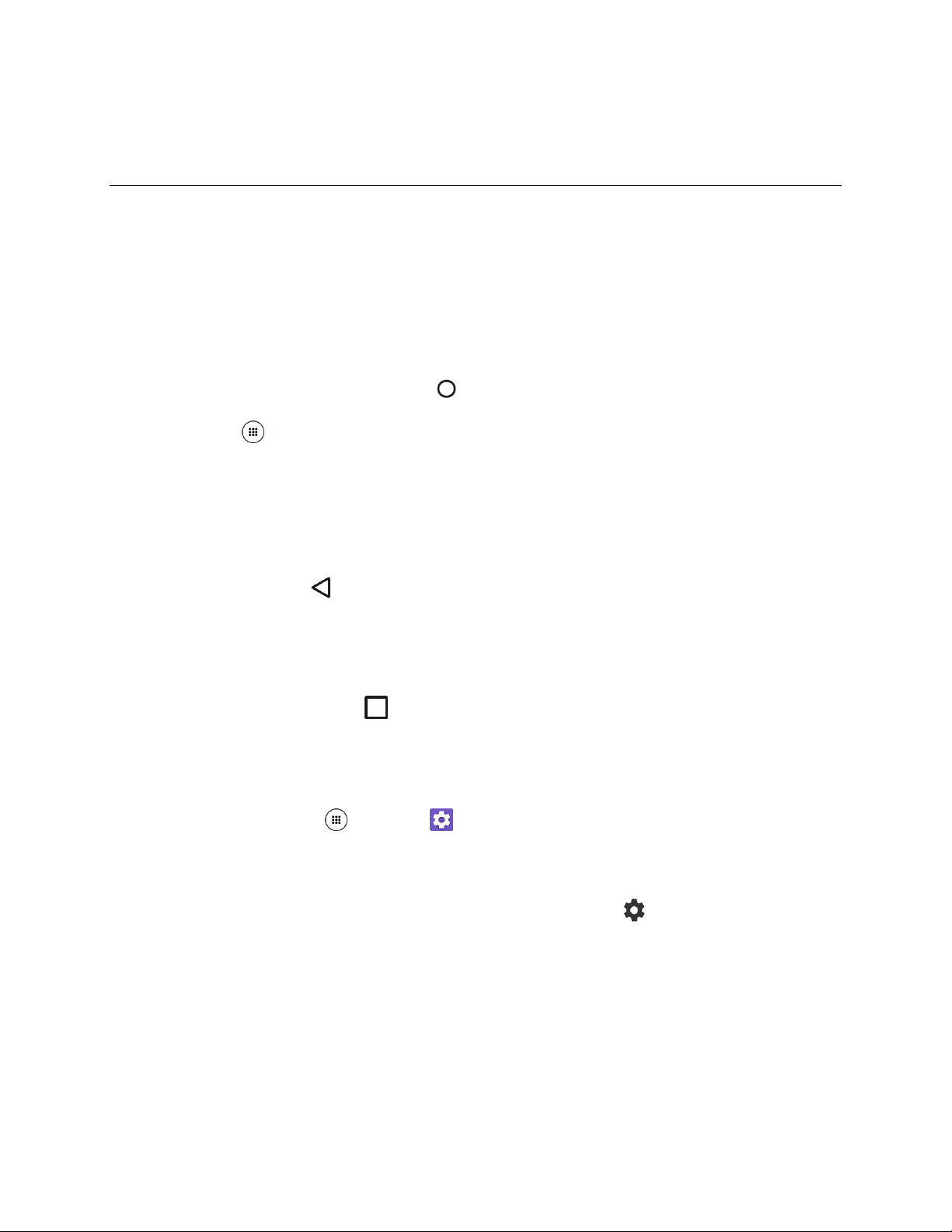
Basic Operations 20
Basic Operations
The following topics outline basic features and operations of your phone.
Basics
The following topics offer an overview of your phone’s basic operations.
Home Screen and Applications (Apps) List
Most of your phone’s operations originate from home, or the apps list.
1. From any screen press the Home key to display the home screen.
2. Tap Apps to display the apps list.
For information about using the home screen, see Home Screen Basics.
Select Options and Navigate Screens
Tap icons, onscreen keys, and other items to open or activate the assigned function.
■ Press the Back key to return to the previous screen.
Recent Applications
You can display thumbnail images of recently used applications using the Recent apps key.
■ Press the Recent apps key to view thumbnail images of recently used applications.
Phone Settings Menu
You can customize your phone’s settings and options through the Settings menu.
■ From home, tap Apps > Settings .
– or –
Pull down the status bar at the top of the screen and tap Settings .
For more information, see Basic Settings.
