Kyocera DP-2800 Manual
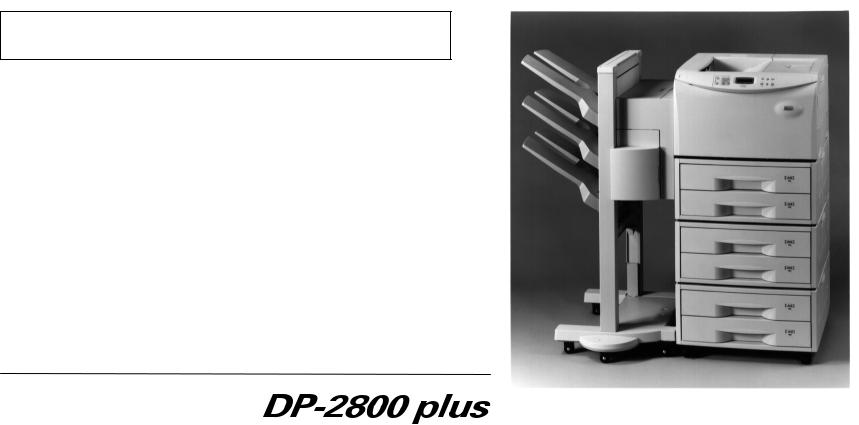
Please read the instruction handbook before using the printer. Keep it close to the printer for easy reference.
INSTRUCTION HANDBOOK
Laser Printer
The DP-2800plus in this photograph is equipped with two optional paper feeders (ST-1000) and an optional document finisher (F-8118).
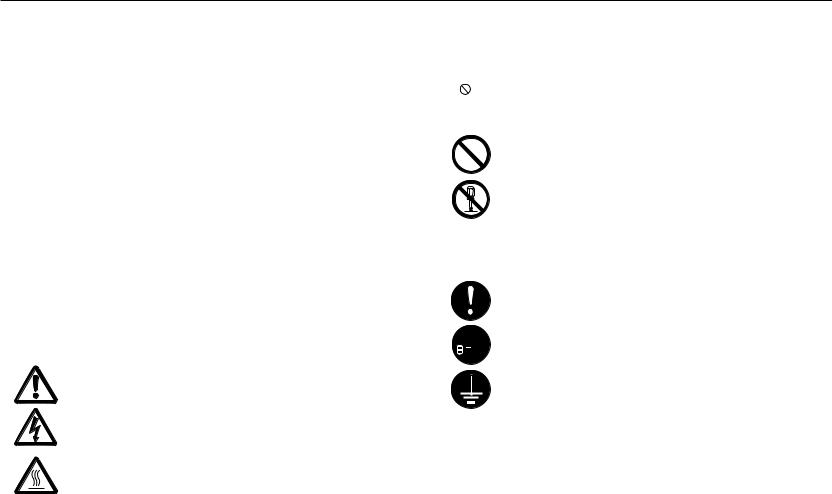
introduction
Please read the instruction handbook before using the printer. Keep it close to the printer for easy reference.
The sections of this handbook and parts of the printer marked with symbols are safety warnings meant to protect the user, other individuals and surrounding objects, and ensure correct and safe usage of the printer. The symbols and their meanings are indicated below.
 DANGER: Indicates that serious injury or even death will very possibly result from insufficient attention to or incorrect compliance with the related points.
DANGER: Indicates that serious injury or even death will very possibly result from insufficient attention to or incorrect compliance with the related points.
 WARNING: Indicates that serious injury or even death may result from insufficient attention to or incorrect compliance with the related points.
WARNING: Indicates that serious injury or even death may result from insufficient attention to or incorrect compliance with the related points.
 CAUTION: Indicates that personal injury or mechanical damage may result from insufficient attention to or incorrect compliance with the related points.
CAUTION: Indicates that personal injury or mechanical damage may result from insufficient attention to or incorrect compliance with the related points.
Symbols
The symbol indicates that the related section includes safety warnings. Specific points of attention are indicated inside the symbol.
...........[General warning]
...........[Warning of danger of electrical shock]
...........[Warning of high temperature]
The symbol indicates that the related section includes information on prohibited actions. Specifics of the prohibited action are indicated inside the symbol.
...........[Warning of prohibited action]
...........[Disassembly prohibited]
The ● symbol indicates that the related section includes information on actions which must be performed. Specifics of the required action are indicated inside the symbol.
...........[Alert of required action]
 ...........[Remove the power plug from the outlet]
...........[Remove the power plug from the outlet]
...........[Always connect the printer to an outlet with a ground connection]
Please contact your service representative to order a replacement if the safety warnings in the handbook are illegible or if the handbook itself is missing. (fee required)
i

Introduction
Caution
NO LIABILITY IS ASSUMED FOR ANY DAMAGE CAUSED BY IMPROPER INSTALLATION.
Notice on Software_____________________________________________________________________________________
SOFTWARE USED WITH THIS PRINTER MUST SUPPORT THE PRINTER’S NATIVE MODE OR ONE OF ITS EMULATION MODES. The printer is factory set to emulate the HP LJ 5M/5Si. The emulation mode can be changed by following the procedures described in Chapter 2.
Notice _______________________________________________________________________________________________
The information in this manual is subject to change without notification. Additional pages may be inserted in future editions. The user is asked to excuse any technical inaccuracies or typographical errors in the present edition.
No responsibility is assumed if accidents occur while the user is following the instructions in this manual. No responsibility is assumed for defects in the printer’s firmware (contents of its read-only memory).
This manual, any copyrightable subject matter sold or provided with or in connection with the sale of the page printer, are protected by copyright. All rights are reserved. Copying or other reproduction of all or part of this manual, any copyrightable subject matter without the prior written consent of our company is prohibited. Any copies made of all or part of this manual, any copyrightable subject must contain the same copyright notice as the material from which the copying is done.
Regarding Tradenames _________________________________________________________________________________
PRESCRIBE is a registered trademark of Kyocera Corporation. PRESCRIBE 2, PRESCRIBE 2e, KPDL, and KIR are trademarks of Kyocera
Corporation.
Diablo 630 is a product of Xerox Corporation. IBM Proprinter X24E is a product of International Business Machines Corporation. EPSON LQ-850 is a product of Seiko Epson Corporation. HP LaserJet 5Si and HP LaserJet 5M are products of Hewlett-Packard Company. Hewlett-Packard, PCL, and PJL are registered trademarks of Hewlett-Packard Company. Centronics is a trade name of Centronics Data Computer Corp. PostScript is a registered trademark of Adobe Systems Incorporated. Microsoft and Windows are registered trademarks of Microsoft Corporation.
This page printer uses PeerlessPrint5 and PeerlessPrintXL to provide the HP LaserJet compatible PCL5 language (PeerlessPrint5) and PCL6 language (PeerlessPrintXL) emulations. PeerlessPrint5 and PeerlessPrintXL are trademarks of The Peerless Group, Redondo Beach, CA 90278, U.S.A.
This product was developed using the Tornado™ Real Time Operating System and Tools from Wind River Systems.
ii

Introduction
IBM PROGRAM LICENSE AGREEMENT ____________________________________________________________________
THE DEVICE YOU HAVE PURCHASED CONTAINS ONE OR MORE SOFTWARE PROGRAMS (“PROGRAMS”) WHICH BELONG TO INTERNATIONAL BUSINESS MACHINES CORPORATION (“IBM”). THIS DOCUMENT DEFINES THE TERMS AND CONDITIONS UNDER WHICH THE SOFTWARE IS BEING LICENSED TO YOU BY IBM. IF YOU DO NOT AGREE WITH THE TERMS AND CONDITIONS OF THIS LICENSE, THEN WITHIN 14 DAYS AFTER YOUR ACQUISITION OF THE DEVICE YOU MAY RETURN THE DEVICE FOR A FULL REFUND. IF YOU DO NOT SO RETURN THE DEVICE WITHIN THE 14 DAYS, THEN YOU WILL BE ASSUMED TO HAVE AGREED TO THESE TERMS AND CONDITIONS.
The Programs are licensed not sold. IBM, or the applicable IBM country organization, grants you a license for the Programs only in the country where you acquired the Programs. You obtain no rights other than those granted you under this license.
The term “Programs” means the original and all whole or partial copies of it, including modified copies or portions merged into other programs. IBM retains title to the Programs. IBM owns, or has licensed from the owner, copyrights in the Programs.
1. License
Under this license, you may use the Programs only with the device on which they are installed and transfer possession of the Programs and the device to another party.
If you transfer the Programs, you must transfer a copy of this license and any other documentation to the other party. Your license is then terminated. The other party agrees to these terms and conditions by its first use of the Program.
You may not:
1)use, copy, modify, merge, or transfer copies of the Program except as provided in this license;
2)reverse assemble or reverse compile the Program; or
3)sublicense, rent, lease, or assign the Program.
2. Limited Warranty
The Programs are provided “AS IS”.
THERE ARE NO OTHER WARRANTIES COVERING THE PROGRAMS (OR CONDITIONS), EXPRESS OR IMPLIED, INCLUDING, BUT NOT LIMITED TO, THE IMPLIED WARRANTIES OF MERCHANTABILITY AND FITNESS FOR A PARTICULAR PURPOSE.
Some jurisdictions do not allow the exclusion of implied warranties, so the above exclusion may not apply to you.
SUPPLEMENT TO AGREEMENT FOR SOFTWARE BUNDLING AND DISTRIBUTION FOR ALDC
iii

Introduction
3.Limitation of Remedies
IBM’s entire liability under this license is the following;
1)For any claim (including fundamental breach), in any form, related in any way to this license, IBM’s liability will be for actual damages only and will be limited to the greater of:
a)the equivalent of U.S. $25,000 in your local currency; or
b)IBM’s then generally available license fee for the Program
This limitation will not apply to claims for bodily injury or damages to real or tangible personal property for which IBM is legally liable.
IBM will not be liable for any lost profits, lost savings, or any incidental damages or other economic consequential damages, even if IBM, or its authorized supplier, has been advised of the possibility of such damages. IBM will not be liable for any damages claimed by you based on any third
party claim. This limitation of remedies also applies to any developer of Programs supplied to IBM. IBM’s and the developer’s limitations of remedies are not cumulative. Such developer is an intended beneficiary of this Section. Some jurisdictions do not allow these limitations or exclusions, so they may not apply to you.
4.General
You may terminate your license at any time. IBM may terminate your license if you fail to comply with the terms and conditions of this license. In either event, you must destroy all your copies of the Program. You are responsible for payment of any taxes, including personal property taxes, resulting from this license. Neither party may bring an action, regardless of form, more than two years after the cause of action arose. If you acquired the Program in the United States, this license is governed by the laws of the State of New York. If you acquired the Program in Canada, this license is governed by the laws of the Province of Ontario. Otherwise, this license is governed by the laws of the country in which you acquired the Program.
iv

Introduction
Typeface Trademark Acknowledgement_____________________________________________________________________
All resident fonts in this printer are licensed from Bitstream Inc., Cambridge, Massachusetts, U.S.A.
Dutch801, Swiss742, Incised901, ZapfCalligraphic801, ZapfHumanist601, OriginalGaramond, and Chianti are trademarks of Bitstream Inc.
Century Schoolbook, Stymie, and Cooper-Black are trademarks of Kingsley-ATF Type Corporation.
ITC Avant Garde, ITC Benguiat, ITC Bookman, ITC Souvenir, ITC Zapf Chancery, and ITC ZapfDingbats are registered trademarks of International Typeface Corporation.
Revue is a trademark of Esselte Pendaflex Corporation in the U.S., Letraset Canada Ltd. in Canada, and Esselte Letraset Ltd. elsewhere.
Bitstream Sublicense Agreement __________________________________________________________________________
FONTWARE/TrueDoc developed by BITSTREAM INC. is provided as part of this Printer by our company under license.
We, as a Licensee of BITSTREAM, grants you, the Sublicensee, non-exclusive right to use FONTWARE/TrueDoc installed in this Printer, if you agree to and at all times comply with the following items:
1.Ownership
As the Sublicensee, you own the Printer in which FONTWARE/TrueDoc is originally installed, but BITSTREAM retains title to and ownership in the software program of FONTWARE/TrueDoc. The Sublicense is not a sale of the original software program of FONTWARE/TrueDoc or any portion or copy of it.
2.Copy Restrictions
FONTWARE/TrueDoc is copyrighted. Unauthorized copying of FONTWARE/TrueDoc even if modified, merged, or included with other software, is expressly forbidden. You may be held legally responsible for any copyright in-fringement.
3.Unauthorized Use
FONTWARE/TrueDoc may not be removed, disclosed and transferred to any third party for any length of time without the prior written consent of our company or BITSTREAM. Also, you may not modify, adapt, translate, reverse engineer, decompile, or create derivative works based on FONTWARE/TrueDoc.
4.Term
This agreement should remain in full force and effect forever thereby allowing the Sublicensee to use the FONTWARE/TrueDoc forever unless the Sublicensee violates the terms of paragraphs 2. or 3. above. In the event of such violation, this agreement will terminate automatically without notice from us. Upon termination, you should destroy FONTWARE/TrueDoc and all copies of them, in part and in whole, including modified copies, if any.
v

Introduction
FCC statement
This device complies with Part 15 of the FCC Rules. Operation is subject to the following two conditions: (1) This device may not cause harmful interference, and (2) this device must accept any interference received, including interference that may cause undesired operation.
This equipment has been tested and found to comply with the limits for a Class B digital device, pursuant to Part 15 of the FCC Rules. These limits are designed to provide reasonable protection against harmful interference in a residential installation. This equipment generates, uses, and can radiate radio frequency energy and, if not installed and used in accordance with the instructions, may cause harmful interference to radio communications. However, there is no guarantee that interference will not occur in a particular installation. If this equipment does cause harmful interference to radio or television reception, which can be determined by turning the equipment off and on, the user is encouraged to try to correct the interference by one or more of the following measures:
·Reorient or relocate the receiving antenna.
·Increase the separation between the equipment and receiver.
·Connect the equipment into an outlet on a circuit different from that to which the receiver is connected.
·Consult the dealer or an experienced radio/TV technician for help.
Changes or modifications not expressly approved by the manufacturer for compliance could void the user’s authority to operate the equipment.
Shielded circular cable should be used for interfacing with the computer.
Caution to user
Any modification without prior permission may cause harmful interference.
If any modification/change is introduced to this equipment without prior permission, we as the manufacturer cannot guarantee compliance with FCC rules.
To use equipment which does not comply with FCC rules is prohibited.
vi

Introduction
The printer may be optionally installed with the following options:
Conforming to the Class B limits
·ST-1000 Paper Feeder (500 sheets)
·EF-100 Envelope Feeder
·UF-100 Universal Feeder
·AD-31 Duplexer
·F-8130 Bulk Paper Stacker (3000 sheets)
·AS-M8111 Mail Box/Sorter
·F-8118 Document Finisher (1800 sheets)
·HD-201 Hard Disk Unit
·Barcord Reader DP-28/3600 Series
vii

Introduction
Interface connectors
Important note on the interface connectors
Be sure to turn off printer power before connecting or disconnecting an interface cable* to the printer. For protection against static discharge which may be applied to the printer’s internal electronics through the interface connector(s), keep any interface connector which is not in use capped using the protective cap supplied.
* Use shielded interface cable.
Safety information
Laser safety
This printer is certified as a Class 1 laser product under the U.S. Department of Health and Human Services (DHHS) Radiation Performance Standard according to Radiation Control for Health and Safety Act of 1968. This means that the printer does not produce hazardous laser radiation. Since radiation emitted inside the printer is completely confined within protective housings and external covers, the laser beam cannot escape from the printer during any phase of user operation.
Laser notice
This printer is certified in the U.S. to conform to the requirements of DHHS 21 CFR Subchapter for Class I (1) laser products, and elsewhere is certified as a Class I laser product conforming to the requirements of IEC 825.
viii
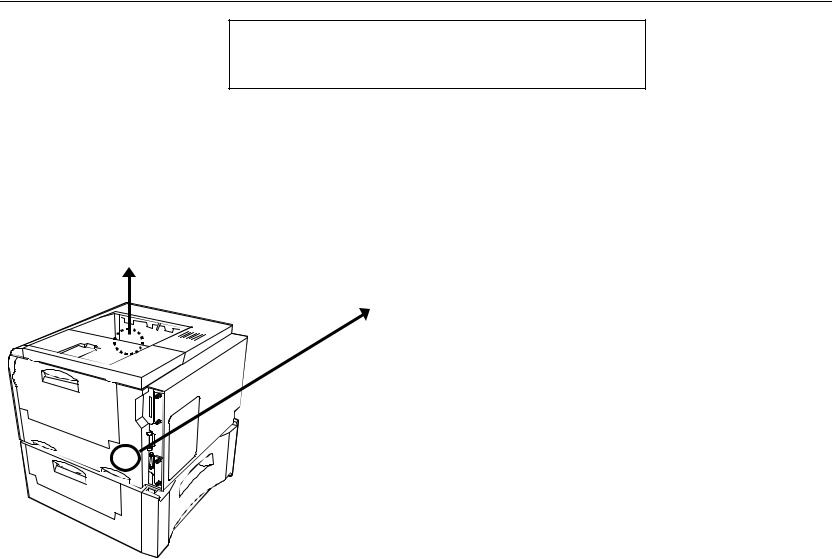
Introduction
 CAUTION
CAUTION
Laser radiation when open. DO NOT STARE INTO BEAM OR VIEW
DIRECTLY WITH OPTICAL INSTRUMENTS.
*Use of controls or adjustments or performance of procedures other than those specified herein may result in hazardous radiation exposure.
(U.S.A./Canada)
ix

Introduction
CDRH regulations
The Center of Devices and Radiological Health (CDRH) of the U.S. Food and Drug Administration implemented regulations for laser products on August 2, 1976. These regulations apply to laser products manufactured after August 1, 1976. Compliance is mandatory for products marketed in the United States. A label indicating compliance with the CDRH regulations must be attached to laser products marketed in the United States.
Ozone concentration
The printer generates ozone gas (O3) which may concentrate in the place of installation and cause an unpleasant smell. To minimize concentration of ozone gas to less than 0.1 ppm, we recommend you not to install the printer in a confined area where ventilation is blocked.
x

Introduction
Declaration of Conformity (U.S.A.)
Model Number: |
DP-2800plus |
Trade Name: |
Mita |
Responsible Party Name: |
MITA COPYSTAR AMERICA,INC. |
Address: |
225 Sand Road, P. O, Box 40008 |
|
Fairfield New Jersey 07004-0008 |
Phone / Fax No.: |
(973)808-8444, (973)882-6000 |
This device complies with Part 15 of the FCC Rules, Operation is subject to the following two conditions: (1) This device may not cause harmful interference, and (2) this device must accept any interference received, including interference that may cause undesired operation.
xi

Introduction
Canadian Department of Communications compliance statement
This Class B digital apparatus complies with Canadian ICES-003.
Avis de conformité aux normes du ministère des Communications du Canada
Cet appareil numérique de la classe B est conforme à la norme NMB-003 du Canada.
Safety & EMI Requirements
IEC |
IEC950:1991 (+A1+A2+A3+A4) / (IEC825-1:1993) |
Laser requirements (U.S.A.) |
FDA Title 21 CFR, Chapter 1, Subchapter J |
|
CSA C22.2-950/UL1950:1995 (3rd edition) |
FCC |
Rules 47 CFR, Parts 2 and 15, subpart B, Class B |
CDC |
ICES-003 (3rd): 1997, Class B |
xii

Introduction
Disclaimer
We shall have no liability or responsibility to customers or any other person or entity with respect to any liability, loss or damage caused or alleged to be caused directly or indirectly by equipment sold or furnished by us, including but not limited to, any interruption of service, loss of business or anticipatory profits, or consequential damages resulting from the use or operation of the equipment or software.
Prolonged Non-Use and Moving the Printer
Prolonged Non-use
If you ever leave the printer unused for a long period of time, remove the power cord from the wall outlet.
We recommend you consult with your dealer about the additional actions you should take to avoid possible damages that may occur when the printer is used next time.
Moving the Printer
When you move the printer:
·Move it gently.
·Keep it as level as possible, to avoid spilling toner inside the printer.
·If you ship the printer, remove the developer unit and ship it separately. Be sure to consult your dealer before attempting long-distance transportation of the printer.
xiii

Introduction
As an ENERGY STAR Partner, Mita (Mita Copystar America, Inc.) has determined that this product meets the ENERGY STAR guidelines for energy effiency.
* ENERGY STAR is a U. S. registered mark.
xiv

Introduction
Introduction
The laser printer has many extremely desirable features. It was designed to make a contribution to a cleaner environment as well as to represent the latest generation of page printer technology.
Superb print quality
With an amorphous silicon drum, microfine ceramic toner, and the latest technology from us such as
KIR 2 function*, this laser printer delivers superb print quality and clarity. (*See page 2-58.)
Ultra long life modules
The main modules in this laser printer such as the drum, developer unit and fuser unit, which are disposable in conventional printers, are specifically designed for extraordinarily long life and need no periodic replacement. The drum is made of amorphous silicon which is environmentally benign. The only maintenance regularly needed therefore is to replenish the toner supply in the developer approximately every 25,000 printed pages (A4 portrait at a printing rate of approximately 5%) and to clean some parts inside the printer.
Amorphous silicon drum
Our own unique ceramics technology has led to the development of an extremely hard and durable drum with extraordinarily long service life. Also, the drum has several excellent photoconductive properties, such as stability and reliability in varying temperatures, resistance to heat and solvent, etc., thus providing superb high resolution printing.
High speed printing
A3-size pages typically print at a rate of 16 pages per minute, B4 at 18 pages per minute, and A4 (landscape feed) at 28 pages per minute (when printing multiple copies of the same page). (Actual printing time varies depending on what is being printed.)
xv

Introduction
Environmentally benign waste parts
The toner container is made out of a benign, flammable material. (Be sure to dispose of containers according to local laws and regulations.)
Large paper capacity cassettes
Equipped at the bottom with a two-stage paper feeder, each paper cassette can hold approximately 500 sheets (80 g/m2, 0.1 mm thickness). There is also a multi-purpose tray with a capacity of approximately 100 sheets. Paper can be output on a face-down output tray or an optional face-up output tray. Either output tray can stack approximately 500 sheets of paper.
Scalable printing
This printer allows reductions between various paper sizes using the page setup function.
Bitmapped and scalable typefaces
In addition to its 80 internal bitmap fonts, the printer provides 45 fully-scalable resident typefaces that are equivalent to HPLJ fonts. The scalable typefaces can be used at any size desired up to
999.75 points, in 0.25-point increments.
A new printer control language, PRESCRIBE 2e
PRESCRIBE 2e includes advanced graphics capabilities that allow you to print any conceivable outline shape or solid form. Also provided are a variety of special effects, such as patterned fills, gray-scale shading, a user-accessible print image model, and multiple page orientations and print directions within the same page.
xvi

Introduction
PDF417 two-dimensional bar code
The printer includes the capability that allows the user to implement the two-dimensional stacked bar code symbology, PDF417, or Portable Data File 417. This expanded functionality is achieved by using the PRESCRIBE 2e language commands.
Automatic rotation of fonts and graphics
Images and scalable fonts are automatically rotated to match the page orientation.
A wide variety of internal symbol sets
The printer supports most Hewlett-Packard LaserJet 5M compatible symbol sets for both bitmap and scalable fonts.
Display of printer messages in any of four languages
English, French, German, or Italian. As an option it is also possible to download the messages in other languages. Please contact your dealer.
Memory card slot for option fonts, macros, forms, etc.
Data in the memory card can be selectively read from the printer’s control panel.
Simple Network Management Protocol (SNMP) compliance
Offers network managers complete open system network management.
xvii

Introduction
Large memory capacity
This printer comes standard equipped with 8 MB of memory. This can be extended up to 72 MB of memory through optional expansion of memory.
Expandable interface
Equipped with slots for installing optional interfaces, the interfaces of this printer can be expanded to meet the specific operating environment.
xviii

Introduction
Contents
Chapter 1 Safeguards and Installing the Page Printer.................. |
1-1 |
CAUTION LABELS ................................................................................................. |
1- 2 |
INSTALLATION PRECAUTIONS ........................................................................... |
1- 3 |
PRECAUTIONS FOR USE ..................................................................................... |
1- 5 |
Unpacking and Inspection............................................................................................ |
1- 7 |
Moving the Printer ........................................................................................................ |
1-10 |
Names of Parts ............................................................................................................ |
1-11 |
Setup and Connections................................................................................................ |
1-13 |
The Multi-Purpose Tray ............................................................................................... |
1-36 |
Expanding Memory ...................................................................................................... |
1-41 |
Chapter 2 Operating the Page Printer ............................................ |
2-1 |
Control panel................................................................................................................ |
2- 2 |
Operating Procedures.................................................................................................. |
2-11 |
Mode Selection Menu .................................................................................................. |
2-24 |
Configuring Interfaces.................................................................................................. |
2-27 |
Emulation Selection ..................................................................................................... |
2-28 |
Reduction (Page Set)................................................................................................... |
2-29 |
RAM DISK.................................................................................................................... |
2-32 |
Virtual Mail Box (VMB) ................................................................................................. |
2-34 |
Memory Card ............................................................................................................... |
2-40 |
Setting the Paper Type ................................................................................................ |
2-51 |
Sleep Timer Setting ..................................................................................................... |
2-56 |
Dumping Received Data .............................................................................................. |
2-57 |
KIR 2 Level................................................................................................................... |
2-58 |
Ecoprint Mode.............................................................................................................. |
2-60 |
Resource Protection .................................................................................................... |
2-61 |
Adjusting the Print Density........................................................................................... |
2-62 |
Setting the Audio Warning (Buzzer)............................................................................. |
2-62 |
xix

Contents
Chapter 3 Fonts ............................................................................... |
3-1 |
Bitmap and Scalable Fonts .......................................................................................... |
3- 2 |
List of Fonts.................................................................................................................. |
3- 3 |
Symbol Set................................................................................................................... |
3- 8 |
Chapter 4 Maintenance ................................................................... |
4-1 |
Toner Container Replacement..................................................................................... |
4- 2 |
Cleaning ....................................................................................................................... |
4-10 |
Chapter 5 Troubleshooting............................................................. |
5-1 |
General Guide.............................................................................................................. |
5- 2 |
Print Quality Problems ................................................................................................. |
5- 4 |
Indicators and Messages ............................................................................................. |
5- 8 |
Correcting a Paper Jam ............................................................................................... |
5-19 |
Chapter 6 Symbol Set Tables ......................................................... |
6-1 |
Appendix A Printer Specifications ................................................. |
A-1 |
Appendix B Paper Selection........................................................... |
B-1 |
Appendix C Host Computer Interface ............................................ |
C-1 |
Index......................................................................................... |
INDEX-1 |
Mode Select Menu................................................................. |
Last page |
xx
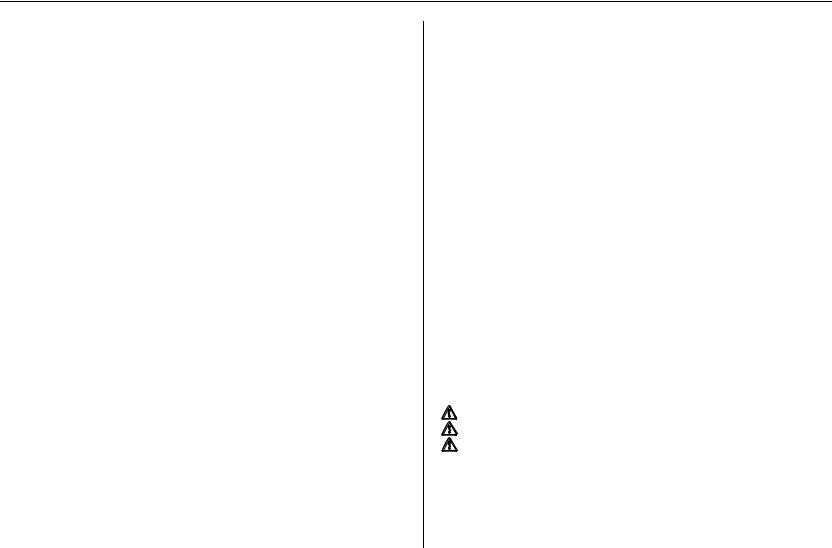
Chapter 1
Safeguards and
Installing the Page
Printer
This chapter uses illustrations to explain the names of parts of this printer, how to use it, its environmental requirements, and how to install it.
CAUTION LABELS ............................................................. |
1- 2 |
INSTALLATION PRECAUTIONS ....................................... |
1- 3 |
PRECAUTIONS FOR USE................................................. |
1- 5 |
Unpacking and Inspection ....................................................... |
1- 7 |
Moving the Printer.................................................................... |
1-10 |
Names of Parts ........................................................................ |
1-11 |
Setup and Connections ........................................................... |
1-13 |
The Multi-Purpose Tray ........................................................... |
1-36 |
Expanding Memory.................................................................. |
1-41 |
1-1
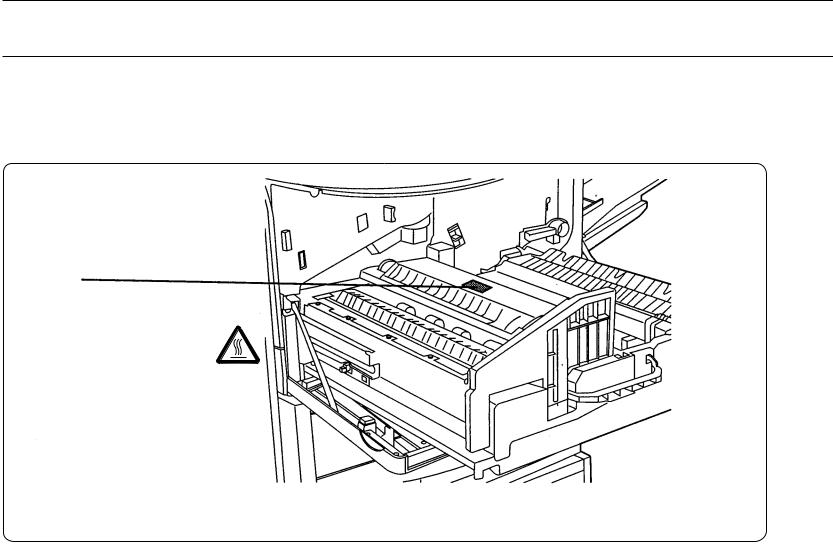
Chapter 1 Safeguards and Installing the Page Printer
 CAUTION LABELS
CAUTION LABELS
Caution labels have been attached to the printer at the following locations for safety purposes. BE SUFFICIENTLY CAREFUL to avoid fire or electric shock when removing a paper jam or when replacing toner.
Label 1
High temperature inside. Do not
touch parts in this area, because
there is a danger of getting
burned. ........................................
NOTE: DO NOT remove these labels.
1-2
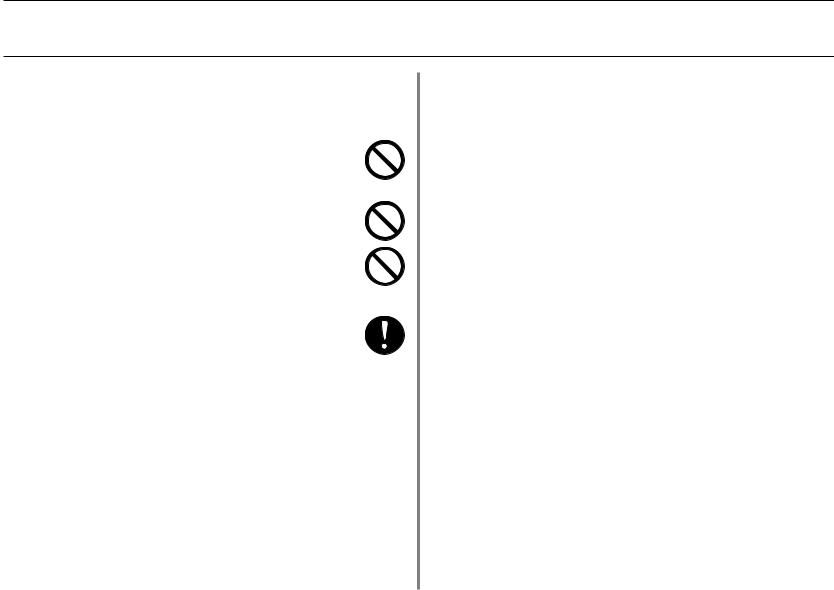
INSTALLATION PRECAUTIONS
 INSTALLATION PRECAUTIONS
INSTALLATION PRECAUTIONS
■ Environment
 CAUTION
CAUTION
•Avoid placing the printer on or in locations which are unstable or not level. Such locations may cause the printer to fall down or fall over. This type of situation presents a danger of personal injury or damage to the printer. ................................................................
•Avoid locations with humidity or dust and dirt. If dust or dirt become attached to the power plug, clean the plug to avoid the danger of fire or electrical shock.....................................................
•Avoid locations near radiators, heaters, or other heat sources, or locations near flammable items, to avoid the danger of fire. ..........
•To keep the printer cool and facilitate changing of parts and maintenance, allow access space as shown below.
Leave adequate space, especially around the rear cover, to allow air to be properly ventilated out of the printer. ................................
30 cm (11.8 inches)
20 cm (7.9 inches)
45 cm (17.7 inches)
45 cm (17.9 inches)
60 cm (23.6 inches)
Other precautions
•Adverse environmental conditions may affect the safe operation and performance of the printer. Install in an air-conditioned room (recommended room temperature: around 20°C, humidity: around 65%RH) and avoid the following locations when selecting
a site for the printer.
. Avoid locations near a window or with exposure to direct
sunlight.
. Avoid locations with vibrations.
. Avoid locations with drastic temperature fluctuations.
. Avoid locations with direct exposure to hot or cold air.
. Avoid poorly ventilated locations.
. Ammonia or other harmful fumes. (If you are planning to fumigate the room, or make liberal use of insecticide, remove
the printer first!)
. Low air pressure, e.g., located more than 2000 meters (6500 feet) above sea level.
•The printer will work best if it is installed in a location that is:
. Near the computer
If the parallel interface is used to connect the printer to the computer, the connecting cable should be shielded type and not be longer than 3 meters (10 feet).
. Level and well supported
Place the printer on a steady table or desk. Do not place the printer on an unstable cart, stand, or table. The printer may fall, causing injury, or serious damage to the printer.
1-3
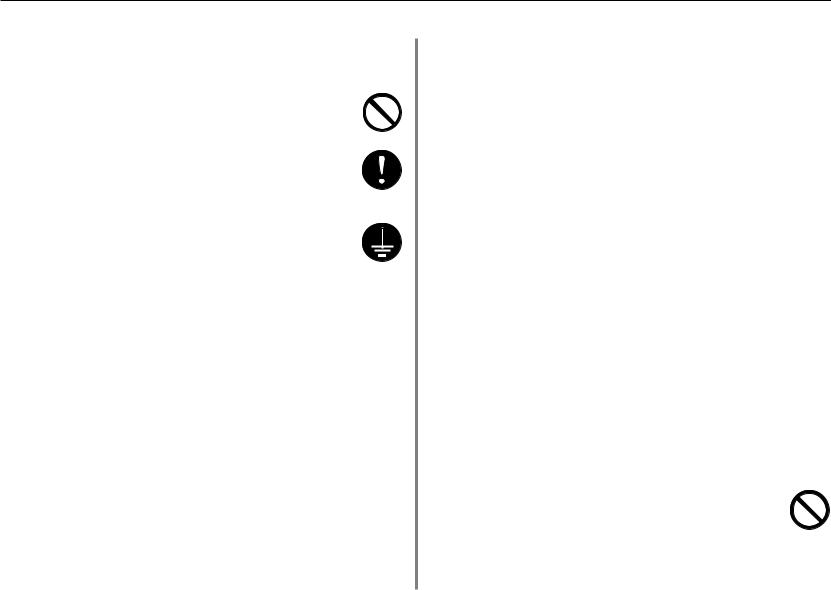
Chapter 1 Safeguards and Installing the Page Printer
■ Power supply/Grounding the printer
 WARNING
WARNING
•DO NOT use a power supply with a voltage other than that specified. Avoid multiple connections in the same outlet. These types of situations present a danger of fire or electrical shock.......
•Plug the power cord securely into the outlet. If metallic objects come in contact with the prongs on the plug, it may cause a fire or electric shock..............................................................................
•Always connect the printer to an outlet with a ground connection to avoid the danger of fire or electrical shock in case of an electric short. If an earth connection is not possible, contact your service representative.................................................................................
Other precautions
•Connect the power plug to the closest outlet possible to the printer.
•Near an AC wall outlet, preferably one that can be used for the printer alone.
•Only use this printer under the voltage listed on the serial No. label attached to the rear panel of the printer.
•The outlet should be earthed, or an adapter should be used.
•If an extension cord is used, the total length of the power cord plus extension should be 5 meters (17 feet) or less.
1-4
•The printer should not be the same power circuit as an air conditioner, fluorescent light, copier, or shredder, because these devices generate electrical noise on the power line. If it must share a power circuit with equipment like this, a light -frequency noise filter or isolation transformer is advisable. (Filters and transformers are available commercially.)
•If the power from the outlet itself appears to be unstable, a line stabilizer should be used. In places where the voltage tends to fluctuate, it may be necessary to install a voltage regulator.
•As the disconnect device is not incorporated in the printer’s AC primary circuit, an easy accessible socket outlet must be provided near the equipment.
•If the printer is used with the optional bulk paper stacker (F-8130) or document finisher (F-8118), in order to avoid short-circuiting, it should be ensure that these devices are plugged securely into their respective power outlets.
•Be sure to connect the ground wire for the printer’s power supply to the ground terminal of the power outlet, to a copper pole buried at least 65 cm (25 inches) in the ground, or to a water pipe approved by the water department for use as a ground.
•Never use a gas pipe as a ground, as this may result in fire.
■ Handling of plastic bags
 WARNING
WARNING
•Keep the plastic bags that are used with the printer away from children. The plastic may cling to their nose and mouth causing suffocation. .....................................................................................
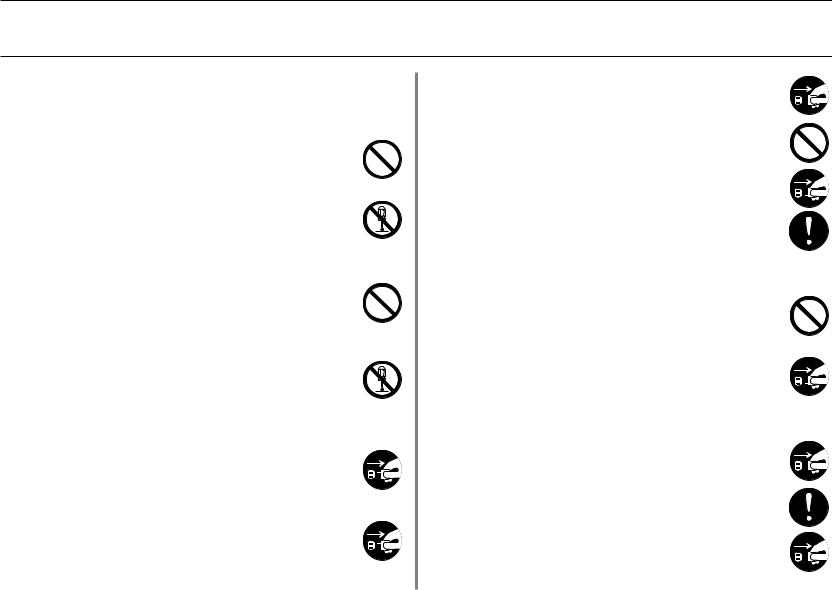
PRECAUTIONS FOR USE
 PRECAUTIONS FOR USE
PRECAUTIONS FOR USE
■ Cautions when using the printer
 WARNING
WARNING
•DO NOT place metallic objects or containers with water (flower vases, flower pots, cups, etc.) on or near the printer. This type of situation presents a danger of fire or electrical shock should they fall inside. .......................................................................................
•DO NOT remove any of the covers from the printer as there is a danger of electrical shock from high voltage parts inside the printer.............................................................................................
•DO NOT damage, break or attempt to repair the power cord. DO NOT place heavy objects on the cord, pull it, bend it unnecessarily or cause any other type of damage.
These types of situations present a danger of fire or electrical shock..............................................................................................
•NEVER attempt to repair or disassemble the printer or its parts as there is a danger of fire, electrical shock or damage to the laser. If the laser beam escapes, there is a danger of it causing blindness........................................................................................
•If the printer becomes excessively hot, smoke appears from the printer, there is an odd smell, or any other abnormal situation occurs, there is a danger of fire or electrical shock. Turn the power switch OFF (O) immediately, remove the power plug from the outlet and contact your service representative. ......................
•If anything harmful (paper clips, water, other fluids, etc.) falls into the printer, turn the power switch OFF (O) immediately. Next, remove the power plug from the outlet to avoid the danger of fire or electrical shock. Then contact your service representative. .....
• When adding memory, ALWAYS remove the power plug from the outlet. If this operation is performed with the power still attached, there is a danger of electrical shock. .............................................
•DO NOT remove or connect the power plug with wet hands, as there is a danger of electrical shock. ............................................
• For safety purposes, ALWAYS remove the power plug from the
outlet when cleaning the main charger. .........................................
• ALWAYS contact your service representative for maintenance or
repair of internal parts. ...................................................................
 CAUTION
CAUTION
•DO NOT pull the power cord when removing it from the outlet. If the power cord is pulled, the wires may become broken and there is a danger of fire or electrical shock. (ALWAYS grasp the power plug when removing the power cord from the outlet.)....................
•ALWAYS remove the power plug from the outlet when moving
the printer. If the power cord is damaged, there is a danger of fire
or electrical shock. .........................................................................
•If the printer will not be used for a short period of time (overnight, etc.), turn the power switch OFF (O).
If it will not be used for an extended period of time (vacations, etc.), remove the power plug from the outlet for safety purposes during the time the printer is not in use..........................................
• ALWAYS hold the designated parts only when lifting or moving
the printer.......................................................................................
• For safety purposes, ALWAYS remove the power plug from the
outlet when performing cleaning operations. .................................
1-5
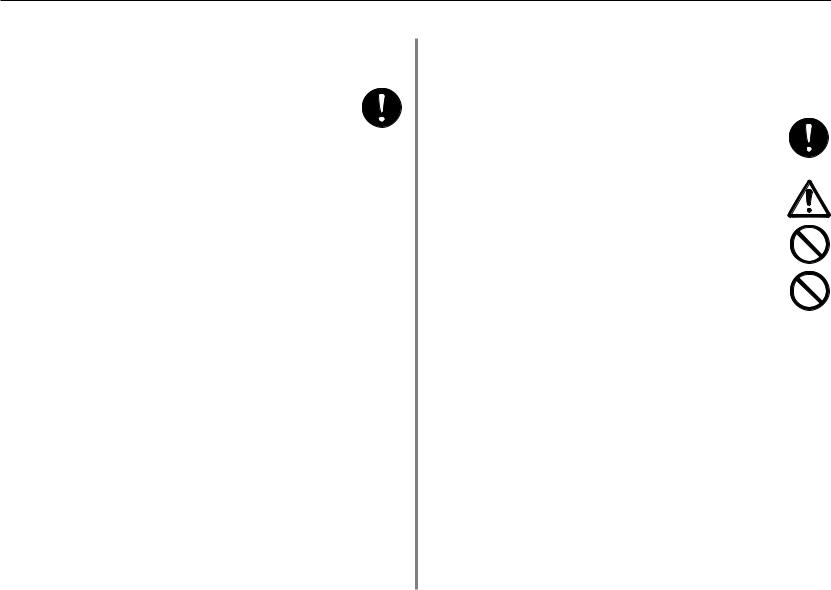
Chapter 1 Safeguards and Installing the Page Printer
•If dust accumulates within the printer, there is a danger of fire or other trouble. It is therefore recommended that you consult with your service representative in regard to cleaning of internal parts. This is particularly effective if accomplished prior to seasons of high humidity. Consult with your service representative in regard to the cost of cleaning the internal parts of the printer. ..................
Other precautions
•DO NOT place heavy objects on the printer or cause other damage to the printer.
•DO NOT open the front cover, turn off the power switch, or pull out the power plug during Printing.
•During Printing, some ozone is released, but the amount does not cause any ill effect to one's health. If, however, the printer is used over a long period of time in a poorly ventilated room or when making an extremely large number of prints, the smell may become unpleasant. To maintain the appropriate environment for copy work, it is suggested that the room be properly ventilated.
•When lifting or moving the printer, contact your service representative.
•DO NOT touch electrical parts, such as connectors or printed circuit boards. They could be damaged by static electricity.
•DO NOT attempt to perform any operations not explained in this handbook.
•CAUTION: Use of controls or adjustments or performance of procedures other than those specified herein may result in hazardous radiation exposure.
1-6
■ Cautions when handling consumables
 CAUTION
CAUTION
•Avoid inhalation, ingestion, skin or eye contact. If ingestion occurs, dilute stomach contents thoroughly with water and seek medical treatment. If skin contact occurs, wash with soap and water. If contact with eyes occurs, flush thoroughly with water and seek medical treatment...........................................................
•Prolonged inhalation of excessive dusts may cause lung damage. Use of this product, as intended, does not result in inhalation of excessive dusts..............................................................................
•Do not incinerate toner and toner containers. Dangerous sparks may cause burn. ............................................................................
•Keep away from children................................................................
Other precautions
•Always read the safety instructions which are included in the box or printed on the container when handling consumables.
•Dispose of the toner or toner containers in accordance with Federal, State and Local rules and regulations.
•Store consumables in a cool, dark location.
•If the printer will not be used for an extended period of time, remove the paper from the cassette, return it to its original package and reseal it.
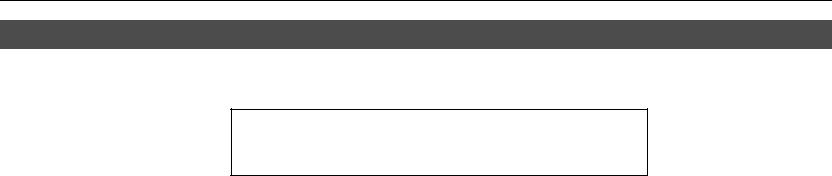
Unpacking and Inspection
Unpacking and Inspection
Remove the printer from the package according to the steps given below. (See figure on next page.)
After removing the printer, check that nothing is missing against the list of packaged contents.
 CAUTION
CAUTION
Be sure that two or more people unpack and install the printer. Be very
careful as the printer is heavy and can hurt your back.
1.Place the box containing the printer on a flat, stable surface.
2.Remove the User’s Manual, Toner Kit and other items located on top of the spacer and remove the spacer.
3.Carefully remove the printer.
List of packaged contents
The printer and paper feeder are packaged in separate boxes.
1-7
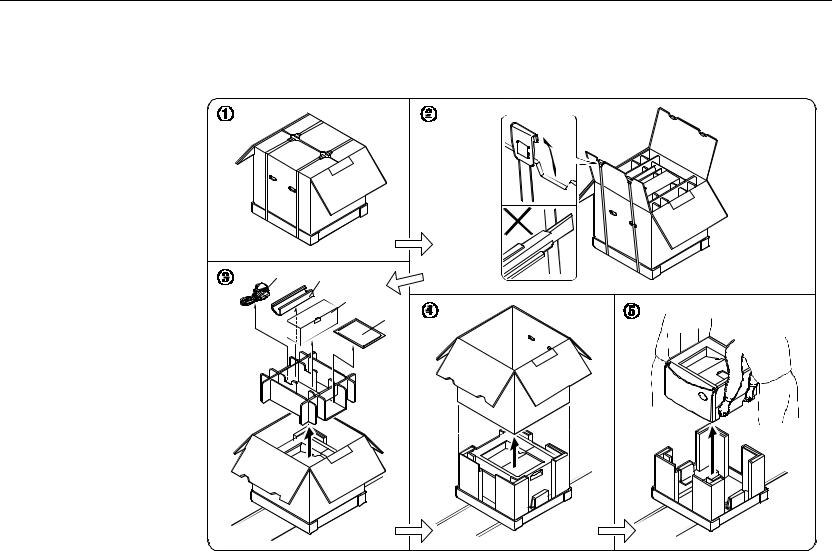
Chapter 1 Safeguards and installing the Page Printer
Contents of Printer Box and How to Remove Them
(1)Power Cord
(2)Drum Unit Cover*
(3)Toner Kit (toner container, cleaning cloth)
(4)User’s manual and CD-ROM including the printer drivers and manuals.
Remove the tape used for packaging as shown in the diagram rather than cutting with a cutter. This tape can be reused when repackaging the printer.
(1) (2)
(3)
(4)
* This drum unit cover is necessary during maintenance to remove the drum unit.
1-8
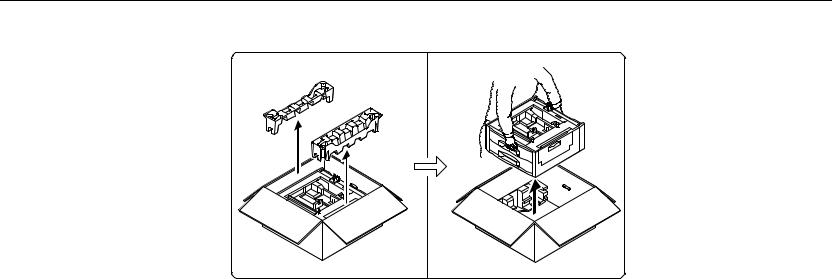
Unpacking and Inspection
How to Remove the Paper Feeder
1-9
