JVC UX-P550 User Manual
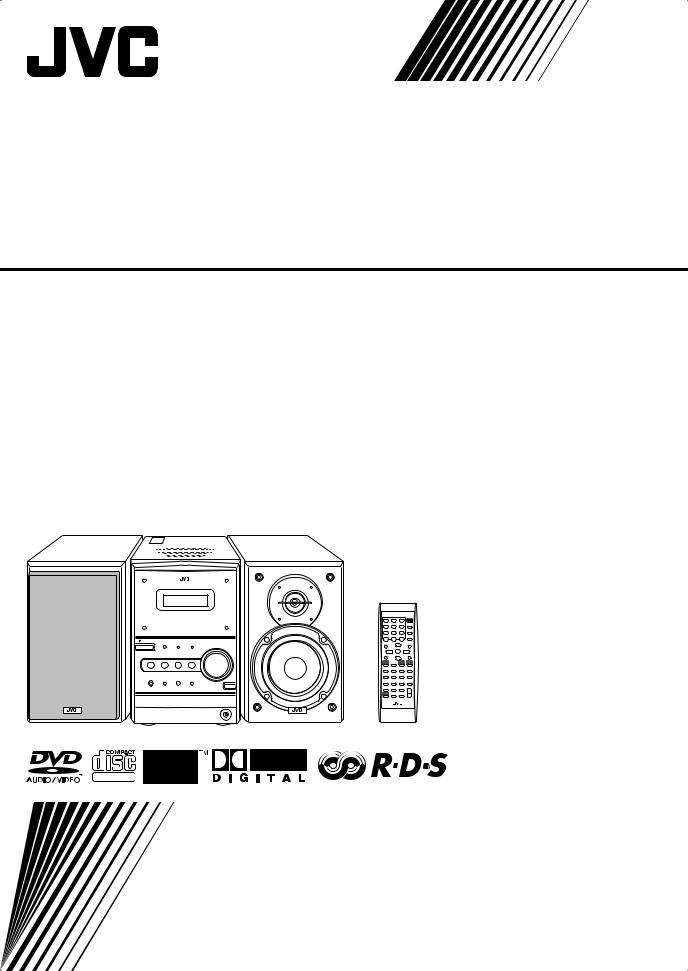
MICRO COMPONENT SYSTEM
UX-P550—Consists of CA-UXP550 and SP-UXP550
SUPER VIDEO
INSTRUCTIONS
GVT0130-003A [B]
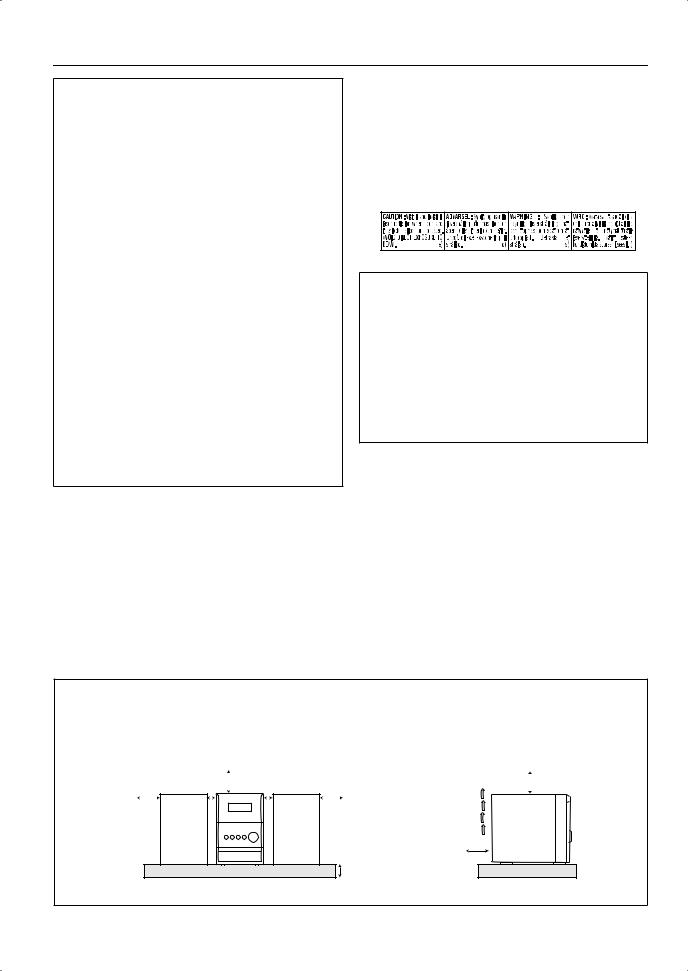
Warnings, Cautions and Others
IMPORTANT for the U.K.
DO NOT cut off the mains plug from this equipment. If the plug fitted is not suitable for the power points in your home or the cable is too short to reach a power point, then obtain an appropriate safety approved extension lead or consult your dealer.
BE SURE to replace the fuse only with an identical approved type, as originally fitted.
If nonetheless the mains plug is cut off ensure to remove the fuse and dispose of the plug immediately, to avoid a possible shock hazard by inadvertent connection to the mains supply.
If this product is not supplied fitted with a mains plug then follow the instructions given below:
IMPORTANT:
DO NOT make any connection to the terminal which is marked with the letter E or by the safety earth symbol or coloured green or green-and-yellow.
The wires in the mains lead on this product are coloured in accordance with the following code:
Blue: Neutral
Brown: Live
As these colours may not correspond with the coloured markings identifying the terminals in your plug proceed as follows:
The wire which is coloured blue must be connected to the terminal which is marked with the letter N or coloured black.
The wire which is coloured brown must be connected to the terminal which is marked with the letter L or coloured red.
IF IN DOUBT - CONSULT A COMPETENT ELECTRICIAN.
CAUTION—STANDBY/ON  button!
button!
Disconnect the mains plug to shut the power off completely (all lamps and indications go off). The STANDBY/ON  button in any position does not disconnect the mains line.
button in any position does not disconnect the mains line.
•When the unit is on standby, the STANDBY/ON lamp lights in red.
•When the unit is turned on, the STANDBY/ON lamp lights in green.
The power can be remote controlled.
CAUTION
To reduce the risk of electrical shocks, fire, etc.:
1.Do not remove screws, covers or cabinet.
2.Do not expose this appliance to rain or moisture.
IMPORTANT FOR LASER PRODUCTS
1.CLASS 1 LASER PRODUCT
2.CAUTION: Do not open the top cover. There are no user serviceable parts inside the unit; leave all servicing to qualified service personnel.
3.CAUTION: Visible and invisible laser radiation when open and interlock failed or defeated. Avoid direct exposure to beam.
4.REPRODUCTION OF LABEL: CAUTION LABEL, PLACED INSIDE THE UNIT.
CAUTION
•Do not block the ventilation openings or holes.
(If the ventilation openings or holes are blocked by a newspaper or cloth, etc., the heat may not be able to get out.)
•Do not place any naked flame sources, such as lighted candles, on the apparatus.
•When discarding batteries, environmental problems must be considered and local rules or laws governing the disposal of these batteries must be followed strictly.
•Do not expose this apparatus to rain, moisture, dripping or splashing and that no objects filled with liquids, such as vases, shall be placed on the apparatus.
Caution: Proper Ventilation
To avoid risk of electric shock and fire, and to prevent damage, locate the apparatus as follows:
1.Front: No obstructions and open spacing.
2.Sides/ Top/ Back: No obstructions should be placed in the areas shown by the dimensions below.
3.Bottom: Place on the level surface. Maintain an adequate air path for ventilation by placing on a stand with a height of 10 cm or more.
Front view |
|
|
|
|
15 cm |
|
|
Side view |
|
15 cm |
|||||
|
|
|
|
|
|
|
|||||||||
15 cm |
1 cm |
1 cm |
15 cm |
|
|
||||||||||
|
|
|
|
|
|
|
|
|
|
|
|
|
|
|
|
|
|
|
|
|
|
|
|
|
|
|
|
|
|
|
|
|
15 cm |
|
10 cm |
SP-UXP550 CA-UXP550 SP-UXP550 |
CA-UXP550 |
G-1
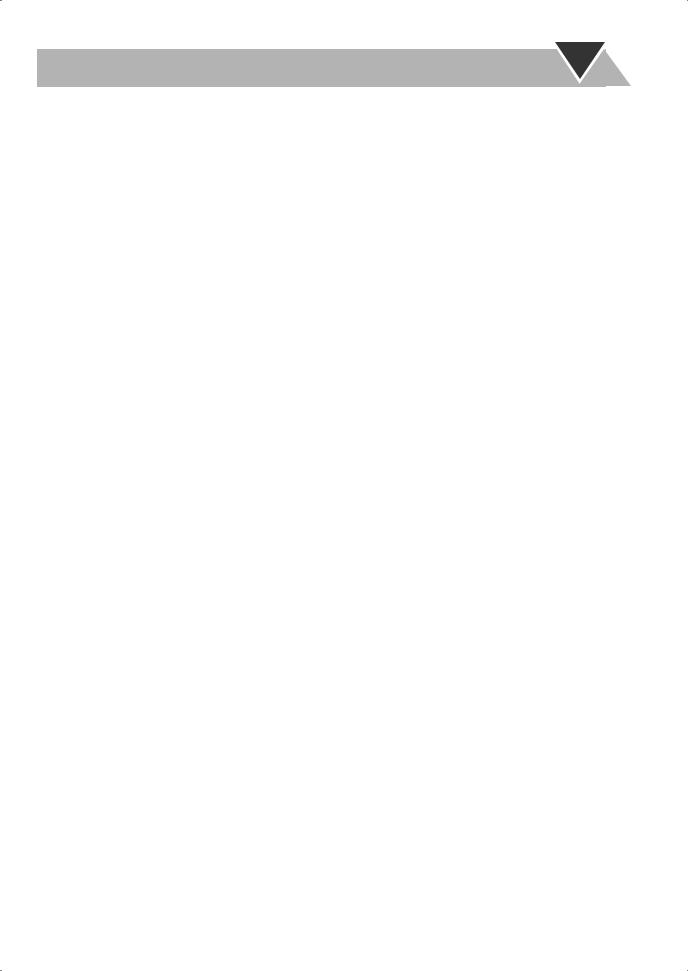
Contents
Introduction ..................................................... |
2 |
Precautions ...................................................................... |
2 |
How to Read This Manual............................................... |
2 |
Getting Started................................................. |
3 |
Step 1: Unpack ................................................................ |
3 |
Step 2: Prepare the Remote Control ................................ |
3 |
Step 3: Hook Up .............................................................. |
4 |
Selecting the Video Signal .............................................. |
6 |
Changing the Scanning Mode ......................................... |
6 |
Before Operating the System.......................... |
7 |
Playable Disc Types ........................................................ |
7 |
Display Indicators............................................................ |
8 |
Daily Operations—Playback ........................ |
10 |
Listening to the Radio ................................................... |
11 |
Playing Back a Disc....................................................... |
12 |
Unique DVD/VCD Operations..................... |
20 |
Selecting the View Angle .............................................. |
20 |
Selecting the Subtitle Language .................................... |
20 |
Selecting the Audio Track ............................................. |
21 |
Playing Back a Bonus Group ........................................ |
21 |
Special Effect Playback ................................................. |
22 |
Advanced Disc Operations ........................... |
23 |
Programming the Playing Order—Program Play.......... |
23 |
Playing at Random—Random Play............................... |
24 |
Playing Repeatedly ........................................................ |
25 |
Prohibiting Disc Ejection—Child Lock ........................ |
25 |
On-Screen Disc Operations .......................... |
26 |
On-screen Bar Information............................................ |
26 |
Operations Using the On-screen Bar ............................. |
27 |
Selecting Browsable Still Pictures................................. |
29 |
Operations on the CONTROL Screen ........................... |
29 |
Daily Operations—Sound & Other |
|
Adjustments ................................................... |
14 |
Adjusting the Volume.................................................... |
14 |
Adjusting the Sound ...................................................... |
14 |
Presetting Automatic DVD Video |
|
Sound Increase Level................................................. |
15 |
Changing the Display Brightness .................................. |
15 |
Changing the Picture Tone ............................................ |
15 |
Setting the Clock ........................................................... |
16 |
Turning Off the Power Automatically........................... |
16 |
Advanced Radio Operations......................... |
17 |
Receiving FM Stations with RDS ................................. |
17 |
Searching for a Program by PTY Codes ....................... |
17 |
Switching Temporarily to a Program of Your Choice |
|
Automatically ............................................................ |
18 |
Timer Operations .......................................... |
31 |
Setting the Timer ........................................................... |
31 |
Setup Menu Operations ................................ |
33 |
Operating Procedure ...................................................... |
33 |
Restricting the Review—Parental Lock ........................ |
37 |
Additional Information................................. |
39 |
Learning More about This System ................................ |
39 |
Maintenance .................................................................. |
40 |
Troubleshooting............................................................. |
41 |
Language Code List....................................................... |
42 |
Country/Area Codes List ............................................... |
43 |
DVD OPTICAL DIGITAL OUT Signals ..................... |
44 |
Specifications ................................................................ |
45 |
Parts Index ..................................................................... |
45 |
1
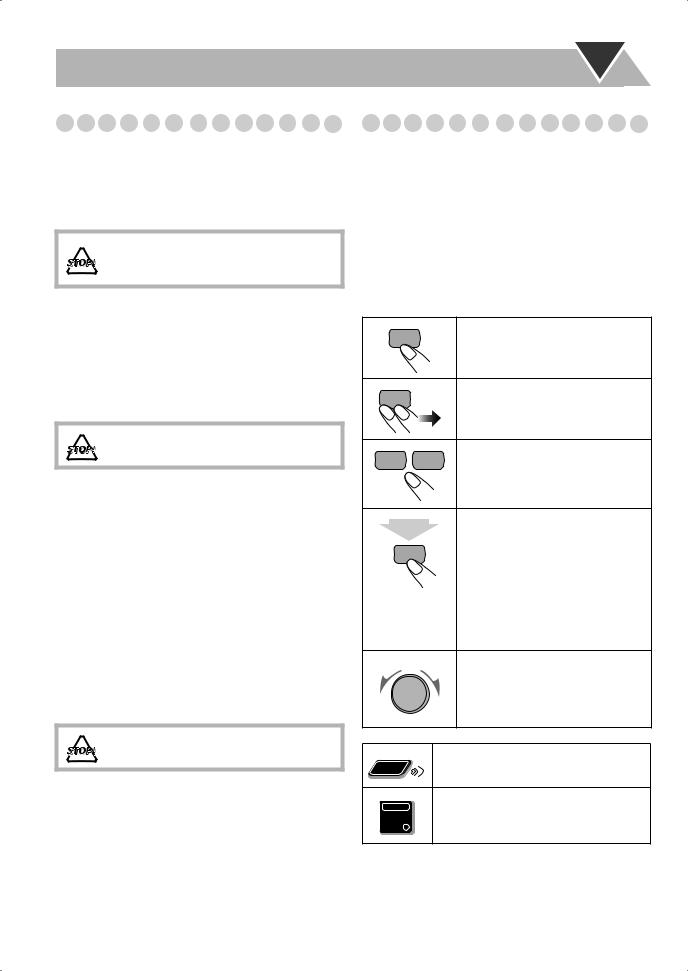
Introduction
Precautions
Installation
•Install in a place which is level, dry and neither too hot nor too cold—between 5°C and 35°C.
•Install the System in a location with adequate ventilation to prevent internal heat buildup inside the System.
DO NOT install the System in a location near heat sources, or in a place subject to direct sunlight, excessive dust or vibration.
•Leave sufficient distance between the System and the TV.
•Keep the speakers away from the TV to avoid interference with TV.
Power sources
•When unplugging the System from the wall outlet, always pull on the plug, not the AC power cord.
DO NOT handle the AC power cord with wet hands.
Moisture condensation
Moisture may condense on the lenses inside the System in the following cases:
•After starting to heat the room
•In a damp room
•If the System is brought directly from a cold to a warm place
Should this occur, the System may malfunction. In this case, leave the System turned on for a few hours until the moisture evaporates, unplug the AC power cord, then plug it in again.
Others
•Should any metallic object or liquid fall into the System, unplug the AC power cord and consult your dealer before operating any further.
DO NOT disassemble the System since there are no user serviceable parts inside.
•If you are not going to operate the System for an extended period of time, unplug the AC power cord from the wall outlet.
If anything goes wrong, unplug the AC power cord and consult your dealer.
How to Read This Manual
To make this manual as simple and easy-to-understand as possible, we have adapted the following methods:
•Button and control operations are explained as listed in the table below.
•Some related tips and notes are explained later in the sections “Additional Information” and “Troubleshooting,” but not in the same section explaining the operations. If you want to know more about the functions, or if you have a doubt about the functions, go to these sections and you will find the answers.
Indicates that you press the button briefly.
Indicates that you press the button briefly and repeatedly until an option you want is selected.
Indicates that you press one of the buttons.
2 sec.
Indicates that you press and hold the button for specified seconds.
•The number inside the arrow indicates the period of press (in this example, 2 seconds).
•If no number is inside the arrow, press and hold until the entire procedure is complete or until you get a result you want.
Indicates that you turn the control toward the specified direction(s).
Remote |
Indicates that this operation is only |
|
possible using the remote control. |
||
ONLY |
Indicates that this operation is only
Main Unit possible using the buttons and controls on
ONLY
the main unit.
2
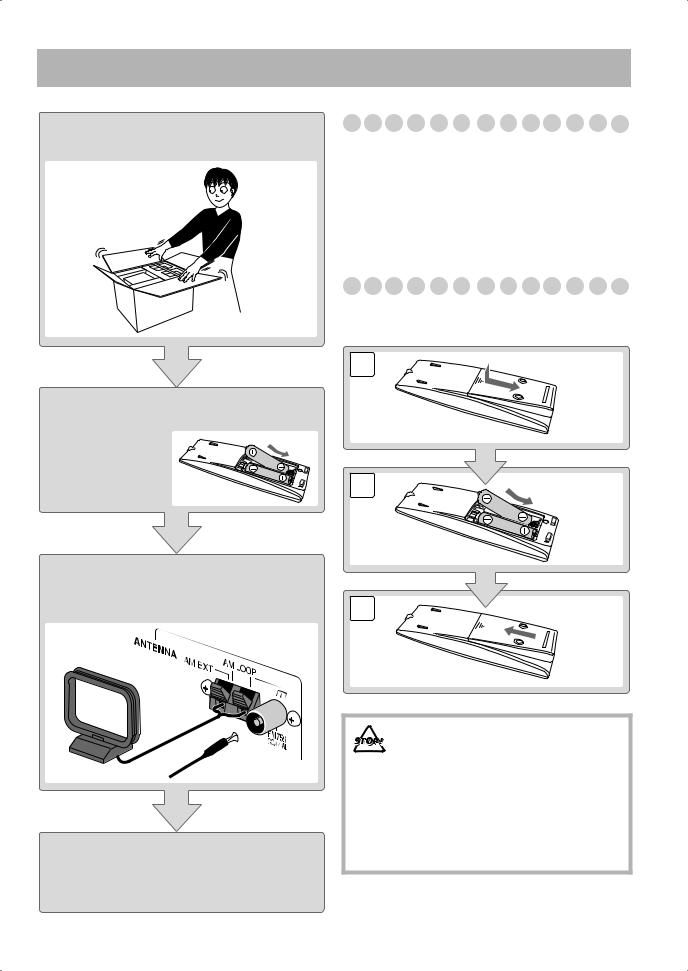
Getting Started
Step 1:Unpack the package and check the accessories.
Step 2: Prepare the remote control.
Step 1: Unpack
After unpacking, check to be sure that you have all the following items. The number in parentheses indicates the quantity of each piece supplied.
•FM antenna (1)
•AM loop antenna (1)
•Remote control (1)
•Batteries (2)
If any item is missing, consult your dealer immediately.
Step 2: Prepare the Remote Control
Insert the batteries into the remote control by matching the polarity (+ and –) correctly.
1
2 |
R6(SUM-3)/AA(15F) |
|
Step 3: Hook up the components such |
|
as AM/FM antennas, speakers, |
3 |
etc. (see pages 4 to 6). |
Finally plug the AC power cord.
Now you can operate the System.
•DO NOT use an old battery together with a new one.
•DO NOT use different types of batteries together.
•DO NOT expose batteries to heat or flame.
•DO NOT leave the batteries in the battery compartment when you are not going to use the remote control for an extended period of time. Otherwise, the remote control will be damaged from battery leakage.
3
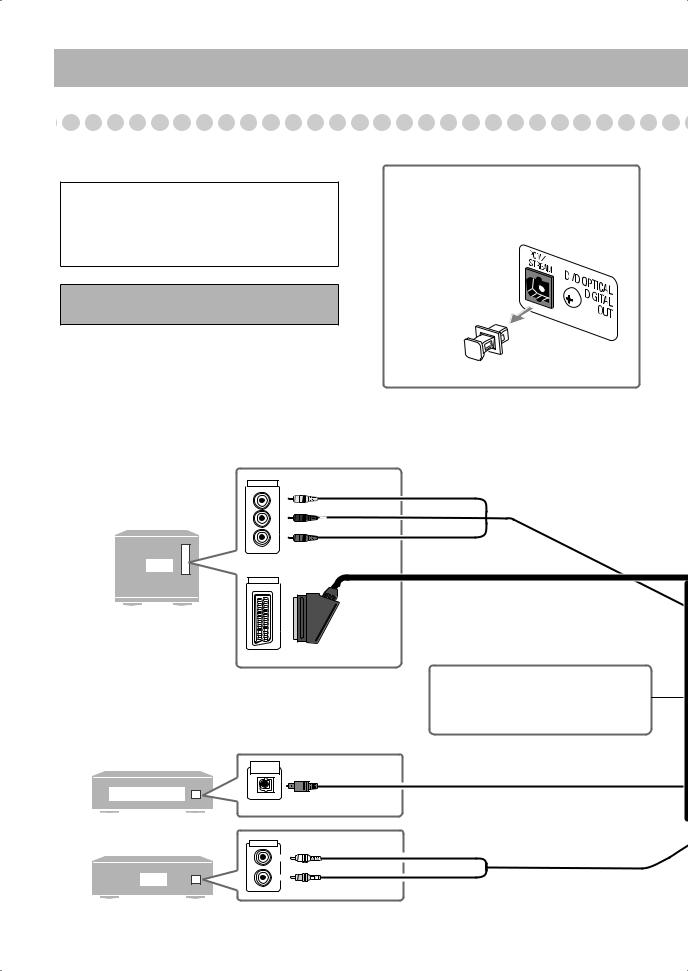
Step 3: Hook Up
If you need more detailed information, see page 6.
Illustrations of the input/output terminals below are typical examples.
When you connect other components, refer also to their manuals since the terminal names actually printed on the rear may vary.
Turn the power off to all components before connections.
VIDEO INPUT |
Green |
|
Y |
||
|
||
PB |
Blue |
|
|
||
PR |
Red |
|
|
||
TV |
OR |
|
|
||
VIDEO INPUT |
|
|
OPTICAL |
|
|
DIGITAL IN |
|
DECODER |
|
|
|
AUDIO OUT |
White |
|
LEFT |
|
AUX |
RIGHT |
Red |
|
|
VCR, etc.
Before connecting optical digital cord
Remove the protective cap from the DVD OPTICAL DIGITAL OUT terminal.
Component video cord (not supplied)
SCART cord (not supplied)
•This connection only sends the video signals (Composite, Y/C, or RGB).
AV COMPU LINK terminal
• For future use.
Optical digital cord (not supplied)
Audio cord (not supplied)
4
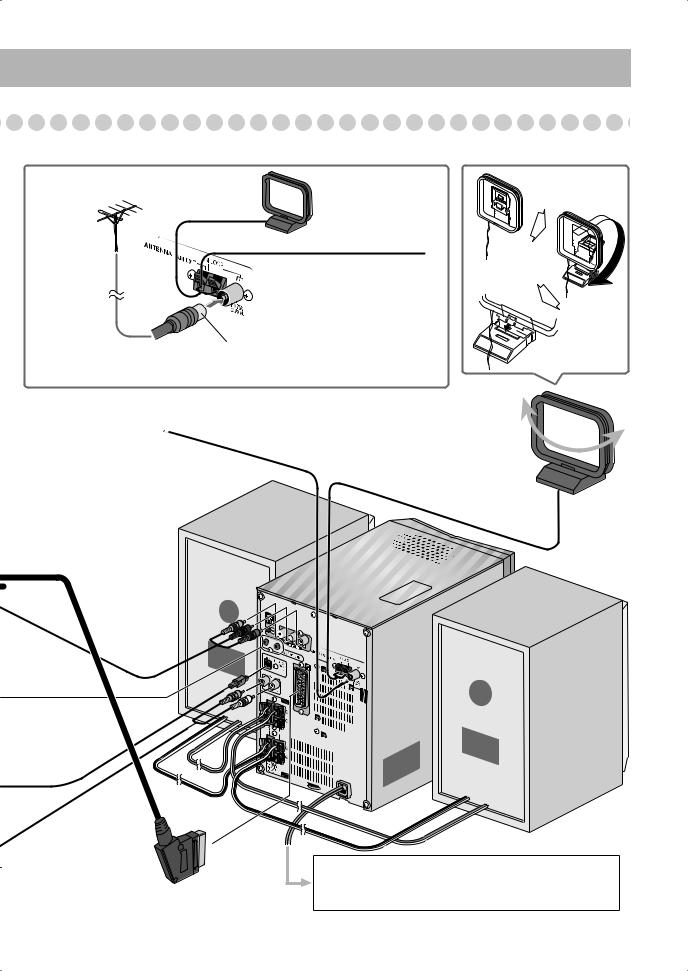
For better FM/AM reception |
AM loop antenna |
|
|
Keep it connected. |
|
Outdoor FM |
|
|
antenna |
Vynile-covered wire (not supplied) |
|
(not supplied) |
||
Extend it horizontally. |
||
|
Disconnect the supplied FM antenna, and connect to an outdoor FM antenna using a 75 Ω wire with coaxial type connector (IEC or DIN45325).
FM antenna (supplied) |
AM loop antenna (supplied) |
Extend it so that you can |
Turn it until the best reception is |
obtain the best reception. |
obtained. |
Y/C RGB
 Y
Y  PB
PB
PR
HIGH
LOW
To a wall outlet
Plug the AC power cord only after all connections and selector settings on the rear are complete.
5
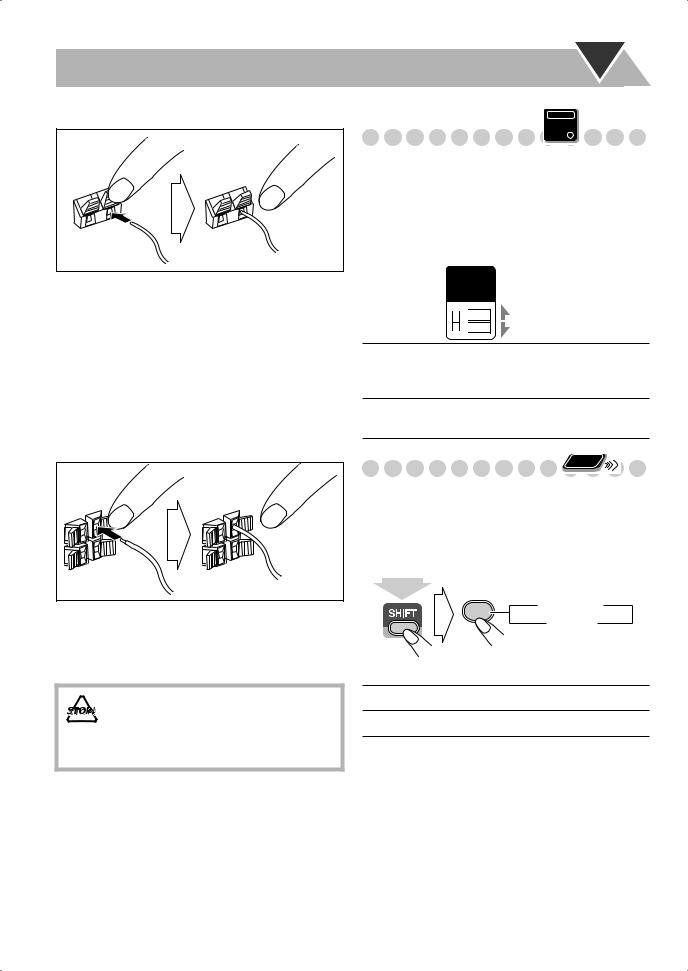
To connect the AM loop antenna
1 Hold
3 Release
2Insert
•If the AM loop antenna wire or speaker cords are covered with vinyl, remove the vinyl to expose the tip of the antenna by twisting the vinyl.
•Make sure the antenna conductors do not touch any other terminals, connecting cords and power cord. Also, keep the antennas away from metallic parts of the System, connecting cords, and the AC power cord. This could cause poor reception.
To connect the speaker cords
Connect the right speaker to the RIGHT terminals, and the left speaker to the LEFT terminals.
1 Hold
3 Release
2 Insert
When connecting the speaker cords, match the polarity of the speaker terminals:
•For LOW terminals: Red cord to (+) and black cord to (–).
•For HIGH terminals: Grey cord to (+) and blue cord to (–).
• DO NOT connect more than one speaker to each terminal.
•DO NOT allow the conductor of the speaker cords to be in touch with the metallic parts of the System.
Main Unit
ONLY
Selecting the Video Signal
When connecting a TV, you can use either one of the video output terminals—COMPONENT or AV OUT.
After connecting the TV, set the video signal type correctly for your TV.
•Make sure the unit is not yet turned on. If it is already turned on, turn off then on again so that the selector setting becomes active.
VIDEO
OUT
SELECT

 Y/C
Y/C

 RGB
RGB
Y/C Select for sending S-Video signals through the AV OUT terminal or for sending component video signals through the COMPONENT jacks.
RGB Select for sending the composite video signals or RGB signals through the AV OUT terminal.
Changing the Scanning Mode |
Remote |
ONLY |
This System supports progressive scanning.
If you connect a progressive TV through the COMPONENT jacks, you can enjoy a high quality picture from the built-in DVD player by selecting “PROGRE.”
•If the VIDEO OUT SELECT switch is not set to “Y/C,” this function does not work.
PROGRESSIVE
0  PROGRE INTER
PROGRE INTER 
(at the same time)
PROGRE Progressive scanning. For a progressive TV.
INTER Interlaced scanning. For a conventional TV.
6
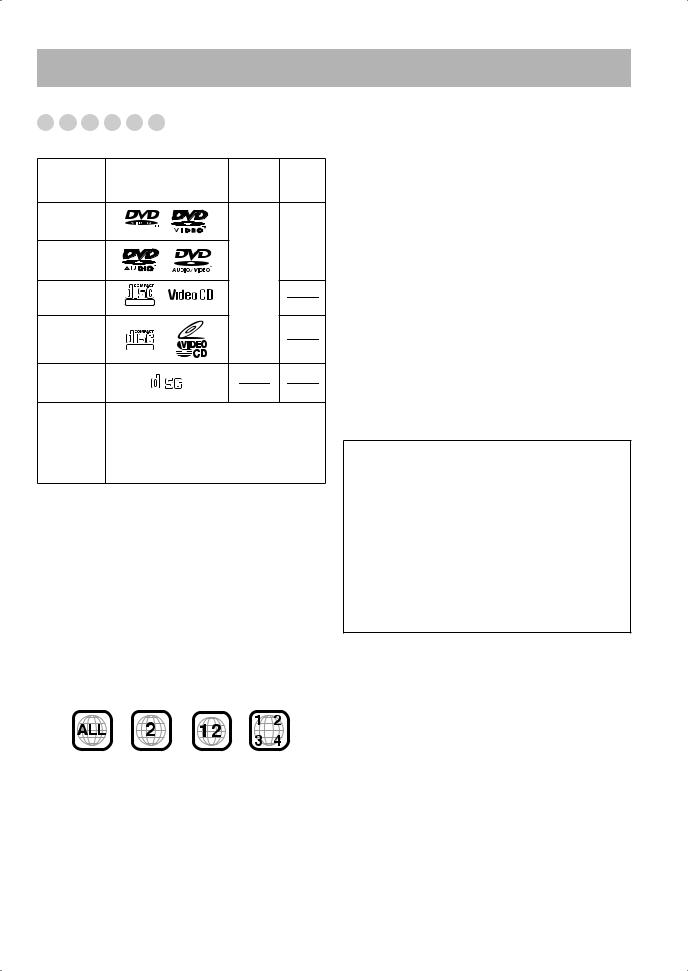
Before Operating the System
Playable Disc Types






This unit has been designed to play back the following discs:
|
|
Video |
Region |
|
Disc Type |
Mark (Logo) |
Code* |
||
Format |
||||
|
|
Number |
||
|
|
|
||
DVD Video |
|
|
2 |
|
|
|
|
||
|
|
|
or |
|
DVD Audio |
|
|
ALL |
|
|
|
|
||
Video CD |
|
PAL |
|
|
|
|
|
||
(VCD) |
DIGITAL VIDEO |
|
|
|
|
|
|
||
Super Video |
|
|
|
|
CD (SVCD) |
SUPER VIDEO |
|
|
|
Audio CD |
COMPACT |
|
|
|
|
|
|
||
|
DIGITAL AUDIO |
|
|
CD-R |
The System can play back CD-R or CD-RW |
|
|
recorded in the Audio CD, Video CD, SVCD, |
|
CD-RW |
||
MP3, WMA, and JPEG formats. |
||
|
||
|
|
|
DVD-R |
The System can play back DVD-R or DVD- |
|
|
RW recorded in the video format. |
|
DVD-RW |
In addition to the above discs, this System can play back audio data recorded on CD Text, CD-G (CD Graphics), and CD-Extra.
•The following discs cannot be played back:
DVD-ROM, DVD-RAM, DVD+R, DVD+RW, CD-I (CD-I Ready), CD-ROM, Photo CD, etc.
Playing back these discs will generate noise and damage the speakers.
•In this manual, “file” and “track” are interchangeably used for MP3/WMA/JPEG operations.
* Note on Region Code
DVD players and DVDs have their own Region Code numbers. This System can play back only DVDs recorded with the PAL color system whose Region Code numbers including “2.” EX.:
If a DVD with the improper Region Code numbers is loaded, “RGN ERR (Region Code Error)” appears on the display and playback will not start.
DVD Video—digital audio formats
The System can play back the following digital audio formats.
•Linear PCM: Uncompressed digital audio, the same format used for CDs and most studio masters.
•Dolby Digital: Compressed digital audio, developed by Dolby Laboratories, which enables multi-channel encode to create the realistic surround sound.
•DTS (Digital Theater Systems): Compressed digital audio, developed by Digital Theater Systems, Inc., which enables multi-channel like Dolby Digital. As the compression ratio is lower than for Dolby Digital, it provides wider dynamic range and better separation.
When playing a multi-channel encoded DVD, the System properly converts these multi-channel signals into 2 channels, and emits the downmixed sound from the speakers.
•To enjoy the powerful sound of these multi-channel encoded DVDs, connect a proper decoder or an amplifier with a proper built-in decoder to the digital output terminal on the rear.
IMPORTANT: Before playing a disc, make sure of the following...
•Turn on the TV and select an appropriate input mode on the TV to view the pictures or on-screen displays on the TV screen.
•For disc playback, you can change the initial setting to your preference. See “Setup Menu Operations” on page 33.
If “ ” appears on the TV screen when you press a button, the disc cannot accept the operation you have tried to do, or data required for that operation is not recorded on the disc.
” appears on the TV screen when you press a button, the disc cannot accept the operation you have tried to do, or data required for that operation is not recorded on the disc.
•Manufactured under license from Dolby Laboratories. “Dolby”, “Pro Logic”, “MLP Lossless”, and the double-D symbol are trademarks of Dolby Laboratories.
•“DTS” and “DTS2.0+DIGITAL OUT” are registered trademarks of Digital Theater Systems, Inc.
7
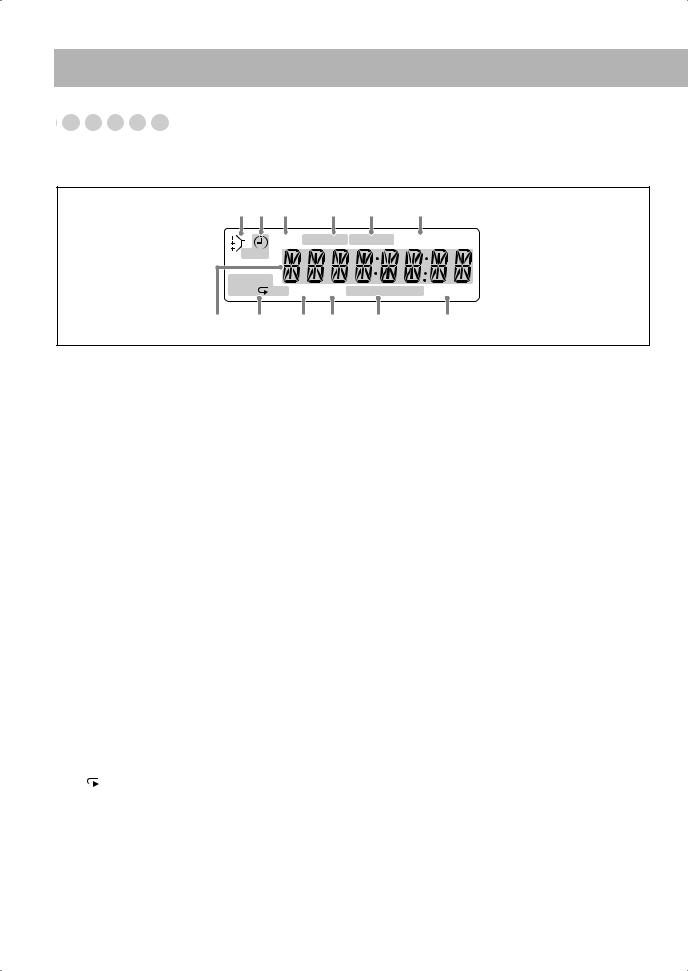
Display Indicators





















The indications on the display teach you a lot of things while you are operating the System.
Before operating the System, be familiar with when and how the indicator illuminates on the display.
1 2 3 |
4 |
5 |
6 |
SLEEP MONO ST MP3 WMA 3DPHONIC
123 |
|
RANDOM |
|
PRGM |
ALL BONUS B.S.P. RDS TA News Info A.STANDBY |
7 8 9 p q |
w |
1Rhythm Ax indicator
•Lights when Rhythm Ax is activated. 2Daily Timer indicators
• : lights when Daily Timer stands by or is being preset.
: lights when Daily Timer stands by or is being preset.
•1/2/3: lights when a Daily Timer (1, 2, or 3) stands by; flashes while setting or working.
3SLEEP indicator
•Lights when the Sleep Timer is activated. 4FM reception indicators
•MONO: lights while receiving an FM stereo station in monaural.
•ST (stereo): lights while an FM stereo station with sufficient signal strength is tuned in.
5MP3/WMA indicators
•MP3: lights when an MP3 track is detected.
•WMA: lights when a WMA track is detected. 63D PHONIC indicator
•Lights when 3D Phonic is activated.
7Main display
•While listening to radio: Band (or preset number) and station frequency appear.
•While selecting “AUX”: “AUX” appears.
•While playing a disc: See “Indications on the main display while operating a disc” on page 9.
8Disc operation indicators
•RANDOM: lights when Random Play is activated.
•PRGM (program): lights when Program Play is activated.
• (repeat)/ALL:
(repeat)/ALL:
– ALL : lights when Disc Repeat is activated.
ALL : lights when Disc Repeat is activated.
– : lights when any Repeat other than the above is activated.
9BONUS indicator
•Lights when a DVD Audio with a bonus group is detected.
pB.S.P. (Browsable Still Picture) indicator
•Lights when Browsable Still Pictures are detected while playing a DVD Audio.
qRDS (Radio Data System) indicators
•RDS: lights when an FM station sending RDS signals is tuned in.
•TA/News/Info—Program type (PTY) indicator:
–Lights to indicate the currently selected program type for PTY Standby Reception.
–Flashes when a program is automatically tuned in with PTY Standby Reception.
wA(auto). STANDBY indicator
•Lights when Auto Standby is activated.
•Flashes when disc playback stops with Auto Standby activated.
8
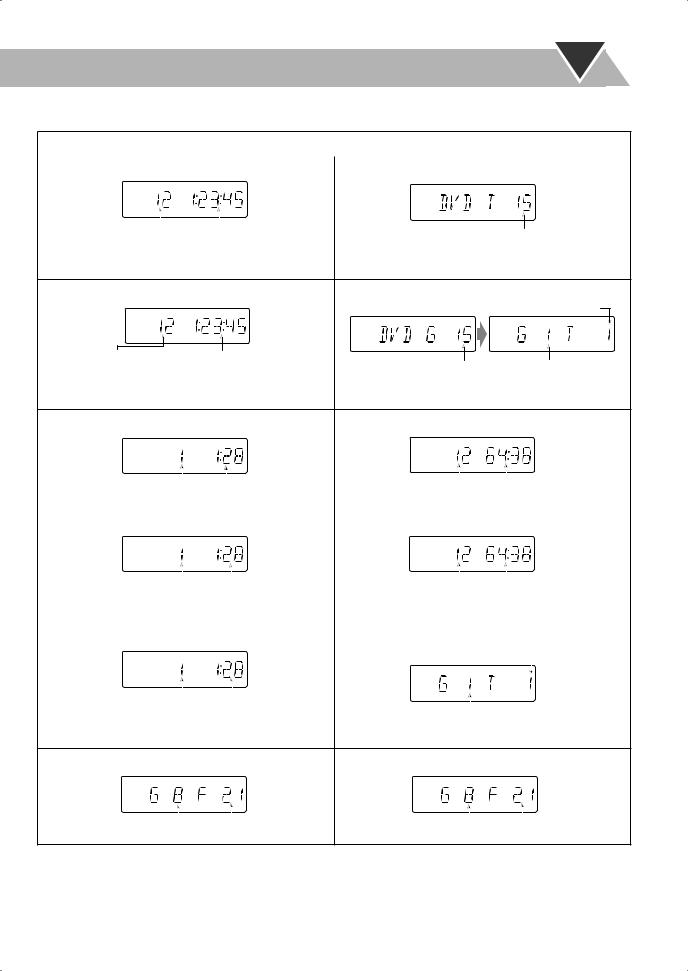
Indications on the main display while operating a disc
While playing back a disc: |
While disc play is stopped: |
||||
|
|
|
|
|
|
• DVD Video: |
• DVD Video: |
||||
|
|
|
|
|
|
|
|
|
|
|
|
|
|
|
|
|
|
|
|
|
|
|
|
Current chapter no. |
Elapsed playing time |
Total title no. |
|
|
•By pressing DISPLAY, you can show the current title and chapter numbers for a few seconds.
• DVD Audio: |
• DVD Audio: |
Track no.
Current track no. |
Elapsed playing time |
Total group no. |
Group no. |
•By pressing DISPLAY, you can show the current group and track numbers for a few seconds.
• Audio CD: |
|
|
|
|
• Audio CD: |
|
|
|
|
|
|
|
|
|
|
|
|
|
|
|
|
|
|
|
|
|
|
|
|
|
|
|
|
|
|
|
|
|
|
Current track no. Elapsed playing time |
Total track no. |
Total playing time |
|||||||||
|
|
|
|
|
|
|
|
|
|
|
|
• SVCD/VCD: |
• SVCD/VCD: |
|
|
|
|
||||||
|
|
|
|
|
|
|
|
|
|
|
|
|
|
|
|
|
|
|
|
|
|
|
|
|
|
|
|
|
|
|
|
|
|
|
|
|
|
|
|
|
|
|
|
|
|
|
|
Current track no. |
Elapsed playing time* |
Total track no.* |
Total playing time |
|||||||||
* “PBC” appears while playing a disc with PBC. |
* Changes to “PBC” when stopping PBC playback. |
|||||||||||
|
|
|
|
|
|
|
|
|
|
|
|
|
• MP3/WMA: |
|
|
|
• MP3/WMA: |
|
|
|
|||||
|
|
|
|
|
|
|
|
|
|
Current track no. |
||
|
|
|
|
|
|
|
|
|
|
|||
|
|
|
|
|
|
|
|
|
|
|
|
|
|
|
|
|
|
|
|
|
|
|
|
|
|
|
|
|
|
|
|
|
|
|
|
|
|
|
|
|
|
|
|
|
|
|
|
|
|
|
|
Current track no. |
Elapsed playing time |
|
Current |
|
group no. |
|
||||||
|
|
|
||||||||||
|
|
|
|
|
|
|
|
|
||||
•By pressing DISPLAY, you can show the current group and track numbers for a few seconds.
• JPEG: |
|
|
|
|
• JPEG: |
|
|
|
|
|
|
|
|
|
|
|
|
|
|
|
|
|
|
|
|
|
|
|
|
|
|
|
|
|
|
|
|
|
|
|
|
|
|
|
|
|
|
|
|
Current group no. |
Current file no. |
Total group no. |
Total file no. |
• If Resume is turned “ON” (see page 36), “RESUME” appears when you stop playback.
9
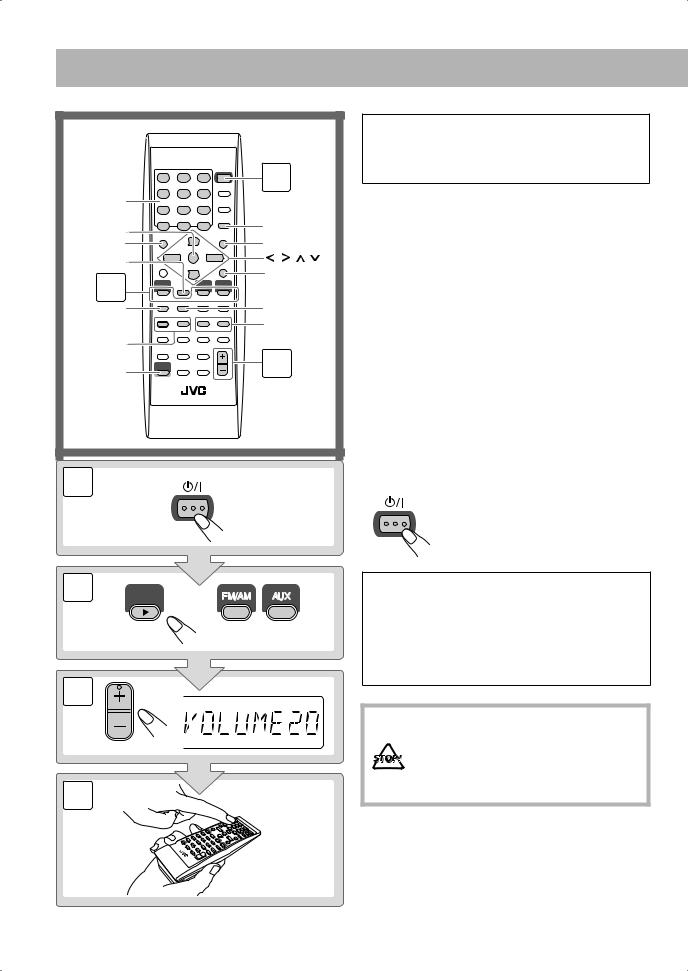
Daily Operations—Playback
|
1 |
|
10 keys |
|
|
ENTER |
SET |
|
MENU |
||
TOP MENU |
||
3D PHONIC |
, , , |
|
RETURN |
||
2 |
||
|
||
8 |
7 |
|
|
1/¡ |
|
GROUP/TITLE |
|
|
4/¢ |
3 |
|
SHIFT |
1 |
STANDBY/ON |
|
In this manual, the operation using the remote control is mainly explained; however, you can use the buttons and controls on the main unit if they have the same (or similar) name and marks.
1 Turn on the power.
The STANDBY/ON lamp on the main unit lights in green.
•Without pressing STANDBY/ON  , the System turns on by pressing one of the source selecting
, the System turns on by pressing one of the source selecting
buttons in the next step.
2 Select the source.
Playback automatically starts if the selected source is ready to start.
•If you press AUX, start playback source on the external component.
3 Adjust the volume.
4Operate the target source as explained later.
To turn off (stand by) the unit
STANDBY/ON The STANDBY/ON lamp on the main unit
lights in red.
• A small amount of power is always consumed even while on standby.
2 DVD/CD
3
VOLUME
4
For private listening
Connect a pair of headphones to the PHONES jack on the main unit. The sound will no longer come out of the speakers. Be sure to turn down the volume before connecting or putting the headphones.
•Disconnecting the headphones will activate the speakers again.
DO NOT turn off (stand by) the System with the volume set to an extremely high level; Otherwise, the sudden blast of sound can damage your hearing, speakers and/or headphones when you turn on the System or start playback.
10
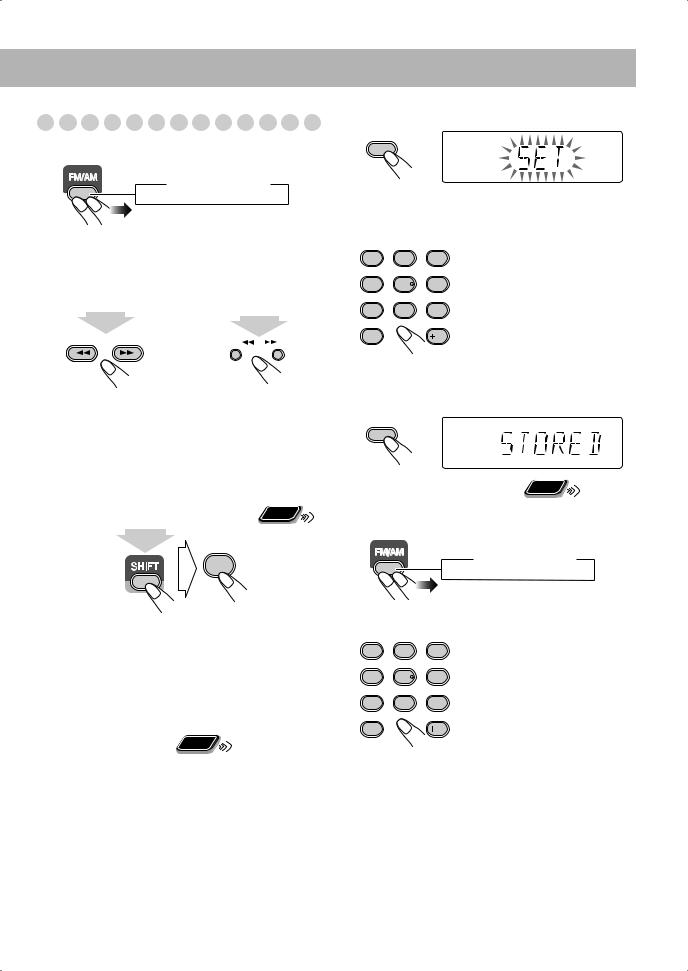
Listening to the Radio
To select the band (FM or AM)
 FM
FM  AM
AM
To tune in to a station
While FM or AM is selected...
Remote control: |
Main unit: |
|
|
|
||||||
|
|
|
|
|
|
|
|
|
|
|
|
|
2 sec. |
|
|
|
|
|
|
|
|
|
|
|
|
|
|
2 sec. |
|
|||
|
|
|
|
|
|
|
|
|
||
|
|
GROUP/TITLE |
|
|
DOWN |
|
|
UP |
|
|
|
|
|
|
|
|
|
||||
|
|
|
|
|
|
|
|
|
|
|
|
|
|
|
|
|
|
|
|
|
|
|
|
|
|
|
|
|
|
|
|
|
|
|
|
|
|
|
|
|
|
|
|
|
|
|
|
|
|
|
|
|
|
|
Frequency starts changing on the display.
When a station (frequency) with sufficient signal strength is tuned in, the frequency stops changing.
•When you repeatedly press the button, the frequency changes step by step.
To stop searching manually, press either button.
Remote
ONLY
If the received FM station is hard to listen
FM MODE
9
(at the same time)
The MONO indicator lights on the display. Reception will improve though stereo effect is lost—Monaural reception mode.
To restore the stereo effect, press the button again (the MONO indicator goes off).
To preset the stations |
Remote |
ONLY |
|
|
You can preset 30 FM and 15 AM stations.
1Tune in to a station you want to preset.
•You can also store the monaural reception mode for FM preset stations if selected.
2 Activate the preset number entry mode.
SET
•Finish the following process while the indication on the display is flashing.
3 Select a preset number for the station you store.
AUDIO |
SUB TITLE |
ANGLE |
1 |
2 |
3 |
ZOOM |
DVD LEVEL |
VFP |
4 |
5 |
6 |
|
|
FM MODE |
7 |
8 |
9 |
10 |
|
10 |
Examples:
To select preset number 5, press 5.
To select preset number 15, press +10, then 5.
To select preset number 30, press +10, +10, then 10.
• You can also use the ¡or 1buttons.
4 Store the station.
SET
Remote
To tune in to a preset station ONLY
1 Select the band (FM or AM).
 FM
FM  AM
AM
2 Select a preset number for the station you store.
AUDIO |
SUB TITLE |
ANGLE |
• You can also use the ¡or |
1 |
2 |
3 |
1buttons. |
ZOOM |
DVD LEVEL |
VFP |
|
4 |
5 |
6 |
|
|
|
FM MODE |
|
7 |
8 |
9 |
|
10 |
|
10 |
|
11
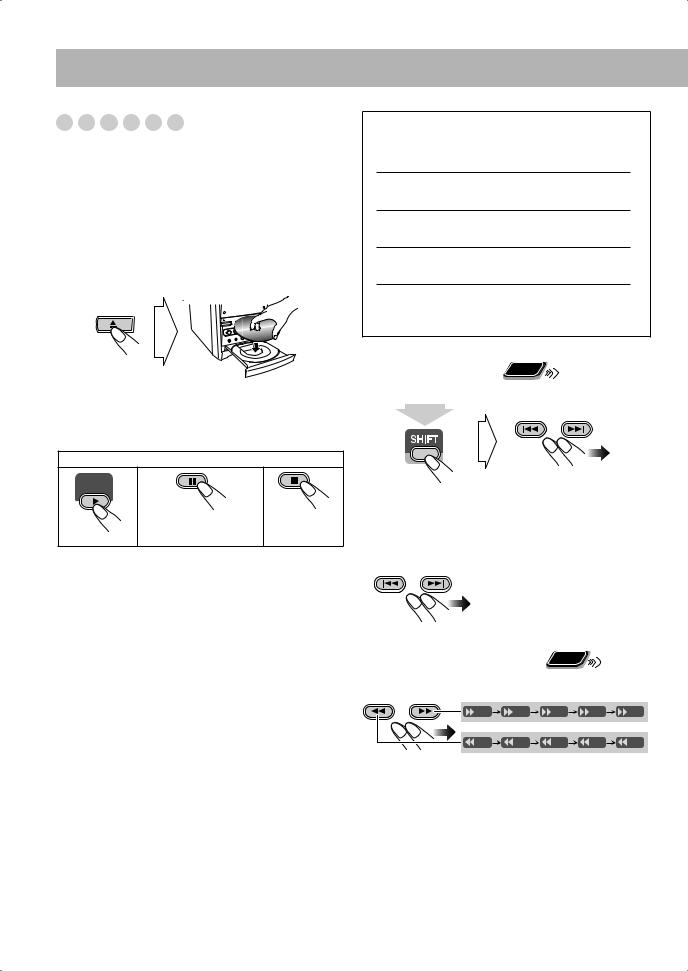
Playing Back a Disc 






Before operating a disc, be familiar how a disc is recorded.
•DVD Video comprises of “Titles” which includes “Chapters,” DVD Audio/MP3/WMA/JPEG comprise of “Groups” which includes “Tracks,” and CD/SVCD/VCD comprise of only “Tracks.”
•For JPEG playback, see “Operations on the CONTROL Screen” on page 29.
To insert a disc
You can insert a disc while playing another source.
To close the disc tray, press 0again.
•If you press DVD/CD 3, disc tray closes automatically and playback starts (depending on how the disc is programmed internally).
To start: |
To pause: |
To stop: |
DVD/CD
To release, press
DVD/CD 3.
•While playing DVD/SVCD/VCD: This System can store the stop point, and when you start playback again by pressing DVD/CD 3(even while on standby), it starts from the position where you have stopped—Resume Play. (“RESUME” appears on the display when you stop playback.)
To stop completely while Resume is activated, press 7 twice. (To cancel Resume, see “RESUME” on page 36.)
•When operating the System, the on-screen guide icon (see the following table) appears on the TV.
To deactivate the on-screen guide icons, see “ON SCREEN GUIDE” on page 36.
On-screen guide icons
•During DVD Video playback, the following icons may appear on the TV:
 At the beginning of a scene containing multiangle views.
At the beginning of a scene containing multiangle views.
 At the beginning of a scene containing multiaudio sounds.
At the beginning of a scene containing multiaudio sounds.
 At the beginning of a scene containing multisubtitles.
At the beginning of a scene containing multisubtitles.
•The following icons will be also shown on the TV to
indicate your current operation.
 ,
,  ,
,  ,
,  ,
,  ,
, 
To select a title/group |
Remote |
ONLY |
|
|
|
While playing... |
|
GROUP/TITLE
(at the same time)
• Group name appears for MP3/WMA discs.
To select a chapter/track
While playing...
GROUP/TITLE |
• First time you press 4, you |
||||
|
|
can go back to the beginning of |
|||
|
|
the current chapter/track. |
|
||
To locate a particular portion |
Remote |
|
|
||
ONLY |
|
|
|||
|
|
|
|||
While playing a disc except MP3/WMA... |
|
|
|||
SLOW – SLOW+ |
|
|
|
|
|
|
x2 |
x5 |
x10 |
x20 |
x60 |
|
x2 |
x5 |
x10 |
x20 |
x60 |
•No sound comes out while searching on DVD Video/ SVCD/VCD.
To return to normal playback, press DVD/CD 3.
12
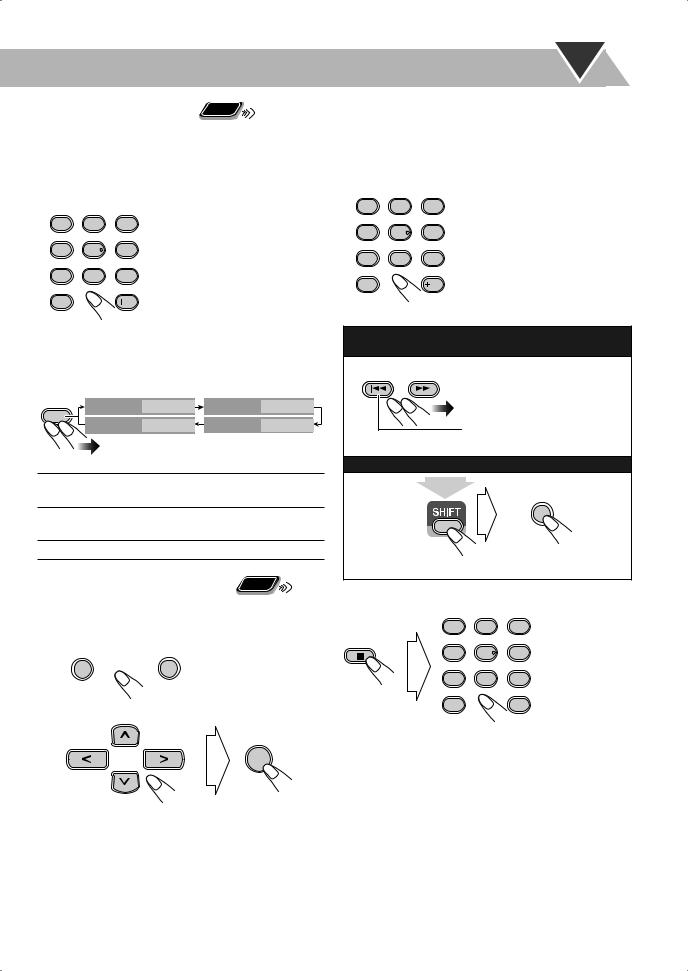
To locate an item directly |
Remote |
ONLY |
|
|
You can select a title/chapter/track directly and start playback.
•For DVD Video, you can select a title before starting playback, while you can select a chapter after starting playback.
AUDIO |
SUB TITLE |
ANGLE |
1 |
2 |
3 |
ZOOM |
DVD LEVEL |
VFP |
4 |
5 |
6 |
|
|
FM MODE |
7 |
8 |
9 |
10 |
|
10 |
Examples:
To select number 5, press 5.
To select number 15, press +10, then 5.
To select number 30, press +10, +10, then 10.
To use 3D Phonic
While playing...
3D |
|
|
|
|
PHONIC |
3D PHONIC |
ACTION |
3D PHONIC |
DRAMA |
|
||||
|
3D PHONIC |
OFF |
3D PHONIC |
THEATER |
|
(Canceled) |
|
|
|
• The selected mode can only be shown on the TV.
ACTION Suitable for action movies and sports programs.
DRAMA Creates natural and warm sound. Enjoy movies in a relaxed mood.
THEATER Enjoy sound effects like in a major theater.
Remote
ONLY
To play back using the disc menu
7For DVD Video/DVD Audio:
1 Show the disc menu.
TOP MENU |
MENU |
|
CHOICE |
2 Select an item on the disc menu.
ENTER
•With some discs, you can also select items by entering the number using the 10 keys.
7For SVCD/VCD with PBC:
While playing a disc with PBC, “PBC” appears on the display.
When disc menu appears on the TV, select an item on the menu. Playback of the selected item starts.
AUDIO |
SUB TITLE |
ANGLE |
1 |
2 |
3 |
ZOOM |
DVD LEVEL |
VFP |
4 |
5 |
6 |
|
|
FM MODE |
7 |
8 |
9 |
10 |
|
10 |
Examples:
To select number 5, press 5.
To select number 15, press +10, then 5.
To select number 30, press +10, +10, then 10.
To move to the next or previous page of the current menu:
GROUP/TITLE

 Moves to the next page.
Moves to the next page.
 Moves to the previous page.
Moves to the previous page.
To return to the previous menu:
|
|
|
CANCEL |
|
|
|
RETURN |
|
(at the same time) |
||
To cancel PBC |
|
|
|
|
AUDIO |
SUB TITLE |
ANGLE |
|
1 |
2 |
3 |
|
ZOOM |
DVD LEVEL |
VFP |
|
4 |
5 |
6 |
|
|
|
FM MODE |
|
7 |
8 |
9 |
Stop playback. |
|
|
Select a track. |
10 |
|
10 |
|
Playback starts with the selected track.
To reactivate PBC, press 7(twice if Resume is turned “ON”), then press DVD/CD 3.
13
